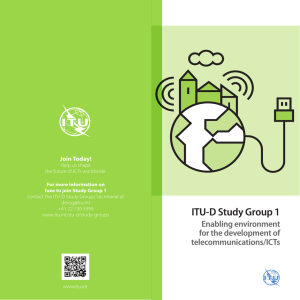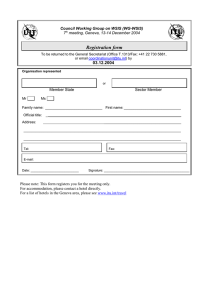How to go about it… Committed to Connecting the World 1
advertisement
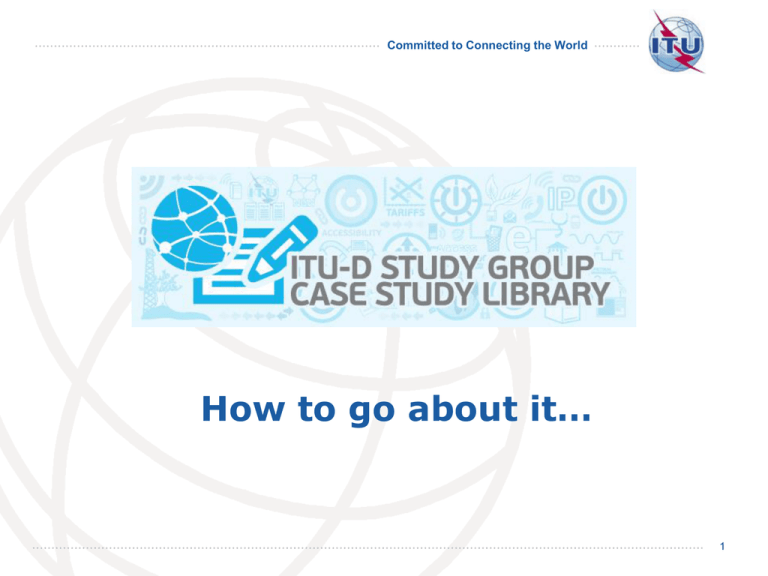
Committed to Connecting the World How to go about it… 1 Committed to Connecting the World The ITU-D Study Group Case Study Library: Is available at: http://www.itu.int/en/ITU-D/Study-Groups/2010-2014/Pages/case-study-library.aspx May be accessed simply with a TIES account. 2 www.itu.int/ITU-D/study-groups Committed to Connecting the World On the Case Study Library page, you have plenty of information that you may find useful, as well as the link that will take you to the library: 3 www.itu.int/ITU-D/study-groups Committed to Connecting the World On the login page, enter your TIES username and password: 4 www.itu.int/ITU-D/study-groups Committed to Connecting the World You will reach the library where all case studies are sorted by alphabetical order of the entity country: 5 www.itu.int/ITU-D/study-groups Committed to Connecting the World You will be able to search the cases posted using a list of filters on the left-hand-side of the menu and clicking “Apply”. Once you are done, or if you want to filter using different criteria, simply click “Clear”. 6 www.itu.int/ITU-D/study-groups Committed to Connecting the World Before you decide to enter a new case study to the Library, please take the time to read the information displayed at: http://www.itu.int/en/ITU-D/Study-Groups/20102014/Pages/case-study-library.aspx 7 www.itu.int/ITU-D/study-groups Committed to Connecting the World In order to easily enter a case study into the Library, it is necessary to map the information on the case study according to the Word template available on the website (http://www.itu.int/en/ITU-D/Study-Groups/20102014/Pages/case-study-library.aspx) 8 www.itu.int/ITU-D/study-groups Committed to Connecting the World Once your case study has been mapped out, proceed to the Library and click on “Add new item” 9 www.itu.int/ITU-D/study-groups Committed to Connecting the World Fill in the on line form one page at a time. For the time being, the “Submit button” is only available on the last page (page 10). 10 www.itu.int/ITU-D/study-groups Committed to Connecting the World In order not to lose the information should you be disconnected, you may decide to proceed to the last page (page 10) and submit the form once you have completed all the mandatory fields (indicated with a red asterisk*). Note: The last mandatory field is on page 3. 11 www.itu.int/ITU-D/study-groups Committed to Connecting the World 12 www.itu.int/ITU-D/study-groups Committed to Connecting the World 13 www.itu.int/ITU-D/study-groups Committed to Connecting the World You will then need to go back to the library’s main page and edit the case study you just submitted. 14 www.itu.int/ITU-D/study-groups Committed to Connecting the World Hover over the title of your case study with the cursor and click on the arrow. On the drop-down menu, choose “Edit item”. 15 www.itu.int/ITU-D/study-groups Committed to Connecting the World As before, once you get to the last page, click on the “Submit button”. 16 www.itu.int/ITU-D/study-groups Committed to Connecting the World The way the system is currently set up, cases are not visible in the library to anyone but the submitter when they are saved, until BDT changes their status to “Approved”. To the submitter, the new case will appear with the status “pending”. 17 www.itu.int/ITU-D/study-groups Committed to Connecting the World Case studies are also not visible to persons other than the submitter once the “Submit” button is clicked after editing, until BDT changes their status to “Approved”. 18 www.itu.int/ITU-D/study-groups Committed to Connecting the World We trust this will assist you when using the ITU-D Study Group Case Study Library. For any questions, do not hesitate to contact the secretariat at: devsg@itu.int 19 www.itu.int/ITU-D/study-groups