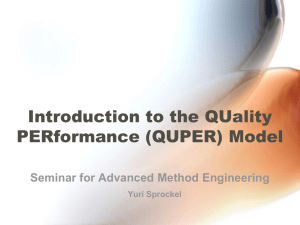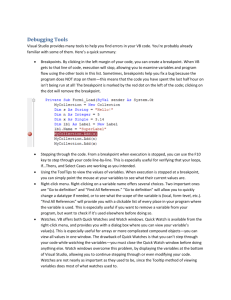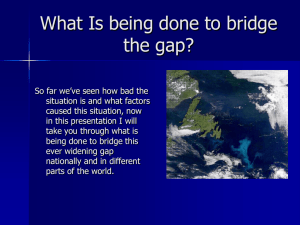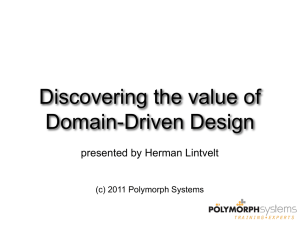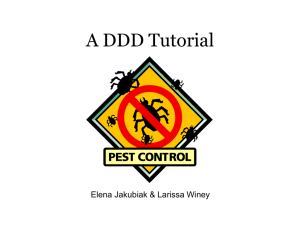Document 12341302
advertisement
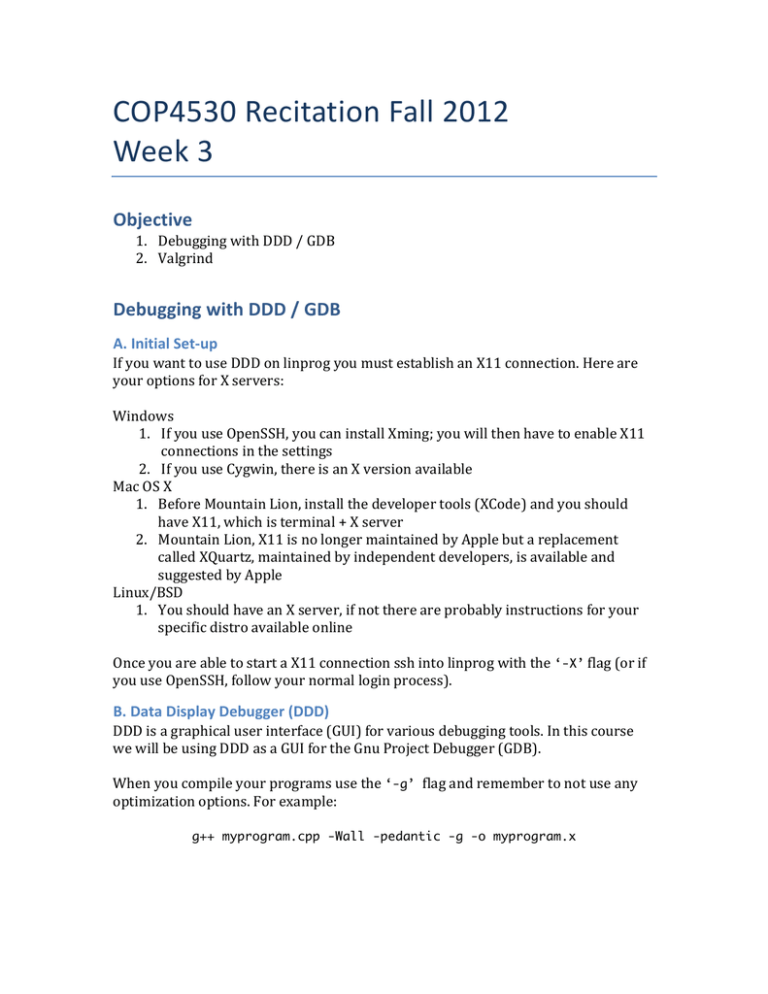
COP4530 Recitation Fall 2012 Week 3 Objective 1. Debugging with DDD / GDB 2. Valgrind Debugging with DDD / GDB A. Initial Set-­‐up If you want to use DDD on linprog you must establish an X11 connection. Here are your options for X servers: Windows 1. If you use OpenSSH, you can install Xming; you will then have to enable X11 connections in the settings 2. If you use Cygwin, there is an X version available Mac OS X 1. Before Mountain Lion, install the developer tools (XCode) and you should have X11, which is terminal + X server 2. Mountain Lion, X11 is no longer maintained by Apple but a replacement called XQuartz, maintained by independent developers, is available and suggested by Apple Linux/BSD 1. You should have an X server, if not there are probably instructions for your specific distro available online Once you are able to start a X11 connection ssh into linprog with the ‘-X’ flag (or if you use OpenSSH, follow your normal login process). B. Data Display Debugger (DDD) DDD is a graphical user interface (GUI) for various debugging tools. In this course we will be using DDD as a GUI for the Gnu Project Debugger (GDB). When you compile your programs use the ‘-g’ flag and remember to not use any optimization options. For example: g++ myprogram.cpp -Wall -pedantic -g -o myprogram.x Start DDD using this command: myprogram.x Now if you have DDD installed then youddd can start the debugger with the following command: ddd myprogram You Here should get a screen looking like this: is a screenshot of the window: 2. Setting and clearing breakpoints: A breakpoint is a signal that tells the debugger to temporarily suspend execution of your Apbreakpoint rogram isat a asignal certain point. When toexecution s suspended t ayour breakpoint, that tells the debugger temporarily isuspend executionaof program at a your certain point. When execution is suspended at a breakpoint, your program is said to be in break mode. program is said to be in break mode. Entering break mode does not stop or end the Entering break mode does not stop or end the execution of your program; execution can be resumed at execution o f y our p rogram; e xecution c an b e r esumed a t a ny t ime. any time. thebreakpoint breakpoint take the mouse beginning of the line before which you want to set a To sTo et set the take the mpointer ouse topthe ointer to the beginning of the line before breakpoint. Then do a rightclick which will provide you with the menu to set a breakpoint. To clear the which you want to set a breakpoint. Then do a right-­‐click, which will provide you breakpoint you can do a right click on that breakpoint and use the menu. with the menu to set a breakpoint. Here are the screenshots for setting and clearing a breakpoint: To clear the breakpoint you can do a right click on that breakpoint and use the menu. 3. Using step and next for stepwise execution Once Toyour program a breakpoint, ou used. can Both continue execution by GUI using these resume execution rofeaches the program step or next canybe this buttons appear on the buttons: panel. Step executes the current line ofline source code entering function any. • Step, execute the current and enter a fcalled unction if aifny Next does the same but does not enter the called function. • Next, same as Step but do not enter a function Also the 'Cont' button means continue execution without single stepping. • Cont, continue the execution of the program until the next breakpoint Checking the value of program variables The D4.DD documentation covers other commands available in DDD. The main purpose of suspend, resume and stepwise execution is to check the value or state of the While your p rogram is to in implement a suspended, or plogic. aused, state you can view the value(s) of variables which are used the program program variables. If you have over a variable, its value will appear as a tool tip. While on a breakpoint we can check the value of a single variable by hovering the mouse over it. Its value will pop up on the screen. Please see the screenshot below: 5. Checking the contents of an array: To check the contents of an array select the array (in the source file) and do a right click to get the menu to print theselect value of the contents. Right-­‐click and ‘print *<array-­‐name>’ to view the contents of an array. What will Note: print if wthe e sdifference elect ‘print <array-­‐name>’? Check between “print array” and “print *array” C. GAssignment nu Project 1Ddiscussion ebugger (GDB) If you comfortable with care ommand line interfaces (CLIs), you Amfew ay reminders: find GDB a more Assignment 1 requirements already discussed in the previous recitation. pleasant experience. A cheat sheet of GDB commands can be found here: Due on 14th September 2011 http://www.yolinux.com/TUTORIALS/GDB-­‐Commands.html. Recitation will mainly Must use one STL container and the corresponding iterator. focus on using DDD. Make sure your code has all the mentioned features. References: Valgrind A nice introduction to DDD is here:http://heather.cs.ucdavis.edu/~matloff/Debug/Debug.pdf A. What Valgrind is and what Valgrind is not Valgrind is a collection of tools to help detect memory management errors or memory leaks in a program’s execution. Valgrind checks for errors dynamically. Therefore although Valgrind may run fine on your test set, another set of input may still cause memory problems with your program despite Valgrind not showing any errors during the initial test set’s execution. Additionally Valgrind does not check the bounds of non-­‐dynamic arrays. B. Using Valgrind Starting Valgrind: valgrind myprogam.x Valgrind will then run through the execution of your program and report errors, if any. If you want to check for memory leaks you can use this: valgrind --leak-check=full myprogram.x Valgrind will run as normal, but at the end of the execution it will report any memory leaks. References: 1. DDD: http://www.gnu.org/software/ddd/ 2. GDB: http://www.gnu.org/software/gdb/ 3. Valgrind: http://valgrind.org