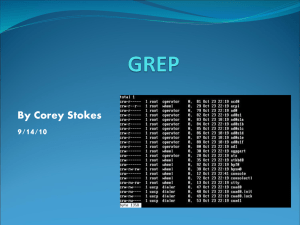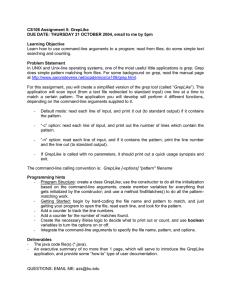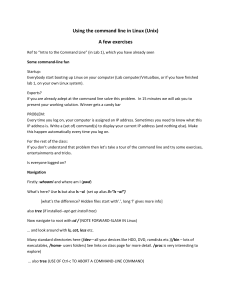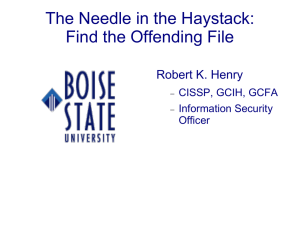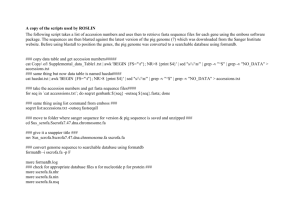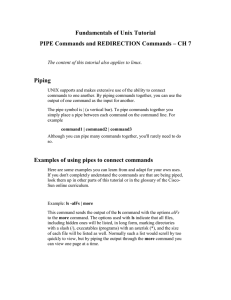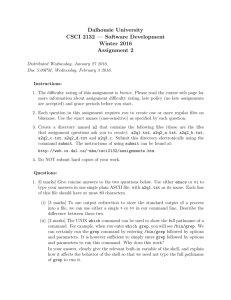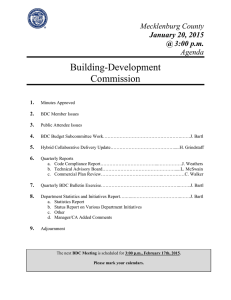While Statement Examples While Statement (35.15) performed while the condition is true.
advertisement
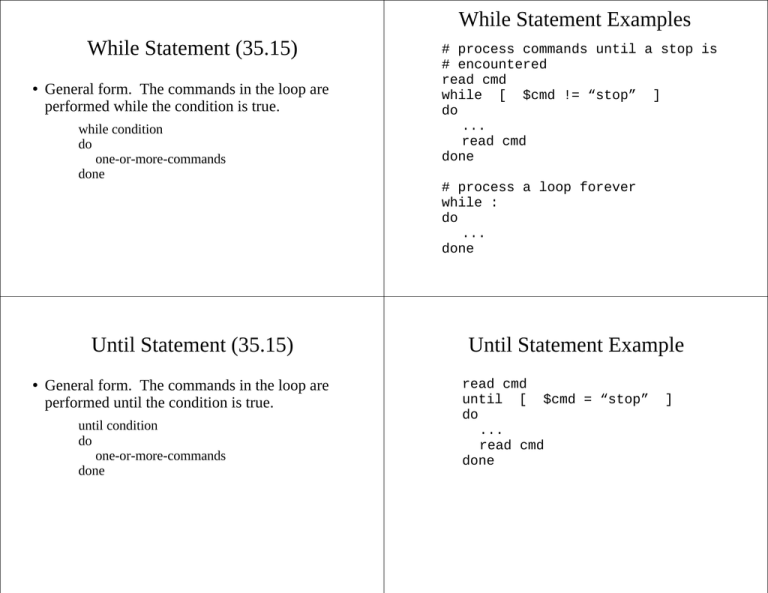
While Statement Examples
While Statement (35.15)
●
General form. The commands in the loop are
performed while the condition is true.
while condition
do
one-or-more-commands
done
Until Statement (35.15)
●
General form. The commands in the loop are
performed until the condition is true.
until condition
do
one-or-more-commands
done
# process commands until a stop is
# encountered
read cmd
while [ $cmd != “stop” ]
do
...
read cmd
done
# process a loop forever
while :
do
...
done
Until Statement Example
read cmd
until [ $cmd = “stop”
do
...
read cmd
done
]
Shift (35.22)
●
●
The shift command removes an argument from
the script file's argument list by shifting all the
others over one ($1=$2; $2=$3; $3=$4; ...). It
also decrements the $# value by one.
Exit Status (35.12, 35.16)
●
Example:
# print the command line arguments
# two per line
while [ $# -gt 0 ]
do
echo $1 $2
shift
if [ $# -gt 0 ]
then
shift
fi
done
●
Zero normally indicates success. Nonzero values
normally indicate some type of failure. It is a
good practice to end each shell script with an
“exit 0” command if everything succeeded.
Most unix utilities, which are written in C, will
call “exit(<value>);” upon termination to pass a
value back to the shell or utility that invoked it so
the utility's status can be checked.
Exit Command Example
●
Testing the Exit Status
Below could be a script to get a yes/no answer.
#!/bin/sh
echo “Please answer yes or no.”; read answer
while :
do
case $answer in
“yes”) exit 0 ;;
“no”) exit 1 ;;
*) echo “Invalid response.”
echo “Please answer yes or no.”
read answer ;;
esac
done
●
All conditions tested in control statements can
also be the exit status of commands. The
condition below uses the exit status of the yes.sh
script shown in the previous slide.
if yes.sh
then
echo “Please enter filename:”
...
fi
Regular Expressions (32.3)
●
●
Many shell commands and Unix utilities use
regular expressions.
A regular expression is a description of a possible
sequence of symbols (e.g. characters).
Regular Expressions Operations (32.3)
●
Concatentation is implicit.
ab
abc
●
* indicates zero or more instances of the
preceding regular expression.
a*
a*b
●
# 'a' followed by 'b'
# 'a' followed by 'b' followed by 'c'
# “”, a, aa, aaa, ...
# b, ab, aab, aaab, ...
+ indicates one or more instances.
a+
a+b
# a, aa, aaa, ...
# ab, aab, aaab, ...
Character Classes (32.8)
●
'.' indicates any single character except a newline
a.b
●
Anchors (32.5)
# 'a' followed by any character followed by 'b'
Use [...] to indicate one of a set of characters. The '-'
operator within [] indicates a range. The '^' after the
'[' means match anything not in the set.
[abc]
[0-9]
[a-z]
[A-Z]
[a-zA-Z]
[^0-9]
[^\n]
#
#
#
#
#
#
#
a, b, c
any decimal digit
any lowercase letter
any uppercase letter
any letter
any character other than a decimal digit
same as '.'
●
Anchors can be used to indicate that a pattern will
only match when it is at the beginning or end of a
line.
^echo
# “echo” at the beginning of the line
[A-Za-z]+$
# a name at the end of the line
^done$
# “done” on a line by itself
Additional RE References
Alternation and Grouping
●
Use the '|' character to choose between alternatives.
Use parentheses for grouping.
a|b
# a or b
a*|b
# “”, a, aa, aaa, ..., b
(ab)*c
# c, abc, ababc, abababc, ...
(a|b)*c
# any combination of a's or b's followed by c
●
Grep (13.2)
●
●
See 32.21 for additional operations, a quick
reference guide, and more examples.
Grep Examples
grep searches for strings in files that match a
regular expression and prints the lines that
contain these matches to stdout.
grep [Ww]halley *.txt
General form. The pattern is the regular
expression. You can specify zero or more files. If
no files are specified, then grep reads from
standard input. The [...] below means that
whatever is inside the brackets is optional. We
will discuss the command line options later.
grep interger *.c
# Where did I misspell integer?
grep ^\.TS report.tr
file?
# Did I use tables in the report.tr
grep [-i] [-w] [-c] [-v] pattern [files]
# Where Whalley or whalley occurs
# in .txt files.
grep Whalley report.tex | grep David > tmp.out
# Where did I put both my last and
# first name on the same line of
# report.tex? Place output in
# tmp.out.
Grep Options (13.2, 13.3)
●
-i will make the search case insensitive.
Grep Examples Using Options
-c will cause the number of lines matched to be
printed.
grep -i whalley tmp.tr # finds both Whalley and whalley
-w will make the search look for entire words.
grep -c “do {“ prog.c
# counts number of do-whiles in prog.c
●
grep -w “int abs” *.c
# find implementation of abs function
●
-v will cause the lines that don't match to be output.
grep -wc if prog.c
# counts if statements in prog.c
-A num will print num lines after each line that was
matched.
grep -v “^#” prog.c
# prints preprocessor commands in prog.c
grep -c “/”[*/] prog.c
# counts number of comments in prog.c
-B num will print num lines before each line that
was matched.
grep -C 1 Whalley
# prints three lines (before, matched,
# after) for each line containing Whalley
●
●
●
●
-C num will print num lines before and after each
line that was matched.
Wc (16.6)
●
●
wc counts the number of lines, words, and
characters in files and prints this information to
stdout.
General form. You can specify zero or more
files. Like grep and most Unix utilities, it reads
from standard input if no files are specified.
Again the [...] form means that the ... inside the
brackets is optional. The options indicate to only
print the number of lines (-l), words (-w), or
characters (-c).
wc [-l] [-w] [-c] [files]
Wc Examples
wc *.txt *.c
# How big are all of my .txt and .c files?
wc -l *.c
# How many lines of code have I written?
wc -w report.tex # How many words is my report?
wc -c doc.pdf
# How many bytes is this document that
# that I downloaded over the internet?
Touch
●
Touch creates a file with no data if it does not
exist. Sometimes you need to create an empty
file.
Command Substitution (28.14)
●
touch employee.txt
●
It updates the last modification date/time to be
the current date/time if the file does exist. This
feature can be useful if you copied files into a
directory and you need to have the Makefile
recompile everything.
count=`wc -w < $1`
# assigns to count the number
# of words in the file $1
if
touch *.cpp
Xargs (28.17)
●
●
The xargs command reads a group of arguments
from standard input and then runs the specified Unix
command with that group of arguments.
General form.
xargs <command>
●
Example:
ls *.c > all_c_files.txt
vi all_c_files.txt
xargs gcc -g -c < all_c_files.txt
# capture *.c filenames
# can delete some filenames
# compile the list of files
A pair of backquotes, `...`, does command
substitution. This means that the standard output
of the command within the backquotes is used as
arguments to another command.
[ `wc -l < $2.txt` -lt 1000 ]
# checks if the number of lines
# in the $2.txt file is < 1000
For Statement (28.9, 35.21)
●
General form: The shell variable is assigned each
word in the list, where the set of commands is
performed each time the word is assigned to the
variable. If the “in <word_list>” is omitted, then
the variable is assigned each of the command-line
arguments.
for <variable> [ in <word_list> ]
do
one-or-more-commands
done
For Statement Examples
For Statement Examples (cont.)
# place the command line arguments into
# a single string variable where the
# arguments are separated by blanks
s=
for arg
do
s=”$s $arg”
done
...
# compile each of the files specified in
# the list in $s
for file in $s
do
gcc -g -c $file
done
# make a backup of each of the C
# files in the current directory
for file in `ls *.c`
do
cp $file “$file”.bak
done
# echo each of the command line
# arguments to a separate line
for arg
do
echo $arg
done
Break and Continue (35.23)
●
A break statement causes immediate termination of a
loop. A continue statement skips the rest of the
commands in the loop and starts the next iteration.
for file in `ls *.c`
do
if [ ! -r $file ] && [ ! -d $file ]
continue
elif ! gcc -c $file
then
echo “could not compile” $file
break
fi
done
Expr (36.21)
●
●
Expr evaluates an arithmetic or relational
expression and prints its results to standard
output. Useful when your shell script needs to
perform a calculation. Outputs 1 (true) or 0
(false) when evaluating a relational expression.
General form. Note that the arguments and the
operators must be separated by spaces. At least
one argument must be specified.
expr arg1 [ oper1 arg2 [ oper2 arg3 ... ] ]