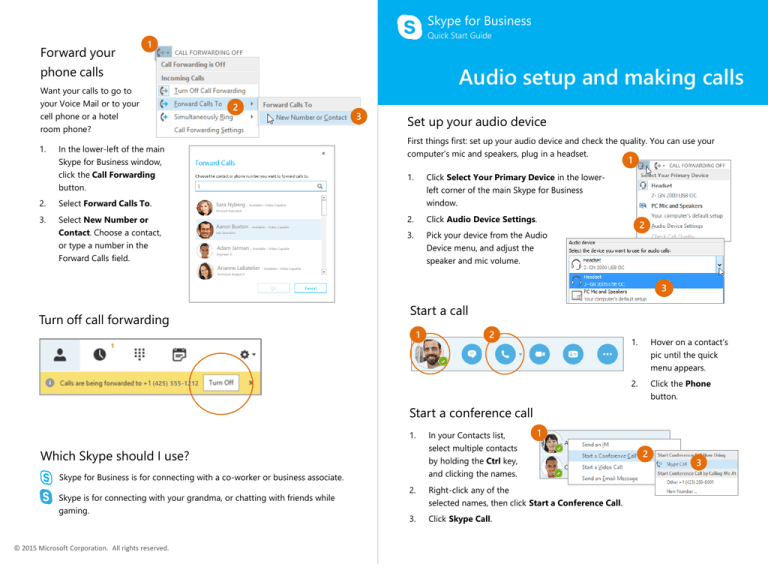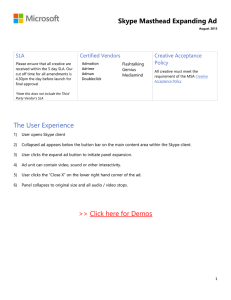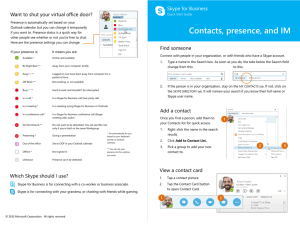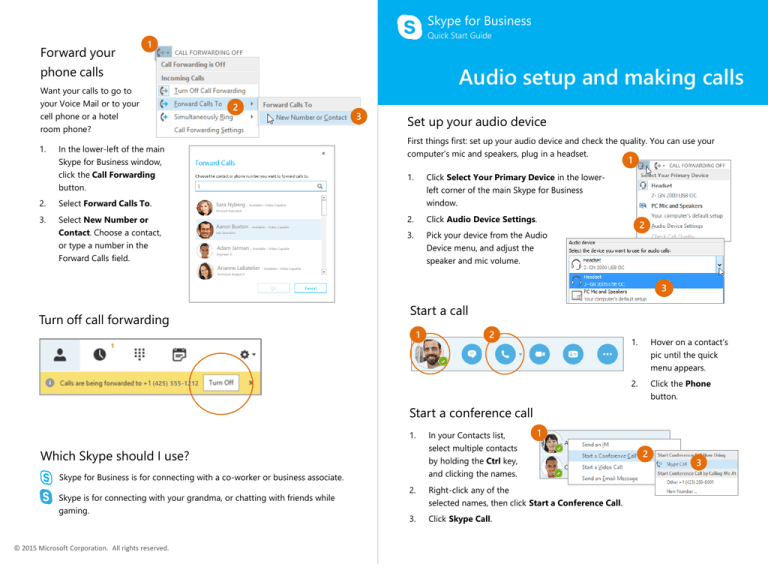
Skype for Business
Forward your
phone calls
Quick Start Guide
Audio
setup and making calls
1
Skype for Business
Quickcalls
Start Guide
Audio setup and making
Want your calls to go to
your Voice Mail or to your
cell phone or a hotel
room phone?
1.
2
Select Forward Calls To.
3.
Select New Number or
Contact. Choose a contact,
or type a number in the
Forward Calls field.
Set up your audio device
First things first: set up your audio device and check the quality. You can use your
computer’s mic and speakers, plug in a headset.
In the lower-left of the main
Skype for Business window,
click the Call Forwarding
button.
2.
3
1
1.
Click Select Your Primary Device in the lowerleft corner of the main Skype for Business
window.
2.
Click Audio Device Settings.
3.
Pick your device from the Audio
Device menu, and adjust the
speaker and mic volume.
Sara Nyberg – Available – Video Capable
Account Executive
Aaron Buxton – Available – Video Capable
Lab Specialist
Adam Jarman – Available – Video Capable
Engineer II
Arianne LaBatelier – Available – Video Capable
2
Technical Analyst II
3
Turn off call forwarding
Start a call
1
2
(425) 555-1212
1.
Hover on a contact’s
pic until the quick
menu appears.
2.
Click the Phone
button.
Start a conference call
1.
Which Skype should I use?
Skype for Business is for connecting with a co-worker or business associate.
Skype is for connecting with your grandma, or chatting with friends while
gaming.
© 2015 Microsoft Corporation. All rights reserved.
In your Contacts list,
select multiple contacts
by holding the Ctrl key,
and clicking the names.
1
2.
Right-click any of the
selected names, then click Start a Conference Call.
3.
Click Skype Call.
2
3
Add audio to an IM
conversation
Answer a call
When someone calls you, an alert pops up in the
lower-right of your screen.
•
To answer the call, click anywhere on the
photo area.
•
To reject the call, click Ignore.
•
To start an instant messaging (IM)
conversation with the caller instead of an
audio call, click Options, and then Reply by
IM.
•
To reject the call and other calls, until you
change your status click Options, and then
Set to Do not Disturb.
Sara Nyberg
ACCOUNT EXECUTIVE, Available – Video Capable
In the conversation window, click
the Phone button.
Sara Nyberg
Account Executive
Use audio call controls
During a call, point to the buttons to do the following:
Invite more people to a call
1.
In the Meeting pane, click
2.
Select or multi-select (Ctrl-click) from your contacts, or type someone’s name or
phone number in the Search field, then select them from the results. Click OK.
•
To put the call on hold, click the Hold button.
•
To mute your audio, click the Mic button in the conversation
window.
•
If call transferring is
available for your
account, click the
Transfer button, and
select the number you
want.
•
To hang up, click the
Phone button in the
conversation window.
or, in the Participants pane, click
Your new invitees receive a request to join your call.
Sara Nyberg