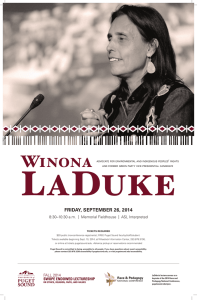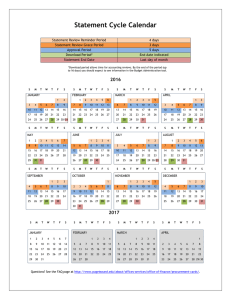Document 12254417
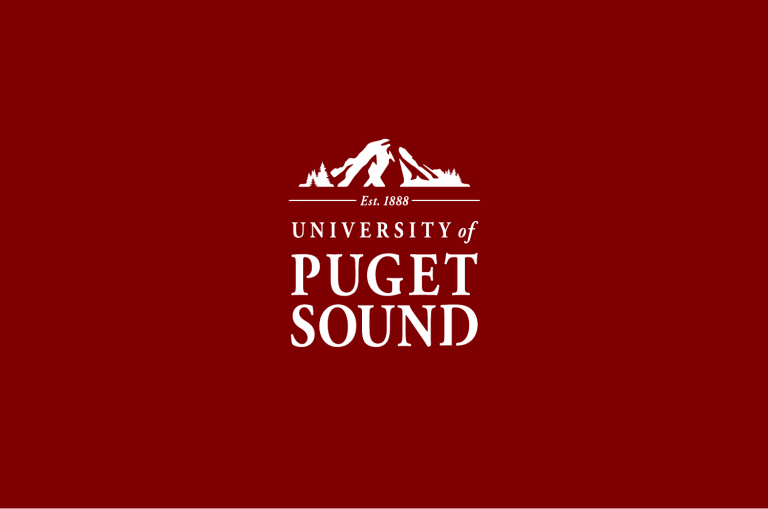
PeopleSoft (PS)
Budget Orientation Training
Brought to you by:
Office of Finance
Contact us at:
Finance@pugetsound.edu
Visit us on the web at: http://www.pugetsound.edu/about/offices-services/office-of-finance/
See our organizational chart at: http://www.pugetsound.edu/files/resources/org_chart_finance-7.pdf
All documents can be found at: http://www.pugetsound.edu/about/offices-services/office-of-finance/budgetadministration/budget-administration-reference-materials-and-training/
AGENDA
• Chart of Accounts (COA)
• Coding Transactions
• PeopleSoft Financial Tools – myPugetSound
• Managing Requisitions – entering/approving
• Reviewing Budgets
• Financial Tools – Beyond the Basics
• Additional Resources
• P-Card Orientation
CHART OF ACCOUNTS
Ex: 19.8200.192019.91231.CC4485
Chartfield Accounts Overview
SpeedChart
Puget Sound uses a “short cut” to three of the Chartfield elements; the fund, the department, and the project codes. This “short cut” is referred to as the SpeedChart.
19.8200.192019.
91231.CC4485
[ (Fund). (Dept) . (Project) ] . (Acct) . (Chartfield1)
A SpeedChart is six numeric digits long and in most cases, not all, comprised of either;
1.
PPPPPP - the project code (if the your chart of account has a project code); or
2.
FFDDDD - the combination of fund and department
Why do I need to know the Chart of Accounts?
CODING TRANSACTIONS
High level overview of payment cycle
Non-PO Payments – required accounts
PS SpeedChart
(combination of fund, dept, project)
PS Account o PS Chartfield1, if applicable
COA Reminder:
19.8200.192019.91231.CC4485
Non-PO Forms to submit for payment
P-Card
Wells Fargo credit card for university-related purchase
& travel.
Disbursement Stamp Instructions
Stamp and fill in accounting information
Disbursement Stamp Instructions
Stamp and fill in accounting information
Do not use disbursement or date stamps on the vendor remittance copies and/or coupons. They need to be returned to the vendor with payment to ensure correct payment processing by the vendor
Disbursement Stamp Instructions
Disbursement Request Form Instructions
Download Disbursement Request Form
Time saving tip: the form opens in Excel. You can save the forms on your local or share drive, by using the
“File>Save As” command. This will allow you to fill in and save information that will be the same each time you complete the form.
Disbursement Request Form Instructions
Disbursement Request Form Instructions
Attach original receipts or other supporting documentation as applicable.
• If helpful to you in organizing your receipts, complete and attach the optional Travel Expense
Form (Summary).
Obtain approval by the budget manager or someone with disbursement authority.
Advance Processing Form Instructions
Where to send your completed forms
Send approved form with required accounting information to:
Or deliver to Jones Hall Room 018. Accounts Payable (Jones
018)
• Monday – Friday, 8 am – 5 pm, except university holidays
PS FINANCIAL TOOLS myPugetSound/Financials
Chartfield Value Lookup Tool
SpeedChart Search
Account Search
Chartfield1 Search
How to code the disbursement
MANAGING REQUISITIONS entering/approving
Life of a Requisition
Requisition
Purchase Order
Voucher/Invoice/Receiving
Voucher PO Requisition
Entering A Requisition
To begin, click on “Create New Requisition”.
Do not test in PS Production (FN91PRD) as you cannot delete a saved requisition. To test, please use PS Test (FN91TST).
Enter “Requisition Name:”
Click “Special Request” then “Special Item”. Enter item information.
Enter item information
(use magnifying glass to assist).
When complete review and verify chart of accounts used.
When finished be sure to “Check Budget” & “Save & Submit.
Confirmation
For more on how to complete requisitions see our website or contact procurement. Contact information can be found at the end of this document.
Approving A Requisition
Once submitted your will receive an email similar to below.
Click link to review/approve.
Requisition information: click “View Line Details” to review
Be sure to review accounting
After Requisition Approval
For questions or assistance with your requisition please contact procurement at: procurement@pugetsound.edu
REVIEWING BUDGETS
Types of Budgets at Puget Sound
Determine which tool to use based on the type of budget you want to view.
Click SEARCH to see what you have access to
Click on the Magnify Glass to see detail
Click on the Magnify Glass to see detail
Click on Notes to add additional information
Error??
If you receive a blank line: o You are using the wrong tool for the type of fund it is. Try another tool; or o You do not have security access to the budget; or o No budget/balance exists based
FINANCIAL TOOLS
Beyond the Basics
• Tips
• Tricks
• Things you should know
Exporting Budget Results to Excel
Select the Download link on the grid
Exporting Budget Results to Excel
When browser display the popup dialog box to ask you what to do, select Open with MS Excel, and click OK
Exporting Budget Results to Excel
If MS Excel displays this warning message about file extension, allow it to open by clicking on the Yes button
Want to Explore the full PS Financials Module?
To find these tools and more, click on PeopleSoft Financials and explore the full financials system.
All of these tools can be found:
Email finance@pugetsound.edu for additional training
ADDITIONAL RESOURCES
Office of Finance: finance@pugetsound.edu
Procurement Office: procurement@pugetsound.edu
Technology Services: servicedesk@pugetsound.edu
Electronic Version of Handouts: http://www.pugetsound.edu/about/offices-services/office-offinance/budget-administration/budget-administration-referencematerials-and-training/
Questions?
P-CARD ORIENTATION