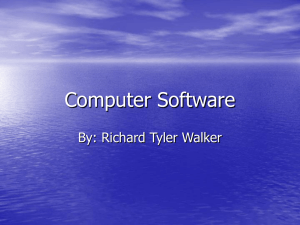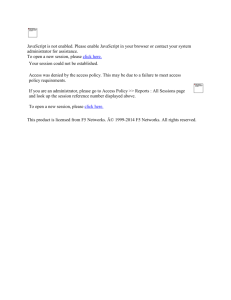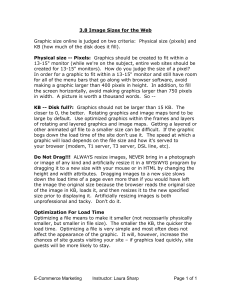CAMERON UNIVERSITY AggieAccess Channel Policy Policy Statement
advertisement
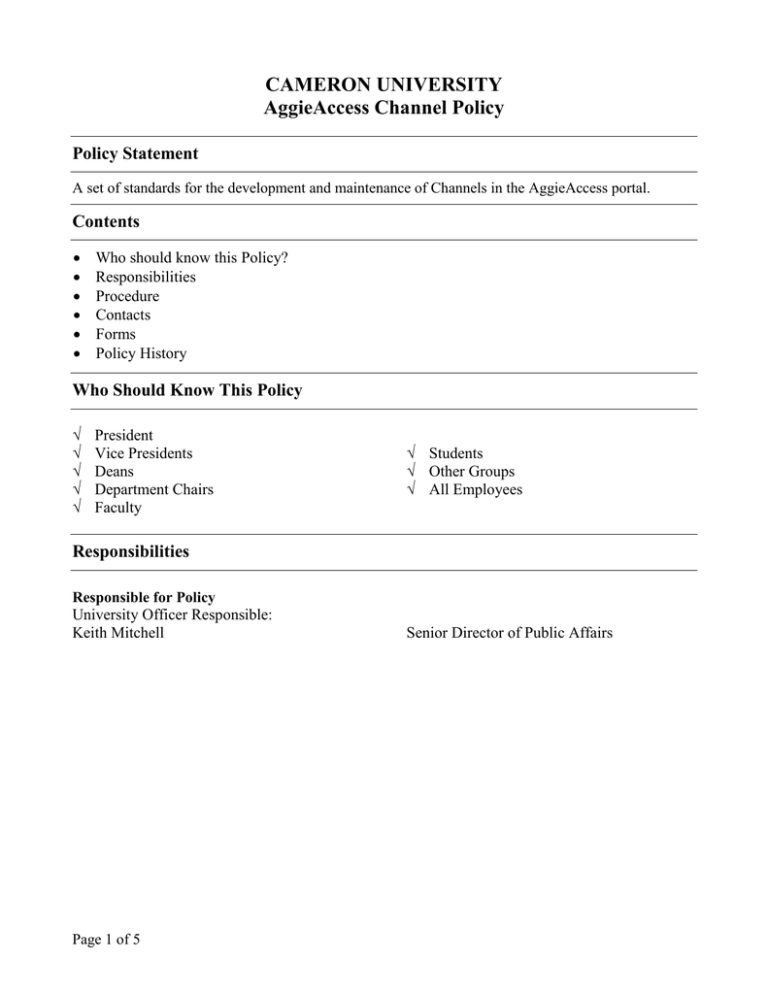
CAMERON UNIVERSITY AggieAccess Channel Policy Policy Statement A set of standards for the development and maintenance of Channels in the AggieAccess portal. Contents • • • • • • Who should know this Policy? Responsibilities Procedure Contacts Forms Policy History Who Should Know This Policy √ √ √ √ √ President Vice Presidents Deans Department Chairs Faculty √ Students √ Other Groups √ All Employees Responsibilities Responsible for Policy University Officer Responsible: Keith Mitchell Page 1 of 5 Senior Director of Public Affairs Procedure Channels are portal screens that include topic specific information at a glance, applications and/or links to web resources that target either the entire campus or specific roles. Channels may behave as minibrowser windows, allowing users to interact with channel content. Established campus organizations, campus departments or offices may request a channel. Channel Administration • Each channel shall have a Channel Administrator that oversees the channel, adds content to the channel and determines the channel content. • Training shall be required to be a Channel Administrators. • The Channel Administrator is responsible for the content and design of the channel. Requests and Approvals for New Channels • A completed channel request form must be submitted to the Cameron University AggieAccess Administration Committee by the Channel Administrator. Channel Administrators must be employees of the University. • Administrative offices, academic departments that are established by CU are eligible to request a channel. On-site campus vendors are also eligible to request a channel. • The channel must meet the following criteria: The content must not be duplicated in any other channel. There must be a written plan for channel maintenance. Recommendation will be made as to whether the channel will be subscribed to or will be pushed to the target audience. The channel must meet all technical requirements as provided by this policy. The Channel Administrator will first set up the channel on the “test” server and, once it has been approved, will move the channel to the “production” server. • The CU AggieAccess Administration Committee will give final approval to establish the channel. • The CU AggieAccess Administration Committee will check periodically to ensure that channel maintenance is on-going. Channel Naming • The channel name and category is proposed by the Channel Administrator and is approved by the Administration Committee. • The title should convey the information found on the channel such as Library or Athletic Events. • Each channel must be listed by Category and may be listed under more than one Category. Channel Positioning • Channels can be: Locked down (cannot be moved or removed). Movable (can be rearranged but not removed). Removable (can be rearranged and can be removed). Subscribable (not pushed by default) Channel Inactivity Policy • All channels will be reviewed periodically for maintenance and relevancy. • Channel Administrators will be notified of possible removal if the channel has not been maintained or updates. Page 2 of 5 The CU AggieAccess Administration Committee reserves the right to amend or delete any channel or section of a channel they deem inappropriate. GUIDELINES FOR CHANNEL CONTENT DESIGN Web Accessibility Cameron University is committed to ensuring that its web sites are accessible for all users. Channel content should comply with all Priority 1 checkpoints from the World Wide Web Consortium (W3C) Web Content Accessibility Guidelines available at http://www.w3.org/WAI/. Quick Tips for Web Accessibility: • Images – Use the alt text attribute to describe the function of each photo. • Multimedia – Provide captioning or transcripts with audio files and rich descriptions with video files. • Hypertext links – Use text that makes sense when read out of context. • Page organization – Use consistent structure. • Graphs & charts – Provide a summary or use the longdesc attribute. • Scripts, applets & plug-ins – Provide alternate content in case the script, applet or plug-in is inaccessible or unsupported. • Tables – Summarize and make line-by-line reading sensible. Additional Tips: • Make sure the site is easy to navigate with a keyboard alone. • Test your content with magnification and text-to-speech software. Structure Channel Titles: Channel titles are automatically rendered in the title bar area of the channel. Therefore, do not repeat the title in the channel itself. Titles should reflect the channel content and it is recommended titles be only one line in the channel. Font Type, Size and Color: The size of the fonts used will depend on the location of the text in the channel. Subtitles refer to the area just below the title. Here are the required styles: Subtitles • Font – Verdana • Size – 12 pts • Style – Bold • Color – Black Body Text • Font – Verdana • Size – 10 pts • Style – Bold, Italics, Underline, Normal (as appropriate) • Color – Black Graphics: Page 3 of 5 It is important to minimize the size of graphic elements in order to allow for faster loading of the channel. Two types of file formats are commonly used for displaying graphics on the Web – GIF and JPEG. The file format will depend on the kind of graphic to be displayed in the channel. Graphics: It is important to minimize the size of graphic elements in order to allow for faster loading of the channel. Two types of file formats are commonly used for displaying graphics on the Web – GIF and JPEG. The file format will depend on the kind of graphic to be displayed in the channel. • • • • • • No background images Body background color is white. No flashing or continuously moving images. No clip art. File size of graphics should not exceed 50k. Maximum width of images/graphics is 220 pixels. Channel Width/Columns: A column is a vertically defined area of a tab that can contain one or more channels. Users have a predefined layout with three columns and the widths are set at 33%, 34%, and 33% respectively. The channel must fit within a width of 220 pixels and the width should be set such that the channel does not require any horizontal scrolling. Channel Height: The portal is designed to allow users to place multiple channels within a column; therefore, it will be advisable to specify a vertical height of 400 pixels or less in most instances. The height should be set such that the channel does not require too much scrolling in the portal. A channel should only take as much height as is required to make it useful. Screen Resolution: The portal is designed to work with screen resolutions of 800x600 and better. The channel content should be scalable because different users may be looking at the channel with different screen resolutions. To mimic what a user might do to customize their layout; there are tests that can be performed within supported browsers. These include: • Change the monitor resolution to test 800 x 600, 1024 x 768, and 1280 x 1024 resolutions. • Change the channel font sizes through the browser menu. If the channel does not allow the user to change the font size, consider changing the layout to accommodate it. • Check the channel on different platforms and browsers. The same version of a browser may work differently on different platforms, so it is important to test those as well. It is suggested that as many browsers as possible be tested that are both on the portal supported browser list. • Resize the browser window to check if there are any changes to the layout for different size windows. Linking: When linking to external web sites, target links to open in a new browser window unless the content is designed to appear within the channel window. When linking to any CU web sites, use link framing so content can be viewed within the portal navigation. Page 4 of 5 Navigation: Use appropriate navigation to keep channel content within its channel wherever possible. If the channel requires opening additional browser windows to function properly, try to limit their number. Web Proxy and Custom channels can have Help, About and Edit functionality added to them. If developers want to use these icons to publish additional information, please inform the AggieAccess System Administrator who can assist in helping set that up. Restrictions Advertising: • No channel on AggieAccess may be used to advertise outside entities. • Channels on AggieAccess cannot be used for personal business activities or to promote personal financial gain. Inappropriate content: No page on AggieAccess shall contain, or link to, any material that may be inappropriate for certain viewing audiences. Examples include but are not limited to violent content or sexually explicit content. Copyright: The World Wide Web allows you to copy graphics and original work very easily, more easily than with printed publications. Be sure your use is within the law. As a rule, do not copy anything without first asking the permission of the owner--even if you don't see a copyright symbol (©). After receiving permission for use of photographs, graphic elements or any other type of original work--preferably in writing--be sure to include the name of its creator when posting it to your web page. If the work is copyrighted, make sure the work is properly credited. For more information on correctly using copyrighted materials: • U.S. Copyright Office http://www.copyright.gov Contacts Policy Questions: Keith Mitchell, Senior Director of Public Affairs, 580-581-2211 Forms In support of this policy, the following forms are included: None Policy History Policy Issue Date: Reviewed, no revision: Revised: Page 5 of 5 January 2010 February 2016