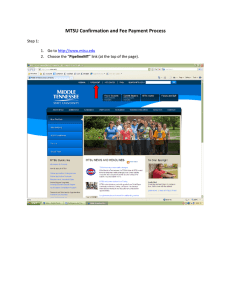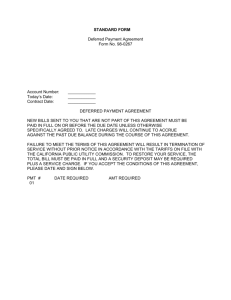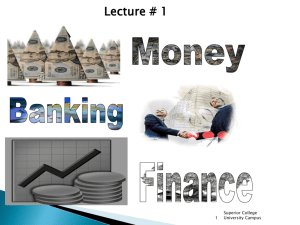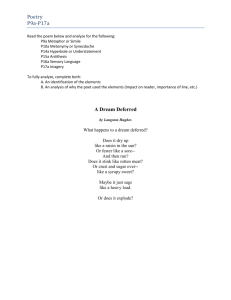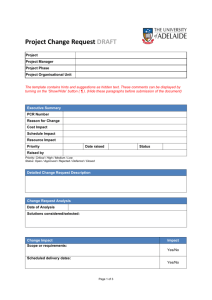MTSU Confirmation and Fee Payment Process Step 1: PipelineMT
advertisement
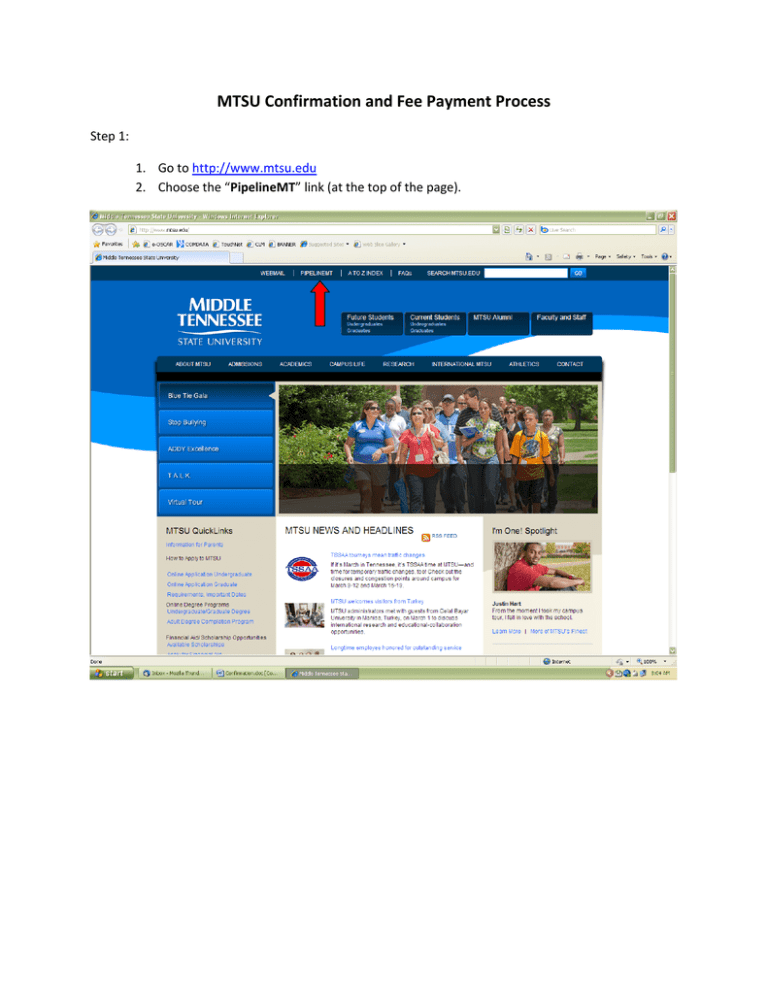
MTSU Confirmation and Fee Payment Process Step 1: 1. Go to http://www.mtsu.edu 2. Choose the “PipelineMT” link (at the top of the page). Step 2: 1. Login into Pipeline MT: with your MTSU Username and Password. Step 3: 1. Once you login, click on the “RaiderNet” tab. Step 4: 1. Select the “Student” Tab. Step 5: 1. Under the Student Tab, click “Student Account”. Step 6: 1. Choose “Confirm Enrollment/Registration Payment/Account Detail for Term”. Step 7: 1. Select Term. 2. Click “Submit”. Step 8: 1. Click “Yes, I will attend during (term)”. Step 9: 1. If you receive a confirmation number, then you have confirmed your enrollment for the semester. 2. WRITE DOWN YOUR CONFIRMATION NUMBER! 3. If you do not receive a confirmation number, GO TO STEP 10. Step 10: 1. If you do not get a confirmation number, you have a balance due and you either need to pay or contact the Financial Aid Office if you are receiving loans, grants, or scholarships which should cover your total bill. 2. Click “Continue”. Step 11: 1. To pay tuition in full click on “Make a Payment”. 2. To pay on the deferred payment plan GO TO STEP 18. Step 12: 1. Click “Pay”. Step 13: 1. Choose a Payment Method. 2. To pay with a credit/debit card choose “Credit Card”. We accept: Visa, MasterCard, and American Express. 3. Then click “Go”. Step 14: 1. Enter in credit card information. 2. Click “Continue”. Step 15: 1. Verify your information is correct. 2. Click “Continue”. Step 16: 1. Verify your information is correct. 2. Click “Submit Payment”. Step 17: 1. Please print this receipt for your records. Step 18: TO SIGN UP FOR THE DEFERRED PAYMENT PLAN 1. Click “Enroll in a Payment Plan”. Step 19: 1. Click “View Plan”. Step 20: 1. Please review the terms of the Deferred Payment Plan. 2. Click “Continue”. Step 21: 1. Please review the terms of the Deferred Payment Plan. 2. Click “Display Payment Schedule”. Step 22: 1. Please review the terms of the Deferred Payment Plan. 2. Click “Yes, I want to set up my payments” OR “No, I don’t want to set up payments”. If selected “Yes, I want to set up my payments”, then the next two installments will automatically be taken from the chosen payment method. If selected “No, I don’t want to set up payments”, then you will be required to log in by the next payment deadlines to pay the next installments. 3. Click “Continue”. Step 23: 1. Select Payment Method. 2. To pay with credit/debit card please choose “Credit Card”. 3. Click “Continue”. Step 24: 1. Enter in credit card information. 2. Click “Continue”. Step 25: 1. Please review the terms of the Deferred Payment Plan. 2. Click “I agree”. 3. Click “Continue”. Step 26: 1. Your payment has been processed. Please print this receipt for your records.