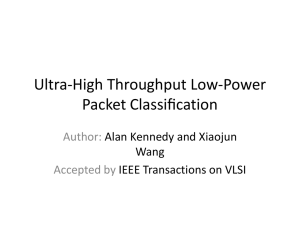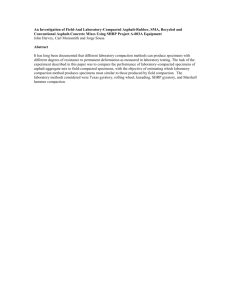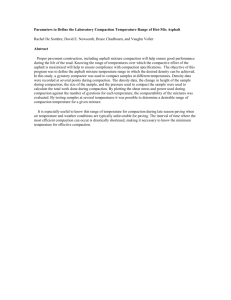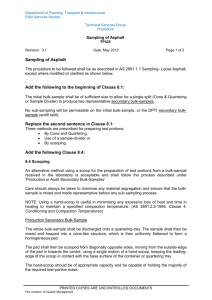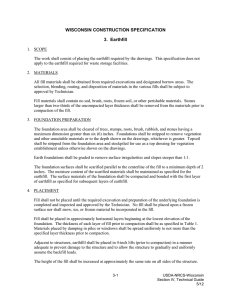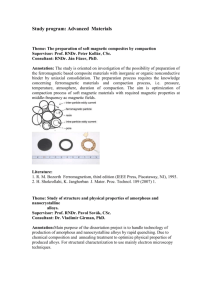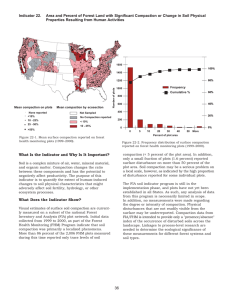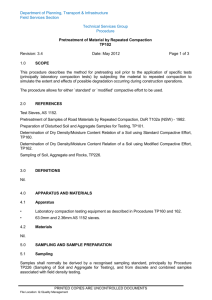Mn/DOT Intelligent Compaction Implementation Plan: 2009-35
advertisement
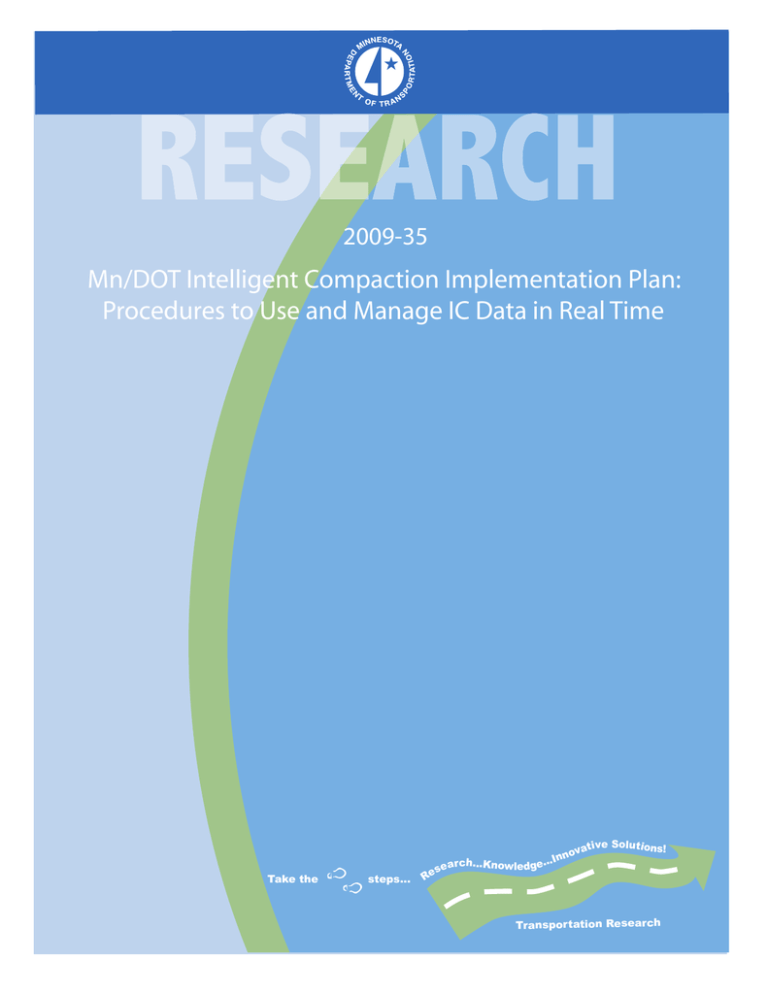
2009-35 Mn/DOT Intelligent Compaction Implementation Plan: Procedures to Use and Manage IC Data in Real Time Take the steps... ve Solutions! vati nno I . . h . c . . r . K nowledge sea Re Transportation Research Technical Report Documentation Page 1. Report No. 2. 3. Recipients Accession No. MN/RC 2009-35 4. Title and Subtitle 5. Report Date Mn/DOT Intelligent Compaction Implementation Plan: Procedures to Use and Manage IC Data in Real Time December 2009 7. Author(s) 8. Performing Organization Report No. 6. D. Lee Petersen, Jeff Morgan, Andrew Graettinger 9. Performing Organization Name and Address 10. Project/Task/Work Unit No. CNA Consulting Engineers 2800 University Avenue SE, Suite 102 Minneapolis, MN 55414 11. Contract (C) or Grant (G) No. (c) 91076 CompNet Concepts 2348 Timberlea Dr. Woodbury, MN 55125 University of Alabama Civil, Construction, and Environmental Eng. Dept. Box 870205 Tuscaloosa, AL 35487-0205 12. Sponsoring Organization Name and Address 13. Type of Report and Period Covered Minnesota Department of Transportation Research Services Section 395 John Ireland Boulevard Mail Stop 330 St. Paul, Minnesota 55155 Final Report 14. Sponsoring Agency Code 15. Supplementary Notes http://www.lrrb.org/pdf/200935.pdf 16. Abstract (Limit: 250 words) Mn/DOT research has indicated that intelligent compaction (IC) will improve construction quality and efficiencies for the Contractors and Mn/DOT field staff. Experience thus far has illustrated that quality control, quality assurance and research activities were problematic using the software provided by the roller manufacturers. The manufacturers’ software is proprietary, expensive, subject to change, and generally did not provide the functionality required by Mn/DOT. Hence, the Department chose to develop software and processes fitting their specific needs. The work included: 1. Development of database structures for managing and archiving IC data 2. Software to import and validate IC data, populate the database and write geographic information system (GIS) shapefiles 3. Processes and tools to manage, display and evaluate IC data within ArcInfo GIS software. The end product of this research is equally suited to compaction of both unbound and bound materials used to construct the entire flexible pavement structure. This final report describes the target functionality, terminology, geodatabase structure, import and filtering software and ArcInfo geographic information system (GIS) platform processes. 17. Document Analysis/Descriptors 18. Availability Statement Intelligent compaction, IC, Quality control, QC, Database, Geographic information systems, GIS No restrictions. Document available from: National Technical Information Services, Springfield, Virginia 22161 19. Security Class (this report) 20. Security Class (this page) 21. No. of Pages Unclassified Unclassified 74 22. Price Mn/DOT Intelligent Compaction Implementation Plan: Procedures to Use and Manage IC Data in Real Time Final Report Prepared by: D. Lee Petersen CNA Consulting Engineers Jeff Morgan CompNet Concepts Andrew Graettinger University of Alabama Civil, Construction, and Environmental Engineering Department December 2009 Published by: Minnesota Department of Transportation Research Services Section 395 John Ireland Boulevard, MS 330 St. Paul, MN 55155-1899 This report represents the results of research conducted by the authors and does not necessarily represent the views or policies of the Minnesota Department of Transportation, CNA Consulting Engineers, CompNet Concepts, or the University of Alabama. This report does not contain a standard or specified technique. The authors, the Minnesota Department of Transportation, CNA Consulting Engineers, CompNet Concepts, and the University of Alabama do not endorse products or manufacturers. Trade or manufacturers’ names appear herein solely because they are considered essential to this report. Acknowledgments The authors gratefully acknowledge the funding provided by the Minnesota Department of Transportation. The technical and contract liaisons and the project Technical Advisory Panel provided invaluable insight into the Department’s Intelligent Compaction Implementation Plan, and fostered a team-based working environment without which this work would not have produced the desired outcomes. Table of Contents 1 Introduction .................................................................................................................................1 1.1 Purpose and Historical Development .................................................................................1 2 Consistent Terminology ..............................................................................................................2 2.1 Background .........................................................................................................................2 2.2 Definitions ..........................................................................................................................2 2.2.1 General .................................................................................................................2 2.2.2 Equipment ............................................................................................................2 2.2.3 Materials ...............................................................................................................2 2.2.4 Quality Control and Quality Assurance ...............................................................2 2.2.5 Target Values .......................................................................................................3 2.2.6 Test Pad, Layer, Calibration Area and Coverage .................................................3 3 Implementation Background Information ...................................................................................5 3.1 Geodatabase Description ....................................................................................................5 3.1.1 Geodatabase Concept ...........................................................................................5 3.1.2 Geodatabase Tables and Structure .......................................................................6 3.2 Geographical Representation ..............................................................................................8 4 Functionality and Processes ........................................................................................................9 4.1 Introduction.........................................................................................................................9 4.2 Custom Software Functionality ..........................................................................................9 4.2.1 Setup and General Information Entry ..................................................................9 4.2.2 Import and Validation of IC Data ......................................................................10 4.2.2.1 Import .................................................................................................10 4.2.2.2 Validation ...........................................................................................11 4.2.2.3 Concept of “Attempted Compaction” .................................................11 4.2.2.4 Implementation of Validation Criteria................................................12 4.2.3 Statistical Calculations .......................................................................................12 4.2.4 Creation of GIS Shapefiles .................................................................................13 4.2.4.1 Rationale .............................................................................................13 4.2.4.2 Shapefiles ............................................................................................14 4.2.5 Quality Assurance Test Data Entry ....................................................................14 4.3 GIS Functionality..............................................................................................................14 4.3.1 Compare with Specifications .............................................................................15 4.3.2 Geostatistical Analysis .......................................................................................16 5 User’s Manual ...........................................................................................................................17 5.1 Introduction.......................................................................................................................17 5.2 Software Installation and Setup ........................................................................................17 5.3 Data Import and Data Entry ..............................................................................................17 5.3.1 Data Import ........................................................................................................17 5.3.2 Data Entry ..........................................................................................................20 5.4 Shapefile Creation ............................................................................................................21 5.4.1 Shapefile Names .................................................................................................21 5.5 Basic ArcInfo Procedures .................................................................................................22 5.5.1 Basemap and Shapefiles .....................................................................................22 5.5.2 IsValid Procedures .............................................................................................24 5.5.3 Target Value Classification and Coloring IC Data ............................................26 5.5.4 Calculating Percent Passing ...............................................................................29 5.6 Geostatistical Analysis of IC Data ....................................................................................29 5.6.1 5.6.2 5.6.3 Interactive Histogram .........................................................................................30 Interactive Trend Analysis .................................................................................31 Geostatistical Wizard .........................................................................................33 5.6.3.1 Raw vs. Interpolated IC Data..............................................................33 5.6.3.2 Geostatistical Parameters ....................................................................35 5.6.3.3 Gradient of Compaction Value ...........................................................40 5.7 Improvement Analysis Procedures for Comparing Overlying Coverages .......................40 5.7.1 Purpose ...............................................................................................................40 5.7.2 Setup/Software ...................................................................................................40 5.7.3 Procedures ..........................................................................................................41 5.7.4 Analysis ..............................................................................................................45 5.7.4.1 Reduction in Subsequent Roller Compaction Value ..........................45 5.7.4.2 Percent Improvement Statistics ..........................................................45 5.7.4.3 Roadway Center Line Trends .............................................................46 5.7.4.4 Lift Thickness Analysis ......................................................................50 5.7.4.5 Average Variation along Centerline ...................................................51 5.7.4.6 Moment of Improvement ....................................................................53 5.7.5 Summary ............................................................................................................54 6 References .................................................................................................................................55 Appendix A—Geodatabase Tables List of Tables Table 1—Relationship between Specification Limits and Allowable Percentages ...................... 12 Table 2—Influence of Lag Size and Number of Lags on Geostatistical Parameters ................... 38 List of Figures Figure 1—Measurement-Pass-Coverage Terminology .................................................................. 4 Figure 2—Relationship between Possible IC Data Types and Database Tables ............................ 6 Figure 3—Relationship between Materials, Calibration Areas and Proof Layers.......................... 8 Figure 4—Data Flow and Principal Processes for Assessing Intelligent Compaction Data ........ 10 Figure 5—Visualization of Valid IC Compaction Measurements using GIS............................... 12 Figure 6—Import Main Screen ..................................................................................................... 18 Figure 7—File Explorer Dialog Box ............................................................................................ 18 Figure 8—Coefficient of Variation Display ................................................................................. 19 Figure 9—Target Value Prompt ................................................................................................... 20 Figure 10—Project Data Entry Screen ......................................................................................... 21 Figure 11—Typical Shapefile Names ........................................................................................... 22 Figure 12—Typical Startup Screen for the IC GIS ...................................................................... 23 Figure 13—Basemap with Aerial Photo Layer Turned On .......................................................... 24 Figure 14—Raw IC Shapefile Data .............................................................................................. 24 Figure 15—Map Showing Valid, Invalid, and Marginally Invalid IC Data ................................. 25 Figure 16—Map Showing Only Valid IC Data ............................................................................ 26 Figure 17—Example Coverage Where IC Data Below 80% of Target Value is Highlighted ..... 26 Figure 18—An Example Coverage with IC Data Above 120% of Target Value is Highlighted . 27 Figure 19—Layer Symbology Classification Tab ........................................................................ 28 Figure 20—Thematic Map of Compaction Value Data ................................................................ 29 Figure 21—IC Data Represented by Both Lines (Green) and Points (Black). ............................. 30 Figure 22—Interactive Histogram with Selected Bars Highlighted on the Map .......................... 31 Figure 23—Trend Analysis Dialog Box with IC Data ................................................................. 32 Figure 24—Compaction Value Trend along (Left) and Across (Right) the Coverage................. 33 Figure 25—Selected Points in the Interactive Trend Analysis Highlight on the Map ................. 33 Figure 26—Raw IC Data with Interpolated Data by Inverse Distance Weighting & Kriging ..... 34 Figure 27—Unsampled or Invalid IC Data Filled with Interpolated Data (Circled Areas).......... 35 Figure 28—Semivariogram and Covariance Dialog Box Showing Raw Data (Red Dots), Model (Right Top), Model Parameters (Right), and Model Results (Yellow Line). .............. 36 Figure 29—Anisotropic Semivariogram/Covariance Modeling Dialog Box ............................... 37 Figure 30—Major and Minor Range vs. the Calculation Distance .............................................. 39 Figure 31—Partial Sill, Nugget, and Sill vs. Calculation Distance .............................................. 39 Figure 32—Kriged Surface Gradient, Red Large Gradient, Green Small Gradient ..................... 40 Figure 33—Overlapping Roller Compaction Coverages .............................................................. 41 Figure 34—Hawth’s Tools Convert Paths to Points Dialog Box ................................................. 42 Figure 35—Roller Compaction Data Represented by the Original Lines and the New Points .... 42 Figure 36—Spatial Join Dialog Box ............................................................................................. 43 Figure 37—Spatially Joined Roller Point Data that Joined to Point 1 Foot ................................. 44 Figure 38—Highlights Indicate Where Overlying IC Data is Less than Underlying Data .......... 45 Figure 39—Summary Statistics on Percent Improvement Column .............................................. 46 Figure 40—Create New Shapefile Dialog Box to Create the Centerline Polyline Shapefile ....... 47 Figure 41—Centerline of Compaction Area Represented by a Polyline ...................................... 47 Figure 42—Roller Compaction Value from Coverages 1 and 2................................................... 48 Figure 43—100-Point Moving Average of Roller Compaction Value from Coverages 1 & 2 .... 49 Figure 44—Percent Improvement of Coverage 2 over Coverage 1 ............................................. 49 Figure 45—100 Point Moving Average of Percent Improvement in Compaction Value ............ 50 Figure 46—Thematic Map of Thickness between Coverage 1 and 2 ........................................... 50 Figure 47—Elevation Data for Coverage 1 and 2 ........................................................................ 51 Figure 48—Average Elevation of the Right and Left Side of Drum from Coverage 1 and 2 ...... 52 Figure 49—Average Thickness of Soil between Coverage 1 and 2 ............................................. 52 Figure 50—Average Roller Compaction Value and a 10-Point Moving Average ....................... 53 Figure 51—Average Percent Improvement, Coverage 2 Value over Coverage 1 Value ............. 53 Figure 52—Moment of Improvement Comparing Compaction Values from Two Coverages .... 54 Executive Summary Intelligent Compaction (IC) began in Europe in the late 1970s and early 1980s. Manufacturers have developed and tested these rollers for 20 years. Past and on-going research conducted by the Minnesota Department of Transportation (Mn/DOT) has indicated that IC will improve construction quality and efficiencies for the contractors and Mn/DOT staff. Mn/DOT is a nation-wide leader in IC—many of the reports and studies recently completed include Mn/DOT demonstration and pilot projects, starting with three demonstration projects in 2005 and more in subsequent years. The next step is to implement IC as a Quality Control tool for the contractor and to review the IC data as part of Mn/DOT’s acceptance program. The Department implemented intelligent compaction (IC) for unbound materials on a construction project contractual basis on four projects during the 2007 construction season. In 2008, one 2007 project continued and two additional unbound material projects and one hot-mix asphalt were completed. Experience illustrated that quality control, quality assurance and research activities were problematic using the software provided by the roller manufacturers. The manufacturers’ software is proprietary, expensive, subject to change, and generally did not provide the functionality required by Mn/DOT. Hence, the Department chose to develop software and processes fitting their specific needs. The work included: 1. Development of database structures for managing and archiving IC data 2. Software to import and validate IC data, populate the database and write geographic information system (GIS) shapefiles 3. Processes and tools to manage, display and evaluate IC data within ArcInfo GIS software. Intelligent compaction generates vast amounts of data, which required special handling. The end product is equally suited to compaction of both unbound and bound materials used to construct the entire flexible pavement structure. This final report describes the target functionality, terminology, geodatabase structure, import and filtering software and ArcInfo geographic information system (GIS) platform processes. 1 1.1 Introduction Purpose and Historical Development This document is the final report for Mn/DOT Agreement No. 91076—Intelligent Compaction Implementation, IC Data Management. Under a prime agreement with CNA consulting Engineers, the team of CNA, Jeff Morgan of CompNet Concepts and Andrew Graettinger of the University of Alabama developed software and processes to load, filter, rework, store, manipulate and visualize the large quantities of data produced by intelligent compactionequipped rollers. The focus of the contract was shifted, as more was learned about the nature of IC data, and the requirements for GIS import and data linking became clear. The original concept was to focus on developing methods, guidelines and procedures to import IC data into a GIS-compatible database, import the database into ArcInfo, and conduct quality assurance (QA) activities at construction sites using tough laptops. Software development was necessary to accommodate the variety of data formats provided by the roller manufacturers, to filter and validate the data, and to write GIS shapefiles (in addition to the database files). Mn/DOT’s purpose also changed from developing a field QA tool to developing an office tool for research and development. 1 2 2.1 Consistent Terminology Background Intelligent compaction terminology in common use by various stakeholders varies and is sometimes in conflict. For example, some stakeholders used “pass” to mean a single traverse by the roller, while others used “pass” to mean a complete coverage on a lift. This section provides definitions of important intelligent compaction terminology. Some of the glossary terms are from Mn/DOT’s 2007 Intelligent Compaction Specification. This section was revised as necessary during the project. 2.2 2.2.1 1. 2.2.2 Definitions General Intelligent Compaction (IC)—This process involves measuring and recording the time, location and compaction parameters of the granular treatment during the compaction process with a vibratory roller that is equipped with an accelerometer-based measuring system and a global positioning system. Equipment 1. Intelligent Compaction (IC) Roller—Rollers are vibratory with an accelerometer-based measurement system and capable of recording the compaction parameter measurements. 2. Portable Light Weight Deflectometer (LWD)—a hand operated device that uses a sensor to measure the deflection of the 200-mm (8-inch diameter) flat plate, impacted by a falling weight to measure the stiffness of the granular treatment. The LWD has one sensor directly below the falling weight. The device measures the deflection and estimates the modulus based on the force required to generate a given deflection for the type of granular material. 2.2.3 1. 2.2.4 Materials Embankment Grading Materials—all grading materials placed in the roadbed subgrade as indicated in the plans. The embankment is the zone under the base, pavement and curb structures bounded by the roadbed slopes shown in the Plan or 1:1 slopes from the shoulder PI (point of intersection) (1.0 vertical to 1.5 horizontal slopes for fills over 10 meters (30 feet) in height). Quality Control and Quality Assurance 1. Quality Control—a procedure whereby the Contractor develops, utilizes, and documents Quality Control activities that govern how the embankment is constructed on this project. 2. Quality Assurance—a procedure where the Engineer monitors the Contractor’s Quality Control activities and performs assurance monitoring and/or testing for final acceptance of all embankment construction. 2 2.2.5 Target Values 4. Intelligent Compaction – Compaction Target Value (IC-CTV)—The target compaction parameter reading obtained from calibration areas compacted with the IC roller for each type of granular treatment used on the project. The IC-CTV is determined for specific drum amplitude; drum frequency, roller speed, and roller direction. 5. Modulus Test Value—At each LWD test location, the LWD drop is repeated six (6) times without moving the plate. The first, second and third drops are designated as seating drops. The LWD Modulus Test Value is the average modulus estimated from the fourth, fifth and sixth drops in the testing sequence. 6. Portable Light Weight Deflectometer Compaction Target Value (LWD-CTV)—The target modulus measurement for each type of embankment grading material determined by LWD testing on the calibration area(s) constructed on this project. 2.2.6 Test Pad, Layer, Calibration Area and Coverage 1. Intelligent Compaction Test Pad—a location where the Contractor will demonstrate to the Engineer that the IC roller and the intelligent compaction instrumentation meet all the requirements of this specification. The Contractor and Engineer will agree on a location(s) within the project to construct the IC test pad. 2. Layer—a quantity of embankment grading material placed, spread and compacted, before placement of additional material. 3. Calibration area—locations where the contractor places, spreads and compacts embankment construction materials to determine the Intelligent Compaction Target Value (IC-CTV) for each type and/or source of material. 4. Proof layer—a predetermined layer that requires Quality Control measurements by the Contractor and Quality Assurance measurements by the Engineer to ensure compliance with the IC & LWD Compaction Target Values, prior to placing successive lifts. 5. Measurement—the fundamental IC data, representing the conditions sensed by the drum. 6. Pass—a single traverse along a layer by the roller. A pass may be in forward or reverse, vibrating or not vibrating, etc. A pass produces IC data, but the data may not be valid unless the criteria listed in Section 4.2.2.2 are satisfied. 7. Coverage—One or more passes that constitute complete rolling of a lift. Typically, several coverages are necessary to compact a lift. The specifications are applied to the IC data from the final coverage of a lift designated as a proof layer. 8. Hierarchy—The hierarchy of compaction data relationships is illustrated in Figure 1 and described below (see also Section 3.1.1): a. Many roller measurements are taken during a pass. Roller measurements are stored in the database. b. One or more passes constitutes a coverage. However, passes are not tracked in the database. 3 c. One or more coverages are necessary to compact a layer. Coverage information is stored in the database. d. One or more layers are necessary to construct a subgrade. Layer information is not stored in the database. e. One or more of the layers are designated as proof layers. The final coverage on a proof layer is designated as being a proof layer. Figure 1—Measurement-Pass-Coverage Terminology 4 3 3.1 3.1.1 Implementation Background Information Geodatabase Description Geodatabase Concept The geodatabase concept for this project was developed by considering the data types inherent in intelligent compaction. The left-hand side of Figure 2 depicts a pyramid of data types, from the most populated at the bottom to the least populated at the top. The data types are: 1. Compaction measurement—millions of compaction measurements may be taken on a single project. 2. Pass—As illustrated in Figure 1, many compaction measurements constitute a pass. 3. Coverage—One to several passes constitute a coverage. 4. Layer—Typically, several passes are necessary to adequately compact a layer of unbound materials. 5. Embankment—Several layers are necessary to produce an embankment. 6. Project—A project may have one or more embankments. The right-hand side of Figure 2 illustrates data types stored in geodatabase tables: 1. Compaction measurement—A compaction measurement is the primary data type and must be stored in the database. 2. Pass—In common practice, a pass is not identified or tracked separately, so pass data is not stored in the database tables. 3. Coverage—A coverage, which may also be the final compaction on a proof layer, is tracked by a database table. 4. Layer—Tracking the coverages that constitute a layer would have some benefit. However, a practical means to identify and link such coverages was not found, so layers were from the database structure. 5. Embankment—No significant benefits were identified for tracking the layers in an embankment, or to identify the layers forming an embankment. 6. Project—A project table is included in the geodatabase. 5 Figure 2—Relationship between Possible IC Data Types and Database Tables 3.1.2 Geodatabase Tables and Structure The three data tables contain the majority of the data in the geodatabase—six additional tables contain additional information necessary to implement the desired functionality. The geodatabase was developed using Microsoft Access, primarily because of anticipated limited resources on field laptop computers. However, an open data layer allows for a SQL server or any other ODBC database. Data keys are included in fields to allow multiple projects to be combined into a master database for archiving. Appendix A lists all geodatabase tables, field names, data types and field sizes. The tables and their purpose are: 1. Project table—This table contains project information like project name, project number, dates, datum, coordinate system, etc. Every major database table contains the unique project ID from this table. 2. Roller table—This table contains information about each roller used, with a unique field linked to the IC measurement table. Fields in this table include roller model, horsepower, weight, etc. 3. Compaction measurement table—This table is the principal intelligent compaction data table, and contains one record for every measurement. Each measurement record contains a link to the project, roller and coverage table. This table also includes the time and location information about the measurement. The coordinates of the end of the drum are imported and stored in this table. In order to facilitate geostatistical analysis in GIS, the center of the drum is calculate during import and stored in this table. This table is linked to the project, roller and coverage tables. 4. Coverage information table—The project scope includes only data from the final or measurement coverage on a proof layer. However, this table was named the coverage information table, in anticipation of expanding the functionality to all coverages and layers in the future. For the current scope, this table contains one record for each final 6 coverage on a calibration area or proof layer. Note that the data stored in this table will permit the user to distinguish between calibration areas and proof layers. In the future, the data structure would also permit distinguishing between any coverage. 5. Quality assurance table—This table is used to the information about quality assurance tests performed on the unbound layers. Each record provides the quality assurance test results, the time and location of the test and the IC coverage corresponding to the test. 6. Borrow material table—This table contains a record for each separate unbound material used on the project, where “separate” means having a target value distinct from other materials. Columns include the target value, material type, optimum moisture content and links to the project, calibration area and proof layer. 7. Validation criteria table—This table is used to store the validation criteria specific to a particular roller. The table is constructed to accommodate any sort of validation criteria (numeric or text) and validation bounds (less than, less than or equal to, equal to, greater than, not equal to, etc.). One criteria and the associated bound are stored per record in the table. The end user enters this information manually, and there is no practical limit to the number of criteria. Refer to Section 4.2.2 for the criteria for a Caterpillar roller. 8. Calibration area table—This table is used to store information about calibration areas, where target values are determined. Figure 3 illustrates the relationship between materials, calibration areas and proof layers. 9. Other tables—Several other tables are used internally to store results necessary to prepare the information contained in shapefiles The geodatabase is units-neutral. Any consistent set of units may be used. 7 Figure 3—Relationship between Materials, Calibration Areas and Proof Layers 3.2 Geographical Representation Intelligent compaction vibratory rollers generate data at the drum vibration rate, typically about 30 Hz. However, output data records may be provided at a slower rate, typically about 5 Hz, or about 4 inches to 12 inches apart in the direction of compactor travel. The data records from intelligent compaction may be represented in several ways, depending upon the purpose, and analysis method. The representations used here are: 1. Line representation—The line representation is the principal method of depicting IC data used in this project. This representation best fits the nature of an IC measurement, since a single measurement results from the drum contact with the ground. Depending upon the scale of the view in GIS, the line thickness may be varied. The line representation is depicted at different scales in Figure 5, Figure 14 and Figure 33. 2. Multi-point representation—This representation is used to conduct the “percent improvement” assessment described in Section 5.7. Nine points, each having the same compaction value are spaced uniformly across the width of the roller drum. Using this representation, one point is at the left end, another point is at the right end, and one point is in the center of the drum. 3. Single-point representation—This representation is used for geostatistical analysis. A single point at the center of the drum best represents the data for this type of analysis. These three representations are written to separate GIS shapefiles during the import process. More information about these shapefiles may be found in Section 4.2.4.2. 8 4 4.1 Functionality and Processes Introduction Figure 4 illustrates the functionality and processes between the roller, the geodatabase/shapefiles and the geographic information system. The roller is the source of the intelligent compaction data. In most instances, the data from the roller is converted by custom, proprietary software into an importable form, typically files containing ASCII comma separated values. This project has produced custom software that performs Setup and General Information Entry (see Section 4.2.1), Import and Validation of IC Data (see Section 4.2.2), Creation of GIS Shapefiles (see Section 4.2.4) and Quality Assurance Test Data Entry (see Section 4.2.5). The geodatabase and shapefiles store and transfer project data, and permit long-term archiving. The geographical information system provides the end-user functionality: visualizing IC data (including percent improvement), assessing calibration areas, comparing proof coverages against the specifications and conducting geostatistical analysis. Procedures for conducting these functions are described in the User’s Manual in Section 5. 4.2 Custom Software Functionality This section describes the functionality provided by the custom software developed by this project. 4.2.1 Setup and General Information Entry For each new project, users are required to run the software, set up the system for the project, and enter project general information. Details of running the software may be found in Section 5.3. The information stored in the geodatabase table for the project includes the project name (likely including the S.P. number), start and end dates, contractor, any project phases, and the project coordinate system and datum. The project coordinate system and datum are stored in the geodatabase to facilitate archival and subsequent retrieval in a state-wide IC system. Many of the data items in the project table should conform to some standards about content and format. Appropriate standards should be developed prior to widespread use. 9 Figure 4—Data Flow and Principal Processes for Assessing Intelligent Compaction Data 4.2.2 Import and Validation of IC Data 4.2.2.1 Import Typically, IC data is stored on a memory card on the compactor. The data is downloaded to a laptop or desktop computer and then exported to a comma-delimited ASCII file using proprietary software developed by the roller manufacturer. The Department has specified a standard format for the structure and fields of the comma-delimited file, but has not been successful in enforcing adherence to this format—each manufacturer has their own preferred format. The custom import and validation software has been designed to facilitate implementation of new input routines to import data that is not in the required format. A new input routine must be programmed for each data format. 10 The software reads manufacturer’s exported data formats, typically comma delimited, performs the validation checks, populates the geodatabase and writes GIS shapefiles. The software is written to permit implementation of a different importer for each manufacturer. The software was developed in Visual Studio 2008 and targets the Version 3.5 .NET framework. Open Standards were followed throughout project development. 4.2.2.2 Validation Validation processes are needed to ensure that irrelevant or erroneous IC data is not included in the GIS visualization. A list of validation criteria, some of which are applied by the import routine and some by the end user, follow. Criteria that may be applied by the import routine are typically numerical checks regarding data limits and machine operating parameters. End user criteria generally address the spatial limits of coverages. IC data is valid only if the machine operating parameters fall within manufacturer-specific ranges. Each IC record is checked against these criteria during import. Invalid data is imported and maintained in the database, but is flagged accordingly. The following is an example of validation criteria that may be used during the import process (the listed criteria are Caterpillar roller-specific): 1. Roller compaction value is numeric and between the ranges of 0 and 150 2. Roller speed is less than 4 mph 3. Valid GPS position must be “Yes” 4. GPS mode must be “RTK Fixed” 5. RMV must be between zero and 17 6. Roller vibration frequency must be between 28 hz and 34 hz 7. Machine gear must be “Forward” 8. Vibration must be “On” 9. Vibration amplitude must be less than 0.5 mm 10. Automatic mode must be “Manual” All roller makes and models will have similar criteria defining valid data. 4.2.2.3 Concept of “Attempted Compaction” Several visualization processes are important to assessing and approving coverages. Two processes are typically done together—viewing the physical extent of a coverage and understanding where the roller operator was attempting to take compaction measurements (i.e. attempted compaction). Figure 5 shows the measurement locations for a coverage with the data colored to indicate where the roller operator was or was not attempting to collect measurements. Referring to the figure key, “Invalid” measurements are where the machine produced unreliable compaction measurements. For example, the roller was not vibrating, or was backing up and turning around at each end of the coverage, and was not producing reliable data. The other two categories (“Valid” and “Compaction attempted”) indicate that the operator was attempting to collect valid measurements. For example, at the starts and ends of a pass, where the roller was speeding up or slowing down, the collected measurements were not reliable. Within passes, there 11 are also locations were measurements were attempted, but loss of GPS signal or other aberrations prevented reliable measurement. Finally, there are locations with no data at all—these often seem to be related to GPS signal. Figure 5—Visualization of Valid IC Compaction Measurements using GIS 4.2.2.4 Implementation of Validation Criteria Validation criteria are entered by the user, and are stored in one table of the geodatabase (see item 7 on page 7). As noted, validation criteria are defined by roller and project. There are no practical limitations on the number of criteria that may be applied. The end-user must define validation criteria prior to importing data. The validation process is conducted during import, by the custom software, in order to relieve pressure on the GIS engine. 4.2.3 Statistical Calculations Mn/DOT IC specifications in use during the start of this project established three limits with respect to the desired target value. The first column of Table 1 lists the specification limit in terms of target value, and the second column lists the allowable percentage. Table 1—Relationship between Specification Limits and Allowable Percentages Specification Limit, α Allowable Percentage 80% of TV “localized areas” 2% assumed 10% 80% 90% of TV 120% of TV Number of Standard Deviations Below (-) or Above (+) the Mean, β -2.055 Coefficient of Variation “Required” to Meet Specification Limit -1.280 +0.845 0.097 0.237 0.078 The three specification limits listed in Table 1 maybe described as follows: 1. Only “localized” areas may fall below 80 percent of the target value. In applying the specification for this project, “localized” areas were assumed to be equivalent to 2 percent. 2. Only 10 percent of the IC measurements may fall below 90 percent of the target value. 12 3. If more than 80 percent of the data is above the target value, then the target value must be reconsidered. Assuming that the data follows a normal distribution, which is true in many cases, it is possible to calculate the number of standard deviations below or above the mean (target value) associated with each specification limits from: μ − αμ = βσ (1) where: μ is the mean (or target value), σ is the standard deviation α is the specification limit (80 percent, 90 percent, 120 percent) β is the number of standard deviations below (-) or above (+) the mean Values of β are listed in the third column of Table 1. Negative values indicate the number of standard deviations below the mean, and positive values indicate the number of standard deviations above the mean. Column 4 of Table 1 lists the coefficient of variation necessary to meet each of the three specification limits. Many IC data sets available during this project did not meet even the least stringent of these variability limits. For a given set of data, working values for the target value may be based on any one of the three specification limits. Using the second row in Table 1 as an example, the target value is: TV = μ − 1.28σ 2 ( ) 0.9 4.2.4 Creation of GIS Shapefiles 4.2.4.1 Rationale The original concept for GIS implementation was to import the complete geodatabase then perform the database joins necessary to create the desired shapefiles “on the fly”. This concept worked well during early evaluations of the import software, geodatabase structure and GIS processes, using limited datasets. However, a production-size data set, consisting of sixty coverage files and 416,000 compaction measurement records, was slow to form the joins necessary and was prone to crashing. Investigation revealed that the geodatabase after import was about 150 megabytes and that the shapefile containing the line work representing the compaction measurements was of similar size. These usability issues were resolved by creating the desired GIS shapefiles using the import/validation software. The shapefiles have the database joins “in place” and may be directly imported in ArcInfo GIS. In most instances, the geodatabase would no longer be imported into GIS. The result is a much faster import process and much smaller GIS files. The import/validation software prepares both the shapefiles and the geodatabase, as illustrated in Figure 4, and consequently, database joins not implemented in the shapefile may be accomplished as needed. 13 4.2.4.2 Shapefiles A GIS shapefile is a condensed form of the geographical and attribute information contained in the geodatabase. The shapefile contains objects (e.g., points, lines and polygons, i.e. a vector format) and the attributes associated with these objects (e.g., compaction value). In this project, the principal shapefile includes these following attributes: 1. the record ID (the unique field), 2. the compaction measurement target value, 3. the compaction measurement, 4. a flag indicating if the measurement is valid, invalid or marginally valid, 5. machine speed, 6. measurement time stamp, and 7. the percentage of the compaction target value. Three shapefiles may be created: 1. The principal shapefile containing the information described in the preceding paragraph, which represents the data as a line from one end of the drum to the other. 2. A shapefile with nine points along the drum (including one at each drum end and one in the center). Each of the nine points has the same compaction value—this shapefile is created if the “percent improvement” assessment described in Section 5.7 is planned. 3. A shapefile with one point at the drum center. This shapefile is a created if geostatistical analysis is planned (see Section 5.6). 4.2.5 Quality Assurance Test Data Entry Companion tests for quality assurance may be entered into the geodatabase, then later viewed and analyzed in GIS. Even though the geodatabase table and fields refer to quality assurance tests, any test may be entered and stored, including laboratory tests not conducted in the field. Key information that may be entered includes: test type and date, the coverage where the test was conducted, either station-offset or latitude-longitude, the test value and if the test passed. Details about the geodatabase table and fields for quality assurance tests may found in Item 5 on page 7 above, and in Appendix A. 4.3 GIS Functionality The detailed procedures for conducting geographic information systems functions are provided in the User’s Manual starting on page 17. As noted in the introduction to this section, the geographical information system provides the following end-user functionality: visualizing IC data (including percent improvement), assessing calibration areas, comparing proof coverages against the specifications and conducting geostatistical analysis. Visualizing and Verifying Visualizing and verifying IC data is a primary function of the Mn/DOT initiative. Visualization is essential for assessment of the ongoing compaction work (e.g. accepting coverages and identifying QA test locations), for the establishment of target values and investigation of the 14 compaction measurements, and for the researcher’s development of IC practice. The principal building blocks for all GIS functionality are the following: 1. Importing base maps and shapefiles (see Section 5.5.1) 2. Verifying the Coverages Using “IsValid” Procedures (see Section 5.5.2) 3. Target Value Classification and Coloring IC Data (see Section 5.5.3) 4. Calculating Percent Passing (see Section 5.5.4) 4.3.1 Compare with Specifications Intelligent compaction performance specifications continued to mature during the life of this project. The 2007 Specifications established three numerical limits to be applied to proof layer IC measurements. The following excerpts list these limits. For acceptance of compaction at each proof layer during general production operations, all segments of the granular treatment shall be compacted so that at least 90% of the IC compaction parameter measurements are at least 90% of the applicable corrected IC-TV prior to placing the next lift. The Contractor shall re-compact (and dry or add moisture as needed) all areas that do not meet these requirements. Additional IC compaction parameter measurements shall be taken for acceptance of the re-compacted areas. If localized areas have an IC compaction parameter measurement of less then 80% of the corrected IC-TV, the Contractor shall re-compact (and dry or add moisture as needed) these areas to at least 90% of the IC-TV prior to placing the next lift. If a significant portion of the grade is more than 20% in excess of the selected corrected IC-TV, the Engineer shall re-evaluate the selection of the applicable calibration area corrected IC-TV. If an applicable corrected IC-TV is not available, the Contractor shall construct an additional calibration area to reflect the potential changes in compaction characteristics. Each of these limits is different but each requires similar assessments to be performed. The consultant team developed the following processes necessary to compare proof layer measurements with the specifications: 1. Ninety percent of measurements are 90 percent of the target value—This specification is written in terms of the number of measurements, rather than the area covered by those measurements. Hence, the spatial nature of the measurements is not important and the assessment may be performed by creating a histogram of measurements and applying the 90 percent of 90 percent criterion. 2. Localized areas less than 80 percent of the target value—This specification is spatial, since it addresses “localized areas.” The inspector and others will require a tool that identifies the size of areas that have measurements less than 80 percent of the target value. The tool will also sum the size of all areas in the proof layer. All assessments will be done on measured values, the same as used to produce surface-covering documentation. 3. Significant areas more than 120 percent of the target value—This specification is analogous to item 2 above, simply reversed so that the requirement is for identifying the 15 size of areas that have measurements greater than 120 percent of the target value. Like item 2, the tool will also sum the size of all areas in the proof layer, and assessments will be done on measured values. Current implementation plans focus on the improvement of measured properties from coverage to coverage (see Section 5.7). This software and GIS procedures support many types of specifications. 4.3.2 Geostatistical Analysis Processes were developed for conducting geostatistical analysis of IC data, based on the capabilities of ArcGIS Geostatistical Analyst. The procedures include both assessment of spatial continuity, and prediction of values at unsampled locations. The procedures are described in Section 5.6. 16 5 5.1 User’s Manual Introduction This project has produced custom software that performs Setup and General Information Entry (see Section 4.2.1), Import and Validation of IC Data (see Section 4.2.2), Creation of GIS Shapefiles (see Section 4.2.4) and Quality Assurance Test Data Entry (see Section 4.2.5). In summary, the custom software: 1. Read manufacturer’s data files and places the data into a Microsoft Access or SQL server database. 2. Filters and validates the data. Most manufacturers use unknown algorithms for filtering, validation, interpolation and display. With the software developed in this project, the filter and validation criteria may be defined and changed as necessary. 3. Prepares the data for visualization with GIS software. The import application reads the raw data files from the manufacturer, writes database tables, and creates ESRI shapefile(s) of the data at the same time. This allows the end user to simply open the project in ArcGIS and add a layer to show the current level of compaction. 5.2 Software Installation and Setup The software is installed on a workstation by the executing the setup package which will install all the necessary files. The application requires the .NET Framework to be installed—the setup package will install the Framework if missing on the workstation. There are no prerequisites needed for the software to run. After installation is complete, the user must edit the configuration file to specify the location of the database and output. Open the importer.exe.config file with a text editor, and change the two file paths as appropriate for the user’s path structure. The two locations to be edited are: 1. The connection string defines the location of the database. Change the path “C:\Users\jjmorgan\Documents\CNA\IntelligentCompaction\ICDB.mdb" to the desired location. 2. The output directory string defines where the output files will be placed (shapefiles). Change the path “c:\junk\gis\shapefiles\” to the desired location. Be careful during editing to not change other text in the configuration file. 5.3 5.3.1 Data Import and Data Entry Data Import Start the application to set up a project, import IC data or enter QA data. On the main screen, Figure 6, you will choose the project you are importing to, which coverage you want to update or if you want to add a new layer, you would choose to “Add new coverage” and finally the roller that you are importing for. At the bottom of the form is a checkbox that if chosen, will generate 17 additional shapefiles that have a point representing the center of the drum and another shapefile that has several points along the drum to be used for statistical calculations. Figure 6—Import Main Screen Once you hit the import file button, the software will prompt you, as shown in Figure 7, to locate the data file that you will to import. Hit open once the file is selected to import it. Figure 7—File Explorer Dialog Box Once the file has been read and converted, the application will make some initial calculations with the data and prompt the user for additional information. First, it will calculate the Coefficient of Variation (COV) to help in determining if the data is statistically useful or not. A low COV indicates more uniform compaction. 18 Figure 8—Coefficient of Variation Display If you chose “YES” the system will write out the values to the IC database for future reference. Once that is completed the system will calculate what would be a good target value for this coverage, based on the data presented. The suggested target Value is 1.28 standard deviations below the mean, based on the rationale described in Section 4.2.3. You may enter any value for a target value. 19 Figure 9—Target Value Prompt Once the process completes the import, the data will be in the database and the shapefiles will be in the output directory. 5.3.2 Data Entry Data entry in the system is mostly driven via free text in a textbox, a drop down list, or menu driven, as shown on the project data entry dialog box in Figure 10. 20 Figure 10—Project Data Entry Screen You can see the textbox (labeled on screen) and the calendar control as well. Near the top you have a navigation menu that lets you add new records, delete records and save updates. 5.4 Shapefile Creation In the import process, up to three shapefiles may be created. The main shapefile that is always created is one that has the line data to represent the roller and the work being done. If you check the option on the main import screen to create other shapefiles, there will be two additional files created. One will be a representation of 9 points along the drum contact point that can be used for “Percent Improvement” analysis (see Section 5.7). The second file is the center of the drum that is also used for statistics. There may be a delay in the processing if you chose to create additional shapefiles, as it takes time to calculate the points and update the shapefile. The larger the dataset, the longer the import will take. 5.4.1 Shapefile Names The names of the shapefiles will be the concatenation of the CoverageID, date and time. If you chose to create additional files, the name will be prefixed with either a C or a P, which stands for Center and Points, respectively. The date and time come from the first record in the dataset. 21 Figure 11—Typical Shapefile Names In Figure 11 you can see that there are three shapefiles created for this coverage. The coverage is number 3 and it was started on 9-13-2007 at 7:19:52 am. The files that start with a P is just like the file that is the line data file, except that it has 9 points along the drum, rather than the line itself. The file that starts with the C has just one point for each line, at the center of the drum. 5.5 Basic ArcInfo Procedures Both a database and coverage shapefiles are created during the IC data loading process. These data sources can be added to a GIS for display and analysis. This section describes the basic procedures for data loading, display, and analysis. It is assumed that the user has basic ArcGIS skills, but details of the procedures are provided. 5.5.1 Basemap and Shapefiles An ArcGIS project basemap will be in the project directory. The map file extension is .mxd. Clicking on this file will open ArcGIS and the project map file. Initially the project map will consist of a basemap that was previously setup by the MNDOT GIS group. The basemap will consist of portions of the project design file line work that include edge of pavement. The basemap may also contain an aerial photo layer of the project area. The basemap is not projected and the units are in feet for easting and northing. This coordinate system is the same coordinates that are output by the IC rollers. 22 The initial GIS screen will look similar to the screen shown in Figure 12 which is an example of a basemap. This figure shows the basemap in the map window and the available layers are in the table of contents along the left side of the screen. By checking layers on and off in the table of contents, different layers will be displayed in the map window. This can be seen by comparing Figure 13 with Figure 12, where Figure 13 has the additional aerial photo layer turned on. Loading IC shapefiles and the project geodatabase tables is done through the Add Data button on the standard toolbar in ArcGIS. The shapefiles will be located on the disk in the user defined directory determined during the IC data loading procedures. The IC database will be in the main project directory and any table in the database can be loaded with the Add Data button. Once the desired shapefiles are loaded into the project map they will appear on the map as lines with a randomly selected color. An example of raw IC data in the shapefile format is shown in Figure 14. Figure 12—Typical Startup Screen for the IC GIS 23 Figure 13—Basemap with Aerial Photo Layer Turned On Figure 14—Raw IC Shapefile Data 5.5.2 IsValid Procedures Roller compaction data should meet minimum validation criteria to be included in a GIS analysis. The data loading routing calculates an IsValid value for each IC record. This IsValid data field in combination with a predefined ArcGIS layer style is used to evaluate if a sufficient amount of a coverage has been sampled and that the compaction value is valid. 24 To perform the IsValid analysis, right click on the shapefile of interest in the table of contents and click Properties. This opens the Layer Properties dialog box. Select the Symbology tab and then click the Import button. A predefined layer symbology has been set up and is stored in the GIS_Files directory in the project directory. Click the browse icon on the Import Symbology dialog box and navigate to the GIS_Files directory. Select IsValid Symbology.lyr and click the Add button. Click OK on the remaining dialog boxes and the IsValid Symbology will be applied to the IC data as shown in Figure 15. With this layer symbology, Valid data is shown in green, Invalid data is shown in red, and Marginally Invalid data is shown in black. From this analysis, it is clear that the majority of the coverage shown in Figure 15 is valid, but some areas of the coverage have invalid or marginally invalid IC data. The invalid and marginally invalid areas should not be included in the IC analysis and should therefore be removed. Figure 15—Map Showing Valid, Invalid, and Marginally Invalid IC Data A predefined definition query has been set up and can be used to automatically remove invalid and marginally invalid data from an analysis. The query is stored in the GIS_Files directory in the project directory. Right click on the shapefile on interest in the table of contents and click Properties. This opens the Layer Properties dialog box. Select the Definition Query tab and then click the Query Builder. Click the Load button and navigate to the GIS_Files directory. Select the Is Valid Expression.epx and click Open. Click OK on the remaining dialog boxes and the Is Valid query will only display valid IC data as shown in Figure 16. Comparing Figure 16 to Figure 15 it can be seen that the invalid data at the ends of the coverage have been removed, the marginally invalid data (lower left) have been removed, and the invalid data in the center of Figure 15 (red) has valid IC data below which is now showing as valid green data in Figure 16. Figure 15 and Figure 16 should be used to determine if a sufficient amount of a coverage has been measured with valid IC data. In areas where large holes exist the in the IC data the contractor should be asked to recompact that area and record valid IC data. 25 Figure 16—Map Showing Only Valid IC Data 5.5.3 Target Value Classification and Coloring IC Data To view and analyze compaction value data compared to the target value entered during data loading, a predefined symbology has been created and is stored in the GIS_Files directory. Before performing this analysis, the user should eliminate invalid IC data by following the procedures in Section 5.5.2. Right click on the shapefile of interest in the table of contents and click Properties. This opens the Layer Properties dialog box. Select the Symbology tab and then click the Import button. Click the browse icon on the Import Symbology dialog box and navigate to the GIS_Files directory. Select the % of Target Value Symbology.lyr and click the Add button. Click OK on the remaining dialog boxes and the % of Target Value Symbology will be applied to the IC data as shown in Figure 17. With this layer symbology, IC data shown in green exceeds 90% of the target value, while IC data shown in red is below 80% of the target value. Figure 17—Example Coverage Where IC Data Below 80% of Target Value is Highlighted Both the classification criteria and the coloring of the classes can be fully controlled by the user. Five classes are automatically defined and based on the Target Value; they are: less than 80%, 80-90%, 90-100%, 100-120%, and greater than 120%. The five classes are initially colored: red for the lowest two classes that are less than 90% of the target value and green for the three classes greater that 90% of the target value. At any time a user can change the color of any class by simply clicking on the line in the table of contents and choosing a different color. For example, Figure 18 shows the greater than 120% class in yellow. 26 Figure 18—An Example Coverage with IC Data Above 120% of Target Value is Highlighted From the compaction value data shown in Figure 17 and Figure 18 it is clear that the majority of the data is above 90% of the target value for this coverage, but it is also clear that most of the data above 90% of the target value is also above 120% of the target value. Large areas that are in red in Figure 17 and Figure 18 may be good locations to perform spot checks of compaction. The raw compaction value data can also be viewed thematically by going to the Symbology tab on the Layer Property dialog box. On the Left side of the Symbology tab select Quantiles and Graduate Colors. In the Fields area of the Symbology tab choose Compaction as the Value to thematically map. To adjust the classification break values the user should click the Classify button and the Classification dialog box will appear. An example of the classification dialog box is shown in Figure 19. 27 Figure 19—Layer Symbology Classification Tab The classification dialog box shows a histogram of the IC data, basic statistics of the data in the upper right corner and break values on the right side. The largest value in the break values should match the maximum value shown in the classification statistic window. The break values are automatically calculated, but can be adjusted by clicking on the number in the break value window and typing in a new value or by selecting one of the blue lines on the histogram and adjusting the break location. For large data sets, typing in the break number is more efficient. The mean and standard deviation of the Compaction Value data can be turned on by checking the boxes directly above the histogram. This information may assist a user in determining or adjusting the break values. A graduated color thematic map of compaction value data (having the distribution shown in Figure 19) is shown in Figure 20, where large compaction values are in dark red and small compaction values are in pink. 28 Figure 20—Thematic Map of Compaction Value Data 5.5.4 Calculating Percent Passing Right click on a layer name in the table of contents and click Open Attribute Table. At the bottom of this window click the Options button and then click Select By Attributes. The Select By Attributes Dialog Box will appear, and the user should double click the field percent of compaction value field (PRCNTOFCV) and then the greater than sign. The user then needs to enter the 90, which is 90% of the target value that was determined during data loading. This query is also stored in the GIS_Files directory and can be loaded from the Select by Attributes dialog box by clicking the Load button, browsing to the GIS_Files directory and clicking on the Above 90% Target Value Expression.exp. Clicking Open will load the predefined Above 90% Target Value Expression query. Clicking Apply will select all the records in the coverage that are above 90% of the target value. The Attribute table will reappear and rows that meet the selection query will be highlighted. At the bottom of the Attribute table is the number of records meeting the criteria shown as: Records (X out of Y Selected) where X is the number of records selected and Y is the total number of records in that coverage. By dividing X by Y and multiplying by 100, the percentage of records above the 90% target value can be determined. 5.6 Geostatistical Analysis of IC Data Several tools exist in the add-on Geostatistical Analyst extension that can be employed to evaluate and understand IC data and data trends. These tools include an interactive histogram where bars on the histogram can be selected and corresponding points on the map will be highlighted, an interactive 3-D trend analysis where IC data is presented in X, Y, Z format where the Z coordinate is the Compaction Value, and a geostatistical wizard that can be employed to calculate semivariogram parameters such as range and sill. The geostatistical analyses described in this section require a point data set. To create an event file of points from Compaction Data the CompactionData table from the ICDB database must be in the map. Add the data table CompactionData from the ICDB database using the Add Data button from the standard toolbar. To create point events, go to the tools menu and select the Add X, Y Data button and choose the CompactionData table. In the X Field and Y 29 Field choose center of the drum: DrumCenterX and DrumCenterY. To create a point layer for the entire CompactionData table simply click OK on the Add X, Y Data dialog box. Apply a query in the Definition Query tab of the Layer Properties dialog box to reduce the point layer event file to just valid IC data for the specific coverage of interest. The following query will reduce the point data: [CoverageID] = desired coverage number AND [IsValid] = ‘0’ An example of the resulting display is show in Figure 21 where the lines connect the ends of the roller drum and the black points are the center of the drum. After the creation and filtering of the IC point data the geostatistical analyses can be performed. Figure 21—IC Data Represented by Both Lines (Green) and Points (Black). 5.6.1 Interactive Histogram To generate an interactive histogram of the IC data for a coverage, select the Explore Data button on the Geostatistical Analyst pull down menu and then select the Histogram Tool. A histogram will open and in the lower left corner of the dialog box change the Attribute to CompactionValue. Typically coverages have enough data to increase the number of bars in the histogram from the default of 10 bars to 50 or even more. An example histogram of compaction value data is shown in Figure 22. In this figure, summary statistics are shown in the upper right corner of the histogram and include: data count, min, max, mean, and 1st, median, and 3rd quartile values for the data set. The histogram is in scientific notation and is interactive, meaning that a selection on the histogram will highlight data on the map. This can be seen in Figure 22 where the low compaction value bars of the histogram have been selected and the corresponding data locations are highlighted on the map. This feature may be used to identify locations where the compaction value may be unacceptable. 30 Figure 22—Interactive Histogram with Selected Bars Highlighted on the Map 5.6.2 Interactive Trend Analysis A three-dimensional trend analysis can be performed by clicking on Explore Data on the Geostatistical Analyst pull down menu and then select the Trend Analysis button. In the lower right hand corner of the Trend Analysis dialog box, shown in Figure 23, change the Attribute value to CompactionValue. A cloud of input data will appear at coordinates X, Y, and Z where the Z coordinate is equal to the CompactionValue. On the left hand side of the Tread Analysis page, deselect Sticks and Input Data Points under Graph Options. What remains is the data projected on the X-Y plane in red, which is a plan view, the X-Z plane in green, which is the distance along a coverage vs. compaction value, and the Y-Z plane in blue, which is the distance across a coverage vs. compaction value. Projected compaction value data are shown in Figure 23 in a perspective view along with data trend lines. The green trend line shows the compaction value trend along the coverage, while the blue line shows the compaction value trend across the coverage. The perspective view of the graph can be adjusted by selecting Graph from the Rotate pull down menu just below the graph on the dialog box. Using the slider bars below the lower right corner of the graph, the graph can be rotated to different views as shown in Figure 24. Two views are shown in Figure 24, the left view shows the compaction value data projected on the X-Z plane while the right view shows the same data projected on the Y-Z plane. It can be seen from the green trend line that the 31 compaction value trends slightly upward as one moves from left to right down the coverage. The blue trend line in Figure 23 and Figure 24 shows the average compaction data value is larger along the center line of the coverage and drops off along either side of the coverage. This pattern of higher compaction vales along the center line of a coverage is typical. Figure 23—Trend Analysis Dialog Box with IC Data 32 Figure 24—Compaction Value Trend along (Left) and Across (Right) the Coverage The Trend Analysis tool is interactive which allows data selections made in the tool to be highlighted on the map. To select data in the Trend Analysis tool the Input Data Points have to be turned on. In the lower right corner of the dialog check the Input Data Points can be checked on and light green data points will appear on the Trend Analysis graph. The input data are shown as light green points in the lower portion of Figure 25. These data can be selected on the Trend Analysis graph and the resulting locations will be highlighted on the map as shown in the upper portion of Figure 25. Figure 25—Selected Points in the Interactive Trend Analysis Highlight on the Map 5.6.3 Geostatistical Wizard The geostatistical wizard is a tool that was designed to assist users in interpolating data values between sampled locations. Because IC data fundamentally covers all of a compacted area there is no benefit in interpolating data to unsampled locations and there may be misrepresentation of the data if interpolation is used. The geostatistical tool however may be used to visualize spatial statistic parameters that may help in understanding and evaluating IC data. Unfortunately, some of these geostatistical parameters are sensitive to user input, and therefore, should be used with caution or not at all. 5.6.3.1 Raw vs. Interpolated IC Data Compaction value data is shown in Figure 26 as: a thematic map - Raw IC Data (top), a deterministic interpolation - Inverse Distance Weighting (middle), and a geostatistical 33 interpolation – Kriging (bottom). It can be seen in this figure that the results of all of these methods are virtually the same. The Raw IC Data map in Figure 26 is each IC line colored based on the compaction value, where higher values have darker color. The Inverse Distance Weighting map in Figure 26 is a made by a deterministic method that calculates a grid cell value based on a summation of the inverse distance times the compaction value of neighboring samples points. Finally, Kriging is a geostatistical method, that like the inverse distance method, weights nearby neighboring samples higher than distant samples. The Kriging weights are produced through spatial statistical methods. Both the Raw IC data and the Inverse Distance method show similar values while Kriging smoothes the IC data and removes the extremes in the data set. This can be seen by looking at dark colored areas in the Raw and Inverse Distance maps compared to the same location in the Kriging map. Figure 26—Raw IC Data with Interpolated Data by Inverse Distance Weighting & Kriging Interpolating data does have the affect of filling in data at unsampled locations. For examples, red ellipse on the Raw IC Data map shown in Figure 27 highlights an area of a coverage where IC data was not collected or was invalid. That same area is shown with relatively high compaction values (dark color) on the Inverse Distance and Kriging maps. This is because the surrounding compaction value data was high, and when interpolating, nearby data is assumed to represent unsampled locations. In this example, it is clear that the highlight area on the Raw IC Data map may require rerolling because a major portion of the area was not properly measured. The same area after Inverse Distance or Kriging interpolation benefits the coverage by producing high compaction value data at locations that actually were not measured properly. 34 Figure 27—Unsampled or Invalid IC Data Filled with Interpolated Data (Circled Areas) 5.6.3.2 Geostatistical Parameters The Geostatistical Wizard can be use to evaluate spatial parameters, unfortunately these parameters are highly dependent on user selected input and therefore are not consistent. Begin by clicking the Geostatistical Wizard on the Geostatistical Analyst pull down. The Input Data should be the point shapefile representing the center of the drum and the Attribute should be the CompactionValue. Select Kriging from the methods box in the corner of the Geostatistical Wizard: Choose Input Data and Method dialog box. On the Step 1 of 4 dialog box choose Ordinary Kriging, Prediction Map, and then click Next. The Step 2 of 4 dialog box contains interactive semivariogram and covariance models that can be manipulated to produce geostatistical parameters of interest. An example of the Step 2 of 4 dialog box is shown in Figure 28. 35 Figure 28—Semivariogram and Covariance Dialog Box Showing Raw Data (Red Dots), Model (Right Top), Model Parameters (Right), and Model Results (Yellow Line). The Semivariogram/Covariance Modeling dialog box initially opens with a best estimate of a model and model parameters that match the spatial variability of the sampled data. In the upper left corner of the dialog box, shown in Figure 28, is a semivariogram with sampled data as red dots and the best estimate model shown as the yellow line. On the right side of Figure 28 is the control panel for the model which is shown as the yellow line on the Semivariogram. The default model an isotropic Spherical model and with the calculated Lag Size and Number of Lags at the bottom of the control panel, the model parameters Major Range, Partial Sill, and Nugget are reported. Below the Semivariogram on the left side of Figure 28 is a Semivariogram/Covariance Surface that shows similar data (blues) and dissimilar data (reds). It can be seen in Semivariogram/Covariance Surface that the compaction value data is anisotropic having strong similarity or correlation along the direction of roller travel and weak similarity or correlation across the direction of travel. Anisotropy can be selected on the Semivariogram/Covariance Modeling dialog box, below the Major Range on right side of dialog box, shown in Figure 29. With Anisotropy checked on, both the major and minor ranges are calculated for the model. Multiple yellow lines are shown on the Semivariogram representing the different ranges at different angles across the data. The minor 36 range is the steepest yellow line while the major range is the shallowest yellow line. The Semivariogram Surface, lower left of Figure 24, shows the range as an ellipse in light blue. Figure 29—Anisotropic Semivariogram/Covariance Modeling Dialog Box Geostatistical parameters of interest include the major and minor ranges and the sill, which is a combination of the partial sill and the nugget. Unfortunately, these parameters are sensitive to the lag size and the number of lags which are user inputs. As shown in Table 2, various lag sizes and number of lags were investigated to evaluate the affect these input parameters have on the geostatistical parameters of interest, those being: major range, minor range, partial sill, and nugget. Table 2 is ordered by Calculation Distance from smallest to largest. The calculation distance is the lag size multiplied by the number of lags and represents the total distance that sampled data are compared to produce the semivariogram. Although there is no standard method to select either the lag size or the number of lags, a rule-ofthumb is the lag size should be about the average sample spacing and the number of lags should be about half the total sample distance divided by the lag size. For the compaction data shown in Figure 26, the average longitudinal data spacing is about 1 foot while the average transverse spacing is about 8 feet. Therefore, two lag sizes of 4 feet and 8 feet were investigated and are shown in the first column of Table 2. The compaction data used in this analysis is about 80 feet across and about 900 feet long; therefore, the number of lags was varied from 12 to 100 as seen 37 in column 2 of Table 2. This produced a calculation distance from 48 to 800 feet as shown in column 3 of Table 2. The second row of Table 2 shows the default values produced by the Geostatistical Analyst tool. The geostatistical model parameters of major and minor range, partial sill, nugget, and sill are shown in columns 4 through 8 of Table 2 respectively. Table 2—Influence of Lag Size and Number of Lags on Geostatistical Parameters Lag size 4 8.2295 4 8 4 8 4 8 Number of Lags 12 12 25 25 50 50 100 100 Calculation Distance 48 98.754 100 200 200 400 400 800 Major Range 47.413 97.546 99.96 199.92 199.86 399.4 399.81 799.62 Minor Range 13.421 25.91 12.914 32.394 25.201 45.031 42.527 85.053 Partial Sill 41.899 32.967 46.301 28.922 32.97 23.263 24.393 18.349 Nugget 0 14.151 0 20.298 15.974 27.063 25.958 33.766 Sill 41.899 47.118 46.301 49.22 48.944 50.326 50.351 52.115 The geostatistical parameters of interest are plotted in Figure 30 and Figure 31. Figure 30 shows how the major range (blue) and minor range (cyan) increase with increased calculation distance. Figure 31 shows how the partial sill decrease as the nugget increases as the calculation distance increases. The combination of the partial sill and the nugget is the sill, which increases slightly as the calculation distance increases. It can be seen from Figure 30 that the range, partial sill and nugget are sensitive to the calculation distance, while the sill is relatively insensitive to the calculation distance. It should be noted that the typical use of the semivariogram model is to produce an interpolated grid of data. Because of the very dense grid spacing of the compaction data any of the models presented in Table 2 interpolates the data approximately the same. Therefore if the goal of using the Geostatistical Wizard is to determine the range, partial sill, and nugget, then the results are highly sensitive to user input. If on the other hand the goal is to interpolate data, then the results are insensitive to the model parameters because of the density of the sampled data. In either case, a geostatistical analysis adds little to the understanding of compaction data. 38 Range Vs. Calculation Distance 900 800 700 Range 600 500 Major Range Minor Range Linear (Major Range) Linear (Minor Range) 400 300 200 100 0 0 100 200 300 400 500 600 700 800 900 Calculation Distance (lag size X number of lags) Figure 30—Major and Minor Range vs. the Calculation Distance Variance Vs. Calculation Distance 80 70 Partial Sill Nugget Sill Log. (Partial Sill) Log. (Nugget) Log. (Sill) Variance 60 50 40 30 20 10 0 0 100 200 300 400 500 600 Calcualtion Distance (lag size X number of lags) 700 800 Figure 31—Partial Sill, Nugget, and Sill vs. Calculation Distance 39 900 5.6.3.3 Gradient of Compaction Value The variability of compaction value data along or across a coverage can be evaluated by examining the gradient between neighboring points. The slope of a kriged surface of compaction value data is shown in Figure 32. In this figure, large gradients are shown in red while small gradients are shown in green. Black dots in Figure 32 represent the location of the center of the roller drum. The linear pattern visible in Figure 32 indicates that compaction data is similar along the direction of travel (green) and dissimilar from one pass to the next (red). Figure 32—Kriged Surface Gradient, Red Large Gradient, Green Small Gradient 5.7 5.7.1 Improvement Analysis Procedures for Comparing Overlying Coverages Purpose This section provides detailed procedures and techniques to compare and analyze the roller compaction values of two (or more) overlying coverages. The act of compaction should improve soil properties, which are related to the roller compaction value. Subsequent lifts of soil when, properly compacted, should: 1) show an increase in roller compaction value at a specific location and 2) show less variability in the roller compaction value as the thickness of compacted material in a fill increases. Analyzing roller compaction data based on a comparison of subsequent data at the same location provides insight into the quality of compaction, possible location for field verification, and potential locations requiring additional compaction effort. Procedures to prepare the roller compaction data are presented herein along with several analyses and example outputs. 5.7.2 Setup/Software It is assumed that the raw roller compaction data is in the form of lines representing the drumsoil contact. These line data are converted to point data which allows for spatial joins, the basis of this approach. Required software includes: 1. ArcMap 40 2. ArcCatalog 3. HawthsTools—freeware available at www.spatialecology.com/htools/download.php 4. Excel or other graphing program 5.7.3 Procedures First, identify the two layers of roller compaction data line work that represent overlapping coverages. If necessary, multiple shapefiles can be merged together. In ArcToolbox go to Data management tools > General > Merge. If a point shapefile representing points along the drum was created during data import, simply add the point shapefiles for two overlying coverages. These shapefiles will contain the compaction value; therefore, the next step will be to spatially join the two coverages. Figure 33 shows two overlapping roller compaction coverages, represented by lines. Figure 33—Overlapping Roller Compaction Coverages Second, convert roller compaction lines into points for each overlying coverage. Select HawthsTools > Animal Movements > Convert Paths To Points (lines to points), which opens the Convert Paths to Points dialog box shown in Figure 34. Use the RecID as the unique ID field and set the Interval between points to be 1, which is 1 foot. This will create approximately 7-8 points per line. Turning angles are not needed in the output table, so this can be deselected. Provide a name for this new point shapefile (e.g. first_coverage_points.shp). Repeat this step for both roller compaction data layers. The new point layers representing the roller compaction data will display on the screen, an example of which is shown in Figure 35. 41 Figure 34—Hawth’s Tools Convert Paths to Points Dialog Box Figure 35—Roller Compaction Data Represented by the Original Lines and the New Points Next, join the roller coverage line attribute data to the new roller coverage points so each point will have all the information of the roller line. Right click on one of the point coverages and select: Joins and Relates > Join. In the top selection box on the Join Data dialog box select: Join 42 attributes from a table. In box 1: choose the RecID field, in box 2: choose the line coverage layer, and in box 3: choose the RecID (i.e., the record identification). Open the attribute table to make sure the line attributes are joined to the points. Repeat this attribute join for the other coverage. Then, export the point layers that have been joined to the line attribute data. This will create a point file with all the attribute data in a file rather than being generated through an attribute join on the fly. Next, spatially join the first roller coverage points to the second coverage points. A spatial join will join each point from the first coverage to the nearest point in the second coverage. Right click on the second coverage and select: Joins and Relates > Join to open the join dialog box shown in Figure 36. In the top selection box on the Join Data dialog box select: Join data from another layer based on spatial location. Select the first coverage points layer to join to the second layer and choose the bottom radio button so that each point in the new joined layer will have the attributes from both point layers. Click OK to create the output layer—this is necessary for transition to the next step below. The Join_Output layer will have the same number of points and in the same location as the original points in the second coverage layer. Figure 36—Spatial Join Dialog Box Next, limit the allowable distance for the spatially joined data. Because a spatial join will match points from the second coverage to the nearest point in the first coverage, there is a potential to have points join that are separated by a large distance. Set up a Definition Query by right 43 clicking on the spatially joined output layer and selecting Layer properties to limit the allowable spatial join distance. Select the Definition Query tab and limit the allowable X, Y distance to be less that 1 foot. You can use the Query Builder or enter “Distance” < 1 into the text box. After applying this query, only points on the second coverage that match a point on the first coverage within 1 foot are displayed. An example of the limited point data is shown in Figure 37 and can be compared to the point locations in Figure 35. Figure 37—Spatially Joined Roller Point Data that Joined to Point 1 Foot Finally, calculate the percent improvement of the second coverage over the first coverage. Open the attribute table and click on the Options button. Select Add Field and the Add Field dialog box will open. Name the column with less than 10 characters (e.g. Per_Imp), choose Double for type, set the Precision to be 8 and the Scale to be 2, and click OK. Right click on top of the new column in the attribute table and click calculate values. As shown in (3), to calculate the percent improvement (%_imp), select the roller compaction value field from the second coverage (RCV 2 ) and subtract off the compaction value from the first coverage (RCV 1 )and then divide by the first compaction value and multiply the result by 100 to give the values in percentage improvement. ⎡ RCV2 − RCV1 ⎤ % improvement = ⎢ ⎥ × 100 RCV1 ⎣ ⎦ (3) 44 5.7.4 Analysis 5.7.4.1 Reduction in Subsequent Roller Compaction Value This analysis is used to identify locations where the roller compaction value on an overlying lift is less than the underlying lift. To select points where a decrease in roller compaction value occurred on a subsequent coverage, select all points where the percent improvement is less than zero. Open the attribute table of the spatially joined coverages and click the Options button. Choose Select By Attribute. Select points where the percentage improvement is less that zero and apply this selection. Highlighted points show a decrease in roller compaction value which may indicate a need to recompact or could be used to direct field compaction testing. Figure 38 shows an example set of spatially joined coverages where the subsequent roller compaction value is less than the previous compaction value. Figure 38—Highlights Indicate Where Overlying IC Data is Less than Underlying Data 5.7.4.2 Percent Improvement Statistics This analysis is used to understand the overall improvement of an overlying coverage compared to an underlying coverage. Open the attribute table of the joined point coverage shapefiles and right clicking on the percent improvement column (Per_Imp) then click on statistics. A dialog box containing summary statistics and a histogram will open, an example of which is shown in Figure 39. The statistics dialog box shows minimum and maximum percent improvement as well as the mean improvement which is the average point by point improvement over the coverage. A mean percent improvement of 300 indicates that the second coverage has an average roller compaction value that is three times higher than the first coverage. 45 Figure 39—Summary Statistics on Percent Improvement Column 5.7.4.3 Roadway Center Line Trends This analysis is used to show trends in roller compaction data or percent improvement along the centerline of the roadway. Each point of roller compaction data is joined to a station (1 foot separation) along the compaction area centerline. The roller compaction data can then be analyzed as a graph where the X-axis is the station offset and the Y-axis is the roller compaction data of interest. To accomplish this analysis, a centerline must be drawn and turned into one foot station points. This station points can then be joined to the roller compaction data. 1. Creating a centerline shapefile - Open ArcCatalog, right click on the project folder, click on New and then select Shapefile. On the Create New Shapefile dialog box - name the shapefile (CenterLine) and set the feature type to Polyline, as shown in Figure 40, and click OK to create an empty CenterLine 46 Figure 40—Create New Shapefile Dialog Box to Create the Centerline Polyline Shapefile 2. Draw centerline—Return to ArcMap and add the new CenterLine shapefile to the map. Begin an editing session, set the target layer to CenterLine, and set the Task to Create New Feature. Select the Sketch Tool (pencil) and move the cursor to the beginning of the roller compaction data, pick points along the centerline. Double click at the end of the line to finish the polyline centerline feature. An example of a centerline polyline is shown in Figure 41. Figure 41—Centerline of Compaction Area Represented by a Polyline 3. Change centerline polyline into points along the centerline. Select: HawthsTools > Animal Movements > Convert Paths To Points (lines to points). Use the CenterLine 47 polyline shapefile and the Input line feature, the Unique ID field can be left blank, and set the Interval Between Points to 1, which is one foot. Deselect the Add turning angles to output table. Enter an output point shapefile name (CenterLine_Points) and click OK. This produces a shapefile of points separated by one foot along the centerline of the road. 4. Spatially join the CenterLine_Points shapefile to the roller compaction points, which will join the nearest centerline point (having the distance down the center line) to the roller compaction point data. Right click on the roller compaction point data and select Join and Relate > Join. In the top selection box on the Join Data dialog box select: Join data from another layer based on spatial location. Select the CenterLine_Points layer to join to the roller compaction points layer. Choose the bottom radio button so that each point in the new layer will have the attributes from both point layers and name the new joined layer (CenterLine_Join). The Join_Output layer will have the same number of points and in the same location as the original points in the roller compaction layer. 5. Plot the roller compaction data vs. the StepID column. The StepID column is the station distance along the centerline of the road in feet. Using the StepID as the X-coord and any other column as the Y-coord provides the basis for the roadway centerline trends. This data can be imported into Excel for analysis by opening the dbase file associated with the Centerline_Join point data. Example roadway trend analyses are presented in the following figures: Figure 42—raw roller compaction values from subsequent lifts, Figure 43—100 point spatial moving average of compaction values, Figure 44—Percent improvement in roller compaction values for subsequent lifts, and Figure 45—100 point spatial moving average of percent improvement of roller compaction value from subsequent lifts. 40 Coverage 2 Coverage 1 35 30 RCV 25 20 15 10 5 0 0 50 100 150 200 250 Station (ft) Figure 42—Roller Compaction Value from Coverages 1 and 2 48 300 40 Coverage 2 Coverage 1 100 per. Mov. Avg. (Coverage 1) 100 per. Mov. Avg. (Coverage 2) 35 30 RCV 25 20 15 10 5 0 0 50 100 150 200 250 300 Station (ft) Figure 43—100-Point Moving Average of Roller Compaction Value from Coverages 1 & 2 2000 % Improvement 1500 1000 500 0 0 50 100 150 200 250 -500 Station (ft) Figure 44—Percent Improvement of Coverage 2 over Coverage 1 49 300 2000 % Improvement 100 per. Mov. Avg. (% Improvement) % Improvement 1500 1000 500 0 0 50 100 150 200 250 300 -500 Station (ft) Figure 45—100 Point Moving Average of Percent Improvement in Compaction Value 5.7.4.4 Lift Thickness Analysis Lift thickness can also be analyzed by subtracting the Z coordinate of the lower coverage from the Z coordinate of the upper coverage. The thickness can then be thematically mapped as shown in Figure 46, where thick areas of the lift are red and thin areas are blue. The thickness data can also be analyzed with respect to the centerline as was done with the percent improvement in Section 5.7.4.3. An example of the thickness trends along the center line is shown in Figure 47. Figure 46—Thematic Map of Thickness between Coverage 1 and 2 50 981 Coverage 2 Coverage 1 980 Elevation (ft) 979 978 977 976 975 974 973 972 971 0 50 100 150 Station (ft) 200 250 300 Figure 47—Elevation Data for Coverage 1 and 2 5.7.4.5 Average Variation along Centerline This analysis is used to identify trends in data longitudinally along the compacted area. Previously, roller compaction point data was spatially joined to the nearest centerline station point. Summarizing (averaging) the roller compaction data based on station provides an average of transverse data at each station. Plotting these average values against the centerline station produces figures that can be used to identify trends and variability along the longitudinal direction. 1) Summarize roller compaction data based on centerline station. Open the roller compaction data and right click on the centerline station column. Select Summarize to open the summarize dialog box. Select any data field of interest and check average. Fields from either coverage may include: drum left and right elevation, roller compaction value, thickness, and percent improvement. Save this summary output table (CenLine_Ave) and add it to the map. This data can be joined back to the roller compaction points thereby providing the average transverse data value to compare each data point against. The dbase file can also be opened in Excel and graphed. Examples of the centerline analysis graphs are shown in Figure 48, Figure 49, Figure 50, and Figure 51. 51 981 980 979 Elevation (ft) 978 977 976 975 Average Drum Left Coverage 1 Average Drum Left Coverage 2 Average Drum Right Coverage 1 Average Drum Right Coverage 2 974 973 972 971 0 50 100 150 Station (ft) 200 250 300 Figure 48—Average Elevation of the Right and Left Side of Drum from Coverage 1 and 2 1.80 1.60 Thickness (ft) 1.40 1.20 1.00 0.80 0.60 Average Thickness 0.40 0.20 0.00 0 50 100 150 Station (ft) 200 250 Figure 49—Average Thickness of Soil between Coverage 1 and 2 52 300 30 Ave_RCV_Coverage_2 Ave_RCV_Coverage_1 25 RCV 20 15 10 5 0 0 50 100 150 Station (ft) 200 250 300 Figure 50—Average Roller Compaction Value and a 10-Point Moving Average 3000 2500 % Improvement Ave_Per_Imp 2000 1500 1000 500 0 0 50 100 150 200 250 300 -500 Station (ft) Figure 51—Average Percent Improvement, Coverage 2 Value over Coverage 1 Value 5.7.4.6 Moment of Improvement This analysis presents pairs of compaction values from coverage 1 on the X-axis and coverage 2 on the Y-axis as shown in Figure 52. The 45° line in Figure 52 represents no change in the compaction value from coverage 1 to 2 at a specific location. Points above the 45°line indicate an improvement in compaction value while points below the line indicate a decrease in the 53 compaction value associated with coverage 2. The greater the distance away from the 45° line, the larger the magnitude in the difference in roller compaction value between coverage 1 and 2. 40 RCV Coverage 2 35 30 25 20 15 10 5 0 0 10 20 30 RCV Coverage 1 40 Figure 52—Moment of Improvement Comparing Compaction Values from Two Coverages 5.7.5 Summary The Improvement Analysis is based on comparing roller compaction data from an overlying coverage to an underlying coverage at the same locations. This was accomplished through a GIS spatial join of point data that represent each compaction value record from each coverage. From this joined coverage data, a comparison of roller compaction data from subsequent coverages can be made. Locations where a decrease in compaction value occurred can be identified and overall coverage improvement statistics can be calculated. Through the creation of a centerline along the compacted area, a spatial join can be made that provides a roadway station coordinate for every roller compaction data point. This station can be used to plot, summarize, and analyze roller compaction data along the roadway. 54 6 References Adam, D. (1997). “Continuous compaction control (CCC) with vibratory rollers.” Proceedings of the 1st Australia-New Zealand Conference on Environmental Geotechnics, Melbourne, Australia, pp. 245-250. Anderson, T., Embacher, R.A., Graettinger, A.J., Morgan, J., and Petersen, D.L. (2009). “Software and Processes for Intelligent Compaction Data Analysis.” Proceedings of the Transportation Research Board Annual Meeting, Washington, D.C. Brandl, H., and Adam, D. (1997). “Sophisticated continuous compaction control of soils and granular materials.” Proceedings of the 14th International Conference on Soil Mechanics and Foundation Engineering, September, Hamburg, Germany, pp. 1-6. Briaud, J. and Seo, J. (2003). Intelligent Compaction: Overview and Research Needs. Report, December, Texas A&M University, College Station, TX. ESRI (2007), ArcGIS Desktop version 9.1, 380 New York Street, Redlands, CA 92373-8100. Fleming, P., Frost, M., Lambert, J. (2006). “Sustainable earthworks specifications for transport infrastructure.” Proceedings of the Annual Transportation Research Board Meeting, Washington, D.C., CD-ROM. Forssblad, L. (1980). “Compaction meter on vibrating rollers for improved compaction control.” Proceedings of the International Conference on Compaction, Vol. II, Paris, France, pp. 541-546. Petersen, D., Siekmeier, J., Nelson, C., and Peterson, R. (2006). ”Intelligent soil compaction – technology, results and a roadmap toward widespread use.” Proceedings of the Annual Transportation Research Board Meeting, Washington, D.C., CD-ROM. Sandström, A. and Pettersson, C. (2004). “Intelligent systems for QA/QC in soil compaction.” Proceedings of the Annual Transportation Research Board Meeting, Washington, D.C., CDROM. Terzaghi, K., Peck, R., and Mesri, G. (1996). Soil Mechanics in Engineering Practice, 3rd Ed. John Wiley & Sons, New York, NY. Thompson, M., and White, D. (2006). “Estimating compaction of cohesive soils from machine drive power.” Journal of Geotechnical and Geoenvironmental Engineering, ASCE, Reston, VA (submitted for review). Thompson, M., and White, D. (2007). “Field calibration and spatial analysis of compaction monitoring technology measurements.” Transportation Research Record: Journal of the Transportation Research Board, National Academy, Washington, D.C. (submitted 7/31/06 for review). Thurner, H. and Sandström, A. (1980). “A new device for instant compaction control.” Proceedings of International Conference on Compaction, Vol. II, Paris, France, pp. 611-614. White, D., Jaselskis, E., Schaefer, V., Cackler, E., Drew, I., and Li, L. (2004). Field Evaluation of Compaction Monitoring Technology: Phase I. Final report, Iowa DOT Project TR- 495, Des Moines, IA, September. 55 White, D., Jaselskis, E., Schaefer, V. and Cackler, E. (2005). “Real-time compaction monitoring in cohesive soils from machine response.” Transportation Research Record: Journal of the Transportation Research Board, National Academy Press, No. 1936, Washington, D.C., pp. 173180. White, D., Thompson, M., Jovaag, K., Morris, M., Jaselskis, E., Schaefer, V. and Cackler, E. (2006). Field Evaluation of Compaction Monitoring Technology: Phase II. Final report, Iowa DOT Project TR-495, Des Moines, IA, March. White, D., Thompson, M., and Vennapusa, P. (2007). Evaluation of Intelligent Compaction Systems. Final report, Iowa State University-CTRE Project, Ames, IA, January. 56 Appendix A: Geodatabase Description Figure A.1—Geodatabase Tables A-1 Table: Borrow Material Name ID ProjectID Title Description TargetCCV MaterialType OptimumMoisture CalibrationAreaID CreatedDateTimeStamp UpdatedDateTimeStamp CalibrationAreaNumber ProofLayerNumber Type Text Text Text Memo Double Text Double Text Date/Time Date/Time Long Integer Long Integer Size 255 255 255 8 255 8 255 8 8 4 4 Table: Calibration Area Name Type Long Integer Text Text Date/Time Long Integer Text Date/Time Date/Time ID CalibrationAreaName MaterialID CreatedDate CCV Station CreatedDateTimeStamp UpdatedDateTimeStamp A-2 Size 4 255 255 8 4 255 8 8 Table: Compaction Data Name RecID ProjectID RollerID CoverageID RollerTimestamp DrumLeftX DrumLeftY DrumleftZ DrumCenterX DrumCenterY DrumCenterZ DrumRightX DrumRightY DrumRightZ CompactionValue CompactionValueQuality PercentageOfTargetValue MaterialTemperature TravelDirection VibrationOn TravelSpeed TravelSpeedUnit Frequency Mode GPSMode PeakVerticalAmplitude PeakVerticalAcceleration PeakVerticalForce IsValid RCVPercentage ErrorMessage CreatedDateTimeStamp UpdatedDateTimeStamp Type Long Integer Text Text Long Integer Date/Time Double Double Double Double Double Long Integer Double Double Double Double Double Double Double Text Text Double Text Double Text Text Double Double Double Text Double Text Date/Time Date/Time A-3 Size 4 255 255 4 8 8 8 8 8 8 4 8 8 8 8 8 8 8 255 5 8 255 8 255 255 8 8 8 255 8 255 8 8 Table: Contact Name Type Text Text Text Text Text Text Text Text Text Text Text Text Text Text Yes/No ID Title FirstName LastName Address City State ZIP ZIP+4 OfficePhone HomePhone CellPhone Email CompanyName IsActive Size 255 255 255 255 255 255 2 5 4 255 255 255 255 255 1 Table: Coverage Information Name Type Long Integer Text Text Text Text Text Memo Date/Time Date/Time Yes/No Yes/No Date/Time Date/Time Yes/No Date/Time Yes/No Text Double Long Integer Text Text Long Integer Double Text Double Double Double Double ID ProjectID GeoID MaterialID GISDescription ImportFileName Description CoverageStartTime CoverageStopTime CalibrationArea ProofLayer CreatedDateTimeStamp UpdatedDateTimeStamp Approved ApprovedDateTimeStamp Reworked BorrowMaterialID CoverageSequenceNumber LayerThickness LayerThicknessUnit FoundationCondition MoistureContent TargetCompactionValue SpecificationID StandardDeviation CoefficientVariation Mean StatisticalTargetValue A-4 Size 4 255 255 255 255 255 8 8 1 1 8 8 1 8 1 255 8 4 50 255 4 8 255 8 8 8 8 Table: Geography Name ID ProjectID PassID X1 X2 Y1 Y2 Description DescriptiveName CreatedDateTimeStamp UpdateDateTimeStamp Type Long Integer Text Text Long Integer Long Integer Long Integer Text Memo Text Date/Time Date/Time Size 4 255 255 4 4 4 255 255 8 8 Table: Project Name Type Text Text Memo Text Text Text Date/Time Date/Time Long Integer Text Text Date/Time Date/Time ID ProjectName ProjectDescription SponsorProjectNumber ContractorProjectNumber SponsorSubDivision ProjectStartDate ProjectEndDate ProjectPhases ProjectCoordinateSystem ProjectDatum CreatedDateTimeStamp UpdatedDateTimeStamp Size 255 255 100 255 255 8 8 4 255 255 8 8 Table: QA Name Type Text Text Date/Time Long Integer Memo Yes/No Text Text Text Text Date/Time Date/Time ID TestType TestDateTimeStamp CoverageID QATestValue PassTest Station Offset Latitude Longitude CreatedDateTimeStamp UpdatedDateTimeStamp A-5 Size 255 255 8 4 1 255 255 255 255 8 8 Table: Roller Name ID ProjectID RollerSerialNumber RollerModel RollerManufacturer RollerPower RollerPowerUnits RollerOperatingMass RollerOperatingMassUnits DrumWidth DrumWidthUnits DrumDiameter DrumDiameterUnits DrumMass DrumMassUnits SpecialEquipment RollerDescription RollerNumber CreatedDateTimeStamp UpdatedDateTimeStamp Type Text Text Text Text Text Long Integer Text Long Integer Text Long Integer Text Long Integer Text Text Text Text Memo Text Date/Time Date/Time Size 255 255 255 255 255 4 255 4 255 4 255 4 255 255 255 255 255 8 8 Table: tbl Line Points Name Type Double Long Integer Double Double Double Double RecID LineID X Y Z CompactionValue Size 8 4 8 8 8 8 Table: tbl Polygon Name Type Long Integer Long Integer Double Double Yes/No Date/Time Date/Time ID GeoID XCoordinate YCoordinate Valid CreatedDateTimeStamp UpdatedDateTimeStamp A-6 Size 4 4 8 8 1 8 8 Table: tbl Validation Criteria Name ID ProjectID RollerID CriteriaName CriteriaValue CriteriaType CriteriaDescriptor CriteriaBound InternalField CriteriaRequired CheckSequence Type Text Text Text Text Text Text Text Text Text Yes/No Long Integer A-7 Size 255 255 255 255 255 255 255 255 255 1 4