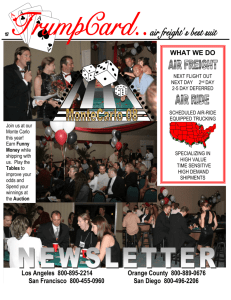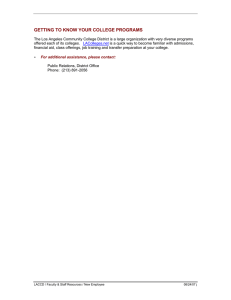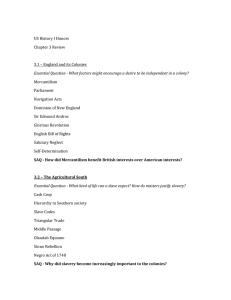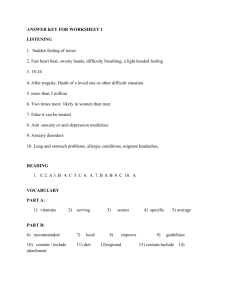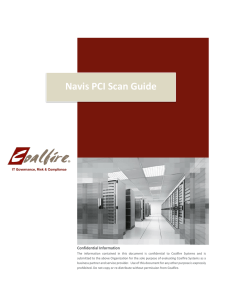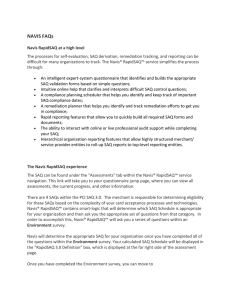Navis Quickstart SAQ Guide Confidential Information
advertisement
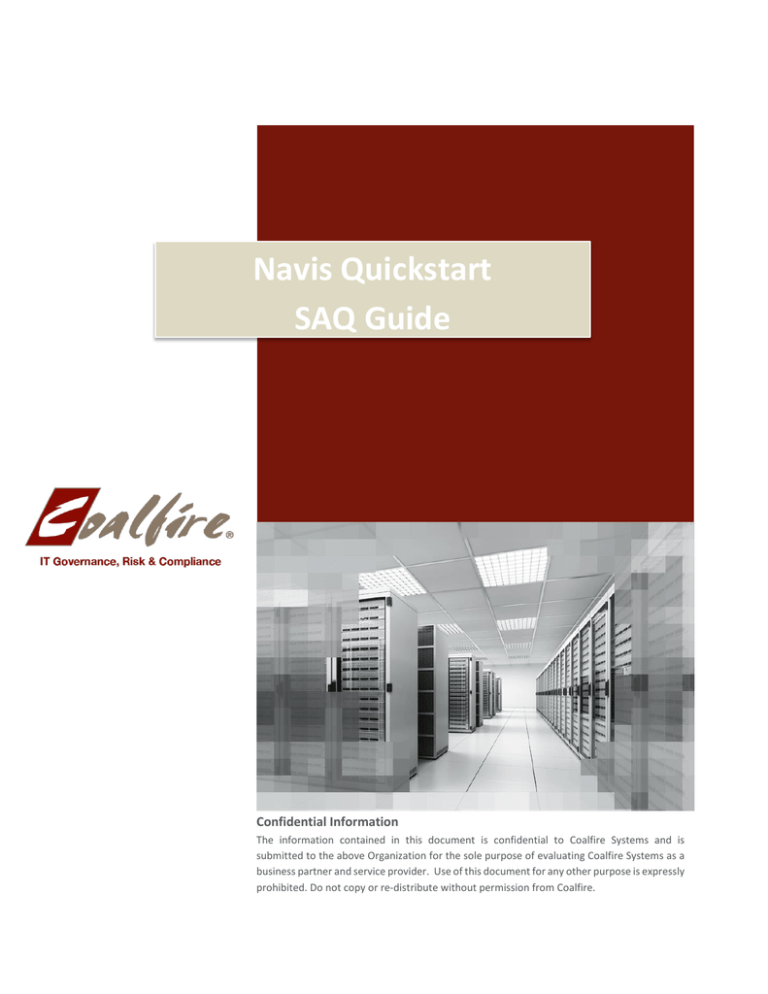
Navis Quickstart SAQ Guide Confidential Information The information contained in this document is confidential to Coalfire Systems and is submitted to the above Organization for the sole purpose of evaluating Coalfire Systems as a business partner and service provider. Use of this document for any other purpose is expressly prohibited. Do not copy or re-distribute without permission from Coalfire. Page |2 Getting Started You will receive an automated email from our Coalfire team with the username and activation link. Sample below: From: do_not_reply@coalfiresystems.com Sent: Monday, September 13, 2014 10:50 AM To: Customer Name Subject: Your Navis Account Dear Customer A new account has been established for you in the Coalfire Navis™ platform. Your username is: Coalfire Systems In order to begin using the Navis platform, you need to verify your email account. Please click on the following link to continue your new account setup. Customer Site: http://10.29.100.96?id=323f807e-4678-4be9-919612e9e0c96a13&idval=kFgB9dHA3m11FH6TR38tMZR2RDO841f9W8R6eALTJE4%3d&md=activate Please note that this link will expire within 72 hours. At the end of 72 hours, you will need to request a new activation code in order to finish the process. You have been added as a site administrator, so you can add as many additional users from your organization as you like. To add another user from your organization, simply click on "Administration" in the upper right hand corner of the top banner. Then click on "Add new user" on the new screen. Please don’t hesitate to contact us with any questions, comments, or issues. You may contact us directly at servicedesk@coalfiresystems.com. Dallas | Denver | Los Angeles | New York | San Francisco | Seattle | Washington DC 8 7 7 . 2 2 4 . 8 0 7 7 | w w w . c o a l f i r e . c o m Page |3 After you have clicked on the link above, pick and answer the five security questions Passwords must be from 8 - 40 characters long and must include 3 of the 4 types of following characters: Upper case letters, lower case letters, numbers, and symbols. Dallas | Denver | Los Angeles | New York | San Francisco | Seattle | Washington DC 8 7 7 . 2 2 4 . 8 0 7 7 | w w w . c o a l f i r e . c o m Page |4 Navis Dashboard Once you complete the registration process, you will see the Navis dashboard : Navigating SAQ 3.0 Homepage of the SAQ, please click on the assessments tab. Dallas | Denver | Los Angeles | New York | San Francisco | Seattle | Washington DC 8 7 7 . 2 2 4 . 8 0 7 7 | w w w . c o a l f i r e . c o m Page |5 Access the SAQ by clicking on the Assessment Name: Overview page will allow you to navigate from tab to tab Begin with the Environment section, once that is complete begin the Controls section which is the SAQ. Dallas | Denver | Los Angeles | New York | San Francisco | Seattle | Washington DC 8 7 7 . 2 2 4 . 8 0 7 7 | w w w . c o a l f i r e . c o m Page |6 Survey Experience: When you begin your Environment section you will have an option to choose from the following options: Option 1: If you don’t know which SAQ you are, this option will all you to Navis to define the SAQ for you. Option 2: If you know which SAQ you fall under,this will allow to choose the SAQ from the drop down menu Option 1 Option 2 Dallas | Denver | Los Angeles | New York | San Francisco | Seattle | Washington DC 8 7 7 . 2 2 4 . 8 0 7 7 | w w w . c o a l f i r e . c o m Page |7 As you start completing each section please make sure to save and continue. As each section is complete a green check mark will appear. Please make sure to visit our Resources tab, where you will find templates and frequently asked questions. For Navis Support, please contact our Service Desk at 650-597-4510 or at servicedesk@coalfiresystems.com Dallas | Denver | Los Angeles | New York | San Francisco | Seattle | Washington DC 8 7 7 . 2 2 4 . 8 0 7 7 | w w w . c o a l f i r e . c o m