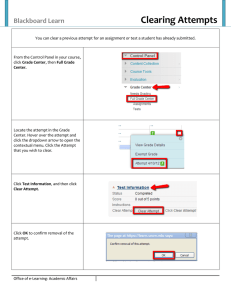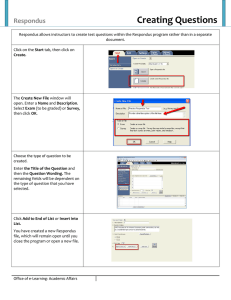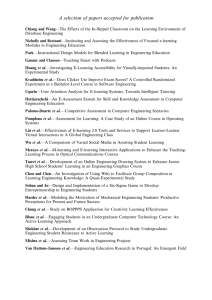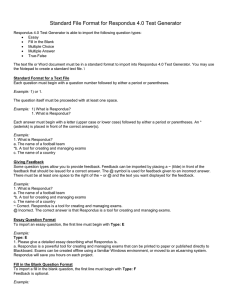Printing your Exams Respondus
advertisement
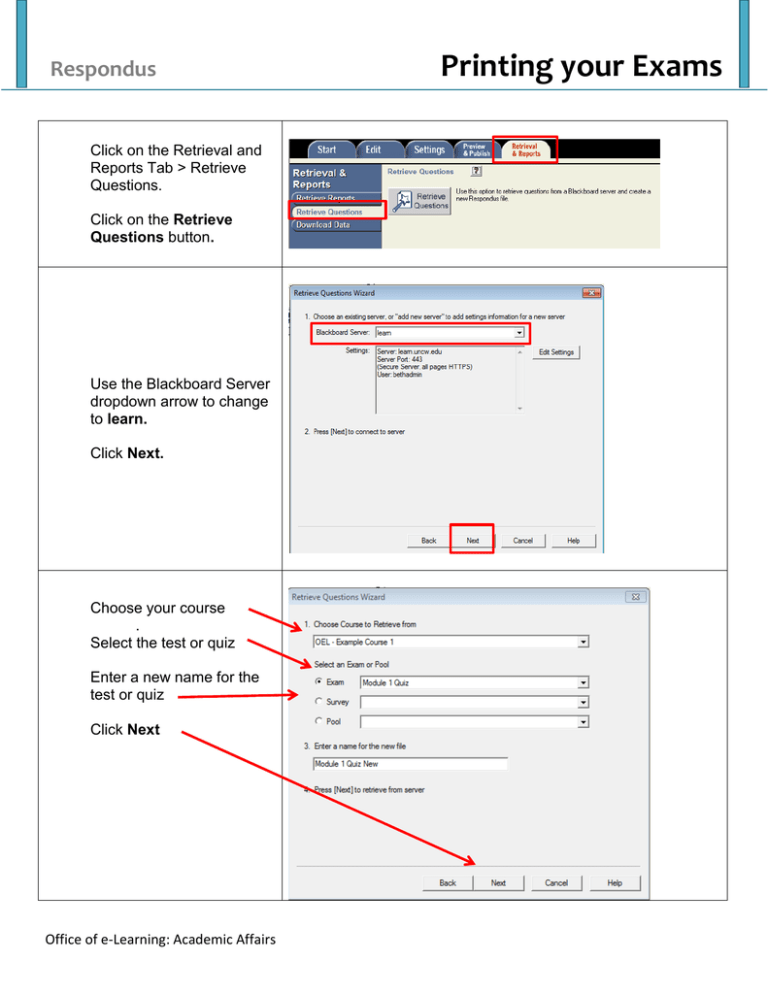
Respondus Click on the Retrieval and Reports Tab > Retrieve Questions. Click on the Retrieve Questions button. Use the Blackboard Server dropdown arrow to change to learn. Click Next. Choose your course . Select the test or quiz Enter a new name for the test or quiz Click Next Office of e-Learning: Academic Affairs Printing your Exams Respondus: Printing Your Exams Page 2 Select the Preview & Publish Tab Select Print Options Select a format for the Exam. Use the Randomize Questions dropdown arrow to generate multiple variations of the exam. Click Save to File. This will save the file as a word document. For further explanation or questions, please contact the Office of e-Learning at e-learning@uncw.edu or call us at (910) 962-2953. Office of e-Learning: Academic Affairs