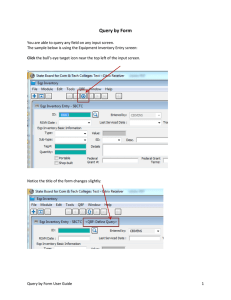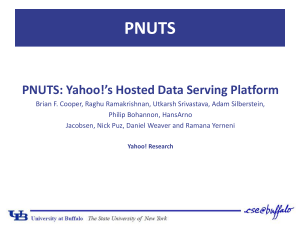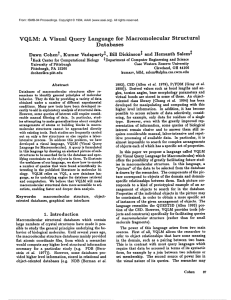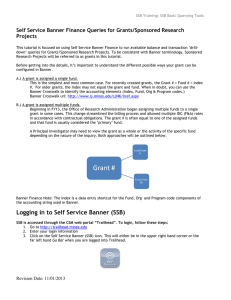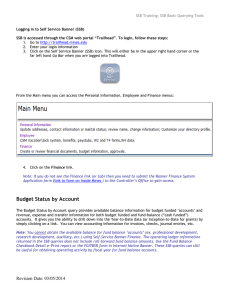Budget Queries You may view your up-to-date Organization Status Report 1
advertisement
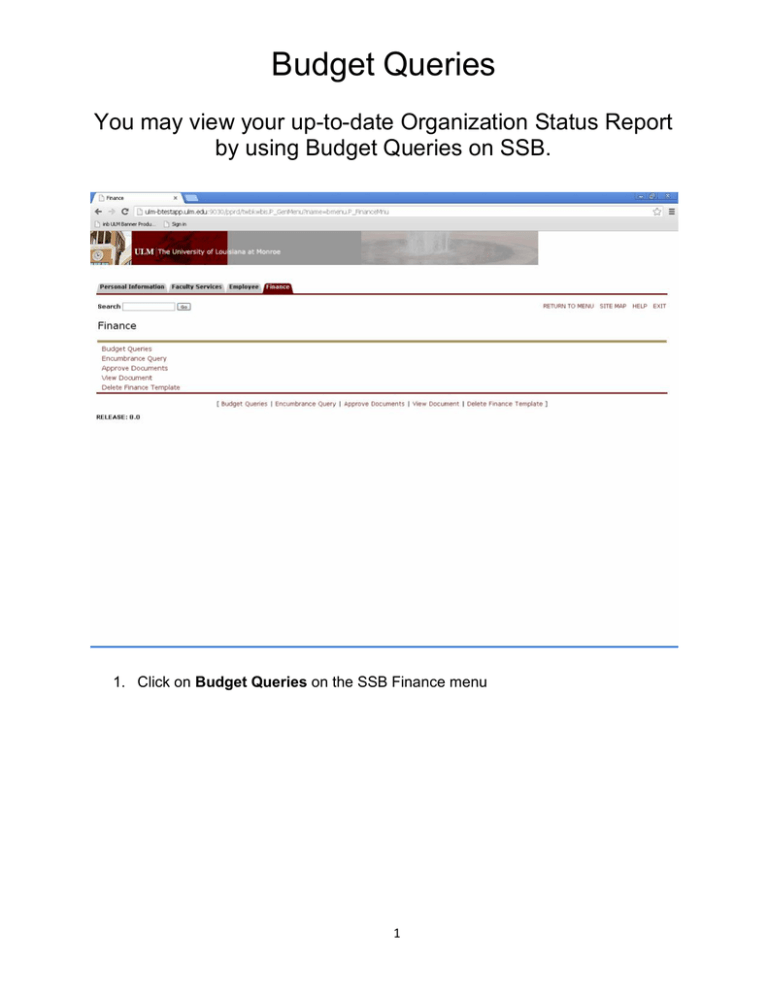
Budget Queries You may view your up-to-date Organization Status Report by using Budget Queries on SSB. 1. Click on Budget Queries on the SSB Finance menu 1 2. Select Budget Quick Query to easily view your status report and click on Create Query. 2 3. Enter the M for Chart of Accounts then Fund, Organization and Grant (if applicable) for the status report you want to view and click on Submit Query. 3 4. This option will provide a quick and easy status report. Scroll down and select Next 15 to page through the query. You may choose to create another query by clicking on “Another Query” in the lower left side of the screen. 4 5. To view more detailed information, select Budget Status by Account or Budget Status by Organizational Hierarchy and click Create Query. 5 6. Select all fields you want to view and click Continue. 6 7. Always select Fiscal Period 14 to get up-to-date information, then enter the Fund, Organization and Grant number. Click on Submit Query to view the information. 7 8. You may drill down to specific information by clicking on any fields in maroon. 8 9. Continue to drill down to individual document information, if desired. 9 10. When you have drilled down as far as possible there will be no maroon fields on the screen. Also in the lower left side will be a notation that there are no related documents available. 10 11. Click on Encumbrance Query to look up Encumbrances for individual accounts. 11 12. You can also drill down for individiual encumbrances. 12 14. Once you are finished with your budget inquries on Self-Service Banner, please click the EXIT link at the upper right portion of the page. 13