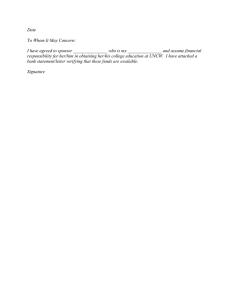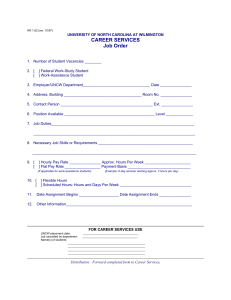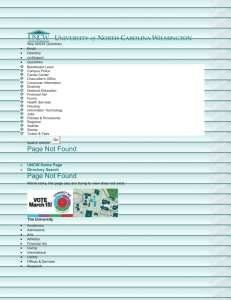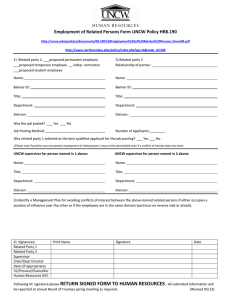Setting up a Manual Connection in Contribute: PC
advertisement
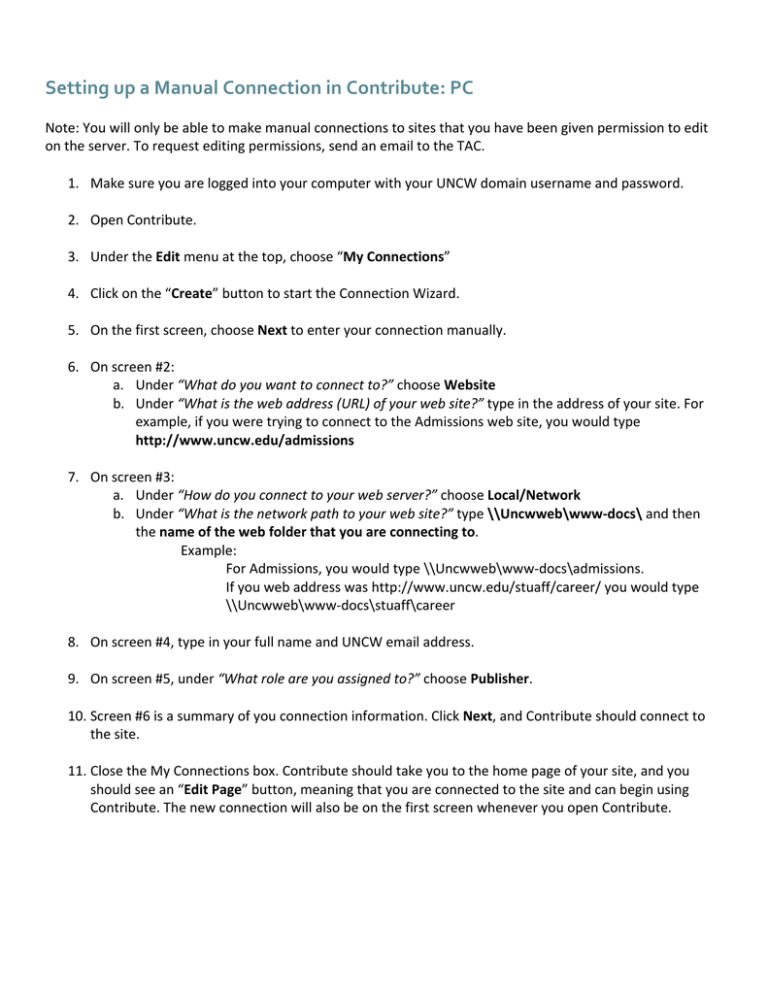
Setting up a Manual Connection in Contribute: PC Note: You will only be able to make manual connections to sites that you have been given permission to edit on the server. To request editing permissions, send an email to the TAC. 1. Make sure you are logged into your computer with your UNCW domain username and password. 2. Open Contribute. 3. Under the Edit menu at the top, choose “My Connections” 4. Click on the “Create” button to start the Connection Wizard. 5. On the first screen, choose Next to enter your connection manually. 6. On screen #2: a. Under “What do you want to connect to?” choose Website b. Under “What is the web address (URL) of your web site?” type in the address of your site. For example, if you were trying to connect to the Admissions web site, you would type http://www.uncw.edu/admissions 7. On screen #3: a. Under “How do you connect to your web server?” choose Local/Network b. Under “What is the network path to your web site?” type \\Uncwweb\www‐docs\ and then the name of the web folder that you are connecting to. Example: For Admissions, you would type \\Uncwweb\www‐docs\admissions. If you web address was http://www.uncw.edu/stuaff/career/ you would type \\Uncwweb\www‐docs\stuaff\career 8. On screen #4, type in your full name and UNCW email address. 9. On screen #5, under “What role are you assigned to?” choose Publisher. 10. Screen #6 is a summary of you connection information. Click Next, and Contribute should connect to the site. 11. Close the My Connections box. Contribute should take you to the home page of your site, and you should see an “Edit Page” button, meaning that you are connected to the site and can begin using Contribute. The new connection will also be on the first screen whenever you open Contribute.