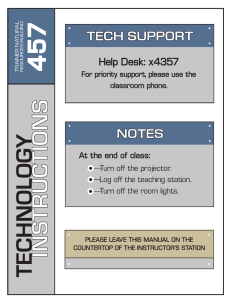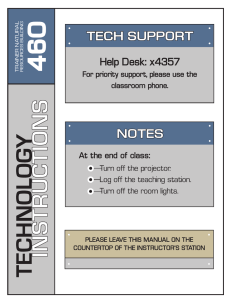1 5 4 Front Cover
advertisement
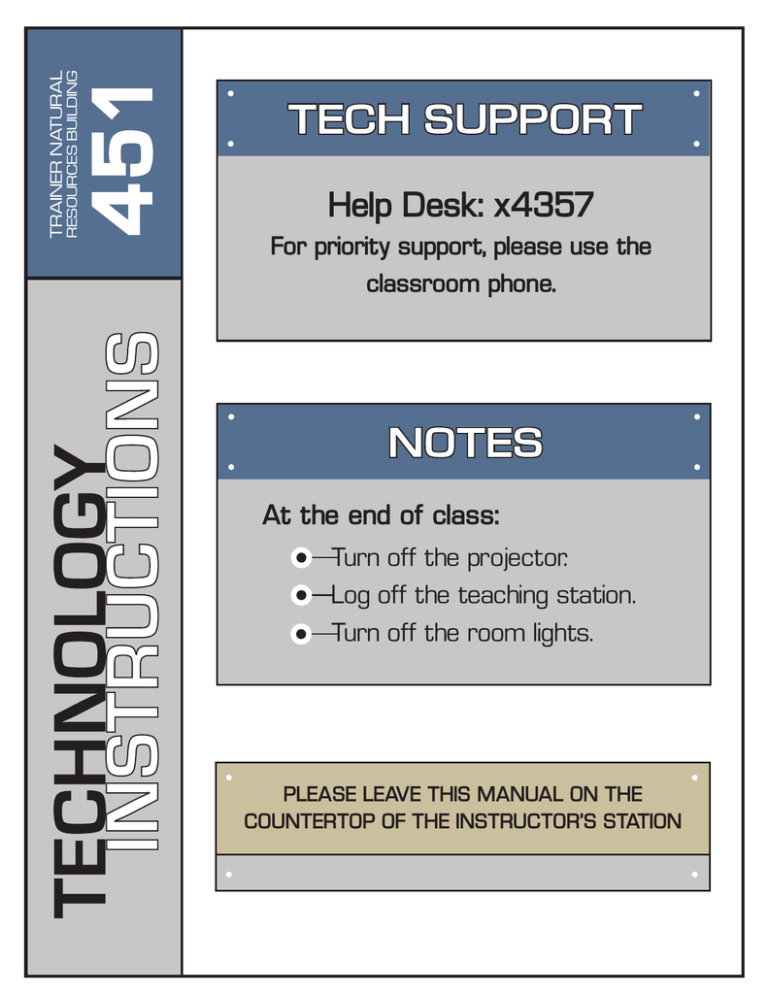
451 RESOURCES BUILDING TRAINER NATURAL TECH SUPPORT Help Desk: x4357 For priority support, please use the classroom phone. NOTES At the end of class: Turn off the projector. Log off the teaching station. Turn off the room lights. PLEASE LEAVE THIS MANUAL ON THE COUNTERTOP OF THE INSTRUCTOR’S STATION Trainer Natural Resources Building THIS ROOM IS EQUIPPED WITH: COMPUTER VIDEO AUDIO PC Video Projector Wall Speakers Wireless Presenter TV Monitors (x4) Stereo Receiver DVD Player VCR (x2) Document Camera AV SWITCH Video Switch VCRs Stereo Receiver DVD Player 1 451 451 EQUIPMENT OVERVIEW Panasonic PT-F300 Projector To use the projector: 1. Make sure both the projector and the needed video device (Computer, VCR, DVD, etc.) are turned ON. 2. Use the corresponding INPUT button on the projector’s remote to activate the video input line for the video device. Classroom computers, laptops, and document cameras are generally activated by pressing the COMPUTER button until the correct input line is selected; whereas, DVD and VCR players are generally activated by pressing the VIDEO button in the same fashion. Below is the input configuration for this room. In a few classrooms, additional steps are needed to get some of the video devices to display on the projector. A detailed explanation of how to operate each device is given in the following sections of this manual. Input Buttons INPUT CONFIGURATION: Projector Remote 2 PROJECTOR Computer 1 - PC Computer 2 - Document Cam S-Video - Video Switcher JVC RX-552V Stereo Receiver 1.) Make sure the receiver and the corresponding video devices are turned ON. 2.) Select the appropriate video device using input configuration chart on page 7. 3.) Adjust the VOLUME knob on the receiver to reach the desired level. 3 AUDIO SYSTEM To adjust audio settings: Samsung SDP-860 Document Camera 1.) Make sure the document camera and the projector are turned ON. 2.) Use the COMPUTER input buttons on the projector’s remote to select the document camera as the video source. 4 DOCUMENT CAMERA To use the document camera: JVC HR-S5300CE VCR To use the VCR: 1.) Make sure the VCR, projector, and receiver are turned ON. 2.) Select the appropriate video and audio configuration using input configuration chart on page 7. RCA DVD Player 1.) Make sure the DVD Player, projector, and receiver are turned ON. 2.) Select the appropriate video and audio configuration using input configuration chart on page 7. 5 DVD/VCR To use the DVD Player: HP Computer To use the computer: 1.) LOGON to the computer using your UWSP username and password. 2.) To display the computer’s screen on the projector, turn the projector on using the POWER button on the remote. Then press the corresponding input button on the projector remote to choose the PC as the video source (see the “PROJECTOR” page). Unlocking a computer: If the PC’s screen indicates that it has been locked by another user, you can unlock the system by restarting it. To restart a locked computer: 1.) Press and hold the POWER button on the computer until it shuts down (typically, you will need to hold the button for 5 to 10 seconds before the sequence will begin). 2.) Press the power button again to restart the PC. When the login screen appears, enter your UWSP username and password. NOTE TO USERS: 6 COMPUTER Please remember to logoff the computer when finished. After 60 minutes of inactivity, classroom computers will automatically lock, preventing subsequent users from logging on. If a computer has accidentally been left locked by another user, please see the section on “Unlocking a Computer” above. Trainer Natural Resources Building 451 TECHNOLOGY PROBLEMS For issues related to technical services, please consult the technical support information found on the front cover. At the end of class: At the end of class: SEE FRONT MAINTENANCE EMERGENCIES During the hours of 7 AM - 3:30 PM, issues related to building maintenance may be directed to Facility Services. During off-hours, maintenance emergencies may be reported to Protective Services. SECURITY CONCERNS For issues related to building or campus security, please contact Campus Protective Services. POLICE/FIRE EMERGENCIES x4219 FACILITY SERVICES x3456 CAMPUS PROTECTIVE SERVICES 9-911 SPPD/SPFD NOTE: There will be 7-12 seconds of silence before the phone rings. Please do not hang up. EXIT EXIT EXIT EXIT 451 FOURTH FLOOR
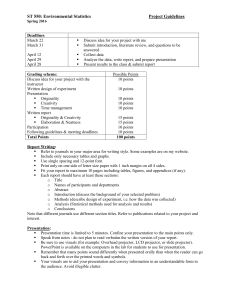
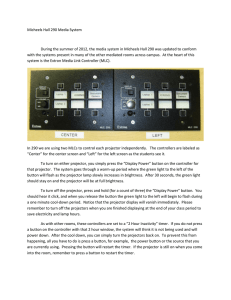
![COMM Appendix F7: Technology and Other Equipment Requests [Acct. Category 6000]](http://s2.studylib.net/store/data/011515920_1-b515ac67312d07360438795054a0e418-300x300.png)