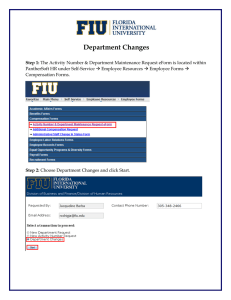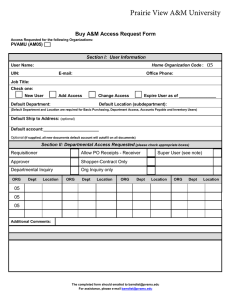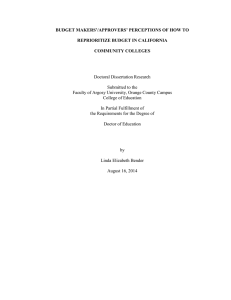Setting up an Employee's Approvers
advertisement
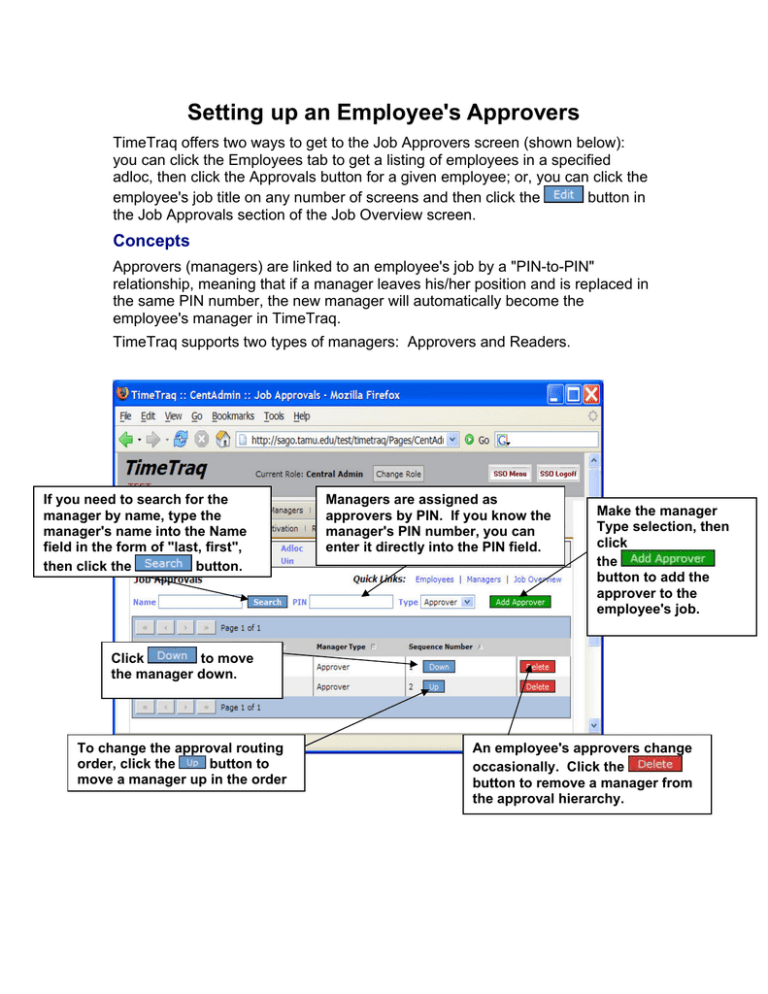
Setting up an Employee's Approvers TimeTraq offers two ways to get to the Job Approvers screen (shown below): you can click the Employees tab to get a listing of employees in a specified adloc, then click the Approvals button for a given employee; or, you can click the employee's job title on any number of screens and then click the button in the Job Approvals section of the Job Overview screen. Concepts Approvers (managers) are linked to an employee's job by a "PIN-to-PIN" relationship, meaning that if a manager leaves his/her position and is replaced in the same PIN number, the new manager will automatically become the employee's manager in TimeTraq. TimeTraq supports two types of managers: Approvers and Readers. If you need to search for the manager by name, type the manager's name into the Name field in the form of "last, first", then click the button. Managers are assigned as approvers by PIN. If you know the manager's PIN number, you can enter it directly into the PIN field. Make the manager Type selection, then click the button to add the approver to the employee's job. Click to move the manager down. To change the approval routing order, click the button to move a manager up in the order An employee's approvers change occasionally. Click the button to remove a manager from the approval hierarchy.