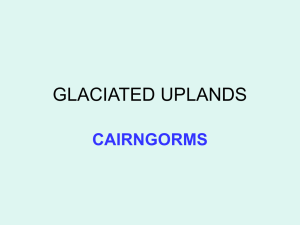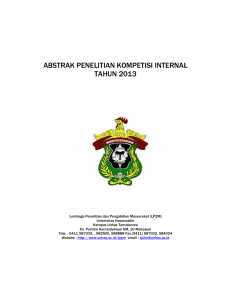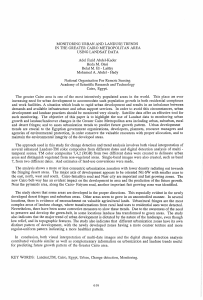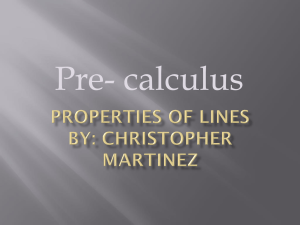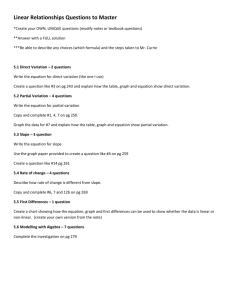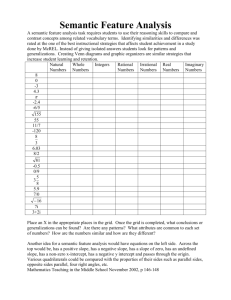LAOS CARAVAN Training Case Study 29 Nov 2005
advertisement
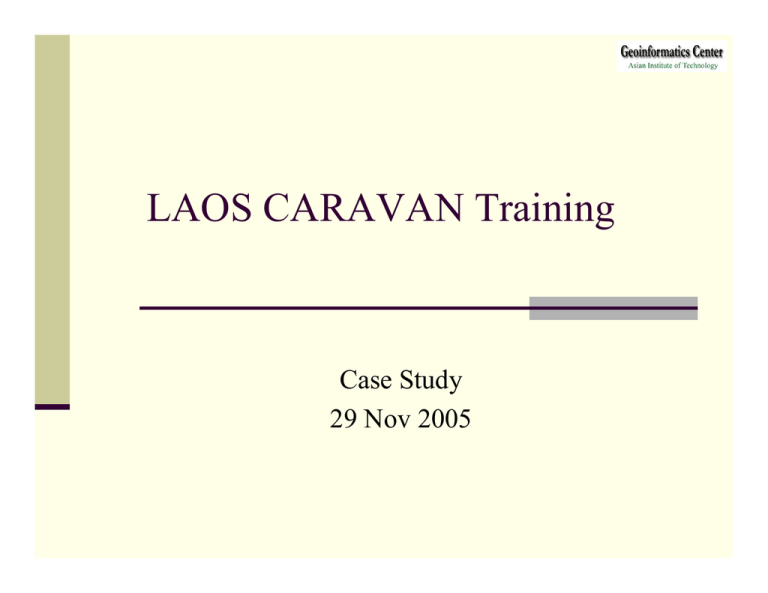
LAOS CARAVAN Training Case Study 29 Nov 2005 Watershed Management Objective: Discuss watershed management aspect based on soil erosion Land cover/use extraction, DEM creation, soil erosion and GIS analysis planning support for planner Capacity building for local staffs on the use of GIS and Remote Sensing for watershed management Study area NamNgum watershed NamNgum Dam have two main upstream as show in figure. Case study was based on the watershed loacted at of the Dam. DATA RS and GIS data RS data Landsat Path 128 Row 47Æ 27 Dec 1999 JERS OPS Path 124 Row 269Æ 27 Dec 1995 Path 124 Row 269Æ 30 Oct 1996 Path 124 Row 269Æ 24 Apr 1997 GIS Data Layers Land use 1993 and 1997 River network Road network Villages with population data (spreadsheet) Contour Province boundary and District boundary Using RS & GIS • Update landuse • Extract watershed boundary • Create terrain data: elevation, surface • Generate the drainage network • Evaluate the soil erosion in watershed area • Carry out Spatial analysis Hands-On Content Introduction ArcGIS and Data Creation/Handling Landuse Classification:Visual Screen Editing Watershed Extraction GIS Analysis Applying Parameters 3 D analyst and Spatial Analyst Landuse, Slope and Transportation Case study area extraction Introduction ArcView Data Creation/Handling I. Overview of Arcview Software -Double Click -Or click at Start Menu 1.1 Arcview Components 1 2 3 4 7 8 5 6 1. Application Window 2. Menu Bar 3. Button Bar 4. Tool Bar 5. Project Window 6. View Window 7. Layout Window 8. Chart Window 9. Table 9 1.2 Graphical User Interface (GUI) for View Zoom Full Extent Zoom Active Extent Zoom Select Extent Open Theme Property Table Theme Properties Add a Theme Pointer or Selector Identify the feature Zoom In Zoom Out Previous Zoom Clear Selected Feature Help Different GUIs for different windows Project Table View Layout 1.3 Format of ArcView Data •Data Layer is called Theme in ArcView •One theme in ArcView will have at least 3 physical files with extension *.dbf (table data) *.shp (spatial data) *.shx (relations) District.shp District.dbf (table data) District.shp (spatial data) District.shx (relations) 1.4 Themes Theme has properties as Active/NonActive Visible/Invisible Legends 1.5 Data Display and Overlay Add theme or themes Check box to visible a theme: district.shp Double click on theme for legend display: district.shp Select Legend type: Unique Value Values Field: Dname Arrange for theme order: drag and drop 1.6 Layout for printing map •Activate View window •Select View\Layout… •Select one paper style on Landscape Manager (portrait or landscape) •Choose <New Layout>, Try edit with objects on the layout. 1.7 Extension of ArcView •Activate the project windows •Select File\Extension •Select extension program (Geoprocessing) •Extension program will occur in menu, button or tools in individual interface (View Windows, menu View\Geoprocessing) •Try with another extension, Spatial Analysis and 3D Analysis Extension of ArcView 3D Analysis Spatial Analysis Landuse Classification Visual Screen Editing Steps Landuse 1997 Regroup Overlay with Landsat image Update landuse Landuse 1997 Add theme “Landuse_fcm9397” Look up table Landuse code Add Table “mrc_fclc_type” (Forest/Land cover type ) Join attribute table Open attribute table of “Landuse_fcm9397” Click field name “Fclc_code” in “mrc_fclc_type” table Click field name “F97” in “Landuse_fcm9397” table Press Join button Display Landuse type In Legend editor, change Value Field as “Type” Click Apply button and change Symbol color Re-class Landuse type In order to make the landuse class to simply landuse classes, the landuse type can be group into forest and other landuse Forest Edit table / Add field Start Editing table, add new field, Set field definition Then query [Type] = “forest” Input new re-group landuse Copy Type “Forest” into “Reg_lu97”field using calculator button Click Copy other landuse into “Reg_lu97” field click [Reg_lu97] = [Fclc] in switch selection button select the remaining landuse type calculator tool Stop Editing When finish. Display new re-class landuse Change color in Legend Editor according to new re-classed landuse (Field “Reg_lu97”) Open image and compare with landuse Add image theme name “Tm_p128r47_9912b432.tiff” and “Tm_p128r47_9912b321.tiff” Edit/Update Landuse theme • Convert landuse To new file name • Change legend color and Start Editing in Theme menu Using Edit Feature Tool • Use Vertex Edit tool or Draw Line to Split Polygon tool •Edit attribute table for landuse type •Save and Stop Editing when finish Watershed Extraction How to defined watershed boundary? From which data WS can extract Hydrologic SRTM-DEM Satellite Image Stream Network GIS data-River SRTM-DEMÆSTREM Network How can defined Watershed? 1) Boundary between rivers or river systems 2) Range between valleys or long depressions in the surface of the land 3) Major river catchments should be covered Add Data Layers • Add GIS layers and satellite imageries (river_utm48.shp, srtm_stream.shp, p128r047_7t19991227_z48_nn123_subset.tiff and srtm_u03_p128r047sub.tif) Create New Layer 5) Select New Theme in View Menu to create new GIS layers, Select select the polygon features in pop-up windows 6) Then guide to the folder where new data file have to store and give name as watershed.shp 7) The watershed.shp file will be appear in the theme list 8) Use Draw Polygon Tool to digitize on screen to create watershed polygon Watershed Boundary GIS analysis and Parameters 3 D Analyst and Spatial Analyst Landuse 1997 Slope Contour Transportation Road and Stream GIS analysis LANDUSE ⊕ SLOPE Convert to GRID TIN Surfacing Converted to GRID Derive SLOPE Giving Scores Giving Scores Landuse Layer + * Output GRID Giving Scores Transportation Transportation layer Buffering Convert to GRID Giving Scores LANDUSE ⊗ SLOPE Contour Layer + * Soil Erosion MAP Case Study Area Clipping with WS LANDUSE and Population ArcView GIS Analysis There are two main ArcView GIS Analyst software extensions will be used in this case study. They are: 1. 3 D Analyst 2. Spatial Analyst 3 D Analyst Support for 3D shapes, surface modeling, and real-time perspective viewing to ArcView. 3D shape - store z coordinates, in addition to x and y, for every point used to define a feature. Two types of surface models are available - grids and triangulated irregular networks (TINs). 3D Scene Document provides an interactive viewer that puts your data in a new perspective. Spatial Analyst The main component of the Spatial Analyst is the grid theme. The grid theme is the raster equivalent of the feature theme. The Spatial Analyst also presents generic spatial analysis functionality on grid and feature themes. Main available function are: Find Distance, Assign Proximity, Calculate Density, Cell Statistics, Summarize Zones, Histogram By Zone, Tabulate Areas, Map Query, Map Calculator, Neighborhood Statistics, Reclassify, Interpolate Grid, Create Contour, Derive Slope, Derive Aspect, Compute Hillshade, Calculate Viewshed, Convert to Shapefile (not added, but modified to work with grid themes), Convert to Grid, Save Data Set, Edit Theme Expression, Manage Data Sources, Import Data Source, Export Data Source Semi-quantitative method Parameters Parameters Landuse Slope and Transportation LANDUSE Parameter Landuse Layer Convert to GRID Giving Scores Scoring Landuse Parameter Defined four scores based on forest types Score 0 has no erosion potential such as water body, wetland, Rock Score 1 has less erosion potential such as evergreen/deciduous forest, Score 2 has high erosion potential such as Grassland, Shrub and Urban, low cover forest Score 3 has very high erosion potential such as barren land, agriculture land Erosion Experts can be defined with his/her experience on landcover/landuse Landuse 1997 Forest Types NO 1 2 3 4 5 6 7 8 9 10 11 12 13 14 15 16 Reclass Code Name (Score) 0 93 Rocks 0 95 Water 0 96 Wetland 1 11 Evergreen, high cover density 1 12 Evergreen, medium - low cover density 1 17 Mixed (evergreen and deciduous), high cover density 1 18 Mixed (evergreen and deciduous) medium - low cover density 1 40 Regrowth 2 13 Evergreen mosaic 2 19 Mixed mosaic 2 61 Wood- and shrub land, evergreen 2 62 Grassland 2 94 Urban or built-over area 3 81 Cropping mosaic, cropping area <30% 3 82 Cropping mosaic, cropping area >30% 3 92 Barren land Landuse Scoring Converted -Landuse layers to Grid with pixel size 30 Reclassification Score Landuse type 0 1 2 3 = = = = 96, 95, 93 11, 12, 17, 18, 40 13, 19, 61, 62, 94 81, 82, 91, 92 Find erosion values from internet Landuse 1997 Grid conversion Landuse GRID Landuse GRID Scoring Landuse 1997 CONTOUR Parameter Contour Layer TIN Surface Convert GRID Derive SLOPE Giving Scores Scoring Slope Parameter Defined four scores based on slope degree If the slope is 0° - 7°, we defined score 1 and has Less erosion potential If the slope is 7° - 15°, we defined score 2 has medium erosion potential If the slope is > 15°, we defined score 3 has high erosion potential Score can adjust based on regional elevation. In this case study, area is mostly undulated land. Select layers for Slope Scoring •Road Network •River Network •Contour Create TIN from Contour TIN (Triangulated Irregular Network) TIN partitions a surface into a set of contiguous, non-overlapping, triangles. A height value is recorded for each triangle node. Heights between nodes can be interpolated thus allowing for the definition of a continuous surface. TIN to GRID GRID from Contour Drive Slope from GRID Slope Scoring Slope Score Slope Arable Land Slight Slope degree < 7 degrees; slight erosion of water, existence of soil A layer & improvement Medium Slope degree 7-15; Loss of soil A layer, gully process Severe Slope degree >15, serious gully process Scoring Slope Grid Scores of Slope Logically way of Thought Landuse Score 0 Slope ⊕ Landuse Score 1 Score 2 Score 3 Score 4 Score 5 Slope Score 1 Score 2 Score 3 Score 1 Score 2 Score 3 Score 6 Slope & Landuse Slope ⊕ Landuse Logically way of Thought Landuse Score 0 Score 1 Slope Landuse Score 0 Score 1 Score 2 Score 3 Score 4 Slope Score 1 Score 2 Score 3 Score 2 ⊗ Score 6 Score 3 Score 9 Slope & Landuse Slope ⊗ Landuse Comparison Adding and Multiplying TRANSPORTATION Parameter River and Road Buffering features Convert GRID Giving Scores Scoring Transportation Parameter Defined four scores based on how far from Transportation Route (River and Road) Score 1 has very less erosion potential areas where the places located within 4 Kilometers far from Transportation route Score 2 has less erosion potential areas where the places located within 3 Kilometers far from Transportation route Score 3 has high erosion potential areas where the places located within 2 Kilometers far from Transportation route Score 4 has very high erosion potential where the places located within 1 Kilometers far from Transportation route Transportation Included Road network and River network Merged Layers Road layer and River layer Buffering How far People can walk? Buffering Buffer extended to two sides Intersecting with Boundary Intersecting with Boundary Transportation Scoring Score 1 2 3 4 Buffered distance = = = = 3 to 4 Kilometers 2 to 3 Kilometers 1 to 2 Kilometers Feature to 1 Kilometers Converted GRID with Scores Landuse ⊕ Slope ⊕ Transportation Landuse ⊕ Slope ⊕ Transportation Landuse ⊗ Slope ⊗ Transportation Landuse ⊗ Slope ⊗ Transportation Overlaid Watershed 1 km Buffered Watershed Raster to Vector Raster to Vector Extracting Case study area Extracting Case study area Semi-Quantitative Watershed by Adding Semi-Quantitative Watershed by Multiplying