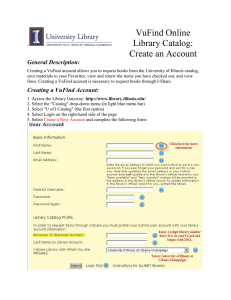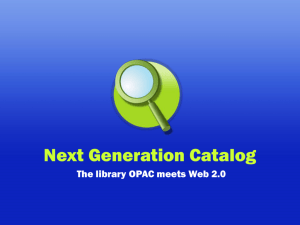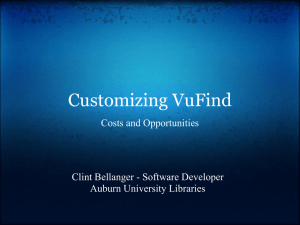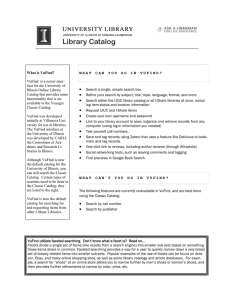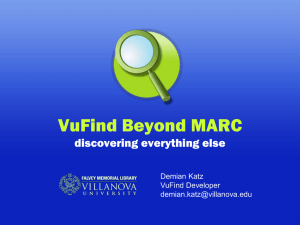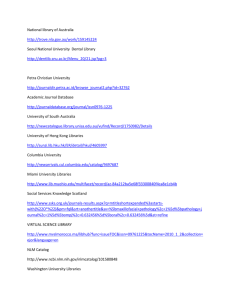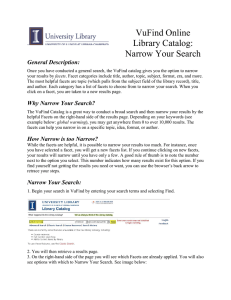What is VuFind? VuFind is a beta interface
advertisement
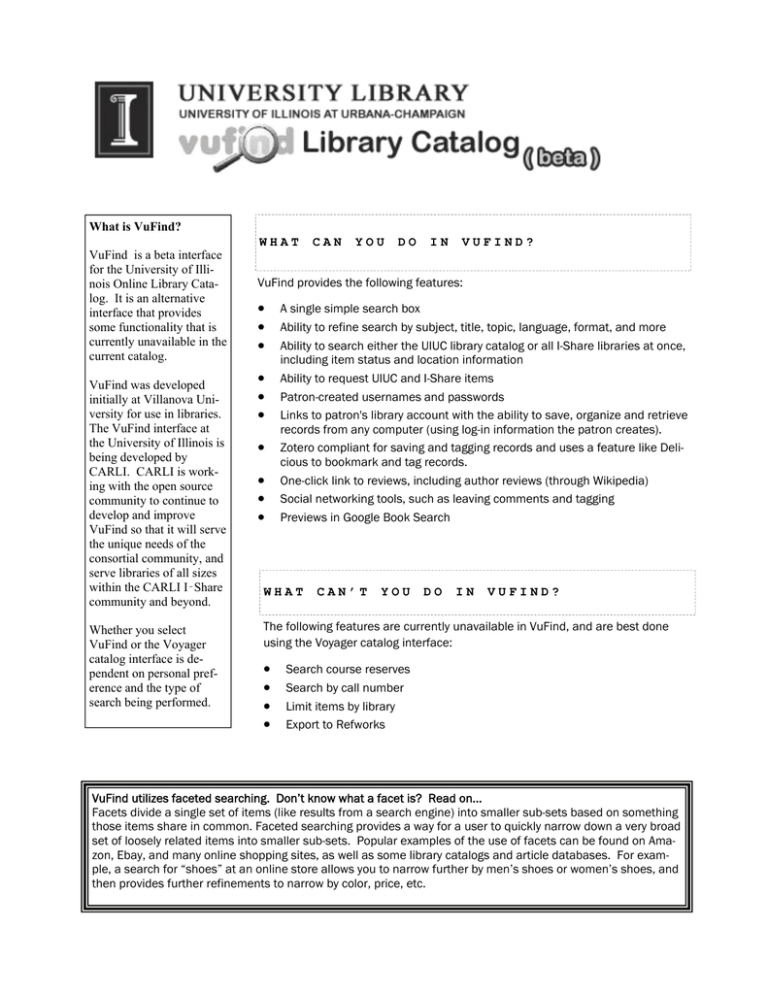
What is VuFind? VuFind is a beta interface for the University of Illinois Online Library Catalog. It is an alternative interface that provides some functionality that is currently unavailable in the current catalog. VuFind was developed initially at Villanova University for use in libraries. The VuFind interface at the University of Illinois is being developed by CARLI. CARLI is working with the open source community to continue to develop and improve VuFind so that it will serve the unique needs of the consortial community, and serve libraries of all sizes within the CARLI I‑Share community and beyond. Whether you select VuFind or the Voyager catalog interface is dependent on personal preference and the type of search being performed. WHAT CAN YOU DO IN VUFIND? VuFind provides the following features: A single simple search box Ability to refine search by subject, title, topic, language, format, and more Ability to search either the UIUC library catalog or all I-Share libraries at once, including item status and location information Ability to request UIUC and I-Share items Patron-created usernames and passwords Links to patron's library account with the ability to save, organize and retrieve records from any computer (using log-in information the patron creates). Zotero compliant for saving and tagging records and uses a feature like Delicious to bookmark and tag records. One-click link to reviews, including author reviews (through Wikipedia) Social networking tools, such as leaving comments and tagging Previews in Google Book Search WHAT CAN’T YOU DO IN VUFIND? The following features are currently unavailable in VuFind, and are best done using the Voyager catalog interface: Search course reserves Search by call number Limit items by library Export to Refworks VuFind utilizes faceted searching. Don’t know what a facet is? Read on… Facets divide a single set of items (like results from a search engine) into smaller sub-sets based on something those items share in common. Faceted searching provides a way for a user to quickly narrow down a very broad set of loosely related items into smaller sub-sets. Popular examples of the use of facets can be found on Amazon, Ebay, and many online shopping sites, as well as some library catalogs and article databases. For example, a search for “shoes” at an online store allows you to narrow further by men’s shoes or women’s shoes, and then provides further refinements to narrow by color, price, etc. Page 2 VUFIND SEARCH SEARCH TIPS TIPS Basic Searching: 1. Enter search term(s) in box, use “ ” to search for a phrase. “gun control” 2. Select a specific field, if desired If performing an author search, “last name, first name” will yield the most accurate results. 3. Click Find 4. Select an option from Sort dropdown menu, as desired. Narrowing Results: Facets applied to a search will appear in the right hand column. 1. Click on a facet to narrow the search results. The number of results for a specific facet are indicated in ( ). 2. Click on additional facets to further refine the search. The facets applied for any search will be listed at the top of the right column. Clicking on a Topic facet will narrow results by Subject Heading. Advanced Search: 1. Advanced Search Option 1—the Classic Catalog link will open the Voyager advanced search. 2. Advanced Search Option 3—allows searching multiple fields and specifying item language and format. 3. Advanced Search Option 2—best ignored. SPECIAL FEATURES You must create an account and Log-in to use these features: 1. Add to favorites—save the items you wish to revisit at a later time. 2. Tags—add descriptive terms to an item. 3. Comments—add comments about an item. 4. E-mail this– e-mail a record to yourself. 5. Your Account—view items checked out, requested, etc. 6. Request—request an item to pick up at a specific location. MORE We want to know what you think! Click on the “Tell us what you think of VuFind” link at the top of the VuFind page to share your comments and suggestions. Comments sent via the Feedback link will go directly to CARLI, so please use the above link to share with the UIUC Library VuFind team. INFORMATION To view additional information about an item: The tabs at the bottom of a record will provide additional information, including Table of Contents, Reviews, and Staff View. The default tab is Holdings. To search other I-Share libraries: Click [Show all Libraries] at the top of the Facets now applied column. To search the Voyager catalog interface click on the Classic Search box in the upper right hand corner. VuFind Search Tips 1/2009 Susan Avery Undergraduate Library