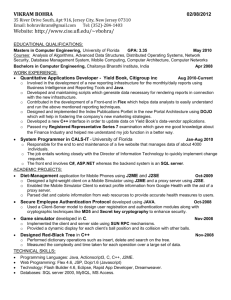1.00/1.001 HowTo: Install Java & Documentation Spring 2005
advertisement
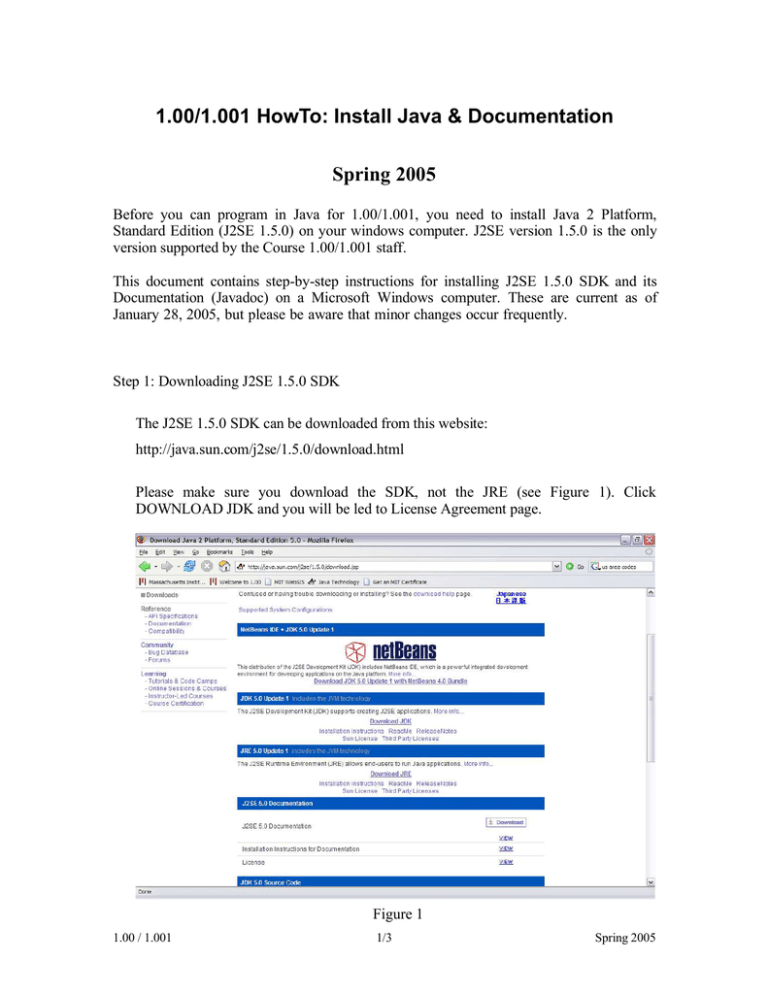
1.00/1.001 HowTo: Install Java & Documentation Spring 2005 Before you can program in Java for 1.00/1.001, you need to install Java 2 Platform, Standard Edition (J2SE 1.5.0) on your windows computer. J2SE version 1.5.0 is the only version supported by the Course 1.00/1.001 staff. This document contains step-by-step instructions for installing J2SE 1.5.0 SDK and its Documentation (Javadoc) on a Microsoft Windows computer. These are current as of January 28, 2005, but please be aware that minor changes occur frequently. Step 1: Downloading J2SE 1.5.0 SDK The J2SE 1.5.0 SDK can be downloaded from this website: http://java.sun.com/j2se/1.5.0/download.html Please make sure you download the SDK, not the JRE (see Figure 1). Click DOWNLOAD JDK and you will be led to License Agreement page. Figure 1 1.00 / 1.001 1/3 Spring 2005 Accept the License after carefully reading it and hit continue. Choose Windows Offline Installation, Multi-language (jdk-1_5_0_01-windows-i586-p.exe, 49.78 MB). Figure 2 Step 2: Downloading J2SE 1.5.0 Documentation You can download the J2SE 1.5.0 http://java.sun.com/j2se/1.5.0/download.jsp Documentation from this website: Just scroll all the way down to the bottom of the page and click ACCEPT and Continue. The next page is labeled Java 2 SDK, Standard Edition Documentation 1.5.0, and you will see J2SE 1.5.0 Documentation (jdk-1_5_0-doc.zip) . Just click this link and you will be downloading jdk-1_5_0-doc.zip file to your computer. Save it somewhere convenient on your computer. We give instructions for installing it in step 4 below. Step 3: Installing J2SE 1.5.0 SDK Once you have obtained the installation file for J2SE 1.5.0 SDK (Step 1), double-click it to begin the installation process. You need to have a working internet connection to 1.00 / 1.001 2/3 Spring 2005 complete the installation process. This process will lead you through a series of windows. They are: 1. License Agreement. Check I accept the terms in the license agreement box and click on the button that says Next. 2. Custom Setup. You don’t need to make any changes to the default setting. Just verify the installation directory, which should be “C:\jdk1.5.0_01\”. Click Next to advance. 3. Browser Registration. Make sure that your browser is selected. Then click Install. 4. Now Java 2 Standard Edition 1.5.0 Software Development Kit is being installed. The install process can take some time. Please be patient. 5. You will see the message “InstallShield Wizard Completed”. At that point the installation of Java is complete. Click Finish to finish the installation process. Step 4: Installing J2SE 1.5.0 Documentation Once you have obtained the zip file for Documentation, right-click it and choose Extract All… to begin the extraction process (or run WinZip to extract all the files from the zip archive). This process will lead you through a series of windows. They are: 1. Welcome Screen. Click Next to advance. 2. Select the Installation Directory. It should be “C:\jdk1.5.0_01\” (You can either type the name of directory or browse and find it). Then click Next to start the extraction process. 3. The zip file is extracted to the designated folder. 4. Once the extraction is complete, click Finish with the Show extracted files box checked. 5. You should now have a “docs” folder under “C:\jdk1.5.0_01\”. 1.00 / 1.001 3/3 Spring 2005