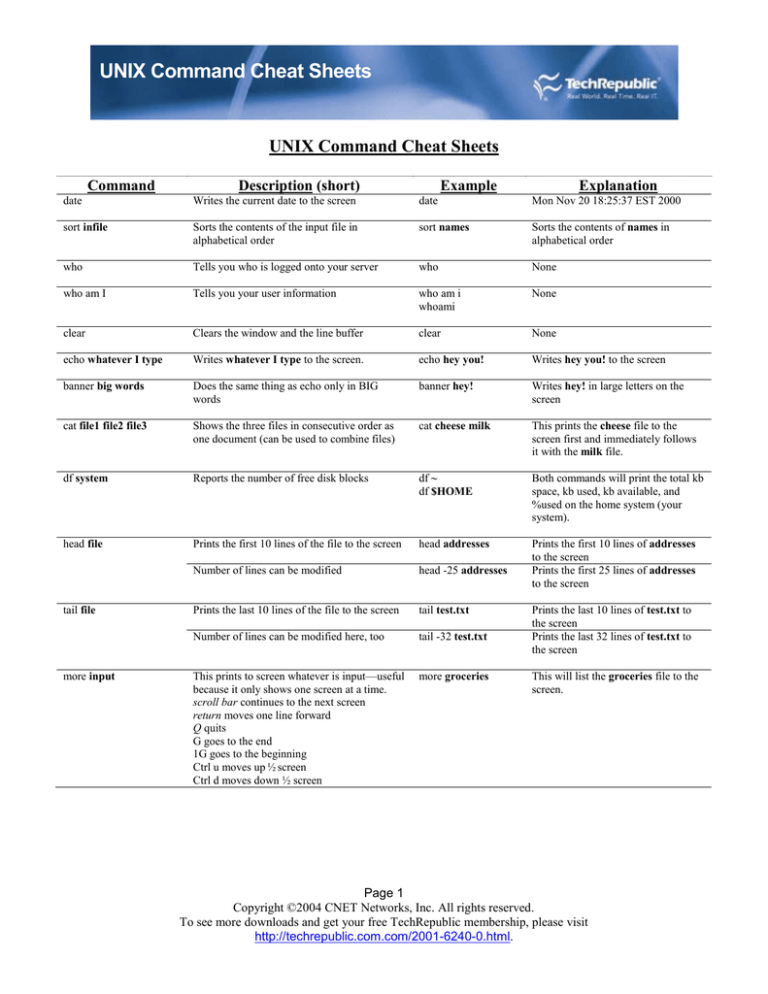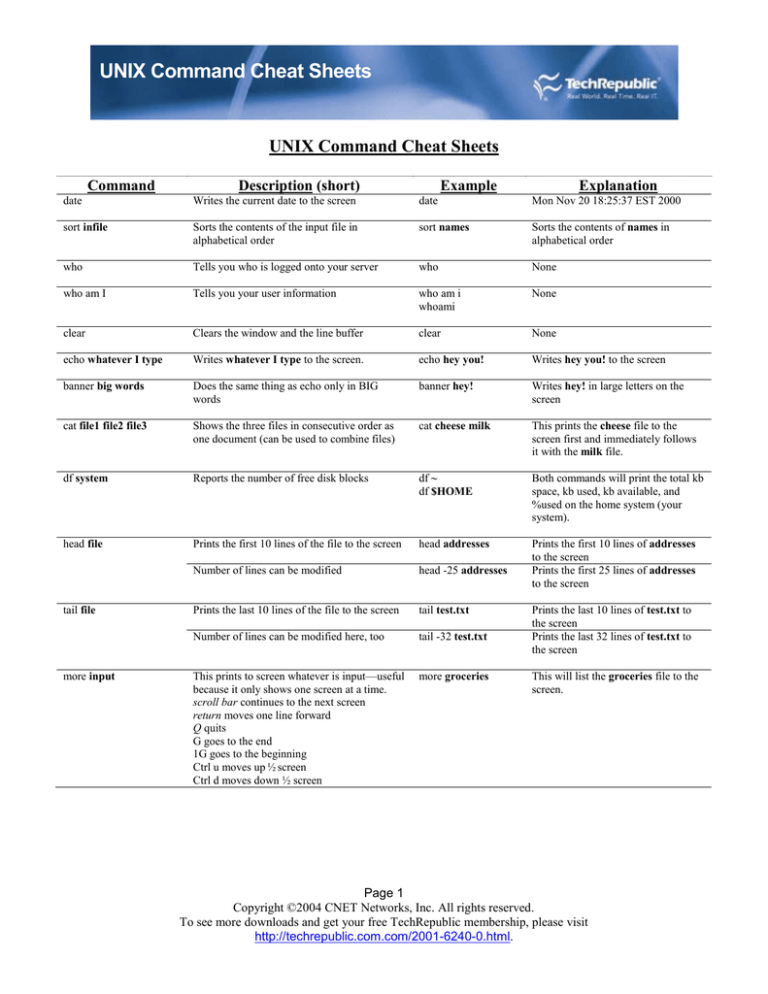
UNIX Command Cheat Sheets
UNIX Command Cheat Sheets
Command
Description (short)
Example
Explanation
date
Writes the current date to the screen
date
Mon Nov 20 18:25:37 EST 2000
sort infile
Sorts the contents of the input file in
alphabetical order
sort names
Sorts the contents of names in
alphabetical order
who
Tells you who is logged onto your server
who
None
who am I
Tells you your user information
who am i
whoami
None
clear
Clears the window and the line buffer
clear
None
echo whatever I type
Writes whatever I type to the screen.
echo hey you!
Writes hey you! to the screen
banner big words
Does the same thing as echo only in BIG
words
banner hey!
Writes hey! in large letters on the
screen
cat file1 file2 file3
Shows the three files in consecutive order as
one document (can be used to combine files)
cat cheese milk
This prints the cheese file to the
screen first and immediately follows
it with the milk file.
df system
Reports the number of free disk blocks
df ~
df $HOME
Both commands will print the total kb
space, kb used, kb available, and
%used on the home system (your
system).
head file
Prints the first 10 lines of the file to the screen
head addresses
Number of lines can be modified
head -25 addresses
Prints the first 10 lines of addresses
to the screen
Prints the first 25 lines of addresses
to the screen
Prints the last 10 lines of the file to the screen
tail test.txt
Number of lines can be modified here, too
tail -32 test.txt
This prints to screen whatever is input—useful
because it only shows one screen at a time.
scroll bar continues to the next screen
return moves one line forward
Q quits
G goes to the end
1G goes to the beginning
Ctrl u moves up ½ screen
Ctrl d moves down ½ screen
more groceries
tail file
more input
Prints the last 10 lines of test.txt to
the screen
Prints the last 32 lines of test.txt to
the screen
This will list the groceries file to the
screen.
Page 1
Copyright ©2004 CNET Networks, Inc. All rights reserved.
To see more downloads and get your free TechRepublic membership, please visit
http://techrepublic.com.com/2001-6240-0.html.
Command
ls (-option-optional)
Description (short)
Lists all the nonhidden files and directories
Example
ls
ls bin
ls -l
or
ll
ls -a
Lists all nonhidden files and directories in long
format
Lists all files and directories including hidden
ones
ls -l
ll
ls -l work
ll work
ls -a
ls -a temp
ls -r
Lists all files and directories in reverse
alphabetical order
ls -r
ls -r abc
ls -t
Lists all nonhidden files in the order they were
last modified
ls -t
ls -t work
NOTE: Options can be combined using ls
Important
Characters
|
>
>>
&
~
<
Wildcards
“pipe” directs the output of the first
command to the input of another.
Sends the output of a command to a
designated file
Appends the output of a command to a
designated file
Runs command in the background; you can
still work in the window
Designates the home directory ($HOME)
Designates input from somewhere other than
terminal
ls -al
ls -l | more
ls -l > myfiles
ls -l >> allfiles
xclock &
echo ~
Lists your files in long format one screen
at a time
Prints your listing to a file named myfiles
Appends your filenames to the end of the
allfiles file
Runs xclock (a clock) allowing you to
keep working
Writes your home directory to the screen
progA program gets its input from a file
named input1
progA < input1
UNIX has a set of wildcards that it accepts.
*
Any string of characters
ls *.c
?
Any one character
ls file?
Match any character in the brackets (a hyphen is
used for ranges of characters)
ls v[6-9]file
[ ]
Explanation
Lists all nonhidden files and directories in
the current directory
Lists all nonhidden files and directories in
the bin directory
Lists all nonhidden files and directories in
the current directory in long format
Lists all nonhidden files and directories in
the work directory in long format
Lists all files and directories, including
hidden, in the current directory
Lists all files and directories in the temp
directory.
Lists all nonhidden files and directories in
the current directory in reverse
alphabetical order
Lists all nonhidden files and directories in
the abc directory in reverse alphabetical
order
Lists all the nonhidden files in the current
directory in the order they were last
modified from most recent to last
Lists all the nonhidden files in the work
directory in the order they were last
modified from most recent to last
Lists all files (including hidden (-a)) in
long format (-l)
Lists any file or directory (nonhidden)
ending with c
Lists any file/directory with file and 1
character at the end
Lists v6file, v7file, v8file, and v9file
Page 2
Copyright ©2004 CNET Networks, Inc. All rights reserved.
To see more downloads and get your free TechRepublic membership, please visit
http://techrepublic.com.com/2001-6240-0.html.
Command
cd directory
Description (short)
Example
Changes your current directory to the directory
specified
cd bin
cd ..
cd ../..
cd cd ~
cd
mkdir dirname
Creates a directory
mkdir junk
You can also designate where the directory is to reside.
mkdir ~/left
rm file1 file2 file3
Removes (deletes) file(s)
rm -i file1 file2
Prompts before deletion of files
*******USE -i AT FIRST*******
rm xyz
rm xyz abc
rm *
rm -i *
rm -f file1 file2
Forces deletion without prompt regardless of
permissions
Remove a directory along with anything inside of it
rm -r directory
rm -R directory
rmdir directory
****dangerous****
rm -fR name
rm -Rf name
rm -Ri directory
Removes a directory like rm -r does if the directory is
empty
This combination will force the removal of any file
and any directory including anything inside of it
Deletes the contents of a directory and the directory if
it is empty by prompting the user before each deletion
rm -f program
rm -r bin
rm -R bin
rmdir bin
rm -Rf c_ya
rm -Ri rusure
Explanation
Changes directory to the bin
directory
Moves you to the directory that
contains the directory you are currently
in
Ex. Current
directory=/home/users/bob/bin
execute cd ..
New directory= /home/users/bob
or executing cd ../..
New directory= /home/users.
Moves you to the directory you just
came from
Both move you to your home
directory (the directory you start from
initially)
Makes a directory named junk in
your current directory
Makes a directory in your home
directory named left
Deletes a file named xyz
Deletes the files named xyz and abc
Deletes everything nonhidden
Prompts at each nonhidden file and
lets you decide whether or not to
delete it
Removes the file program without
regard to permissions, status, etc.
Each of these will remove the bin
directory and everything inside of it.
Removes the bin directory if it is
empty
Forces removal without prompts of
the c_ya directory and anything
inside of it
Deletes anything in the directory
called rusure that you verify at the
prompt, and if you remove everything
in the directory, you will be prompted
whether you want to remove the
directory itself or not
NOTE: Options can be combined using rm
rmdir -p directory
Removes a directory and any empty parent
directories above it (-pi does the same thing but
it prompts before each removal)
rmdir -p /home/bin/dir1
Deletes the dir1 directory; if bin
directory is empty, it is deleted, and if
home directory is empty it is also
deleted
Page 3
Copyright ©2004 CNET Networks, Inc. All rights reserved.
To see more downloads and get your free TechRepublic membership, please visit
http://techrepublic.com.com/2001-6240-0.html.
Command
cp file1 newname
Description (short)
Copies a file (file1) and names the
copy the new name (newname)
Example
cp old new
cp file dir2/
cp ../dir1/* .
Explanation
Makes a copy of the file/directory
named old and names the copy new,
all within the current directory
NOTE: If you copy a file to a newfile
name and newfile already exists, the
newfile contents will be overwritten.
Places a copy of file in dir2/ and it
retains its original name
Copies everything from the dir1
directory located just below where you
currently are and places the copy
“here” ( . ) in your current directory
Copies execut1 executable file and
calls the copy execut2, which also has
executable permissions
Makes a copy of the directory named
old and names the directory copy junk
No example or description needed
cp -p name target
Preserves all permissions in the
original to the target
cp -p execut1 execut2
cp -R directory target
Copies a directory and names the
copy the new name (target)
Forces existing pathnames to be
destroyed before copying the file
Renames files and directories
cp -R old/ junk/
Also moves files to other
directories
mv script.exe ~/bin
You can do multiple moves.
mv script_1 script.exe ~/bin
pwd
Prints the current directory to the
screen
pwd
May print something like “/home/bob”
pr (option) filename
pr userlist
Prints the contents of userlist to the
default printer
pr +k filename
Prints the specified file to the
default printer (options are not
required but can be combined in
any order)
Starts printing with page k
pr +5 userlist
pr -k filename
Prints in k columns
pr -2 userlist
pr -a filename
Prints in multicolumns across the
page (use with -k)
Prints in double space format
pr -3a userlist1
Prints the contents of userlist starting
with page 5
Prints the contents of userlist in 2
columns
Prints userlist in three columns across
the page
Prints userlist with double space
format
cp -f name target
mv initial final
pr -d filename
pr -h “header” filename
Prints the file with a specified
header rather than the filename
NOTE: Options can be combined using pr
none
mv temp script_1
pr -d userlist
pr -h “users” userlist
Renames the file (or directory) temp to
the name script_1 in the current
directory
Moves the script.exe file to the bin
directory that is in the home (~) parent
directory and it keeps its initial name
Moves both script_1 and script.exe to
the bin directory
Prints userlist with users as the
header
Page 4
Copyright ©2004 CNET Networks, Inc. All rights reserved.
To see more downloads and get your free TechRepublic membership, please visit
http://techrepublic.com.com/2001-6240-0.html.
Command
Description (short)
lpconfig printer_id queue
Configures remote printers to a
local print queue
Example
lpconfig prntr1 bobprt
lpconfig -r queue
Removes the said queue from the local
system
lpconfig -r bobprt
lpconfig -d queue
Makes the said queue the default queue
lpconfig -d vpprnt
lpstat (-options)
Prints printer status information to screen
(options not required)
lpstat
lpstat -u“user1, user2”
Prints the status of requests made by the
specified users
Prints the queues and the printers they print
to
Shows all print status information
Shows the default printer for the lp
command
Lets you know if the line printer scheduler
is running
Like pr, this prints designated files on the
connected printer(s) (options not required
and options may be combined).
Prints the file(s) to a specific destination
lpstat -u“bob”
Allows user to designate the number of
copies to be printed
Places title on the banner page
lp -n5 crash
Allows printer-specific options to be used
(i.e., double-sided or two pages per side,
etc.)
lp -od output
lpstat s
lpstat -t
lpstat -d
lpstat -r
lp (-option) file(s)
lp -ddest file(s)
lp -nnumber file(s)
lp -ttitle file(s)
lp -ooption file(s)
Explanation
Configures a printer named prntr1
to accept print requests from a local
queue named bobprt
Removes bobprt queue from the
local system if the person removing
the queue is the owner or “root”
Makes vpprnt the default print queue
none
Prints status of all requests made to
the default printer by the current
server
Prints status of all requests made by
the user with the id bob
None
none
none
None
None
none
None
lp junkfile
Prints the file junkfile to the default
printer in default one-sided, singlesided, single-spaced format
Sends the file zoom to the bobsq print
queue to print
Prints five copies of crash in default
settings
Prints Bobs on the banner page of the
file printout named cash
Prints the output file double-sided on
the printout
lp -dbobsq zoom
lp -tBobs cash
lp -obold output
lp -ohalf output
lp -oquarter output
lp -olandscape output
lp -oportrait output
Prints output in bold print
Divides the paper into two halves for
printing output
Prints four pages of output per side
of paper
Prints output in landscape orientation
Prints output in portrait orientation
NOTE: Options can be combined using lp
cancel request_id
cancel -a printer
cancel -u login_id
Stops print jobs or removes them from the
queue (request_ids are obtained using
lpstat)
Removes all print requests from the current
user on the specified printer
cancel 5438
Removes any print requests queued
belonging to the user
cancel -u bob
cancel -a bobsprt
Stops the print job with the id 5438
whether it is printing or if it is sitting
in the queue
Removes all the requests from the
current user to the printer named
bobsprt
Cancels all queued print requests for
user bob
Page 5
Copyright ©2004 CNET Networks, Inc. All rights reserved.
To see more downloads and get your free TechRepublic membership, please visit
http://techrepublic.com.com/2001-6240-0.html.
Command
ps
Description (short)
Example
Explanation
Shows certain information about active
processes associated with the current
terminal
Shows information about all processes
ps
ps -f
Shows a full listing of information about
the processes listed
ps -f
ps -u user_id
ps -u bob
ps -ef
Shows all processes that are owned by the
person with the pertinent user_id
Shows all processes in a full listing
kill process_id
kill -9 process_id
Stops the process with the said id
Destroys the process with the said id
kill 6969
kill -9 6969
Kills the process with PID 6969
PID # 6969 doesn’t have a chance
here.
grep string file
Searches input file(s) for specified string
and prints the line with matches
grep mike letter
grep -c string file
Searches and prints only the number of
matches to the screen
grep -c hayes bankletter
grep -i string file
Searches without regard to letter case
grep -i hi file1
grep -n string file
Prints to the screen preceded by the line
number
grep -n abc alpha
grep -v string file
All lines that do not match are printed
grep -v lead pencils
grep -x string file
Only exact matches are printed
grep -x time meetings
grep is useful when you use it in a |
“pipe”
ps -ef | grep bob
Searches for the string mike in the file
named letter and prints any line with
mike in it to the screen
Searches the file bankletter for the
string hayes and prints the number of
matches to the screen
Searches file1 for hi, Hi, hI, and HI
and prints all matches to the screen
Searches alpha for abc and prints the
matches’ lines and line numbers to the
screen
Prints all lines in pencils that do not
contain the string lead
Prints only lines in meetings that
match time exactly
Finds all processes in full listing and
then prints only the ones that match the
string bob to the screen
Searches the file b_days for caseinsensitive matches to jan and places
the matching lines into a file called
mymonth
ps -e
You can also redirect its output to a
file.
ps -e
ps -ef
grep -i jan b_days>mymonth
Shows a listing of process IDs,
terminal identifier, cumulative
execution time, and command name
Shows a listing of process IDs,
terminal identifiers, cumulative
execution time, and command names
for all processes
Shows UID (user or owner of the
process), PID (process ID--use this
number to kill it), PPID (process ID of
the parent source), C (processor
utilization for scheduling), STIME
(start time of the process), TTY
(controlling terminal for the process),
TIME (cumulative time the process
has run), and COMMAND (the
command that started the process)
Shows all the processes that belong to
the person with the userid bob
Shows all current processes in full
listing
Page 6
Copyright ©2004 CNET Networks, Inc. All rights reserved.
To see more downloads and get your free TechRepublic membership, please visit
http://techrepublic.com.com/2001-6240-0.html.
Command
Description (short)
Example
Explanation
vuepad filename
Opens filename for editing/viewing in the vuepad
editor
none
None
vi filename
Text editor that exists on every UNIX system in
the world
none
None
emacs filename
Another text editor
none
None
compress filename
uncompress filename
Compresses the file to save disk space.
Expands a compressed file
none
none
None
None
awk
UNIX programming language
none
None
eval `resize`
Tells the target computer that you’ve resized the
window during telnet
none
None
chexp # filename
Keeps the file(s) from expiring (being erased) on
the target computer for # days
chexp 365 nr*
Keeps the target computer from
deleting all files starting with nr
for 1 year (365 days)
Makes all files whose name
starts with nr never expire or be
deleted (infinite)
chexp 4095 nr*
qstat
Displays the status of a process that has been
submitted the Network Queuing System (basically
a batch job)
qstat
qstat -a
qstat -l
qstat -m
qstat -u bob
qstat -x
xterm
xterm -option
xterm +option
xterm -help
Opens a new window (x-terminal) for you to work
-option sets the option
+option resets the option to default
Displays the xterm options
xterm
xterm -help
Shows the status of the requests
submitted by the invoker of the
command—this will print
request-name, request-id, the
owner, relative request priority,
and request state (is it running
yet?)
Shows all requests
Shows requests in long format
Shows requests in mediumlength format
Shows only requests belonging
to the user bob
Queue header is shown in an
extended format
This opens another window like
the one you are currently
working in.
USING XTERM WILL
ELIMINATE A LOT OF
DESKTOP CLUTTER. I
STRONGLY SUGGEST
YOU LEARN TO USE IT
IN YOUR SCRIPTS.
Shows the options available
Page 7
Copyright ©2004 CNET Networks, Inc. All rights reserved.
To see more downloads and get your free TechRepublic membership, please visit
http://techrepublic.com.com/2001-6240-0.html.
Command
xterm -e program
xterm -sb
xterm -sl number
xterm -geom xxy+px+py
Description (short)
Example
Executes the listed program in the
new xterm window—when the
program is finished, the new xterm
window goes away
Opens an xterm that saves a set
number of lines when they go off the
top of the page and makes them
accessible with a scroll bar
xterm -e myprog.exe
Specifies the number of lines to be
saved once they go off the top of the
screen (default is 64)
xterm -sl 1000
This option allows you to
specify the size x pixels by y
pixels and placement position
x by position y of the new
window when it opens.
Position +0+0 is the top lefthand corner of the screen, and
the bottom right is approx.
+1200+1000 depending on
your resolution.
Note: The size of the window
takes precedence over position,
so if you position it too close to
the side of the screen, it will
position at the edge with the
correct size.
xterm -sb
xterm -geom 80x80+0+50
xterm -geom 10x35+300+500
xterm -geom 5x5+0+0
xterm -title label
Allows you to label your window’s
top title bar
xterm -title SCRIPTS
(Explanation)
This opens an xterm window and
executes the program myprog.exe
from that window so that you may
still work in your present window.
Puts a scroll bar on the right side of
the page for reviewing past lines in
the window
NOTE: When clicking in the scroll
bar, the left button scrolls down, the
right scrolls up, and the middle
snaps the scroll bar to the mouse
position for dragging up and down.
The xterm will save 1,000 lines of
work once it has moved off the
immediate viewing area; it can be
accessed using the scroll bar.
The first command will open a
window 80 pixels wide by 80 pixels
tall and position its top left-hand
corner at 0 pixels to the right of the
left edge and 50 pixels down from
the top of the screen.
The second command will open a
window 10 pixs wide by 35 pixs tall
and position its top left-hand corner
300 pixs from the left edge and 500
pixs down from the top.
The third command will make a 5 by
5 window and position its top lefthand corner at the top left-hand
corner of the screen.
xterm will not compromise size
when positioning.
Opens an xterm window with the
title SCRIPTS (default is whatever
follows the -e option)
Page 8
Copyright ©2004 CNET Networks, Inc. All rights reserved.
To see more downloads and get your free TechRepublic membership, please visit
http://techrepublic.com.com/2001-6240-0.html.
xterm -(areas) color
Allows you to modify different colors
in your xterm window
xterm -bg white
xterm -bd huntergreen
xterm -fg red
xterm -fn font
Sets the font in the new xterm
window
xterm -iconic
Starts the new xterm as an icon
(double-click to maximize)
NOTE: Options can be combined using xterm
xterm -fn courr18
xterm -iconic -title xyz
The first command sets the
background color to white.
The second command sets the
window border color to
huntergreen.
The third command window sets the
text color to red.
Sets the font to courr18 (default is
fixed)
Opens an xterm in iconic form with
the title xyz
Page 9
Copyright ©2004 CNET Networks, Inc. All rights reserved.
To see more downloads and get your free TechRepublic membership, please visit
http://techrepublic.com.com/2001-6240-0.html.
Related TechRepublic resources:
UNIX Command Cheat Sheets
TechRepublic books and CDs:
IT Security Survival Guide
IT Professional's Guide to Policies and Procedures, Third Edition
Quick Reference: Server Commands Pak
Cisco Router Administration Smart Pak
Administrator's Guide to Active Directory, Second Edition
Downloads:
50 essential Excel tips
Indispensable tips for Word users
Virus basics PowerPoint presentation
Sockets networking chapter from UNIX Network Programming: The Sockets Networking API, Vol.
1, Third Edition
Articles and columns:
Tech Tip: Use awk to format output
Tech Tip: Update RPMs with urpmi
SANS/FBI releases latest top 10 Linux/UNIX vulnerabilities
Run Windows applications on Linux with WINE
Page 10
Copyright ©2004 CNET Networks, Inc. All rights reserved.
To see more downloads and get your free TechRepublic membership, please visit
http://techrepublic.com.com/2001-6240-0.html.
TechRepublic:
The collective voice of IT professionals
TechRepublic communities engage IT professionals in the ultimate peer-to-peer experience, providing
actionable information, tools, and services to help members get their jobs done. TechRepublic serves the
needs of the professionals representing all segments of the IT industry, offering information and tools for
IT decision support and professional advice by job function.
CIO Republic: Get analysis and insight on e-business, leadership, executive careers, business strategy,
and technology.
IT Manager Republic: Access technology insights, project and personnel management tips, and training
resources.
NetAdmin Republic: Get tips on Windows, NetWare and Linux/UNIX administration, infrastructure
design, and network security.
Support Republic: Obtain detailed solutions to desktop hardware, software, and end-user support
problems.
IT Consultant Republic: Find information and advice on client and vendor relations, project
management, and technology.
TechRepublic site features
Free e-newsletters: Keep up-to-date on any aspect of the IT industry with e-newsletters—from tech
stocks to daily software tips, from IT careers to hot trends—delivered right to your e-mail Inbox.
Free downloads: We've collected resources to make your job easier, including ready-to-use IT forms
and templates, checklists, tools, executables, Gartner product analyses, and white papers.
TechRepublic's books and CDs: Find the latest books and CDs about today's critical IT topics, including
PC troubleshooting, VPN, TCP/IP, Windows client and server issues, and Cisco administration.
Discussion center: Open a discussion thread on any article or column or jump into preselected topics:
career, technology, management, and miscellaneous. The fully searchable Discussion Center brings you
the hottest discussions and threads and allows you to sort them by topic and by republic.
Try our premium subscription product, TechProGuild, free for 30 days. Our online IT community
provides real-world solutions and the latest articles, resources, and discussions affecting frontline IT pros.
Get access to more than 250 full-text IT books, along with exclusive downloads and in-depth articles on
network and system administration, PC troubleshooting, help desk and support issues, and more.
Page 11
Copyright ©2004 CNET Networks, Inc. All rights reserved.
To see more downloads and get your free TechRepublic membership, please visit
http://techrepublic.com.com/2001-6240-0.html.