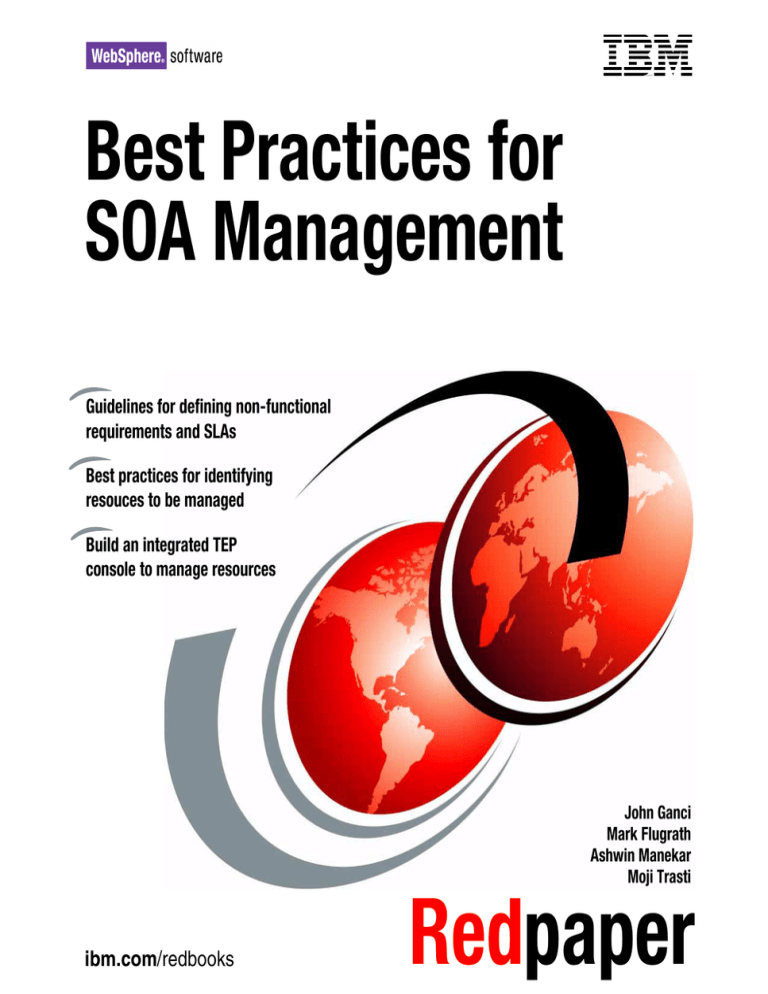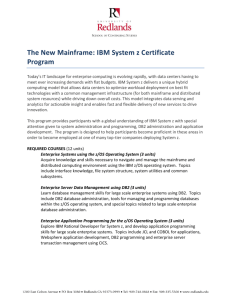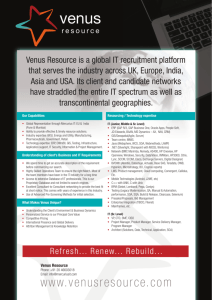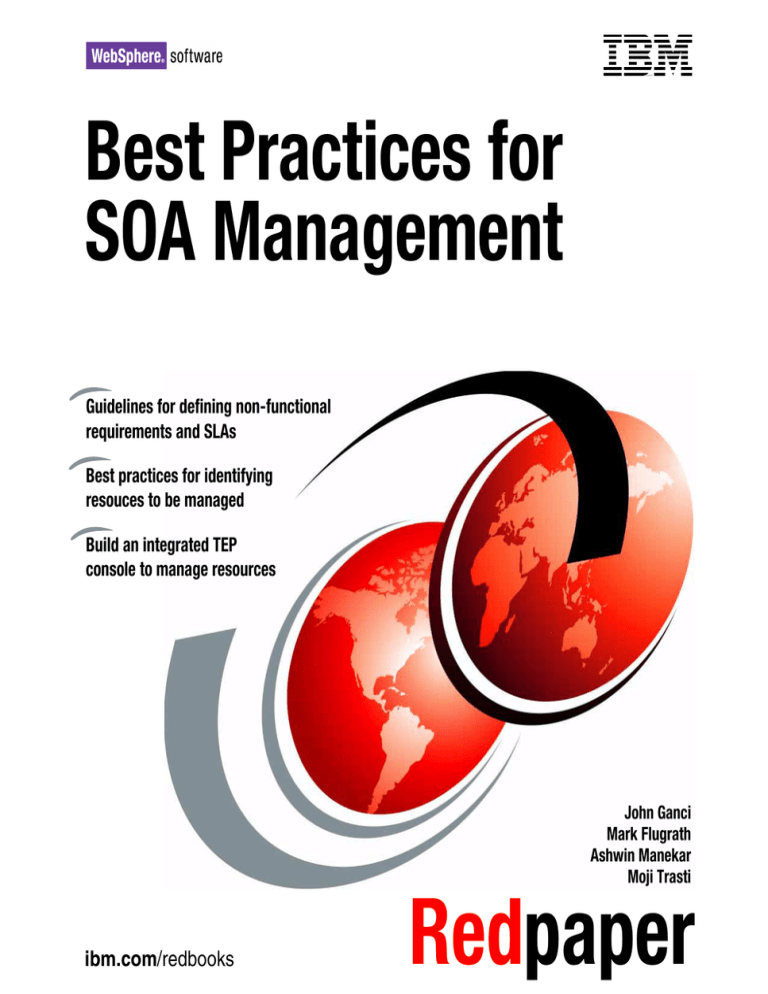
Front cover
Best Practices for
SOA Management
Guidelines for defining non-functional
requirements and SLAs
Best practices for identifying
resouces to be managed
Build an integrated TEP
console to manage resources
John Ganci
Mark Flugrath
Ashwin Manekar
Moji Trasti
ibm.com/redbooks
Redpaper
International Technical Support Organization
Best Practices for SOA Management
February 2007
Note: Before using this information and the product it supports, read the information in
“Notices” on page vii.
First Edition (February 2007)
This edition applies to IBM Tivoli Monitoring V6.1, ITCAM for WebSphere V6.0, ITCAM for RTT
V6.1, ITCAM for SOA V6.0, ITCAM for CICS Transactions V6.0, IBM Tivoli OMEGAMON XE for
CICS V3.10, IBM Tivoli Service Level Advisor V2.1.1.
© Copyright International Business Machines Corporation 2007. All rights reserved.
Note to U.S. Government Users Restricted Rights -- Use, duplication or disclosure restricted by GSA ADP
Schedule Contract with IBM Corp.
Contents
Notices . . . . . . . . . . . . . . . . . . . . . . . . . . . . . . . . . . . . . . . . . . . . . . . . . . . . . . vii
Trademarks . . . . . . . . . . . . . . . . . . . . . . . . . . . . . . . . . . . . . . . . . . . . . . . . . . . viii
Preface . . . . . . . . . . . . . . . . . . . . . . . . . . . . . . . . . . . . . . . . . . . . . . . . . . . . . . . ix
The team that wrote this Redpaper . . . . . . . . . . . . . . . . . . . . . . . . . . . . . . . . . . ix
Become a published author . . . . . . . . . . . . . . . . . . . . . . . . . . . . . . . . . . . . . . . . x
Comments welcome. . . . . . . . . . . . . . . . . . . . . . . . . . . . . . . . . . . . . . . . . . . . . . xi
Chapter 1. Introduction to SOA management. . . . . . . . . . . . . . . . . . . . . . . . 1
1.1 SOA Foundation scenarios . . . . . . . . . . . . . . . . . . . . . . . . . . . . . . . . . . . . . 2
1.1.1 SOA Foundation scenarios . . . . . . . . . . . . . . . . . . . . . . . . . . . . . . . . . 2
1.1.2 Redpaper scope for SOA management . . . . . . . . . . . . . . . . . . . . . . . 3
1.2 SOA management challenges. . . . . . . . . . . . . . . . . . . . . . . . . . . . . . . . . . . 4
1.3 Managing the SOA Foundation architectural layers . . . . . . . . . . . . . . . . . . 6
1.4 IBM software for SOA management . . . . . . . . . . . . . . . . . . . . . . . . . . . . . . 8
1.4.1 IBM Service Management . . . . . . . . . . . . . . . . . . . . . . . . . . . . . . . . . . 8
1.4.2 Manage services and supporting infrastructure . . . . . . . . . . . . . . . . . 9
1.5 SOA management lifecycle . . . . . . . . . . . . . . . . . . . . . . . . . . . . . . . . . . . . 12
Chapter 2. Define non-functional requirements and SLAs . . . . . . . . . . . . 17
2.1 Business scenario . . . . . . . . . . . . . . . . . . . . . . . . . . . . . . . . . . . . . . . . . . . 18
2.1.1 Business scenario initial context . . . . . . . . . . . . . . . . . . . . . . . . . . . . 18
2.1.2 Business objectives. . . . . . . . . . . . . . . . . . . . . . . . . . . . . . . . . . . . . . 19
2.1.3 Functional requirements . . . . . . . . . . . . . . . . . . . . . . . . . . . . . . . . . . 20
2.1.4 System context diagram . . . . . . . . . . . . . . . . . . . . . . . . . . . . . . . . . . 20
2.2 Non-functional requirements and SLAs. . . . . . . . . . . . . . . . . . . . . . . . . . . 21
2.2.1 Key concepts of non-functional requirements and SLAs . . . . . . . . . 21
2.2.2 Entry points for non-functional requirements and SLAs . . . . . . . . . . 24
2.2.3 Common categories of non-functional requirements and SLAs . . . . 25
2.3 Manage SLAs using Tivoli Service Level Advisor . . . . . . . . . . . . . . . . . . . 32
2.3.1 Prerequisites for Tivoli Service Level Advisor . . . . . . . . . . . . . . . . . . 32
2.3.2 Create an SLA in Tivoli Service Level Advisor . . . . . . . . . . . . . . . . . 33
2.3.3 Analyze a Tivoli Service Level Advisor report . . . . . . . . . . . . . . . . . . 37
Chapter 3. Identify resources to manage . . . . . . . . . . . . . . . . . . . . . . . . . . 43
3.1 Overview of identifying resources to manage . . . . . . . . . . . . . . . . . . . . . . 44
3.1.1 Approaches for identifying resources to manage . . . . . . . . . . . . . . . 44
3.1.2 Factors that influence the approach for identifying resources. . . . . . 45
3.2 Identify resources during analysis and design . . . . . . . . . . . . . . . . . . . . . 46
© Copyright IBM Corp. 2007. All rights reserved.
iii
3.2.1 Identify services and end-to-end transactions. . . . . . . . . . . . . . . . . . 46
3.2.2 Identify resources in SOA Foundation Reference Architecture. . . . . 47
3.2.3 Define criteria to monitor the resources identified . . . . . . . . . . . . . . . 49
3.3 Design the management architecture . . . . . . . . . . . . . . . . . . . . . . . . . . . . 49
3.3.1 Management logical architecture . . . . . . . . . . . . . . . . . . . . . . . . . . . 50
3.3.2 Management physical architecture . . . . . . . . . . . . . . . . . . . . . . . . . . 53
3.4 Design the operational model . . . . . . . . . . . . . . . . . . . . . . . . . . . . . . . . . . 54
3.4.1 Define management deployment environment . . . . . . . . . . . . . . . . . 55
3.4.2 Define the TEP users and roles . . . . . . . . . . . . . . . . . . . . . . . . . . . . 55
3.4.3 Define the TEP workspaces and views used to monitor . . . . . . . . . . 55
3.4.4 Define the TEP situations to monitor the resources identified . . . . . 56
3.4.5 Define how SLAs will be reported . . . . . . . . . . . . . . . . . . . . . . . . . . . 58
Chapter 4. Build an integrated TEP console to manage resources . . . . . 59
4.1 Create TEP workspaces . . . . . . . . . . . . . . . . . . . . . . . . . . . . . . . . . . . . . . 60
4.1.1 Create the Services workspace . . . . . . . . . . . . . . . . . . . . . . . . . . . . 61
4.1.2 Create the Middleware workspace . . . . . . . . . . . . . . . . . . . . . . . . . . 64
4.1.3 Create the Transactional Performance workspace . . . . . . . . . . . . . . 65
4.1.4 Create the Operational Systems workspace . . . . . . . . . . . . . . . . . . . 66
4.1.5 Create the Main workspace . . . . . . . . . . . . . . . . . . . . . . . . . . . . . . . 66
4.1.6 Link workspaces and views. . . . . . . . . . . . . . . . . . . . . . . . . . . . . . . . 68
4.1.7 Importing and exporting workspaces . . . . . . . . . . . . . . . . . . . . . . . . 70
4.2 Discovery of resources . . . . . . . . . . . . . . . . . . . . . . . . . . . . . . . . . . . . . . . 71
4.2.1 Discovery of service using ITCAM for SOA . . . . . . . . . . . . . . . . . . . 71
4.2.2 Discovery of ARM Transactions using ITCAM for RTT . . . . . . . . . . . 75
4.3 Create TEP situations . . . . . . . . . . . . . . . . . . . . . . . . . . . . . . . . . . . . . . . . 78
4.3.1 Configure historical collection . . . . . . . . . . . . . . . . . . . . . . . . . . . . . . 79
4.3.2 Import situations . . . . . . . . . . . . . . . . . . . . . . . . . . . . . . . . . . . . . . . . 81
4.3.3 Create a custom TEP situation . . . . . . . . . . . . . . . . . . . . . . . . . . . . . 85
Chapter 5. Monitor resources from the integrated TEP console . . . . . . . 95
5.1 Monitor the ITSO Bank base environment . . . . . . . . . . . . . . . . . . . . . . . . 96
5.1.1 Verify the SOA1_db2_svcAvgRT situation . . . . . . . . . . . . . . . . . . . . 96
5.1.2 Verify the SOA1_db2_svcMsgSize situation . . . . . . . . . . . . . . . . . . . 98
5.1.3 Verify the SOA1_wasAvailability situation. . . . . . . . . . . . . . . . . . . . . 99
5.1.4 Verify the SOA1_wasStart situation . . . . . . . . . . . . . . . . . . . . . . . . 100
5.1.5 Verify the SOA1_wasLogException situation . . . . . . . . . . . . . . . . . 101
5.1.6 Verify the SOA1_db2_svcUsage situation . . . . . . . . . . . . . . . . . . . 102
5.2 Monitor the ITSO Bank enterprise environment . . . . . . . . . . . . . . . . . . . 102
5.2.1 Verify the SOA1_cics_svcAvgRT situation . . . . . . . . . . . . . . . . . . . 103
5.2.2 Verify the SOA1_cics_svcMsgSize situation. . . . . . . . . . . . . . . . . . 103
5.2.3 Verify the SOA1_cics_svcFault situation . . . . . . . . . . . . . . . . . . . . 104
5.2.4 Verify the SOA1_ctgJ2CConnection situation. . . . . . . . . . . . . . . . . 105
iv
Best Practices for SOA Management
5.2.5 Verify the SOA1_e2eRT situation . . . . . . . . . . . . . . . . . . . . . . . . . . 106
5.2.6 Verify the SOA1_ctg2CICSChannel situation . . . . . . . . . . . . . . . . . 106
5.2.7 Verify the SOA1_cicsAppDump situation . . . . . . . . . . . . . . . . . . . . 107
Appendix A. Deploy the environment and sample application . . . . . . . . 109
Prepare the environment . . . . . . . . . . . . . . . . . . . . . . . . . . . . . . . . . . . . . . . . 110
Deploy base environment . . . . . . . . . . . . . . . . . . . . . . . . . . . . . . . . . . . . . 110
Deploy enterprise environment . . . . . . . . . . . . . . . . . . . . . . . . . . . . . . . . . 113
Download the sample code for the redpaper . . . . . . . . . . . . . . . . . . . . . . 114
Deploy the application to the base environment . . . . . . . . . . . . . . . . . . . . . . 114
Prerequisites to deploy application . . . . . . . . . . . . . . . . . . . . . . . . . . . . . . 115
Deploy the ITSO Bank DB2 UDB database . . . . . . . . . . . . . . . . . . . . . . . 115
Create the ITSO Bank application datasource . . . . . . . . . . . . . . . . . . . . . 116
Deploy the Web Service application . . . . . . . . . . . . . . . . . . . . . . . . . . . . . 119
Deploy the Web Services Client application . . . . . . . . . . . . . . . . . . . . . . . 120
Deploy the application to the enterprise environment . . . . . . . . . . . . . . . . . . 121
Prerequisites to deploy application . . . . . . . . . . . . . . . . . . . . . . . . . . . . . . 121
Deploy the Cobol application to CICS TS . . . . . . . . . . . . . . . . . . . . . . . . . 121
Modify the code page conversion table. . . . . . . . . . . . . . . . . . . . . . . . . . . 122
Deploy the JCA Web Service for the CICS application . . . . . . . . . . . . . . . 123
Deploy CICS ECI Resource Adapter . . . . . . . . . . . . . . . . . . . . . . . . . . . . 124
Start servers and services for monitoring . . . . . . . . . . . . . . . . . . . . . . . . . . . . 125
Import the project interchange file . . . . . . . . . . . . . . . . . . . . . . . . . . . . . . . . . 126
Development environment prerequisites. . . . . . . . . . . . . . . . . . . . . . . . . . 126
Import project interchange file . . . . . . . . . . . . . . . . . . . . . . . . . . . . . . . . . . 127
Add the CICS ECI Resource Adapter . . . . . . . . . . . . . . . . . . . . . . . . . . . . 127
Add the ARM libraries . . . . . . . . . . . . . . . . . . . . . . . . . . . . . . . . . . . . . . . . 128
Build EJB deployment code . . . . . . . . . . . . . . . . . . . . . . . . . . . . . . . . . . . 128
Type mismatch and serializable errors work around. . . . . . . . . . . . . . . . . 128
Add projects to run on server . . . . . . . . . . . . . . . . . . . . . . . . . . . . . . . . . . 128
Create application database . . . . . . . . . . . . . . . . . . . . . . . . . . . . . . . . . . . 129
Create the datasource. . . . . . . . . . . . . . . . . . . . . . . . . . . . . . . . . . . . . . . . 129
Appendix B. Using the ITCAM for RTT ARM feature . . . . . . . . . . . . . . . . 131
Introduction to ARM . . . . . . . . . . . . . . . . . . . . . . . . . . . . . . . . . . . . . . . . . . . . 132
Implementation. . . . . . . . . . . . . . . . . . . . . . . . . . . . . . . . . . . . . . . . . . . . . . . . 132
SOAP Client Handler usage . . . . . . . . . . . . . . . . . . . . . . . . . . . . . . . . . . . 134
Deployment of SOAP handler . . . . . . . . . . . . . . . . . . . . . . . . . . . . . . . . . . 135
Testing SOAP handler . . . . . . . . . . . . . . . . . . . . . . . . . . . . . . . . . . . . . . . 136
Appendix C. Additional material . . . . . . . . . . . . . . . . . . . . . . . . . . . . . . . . 139
Locating the Web material . . . . . . . . . . . . . . . . . . . . . . . . . . . . . . . . . . . . . . . 139
Using the Web material . . . . . . . . . . . . . . . . . . . . . . . . . . . . . . . . . . . . . . . . . 140
System requirements for downloading the Web material . . . . . . . . . . . . . 140
Contents
v
How to use the Web material . . . . . . . . . . . . . . . . . . . . . . . . . . . . . . . . . . 140
Related publications . . . . . . . . . . . . . . . . . . . . . . . . . . . . . . . . . . . . . . . . . . 141
IBM Redbooks . . . . . . . . . . . . . . . . . . . . . . . . . . . . . . . . . . . . . . . . . . . . . . . . 141
Other publications . . . . . . . . . . . . . . . . . . . . . . . . . . . . . . . . . . . . . . . . . . . . . 141
Online resources . . . . . . . . . . . . . . . . . . . . . . . . . . . . . . . . . . . . . . . . . . . . . . 142
How to get IBM Redbooks . . . . . . . . . . . . . . . . . . . . . . . . . . . . . . . . . . . . . . . 142
Help from IBM . . . . . . . . . . . . . . . . . . . . . . . . . . . . . . . . . . . . . . . . . . . . . . . . 142
Index . . . . . . . . . . . . . . . . . . . . . . . . . . . . . . . . . . . . . . . . . . . . . . . . . . . . . . . 143
vi
Best Practices for SOA Management
Notices
This information was developed for products and services offered in the U.S.A.
IBM may not offer the products, services, or features discussed in this document in other countries. Consult
your local IBM representative for information on the products and services currently available in your area.
Any reference to an IBM product, program, or service is not intended to state or imply that only that IBM
product, program, or service may be used. Any functionally equivalent product, program, or service that
does not infringe any IBM intellectual property right may be used instead. However, it is the user's
responsibility to evaluate and verify the operation of any non-IBM product, program, or service.
IBM may have patents or pending patent applications covering subject matter described in this document.
The furnishing of this document does not give you any license to these patents. You can send license
inquiries, in writing, to:
IBM Director of Licensing, IBM Corporation, North Castle Drive, Armonk, NY 10504-1785 U.S.A.
The following paragraph does not apply to the United Kingdom or any other country where such
provisions are inconsistent with local law: INTERNATIONAL BUSINESS MACHINES CORPORATION
PROVIDES THIS PUBLICATION "AS IS" WITHOUT WARRANTY OF ANY KIND, EITHER EXPRESS OR
IMPLIED, INCLUDING, BUT NOT LIMITED TO, THE IMPLIED WARRANTIES OF NON-INFRINGEMENT,
MERCHANTABILITY OR FITNESS FOR A PARTICULAR PURPOSE. Some states do not allow disclaimer
of express or implied warranties in certain transactions, therefore, this statement may not apply to you.
This information could include technical inaccuracies or typographical errors. Changes are periodically made
to the information herein; these changes will be incorporated in new editions of the publication. IBM may
make improvements and/or changes in the product(s) and/or the program(s) described in this publication at
any time without notice.
Any references in this information to non-IBM Web sites are provided for convenience only and do not in any
manner serve as an endorsement of those Web sites. The materials at those Web sites are not part of the
materials for this IBM product and use of those Web sites is at your own risk.
IBM may use or distribute any of the information you supply in any way it believes appropriate without
incurring any obligation to you.
Information concerning non-IBM products was obtained from the suppliers of those products, their published
announcements or other publicly available sources. IBM has not tested those products and cannot confirm
the accuracy of performance, compatibility or any other claims related to non-IBM products. Questions on
the capabilities of non-IBM products should be addressed to the suppliers of those products.
This information contains examples of data and reports used in daily business operations. To illustrate them
as completely as possible, the examples include the names of individuals, companies, brands, and products.
All of these names are fictitious and any similarity to the names and addresses used by an actual business
enterprise is entirely coincidental.
COPYRIGHT LICENSE:
This information contains sample application programs in source language, which illustrate programming
techniques on various operating platforms. You may copy, modify, and distribute these sample programs in
any form without payment to IBM, for the purposes of developing, using, marketing or distributing application
programs conforming to the application programming interface for the operating platform for which the
sample programs are written. These examples have not been thoroughly tested under all conditions. IBM,
therefore, cannot guarantee or imply reliability, serviceability, or function of these programs.
© Copyright IBM Corp. 2007. All rights reserved.
vii
Trademarks
The following terms are trademarks of the International Business Machines Corporation in the United States,
other countries, or both:
Redbooks (logo)
i5/OS®
z/OS®
Candle®
ClearCase®
CICS®
DB2®
™
HACMP™
IBM®
IMS™
NetView®
OMEGAMON®
Rational®
Redbooks™
RUP®
Tivoli Enterprise™
Tivoli Enterprise Console®
Tivoli®
WebSphere®
The following terms are trademarks of other companies:
ITIL is a registered trademark, and a registered community trademark of the Office of Government
Commerce, and is registered in the U.S. Patent and Trademark Office.
EJB, Java, JDBC, J2EE, and all Java-based trademarks are trademarks of Sun Microsystems, Inc. in the
United States, other countries, or both.
Microsoft, Windows Server, Windows, and the Windows logo are trademarks of Microsoft Corporation in the
United States, other countries, or both.
UNIX is a registered trademark of The Open Group in the United States and other countries.
Linux is a trademark of Linus Torvalds in the United States, other countries, or both.
Other company, product, or service names may be trademarks or service marks of others.
viii
Best Practices for SOA Management
Preface
SOA management provides best practices and software for managing and
monitoring SOA composite applications and supporting infrastructure.
This IBM® Redpaper focuses on the following aspects of SOA management:
Introduction to the key concepts of SOA management.
Best practices for defining non-functional requirements and SLAs.
Guidance on how to identify what resources should be managed at the time
of the solution analysis and design, and by discovery in the runtime.
How to build an integrated Tivoli® Monitoring Server - Enterprise Portal (TEP)
console to manage and monitor resources for SOA composite applications
using ITCAM products.
How to verify the monitoring functionality by performing an application
walkthrough and triggering the monitoring conditions.
How to create an SLA and report in Tivoli Service Level Advisor.
The team that wrote this Redpaper
This Redpaper was produced by a team of specialists from around the world
working at the IBM Software Group - Scenario Analysis Lab, and at the
International Technical Support Organization, Raleigh Center.
John Ganci is a Solution Architect for the IBM Software Group, Scenario
Analysis Lab (SAL) in Raleigh NC, USA. His areas of expertise include SOA,
middleware integration, WebSphere® Application Server, WebSphere Portal,
e-commerce, pervasive computing, technical team leadership, Linux® and
J2EE™ programming.
Mark Flugrath is a Software Engineer for the IBM Software Group, Scenario
Analysis Lab (SAL) in Raleigh NC, USA.
Ashwin Manekar is a Software Engineer for the IBM SWG Scenario Analysis
Lab at the RTP Lab in Durham NC, USA. Ashwin holds a MS degree in
Computer Science from the University of North Carolina, Charlotte.
Moji Trasti is a Software Engineer for the IBM Software Group, Rational® SVT
Solutions Test Team in Raleigh NC, USA. She holds degrees in Chemistry and
Computer Science from NCSU. She has over 10 years experience in hardware
© Copyright IBM Corp. 2007. All rights reserved.
ix
and software testing. Her areas of expertise include WebSphere Application
Server, DB2®, Rational Application Developer and Tivoli monitoring.
Thanks to the following people for their contributions to this project:
Rosalind Radcliffe, IBM Software Group, Tivoli STSM, SOA Management
Architect, IBM Raleigh, USA
Nduwuisi Emuchay, IBM Software Group, Tivoli STSM, Architecture and
Technology, IBM Austin, USA
Phil Fritz, IBM Software Group, Tivoli Program Manager, SOA Management,
IBM Austin, USA
Roger Meli, IBM Software Group, Architect for ITCAM for WebSphere, IBM
Raleigh, USA
Kaylee Thomsen, IBM Software Group, Scenario Analysis Lab Architect, IBM
Raleigh, USA
Chip Patterson, IBM Software Group, Scenario Analysis Lab Manager, IBM
Raleigh, USA
Martin Keen, ITSO Raleigh Center
Tony Bhe, IBM Tivoli, USA
Miguel Juarez, IBM Tivoli, USA
Martha Yanez, IBM Tivoli, USA
Donavan Stevens, IBM Tivoli, USA
Jean-Jacques Heler, IBM Tivoli, USA
Gurdeep Rahi, IBM UK
Become a published author
Join us for a two- to six-week residency program! Help write an IBM Redbook
dealing with specific products or solutions, while getting hands-on experience
with leading-edge technologies. You'll have the opportunity to team with IBM
technical professionals, Business Partners, and Clients.
Your efforts will help increase product acceptance and customer satisfaction. As
a bonus, you'll develop a network of contacts in IBM development labs, and
increase your productivity and marketability.
Find out more about the residency program, browse the residency index, and
apply online at:
ibm.com/redbooks/residencies.html
x
Best Practices for SOA Management
Comments welcome
Your comments are important to us!
We want our papers to be as helpful as possible. Send us your comments about
this Redpaper or other Redbooks™ in one of the following ways:
Use the online Contact us review redbook form found at:
ibm.com/redbooks
Send your comments in an email to:
redbooks@us.ibm.com
Mail your comments to:
IBM Corporation, International Technical Support Organization
Dept. HYTD Mail Station P099
2455 South Road
Poughkeepsie, NY 12601-5400
Preface
xi
xii
Best Practices for SOA Management
1
Chapter 1.
Introduction to SOA
management
This Redpaper starts with the premise that you have decided to adopt a
service-oriented architecture and want to learn about best practices for
managing SOA composite applications and supporting infrastructure.
In this chapter we first provide a brief overview of the IBM SOA Foundation
scenarios to give a context for SOA management. The remaining sections of this
chapter provide an introduction to the challenges, architecture, IBM products,
and lifecycle used for SOA Management.
We have organized the topics into the following sections:
SOA Foundation scenarios
SOA management challenges
Managing the SOA Foundation architectural layers
IBM software for SOA management
SOA management lifecycle
© Copyright IBM Corp. 2007. All rights reserved.
1
1.1 SOA Foundation scenarios
The IBM SOA Foundation is an integrated, open standards-based set of IBM
software, best practices, and patterns designed to provide what you need to get
started with SOA from an architecture perspective. A key element of the SOA
Foundation is the SOA Foundation scenarios. SOA Management is one of the
defined SOA Foundation scenarios.
1.1.1 SOA Foundation scenarios
The SOA Foundation scenarios (or simply SOA scenarios) are representative of
common scenarios of use of IBM products and solutions for SOA engagements.
The SOA scenarios communicate the business value, architecture, and IBM
open standards-based software used to satisfy the SOA scenarios. The SOA
scenarios can be used as reference material to accelerate a SOA
implementation based on your customer requirement.
Figure 1-1 SOA Scenarios and Entry Points
2
Best Practices for SOA Management
Figure 1-1 displays the SOA scenarios and the relationships between them. For
our purposes, we have categorized the scenarios as core and supporting
scenarios.
The core SOA scenarios include Service Creation, Service Connectivity,
Interaction and Collaboration Services, Business Process Management, and
Information as a Service. SOA Design, Governance, and Security and
Management are SOA scenarios that can be applied across the core SOA
scenarios. The SOA scenarios can be used together and adopted incrementally.
It is worth noting that the core and supporting scenarios are not mutually
exclusive: elements and concerns of the supporting scenarios can be found in
the core scenarios and vice versa. For example, Service Creation has concerns
related to SOA Design, SOA Governance and SOA Security and Management.
So do the other core SOA scenarios. It is also useful to note that the supporting
scenarios have concerns that relate to one or more of the core scenarios.
For more information refer to the following:
IBM SOA Foundation and SOA scenarios
Chapter 2. IBM SOA Foundation in Patterns: SOA Foundation - Service
Creation Scenario, SG24-7240.
IBM SOA Foundation: An architectural introduction and overview whitepaper,
available at:
http://www.ibm.com/developerworks/webservices/library/ws-soa-whitepaper/
SOA Security and Management scenario
The whitepaper Secure and manage services in a SOA Environment to
achieve business objectives, GC28-8392-00.
1.1.2 Redpaper scope for SOA management
There are three key points that we would like to highlight regarding the scope of
this redpaper for SOA management.
First, within the SOA Foundation scenarios, SOA Security and Management are
discussed together as a supporting scenario to the core scenarios. Our focus in
this redpaper is on the management of services and supporting infrastructure.
This redpaper does not include change and release management, or SOA
security.
Second, although many organizations are adopting SOA, the transition is not an
overnight process. In our coverage of SOA Management, we discuss how to
coordinate the management of SOA service management with traditional
operational management.
Chapter 1. Introduction to SOA management
3
Third, the example business scenario discussed in this redpaper demonstrates
how to apply best practices for SOA management to the Service Creation
scenario, Indirect Exposure realization. The Service Creation scenario is used to
demonstrate exposing application functionality of an existing application or new
business logic as a service. Many of the best practices applied to the example
scenario can be applied to the other core SOA scenarios as well.
For more information on the Service Creation scenario, Indirect Exposure
realization, refer to the redbook Patterns: SOA Foundation - Service Creation
Scenario, SG24-7240.
1.2 SOA management challenges
Historically, business applications were built with a monolithic purpose (silos)
and were typically inflexible. While this kind of architecture can be effective, it is
often very difficult to change and integrate with other applications within the
enterprise and between enterprises because custom coded connections are
required.
Within the SOA solution domain, business processes increasingly depend on
integrated services that form multi-tier, composite applications. Composite
applications often span architectural layers, including service consumers,
business processes, services, service components, and operational systems.
SOA management includes solutions and software for managing and monitoring
SOA composite applications and supporting infrastructure across the
architecture layers. In this section, we highlight the key challenges for SOA
management:
Understand the relationship of services
Manage services as resources
Ensure nonfunctional requirements are achieved
Identify the resources to manage
Monitor the end-to-end view in an integrated console
Understand the relationship of services
It is important to understand the relationship between service consumers and
providers for composite applications. SOA brings the benefits of application
reuse. Although reuse of existing applications as services has many benefits,
one must consider the management implications. The importance of monitoring
and managing the availability and performance of the application functionality
exposed as a service increases when the service is reused by service
consumers that depend on this functionality.
4
Best Practices for SOA Management
For example, in a siloed approach each application can have its own tax
calculation functionality. In a SOA composite application, the tax calculation can
be exposed and consumed as a common service. This common service has the
benefits of flexibility, reuse, cost savings, and so on, but also has increased
dependency and must be monitored and managed accordingly.
Manage services as resources
To achieve the quality of service (QoS) defined by the business, each service
endpoint should be managed as a resource. This includes the invocation of
services (service consumer) as well as the application functionality exposed as a
service (service provider). When speaking in general terms, management of
services can refer to a range of services technologies. In the context of our
example scenario, services are implemented as Web services.
Managed services should have real-time availability and performance metrics,
and a defined service level agreement. Like other resources, services are
deployed, configured, versioned, monitored, managed, secured, and audited.
When down, the management tooling should provide a means of
troubleshooting, and, better still, a method of monitoring and alerting of issues
before failure.
Ensure nonfunctional requirements are achieved
SOA management is used to ensure nonfunctional requirements of the IT
architecture are aligned with the business objectives. Monitoring and
management of the composite application should include specific metrics to
ensure service level agreements (SLAs) are meeting the business objectives.
The management solution should also consider how to report on adherence to
the SLAs.
Identify the resources to manage
A key challenge of SOA management is knowing how to identify what resources
to manage. Knowing what should be managed is derived from analyzing the
non-functional requirements and SLAs. The identification of resources to be
managed is performed at the time of the solution analysis and design, and by
discovery in the run-time environment.
Monitor the end-to-end view in an integrated console
In a siloed application architecture, resources are often managed by separate
operators or specialists, in separate management consoles.
Composite applications require a mind shift in the management approach. There
is a need for monitoring and management tooling that covers the end-to-end
view of the composite application, as well as providing detailed information about
Chapter 1. Introduction to SOA management
5
performance and availability metrics for the individual resources. Also, the
operator should have an end-to-end monitoring role.
There are several perspectives to consider for the end-to-end view. The
end-to-end view includes both horizontal and vertical views. The horizontal view
is the view of the transaction, for example, Web browser → Web service client →
Web service → CICS®. The vertical view is the view of the service invocation
through the architectural abstraction layers including consumer, business
process, composite application, (Web) service endpoints, concrete application
artifacts that support the service (such as mediation primitives), and operational
environment.
1.3 Managing the SOA Foundation architectural layers
The SOA Foundation Reference Architecture Solution View includes
architectural layers as shown in Figure 1-2. In this section we explain how the
resources for these architectural layers are managed in a SOA environment. In
some cases, the monitoring spans the architectural layers.
Channel
B2B
atomic and composite
Service Provider
Service Components
Operational Systems
Packaged
Application
Atomic Service
Custom
Application
Governance
Services
Data Architecture (meta-data) &
Business Intelligence
Business Process
Composition; choreography;
business state machines
QoS Layer (Security, Management &
Monitoring Infrastructure Services)
Integration (Enterprise Service Bus)
Service Consumer
Consumers
OO
Application
Composite Service
Registry
Figure 1-2 SOA Foundation Reference Architecture Solution View
Managing services
Management of services includes service consumers and service providers.
Service consumers invoke services, while service providers expose application
6
Best Practices for SOA Management
functions to be consumed. When speaking in general terms, management of
services refers to a range of service technologies.
Within the redpaper example scenario, when we refer to services we are
specifically referring to Web Services. For example, both a J2EE Web Services
client application (service consumer) and a session EJB™ Web service (service
provider) can be monitored and managed.
Some key elements of managing the services layer are:
Understanding how services relate to each other and to the IT infrastructure,
as well as how the service relates to the business process layer.
Controlling the message flow in the service environment through
management mediations such as log, filter, and route. The message flow
often spans the architectural layers.
Centralizing services management policy.
Defining business-related IT goals.
Note: Business processes are managed indirectly in that the services that
make up the business processes are managed resources. It is important to
understand the relationship of service providers and consumers. This also
includes understanding the impact to the business process or business
service. Managing business processes is beyond the scope of the example
scenario in this paper.
For more information on business process management, refer to the redbook
Patterns: SOA Foundation - Business Process Management Scenario,
SG24-7234.
Managing transaction performance
Managing and monitoring the end-to-end transaction performance is a key
measurement for SLAs. Managing the transaction performance is also a very
useful analysis and troubleshooting tool. For example, you can be proactive in
detecting a slowdown in performance before it becomes a critical problem that
stops the transaction from being completed. Also, a view of the transactional
performance can be very helpful for troubleshooting to isolate the resources that
are not performing or are failing.
Managing transaction performance includes the following:
Understanding the performance of a service and the decomposition of
transactions with specific metrics for individual requests
Providing the relationship between service requests and the implementation
artifacts such as J2EE beans and JDBC™ requests
Chapter 1. Introduction to SOA management
7
Managing the supporting middleware
Many of the resources used by services are found in the middleware. For
example, WebSphere Application Server application servers are used to host
J2EE and Web Services applications. DB2 UDB is used to host databases. IBM
WebSphere MQ is used for messaging. Each of these resources should be
managed and monitored.
Managing the supporting middleware includes the following concepts:
Understanding the health of the infrastructure that supports the services
Correlating problems in the services to infrastructure issues such as a queue
filling up or an exhausted thread pool
Managing the operational systems
SOA environments are built using real resources and those resources must also
be managed. Managing the operational systems includes understanding the
health of the infrastructure that supports the services.
1.4 IBM software for SOA management
This section includes a summary of best practices and IBM software products
used for SOA management. The products are categorized as follows:
IBM Service Management
Manage services and supporting infrastructure
1.4.1 IBM Service Management
The ongoing management, enhancement, and redeployment of services involves
many people, processes, and pieces of information. An organization needs ways
to connect them all. IBM Service Management offers a common data model that
facilitates real-time information sharing.
Note: More information on IBM Service Management can be found at:
http://www.ibm.com/itsm/
Some of the key capabilities provided by IBM Service Management are:
8
ITIL®-aligned workflows
Open and standards-based configuration management database
Automated, infrastructure-aligned tasks
Best practices and implementation support
Best Practices for SOA Management
IBM Service Management is made up of the following elements:
IT Process Management products
IT Service Management platform
IT Operational Management products
We have included two examples of process flows and supporting products:
Configuration management
Two key components of the IBM Tivoli Change and Configuration Manager
Process Manager are as follows:
The Change and Configuration Management Database (CCMDB) facilitates
the understanding of the relationships between services, applications,
software, and hardware resources.
The Tivoli Application Dependency Discovery Manager (TADDM) provides
complete visibility into application complexity by automatically creating and
maintaining application infrastructure maps.
Change and release management
During the deployment of application components, IBM Tivoli Configuration
Manager and IBM Tivoli Provisioning Manager can leverage deployment
descriptors created during the development process and stored in the IBM
Rational ClearCase® repository.
1.4.2 Manage services and supporting infrastructure
This section provides a summary of the IBM software products used to manage
services and supporting infrastructure.
Note: The scope of this redpaper does not include information on WebSphere
Business Monitor or Tivoli Business Systems Manager.
IBM Tivoli Monitoring (ITM) products
IBM Tivoli Monitoring (ITM) is the primary product that provides the base
infrastructure for management and monitoring. The technology for ITM originated
and is shared with OMEGAMON®, which was obtained in the Candle®
acquisition. The OMEGAMON product name is still used on the z/OS® platform.
The core components included with IBM Tivoli Monitoring V6.1 are:
Tivoli Enterprise™ Monitoring Server (TEMS)
The Tivoli Enterprise Monitoring Server (TEMS) is the core component of an
IBM Tivoli Monitoring solution. TEMS is responsible for collecting alerts,
performance, and availability data from agents. In addition, TEMS is used to
Chapter 1. Introduction to SOA management
9
track the heartbeat request interval for all configured TEMS agents. TEMS
initiates and tracks all situations and policies, and stores the data in the
centralized data warehouse.
When installing TEMS, the primary Monitoring Server is configured as a Hub,
and all subsequent Monitoring Servers are configured as remote to the Hub.
This type of architecture provides for great scalability and centralized
collection and analysis of the data.
Tivoli Enterprise Portal Server (TEPS)
The Tivoli Enterprise Portal Server (TEPS) provides a presentation layer and
database repository for all graphical presentation of monitoring data. The
TEPS is used for retrieval, manipulation, analysis, and formatting of data. It
manages this access through user workspace views. The TEPS maintains a
persistent connection to the TEMS Hub, and can be considered a logical
gateway between the TEMS Hub and the TEP client (desktop or browser).
The TEPS provides the ability to customize workspace views, situations
(thresholds), and workflows. A database manager such as DB2 UDB is used
to host the Data Warehouse and TEPS configuration database.
Tivoli Enterprise Portal (TEP) clients
The Tivoli Enterprise Portal can be accessed using the following clients to
view all monitoring data collection within a single window:
– TEP Desktop client: Java™ application
– TEP Browser client: Java applet run in a Web browser
The following products have integrated interfaces into the Tivoli Enterprise
Portal to provide consolidated view of composite application data:
–
–
–
–
–
–
–
IBM Tivoli Composite Application Manager for SOA
IBM Tivoli Composite Application Manager for WebSphere
IBM Tivoli Composite Application Manager for Response Time Tracking
IBM OMEGAMON XE product family
IBM Tivoli Monitoring product family
IBM Tivoli Enterprise Console® (TEC)
IBM NetView® for z/OS (release 5.2)
Tivoli Enterprise Monitoring Agents
The Tivoli Enterprise Monitoring Agents are installed on the systems or
subsystems requiring data collection and monitoring. The agents are
responsible for data gathering and distribution of attributes to the monitoring
servers, including initiating the heartbeat status.
10
Best Practices for SOA Management
IBM Tivoli Composite Application Manager products
The IBM Tivoli Composite Application Manager (ITCAM) product family consists
of the following products:
ITCAM for SOA: Monitor and manage the SOA services layer.
ITCAM for Response Time Tracking: Proactively recognize, isolate, and
resolve transaction performance problems.
ITCAM for WebSphere: Isolate the root cause of bottlenecks in a
WebSphere application run-time environment.
ITCAM for CICS Transactions: Capture data from CICS systems to be
analyzed in ITCAM for Response Time Tracking and WebSphere.
ITCAM for IMS™ Transactions: Capture data for IMS systems to be
analyzed in ITCAM for Response Time Tracking.
IBM Tivoli OMEGAMON XE products
There are many IBM Tivoli OMEGAMON XE products. Two key products used
within the SOA space are the following:
Tivoli OMEGAMON XE for Messaging: Monitor MQ family run times and
provide automatic corrective actions to improve performance and availability.
Tivoli OMEGAMON XE for CICS: Monitor and manage CICS Transactions
and resources so that, when a problem occurs, it can be quickly detected and
isolated to minimize or eliminate any impact to your business.
IBM Tivoli Service Level Advisor
IBM Tivoli Service Level Advisor (TSLA) is a Service Level Management solution
for providers of IT Services. It simplifies and automates the process of managing
service level agreements, enabling IT organizations to proactively manage and
report on service levels from across the management infrastructure.
IBM TSLA is a predictive solution for defining, analyzing and reporting on SLAs
enterprise wide. Among the key features are the ability to:
Leverage wizards to rapidly define SLAs.
Automate SLA evaluation by enabling alerts for violations.
Provide executive-level reports to effectively communicate SLA performance
to executives across the business.
Avoid violations by analyzing trends.
Be integrated with IBM Tivoli Monitoring. This integration provides the ability
to create TSLA reports based on data (events) mined from the TM data
warehouse database. The reports can be a very useful tool to determine if
SLAs are being achieved to ensure SOA governance.
Chapter 1. Introduction to SOA management
11
Where to find more information
More information on IBM Tivoli Monitoring, ITCAM products and IBM Tivoli
Service Level Advisor can be found at:
IBM Tivoli management products InfoCenters:
http://publib.boulder.ibm.com/infocenter/tivihelp/v3r1/index.jsp?topic=/com
.ibm.tivoli.az.doc/welcome.htm
IBM Tivoli Composite Application Manager V6.0 family, SG24-7151
IBM Tivoli OMEGAMON XE V3.1.0 Deep Dive on z/OS, SG24-7155
1.5 SOA management lifecycle
The objective of this section is to highlight the key tasks performed in the SOA
management lifecycle (see Figure 1-3 on page 13). We describe the key inputs
of the task, user roles, and artifact outputs of the tasks. Although the tasks are
described in a top-down approach, many of the task are iterative.
12
Best Practices for SOA Management
Manage
Resulting Output
Implementation
Analysis &
Design
Requirements
Roles / Inputs
and Deployment
Deploy
Assemble
Model
SOA
Phases
Customer Liaison works with the
Customer to capture service
specifications and NF requirements
Service Level Manager works
with the EA and Management
Architect to define SLAs
EA and Management Architect
work with the Application
Developer, IT Administrator,
and SME to identify resources
to manage for the SOA
composite application
IT Administrator installs and
configures ITCAM products with
common TM TEMS/TEP
IT Administrator performs
discovery of resources
using ITCAM features
IT Administrator creates an
integrated TEP console using
custom workspaces, situations
Operator monitors resources
and events. Performs level 1
troubleshooting. Incident Analysts
performs in-depth troubleshooting.
1
Capture
Non-Functional
Requirements
2
Define
Service Level
Agreements
3
Identify
Resources to
Manage
4 Integrate ITCAM
products into
TM (TEMS/TEP)
5
Discovery of
Resources to
Manage
6
Create custom
Console to Monitor
Resources
7
Monitor and
Troubleshooting
Non-Functional requirements
document
SLA document or TSLA
Management Architecture
document
ITCAM products configured
to use common TM (TEMS/TEP)
Resources discovered
for monitoring purposes
Custom TEP Console
used to monitor SOA
composite application resources
Monitor, Troubleshoot, Reporting
Figure 1-3 SOA management lifecycle
1. Capture non-functional requirements.
The Customer Liaison works closely with the Customer to capture service
specifications and non-functional requirements.
Note: For more information see Chapter 2, “Define non-functional
requirements and SLAs” on page 17.
2. Define service level agreement (SLAs).
The Service Level Manager works with the Enterprise Architect (EA) and
Management Architect to define SLAs. The service specifications and
non-functional requirements are used as a basis to define SLAs.
If the SLA is implemented using a product such as Tivoli Service Level
Advisor (TSLA), the IT Administrator is responsible for creating the SLA and
configuring the SLA with the specific resources that will be associated with it.
Chapter 1. Introduction to SOA management
13
The IT Administrator can configure the environment to restrict access to
specific built-in reports as well as create custom reports.
Note: For more information see Chapter 2, “Define non-functional
requirements and SLAs” on page 17.
3. Identify resources to manage.
The Enterprise Architect owns the end-to-end solution architecture, whereas
the Management Architect is focused on the operational aspects of the
architecture. The EA and Management Architect work with the Application
Developer, IT Administrator, and SME to identify resources to manage for the
SOA composite application. Key inputs for defining what resources to
manage include non-functional requirements and SLAs.
There are two fundamental approaches for identifying resources to be
managed. First, resources to be managed are identified at the time of
analysis and design of the solution based on non-functional requirements and
SLAs. Second, the application is deployed to either a development test
environment or a production environment, and then a discovery of key
resources to manage is performed based on analysis of how the application is
used. Even in cases when some of the information is available at the time of
analysis and design, the use of ITCAM discovery features is still desirable in a
development test environment to help automate the creation of situations or
listening monitors.
Note: For more information see Chapter 3, “Identify resources to manage”
on page 43.
4. Integrate ITCAM products into a common Tivoli Monitoring Server.
As a prerequisite to managing resources in an integrated Tivoli Enterprise
Portal (TEP), each of the monitoring products needs to be configured to use a
common Tivoli Monitoring Server (TMS).
Note: For more information see Appendix A, “Deploy the environment and
sample application” on page 109.
5. Discovery of resources.
Although the discovery of resources at run time has already been mentioned,
we have included this as a specific step since it is dependent on the previous
step (integrate ITCAM into common TMS).
14
Best Practices for SOA Management
Once monitoring components are installed and configured the IT
Administrator can discover application-level resources using the features
provided by the ITCAM products. This information is provided to the EA and
Management Architect to incorporate back into the management architecture,
as well as used to create TEP situations for monitoring the resources.
Note: For more information see 4.2, “Discovery of resources” on page 71.
6. Create the custom TEP console to manage and monitor resources.
The IT Administrator creates an integrated TEP console using custom
workspaces and situations to monitor the resources defined across
architecture layers using a range of ITCAM products.
Note: For more information see Chapter 4, “Build an integrated TEP
console to manage resources” on page 59.
7. Monitoring, troubleshooting, and reporting
The Operator monitors resources and events using the custom TEP
workspaces and situations, and performs the initial troubleshooting.
For problems that are not able to be resolved by the Operator within a
specified duration of time, an Incident Analyst is assigned for more in-depth
problem determination using the customized TEP workspaces and in some
cases, native consoles for the ITCAM products (for example, ITCAM for
WebSphere and RTT - Managing Server Console).
In addition, the reporting of events is performed to provide details on the
monitoring of resources. This data can be used to evaluate whether SLAs are
being fulfilled.
Note: For more information see Chapter 4, “Build an integrated TEP
console to manage resources” on page 59.
Chapter 1. Introduction to SOA management
15
16
Best Practices for SOA Management
2
Chapter 2.
Define non-functional
requirements and SLAs
Capturing the non-functional requirements and defining service level agreements
(SLAs) provides key information for knowing what resources should be
managed.
In this chapter, we first describe the business scenario used for the redpaper
example. Next, we provide best practices for capturing non-functional
requirements and SLAs. Finally, we demonstrate how to create an SLA and
analyze reports using Tivoli Service Level Advisor.
This section is organized into the following topics:
Business scenario
Non-functional requirements and SLAs
Manage SLAs using Tivoli Service Level Advisor
© Copyright IBM Corp. 2007. All rights reserved.
17
2.1 Business scenario
The objective of this section is to provide a description of the fictitious ITSO Bank
business scenario used as an example throughout this paper. Our description of
the business scenario is limited, since our focus is managing the SOA solution.
We do not cover the development aspects of creating new services.
2.1.1 Business scenario initial context
The ITSO Bank provides banking services online via a Web browser (see
Figure 2-1). The existing application provides support for the following business
processes:
Create account
Get customer information
Get account balance
Transfer funds
The existing application is a J2EE-based Web application accessible to Web
browser clients. The existing application consists of JSPs for the user interface,
servlets, EJBs, DB2 database, and a backend CICS financial application.
Customer
Web browser
client
ITSO Bank
J2EE Web application
(JSPs, servlets, EJBs,
JCA adapter)
Create account
ITSO Bank
Applications hosted
by CICS Transaction
Server
Get account info
Financial info
Transfer funds
Figure 2-1 ITSO Bank initial context
Note: The ITSO Bank sample application only implements the get customer
information transaction. We developed the sample application with the ability
to retrieve customer account information from a DB2 UDB database or a CICS
backend. We made the redpaper environment available to a wider audience
by not requiring a CICS environment,.
18
Best Practices for SOA Management
The existing J2EE application uses a JCA adapter to access the backend
financial application hosted by CICS Transaction Server. At a more detailed
level, the session EJB uses the CICS ECI resource adapter to communicate with
the CICS Transaction Gateway (CTG) to access the CICS Transaction Server.
The CICS ECI resource adapter is a JCA adapter for WebSphere Application
Server packaged with CTG. Within the IBM SOA Foundation scenarios, this
pattern is known as the Service Creation scenario - Indirect Exposure realization.
2.1.2 Business objectives
This section outlines the key business and IT challenges of the ITSO Bank for
the SOA adoption.
Business drivers
The key business objectives are as follows:
Enable multiple channels: The ITSO Bank wants to expand its presence in
the marketplace and increase market share. The existing online ITSO Bank
has acquired a brick-and-mortar bank. This acquisition will require the merger
of banking applications used by online customers and the application used by
tellers at the bank branches visited by customers.
Lower total cost of ownership: By making application functionality
available as a service, applications can more easily consume the common
application functionality as a service. This has the effect of lowering
development and maintenance costs by driving down redundancy.
Leverage existing core assets and skills: The ITSO Bank wants to
maximize the reuse of existing application assets, business processes, and
skills of the organization.
IT challenges
The ITSO Bank faces many IT challenges. An assessment of the existing ITSO
architecture has revealed the following pain points:
Integrate application architecture: IT services need to be identified from
a business point of view. The existing applications are not designed to fully
support the exposure and reuse of services via component-based
development.
Integration tools and middleware are not all-encompassing to support SOA
integration and component placement. The current application design
approach does not consistently apply SOA or component design
principles.
Management architecture: The existing management architecture focuses
on the management of resources as individual resources. The management
Chapter 2. Define non-functional requirements and SLAs
19
architecture needs to be transformed to manage the end-to-end transactions
of the SOA composite application and supporting infrastructure.
2.1.3 Functional requirements
This section highlights the functional requirements for phase one for the ITSO
Bank example. The key functional requirements are as follows:
FR1: Reuse existing application functionality as a Web service.
Reuse existing ITSO Bank application functionality as Web services such
that other applications can consume these services.
FR2: Create a Web service client application to consume services.
Modify the existing Web application used by online bank customers to invoke
services to access bank application functionality that is now service-enabled.
Modify the .NET client application used by bank tellers to consume
services to access bank application functionality that is now service-enabled.
Note, the sample application does not include a .NET Web services client
application.
2.1.4 System context diagram
Now that we have more specific technical requirements, we can continue to
evolve the picture of the solution in the system context diagram. Figure 2-2
shows the inputs and outputs of the system, as well as the context in which they
are used.
ITSO Bank
Web service client application
(JSPs, servlets, Web service client)
Customer
HTTP(s)
Web browser
ITSO Bank
Web service application
(EJB, JCA adapter, Web service)
Windows
Windows
WAS 6.0.2.9
WAS ND 6.0.2.9
J2EE 1.4
WS client
SOAP/HTTPs
WS-Security
z/OS
CICS ECI
resource adapter
(cicseci.rar)
Web Services
EJB
.NET
WS client
Figure 2-2 System context diagram
Best Practices for SOA Management
authorization
check user ID
Session EJB
DB2 UDB
database
CTG 6.1
TCP / SSL
Gateway
Daemon
CICS TS 2.3
EXCI
COMMAREA
ie.
COBOL
.NET
20
RACF
Web Services
JAX-RPC
router servlet
Windows
Teller
HTTP(s)
Web browser
ITSO Bank
CICS Financial backend application
(COBOL app hosted by CICS TS)
As seen in Figure 2-2, the existing ITSO Bank application functionality is now
exposed as Web services. The client applications have been modified to
consume the exposed services.
The sample application includes an application that can perform the get
customer information transaction by retrieving data from a DB2 UDB database,
and an application hosted by CICS.
Service that retrieves data from a DB2 UDB database
Customer interacts with the ITSO Bank J2EE-based Web services client
application via a Web browser. The Web services client application is hosted
by WebSphere Application Server. The Web services client application
consumes the get customer information Web service that wraps an EJB
(hosted by a WebSphere Application Server) to retrieve data from the DB2
UDB database.
Service that retrieves data from an application hosted by CICS
The customer interacts with the ITSO Bank Web services client application
via a Web browser. The Web services client application is hosted by
WebSphere Application Server. The Web services client application
consumes the get customer information service component hosted by
WebSphere Application Server. The service component is a Web service that
wraps a session EJB, which uses the CICS ECI resource adapter to
communicate with the CICS Transaction Gateway to access the application
hosted by the CICS Transaction Server.
Note: The remaining sections of this chapter and subsequent chapters focus
on the end-to-end solution for SOA management.
2.2 Non-functional requirements and SLAs
This section is organized as follows:
Key concepts of non-functional requirements and SLAs
Entry points for non-functional requirements and SLAs
Common categories of non-functional requirements and SLAs
2.2.1 Key concepts of non-functional requirements and SLAs
To clarify what we mean by non-functional requirements and service level
agreements, we start by providing a definition for each. Next, we describe the
relationship between non-functional requirements and SLAs. Finally, we describe
Chapter 2. Define non-functional requirements and SLAs
21
tooling, such as IBM Tivoli Service Level Advisor, that can be used to effectively
manage SLAs.
Non-functional requirements
Functional requirements describe the functional behavior of the application in
support of user roles, tasks, or activities. Non-functional requirements are used
to define requirements of the supporting infrastructure used to host the
application. Some common categories of non-functional requirements are
availability, performance (response time), usage, and security.
Non-functional requirements include properties or characteristics of the system
that its stakeholders care about and hence will affect their degree of satisfaction
with the system. The non-functional requirements can be used as a basis to
define internal and external service level agreements, and to help determine
what resources should be managed.
The Customer Liaison role is responsible for interfacing with the customer
(external or internal) to capture the non-functional requirements.
Service level agreements
Service Level Management is the process of negotiating, defining, and managing
the levels of IT service that are required and cost-justified. A key goal of Service
Level Management is to establish specific metrics for evaluating the quality of
service. SLAs are used to define, monitor and report the quality of service
provided by an internal IT organization or an external service provider.
A Service Level Agreement (SLA) is an agreement or contract between a service
provider and a customer of that service, which sets expectations for the level of
service with respect to availability, performance, and other measurable
objectives.
There are three key activities of an SLA we would like to highlight. First, the SLA
should be defined with specific metrics. Second, there needs to be a method of
monitoring the service level objective. Third, a method of analyzing the
adherence to the service level objective should be established, such as the use
of reports and trend analysis. If the IT department detects a trend towards
violation of an SLA, it can take proactive measures to avoid violating the SLA. In
practice, it is common to use tooling to more effectively create, monitor, and
analyze SLAs.
The Service Level Manager role is responsible for the quality and integrity of the
Service Level Management process. The definition of service level agreements
and verification of compliance is a key activity of the Service Level Management
process.
22
Best Practices for SOA Management
Relationship of non-functional requirements and SLAs
Both non-functional requirements and SLAs are key sources of information to
determine what resources should be managed. There are two key points to
consider regarding the relationship between non-functional requirements and
SLAs.
First, SLAs can be derived from non-functional requirements with a goal of
providing more specific quality of service (QoS) metrics. Note, non-functional
requirements do not always have to be mapped to an SLA.
Second, we would like to introduce the concept of OLAs versus SLAs. SLAs
define agreements between the customer and the service provider. The
customer may be internal to the organization (for example, a customer service
department) or an external customer or partner (for example, a supplier or an
end customer). Conversely the service provider may be internal or external.
Operational Level Agreements (OLAs) might be used by the IT department to
monitor the internal operations, which enables them to provide service to their
customers on a reliable basis. In some cases, IT departments will use OLAs to
map non-functional requirements. For example, an SLA may define specific
response time metrics of a Web service, whereas an OLA may define the need to
monitor the availability of supporting infrastructure hosting the Web service.
OLAs are intended to be evaluated by the IT department, not customers. OLAs
are referred as “Internal SLAs” in IBM Tivoli Service Level Advisor.
Tooling used to manage SLAs
There are many possible tools that can be used to manage SLAs. Our focus in
this section is on the capabilities provided by IBM Tivoli Service Level Advisor
(TSLA).
TSLA provides the capability to create SLAs in a Web browser interface and
store them in a database. In addition, TSLA can be integrated with IBM Tivoli
Monitoring to analyze the data collected and report the adherence to the SLA.
TSLA simplifies and automates the process of managing service level
agreements, enabling IT organizations to proactively manage and report on
service levels from across the management infrastructure. TSLA is a predictive
solution for defining, analyzing and reporting on SLAs enterprise wide.
The predictive features of TSLA can be used to create internal SLAs that monitor
operational metrics such as CPU utilization, rather than requiring an Operator to
visually monitor a variety of consoles to spot a trend or problem. Instead, the
Operator can be automatically notified when a disruptive trend has been
detected and can work to address the problem before it becomes critical.
Chapter 2. Define non-functional requirements and SLAs
23
The subset of metrics collected by Tivoli Monitoring can be used in conjunction
with TSLA to produce best practices SLAs designed to meet the needs of the IT
organization. The best practices are a filtered list of metrics that TSLA deems
useful in creating SLAs and are categorized into: availability, performance, and
utilization. Some metric data collected by Tivoli Monitoring can also be used to
derive other metric analysis. In particular, TSLA provides the ability to map
service states to well-known availability states so that availability focused data
can be derived from state transition data. For example, the running and stopped
state associated with the service are transformed to available and unavailable
periods and the metric provides a percentage of time spent in states considered
available.
Note: Section 2.3, “Manage SLAs using Tivoli Service Level Advisor” on
page 32 demonstrates how to use TSLA to create, monitor and analyze an
SLA for the redpaper example.
2.2.2 Entry points for non-functional requirements and SLAs
The entry point for capturing non-functional requirements and SLAs can be
influenced by the development methodology used. There are many possible
methodologies that can be used for customer engagement. We have listed a
couple of common methodologies to explain how the methodology might
influence how the non-functional requirements and SLAs are captured with the
objective of ultimately identifying what resources to manage.
SOMA goal-to-service model
Service-Oriented Model and Architecture (SOMA) is a methodology pioneered
by the IBM Software Services for WebSphere (ISSW) organization to address
the activities needed to analyze and design a SOA. SOMA includes techniques
for the identification, specification, and realization of services, their flows and
composition, as well as the enterprise-scale components needed to realize and
ensure the quality of services required of a SOA.
A key component of SOMA as it relates to SOA management is the
goal-to-service model. The key objective of the goal-to-service model is to
demonstrate traceability and alignment of services with your enterprise’s
business goals.
The goal-to-service model is a middle-out approach used to validate
completeness of the list of candidate services identified through the domain
decomposition and existing asset analysis techniques. In addition, the
goal-to-service model is used to reveal new candidate services that were not
identified through the top-down and bottom-up approaches.
24
Best Practices for SOA Management
When developing the goal-to-service model, you typically work closely with
business executives, analysts, and subject matter experts to identify the goals of
the business within the scope and phase of the project. For each goal and
subgoal, you identify key performance indicators (KPIs) and metrics that will be
used to assess success of the business or performance of the organization.
The SOMA techniques are incorporated into the RUP® for SOA plug-in found in
the Rational Method Composer V7.0.1.
IBM Process Reference Model for IT
The IBM Process Reference Model for IT (PRM-IT) is an IBM instantiation and
extension of the Information Technology Infrastructure Library (ITIL). PRM-IT
includes processes for Change and Configuration Management Database
(CCMDB).
PRM-IT is used by Tivoli Services and IBM Global Services. IBM Tivoli Unified
Process (ITUP) Composer V2.1.1 provides a Rational Method Composer (RMC)
plug-in for ITUP content used to implement PRM-IT. ITUP includes processes
that are used within the scope of identifying non-functional requirements. The
key processes are Service Level Management, Solution Requirements, and
Solution Analysis and Design.
2.2.3 Common categories of non-functional requirements and SLAs
Although there are many unique possibilities for non-functional requirements and
SLAs, they typically can be categorized into the following four types:
Availability
Performance
Usage
Security
This section describes best practices for each of the defined categories and
provides examples within the context of the redpaper business scenario.
Availability
Availability is defined as a system resource being accessible in a timely fashion.
Availability is usually expressed as a percentage of time the resource is available
for service.
High availability refers to a specific type of availability defined as the ability for an
application or supporting infrastructure to run for an extended period of time with
no (or minimal) unplanned outage. High availability is often measured as a
percentage of absolute availability. For example, 100% means the resource is
Chapter 2. Define non-functional requirements and SLAs
25
always available. Although striving for 100% operational high availability may be
a goal, it is very difficult to achieve in practice.
Table 2-1 provides a summary of the industry standard method of measuring
high availability, known as the Five 9s. The percentage of availability is calculated
as follows:
Availability % = ((total time - total downtime) / total time)
Table 2-1 Five 9s of high availability
Measure
Outage per year
99.999 %
5 minutes
99.99 %
53 minutes
99.9 %
8.8 hours
99.0
87 hours
90.0 %
876 hours
We describe the Five 9s method of high availability to reinforce the point that you
need a method for measuring (calculating) availability and communicating what
this means in practical terms to the customer in the SLA. Consider that
scheduled outages are not included in the total time. Only unplanned outages
are accounted for in the calculation of availability.
In order to achieve high availability, various hardware and software solutions can
be used. Some common examples are:
RAID 5 Disk Arrays
High Availability Cluster Multi-Processing (HACMP™)
WebSphere Application Server Network Deployment - Application Server and
Web Server Clusters
DB2 UDB - High Availability Disaster Recovery (HADR)
From a SOA management perspective, monitoring availability is a very common
non-functional requirement and SLA type. At the stage of defining non-functional
requirements and SLAs, you may not have a detailed picture of the solution
architecture. The details of what resources should be monitored for availability
may not be known. For this reason, the approach used to define external and
internal SLAs may be different.
External SLAs for availability typically are defined at the business level. In our
banking example, it is required that the customer transaction service is 99.99%
available during peak banking hours. In this case, the SLA does not specify the
operational resources that need to be available to achieve this metric. When
26
Best Practices for SOA Management
using Tivoli Service Level Advisor, you need to associate the SLA offering with a
specific resource; however, there may be many other resources that are
associated with the transaction that are not specifically defined in the external
SLA.
Internal SLAs often do require an understanding of the solution architecture. For
this reason, internal SLAs may need to be defined in an iterative manner as the
Management Architecture analysis and design progresses. For example, after
decomposing the service transaction across the architecture layers, you may
determine that the application server hosting the Web service client application
and Web service application need to be monitored for availability. In this case, an
internal SLA can be defined to monitor and analyze the availability of the
application servers.
Note: In “Identify resources in SOA Foundation Reference Architecture” on
page 47 we describe how to identify resources in the architecture layers.
ITSO Bank example
The ITSO Bank example includes the definition of a schedule for monitoring
resources for SLAs, and describes the external and internal availability SLAs for
the this example.
The ITSO Bank’s Customer Service Department requires the Web service used
to retrieve customer information for online customers to be available 24 hours a
day, 7 days a week, with the exception of scheduled maintenance. The
maintenance schedule is as follows:
Nightly account processing from 12 am - 3 am
The nightly account update process runs from 12 am to 3 am. While the ITSO
bank is open, it is absolutely critical that service be available. The nightly
processing job is also important but can tolerate limited unavailability times
since it normally runs for only 2.5 hours and is scheduled for a 3 hour period.
System maintenance 1st Saturday of month from 5 am to 10 am
There is a scheduled maintenance period every first Saturday of the month
from 5 am to 10 am to allow for hardware or software changes.
When using Tivoli Service Level Advisor, the IT Administrator can create a
Business Schedule that matches the ITSO Bank constraints. The Business
Schedule will reflect the maintenance schedule listed.
Chapter 2. Define non-functional requirements and SLAs
27
Table 2-2 provides a summary of availability related external and internal SLAs
for the redpaper example. We use the following convention to reference the
SLAs:
ESLA1xx: External SLAs, where E denotes external, 1 denotes availability,
and XX is the specific SLA number.
ISLA1xx: Internal SLA, where I denotes internal, 1 denotes availability, and
XX is the specific SLA number.
Note: As stated in “Relationship of non-functional requirements and SLAs”
on page 23, internal SLAs can be used to track non-functional
requirements of the IT organization. Internal SLAs are often derived
iteratively, and with more detail once the Management Architecture
analysis and design is performed.
Base environment (DB2), and Enterprise environment (CICS)
Table 2-2 External and internal availability SLAs
SLA title
Description
Environment
ESLA101: Get customer information
service 99.9% available.
Monitor and report on the availability of the get
customer information service with a QoS metric
of 99.9%.
* Base
* Enterprise
Note: ITCAM for SOA does not provide a
specific attribute to monitor availability of a
service. The Tivoli Monitoring - Universal Agent
can be used to track the availability of the URL of
the Web service.
ISLA102: Monitor WAS - application
server availability in support of
ESLA101.
Monitor the availability of the WebSphere
Application Server - application servers hosting
the Web services client application, and Web
service application.
* Base
* Enterprise
ISLA103: Monitor WAS - application
server logs for exceptions in support
of ESLA101.
Monitor the WebSphere Application Server application server logs for any exceptions.
* Base
* Enterprise
ISLA104: Monitor WAS logs for
CICS ECI resource adapter
connection exceptions in support of
ESLA101.
Monitor the WebSphere Application Server application server logs for CICS ECI resource
adapter connection exceptions.
* Enterprise
ISLA105: Monitor availability of CTG
in support of ESLA101.
Monitor the availability of the CICS Transaction
Gateway (CTG) connection.
* Enterprise
28
Best Practices for SOA Management
SLA title
Description
Environment
ISLA106: Monitor availability of
CICS TS in support of ESLA101.
Monitor the availability of the CICS Transaction
Server.
* Enterprise
ISLA107: Monitor availability of the
operating system for each node in
support of ESLA101.
Monitor availability of the operating system for
each node of the service.
Note: We did not implement the Tivoli
Monitoring Operating System Agent.
* Base
* Enterprise
The Tivoli Service Level Advisor product includes a best practices file containing
a list of attributes for the following monitoring agents for Tivoli Monitoring
registered by default:
Operating System Agents
–
–
–
–
Linux
Windows®
UNIX®
i5/OS®
ITCAM for SOA Agent
Tivoli Service Level Advisor requires the monitoring data being captured in the
warehouse database. This is accomplished by enabling historical collection for
the agent. The best practice file attributes are based on the monitoring data
captured in the warehouse database.
Additional monitoring agents can be configured in Tivoli Service Level Advisor.
For details refer to the specific monitoring product and the Tivoli Service Level
Advisor InfoCenters.
Note: We did not implement an availability SLA in Tivoli Service Level Advisor
for the redpaper example.
Performance
Understanding the performance requirements and metrics can be very important
in the success of the solution and how happy the end user is with the solution. A
wonderfully architected application will not have customers coming back if it does
not perform well.
One of the most powerful metrics for any resource is the simple monitoring of its
responsiveness. For example, is it fast enough or has the performance
deteriorated, resulting in a long wait? The performance characteristics of the
SOA management solution should be robust enough to handle the load of
Chapter 2. Define non-functional requirements and SLAs
29
transactions. The stakeholder will specify the satisfactory metric for the
responsiveness of the service.
Redpaper example
The ITSO Bank customer service department requires the daily average
response time to be less than 10 seconds during the critical banking period.
Table 2-3 provides a summary of performance related external and internal SLAs
for the redpaper example. We will use the following conventions to reference the
SLAs:
ESLA2xx: External SLAs, where E denotes external, 2 denotes
performance, and XX is the specific SLA number.
ISLA2xx: Internal SLA, where I denotes internal, 2 denotes performance,
and XX is the specific SLA number.
Base environment (DB2), and Enterprise environment (CICS)
Note: Section 2.3, “Manage SLAs using Tivoli Service Level Advisor” on
page 32 describes how to create an SLA in TSLA for the redpaper example
ESLA202 listed in Table 2-3.
Table 2-3 External and internal performance SLAs
SLA title
Description
Environment
ESLA201: Monitor end-to-end round
trip response time of the get
customer information transaction to
CICS
Monitor end-to-end round trip response time of
the get customer information transaction to the
CICS backend application. This requires the use
of ITCAM for RTT on each of the nodes of the
transaction.
Enterprise
ESLA202: Monitor the round trip
response time of the get customer
information service.
Monitor end-to-end round trip response time of
the get customer information service (data
retrieved from either DB2 or CICS). This SLA
requires use of ITCAM for SOA.
* Base
* Enterprise
ISLA203: Monitor the size of
message returned by service in
support of ESLA202.
Monitor the size of the message returned by the
service.
DB2: less 600 bytes or over 1000 bytes for
AccountListingSQL service and
retrieveAccounts operation.
* CICS: less 900 bytes or over 1500 bytes for
the getCustInfo3 service and callCustomer3
operation
* Base
* Enterprise
30
Best Practices for SOA Management
Usage
Understanding the usage requirement is the key to understanding how
customers can remain satisfied with the services offered. Some common
questions to gather for the usage requirements are:
Does the customer have specific usage requirement?
Do you want to offer personalized service based on the customer’s profile?
The usage characteristics can distinguish between the customers requiring the
service. One can offer the predetermined usage of service to customers based
on their privilege.
For example, consider a requirement for an IT organization of a company to
restrict the access to their application with an objective to optimize the utilization
of the hardware resources. Based on the available infrastructure, the IT
organization might want to limit the access to their application to up to ‘x’ number
of times within a specific interval.
The following SLA can be created to manage the usage requirements:
Monitor the number of calls made to a service within a specific interval.
Table 2-4 Internal usage SLA
SLA Title
Description
Environment
ISLA301: Monitor the number of
calls made to the service within the
specified interval
Monitor the message count returned by the
service within the specified interval of 1 minute.
* Base
Security
Virtually every SOA implementation encompasses the need for a security
architecture that enables secure business transactions across and within
enterprises. The SOA Security reference architecture includes security services
such as identity services, authentication services, authorization and privacy
services, message protection services, and audit services. Other important
facets of this reference architecture include security policy and security
management infrastructures.
Although security is a required dimension of the architecture, the caveat is that
enabling security can have an impact on the performance of the infrastructure
and application. The enablement of security can impact performance-related
SLAs. Also consider that SLAs may be used to ensure security components are
being monitored.
Chapter 2. Define non-functional requirements and SLAs
31
2.3 Manage SLAs using Tivoli Service Level Advisor
This section demonstrates how to create an SLA using Tivoli Service Level
Advisor (TSLA) for the redpaper example scenario. In addition, we describe how
to analyze reports for the defined SLAs. The reports contain data on the results
of the Tivoli Monitoring - TEP situation associated with the SLA.
The section is organized as follows:
Prerequisites for Tivoli Service Level Advisor
Create an SLA in Tivoli Service Level Advisor
Analyze a Tivoli Service Level Advisor report
2.3.1 Prerequisites for Tivoli Service Level Advisor
Prior to creating Tivoli Service Level Advisor (TSLA) reports, ensure the following
tasks have been completed:
Install Tivoli Service Level Advisor
Configure the history collection
Create an SLA in Tivoli Service Level Advisor
Trigger the situation
Install Tivoli Service Level Advisor
For details on installing Tivoli Service Level Advisor (TSLA), refer to the Quick
Start Installation Example using IBM Tivoli Monitoring V6.10 appendix in the
Getting Started, IBM Tivoli Service Level Advisor V2.1.1, SC32-0834-04 product
guide.
Important: During TSLA installation, we chose to configure data retrieval from
IBM Tivoli Monitoring 6.10 data warehouse database. After the TSLA
installation, we recommend registering the best practices data only for the
component types to be evaluated in an SLA.
Configure the history collection
TSLA is dependent on data being captured in the Tivoli Monitoring Server Warehouse database. Complete the following steps to configure history
collection:
1. Tivoli Monitoring - Warehouse proxy.
Ensure the Warehouse Proxy is configured and started from the Manage
Tivoli Enterprise Monitoring Services Console.
32
Best Practices for SOA Management
2. History Collection.
Ensure the History Collection is configured to 5 minute Collection interval,
and 1 hour Warehouse interval for the ITCAM for SOA Services_Inventory
and Services_Message_Metric Group.
For details on configuring the history collection, refer to the “Completing the
configuration” chapter in the Installation and User’s Guide, ITCAM for SOA,
GC32-9492-00.
Note: In the high volume production environment, it is recommended to
avoid collecting data for the Service_Message_Metric group.
Note: To verify that measurements are being recorded in the Tivoli
Monitoring data warehouse, you might need to wait for up to two
warehouse collection intervals to expire (2 hours if hourly was selected).
2.3.2 Create an SLA in Tivoli Service Level Advisor
To create an SLA in Tivoli Service Level Advisor, complete the following steps:
Access the TSLA Administration Console
Create a customer
Create a schedule
Create an offering
Create an SLA
Access the TSLA Administration Console
To launch the TSLA Administration Console, enter the following URL:
http://<tsla_hostname>:9080/SLMAdmin
Create a customer
A customer is a person, department, or company, that enters into an SLA with
the provider of a particular service. Customers are grouped together by realms or
customer groups.
1. From the TSLA Administration Console, click Create Customer.
Note: Each Create function has a Welcome page. We found this
information to be useful in self-documenting the task. Click Next on the
Welcome page to continue.
Chapter 2. Define non-functional requirements and SLAs
33
2. When the Name Customer page appears, enter ITSO Bank in the Customer
Name field and click Next.
3. When the Include Realms page appears, click Add.
4. When the Select Realms page appears, select Create a new realm and click
OK.
5. When the Name Realm page appears, enter East in the Realm Name field
and click Next.
6. Click Next again and the summary will be displayed.
7. Click Finish and the customer will be created.
Create a schedule
To create a schedule in TSLA, do the following:
1. Click Create Schedule and click Next on the welcome screen.
2. In the Name Schedule page, enter Business Schedule for ITSO Bank in the
Schedule Name field, and click Next.
3. In the Select Schedule Type page, select Business Schedule and click
Next.
4. Click Next in the Include Auxiliary Schedules page.
5. In the Define Periods page, click Create.
6. In the Create Period page, enter the following and click OK:
– State: select Critical
– Time Zone: select GMT-05:00 America/New York
– Start Time: select 03:00
– End Time: select 23:59
– Frequency: select Daily
7. In the Define Periods page, click Create.
8. In the Create Period page, enter the following and click OK:
– State: select Low Impact
– Time Zone: select GMT-05:00 America/New York
– Start Time: select 00:00
– End Time: select 2:59
– Frequency: select Daily
9. In the Define Periods page, click Create.
34
Best Practices for SOA Management
10.In the Create Period page, enter the following and click OK:
– State: select No Service
– Time Zone: select GMT-05:00 America/New York
– Start Time: select 05:00
– End Time: select 9:59
– Frequency: select Monthly
– Select Day Interval
– Interval: select 1st
– Day of Week: select Saturday
11.When the Define Periods page reappears, verify that the periods are created
as shown in Figure 2-3 and click Next.
Figure 2-3 Create Period
12.When the Summary page appears, click Finish.
Chapter 2. Define non-functional requirements and SLAs
35
Create an offering
To create a service level offering, complete the following steps:
1. Click Create Offering.
2. When the Name Offering page appears, enter
Ext_Monitoring_svc_Response_time in the Offering Name field and click
Next.
3. In the Select SLA Type page, select External and click Next.
4. Since we have not created an SLA yet, click Next in the Included SLAs page.
5. In the Select Business Schedule page, select Use an existing business
schedule and select Business Schedule for ITSO Bank schedule. Click
Next.
6. In the Included Offering Components page, click Add.
7. In the Resource Type Tree, expand IBM Tivoli Monitoring V6 Agents
and select ITCAM for SOA.
8. In the Resource Types, select Service_Inventory and click Next.
9. In the Included Metrics page, click Add.
10.In the Select Metrics page, select Avg_Elapsed_Time and click Next.
11.In the Define Breach Values page, enter 10000 in the Average field for
Critical state and enter 30000 in the Average field for Low Impact state and
click Next.
Important: The average elapsed time is measured in milliseconds.
12.In the Evaluation Frequency page, select Every Two hours for the
evaluation frequency and check Configure advanced metric settings.
13.In the Advanced Metric Settings page, select Every hour and Continuous
trend evaluation for the trend analysis and then click Finish.
14.In the Included Metrics page, Click Next.
15.In the Name Offering Component page, enter Services_Inventory in the
Offering Component Name field and click Next.
16.Click Next in the Include Offering Components page.
17.In the Summary screen, select Publish the Offering and click Finish.
Create an SLA
To create an SLA, complete the following steps:
1. Click Create SLA.
36
Best Practices for SOA Management
2. In the welcome page, click Next.
3. In the Name SLA page, enter ESLA202_monitor_svc_response_time in the
SLA Name field and click Next.
4. In the Select Customer page, select Use an existing customer, select
ITSOBank, and click Next.
5. In the Select Offering page, select Ext_Monitoring_svc_Response_time
and click Next.
6. In the Add Resources to Service_Inventory page, click Add.
7. In the Select Resource Type List page, select Static Resource List and
click Next.
8. In the Select Resources page, do the following and then click Next:
If using the DB2 UDB environment, select the following:
/D4:4b7c211a:soa1was1-server1/server1//AccountListingSQL:retrieve
Accounts:P
9. In the Add Resources to Service_Inventory page, click Next.
10.In the Select SLA Start Date page, enter the appropriate values and click
Next.
11.In the Summary screen, click Finish.
2.3.3 Analyze a Tivoli Service Level Advisor report
Tivoli Service Level Advisor offers a rich reporting interface, which summarizes
the results of SLA analysis, providing information in both table and graph format.
Launch TSLA Reporting console using the following URL:
http://<tsla_hostname>:9080/SLMReport
This will display a colorful high-level summary report in tabular form showing
trends and violations across the reporting period, grouped by realms and
customers. The cells in the table can be clicked to view additional details about
trends and violations.
Depending on the view authorization for your user name, you can see the
following types of reports:
Customer Status by Realms
SLA Status by Customers
Customer Ranking
SLA Ranking
Offering Component Ranking
Chapter 2. Define non-functional requirements and SLAs
37
Resource Ranking
SLA Type Ranking
Realm Ranking
Overall Details
SLO Results
Trends
Violations
High-level status report
The first report that you see is the high-level status report, which looks like a
dashboard and which gives an overall summary of the SLA status. This report
provides the user with a broad snapshot view of the SLAs over the indicated time
period. Figure 2-4 displays an example of a high-level status report.
Figure 2-4 Tivoli Service Level Advisor - High Level Report
38
Best Practices for SOA Management
Detailed report
The user can click each of the cells in the high-level report to view the associated
lower level of operational data. The detail data shows violations, trends, and
service level objectives. Figure 2-5 displays an example of a detailed report.
Figure 2-5 Detailed SLA Report for ITSO Bank SLA
Utilizing SLA reporting capabilities within TEP
Tivoli Enterprise Portal supports a browser control that can be leveraged to
easily integrate TSLA reports into the TEP console.
To configure the TEP console to access Tivoli Service Level Advisor reports,
complete the following steps:
1. Launch the Tivoli Service Level Advisor Report Console.
http://<tsla_hostname>:9080/SLMReport
Chapter 2. Define non-functional requirements and SLAs
39
2. From Tivoli Service Level Advisor Reporting console, click the Printable
Version link of the report.
3. Copy the URL displayed to the clipboard.
4. Log on to TEP using either the Desktop or Browser client. If you use a
browser client, use a separate browser window.
5. From TEP, select the desired workspace and click the browser icon in the
toolbar, and then click the empty view within the workspace. This will launch a
browser session in the desired workspace.
6. Copy the URL from the TSLA Reporting Console into the browser control
inside Tivoli Enterprise Portal. This will integrate the TSLA report into the
Tivoli Enterprise Portal workspace.
7. Save this workspace so that each time this workspace is accessed, the
latest SLA details are shown. Figure 2-6 displays an example of the
integrated TSLA report with the existing Tivoli Enterprise Portal workspace.
40
Best Practices for SOA Management
Figure 2-6 View TSLA Report in the TEP console
Chapter 2. Define non-functional requirements and SLAs
41
42
Best Practices for SOA Management
3
Chapter 3.
Identify resources to
manage
One of the key challenges of SOA management is determining what resources
should be managed.
This chapter includes best practices for identifying resources to be managed. In
addition, it provides guidance on capturing the management architecture and
operation model so that the IT administrator will have the information needed to
implement the management environment.
The chapter is organized into the following sections:
Overview of identifying resources to manage
Identify resources during analysis and design
Design the management architecture
Design the operational model
© Copyright IBM Corp. 2007. All rights reserved.
43
3.1 Overview of identifying resources to manage
This section provides an overview of approaches for identifying resources, and
factors that influence which approach to use.
3.1.1 Approaches for identifying resources to manage
There are two fundamental approaches for identifying resources to be managed:
design and discovery. These approaches can be used together or separately.
From a roles perspective, the Enterprise Architect and Management Architect
are responsible for defining what resources should be managed to fulfill the
requirements of the non-functional requirements, SLAs, and overall solution. The
Application Developer, IT Administrator, and Incident Analyst provide input on
what resources should be managed based on knowledge of what is possible with
the management software.
Design
In this approach, resources to be managed are identified at the time of analysis
and design based on non-functional requirements and SLAs. The identification of
resources at design time requires an understanding the application architecture
and supporting infrastructure.
The key high-level tasks are as follows:
Identify services and end-to-end transactions.
The Enterprise Architect analyzes the non-functional requirements and SLAs
to identify specific service transactions that need to be managed. For
example, an SLA might define a specific service metric, such as average
response time no greater than five seconds.
The Enterprise Architect works with the Application Developer to better
understand the specific application components and supporting infrastructure
for the application. For example, the Application Developer can provide the
specific service name and operation name of the service.
Identify resources in SOA Foundation reference architecture.
The Enterprise Architect decomposes the service transaction across the SOA
Foundation reference architecture layers. This helps determine the specific
resource types of the application and supporting infrastructure.
The Enterprise Architect and Management Architect then map the
appropriate management products for each layer and resource type identified
for the transaction. For example, the ITCAM for SOA product will be used to
monitor service consumers and providers.
44
Best Practices for SOA Management
Define criteria to monitor the resources identified.
Now that the service transaction and resource types are identified, the
Enterprise Architect and Management Architect can work with the IT
Administrator and other subject matter experts (SMEs) to define specific
criteria to monitor the resources. For example, the Management Architect
may document the need to create a TEP situation to monitor the get customer
information request service average round trip response time, with a
threshold of 5 seconds to achieve the defined SLA.
Note: For more information refer to 3.2, “Identify resources during analysis
and design” on page 46.
Discovery
In this approach, the application is deployed to either a development test
environment or a production environment and then a discovery of key resources
to manage is performed based on analysis of how the application is used.
Discovery can be used to identify the application and supporting infrastructure
details based on use, as well as to automate the creation of situations
(thresholds) for monitoring the resource.
Discovery can be used in addition to identifying resources in the analysis and
design approach. For example, consider the get customer information service
request identified with the need to measure round trip response time. The ITCAM
for SOA discovery feature (services inventory) can be used to discover the
service name and operation name, both of which are needed to create the TEP
situation for monitoring. Also, the use of the discovery feature is desirable to help
automate the creation of situations or listening monitors.
In production environments where the application is already deployed, the
application details may not be known by the operations team. In cases such as
this, once the Tivoli Monitoring and ITCAM products are deployed, the
application can be exercised by performing a workload analysis of the common
uses of the application. For example, a baseline of the performance metrics can
be established. The infrastructure and application can be tuned and new
performance data can be analyzed after rerunning the application.
Note: For more information refer to 4.2, “Discovery of resources” on page 71.
3.1.2 Factors that influence the approach for identifying resources
There are several factors that can influence the approach an Enterprise Architect
and Management Architect will take when identifying resources to manage for
SOA composite applications.
Chapter 3. Identify resources to manage
45
New or existing
Is this a green field environment started from requirements and design, or is this
an existing environment? In situations where infrastructure is already in place,
there is a level of discovery that can be performed using features provided with
the Tivoli Monitoring and ITCAM products to obtain information about the
relationships of the resources.
Scope of the project
If the scope is relatively small, then a manual approach for identifying resources
to manage may be feasible. If on the other hand, if the number of services or
scope of the resources to manage is very large, it may be necessary to use a
more automated method of identifying resources via discovery.
Methodology
The best practices we describe can be applied to a variety of methodologies.
Different methodologies, such as RUP/ITUP, IBM Method, and SOMA, might
lead to different entry points for establishing non-functional requirements and
SLAs of what should be managed.
Tooling
From a design perspective, the identification of resources to manage does not
depend upon a specific tool. With that said, there are several IBM products that
can be found within this solution domain, including Rational Method Composer,
Tivoli Unified Process tool, Tivoli Service Level Advisor, and Tivoli Change and
Configuration Management Database (CCMDB).
3.2 Identify resources during analysis and design
This section demonstrates how to identify resources at the time of the solution
analysis and design by following the high-level steps defined in “Approaches for
identifying resources to manage” on page 44 for the redpaper example scenario.
3.2.1 Identify services and end-to-end transactions
When looking at a SOA composite application, it is important to understand the
relationships of service consumers and providers for composite applications and
supporting infrastructure. The Enterprise Architect analyzes the non-functional
requirements and SLAs to identify specific transactions that need to be
managed.
46
Best Practices for SOA Management
In our example business scenario we defined the following services:
Create account
Get customer information
Get account balance
Transfer funds
We focus on the get customer information service in this discussion because this
is the only service transaction implemented in the sample application. When
analyzing the non-functional requirements and SLAs, it was determined that
monitoring the end-to-end response time is needed.
As described in the example system context diagram in 2.1.4, “System context
diagram” on page 20, the sample application includes an application that can
perform the get customer information transaction by retrieving data from a DB2
UDB database or an application hosted by CICS.
3.2.2 Identify resources in SOA Foundation Reference Architecture
This section demonstrates how the Enterprise Architect decomposes the service
transaction for the redpaper example across the SOA Foundation Reference
Architecture layers. The Enterprise Architect works with the Management
Architect to identify the specific resource types for each layer of the application
and supporting infrastructure. This information is then used to map the
appropriate management products to manage the resources.
As noted previously, our sample application includes the ability to get customer
information from a DB2 UDB database or a CICS application, depending on your
deployment environment (see Figure 3-1 on page 49). We have included a
decomposition of the get customer information service transaction for both DB2
UDB and CICS application samples.
Data retrieved from DB2 UDB:
– Monitor services:
A Web service exposes the application functionality to retrieve the
customer information from a DB2 UDB database. The Web service can be
consumed by a Web service client application. ITCAM for SOA is used to
monitor the services provider and consumer.
– Monitor transactional performance:
In this case, transactional performance between the Web services client
application and Web service can be monitored using ITCAM for SOA.
Chapter 3. Identify resources to manage
47
– Monitor middleware:
The Web services client application, Web service and business logic are
dependent on the application server hosting these applications. ITCAM for
WebSphere is used to monitor the availability of these resources.
Data retrieved from CICS Transaction Server:
– Monitor services:
A Web service exposes the application functionality of the session bean
and CICS ECI resource adapter used to communicate with the CICS
Transaction Gateway to access the backend COBOL application hosted by
CICS Transaction Server. The Web service can be consumed by a Web
service client application. ITCAM for SOA is used to monitor the services
provider and consumer. The service response time reported by ITCAM for
SOA includes the time in the EJB and CICS backend.
– Monitor transactional performance
In this case, transactional performance needs to go end-to-end from the
Web services client application, to the Web service, which then
communicates with CICS. In order to get the end-to-end transaction
performance, ITCAM for RTT is needed in this environment to correlate
and provide a breakdown of each segment of the transaction (Figure 3-1
on page 49).
– Monitor middleware
The Web services client application, Web service and business logic are
dependent on the application server hosting these applications. ITCAM for
WebSphere is used to monitor the availability of these resources.
– Monitor operational systems
In this case, the customer information is being retrieved from the backend
COBOL application hosted by CICS Transaction Server. Both the CICS
Transaction Server and CICS Transaction Gateway must be running
properly for the transaction to be successful. OMEGAMON XE for CICS is
used to monitor CICS Transaction Server. ITCAM for WebSphere and
ITCAM for CICS Transaction can be used to monitor the success or
exceptions of connecting to CTG from the application using the CICS ECI
resource adapter.
48
Best Practices for SOA Management
Service Consumer
Manage Middleware – ie WAS
(ITCAM for WebSphere)
Web based Customer
.NET WS client application 1
J2EE WS client application
3
Consumers
Business Process
Business processes
ie. Create account,
Get customer info, Manage services
Transfer funds
(ITCAM for SOA)
Composition; choreography;
business state machines
Services
atomic
and
composite
Web services
ie. customer info service
A
B
Service Provider
Service
Components
(Applications & Data)
EJB
CICS
Bank app
1
2
Manage Transactional performance
(ITCAM for RTT)
3
Operational Systems
2
Manage Middleware – ie WAS
(ITCAM for WebSphere)
Session EJB, CICS ECI
resource adapter (CTG -> CICS)
ie. COBOL Bank application
running in CICS COMMAREA
2
4 Manage Operational systems – ie CICS
(OMEGAMON XE for CICS)
Figure 3-1 Identify resources to manage in the SOA Foundation architecture layers
3.2.3 Define criteria to monitor the resources identified
Once the resource types for the service transaction and management products
are identified, the Enterprise Architect and Management Architect can work with
the IT Administrator and SMEs to define specific criteria to monitor the
resources.
The details for this step are in 3.4, “Design the operational model” on page 54.
3.3 Design the management architecture
By decomposing the application across the SOA Foundation Reference
Architecture layers, we were able to map the appropriate management software
to manage the resource types defined. This section includes logical and physical
architecture diagrams for the base environment and enterprise environment
where the ITSO Bank application is deployed.
Chapter 3. Identify resources to manage
49
To make our sample application and monitoring environment available to a wider
audience, our sample can be deployed to either a base or an enterprise
environment.
Base environment
The base environment requires fewer resources and nodes on a distributed
platform (for example, Windows). In this environment, the Web service
retrieves customer information from a DB2 UDB database.
Enterprise environment
The enterprise environment is more advanced. It include the base
environment plus CICS Transaction Gateway, CICS Transaction Server, and
supporting management software on z/OS. In this environment, the Web
service retrieves customer data from a COBOL application hosted by CICS
Transaction Server.
3.3.1 Management logical architecture
This section includes the logical architecture diagrams and descriptions for the
base and enterprise environments. In addition, it highlights the management
components added to the logical architecture specific to managing the SOA
composite application.
Base environment logical architecture
Figure 3-2 depicts the logical architecture of the base environment used to
deploy the ITSO Bank application.
50
Best Practices for SOA Management
Customer
HTTP(s)
Web browser
Windows
Windows
Windows
WAS 6.0.2.9
WAS ND 6.0.2.9
Tivoli Service Level Agreement
J2EE 1.4
WS client
SOAP/HTTPs
WS-Security
Web Services
JAX-RPC
router servlet
WAS 6.0.2.9
DB2 UDB ESE 8.2
EJB
DB2 UDB
Application DB
ITCAM for WAS
Data Collector
TEMA
ITCAM for SOA
Agent
ITCAM for WAS
Data Collector
TEMA
ITCAM for SOA
Agent
Windows
Windows
ITCAM for WAS 6.0
Managing Server
Tivoli Monitoring Server 6.1
Admin
Web browser
ITCAM for SOA - App Support
ITCAM for WAS - App Support
TEMS (Hub)
Admin
Web Client
TEPS
TEP Desktop Client
DB2 UDB ESE 8.2
Data Warehouse
and
TEPS databases
Figure 3-2 Base environment to-be logical architecture
There are two primary additions made to the to-be environment when compared
to the as-is environment. First, in order to manage and monitor service
consumers and providers, we added ITCAM for SOA. Second, in order to
monitor the resources in a centralized console, we configured ITCAM for
WebSphere with the Tivoli Monitoring Server (TEMS / TEP). This provides the
capability to create customized workspaces and situations to monitor each
resource type.
Enterprise environment logical architecture
Figure 3-3 depicts the logical architecture of the enterprise environment used to
deploy the ITSO Bank application.
Chapter 3. Identify resources to manage
51
Customer
HTTP(s)
Web browser
Windows
Windows
WAS 6.0.2.9
WAS ND 6.0.2.9
J2EE 1.4
WS client
SOAP/HTTPs
WS-Security
z/OS
Web Services
JAX-RPC
router servlet
ITCAM for WAS
Data Collector
TEMA
CTG 6.0
TCP / SSL
ITCAM for SOA
Agent
Gateway
Daemon
CICS TS 2.3
EXCI
ITCAM for CICS TS
TCAM WAS DC/TEMA
TCAM RTT MA
COMMAREA
ie.
COBOL
ITCAM for RTT
Agent
authorization
check user ID
Session EJB
CICS ECI
resource adapter
(cicseci.rar)
ITCAM for RTT
Agent
RACF
OMEGAMON XE
for CICS
Agent
ITCAM for WAS
Data Collector
TEMA
ITCAM for SOA
Agent
Windows
ITCAM for RTT 6.0
Managing Server
Server
TEMA
Linux
Windows
ITCAM for WAS 6.0
Managing Server
Tivoli Monitoring Server 6.1
Admin
Web browser
ITCAM for SOA - App Support
ITCAM for RTT - App Support
ITCAM for WAS - App Support
OMEGAMON XE - App Support
Admin
Web browser
Windows
Tivoli Service Level Agreement
WAS 6.0.2.9
DB2 UDB ESE 8.2
TEMS (Hub)
TEPS
Admin
Web browser
TEP Desktop Client
DB2 UDB ESE 8.2
Data Warehouse
and
TEPS databases
Figure 3-3 Enterprise environment to-be logical architecture
There are several additions made to the to-be enterprise environment when
compared to the as-is environment. The changes made were the following:
In order to manage and monitor service consumers and providers, we added
ITCAM for SOA.
We added ITCAM for RTT to manage the end-to-end transactional
performance from the service all the way to the backend CICS application.
We added the ITCAM for CICS Transactions agent, and ITCAM for
WebSphere Data Collector TEMA support, to provide integration with the
Tivoli Monitoring Server.
In order to monitor the resources in a centralized console, we configured
ITCAM for WebSphere - Managing Server, and ITCAM for RTT - Managing
Server with the Tivoli Monitoring Server (TEMS/TEP). This provides the
capability to create customized workspaces and situations to monitor each
resource type.
52
Best Practices for SOA Management
3.3.2 Management physical architecture
This section includes the physical architecture diagrams and descriptions for the
to-be base and enterprise environments. The physical architecture includes the
node names, hostname, and product mappings.
Base environment physical architecture
Figure 3-4 depicts the physical architecture of the base environment used to
deploy the ITSO Bank application.
• CICS ECI resource adapter (cicseciXA.rar)
• WAS ND 6.0.2.9 (Web Service, EJB app)
• DB2 UDB ESE 8.2 + FP12
• ITCAM for WAS 6.0 + FP0003 +
IF0001,2,3,5 Data Collector
• ITCAM for RTT 6.1 Agent
• ITCAM for SOA 6.0
• Windows 2003 Server + SP1
• WAS 6.0.2.9
(Web Service Client application)
• ITCAM for WebSphere 6.0 (DC, TEMA) +
FP0003 + IF0001,2,3,5
• ITCAM for RTT 6.1 MA
• ITCAM for SOA 6.0 Agent
• Windows 2003 Server + SP1
Customer
Web browser
HTTP(s)
WS Client
WAS
(soa1wasc)
SOAP / HTTPs
WS-Security
• Tivoli Service Level Agreement 2.1.1
• WebSphere Application Server 6.0.2.9
• DB2 UDB ESE 8.2 + FP12
• Windows 2003 Server + SP1
WS WAS
(soa1was1)
TSLA
(soa1tsla)
ITCAM for WAS
Managing Server
(soa1twms)
• ITCAM for WAS 6.0 + FP0003
• WebSphere Application Server 6.0.2.9
• DB2 UDB ESE 8.2 + FP12
• SLES 8 Linux
Tivoli Monitoring
(soa1tems)
• Tivoli Monitoring Server 6.1 + FP0004
(TEMS, TEPS, TEP Desktop Client)
• TCAM for SOA 6.0 – App Support
• TCAM for WebSphere 6.0 – App Support
• TCAM for RTT 6.1 – App Support
• OMEGAMON XE CICS 3.10 – App Support
• DB2 UDB ESE 8.2 + FP12
• Windows 2003 Server + SP1
Figure 3-4 Base environment to-be physical architecture
Note: Refer to “Deploy base environment” on page 110 for more information
on the functionality of the nodes and specific versions used for our scenario.
Enterprise environment
Figure 3-5 depicts the physical architecture of the enterprise environment used
to deploy the ITSO Bank application.
Chapter 3. Identify resources to manage
53
• CICS ECI resource adapter (cicseciXA.rar)
• WAS ND 6.0.2.9 (Web Service, EJB app)
• DB2 UDB ESE 8.2 + FP12
• ITCAM for WAS 6.0 + FP0003 +
IF0001,2,3,5 Data Collector
• ITCAM for RTT 6.1 Agent
• ITCAM for SOA 6.0
• Windows 2003 Server + SP1
• WAS 6.0.2.9
(Web Service Client application)
• ITCAM for WebSphere 6.0 (DC, TEMA) +
FP0003 + IF0001,2,3,5
• ITCAM for RTT 6.1 MA
• ITCAM for SOA 6.0 Agent
• Windows 2003 Server + SP1
Customer
Web browser
HTTP(s)
WS Client
WAS
(soa1wasc)
SOAP / HTTPs
WS-Security
WS WAS
(soa1was1)
• OMEGAMON XE for CICS 3.10 Agent
• ITCAM for CICS TS – DC / TEMA
• ITCAM for WAS DC
• ITCAM for RTT MA
• CICS Transaction Gateway 6.0
• CICS Transaction Server 2.3
• z/OS 1.5
TCP / SSL
• Tivoli Service Level Agreement 2.1.1
• WebSphere Application Server 6.0.2.9
• DB2 UDB ESE 8.2 + FP12
• Windows 2003 Server + SP1
CICS Backend
(mvs194)
TSLA
(soa1tsla)
ITCAM for RTT
Managing Server
(soa1rtt)
• ITCAM for RTT 6.1 (server, TEMA)
• WebSphere Application Server 6.0.2.9
• DB2 UDB ESE 8.2 + FP12
• Windows 2003 Server + SP1
ITCAM for WAS
Managing Server
(soa1twms)
• ITCAM for WAS 6.0 + FP0003
• WebSphere Application Server 6.0.2.9
• DB2 UDB ESE 8.2 + FP12
• SLES 8 Linux
ITMS
(soa1tems)
• Tivoli Monitoring Server 6.1 + FP0004
(TEMS, TEPS, TEP Desktop Client)
• TCAM for SOA 6.0 – App Support
• TCAM for WebSphere 6.0 – App Support
• TCAM for RTT 6.1 – App Support
• OMEGAMON XE CICS 3.10 – App Support
• DB2 UDB ESE 8.2 + FP12
• Windows 2003 Server + SP1
Figure 3-5 Enterprise environment to-be physical architecture
Note: Refer to “Deploy enterprise environment” on page 113 for more
information on the functionality of the nodes and specific versions used for our
scenario.
3.4 Design the operational model
The operational model is used to communicate the following operational
implementation details from the Management Architect to the IT Administrator to
take action in setting up the monitoring environment:
54
Define management deployment environment
Define the TEP users and roles
Define the TEP workspaces and views used to monitor
Define the TEP situations to monitor the resources identified
Define how SLAs will be reported
Best Practices for SOA Management
3.4.1 Define management deployment environment
The Management Architect works with the IT Administrator to communicate the
management environment that needs to be deployed (installed and configured).
This includes providing a documented definition of the logical and physical
environments.
Note: For details on the ITSO Bank example refer to:
3.3, “Design the management architecture” on page 49
Appendix A, “Deploy the environment and sample application” on
page 109
3.4.2 Define the TEP users and roles
In the operational environment, there are several roles that will need to have a
user created within Tivoli Monitoring - TEP for monitoring and troubleshooting
purposes. Table 3-1 provides a summary of the roles, user IDs, and descriptions
that must be created within the TEP. The users are assigned roles with specific
permissions from the TEP.
Table 3-1 Roles and user IDs for TEP
Role
User ID
Description
IT Administrator
sysadmin
* Create the TEP user IDs and assign roles.
* Create situations and workspaces for monitoring.
Operator
operator1
* Monitor events in TEP.
* Perform initial troubleshooting of events and if not
resolved in 15 minutes, assign to SME for more
in-depth problem determination.
Incident Analyst
analyst1
* Perform in-depth problem determination.
Note: For details on how to create users, and assign roles and permissions,
refer to the IBM Tivoli Monitoring product InfoCenter.
3.4.3 Define the TEP workspaces and views used to monitor
Workspaces within TEP provide the ability to create a set of customized views of
resources being monitored. Some of the views needed are supplied in
pre-defined workspaces included with the SOA management products. The
Chapter 3. Identify resources to manage
55
existing workspaces can be used as a template or starting point to create new
workspaces.
Table 3-2 provides a summary of the TEP workspaces for the ITSO Bank
example. In addition, we highlight which environment the workspace can be used
in for the example application.
Table 3-2 Summary of workspaces
TEP workspace
Description
Environment
Main
Main workspace and views used to monitor resources for each SOA
architectural layer.
* Base
* Enterprise
Services
Workspace and views to manage services.
* Base
* Enterprise
Middleware
Workspace and views to manage middleware resources.
* Base
* Enterprise
Transactional
Workspace and views to manage end-to-end transactional
performance.
* Enterprise
Operational
Workspace and views to manage operational resources.
* Enterprise
Note: For details on the ITSO Bank example refer to 4.1, “Create TEP
workspaces” on page 60.
3.4.4 Define the TEP situations to monitor the resources identified
A TEP situation is a condition where a set of attributes are tested against a
threshold. The situation evaluates the conditions at predefined intervals and
invokes the appropriate automated responses and notification methods within
the TEP, such as event message or take action. There are many predefined
situations, which can be used as-is or as a template to create customized
situations.
The Management Architect needs to communicate to the IT Administrator the
TEP situations that need to be created to monitor the resources identified. At this
stage the data includes the information needed to create the TEP situation, but it
is still in English form, not TEP syntax. The IT Administrator will need to have the
technical knowledge of how to implement the situations within the TEP.
Table 3-3 provides a summary of the TEP situations that need to be created to
monitor the resource types identified in support of the non-functional
56
Best Practices for SOA Management
requirements and SLAs. In addition, we highlight which environment the situation
can be used in for the example application.
Table 3-3 TEP situations used to monitor resources
TEP situation description
SLA
Environment
Trigger warning event if avg round trip response time > 10 seconds:
* DB2: AccountListingSQL service and retrieveAccounts operation.
* CICS: getCustInfo3 service and callCustomer3 operation.
ESLA202
ESLA201
* Base
* Enterprise
Trigger critical event if message size out of range:
* DB2: less than 600 bytes or over 1000 bytes for AccountListingSQL
service and retrieveAccounts operation.
* CICS: less 900 bytes or over 1500 bytes for the getCustInfo3
service & callCustomer3 operation.
Note: Actual message size can be seen in the TEP Message
Summary view.
ISLA203
* Base
* Enterprise
Trigger a critical event service fault if the getCustInfo3 service
callCustomer3 operation is not able to connect to CICS TS from
CTG.
ISLA104
* Enterprise
Trigger a critical event service fault if the AccountListingSQL service
retrieveAccounts operation is accessed more than 5 times within the
interval of 1 minute.
ISLA301
* Base
Trigger a warning event if the application server hosting the Web
service consumer or provider is stopped. If WAS is stopped, take
action to start.
ISLA102
* Base
* Enterprise
Trigger an informational event when an exception event is
encountered in the WAS logs.
ISLA103
* Base
* Enterprise
Trigger a critical event when J2CA message is generated in WAS
logs for CTG connection.
ISLA105
* Enterprise
ESLA201
* Enterprise
Monitor channel between CTG and CICS is available.
ISLA105
* Enterprise
Monitor CICS application dumps.
ISLA106
* Enterprise
Monitor services using ITCAM for SOA
Monitor middleware using ITCAM for WebSphere
Monitor transactional performance using ITCAM for RTT
Monitor end-to-end response time of Web service client > Web
service > application hosted by CICS.
Monitor operational systems using OMEGAMON and ITCAM for CICS
Chapter 3. Identify resources to manage
57
Note: For details on the ITSO Bank example refer to 4.3, “Create TEP
situations” on page 78.
3.4.5 Define how SLAs will be reported
To ensure that SLAs are being monitored and results reported, implement Tivoli
Service Level Advisor. The SLAs are entered into Tivoli Service Level Advisor
and associated with specific TEP situations to monitor the metrics defined in the
SLA. Use the Tivoli Service Level Advisor reports to analyze the metrics of the
system for the defined SLAs.
Note: For details on the ITSO Bank example refer to 2.3, “Manage SLAs using
Tivoli Service Level Advisor” on page 32.
58
Best Practices for SOA Management
4
Chapter 4.
Build an integrated TEP
console to manage
resources
Once you have prepared the environment and deployed the sample application,
you are ready to customize the TEP to build an integrated console for managing
resources. This chapter demonstrates how to perform discovery of resources,
create custom integrated workspaces, and create situations to monitor the
resources.
The chapter is organized into the following topics:
Create TEP workspaces
Discovery of resources
Create TEP situations
Note: This chapter requires that you have prepared the environment as
described in Appendix A, “Deploy the environment and sample application” on
page 109.
© Copyright IBM Corp. 2007. All rights reserved.
59
4.1 Create TEP workspaces
This section describes how to create custom TEP workspaces with views of
resources specific to the SOA management scenario.
Note: When moving from a development to a production environment, it is
possible to export the workspaces and import them. In order for the views of
the workspaces to be migrated, the development and production TEP must be
configured to use the same Tivoli Enterprise Monitoring Server. Refer to the
IBM Tivoli Monitoring InfoCenter for more information.
Table 4-1 provides a summary of the TEP workspaces for the redpaper example
scenario.
Table 4-1 Summary of workspaces
TEP workspace
Description
Main
Main workspace and views used to monitor resources for each
SOA architectural layer.
Services
Workspace and views to manage services.
Transactional
Workspace and views to manage end-to-end transactional
performance.
Middleware
Workspace and views to manage middleware resources.
Operational
Workspace and views to manage operational resources.
In our example scenario, we created five different workspaces to monitor
resources in each layer of the architecture for our sample application. This
section describes the steps required to create each of the workspaces defined in
Table 4-1.
The section is organized as follows:
60
Create the Services workspace
Create the Middleware workspace
Create the Transactional Performance workspace
Create the Operational Systems workspace
Create the Main workspace
Link workspaces and views
Best Practices for SOA Management
4.1.1 Create the Services workspace
The Services workspace is intended to be used by the Operator to monitor
services and by the Incident Analyst for problem determination. We have
included detailed steps that can be used to create a customized view of the
monitoring information in the workspace.
Create the Services Navigator view
Complete the following steps to create the Services navigator view:
1. In the top left of the Navigator window, click the Edit Navigator View icon.
2. When the Edit Navigator View window appears, click the Create New
Navigator View icon within the Target View.
3. When the Create New Navigator View window appears, enter Services in the
Name field, enter Customized View for Services in the Description field, and
click OK.
4. From the Source View, select Physical.
5. Select Windows System nodes (for example, soa1wasc and soa1was1), drag
the nodes onto Services in the Target View.
Repeat this process for each desired operating system type of node.
6. Expand soa1wasc and remove every agent except Services Management
Agent, since you only want to see services in this workspace view.
Repeat this step for each node for which you wish to only display services
information.
7. Click Close.
8. In the Navigator, if you should see a message KFWITM024I 1 Navigator
update pending, click the green arrow icon to update the Navigator (that is, to
make the changes active).
9. At the top of the Navigator, select Services from the View drop-down list.
10.Select the Situation Event Console icon from the toolbar and drop it in the
upper right frame.
11.Select Universal Message Console from the toolbar and drop it in the
bottom frame.
12.Select File → Save Workspace.
Customize the Performance Summary view
Complete the following steps to create a customized Performance Summary
view:
1. Expand the soa1was1 node.
Chapter 4. Build an integrated TEP console to manage resources
61
2. Expand Services Management Agent → Services Management Agent
Environment.
3. Select Performance Summary.
4. In the Service Inventory view there are four icons. The icons allow you to split
the screen either vertically or horizontally. Click Split Horizontally. Notice
that it has created a new table called Service Inventory:1.
5. Right-click Properties from within the table.
6. Click the Filters tab.
7. By default many columns will be displayed. Ensure only the following columns
are checked (uncheck the others):
–
–
–
–
–
Service Type
Service Name
Operation Name
Average Elapsed Message Round Trip Time
Local Hostname
8. Click the Style tab.
9. Enter Services Inventory Customized in the Title text field.
10.Click OK.
11.Generate some traffic and then view the customized workspace for the
specific application.
12.Select File → Save Workspace As.
13.Enter SOA1 Performance Summary in the Name field, check Assign as default
for this Navigator Item, and click OK.
Customize the Message Summary view
Complete the following steps to create a customized Message Summary view:
1. Expand the soa1was1 node.
2. Expand Services Management Agent → Services Management Agent
Environment.
3. Select Message Summary.
4. Select Average Message Size by Service:Operation:Type and split it
vertically.
5. Select Number of Messages by Service:Operation:Type and drag it to the
newly created table to swap the tables.
6. Select the Table icon from the toolbar and drag it to the table (Average
Message Size by Service:Operation:Type:1) to display the data in the table
format.
62
Best Practices for SOA Management
7. Right-click Properties from within the table.
8. Select the Styles tab.
9. Enter Average Complete Message Size by Service:Operation:Type in the
Title Text field and click OK.
10.Split the new table horizontally.
11.Right-click Properties from within the table.
12.Select the Styles tab.
13.Enter Average Incomplete Message Size by Service:Operation:Type in the
Title Text field.
14.Select the Query tab.
15.Click Click here to assign a query.
16.Select Incomplete from the Interval Status column and click OK.
17.Click OK.
18.In Average Incomplete Message Size by Service:Operation:Type click Split
Horizontally.
19.Right-click Properties from within the table.
20.Click the Filters tab.
21.Ensure only the following columns are checked (uncheck others):
–
–
–
–
–
–
Interval Status
Average Message Length
Operation Name
Service Name
Service Type
Local Hostname
22.Click the Style tab.
23.Enter Message Average Customized in the Title Text field, and click OK.
24.Click OK.
25.Generate some traffic and then view the customized workspace for the
specific application.
26.Select File → Save Workspace As.
27.Enter SOA1 Message Summary in the Name field, check Assign as default for
this Navigator Item, and click OK.
Chapter 4. Build an integrated TEP console to manage resources
63
Figure 4-1 Message Summary View
4.1.2 Create the Middleware workspace
The Middleware workspace is intended to be used by the Operator to monitor
middleware resources and by the Incident Analyst for problem determination.
1. In the top left of the Navigator window, click the Edit Navigator View icon.
2. When the Edit Navigator View window appears, click the Create New
Navigator View icon within the Target View.
3. When the Create New Navigator View window appears, enter Middleware in
the Name field, and Customized View for Middleware in the Description field,
and click OK.
4. From the Source View, select Physical.
64
Best Practices for SOA Management
5. Select the desired Windows Systems node (for example, soa1wasc,
soa1was1), and drag and drop the nodes onto Middleware in the Target View.
Repeat this process for each desired operating system or node.
6. Expand soa1wasc and delete the agent types you do not wish to be displayed
(for example, Services Management Agent). In this case, we want to keep the
WebSphere Agent.
Repeat this step for each node for which you wish to only display WebSphere
Agent information.
7. Click Close.
8. At the top of the Navigator, select Middleware from the in View drop-down
list.
9. Select the Situation Event Console icon from the toolbar and drop it into the
upper right frame. When prompted to save, click Yes.
10.Select Universal Message Console from the toolbar and drop it in the
bottom frame.
11.Select File → Save Workspace.
4.1.3 Create the Transactional Performance workspace
The Transactional Performance workspace is intended to be used by the
Operator to monitor the end-to-end transactional performance and by the
Incident Analyst for problem determination.
1. In the top left of the Navigator window, click the Edit Navigator View icon.
2. When the Edit Navigator View window appears, click the Create New
Navigator View icon within the Target View.
3. When the Create New Navigator View window appears, enter Transactional
Performance in the Name field, and Customized View for Transactional
Performance in the Description field, and click OK.
4. From the Source View, select Physical.
5. Select the ITCAM for RTT - Managing Server node (soa1rtt) under Windows
Systems node, and drag and drop the node onto Transaction Performance in
the Target View.
6. Click Close.
7. At the top of the Navigator, select Transactional Performance from the in
View drop-down list.
8. Select the Situation Event Console icon from the toolbar and drop it in the
upper right frame. When prompted to save, click Yes.
Chapter 4. Build an integrated TEP console to manage resources
65
9. Select Universal Message Console from the toolbar and drop it in the
bottom frame.
10.Select File → Save Workspace.
4.1.4 Create the Operational Systems workspace
The Operational Systems workspace is intended to be used by the Operator to
monitor the end-to-end Operational Systems (CICS Transaction Server, CICS
Transaction Gateway) and by the Incident Analyst for problem determination.
1. In the top left of the Navigator window, click the Edit Navigator View icon.
2. When the Edit Navigator View window appears, click the Create New
Navigator View icon within the Target View.
3. When the Create New Navigator View window appears, enter Operational
Systems in the Name field, and Customized View for Operational System in
the Description field, and click OK.
4. From the Source View, select Physical.
5. Select the OMEGAMON XE for CICS node (mvs194) under z/OS Systems,
and drag and drop the node onto Operational Systems in the Target View.
6. Click Close.
7. At the top of the Navigator, select Operational Systems from the in View
drop-down list.
8. Select the Situation Event Console icon from the toolbar and drop it in the
upper right frame. When prompted to save, click Yes.
9. Select Universal Message Console from the toolbar and drop it in the
bottom frame.
10.Select File → Save Workspace.
4.1.5 Create the Main workspace
The Main workspace is intended to be used by the Operator to monitor the
end-to-end transaction and supporting infrastructure, and by the Incident Analyst
for problem determination. The Main workspace provides a consolidated view of
all resource types and will be used as the primary view the Operator uses to
monitor resources via events driven from the TEP situations.
1. In the top left of the Navigator window, click the Edit Navigator View icon.
2. When the Edit Navigator View window appears, click the Create New
Navigator View icon within the Target View.
66
Best Practices for SOA Management
3. When the Create New Navigator View window appears, enter Main in the
Name field, and Customized View for Main in the Description field, and
click OK.
4. Add Service to the Main workspace.
a. From the Source View, select the Services view.
b. Select Services from the right pane, and drag and drop it onto Main in the
Target View.
5. Add Middleware to the Main workspace.
a. From the Source View, select the Middleware view.
b. Select Middleware from the right pane, and drag and drop it onto Main in
the Target View.
6. Add Transactional Performance to the Main workspace.
a. From the Source View, select the Transactional Performance view.
b. Select Transactional Performance from the right pane, and drag and
drop it onto Main in the Target View.
7. Add Operation Systems to the Main workspace.
a. From the Source View, select the Operational Systems view.
b. Select Operational Systems from the right pane, and drag and drop it
onto Main in the Target View.
8. Click Close.
9. At the top of the Navigator, select Main from the in View drop-down list.
10.Select Main from the top-level tree.
11.Select the Situation Event Console icon from the toolbar and drop it in the
upper right frame. When prompted to save, click Yes.
12.Select Universal Message Console from the toolbar and drop it in the
bottom frame.
13.Select File → Save Workspace.
When complete, the Main workspace will look like Figure 4-2, and will provide an
integrated view of the resources being managed. From the integrated Main
workspace, you can monitor resources for Middleware, Operational Systems,
Services, and Transactional Performance. When situations are triggered, the
events will be displayed in the Situation Event Console.
Chapter 4. Build an integrated TEP console to manage resources
67
Figure 4-2 Main workspace: Integrated view
4.1.6 Link workspaces and views
Workspaces and views can be linked to one another. This is useful when you
want to drill down from a higher level workspace to another workspace that
provides more details. We outline two examples of linking TEP resources for our
example environment.
Link service response time situation to WebSphere log
This example applies to both the base and enterprise environments.
Consider an event where the Web service response time exceeds a monitored
situation. In this example, the root cause is due to the WebSphere Application
Server - server1 application server being stopped that hosts the Web service.
We demonstrate how we can link the workspaces to drill down from the service
response time event in the Situations Event Console to the WebSphere
Application Server - Log Analysis view situation.
68
Best Practices for SOA Management
Complete the following steps to link the SOA1_db2_svcAvgRTT situation to the
ITCAM for WebSphere - Log Analysis.
1. Run the application and trigger the situation.
Refer to 5.1.1, “Verify the SOA1_db2_svcAvgRT situation” on page 96 for
details on how to run the ITSO Bank to trigger the situation.
2. Log on to the TEP.
3. From the Situations Event Console, right-click the SOA1_db2_svcAvgRTT
warning event, and select Link Wizard.
4. When the Workspace Link Wizard dialog opens, select Create a new link
and click Next.
5. Enter WASLog in the Name field, WAS log analysis link in the Description
field, and click Next.
6. When the Type of Link dialog opens, select Dynamic and click Next.
7. From the Navigator, drill down to the desired workspace view. In our example,
we selected Log Analysis under WebSphere App Server for soa1was1
(node where service is deployed). Select Log Analysis from the Workspace,
and then click Next.
8. When the Assign Expressions dialog appears, accept the defaults and click
Next.
9. When the Summary dialog appears, review the selections and click Finish.
10.To verify the Link from the service response time situation (ITCAM for SOA)
to the WebSphere Log Analysis (ITCAM for WebSphere), do the following:
a. To verify, stop the Web Service - WebSphere Application Server node
(soa1was1) server1 application server.
b. Run the application. An error will be displayed in the browser when the
service attempts to retrieve data from the database via the EJB.
c. The TEP SOA1_db2_svcAvgRTT situation will be triggered in the
Situation Event Console.
d. The Operator can right-click the event and select the link (for example,
WASLog) and drill down to the linked workspace view. In this case, the
WebSphere Application Server - server1 application server was stopped,
thus causing the service response time issue.
Web Service to CICS response time slow
This example applies to the enterprise environment.
Consider an event where the Web service that connects to CICS via CTG has a
response time is too slow and a situation is triggered. More detailed information
Chapter 4. Build an integrated TEP console to manage resources
69
may be required to get to the root problem. The situation can be linked to a
specific workspace or view that would provide the Operator or Incident Analyst
with more detailed information to troubleshoot the event.
To link the SOA1_cics_svcAvgRT situation to Reporting Groups in the Navigator,
complete the following steps:
1. Run the application and trigger the situation to monitor end-to-end response
time.
Refer to 5.2.5, “Verify the SOA1_e2eRT situation” on page 106 for details on
how to run the ITSO Bank to trigger the situation. This example has a 60
second delay to force the monitoring situation to be triggered.
2. Log on to the TEP.
3. From the Situations Event Console, right-click the SOA1_e2eRT warning
event, and select Link Wizard.
4. When the Workspace Link Wizard dialog opens, select Create a new link
and click Next.
5. Enter RTTlink in the Name field, end-2-end response time in the Description
field, and click Next.
6. When the Type of Link dialog opens, select Absolute and click Next.
7. From the Navigator, drill down to the desired workspace view. In our example,
we selected Applications (type of report used), Response Time Tracking
Report Group Application, and then clicked Next.
8. When the Assign Expressions dialog appears, accept the defaults and click
Next.
9. When the Summary dialog appears, review the selections and click Finish.
10.When the situation that has been linked is triggered, the user can right-click
the event, select the link (for example, RTTlink), and drill down to the linked
workspace view.
4.1.7 Importing and exporting workspaces
IBM Tivoli Monitoring V6.1 - Fixpack 00004 provides the capability to export and
import workspaces.
For more detailed information on importing and exporting workspace, refer to the
Tivoli Monitoring V6.1 - Fixpack 0004 documentation.
70
Best Practices for SOA Management
4.2 Discovery of resources
In “Approaches for identifying resources to manage” on page 44 we described
the discovery of resources in a development test environment and in a
production environment. In this section, we demonstrate how to use the
discovery features of the ITCAM for SOA and ITCAM for RTT products at
runtime.
We have included the following two discovery examples:
Discovery of service using ITCAM for SOA
Discovery of ARM Transactions using ITCAM for RTT
4.2.1 Discovery of service using ITCAM for SOA
For the purposes of illustrating how to perform discovery of a service, suppose
that we do not know the name of the services we want to manage. In this
example, we run the ITSO Bank application with the ITCAM for SOA agent
started and listen for service requests. We can then look at the service inventory
populated by ITCAM for SOA within the TEP workspace. The services inventory
captures the service name and operation name. This information will later be
used to create a TEP situation to monitor the service average round trip
response time.
The high-level tasks are as follows:
Launch the Tivoli Enterprise Portal Desktop Client.
Ensure the Services Management Agent is started.
Generate traffic by running the Web services application.
Review the services inventory.
Launch the Tivoli Enterprise Portal Desktop Client
To launch the TEP Desktop Client, perform the following steps on the Tivoli
Monitor Server node:
1. Click Start → Programs → IBM Tivoli Monitoring → Tivoli Enterprise
Portal.
Note: Alternatively, start TEP by double-clicking the Tivoli Enterprise
Portal icon added to the desktop during the installation. You can also use
the TEP browser-based client.
2. When the Logon dialog box opens, enter the following and click OK:
– Logon ID: sysadmin
Chapter 4. Build an integrated TEP console to manage resources
71
Note: The default Logon ID is sysadmin.
– Password: <password>
3. If you see a Security Alert dialog box, click Accept.
Ensure the Services Management Agent is started
Do the following to ensure the ITCAM for SOA - Service Management Agent is
started:
After you have logged in to the Tivoli Enterprise Portal Desktop, expand
Enterprise → Windows Systems → soa1was1 → Services Management
Agent (see Figure 4-3), where soa1was1 is hosting Web service application.
Figure 4-3 Tivoli Enterprise Portal - Services Management Agent
72
Best Practices for SOA Management
Note: Troubleshooting tip: If you do not see the Services Management
Agent displayed in the workspace as shown in Figure 4-3, the ITCAM for
SOA agent may not be started or may be mis-configured.
The Services Management Agent Environment will be greyed out until the
Web service has been invoked on the remote application server.
Generate traffic by running the Web services application
To generate Web services traffic, you must invoke Web services in the
application. In our example, we used the ITSO Bank application that retrieves
data from a DB2 database via a Web service.
Note: For more detailed information on using the ITSO Bank application, refer
to Chapter 5, “Monitor resources from the integrated TEP console” on
page 95.
1. Enter the following URL in a Web browser to launch the ITSO Bank
application:
http://soa1wasc.rtp.raleigh.ibm.com:9080/ItsoJSFBank/faces/ItsoBank.jsp
2. Select DB2 under Select Source of Data, and click Submit.
3. When the ITSO Bank Welcome page appears, select 1 from the CustomerID
drop-down list, and click Submit.
This will invoke the service to retrieve the customer account information from
the DB2 UDB application database.
Review the services inventory
After the Web services traffic is generated, it can be reviewed within the TEP in
the services inventory.
1. Now that the Web services traffic has been generated, click the Refresh Now
(F5) button found in the toolbar of the TEP.
2. Select Enterprise in the Navigator.
Notice in the Situation Event Console, there are color-coded icons to Filter
Critical, Filter Warning, and Filter Information. When a particular situation
becomes true, then a color-code icon is displayed.
Chapter 4. Build an integrated TEP console to manage resources
73
Note: The predefined Situations for MessageArrivalCritical and
MessageClearing will become true depending on how much and when the
Web services traffic is generated.
If you run the test application several times in succession to generate
enough messages that it reaches the defined threshold, the
MessageArrivalCritical situation will become True. Similarly when the
number of messages drops below the threshold, the
MessageArrivalClearing situation will become True.
3. In TEP, the icon with an arrow in the top left corner above the Navigator is
green. Click it to update the workspace.
4. Expand Services Management Agent Environment and click Performance
Summary.
As shown in Figure 4-4 on page 75, the Services_Inventory view displays the
service name AccountListingSQL, and operation name retrieveAccounts. The
invocation of the Web service (provider) has been discovered by ITCAM for
SOA. The service name and operation name are needed when creating a
TEP situation to monitor a service.
74
Best Practices for SOA Management
Figure 4-4 Services_Inventory: Discover service name and operation name
4.2.2 Discovery of ARM Transactions using ITCAM for RTT
In our enterprise example environment, the end-to-end transaction flows from the
Web services client application to a Web service that then accesses CICS.
ITCAM for RTT Management Agents are required on each node of the
transaction. A listening monitor is used as the entry point of the transaction. The
end-to-end transaction is automatically correlated by ITCAM for RTT to calculate
the end-to-end response time.
Note: In our example, we used the ARM feature to facilitate the correlation.
Refer to Appendix B, “Using the ITCAM for RTT ARM feature” on page 131 for
implementation details.
Chapter 4. Build an integrated TEP console to manage resources
75
In the following steps, we describe how to use the ITCAM for RTT - Managing
Server Console to discover the ARM and then create a listening monitor, which is
used to correlate and monitor the end-to-end response time.
1. Prerequisites for ITCAM for RTT discovery are as follows:
– ITCAM for RTT V6.1 - Managing Server installed
– ITCAM for RTT V6.1 - Management Agent installed on each node of the
transaction:
•
•
•
soa1wasc - Web Services client application
soa1was1 - Web Service (wraps session EJB / CICS ECI resource
adapter)
mvs194 - CTG / CICS TS
– Agent Group in ITCAM for RTT has been created (for example,
winagents)
– Schedule created (for example, 24x7)
– Reporting Group created (for example, report1)
– Management Agent is online
– J2EE Monitoring Component deployed to the Agent
2. Perform Discovery setup.
a. Click Configuration → Discovery from the ITCAM for RTT - Managing
Server Console.
b. When the Configuration window appears, expand the drop-down list and
click Create New. Arm Application.
c. On the ARM Settings tab, accept defaults for all settings (Match all - view
details after creating), check Enable additional data uploads every 5
minutes (for test purposes - default upload is 1 hour). Click Next.
d. On the Schedules tab, select 24x7 and click Next.
e. On the Agents Group tab, select winagents and click Next.
f. On the Reporting Groups tab, check report1 and click Next.
g. On the Name tab, enter arm_discovery1 and click Finish.
Note: Only have one discovery filter of the same pattern (for example, .*)
enabled at a time; otherwise, this will cause the discovery to fail.
3. Generate traffic with the target application so that the management agent can
discover application resources.
4. Create the listening monitor from the discovered Arm Application.
76
Best Practices for SOA Management
a. Click Configuration → Discovery.
b. Check arm_discovery1, select View Discovered Transactions from the
drop-down list, and click Go.
c. Click the Database icon to retrieve discovered transactions from the
management agent.
d. When prompted with the “Retrieval may take several minutes” dialog, click
OK.
e. A dialog will display the progress of the retrieval. At completion, it should
say Completed successfully. Expand Details. It should say No failure.
If it say No data available, then it did not capture data from the MA.
f. Click Update and close. You can also click the Refresh icon to show the
servlets retrieved.
g. Select the desired ARM Application (ITSOBankClientWeb), select Create
Listening Monitor from the drop-down list, and click Go.
h. On the ARM Settings tab. Under Data Collection select Collect All
Instance Records (or Collect Instance records after failure) and check
Enable additional data uploads every 5 minutes (test purposes). Set
Sample Rate to 100 (measured in %; the default is 5). Click Next.
i. Under ARM Thresholds, select Performance from the Threshold Type
drop-down list and click Create. Set the desired values. The Threshold by
default will be set to value when discovered. Set accordingly, click Apply,
and then click Next.
j. Click Schedule. Select 24x7 and click Next.
k. Under Agent Group, select winagents and click Next.
l. Under Reporting Groups, check report1 and click Next.
m. Under Name, enter armmonitor1 and click Finish.
n. Generate traffic by running the application.
Note: At the time of writing, we found that if more than one listening
monitor has the same monitoring filter, the data capture does not work
properly.
Once the listening monitor is configured and the application is run, the
end-to-end response time reporting data can be accessed from the ITCAM for
RTT - Managing Server Console. In addition, if ITCAM for RTT has been
configured with Tivoli Monitoring Server, the reporting data will also be displayed
in the TEP.
Chapter 4. Build an integrated TEP console to manage resources
77
4.3 Create TEP situations
In this section we first outline the critical information for each of the situations we
created to monitor the resources of our scenario. Next we explain how to import
the custom TEP situations we created for our scenario. In addition, we provide
an example of how to create a custom situation in the TEP.
Table 4-4 provides a summary of the TEP situations created for the redpaper
example.
Sample code: Refer to Appendix C, “Additional material” on page 139 for
details on downloading the 4233code.zip containing the sample application
and TEP situations.
The sample TEP situations can be found in the C:\4233code\tep directory of
the unpacked 4233code.zip.
Table 4-2 TEP situations used to monitor resources
TEP situation description
TEP situation filename
Environment
Trigger warning event if avg round trip response time
> 10 sec:
* DB2: AccountListingSQL service and
retrieveAccounts operation.
* CICS: getCustInfo3 service and callCustomer3
operation.
SOA1_db2_svcAvgRT.xml
SOA1_cics_svcAvgRT.xml
* Base
* Enterprise
Trigger critical event if message size out of range:
* DB2: less 600 bytes or over 1000 bytes for
AccountListingSQL service and retrieveAccounts
operation
* CICS: less 900 bytes or over 1500 bytes for the
getCustInfo3 service & callCustomer3 operation
Note: Actual message size can be seen in the TEP
Message Summary view.
SOA1_db2_svcMsgSize.xml
SOA1_cics_svcMsgSize.xml
* Base
* Enterprise
Trigger a critical event service fault if the getCustInfo3
service callCustomer3 operation is not able to
connect to CICS TS from CTG.
SOA1_cics_svcFault.xml
* Enterprise
Trigger a critical event service fault if the
AccountListingSQL service retrieveAccounts
operation is accessed more than 5 times within the
interval of 1 minute.
SOA1_db2_svcUsage.xml
* Base
Monitor services using ITCAM for SOA
78
Best Practices for SOA Management
TEP situation description
TEP situation filename
Environment
Trigger a warning event if the application server
hosting the Web service consumer or provider is
stopped. If WAS stopped, take action to start.
SOA1_wasAvailability.xml
SOA1_wasStart.xml
* Base
* Enterprise
Trigger an informational event when an exception
event is encountered in the WAS logs.
SOA1_wasLogException.xml
* Base
* Enterprise
Trigger an critical event when J2CA message is
generated in WAS logs for CTG connection.
SOA1_ctgJ2CConnection.x
ml
* Enterprise
SOA1_e2eRT.xml
* Enterprise
Monitor middleware using ITCAM for WebSphere
Monitor transactional performance using ITCAM for RTT
Monitor end-to-end response time of Web service
client > Web service > application hosted by CICS.
Monitor operational systems using OMEGAMON and ITCAM for CICS
Monitor channel between CTG and CICS is available.
SOA1_ctg2CICSChannel
* Enterprise
Monitor CICS application dumps.
SOA1_cicsAppDump.xml
* Enterprise
4.3.1 Configure historical collection
In our example, we enabled historical collection for the specific monitoring
product (for example, ITCAM for SOA, ITCAM for WebSphere, ITCAM for RTT)
integrated with the Tivoli Monitoring Server.
Note: As a prerequisite, the Tivoli Monitoring Warehouse Proxy must be
configured. Refer to the Tivoli Monitoring Server InfoCenter for details.
In this example, we modify the History Collection Configuration to change the
collection interval to 5 minutes (from the default of 15) for the services being
monitored by ITCAM for SOA.
1. Log on to the TEP as sysadmin.
2. Select Edit → History Configuration.
3. When the History Collection Configuration window opens, follow these steps:
a. Select ITCAM for SOA from the Select a product drop-down list.
b. Click Services_Inventory under Select Attribute Groups.
c. Select 5 minutes (default is 15 minutes) for the Collection Interval.
d. Select TEMA from the Collection Location drop-down list.
Chapter 4. Build an integrated TEP console to manage resources
79
Note: When using TEMA, minimize the performance on the Tivoli
Monitoring Server by performing the data collection on the agent node.
e. Select 1 hour for Warehouse interval.
f. Click Configure Groups.
g. Click Services_Inventory from the Select Attribute Groups.
h. Click Start Collection (Figure 4-5).
Figure 4-5 History Collection Configuration: Set collection interval
i. Repeat this process for Services_Message_Metric.
j. Click Close.
This sets the collection interval time to five minutes for real-time data and one
hour for historical data stored in the Warehouse database.
80
Best Practices for SOA Management
Note: In the high volume production environment, it is recommended to avoid
collecting data for the Service_Message_Metric group.
Note: You will need to configure historical collection for each product you
have integrated with Tivoli Monitoring (for example, ITCAM for SOA, ITCAM
for WebSphere, ITCAM for RTT).
4.3.2 Import situations
This section describes how to import TEP situations from a file. As noted,
Table 4-2 on page 78 lists the file names of the situations we created for the
redpaper example.
Note: Chapter 5, “Monitor resources from the integrated TEP console” on
page 95 describes how to monitor resources and verify each of the situations
provided for import.
Import situation
The following example describes how to import the db2_svcAvgRT.xml situation,
used to monitor the service average round trip response time.
1. Open a Windows command window.
2. Enter the following to log in to TEP:
tacmd login -s soa1tems -u sysadmin -p password
Syntax:
tacmd login -s <tms_hostname> -u sysadmin -p <password>
3. Navigate to the c:\4233code\tep\situations directory, and enter the
following command to create the situation from a file:
tacmd createSit -i SOA1_db2_svcAvgRT.xml
Chapter 4. Build an integrated TEP console to manage resources
81
Note: To automate the import of all TEP situations for the redpaper example,
do the following:
1. Open a Windows command window.
2. Enter the following to log in to TEP:
tacmd login -s soa1tems -u sysadmin -p password
3. Navigate to the c:\4233code\tep\situations directory, and enter the
following command:
4233_createSituations.bat
Tip: When moving from a development test environment to production, it is
very useful to export the situations to a file that can then be imported.
To export a situation to a file, where SOA1_db2_svcAvgRT is the situation
name, enter the following command:
tacmd viewSit -s SOA1_db2_svcAvgRT -e SOA1_db2_svcAvgRT.xml
To get a listing of situations, enter the following command:
tacmd listSit
Note: After exporting the situation to a file, you need to account for the
hostname of the nodes from the export and import environments. After
exporting the situation to a file, do the following:
1. Open the situation XML file in an editor.
2. Search for the <Distribution> tag.
3. Remove the hostname entries under the <Distribution> tag.
4. You can now use this version of the situation file to import.
5. The procedure found in the following section describes how to complete
the process after importing the situation, in order to associate (distribute)
the situation with the node.
Post import configuration
After importing the situation, you need to associate the situation with the nodes
you wish to monitor.
1. After creating the situation, you must distribute the situation so that it can run
on the target node. To determine the target node, view the system or
systemlist using the appropriate command. Refer to Table 4-3 on page 84 to
determine the proper command for the given situation.
82
Best Practices for SOA Management
2. We have included an example of listing the target nodes and used the
SOA1_db2_svcAvgRT.xml in our example procedure.
tacmd listSystems -t D4
The output looked like the following:
Managed System Name
D4:4b7c211a:soa1was1-server1
D4:f6d49bbd:soa1wasc-server1
ITCAM4SOA:soa1wasc.rtp.raleigh.i
ITCAM4SOA:soa1was1.rtp.raleigh.i
Product Code Version
Status
D4
01.01.00.XX Y
D4
01.01.00.XX Y
D4
01.01.00.XX Y
D4
01.01.00.XX Y
This command displays the list of managed systems for the product code D4,
which corresponds to ITCAM for SOA. In our case, the entry that we need to
select is: D4:4b7c211a:soa1was1-server1.
3. Edit the situation to update the distribution property with this node information
using the command:
tacmd editSit -s SOA1_db2_svcAvgRT -p
Distribution=D4:4b7c211a:soa1was1-server1
Are you sure you want to update the SOA1_db2_svcAvgRT situation? (Y
- yes or N - no:): y
KUICES005I: The situation SOA1_db2_svcAvgRT was updated on server
https://soa1tems:1117
Note: Refer to Table 4-3 on page 84 to verify the value of the distribution
attribute for the other situations listed in the table.
4. After the situation is updated, associate the situation with the required
Navigator Item so that the situation is displayed in the Situation Event
Console. This particular situation example needs to be associated with:
Services Management Agent Environment. From the TEPS console, perform
the following steps:
a. Select Services Management Agent Environment for the
SOA1_db2_svcAvgRT example situation.
Note: Refer to Table 4-3 on page 84 to identify the exact Navigator Item
for the other situations listed in the table.
b. Right-click to select Situations.
c. Click on the left icon Set situation filter criteria.
d. Select Eligible for association and click OK.
e. Select SOA1_db2_svcAvgRT and right-click to select Associate.
Chapter 4. Build an integrated TEP console to manage resources
83
After the situation is associated, future triggered events will be displayed in the
Situation Event Console.
Table 4-3 Mapping table for associating situations with the Navigator items
Situation
Navigator item
Distribution
Command to view
the system or
system list
SOA1_cicsAppDump
.xml
CICS →
M194.CICSTS23 → Dump
Details
*MVS_CICS
tacmd listsystemlist
SOA1_cics_svcAvgR
T.xml
Services Management
Agent Environment
D4:4b7c211a:soa1was1-serv
er1
tacmd listSystems -t
D4
SOA1_cics_svcFault
.xml
Services Management
Agent Environment
*SERVICES_MANAGEMENT
_AGENT_ENVIR
tacmd listsystemlist
SOA1_cics_svcMsg
Size.xml
Services Management
Agent Environment
D4:4b7c211a:soa1was1-serv
er1
tacmd listSystems -t
D4
SOA1_ctg2CICSCha
nnel.xml
CICS →
M194.CICSTS23 →
Connections Analysis
M194.CICSTS23
tacmd listSystems -t
CP
SOA1_ctgJ2CConne
ction.xml
WebSphere Agent →
WebSphere App Server →
Log Analysis
server1_default:SOA1WAS1:
KYNS
server1_default:SOA1WASC:
KYNS
tacmd listSystems -t
YN
SOA1_db2_svcAvgR
T.xml
Services Management
Agent Environment
D4:4b7c211a:soa1was1-serv
er1
tacmd listSystems -t
D4
SOA1_db2_svcMsg
Size.xml
Services Management
Agent Environment
D4:4b7c211a:soa1was1-serv
er1
tacmd listSystems -t
D4
SOA1_db2_svcUsag
e.xml
Services Management
Agent → Message Arrival
*SERVICES_MANAGEMENT
_AGENT
tacmd listsystemlist
SOA1_e2eRT.xml
SOA1RTT
Primary:SOA1RTT:T2
tacmd listSystems -t
T2
SOA1_wasAvailabilit
y.xml
WebSphere Agent
SOA1WAS1:KYNA,
SOA1WASC:KYNA
tacmd listSystems -t
YN
SOA1_wasLogExcep
tion.xml
WebSphere Agent →
WebSphere App Server
server1_default:SOA1WAS1:
KYNS
server1_default:SOA1WASC:
KYNS
tacmd listSystems -t
YN
SOA1_wasStart.xml
WebSphere Agent
SOA1WAS1:KYNA,
SOA1WASC:KYNA
tacmd listSystems -t
YN
84
Best Practices for SOA Management
4.3.3 Create a custom TEP situation
In our example scenario, we created situations to monitor resources in each
layer of the architecture for our sample application. This section describes the
steps required to create a custom TEP situation.
Note: The Service and Operation names can either be determined from
application design, application WSDL file, or from the Services Inventory
workspace in TEP using discovery.
Create service average response time situation
Complete the following steps to create a situation that triggers a warning event if
the Average Elapsed Message Round Trip Time is more than 10 seconds (10000
milliseconds) or equal to -1 for the AccountListingSQL service and
retrieveAccounts operation. This service is used to retrieve customer information
from the DB2 UDB application database.
1. Navigate to Services Management Agent for the node where the ITSO Bank
Web service application is deployed (for example, soa1was1).
2. Right-click Services Management Agent Environment, and select
Situations.
Note: By creating the situation using the process we describe, the situation
will automatically be associated with the node; when the situation is
triggered using this method, it will automatically be displayed in the
Situation Event Console.
If you create a situation by launching the Situation Editor from the toolbar,
the situation is not associated with a node by default, and as a result the
message will not be displayed in the Situation Event Console.
Chapter 4. Build an integrated TEP console to manage resources
85
Figure 4-6 Launch Situation Editor from Service Management Agent Environment
3. From the Situation Editor, click the icon Create new Situation (second icon
in the Situation Editor toolbar).
4. When the Create Situation windows appears, enter the following and click
OK:
– Name: SOA1_db2_svcAvgRT
Tip: We recommend that you establish a naming convention for your
situations. In our example, we have included SOA1_ as the prefix to our
situations to distinguish them from the template situations provided with
the products. We also included a descriptive short name for the
situation. When exporting situations, we used the situation name in the
name of the exported XML file.
– Description: Average Roundtrip Response Time >10 seconds or = -1
5. When the Select Conditions window appears, select Attribute Comparison
and select Services_Inventory from the Attribute Group list.
86
Best Practices for SOA Management
6. While holding the Ctrl key down, select Average Elapsed Message Round
Trip Time, Operation Name, and Service Name. Click OK.
7. Click the Formula tab and do the following:
a. Click the cell in column Average Elapsed Message Round Trip Time and
row 2. Change the operator to equal to ( = ) and enter value -1 in the
Average Elapsed Message Round Trip Time field.
b. Click the cell in column Operation Name and row 1, and enter the value
retrieveAccounts.
c. Click the cell in column Service Name and row 1, and enter the value
AccountListingSQL.
d. Click the cell in column Average Elapsed Message Round Trip Time and
row 1. Change the operator to greater than ( > ) and enter value 10000
(measured in milliseconds) in the Average Elapsed Message Round Trip
Time field.
e. Click the cell in column Operation Name and row 2, and enter the value
retrieveAccounts.
f. Click the cell in column Service Name and row 2, and enter the value
AccountListingSQL.
8. In the panel Formula, click the blue icon with symbol fx in the top right corner
to display the formula as follows:
(Average Elapsed Message Round Trip Time ==-1 AND Operation Name ==
retrieveAccounts AND Service Name = AccountListingSQL OR Average
Elapsed Message Round Trip Time > 10000 AND Operation Name ==
retrieveAccounts AND Service Name = AccountListingSQL)
9. Check the Show detailed formula field at the bottom of the panel. Notice it
shows the table name and the attribute names used in the formula. Click OK.
10.Click the State drop-down list, and select Warning (yellow).
11.Change the Sampling interval to 1 min.
12.Check Run at startup and click Apply.
13.Click the Distribution tab.
Ensure the soa1was1 node (the node where Web service is deployed) is
listed in the Assigned column. Since we launched the Situation Editor from
the desired node, it was automatically added to the Assigned column.
Chapter 4. Build an integrated TEP console to manage resources
87
Note: If you have a situation that may apply to several nodes, then you can
assign individual nodes from the Available Managed Systems column, or
select SERVICES_MANAGEMENT_AGENT_ENVIR from the Available
Managed Systems list (represents a group of systems).
For example, consider a situation that monitors the availability of an
application server or a Web service that is deployed to a cluster or
application servers.
14.Click the Expert Advice tab.
15.In Text or Advice Location, select the current text and overwrite with the
following new text:
The average response time exceeded the 10 second threshold. Take the
following steps to troubleshoot:
* Verify the application server is started and running properly.
* Verify the DB2 Server is started and running properly.
* Verify the service message length.
Note: The Expert Advice is intended to provide guidance to the Operator to
perform the initial troubleshooting. We recommend that you include text to
highlight other resources being monitored in support of this transaction to
facilitate troubleshooting.
16.Click Preview and then click Close.
17.Click the Action tab.
a. Select Universal Message.
b. Enter Services in the Category field.
c. Enter Warning in the Severity field.
d. Enter the following in the Message field:
SOA1_db2_svcAvgRT: Service & {Services_Inventory.Service_Name} &
Operation {Services_Inventory.Operation_Name} on &
{Services_Inventory.Local_Hostname} average response time is not
within the accepted threshold.
88
Best Practices for SOA Management
Tip: We have the following recommendations for the text to be entered in
the Message field:
This message will be logged in the Universal Message Console. We
recommend that you prefix the text with the name of the situation (for
example, SOA1_db2_svcAvgRT).
Use attribute substitution to create the message by clicking the
Attribute Substitution button and selecting the service name,
operation name, and local hostname. In addition, include descriptive
text.
You have the option of running the system command at the Agent node
or at the TEMS server node. Accept the default (TEMS).
18.Click the Until tab.
Note: You have the option to stop this situation when another situation
becomes True or when a time interval expires.
19.Click Apply and click OK.
Note: To verify the situation is triggered when the threshold is met, refer to
“Verify the SOA1_db2_svcAvgRT situation” on page 96.
Control flow of Web services traffic
By default, ITCAM for SOA monitors all Web services traffic that flows through
the Data Collector. You can restrict this by using the AddMntrCntrl action
command. AddMntrCntrl has variations, which are prefixed with SI- and SM-.
When AddMntrCntrl is prefixed with either SI- or SM-, most of the arguments are
pre-filled to reduce key strokes for editing the argument for your needs.
Using AddMntrCntrl, you can specify data collection based on a specific service
name (WSDL port name) and operation name. You can also specify how much
data is logged. Depending on the setting (which could be none, header
information only, body information only, or both), the command will log the
appropriate level of a SOAP message (for example, SOAP header, SOAP body,
both SOAP header and body, or none). Each message is evaluated according to
the criteria specified in the AddMntrlCntrl, and if the message matches the
criteria, the monitoring data for that message is collected and logged.
If there is no specific criteria for a particular operation, then message data for all
services and operations is logged by default (** indicates monitor everything).
Chapter 4. Build an integrated TEP console to manage resources
89
For our example scenario, we demonstrate how to limit the data collection to the
showAllVehicles() operation of the Web service.
1. Run the ITSO Car Rental application to generate Web services traffic.
2. From TEP, click Message Summary.
Ensure messages are being monitored. In our example, we set the collection
interval value to 5 minutes in the History Collection configuration. The
message arrival data will appear in the workspace based on the interval set.
3. Click Services Management Agent.
4. From the Data Collector Global Configuration window, right-click
WebSphere_Application_Server and select Take Action → Select.
5. When the Take Action dialog box opens, do the following:
a. Select AddMntrCtrl from the Name drop-down list.
b. Click Arguments. Enter the values listed in Table 4-4, then click OK.
Table 4-4 Argument details for SI-AddMntrCntrl Take Action Command
Argument Name
Value
Services_Inventory.Application_ServerName
server1
Services_Inventory.Application_ServerEnv
WebSphere_Application_Server
Services_Inventory.Local_Hostname
itsoapp1.itso.ral.ibm.com
Services_Inventory.Service_Name
CarRentalManager
Services_Inventory.Operation_Name
showAllVehicles
DataCollectorMessageLoggingLevel
Full
c. Select ITCAM4SOA:itsoapp1.itso.ral.ibm from Destinations Systems,
and click OK.
6. When the Action Status dialog appears, you should see Return Code: 0, to
indicate the command was successful. Click OK.
7. Select View → Refresh Now (F5).
You should see an extra line added to the Data Collector Monitor Control
Configuration table view. Each row in the table represents a unique definition
of monitor criteria.
8. Run the ITSO Car Rental application to generate Web services traffic.
9. Wait for at least five minutes, then select View → Refresh Now.
90
Best Practices for SOA Management
10.Click Message Summary.
If there is no traffic being generated or displayed, carefully check for spelling
mistakes for the values entered (see Table 4-4 on page 90).
Important: You can specify service and operation names using an asterisk
(wild card value), which will match all values for that criteria. You can also
specify multiple criteria for a specific application server environment and
use a wild card in the criteria. Multiple criteria are evaluated in a specific
order, from most specific to least specific. Table 4-5 lists the order in which
the criteria are evaluated.
For more detail on the order of evaluation for multiple criteria refer to the
“Take Action Commands” chapter of the Installation and User’s Guide, IBM
Tivoli Composite Application Manager for SOA, GC32-9492 product guide.
When the Data Collector Monitor Control Configuration is added to or
modified, a log file like the following will be created:
KD4.1..itsoCell1.itsoNode1.server1.content.log
The log file can be imported into IBM Web Services Navigator for offline
analysis. For more information on the IBM Web Service Navigator included
with ITCAM for SOA, refer to Installing and Troubleshooting IBM Web
Services Navigator, GC32-9494.
Table 4-5 Precedence order for evaluating multiple monitor criteria
Service name
Operation name
Comments
CarRentalManager
showAllVehicles
This is most specific and is evaluated
first.
CarRentalManager
*
This is less specific than the previous
one and is evaluated next.
*
showAllVehicles
This is not a valid combination.
*
*
This is least specific and applies to all;
therefore it is evaluated last.
11.Verify the new log file exists.
The new log file in the C:/CANDLE/CMA/KD4/logs directory on the node the
ITCAM for SOA Agent is installed (ITSO Application Server node, itsoapp1).
In our example, the log file is named as follows:
KD4.1..itsoCell1.itsoNode1.server1.content.log
Chapter 4. Build an integrated TEP console to manage resources
91
12.Open the ..content.log file in an editor, and verify that log messages for
operation showAllVehicles() exists.
Filtering a Web service call
Filtering of Web service calls can be very useful for maintaining a service level
agreement (SLA). Filtering can also be used to identify availability and
performance issues. Common examples of setting filters on Web service calls
are as follows:
Monitor a client application making successive calls for a particular operation.
Reject calls after a predefined threshold has been reached for a give period.
Allow only 50 calls to createReservations() within a five-minute interval.
Set filtering on a Web service call
You can use the AddFltrCntrl and its variant commands to filter Web service
calls and reject those calls. In our example, we demonstrate how to set the
filtering to reject messages for Provider.CarRentalManager.showAllVehicles().
1. Navigate to Performance Summary under Services Management Agent
Environment.
2. In the Service Inventory table, identify an entry that matches the first three
column values with Provider, CarRentalManager, showAllVehicles. Select the
entry and right-click Take Action → Select.
3. Select SI-AddFltCntrl from the Name action drop-down list. This pre-fills the
arguments.
4. Click Arguments. Enter the RemoteIPAddress value and click OK.
Note: In our example, we updated the hosts file found in the
c:\Windows\system32\drivers\etc directory with the IP address and
hostname as follows:
192.168.0.100 itsoapp1.itso.ral.ibm.com itsoapp1
We were then able to enter the hostname itsoapp1.itso.ral.ibm.com as
the RemoteIPAddress value.
5. In Destination Systems, click the entry for the application server and click OK.
6. When the Action Status dialog box opens, you should see Return Code: 0, to
indicate the command was successful. Click OK.
7. Click the Services Management Agent item in the navigator.
The Data Collector Filter Control Configuration table should show an
additional entry with details about the filter that has just been defined.
92
Best Practices for SOA Management
8. Rerun the ITSO Car Rental application to generate traffic.
9. Select View → Refresh Now.
10.Click Services Management Agent Environment.
Notice that the messages for showAllVehicles() were not rejected.
Important: The Data Collector failed to reject the message because it did
not recognize the remote IP address since both the service requester and
provider are on the same host. In our example, the Web service client
application and Web services application are deployed on the same
WebSphere Application Server node.
For our WebSphere Application Server, the default_host maps to a node
name (for example, itsoapp1.itso.ral.ibm.com); however, TCP/IP is using
the local loopback driver to make the inter process communication call.
Our Data Collector was programmed to look for a message from a remote
host with the name itsoapp1.itso.ral.ibm.com, which maps to an IP address
like 192.168.0.100. Instead it found a message from an IP address
127.0.0.1, which did not match the evaluation criteria specified in the filter.
11.Click Services Management Agent.
12.In the Data Collector Filter Control Configuration view, select the
corresponding entry for this filter, right-click and select Take Action →
Select.
13.Select DelFltrCntrl.
14.Select ITCAM4SOA:itsoapp1.itso.ral.ibm.com from Destinations Systems.
15.Click OK.
16.When the Action Status dialog box opens, you should see Return Code: 0 to
indicate the command was successful. Click OK.
17.Repeat steps 2 through 7. In step 4, make sure the IP address is set to
127.0.0.1.
18.Rerun the ITSO Car Rental application to generate Web services traffic. In
the application, when you click Submit after selecting itinerary, you will notice
an application error where the Web page failed to display and issued the
error: The page can not be displayed. The URL in the Web browser should
be as follows:
http://itsoapp1.itso.ral.ibm.com:9080/ITSOCarRentalWSWeb/SearchServlet
19.Select View → Refresh Now (F5).
20.In the Services Management Agent Environment, click Faults Summary.
Chapter 4. Build an integrated TEP console to manage resources
93
21.In Faults Summary check Fault Details and Number of Faults by
Operation. Notice the faults raised for
CarRentalManager.showAllVehicles().
Delete filtering on a Web services call
In the previous section a filter was defined on a Web service call to reject a
message. This may be because we only want to allow a certain number of Web
services calls within a time period from an external client. At some point we may
want to delete the filter so that normal service can start. Perform the following
steps to delete filtering:
1. Click Performance Summary under Service Management Agent
Environment.
2. In Service Inventory, select the entry with the values Provide,
CarRentalManager, showAllVehicles.
3. Right-click Take Action → Select.
4. Select SI-DelFltrCntrl.
5. Specify the remote IP address.
In our case, we entered 127.0.0.1 because both the Requester and the
Provider are running on the same system.
6. Select ITCAM4SOA:itsoapp1.itso.ral.ibm.com from Destination Systems
and click OK.
7. When the Action Status dialog box opens, you should see Return Code: 0 to
indicate the command was successful. Click OK.
8. Rerun the ITSO Car Rental application.
Notice that this time you are able to select the car and reserve a vehicle (you
do not see an application error on searchServlet).
9. Click Faults Summary to ensure that the fault on showAllVehicles() is not
raised.
94
Best Practices for SOA Management
5
Chapter 5.
Monitor resources from the
integrated TEP console
Once the integrated TEP console has been configured, you can run the
application and verify the monitoring of resources. The redpaper sample
application includes error conditions built into the application that can be
triggered by entering specific employee IDs while running the application.
This chapter is organized into the following sections:
Monitor the ITSO Bank base environment
Monitor the ITSO Bank enterprise environment
Note: In our redpaper example, we have configured the events to be
displayed in the TEP. The events can be configured to be sent to the Tivoli
Enterprise Console (TEC).
The TEP situations used to monitor the application are defined in Chapter 4,
“Build an integrated TEP console to manage resources” on page 59.
© Copyright IBM Corp. 2007. All rights reserved.
95
5.1 Monitor the ITSO Bank base environment
This section provides an application walkthrough scenario to verify monitoring
functionality for the ITSO Bank when deployed to the base environment. In the
base environment, the get customer information service retrieves data from a
DB2 UDB application database.
We describe how to verify the following monitoring situations:
Verify the SOA1_db2_svcAvgRT situation
Verify the SOA1_db2_svcMsgSize situation
Verify the SOA1_wasAvailability situation
Verify the SOA1_wasStart situation
Verify the SOA1_wasLogException situation
Verify the SOA1_db2_svcUsage situation
5.1.1 Verify the SOA1_db2_svcAvgRT situation
The SOA1_db2_svcAvgRT situation triggers a warning event in the TEP
Situations Event Console if the AccountListingSQL service retrieveAccounts
operation average round trip response time exceeds 10 seconds.
To verify the SOA1_db2_svcAvgRT situation, do the following:
1. Enter the following URL to access the ITSO Bank:
http://soa1wasc.rtp.raleigh.ibm.com:9080/ItsoJSFBank/faces/ItsoBank.jsp
2. Select DB2 under Select Source of Data (see Figure 5-1 on page 97), and
click Submit.
96
Best Practices for SOA Management
Figure 5-1 ITSO Bank home page
3. When the ITSO Bank Welcome page appears, select Delay 60 Seconds from
the Customer ID drop-down list, and click Submit. The customer account
information should be retrieved.
Note: In this case, we have inserted code in our application to delay the
service for 60 seconds to ensure the 10 second threshold is triggered.
Alternatively, set the threshold to a very low value for testing.
4. Verify the monitoring situation event in TEP.
a. Log on to the TEP.
b. Launch the Main workspace.
•
All events are logged to the Universal Message Console.
•
Informational, Warning, and Critical events are logged to the Situations
Event Console.
We have included the situation name in the text of the message to
make it easier to identify for testing purposes.
Chapter 5. Monitor resources from the integrated TEP console
97
c. The operator should take action on events displayed in the Situations
Event Console that are in Open status. For example, right-click the
warning event from the Situations Event Console, and select
Acknowledge Event → Acknowledge.
d. When the Acknowledge window appears, enter the action performed to
analyze and address the event in the Add Notes text field. For example,
this event was explained by the application server being stopped. The
server has been restarted and the service is running properly.
If the operator is not able to resolve this issue within a specified period of
time (for example, 15 minutes), the problem can be assigned to the
Incident Analyst for more in-depth problem determination.
Click OK when done.
e. Notice the Status is now set to Acknowledged, and the user ID of the
person that acknowledged the event is displayed in the Situation Events
Console window.
5.1.2 Verify the SOA1_db2_svcMsgSize situation
The SOA1_db2_svcMsgSize situation will trigger a critical event in the TEP
Situations Event Console if the AccountListingSQL service retrieveAccounts
operation message size is less than 600 bytes or over 1000 bytes.
To verify the SOA1_db2_svcMsgSize situation, do the following:
1. Stop DB2 UDB to simulate a problem with the message.
In this case, the message size will be null since the Web service that wraps
the EJB attempting to retrieve data from the database will not be able to
connect.
a. Open a DB2 command window on soa1was1 (node where the Web
service application is deployed).
b. Enter the following DB2 commands:
db2 force applications all
db2 terminate
db2 stop
2. Enter the following URL to access the ITSO Bank:
http://soa1wasc.rtp.raleigh.ibm.com:9080/ItsoJSFBank/faces/ItsoBank.jsp
3. Select DB2 under Select Source of Data, and click Submit.
4. When the ITSO Bank Welcome page appears, select 101 from the Customer
ID drop-down list, and click Submit.
98
Best Practices for SOA Management
You will see an error 500 message in the Web browser. The customer
account information will not be displayed.
5. Verify the monitoring situation event in TEP.
a. Log on to the TEP.
b. Launch the Main workspace.
c. Right-click the message size critical error in the Situation Event Console,
select Acknowledge Event → Acknowledge, and take the appropriate
action.
In this example, more in-depth problem determination may be needed to
understand that the connection to DB2 has been terminated due to DB2
UDB being stopped.
5.1.3 Verify the SOA1_wasAvailability situation
The SOA1_wasAvailability situation will trigger a critical event in the TEP
Situations Event Console if the WebSphere Application Server - server1
application server is stopped. This situation can be distributed both to the node
hosting the Web service client application, and to the node hosting the Web
service application.
Note: This situation applies to both the base and enterprise example
environments.
To verify the SOA1_wasAvailability situation, do the following:
1. Stop DB2 UDB to simulate a problem.
The service message size will be null since the Web service that wraps the
EJB attempting to retrieve data from the database will not be able to connect.
a. Open a DB2 command window on soa1was1 (node where the Web
service application is deployed).
b. Enter the following DB2 commands:
db2 force applications all
db2 terminate
db2 stop
2. Verify the monitoring situation event in TEP.
a. Log on to the TEP.
b. Launch the Main workspace.
Chapter 5. Monitor resources from the integrated TEP console
99
c. Right-click the critical error alerting in the Situation Event Console, and
select Acknowledge Event → Acknowledge and take the appropriate
action.
5.1.4 Verify the SOA1_wasStart situation
The SOA1_wasStart situation will attempt to start the WebSphere Application
Server - server1 application server if the server has been stopped. This is
performed using the Take Action option when creating the situation. This
situation has also been configured to trigger an information event in the TEP
Situations Event Console, indicating that the application server restart has been
attempted.
Note: This situation applies to both the base and enterprise example
environments.
To verify the SOA1_wasStart situation, do the following:
1. Stop the WebSphere Application Server - server1 application to simulate the
problem.
This step should be performed on each application server node on which you
have distributed the situation that you would like to verify.
a. Open a command window and navigate to the following directory:
c:\IBM\WebSphere\AppServer\profiles\default\bin
b. Enter the following command:
stopServer server1
2. Verify the monitoring situation event in TEP.
a. Log on to the TEP.
b. Launch the Main workspace.
c. Right-click the information error alert in the Situation Event Console, and
select Acknowledge Event → Acknowledge. The server1 application
should be started.
3. Verify the application server has been started.
This step is only needed for an internal check that the Take Action command
to start the application server is working properly.
a. Open a command window and navigate to the following directory:
c:\IBM\WebSphere\AppServer\profiles\default\bin
100
Best Practices for SOA Management
b. Enter the following command:
serverStatus server1
4. Run the ITSO Bank application to verify it is working properly.
http://soa1wasc.rtp.raleigh.ibm.com:9080/ItsoJSFBank/faces/ItsoBank.jsp
5.1.5 Verify the SOA1_wasLogException situation
The SOA1_wasLogException situation will trigger a warning event in the TEP
Situations Event Console indicating that the application server restart has been
attempted.
Note: This situation applies to both the base and enterprise example
environments.
To verify the SOA1_wasLogException situation, do the following:
1. Stop the DB2 UDB to simulate the problem.
The service message size will be null since the Web service that wraps the
EJB attempting to retrieve data from the database will not be able to connect.
This will result in an exception in the WebSphere Application Server logs and
will trigger the situation.
a. Open a DB2 command window on soa1was1 (the node where the Web
service application is deployed).
b. Enter the following DB2 commands:
db2 force applications all
db2 terminate
db2 stop
2. Enter the following URL to access the ITSO Bank:
http://soa1wasc.rtp.raleigh.ibm.com:9080/ItsoJSFBank/faces/ItsoBank.jsp
3. Select DB2 under Select Source of Data, and click Submit.
4. When the ITSO Bank Welcome page appears, select 101 from the Customer
ID drop-down list, and click Submit.
You will see an error 500 message in the Web browser.
5. Verify the monitoring situation event in TEP.
a. Log on to the TEP.
b. Launch the Main workspace.
c. Right-click the warning message alert in the Situation Event Console, and
select Acknowledge Event → Acknowledge.
Chapter 5. Monitor resources from the integrated TEP console
101
5.1.6 Verify the SOA1_db2_svcUsage situation
The SOA1_db2_svcUsage situation will trigger a critical event in the TEP
Situations Event Console if the AccountListingSQL service retrieveAccounts
operation is accessed more than 5 times within the specified interval of 1 minute.
To verify the SOA1_db2_svcMsgSize situation, do the following:
1. Enter the following URL, to access the ITSO Bank:
http://soa1wasc.rtp.raleigh.ibm.com:9080/ItsoJSFBank/faces/ItsoBank.jsp
2. Select DB2 under Select Source of Data, and click Submit.
3. When the ITSO Bank Welcome page appears, select 101 from the Customer
ID drop-down list, and click Submit.
4. Repeat the previous steps in 6 separate browser sessions.
5. You will see an error 500 message in the Web browser for one of the
sessions. The customer account information will not be displayed.
6. Verify the monitoring situation event in TEP.
a. Log on to the TEP.
b. Launch the Main workspace.
c. Right-click the service usage critical error in the Situation Event Console,
select Acknowledge Event → Acknowledge, and take the appropriate
action.
5.2 Monitor the ITSO Bank enterprise environment
This section describes how to verify each of the TEP situations implemented in
the application walkthrough scenario to verify monitoring functionality for the
ITSO Bank when deployed to the enterprise environment. In the base
environment, the get customer information service retrieves data from a COBOL
application hosted by the CICS Transaction Server.
We describe how to test the following monitoring conditions:
102
Verify the SOA1_cics_svcAvgRT situation
Verify the SOA1_cics_svcMsgSize situation
Verify the SOA1_cics_svcFault situation
Verify the SOA1_ctgJ2CConnection situation
Verify the SOA1_e2eRT situation
Verify the SOA1_ctg2CICSChannel situation
Verify the SOA1_cicsAppDump situation
Best Practices for SOA Management
5.2.1 Verify the SOA1_cics_svcAvgRT situation
The SOA1_cics_svcAvgRT situation will trigger a warning event in the TEP
Situations Event Console if the getCustInfo3 service callCustomer3 operation
average round trip response time exceeds 10 seconds.
To verify the SOA1_cics_svcAvgRT situation, do the following:
1. Enter the following URL, to access the ITSO Bank:
http://soa1wasc.rtp.raleigh.ibm.com:9080/ItsoJSFBank/faces/ItsoBank.jsp
2. Select CICS under Select Source of Data, and click Submit.
3. When the ITSO Bank Welcome page appears, select 60 Sec Delay from the
Customer ID drop-down list, and click Submit. The customer account
information should be retrieved.
Note: In this case, we have inserted code in our application to delay the
service for 60 seconds to ensure the 10 second threshold is triggered.
Alternatively, set the threshold to a very low value for testing.
4. Verify the monitoring situation event in TEP.
a. Log on to the TEP.
b. Launch the Main workspace.
c. Right-click the message size critical error in the Situation Event Console,
select Acknowledge Event → Acknowledge, and take the appropriate
action.
5.2.2 Verify the SOA1_cics_svcMsgSize situation
The SOA1_cics_svcMsgSize situation will trigger a critical event in the TEP
Situation Event Console if the getCustInfo3 service callCustomer3 operation
message size is less than 900 bytes or over 1500 bytes.
To verify the SOA1_cics_svcMsgSize situation, do the following:
1. Stop the CICS Transaction Gateway (CTG) to simulate a problem.
The Web service wraps a session EJB that uses the CICS ECI resource
adapter to retrieve data from CICS via CTG. In this case the message size
will be null since CTG is stopped.
2. Enter the following URL, to access the ITSO Bank:
http://soa1wasc.rtp.raleigh.ibm.com:9080/ItsoJSFBank/faces/ItsoBank.jsp
3. Select CICS under Select Source of Data, and click Submit.
Chapter 5. Monitor resources from the integrated TEP console
103
4. When the ITSO Bank Welcome page appears, select 1 from the Customer ID
drop-down list, and click Submit.
You will see an error 500 message in the Web browser. The customer ID
information will not be displayed.
5. Verify the monitoring situation event in TEP.
a. Log on to the TEP.
b. Launch the Main workspace.
c. Right-click the message size critical error in the Situation Event Console,
select Acknowledge Event → Acknowledge, and take the appropriate
action.
More in-depth problem determination might be needed to understand if CTG and
CICS TS are available. In our redpaper examples, we have another situation that
monitors the connection and availability of CTG. For details refer to 5.2.4, “Verify
the SOA1_ctgJ2CConnection situation” on page 105.
5.2.3 Verify the SOA1_cics_svcFault situation
The SOA1_cics_svcFault situation will trigger a critical event service fault in the
TEP Situations Event Console if the getCustInfo3 service callCustomer3
operation is not able to connect to CICS Transaction Server from the CICS
Transaction Gateway.
To verify the SOA1_cics_svcFault situation, do the following:
1. Stop the CICS Transaction Server to simulate a problem.
The Web service wraps a session EJB that uses the CICS ECI resource
adapter to retrieve data from CICS via CTG. In this case, ITCAM for SOA will
detect the Web service fault when CTG fails to connect to CICS.
2. Enter the following URL to access the ITSO Bank:
http://soa1wasc.rtp.raleigh.ibm.com:9080/ItsoJSFBank/faces/ItsoBank.jsp
3. Select CICS under Select Source of Data, and click Submit.
4. When the ITSO Bank Welcome page appears, select 1 from the Customer ID
drop-down list, and click Submit.
You will see an error 500 message in the Web browser.
5. Verify the monitoring situation event in TEP.
a. Log on to the TEP.
b. Launch the Main workspace.
104
Best Practices for SOA Management
c. Right-click the service fault critical error in the Situation Event Console,
select Acknowledge Event → Acknowledge, and take the appropriate
action.
More in-depth problem determination may be needed to understand if CTG and
CICS TS are available. In our redpaper examples, we have another situation that
monitors the connection and availability of CTG. For details refer to the next
section.
5.2.4 Verify the SOA1_ctgJ2CConnection situation
The SOA1_ctgJ2CConnection situation will trigger a critical event in the TEP
Situations Event Console if the CICS ECI resource adapter called by the session
EJB is not able to connect to the CICS Transaction Gateway (CTG). We will
monitor the availability of the CTG by detecting connection exceptions in the
WebSphere Application Server SystemOut.log.
To verify the SOA1_ctgJ2CConnection situation, do the following:
1. Stop the CICS Transaction Gateway to simulate a problem.
The Web service wraps a session EJB that uses the CICS ECI resource
adapter to retrieve data from CICS via CTG. If CTG is not available, the
connection from the application will write an exception to the WebSphere
Application Server SystemOut.log. We have created a TEP situation that
uses ITCAM for WebSphere to detect this exception.
2. Enter the following URL to access the ITSO Bank:
http://soa1wasc.rtp.raleigh.ibm.com:9080/ItsoJSFBank/faces/ItsoBank.jsp
3. Select CICS under Select Source of Data, and click Submit.
4. When the ITSO Bank Welcome page appears, select 1 from the Customer ID
drop-down list, and click Submit. You will see a CICS connection exception
error message.
5. Verify the monitoring situation event in TEP.
a. Log on to the TEP.
b. Launch the Main workspace.
c. Right-click the critical error in the Situation Event Console, select
Acknowledge Event → Acknowledge, and take the appropriate action.
Note: In addition to displaying the critical error message, the situation could
be modified to include a Take Action command that will attempt to
automatically start the CICS Transaction Gateway.
Chapter 5. Monitor resources from the integrated TEP console
105
5.2.5 Verify the SOA1_e2eRT situation
The SOA1_e2eRT situation will trigger a warning event in the TEP Situations
Event Console if the total end-to-end response time duration of the entire CICS
Transaction as defined in RTT is exceeded. For example, Web service client
calls Web service, which calls CTG to communicate with CICS Transaction
Server. In our example enterprise environment, we defined the total transaction
time in ITCAM for RTT as 20 seconds.
To verify the SOA1_e2eRTT situation, do the following:
1. Enter the following URL, to access the ITSO Bank:
http://soa1wasc.rtp.raleigh.ibm.com:9080/ItsoJSFBank/faces/ItsoBank.jsp
2. Select CICS under Select Source of Data, and click Submit.
3. When the ITSO Bank Welcome page appears, select 60 Sec Delay from the
Customer ID drop-down list, and click Submit. The customer account
information should be retrieved.
4. Verify the monitoring situation event in TEP.
When monitoring the end-to-end transaction using ITCAM for RTT, there are
a couple of key points to understand that are unique to ITCAM for RTT:
– The threshold of monitoring is defined in native ITCAM for RTT Managing Server Console. This includes defining a report where the data
will be displayed.
– Summaries of reports are listed in the TEP, under the hostname of the
ITCAM for RTT - Managing Server.
– The reports are categorized based on the type of report (for example, All
Reporting Groups, Applications, Customers, Locations).
– More detailed information on the transaction performance can be obtained
in the native ITCAM for RTT - Managing Server Console.
The steps to acknowledge the event are the same.
5.2.6 Verify the SOA1_ctg2CICSChannel situation
The SOA1_ctg2CICSChannel situation will trigger a critical event in the TEP
Situations Event Console if the channel between CTG and CICS is not available.
CTG communicates with CICS through the EXCI. ITCAM for CICS Transaction is
used to monitor the channel.
To verify the SOA1_ctg2CICSChannel situation, do the following:
106
Best Practices for SOA Management
1. To simulate the CICS channel not being available, use the following CICS
command:
CP:SET CON(GR1G)Out
2. Enter the following URL to access the ITSO Bank:
http://soa1wasc.rtp.raleigh.ibm.com:9080/ItsoJSFBank/faces/ItsoBank.jsp
3. Select CICS under Select Source of Data, and click Submit.
4. When the ITSO Bank Welcome page appears, select 1 from the Customer ID
drop-down list, and click Submit.
5. Verify the monitoring situation event in TEP.
a. Log on to the TEP.
b. Launch the Main workspace.
c. Right-click the critical error in the Situation Event Console, select
Acknowledge Event → Acknowledge, and take the appropriate action.
5.2.7 Verify the SOA1_cicsAppDump situation
The SOA1_cicsAppDump fault situation will trigger a warning event in the TEP
Situations Event Console if a CICS abend is triggered using the sample
application. This event is monitored by OMEGAMON XE for CICS.
To verify the SOA1_cicsAppDump situation, our test CICS program can simulate
an abend. To test this, perform the following steps:
1. Enter the following URL to access the ITSO Bank:
http://soa1wasc.rtp.raleigh.ibm.com:9080/ItsoJSFBank/faces/ItsoBank.jsp
2. Select CICS under Select Source of Data, and click Submit.
3. When the ITSO Bank Welcome page appears, select Trigger Abend from
the Customer ID drop-down list, and click Submit. The customer account
information will not be received, since the application intentionally abends so
that this fault can be simulated. You will see an error message like the one in
Figure 5-2 on page 108.
Chapter 5. Monitor resources from the integrated TEP console
107
Figure 5-2 Example of CICS Abend
4. Verify the monitoring situation event in TEP.
a. Log on to the TEP.
b. Launch the Main workspace.
c. Right-click the service fault critical error in the Situation Event Console,
select Acknowledge Event → Acknowledge, and take the appropriate
action.
108
Best Practices for SOA Management
A
Appendix A.
Deploy the environment and
sample application
This appendix describes the steps required to deploy the sample application to
both the base and enterprise environments. In addition, we have included a
procedure to import the sample application source code, which has been
packaged in a project interchange file, into a clean IBM Rational Application
Developer workspace.
The appendix is organized into the following sections:
Prepare the environment
Deploy the application to the base environment
Deploy the application to the enterprise environment
Start servers and services for monitoring
Import the project interchange file
© Copyright IBM Corp. 2007. All rights reserved.
109
Prepare the environment
This section outlines the steps to prepare the environment as a prerequisite to
deploying the application and building an integrated console for monitoring
resources.
Base environment
The base environment requires fewer resources and nodes on a distributed
platform (for example, Windows). In this environment, the Web service
retrieves customer information from a DB2 UDB database.
Enterprise environment
The enterprise environment is more advanced. It includes the base
environment plus CICS Transaction Server and supporting management
software on z/OS. In this environment, the Web service retrieves customer
data from a COBOL application hosted by CICS Transaction Server.
Note: The logical and physical architectures for the base and enterprise
environments can be found in 3.3, “Design the management architecture” on
page 49.
Deploy base environment
The base environment includes the following nodes:
Web Service Client - WebSphere Application Server node
This WebSphere Application Server node hosts the Web Services client
sample application. The node is managed by ITCAM for SOA Agent,
WebSphere Data Collector and TEMA, and RTT Management Agent.
Web Service - WebSphere Application Server node
This WebSphere Application Server node hosts the Web Service, EJB, and
DB2 database for the sample application. The node is managed by ITCAM for
SOA Agent, WebSphere Data Collector and TEMA, and RTT Management
Agent.
Note: The Web Services Client application and Web Service applications
can be installed on the same node to reduce the number of nodes.
Tivoli Monitor Server node
This node contains Tivoli Monitoring (TEMS, TEPS, TEP Desktop Client), and
Application Support for ITCAM for SOA, WebSphere, and RTT (server
component).
110
Best Practices for SOA Management
ITCAM for WebSphere - Managing Server node
This node is the Managing Server for ITCAM for WebSphere, which has been
integrated with the Tivoli Monitoring Server.
ITCAM for RTT - Managing Server
This node is the Managing Server for ITCAM for RTT, which has been
integrated with the Tivoli Monitoring Server.
Tivoli Service Level Advisor (TSLA) node
The TSLA node is integrated with the Tivoli Monitoring Server node.
The following six tables summarize these software requirements, including
version and service level details.
Table 5-1 Web Services Client - WebSphere Application Server node
Software
Version
Service level
Microsoft® Windows Server®
2003 Standard Edition
Service Pack 1 + Critical Fixes
IBM WebSphere Application Server
6.0
Refresh Pack 2 + Fixpack 9
ITCAM for WebSphere
* Data Collector (DC)
* TEMA
6.0
DC - FP0003, Interim Fixes 1,
2, 3, 5
ITCAM for Response Time Tracking (RTT)
* Management Agent (MA)
6.1
ITCAM for SOA
6.0
Table 5-2 Web Service - WebSphere Application Server node
Software
Version
Service level
Microsoft Windows Server
2003 Standard Edition
Service Pack 1 + Critical Fixes
IBM WebSphere Application Server Network
Deployment
Note: Base WebSphere Application Server
can be used in place of ND.
6.0
Refresh Pack 2 + Fixpack 9
IBM DB2 UDB Enterprise Server Edition
8.2
Fixpack 12
ITCAM for WebSphere
* Data Collector (DC)
* TEMA
6.0
DC - FP0003, Interim Fixes 1,
2, 3, 5
ITCAM for Response Time Tracking (RTT)
* Management Agent (MA)
6.1
ITCAM for SOA
6.0
Appendix A. Deploy the environment and sample application
111
Table 5-3 Tivoli Monitoring Server node
Software
Version
Service level
Microsoft Windows Server
2003 Standard Edition
Service Pack 1 + Critical Fixes
IBM DB2 UDB Enterprise Server Edition
8.2
Fixpack 12
IBM Tivoli Monitoring (ITM)
* Tivoli Enterprise Monitor Server (TEMS)
* Tivoli Enterprise Portal Server (TEPS)
* Tivoli Enterprise Portal Desktop Client
6.1
FP0004
ITCAM for WebSphere - Application Support
Note: Server component to integrate with ITM
6.0
FP0003
ITCAM for RTT - Application Support
Note: Server component to integrate with ITM
6.1
ITCAM for SOA - Application Support
Note: Server component to integrate with ITM
6.0
Table 5-4 ITCAM for WebSphere - Managing Server node
Software
Version
Service level
Microsoft Windows Server
2003 Standard Edition
Service Pack 1 + Critical Fixes
Microsoft Windows Service for UNIX
3.5
Hotfix 899522
IBM WebSphere Application Server
6.0
Refresh Pack 2 + Fixpack 9
IBM DB2 UDB Enterprise Server Edition
8.2
Fixpack 12
ITCAM for WebSphere - Managing Server
6.0
FP0003
Table 5-5 ITCAM for RTT - Managing Server node
Software
Version
Service level
Microsoft Windows Server
2003 Standard Edition
Service Pack 1 + Critical Fixes
IBM WebSphere Application Server
6.0
Refresh Pack 2 + Fixpack 9
IBM DB2 UDB Enterprise Server Edition
8.2
Fixpack 12
ITCAM for RTT
* Managing Server
* TEMA
6.1
112
Best Practices for SOA Management
Table 5-6 Tivoli Server Level Advisor node
Software
Version
Service level
Microsoft Windows Server
2003 Standard Edition
Service Pack 1 + Critical Fixes
IBM WebSphere Application Server
6.0
Refresh Pack 2 + Fixpack 9
IBM DB2 UDB Enterprise Server Edition
8.2
Fixpack 12
IBM Tivoli Service Level Advisor
2.1.1
Deploy enterprise environment
The enterprise environment includes everything in the base environment plus the
addition of CICS Transaction Server and supporting management components:
Web Service Client - WebSphere Application Server node
Same as base environment.
Web Service - WebSphere Application Server node
Same as base environment, plus the addition of the CICS ECI Resource
Adapter to communicate with the CICS Transaction Gateway.
Note: The Web Services Client application and Web Service applications
can be installed on the same node to reduce the number of nodes.
Tivoli Monitor Server node
Same as base environment, plus the addition of OMEGAMON XE for CICS Application Support.
ITCAM for WebSphere - Managing Server node
Same as base environment. At the time of writing, we found that deploying
the ITCAM for WebSphere - Managing Server on Linux was more robust for
CICS Data Collector integration.
ITCAM for RTT - Managing Server node (same as base environment)
Tivoli Service Level Advisor node (same as base environment)
CICS Transaction Server node
This node hosts the back-end Cobol application. The node includes CICS
Transaction Server (TS) and CICS Transaction Gateway (CTG).
OMEGAMOM XE for CICS Agent is used to manage CICS TS. ITCAM for
CICS Transactions, ITCAM for WebSphere - Data Collector, and RTT
Management Agent are used to manage application and CTG.
Appendix A. Deploy the environment and sample application
113
Table 5-7 CICS backend node
Software
Version
IBM z/OS
1.5
CICS Transaction Server (TS)
2.3
CICS Transaction Gateway (CTG)
6.0
OMEGAMON XE for CICS Agent
Note: Manage CICS TS
3.10
ITCAM for CICS Data Collector
6.0
ITCAM for WebSphere - Data Collector
6.0
ITCAM for RTT - Management Agent
6.1
Service level
Where to find information on how to install and configure
For details on installing the software for each of these nodes found in the base
and enterprise environments, refer to the following sources of information:
InfoCenters for Tivoli Monitoring products:
http://publib.boulder.ibm.com/infocenter/tivihelp/v3r1/index.jsp?topic=/com
.ibm.tivoli.az.doc/welcome.htm
IBM Redbooks:
– IBM Tivoli Composite Application Manager V6.0 family, SG24-7151
– IBM Tivoli OMEGAMON XE V3.1.0 Deep Dive on z/OS, SG24-7155
Tip: To avoid integration and coexistence issues, we recommend that you
install ITCAM for WebSphere - Data Collector before ITCAM for RTT Management Agent, and apply the prescribed fixpacks and interim fixes.
Download the sample code for the redpaper
Refer to Appendix C, “Additional material” on page 139 for details on
downloading the 4233code.zip containing the sample application and TEP
situations.
Deploy the application to the base environment
This section outlines the steps required to deploy the sample application to the
base environment.
114
Best Practices for SOA Management
Prerequisites to deploy application
Ensure the following prerequisites to deploy the sample application.
1. Ensure the environment is installed and configured.
This appendix assumes that you have deployed the base environment
defined in “Deploy base environment” on page 110.
2. Start the application server where you wish to deploy the sample application.
For example, start the server1 application server on the following nodes:
– Web Services Client - WebSphere Application Server node
– Web Service - WebSphere Application Server node
3. Start DB2 UDB on the Web Server - WebSphere Application Server node.
Deploy the ITSO Bank DB2 UDB database
To create the ITSO Bank DB2 UDB application database on the Web Service WebSphere Application Server node (soa1was1), follow these steps:
1. Open a DB2 UDB command window by selecting Start → Programs → IBM
DB2 → Command Line Tools → Command Window.
2. Create the database.
From the DB2 command window, enter the following command to create the
itsodb database:
db2 create db itsobank
3. Connect to the itosdb database:
db2 connect to itsobank
4. Create tables.
Enter the following command to run the ITSOBank.ddl to create database
tables:
db2 -vf C:\4233code\deploy\db2\ITSOBank.ddl
Note: Do not enter -tvf (only -vf since delimited with spaces).
5. Populate the tables with sample data.
Enter the following commands to run the ITSOBank.sql to populate the
database with sample data:
db2 -vf C:\4233code\deploy\db2\ITSOBank.sql
Note: Do not enter -tvf (only -vf since delimited with spaces).
Appendix A. Deploy the environment and sample application
115
6. Disconnect from the itsodb database:
db2 disconnect itsobank
Create the ITSO Bank application datasource
This section describes how to configure the ITSO Bank application database
datasource on the Web Service - WebSphere Application Server node
(soa1was1).
Complete the following tasks:
1.
2.
3.
4.
Create a J2C authentication alias
Create a JDBC provider for DB2 UDB
Create the DB2 data source
Test the connection
Create a J2C authentication alias
To create a J2C authentication alias required to access a DB2 UDB database,
follow these steps:
1. Click Security → Global security from the Administrative Console.
2. Under Authentication, expand JAAS Configuration and click J2C
Authentication data. Click New.
3. When the Configuration dialog box opens, enter the following values, then
click OK:
– Alias: itsobank
– User ID: admin
Note: In our example, we created the admin user ID as an administrative
user. By default, the user logged into Windows when the database is
created is used as the database owner.
– Password: <password>
– Description: ITSO Bank database authentication alias
4. Click Save. Click Save again to save to master configuration.
Create a JDBC provider for DB2 UDB
To create a JDBC provider for DB2 UDB at the node level, follow these steps:
1. Click Resources → JDBC Providers from the Administrative Console.
2. Click Browse Nodes, select soa1was1Node1, and click OK.
3. With the node scope applied, click New to create the JDBC provider.
116
Best Practices for SOA Management
4. When the General Properties dialog box opens, select these options, then
click Next:
– Select DB2 from the Step 1: Select the database type drop-down list.
– Select DB2 Universal JDBC Driver Provider from the Step 2: Select the
provider type drop-down list.
– Select Connection pool data source from the Step 3: Select the
implementation type drop-down list.
5. When the variables dialog box opens, change the variables displayed in the
classpath text box as follows, then click OK:
– Classpath:
C:/IBM/SQLLIB/java/db2jcc.jar
C:/IBM/SQLLIB/java/db2jcc_license_cu.jar
C:/IBM/SQLLIB/java/db2jcc_license_cisuz.jar
– Native library path: delete variables
6. Click Save. Click Save again to save to master configuration.
Create the DB2 data source
To create the DB2 UDB data source for the ITSO Car Rental application
database, do the following:
1. Click Resources → JDBC Providers.
2. Click DB2 Universal JDBC Driver Provider.
3. Click Data sources under Additional Properties.
4. Click New.
5. Enter the following:
– Name: itsobankDS
– JNDI name: jdbc/ejbbank
– Component-managed authentication alias: soa1was1Node01/itsobank
– Database name: itsobank
– Driver type: 4
Note: The default is type 2. Server name and port number are only
required if you use driver type 4. Type 4 JDBC drivers are
direct-to-database pure Java drivers (thin drivers).
– Server name: soa1was1.rtp.raleigh.ibm.com
This is the hostname of the server where DB2 UDB is installed.
Appendix A. Deploy the environment and sample application
117
– Port number: 50000
This is the port defined in the services file for the DB2 UDB connection
port.
– Leave all other values as default. Click OK.
6. Click Save. Click Save again to save to master configuration.
7. Click OK.
Test the connection
To test the connection, follow these steps:
1. Select Resources → JDBC Providers.
2. Click DB2 Universal JDBC Driver Provider.
3. Click Data sources.
4. Check the itsobankDS data source and click Test connection. Look for a
success message.
Note: If the connection test does not work, restart the server1 and node
agent and try again.
Enable performance monitoring instrumentation on
WebSphere Application Server
Enable the following PMI setting to allow WebServices ARM instrumentation:
1. Start the Administrative Console by entering the following URL in a Web
browser for the Web Service - WebSphere Application Server node
(soa1was1):
http://soa1was1.itso.ral.ibm.com:9060/ibm/console
2. When prompted, enter the login user ID, then click Login. At this time,
WebSphere security is not enabled.
3. Click Monitoring and Tuning, then select PMI.
4. Select the All radio button. This will enable all statistics.
5. Click Save. Click Save again to save to master configuration.
6. Click OK.
7. You will need to restart the server for this change to be effective
118
Best Practices for SOA Management
Deploy the Web Service application
To install the ITSO Bank Web Service enterprise application on the Web Service
- WebSphere Application Server node (soa1was1), follow these steps:
1. Start the Deployment Manager Administrative Console by entering the
following URL in a Web browser for the Web Service - WebSphere
Application Server node (soa1was1):
http://soa1was1.rtp.raleigh.ibm.com:9060/ibm/console
2. When prompted, enter the login user ID, then click Login. At this time,
WebSphere security is not enabled.
3. Expand the Applications tab; click Install New Application.
4. When the Preparing for the application installation dialog box opens,
complete these tasks and click Next:
– Select Local file system
– Specify path: C:\4233code\deploy\ITSOBankDB2WS.ear
5. When the Generate default bindings dialog box opens, accept the defaults
and click Next.
6. When the Step 1: Select installation options dialog box opens, accept default
settings and click Next.
7. When the Step 2: Map modules to servers dialog box opens, accept default
options and click Next.
8. When the Step 3: Map resource references to resources dialog opens, accept
default and click Next.
9. When the Step 4: Map virtual hosts for Web modules dialog opens, accept
the default (default_host) and click Next.
10.When the Step 5: Provide default data source mapping for modules
containing 2.x entity beans dialog box opens, accept the defaults, then click
Next. In our example, the JNDI name is jdbc/ejbbank and is defined in the
application deployment descriptor.
11.Accept defaults for the remaining steps. When on the Summary page, click
Finish.
You should see a message similar to the following if you are successful:
Application ITSOBankDB2WS installed successfully
12.Click Save to Master Configuration, and click Save.
13.Expand Applications → Enterprise Applications.
14.Check ITSOBankDB2WS and click Start.
Appendix A. Deploy the environment and sample application
119
Deploy the Web Services Client application
Follow these steps to install the ITSO Bank Web Services client application on
the Web Services Client - WebSphere Application Server node (soa1wasc):
1. Expand the Applications tab, then click Install New Application from the
Administrative Console.
2. In the Preparing for the application installation dialog box, complete the
following items, then click Next:
– Select Local file system.
– Specify path: C:\4233code\deploy\ITSOBankWSWeb.ear
3. On the Generate default bindings dialog box, accept the defaults and click
Next.
4. On the Step 1: Select installation options dialog box, accept the defaults and
click Next.
5. Accept defaults for the remaining steps. When the Summary dialog box
opens, review the settings and click Finish.
You should see a message similar to the following if you are successful:
Application ITSOBankWSWeb installed successfully
6. Click Save to Master Configuration, and click Save.
7. Expand Applications → Enterprise Applications.
8. Check ITSOBankWebService and click Start.
9. Expand Applications → Enterprise Applications.
10.Check ITSOBankWSWeb and click Start.
11.Modify the Endpoint hostname for the Web Service client binding.
a. Expand Applications → Enterprise Applications.
b. Click ITSOBankWSWeb.
c. Click Web modules under Related Items.
d. Click ITSOBankWebPROJ.war.
e. Click Web services client bindings.
f. Click Edit under Port Information for the AccountListingSQLService.
g. Enter the following URL in the Overridden Endpoint URL (hostname of
node where Web Service application is deployed) and click OK:
http://soa1was1.rtp.raleigh.ibm.com:9080/ItsoBankingWebService/servi
ces/AccountListingSQL
h. Click Edit under Port Information for the getCustInfo3Service.
120
Best Practices for SOA Management
i. Enter the following URL in the Overridden Endpoint URL (hostname of
node where Web Service application is deployed) and click OK:
http://soa1was1.rtp.raleigh.ibm.com:9080/routerProject/services/getC
ustInfo3
12.Click Save, and click Save.
13.Launch the ITSO Bank Web Service Client application by entering the
following URL in a Web browser:
http://soa1wasc.rtp.raleigh.ibm.com:9080/ItsoJSFBank/faces/ItsoBank.jsp
Deploy the application to the enterprise environment
This section outlines the steps required to deploy the sample application to the
enterprise environment. The enterprise environment includes the deployment of
the base environment, plus the addition of the CICS Resource Adapter and
backend COBOL application hosted by CICS TS.
Prerequisites to deploy application
Ensure the following prerequisites are met before you deploy the sample
application.
1. Ensure the environment is installed and configured.
This following procedures assume that you have deployed the enterprise
environment defined in “Deploy enterprise environment” on page 113.
2. Start the application server on which you wish to deploy the sample
application.
For example, start the server1 application server on the following nodes:
– Web Services Client - WebSphere Application Server node
– Web Service - WebSphere Application Server node
3. Start the CICS Transaction Gateway.
4. Start the CICS Transaction Server.
Deploy the Cobol application to CICS TS
The sample code packaged with this redbook includes a COBOL application that
needs to be installed to your CICS Transaction Server.
The COBOL application is a simple application that stores customer-related
information in memory, with no database required. This application is also easily
modified to fit the requirements for your SOA management environment. Given a
Appendix A. Deploy the environment and sample application
121
customer number, WBCSCUST will return information about that customer in the
CICS DFHCOMMAREA. This application is called from WebSphere via a Web
service that utilizes the CICS Transaction gateway, which obtains the results
from CICS.
The COBOL application source can be found in the following file once the
4233code.zip is unzipped:
c:\4233code\src\itsobankcobol4cics.cbl
1. Use ftp or a similar program to copy the COBOL program from
c:\4233code\src\itsobankcobol4cics.cbl to a z/OS data set.
2. Compile and link-edit the conversion program to create the load module to be
deployed to CICS. You can use the z/OS Application Development tools in
WebSphere Developer, or native z/OS tools, to generate and submit the
needed JCL.
3. After you create the load module, make it available to CICS by copying to a
PDS or library that is part of the DFHRPL concatenation in the CICS start-up
job. If CICS program auto-install is not active, then you need to define a
program resource for WBCSCUST.
For more detailed instructions for installing this application, refer to the CICS
Transaction Server product documentation.
Modify the code page conversion table
The ITCAM for WebSphere V6 - Data Collector installed on the first node of the
transaction (for example, Web Service Client application server node) inserts an
11 byte token to the beginning of the message sent to CICS TS (in the
applications DFHCOMMAREA), so that it can correlate the end-to-end
transaction. The ITCAM for WebSphere - Data Collector installed on z/OS strips
this 11 byte token out before the message is received by CICS TS.
The code page conversion table (DFHCNV) is used to convert messages from
an ASCII (distributed platform) code page to EBCDIC (z/OS platform) and vice
versa. The conversion table has to account for the 11 bytes inserted by the
ITCAM for WebSphere - Data Collector.
Example A-1 on page 123 includes a sample of the code page conversion table
we modified for our environment for use by the WBCSCUST application.
For more detailed information, refer to Appendix B, “DFHCNV and CICS data
conversion,” in the redbook CICS Transaction Gateway for z/OS Version 6.1,
SG24-7161.
122
Best Practices for SOA Management
Attention: If you are using ITCAM for WebSphere - Data Collector, and your
application requires a DFHCNV conversion table, you must modify the
conversion table for the application to account for the 11 byte correlation token
added by ITCAM for WebSphere. Failure to perform this might cause your
applications to fail or produce inaccurate results.
Example: A-1 IBM Redbook sample conversion table
//TABLEASM EXEC DFHAUPLE
//ASSEM.SYSUT1 DD *
DFHCNV TYPE=INITIAL
DFHCNV TYPE=ENTRY,RTYPE=PC,RNAME=WBCSCUST,USREXIT=NO,
X
SRVERCP=037,CLINTCP=850
DFHCNV TYPE=SELECT,OPTION=DEFAULT
* The first field at OFFSET=0 originally had a DATALEN=4, but
* has been adjusted by 11 bytes to account for the ITCAM for WebSphere
* correlation token
*
DFHCNV TYPE=FIELD,OFFSET=0,DATATYP=BINARY,DATALEN=15
DFHCNV TYPE=FIELD,OFFSET=15,DATATYP=CHARACTER,DATALEN=100
DFHCNV TYPE=FIELD,OFFSET=100,DATATYP=BINARY,DATALEN=2,
X
LAST=YES
DFHCNV TYPE=FINAL
END
DFHCNVBA
/*
Deploy the JCA Web Service for the CICS application
To install the ITSO Bank JCA Web Service for the CICS enterprise application,
follow these steps:
1. Start the WebSphere Administrative Console by entering the following URL in
a Web browser for the Web Service - WebSphere Application Server node
(soa1was1):
http://soa1was1.itso.ral.ibm.com:9060/ibm/console
2. When prompted, enter the login user ID, then click Login. At this time,
WebSphere security is not enabled.
3. Expand the Applications tab; click Install New Application.
4. When the Preparing for the application installation dialog box opens,
complete these tasks and click Next:
– Select Local file system
Appendix A. Deploy the environment and sample application
123
– Specify path: C:\4233code\deploy\ITSOBankJCAWS.ear
5. When the Generate default bindings dialog box opens, accept the defaults
and click Next.
6. When the Step 1: Select installation options dialog box opens, accept default
settings and click Next.
7. Accept the default settings for the remaining steps. When the Summary page
appears, click Finish.
You should see a message similar to the following if you are successful:
Application ITSOBankJCAWS installed successfully
8. Click Save to Master Configuration, and click Save.
9. Expand Applications → Enterprise Applications.
10.Check ITSOBankJCAWS and click Start.
Deploy CICS ECI Resource Adapter
To deploy the CICS ECI Resource Adapter to the WebSphere Application Server
where the application is deployed, complete the following steps:
1. Copy the cicseci.rar installed with the CICS Transaction Gateway (CTG) to
the c:\temp directory of the application server on which the file will be
deployed.
– From the z/OS node where CTG is installed: <ctg_root>/deployable
– To application server node: c:\temp
Note: The CICS ECI Resource Adapter (cicseci.rar) is also packaged with
IBM Rational Application Developer. Due to version dependency issues
with CTG, we recommend you use the cicseci.rar included with CTG.
2. Start the WebSphere Administrative Console by entering the following URL in
a Web browser for the Web Service - WebSphere Application Server node
(soa1was1):
http://soa1was1.itso.ral.ibm.com:9060/ibm/console
3. When prompted, enter the login user ID, then click Login. At this time,
WebSphere security is not enabled.
4. Expand the Resources tab; click Resource Adapters.
5. Click Install RAR.
6. When the Install RAR file dialog box opens, do the following and click Next:
– Select Local file system
– Specify path: c:\temp\cicseci.rar
124
Best Practices for SOA Management
7. When the Resource Adapters page opens, enter CICSECI in the Name field
and click OK.
8. Click Save, and click Save again to save to master configuration.
9. Create the connection factory:
a. Expand the Resources tab, and click Resource Adapters.
b. Click the newly created adapter (CICSECI).
c. Click J2C Connection Factories under Additional Properties.
d. Click New.
e. Enter CICSTR in the Name field, enter CICSTR in the JNDI Name field, and
click Apply.
f. Click Custom Properties.
g. Enter the following and click OK:
•
•
ConnectionURL: tcp://<cics_hostname>
PortNumber: <CTG_defined_port> (for example, 13101)
Note: The PortNumber is defined in the CTG initialization file (location
written to log file, which is visible at startup).
•
ServerName: CICSTR
10.Click Save, and click Save again to save to master configuration.
Start servers and services for monitoring
This section outlines the monitoring servers and services, application servers,
data collectors, and agents that need to be started by node to perform the
discovery, monitoring, and management of resources.
We have listed the servers and services that need to be started by node:
Web Service Client - WebSphere Application Server
– Start the application server (for example, server1) where the Web Service
Client application is deployed.
Web Service - WebSphere Application Server
– Start the DB2 UDB Windows services.
– Start the application server (for example, server1) where the Web Service
and EJB application are deployed. This will also start the ITCAM for
WebSphere Data Collector and RTT Management Agent, since they are
deployed to the application server.
Appendix A. Deploy the environment and sample application
125
– Start the Tivoli Monitoring Services:
•
•
Start the ITCAM for SOA service from the Tivoli Monitoring Service
Console.
Start the ITCAM for WebSphere Agent (TEMA) service from the Tivoli
Monitoring Service Console.
Monitoring Server
– Start the DB2 UDB Windows services.
– Start the following Tivoli Monitoring Services (for example, TEMS, TEPS).
ITCAM for WebSphere - Managing Server
– Start the DB2 UDB Windows services.
– Start the application server (for example, server1) where the ITCAM for
WebSphere - Managing Server is deployed.
– Run am-start.sh.
ITCAM for RTT - Managing Server
If you are using the enterprise environment, you will also need start servers
on the CICS backend node as follows:
– Start CICS Transaction Server.
– Start CICS Transaction Gateway.
– Start the ITCAM for CICS Transaction Agent.
– Start the ITCAM for RTT Management Agent.
– Start the ITCAM for WebSphere Data Collector.
– Start the OMEGAMON for CICS Agent.
Import the project interchange file
The importing of the sample application project interchange file into IBM Rational
Application Developer is optional. This section describes the steps required to
import the 4233PI.zip project interchange file into a clean IBM Rational
Application Developer workspace if you want to run the application within the test
environment or modify the application for your needs.
Development environment prerequisites
We used IBM Rational Application Developer V6.0.1.1 to develop and package
the sample application.
126
Best Practices for SOA Management
Import project interchange file
To import the ITSOBank.zip project interchange file into a clean Rational
Application Developer workspace, do the following:
1. Start Rational Application Developer and open the J2EE perspective.
2. Select File → Import.
3. Select Project Interchange and click Next.
4. When the Import Projects dialog appears, enter c:\4233code\src\4233PI.zip
in the From zip file field and click Select All.
5. Click Finish.
Add the CICS ECI Resource Adapter
If you plan on using the part of the application that connects to CICS, you will
need to add the cicseci.rar to the project workspace.
1. Create a new J2EE connector project named cicseci.
a. From the J2EE perspective, select File → New → Other.
b. Click Show all wizards.
c. Expand J2EE. Select Connector Project and click Next.
d. Enter cicseci in the Name field.
e. Uncheck Add module to an EAR project and click Finish.
2. Import the cicseci.rar to the cicseci project.
a. Right-click the cicseci project, and select Import → RAR file.
b. When the Connector Import dialog appears, do the following:
•
Connector file: C:\Program Files\IBM\Rational\SDP\6.0\Resource
Adapters\cics15\cicseci602.rar.
•
Connector project: select cicseci.
•
Check Overwrite existing resources without warning.
•
Click Finish.
c. Right-click the ITSOBankJCAEJB project and select Properties.
d. Click Java Build Path.
e. Check cicseci on the Projects tab, and click OK.
f. Perform a clean build by selecting Project → Clean. Select Clean all
projects and click OK.
Appendix A. Deploy the environment and sample application
127
Add the ARM libraries
Copy the ARM libraries from the ITCAM for RTT node; armjini4.jar, armjini.jar
from your itcam/RTT/MS/scripts/cli/lib directory to your RAD development
machine.
1. Right-click project ITSOBankWebPROJ and select Properties.
2. Click Java Build Path and then click the Libraries tab.
3. Click Add external jars and select the location to include the jar files:
armjini4.jar; armjini.jar. Click OK.
4. Right-click project ITSOBankJCAEJB and select Properties.
5. Click Java Build Path and then click the Libraries tab.
6. Click Add external jars and select the location to include the jar file
armjini4.jar. Click OK.
Note: At the time of writing, we found that we had to restart Rational
Application Developer, and perform a Clean build for the errors to go away.
Build EJB deployment code
After importing the project, use the following steps to build the generated EJB
deployment code:
1. Expand EJB Projects, right-click ItsoBank5SessionEJB and select Deploy.
2. Repeat the previous step for ItsoBankCmpEJB, and ITSOBankJCAEJB.
Type mismatch and serializable errors work around
To address the type mismatch errors after import, do the following:
1. Right-click the red error icon, and select Quick Fix for each of the errors.
2. Select Change code to return long instead of string. Save and close the
opened source file. You will need to do this 3 times.
3. Modify serializable error to select cast argument arg0 to
java.io.Serializable.
4. Select Project → Clean to rebuild the project to resolve the errors.
Add projects to run on server
In order to run the project within the Rational Application Developer - WebSphere
Application Server Test Environment, you will need to add the projects to run on
the server.
128
Best Practices for SOA Management
1. From the J2EE Perspective, select the Servers view.
2. Right-click WebSphere Application Server v6.0 and select Add and
remove projects.
3. Click Add All and click Finish.
4. Restart the Unit test server.
Create application database
Refer to “Deploy the ITSO Bank DB2 UDB database” on page 115.
Create the datasource
To create the application datasource, do the following:
1. Right-click WebSphere Application Server v6.0 from the Servers view, and
click Start.
2. Right-click WebSphere Application Server v6.0 and select Run
administrative console.
3. Refer to “Create the ITSO Bank application datasource” on page 116 for the
remaining steps to create the datasource.
Appendix A. Deploy the environment and sample application
129
130
Best Practices for SOA Management
B
Appendix B.
Using the ITCAM for RTT
ARM feature
At the time of writing this redpaper, WebSphere Application Server does not
support Performance Monitoring for the Java Server Faces (JSF) applications.
Since the sample Web service client application code is written using JSF, this
chapter summarizes the changes we added to allow ITCAM for RTT to report
performance statistics for our JSF-based Web service client application.
© Copyright IBM Corp. 2007. All rights reserved.
131
Introduction to ARM
ITCAM for RTT and WebSphere Application servers support the ARM open
standard. As a result, we added ARM instrumentation code to the
IndexCICS.java filename. Classes defined in this file are invoked from the
indexCICS.jsp. Since sufficient documentation exists on ARM, we do not provide
details.
For additional information on ARM, refer to the following URL:
http://publib.boulder.ibm.com/tividd/td/ITMFTP/SC32-9412-00/en_US/HT
ML/arm14.htm
Implementation
In the sample application included with this redpaper, we wanted the end-to-end
response time correlated across multiple servers for the transactions using the
CICS data source. In this section we provide a brief overview of what happens
behind the scenes during a Customer lookup using CICS:
1. The IndexCICS.jsp file is displayed from WebSphere Application Server when
a user selects the CICS source.
2. A user selects a customer ID and then clicks the submit button. Clicking the
submit button invokes the “doButton1Action” contained in IndexCICS.java.
This is the method to which we added the ARM functions listed in
Example B-1.
3. The following are the important keys to our modifications:
– In line #1, the correlator is generated and retrieved via the ARM classes
– In line #2, a singleton type class is created (only 1 instance of the object is
allowed). This code is in the Project: ITSOBankWebPROJ, in
com.soa1.data.SingleCorrelatorObject.java. This class is used to pass the
correlator to the SOAP Handler, which modifies the SOAP Header, when
the WebService is called from the Client.
– In line #3, the ARM token is saved in the SingleCorrelatorObject.
Example B-1: Example snippet from the doButton1Action method
This is an example:
public String doButton1Action() {
int armStatus = ArmConstants.STATUS_GOOD;
byte[] corr = new byte[0];
Correlator newCorrelator;
132
Best Practices for SOA Management
armOn = true;
System.out.println("ARM tranFactory name: " + armTranFactory);
System.out.println("ARM enabled: " + armOn);
// ARM instrumentation init environment
try {
if (armOn) {
System.out.println("Detected ARM Instrumentation Enabled
in: " + this.getClass());
armAppDef = armTranFactory.newArmApplicationDefinition(
"ITSOBankClientWeb",null,null);
armTranDef =
armTranFactory.newArmTransactionDefinition(armAppDef,
"IndexCICS_Class",null,null);
armClient =
armTranFactory.newArmApplication(armAppDef,"ITSO","Raleigh",null);
armTran =
armTranFactory.newArmTransaction(armClient,armTranDef);
armTran.start();
1) soapCorr = armTran.getCorrelator();
/*
System.out.println("Correlator error: " +
soapCorr.getErrorCode());
System.out.println("Correlator message: " +
soapCorr.getErrorMessage(soapCorr.getErrorCode()));
System.out.println("Correlator length is: " +
soapCorr.getLength());
*/
// newCorrelator = new Correlator();
corrHexString = Correlator.toHexString(soapCorr.getBytes());
System.out.println("Transaction started with
correlatorid:(HEX) " + corrHexString);
2) SingleCorrelatorObject scoorobject =
SingleCorrelatorObject.getSingleCorrelatorObject();
3) scoorobject.setCorrelator(corrHexString);
Appendix B. Using the ITCAM for RTT ARM feature
133
System.out.println("Correlator stored in Cache: " +
scoorobject.getCorrelator());
}
if (armOn) {
armTran.stop(armStatus);
armClient.end();
}
} catch (Exception e) {
armStatus = ArmConstants.STATUS_FAILED;
System.out.println(this.getClass() + " :ARM Initialization
Failed");
logException(e);
return (e.getMessage());
}
SOAP Client Handler usage
A SOAP Client Handler is used to modify the SOAP header with the ARM
correlator token. Passing the ARM token in this manner will propagate the token
into the WebSphere Application Server Web Services container, resulting in a
seamless total end-to-end correlation when using ITCAM for RTT for transaction
reporting.
Example B-2 lists a code snippet from SOAPHandler.java. We have added code
to the handleRequest method. The code is self-explanatory. It retrieves the
correlator stored in the singleton class, and modifies the SOAP header prior to
invoking the Web Service with the modified header.
Example B-2: Example snippet from SOAPHandler.java
public boolean handleRequest(MessageContext mc) {
SingleCorrelatorObject scoorobject
SingleCorrelatorObject.getSingleCorrelatorObject();
corrHexString = scoorobject.getCorrelator();
System.out.println("SOAPClientHandler::SOAP Correlator: " + corrHexString);
addCorrelator((SOAPMessageContext)mc);
return true;
}
134
Best Practices for SOA Management
Deployment of SOAP handler
Our handler is contained in Project: ITSOBankWebPROJ; in java package:
itso.test.handler; which is in filename: SOAPclientHandler.java. You specify the
handler class file in the Web Services client descriptor file (Figure 5-3).
1. To open up the handlers view, click the Handlers view under project
ITSOWebPROJ. This will open the Web Deployment descriptor for this
project.
2. Verify your settings are similar to ours, which are in Figure 5-3.
a.
b.
c.
d.
In Service reference box, select service/getCustInfo3Service.
Enter any Description name and Display name: TestHandler.
Add Handler Name and class information.
Save deployment descriptor.
Figure 5-3 Example of setting a Web Services client handler
Appendix B. Using the ITCAM for RTT ARM feature
135
Testing SOAP handler
To test the handler, deploy the application ear file: ITSOBankWSEAR from the
admin console, and open a browser to point to the following URL:
http://<hostname>:9080/ItsoJSFBank/faces/ItsoBank.jsp
1. Select CICS as the source of data, and click Submit.
2. Click Submit.
3. Select a Customer ID, and click Submit.
4. Data should be returned. Verify that you receive the messages in the
WebSphere Application Server SystemOut.log (see Example B-3).
Example B-3: Example WebSphere Application Server SystemOut.log
ARM tranFactory name:
com.ibm.tivoli.transperf.arm4.transaction.Arm40TransactionFactory@5226806c
[1/17/07 17:15:43:445 EST] 00000031 SystemOut
O ARM enabled: true
[1/17/07 17:15:43:445 EST] 00000031 SystemOut
O Detected ARM Instrumentation
Enabled in: class pagecode.IndexCICS
[1/17/07 17:15:43:523 EST] 00000031 SystemOut
O Transaction started with
correlatorid:(HEX)
0072CC2003000000000000000000000011111111111111110000000000000000000000000000000000000
0000000000000000000000000000000000000000000000000000000000000000000000000000000000000
0000000000000000000000000000000000000000000000000100000000
[1/17/07 17:15:43:539 EST] 00000031 SystemOut
O Correlator stored in Cache:
0072CC2003000000000000000000000011111111111111110000000000000000000000000000000000000
0000000000000000000000000000000000000000000000000000000000000000000000000000000000000
0000000000000000000000000000000000000000000000000100000000
[1/17/07 17:15:44:945 EST] 00000031 SystemOut
O loading arm4 transaction class
[1/17/07 17:15:44:945 EST] 00000031 SystemOut
O errCode = 0
[1/17/07 17:15:45:586 EST] 00000031 SystemOut
O SOAPClientHandler::SOAP
Correlator:
0072CC2003000000000000000000000011111111111111110000000000000000000000000000000000000
0000000000000000000000000000000000000000000000000000000000000000000000000000000000000
0000000000000000000000000000000000000000000000000100000000
[1/17/07 17:15:45:617 EST] 00000031 SystemOut
O SOAPClientHandler::Start of SOAP
Header.
[1/17/07 17:15:45:632 EST] 00000031 SystemOut
O <soapenv:Header
xmlns:soapenv="http://schemas.xmlsoap.org/soap/envelope/"
xmlns:soapenc="http://schemas.xmlsoap.org/soap/encoding/"
xmlns:xsd="http://www.w3.org/2001/XMLSchema"
xmlns:xsi="http://www.w3.org/2001/XMLSchema-instance"><reqmetrics:correlator
soapenv:actor="reqmetricsURI"
xmlns:reqmetrics="http://websphere.ibm.com">0072CC20030000000000000000000000111111111
1111111000000000000000000000000000000000000000000000000000000000000000000000000000000
136
Best Practices for SOA Management
0000000000000000000000000000000000000000000000000000000000000000000000000000000000000
00000000100000000</reqmetrics:correlator></soapenv:Header>
[1/17/07 17:15:45:632 EST] 00000031 SystemOut
O SOAPClientHandler::End of SOAP
Header.
5. Following the verification of the correlator generation, you may want to
remove these statements in your code.
Appendix B. Using the ITCAM for RTT ARM feature
137
138
Best Practices for SOA Management
C
Appendix C.
Additional material
This redpaper refers to additional material that can be downloaded from the
Internet as described here.
Locating the Web material
The Web material associated with this redpaper is available in softcopy on the
Internet from the IBM Redbooks Web server. Point your Web browser to:
ftp://www.redbooks.ibm.com/redbooks/REDP4233
Alternatively, you can go to the IBM Redbooks Web site at:
ibm.com/redbooks
Select the Additional materials and open the directory that corresponds with
the redpaper form number, REDP4233.
© Copyright IBM Corp. 2007. All rights reserved.
139
Using the Web material
The additional Web material that accompanies this paper includes the following
files:
File name
4233code.zip
Description
Zipped sample application, and TEP workspaces and
situations.
System requirements for downloading the Web material
The following system configuration is recommended:
Hard disk space:
Operating System:
Processor:
Memory:
10 MB minimum
Windows or Linux
1 GHz PIII or higher
512 MB
How to use the Web material
Create a subdirectory (folder) on your workstation, and unzip the contents of the
Web material zip file into this folder. After unzipping 4233code.zip, you will have
a directory structure as seen in Table C-1.
Table C-1 Directory structure of unpacked 4233code.zip
140
Directory
Description
c:\4233code
Root directory
c:\4233code\deploy
Contains deployable EAR files:
* Web Service Client application
(ITSOBankWSWeb.ear)
* Web Service DB2 application
(ITSOBankDB2WS.ear)
* Web Service for CICS application
(ITSOBankJCAWS.ear)
c:\4233code\deploy\db2
DB2 UDB ITSO Bank application database scripts.
c:\4233code\src
4233PI.zip Project Interchange file containing source
code.
c:\4233code\tep\situations
Contains the sample TEP situations.
Best Practices for SOA Management
Related publications
The publications listed in this section are considered particularly suitable for a
more detailed discussion of the topics covered in this redpaper.
IBM Redbooks
For information about ordering these publications, see “How to get IBM
Redbooks” on page 142. Note that some of the documents referenced here may
be available in softcopy only.
Patterns: SOA Foundation - Service Creation Scenario, SG24-7240
Patterns: SOA Foundation - Business Process Management Scenario,
SG24-7234
IBM Tivoli Composite Application Manager V6.0 family, SG24-7151
IBM Tivoli OMEGAMON XE V3.1.0 Deep Dive on z/OS, SG24-7155
CICS Transaction Gateway for z/OS Version 6.1, SG24-7161
Other publications
These publications are also relevant as further information sources:
Install Guide, IBM Tivoli Composite Application Manager V6.0 for SOA,
GC01-4444
Getting Started, IBM Tivoli Service Level Advisor V2.1.1, SC32-0834-04
Secure and manage services in a SOA Environment to achieve business
objectives, GC28-8392-00
IBM Tivoli Monitoring for Transaction Performance, Application Response
Measurement (ARM) Instrumentation Guide, SC32-9412-00
© Copyright IBM Corp. 2007. All rights reserved.
141
Online resources
These Web sites are also relevant as further information sources:
IBM Tivoli Composite Application Manager InfoCenter found at:
http://publib.boulder.ibm.com/infocenter/tivihelp/v3r1/index.jsp?topic=/com
.ibm.tivoli.az.doc/welcome.htm
IBM IT Service Management:
http://www.ibm.com/software/tivoli/features/it-serv-mgmt/
IBM Tivoli Monitoring for Transaction Performance, Application Response
Measurement (ARM) Instrumentation Guide, SC32-9412-00 found at:
http://publib.boulder.ibm.com/tividd/td/ITMFTP/SC32-9412-00/en_US/HTML/arm.
htm
How to get IBM Redbooks
You can search for, view, or download Redbooks, Redpapers, Hints and Tips,
draft publications and Additional materials, as well as order hardcopy Redbooks
or CD-ROMs, at this Web site:
ibm.com/redbooks
Help from IBM
IBM Support and downloads
ibm.com/support
IBM Global Services
ibm.com/services
142
Best Practices for SOA Management
Index
A
ARM 75, 131
Availability 25
B
best practices 2
Business drivers 19
Business Process Management 3
Business scenario 18
C
Capture Non-Functional Requirements 13
CCMDB 9
See Change and Configuration Management
Database
Change and Configuration Management Database
25
CICS 18
composite application 5
control flow of Web services traffic 89
Create TEP workspaces 60
Customer 13
Customer Liaison 13
D
DB2 18
Define Service Level Agreement 13
deploy sample application 109
Design the management architecture
logical architecture 50
physical architecture 53
Design the operational model
define SLA reports 58
deployment environment 55
TEP situations used to monitor resources 56
TEP users and roles 55
TEP workspaces and views to monitor 55
Discovery of resources 71
E
Enterprise Architect 13
© Copyright IBM Corp. 2007. All rights reserved.
Example
Business drivers
Enable multiple channels 19
Leverage existing core assets and skills 19
Lower total cost of ownership 19
Business Scenario 18
initial context 18
objectives 19
create TEP situations 78
create TEP workspaces 60
Main 60
Middleware 60
Operational 60
Services 60
Transactional 60
deploy sample application 109
discovery of resources 71
ITCAM for RTT 75
ITCAM for SOA 71
Functional requirements 20
identifying resources to manage 46
IT challenges
Integrate application architecture 19
Management architecture 19
monitor resources from integrated TEP 95
non-functional requirements 21
system context diagram 20
TEP workspace linking 68
verify monitoring situations 95
F
filtering a Web service call 92
Five 9s 26
G
generate Web services traffic 73
H
HADR
See High Availability Disaster Recovery
High availability 25
High Availability Disaster Recovery 26
143
historical collection 79
See key performance indicators
I
L
i5/OS 29
IBM Process Reference Model 25
IBM Service Management 8
IBM SOA Foundation 2
IBM Tivoli Composite Application Manager 11
for CICS Transactions 11
for IMS Transactions 11
for Response Time Tracking 11
for SOA 11
for WebSphere 11
IBM Tivoli Unified Process Composer 25
identify resources to manage 43
Identify services 44
identifying resources to manage
approaches
design 44
discovery 45
factors that influence 45
design the management architecture 49
during analysis and design 46
Incident Analyst 15
Information as a Service 3
initial context 18
Interaction and Collaboration Services 3
IT Administrator 14
IT challenges 19
ITCAM
See IBM Tivoli Composite Application Manager
ITCAM for RTT
using ARM feature 131
ITIL aligned workflows 8
ITM
See Tivoli Monitoring
ITSO Bank business scenario 18
ITUP
See IBM Tivoli Unified Process
lifecycle 12
Linux 29
M
manage services 6
manage supporting middleware 8
manage the middleware 8
manage the operational systems 8
Management
SOA 1
Management Architect 13
Management logical architecture 50
managing services 6
N
Navigator view 61
non-functional requirements
availability 25
performance 29
usage 31
O
OMEGAMON for CICS 11
OMEGAMON XE for WebSphere Business Integration 11
operational systems 8
Operator 15
P
patterns 2
performance 29
PRM-IT
See IBM Process Reference Model for IT
Q
J2EE 18
JSPs 18
QoS
See quality of service
quality of service 5
K
R
J
key performance indicators 25
KPIs
144
Best Practices for SOA Management
RAID 5 26
Rational Method Composer 25
Redbooks Web site 142
Contact us xi
RMC
See Rational Method Composer
Roles
Customer 13
Enterprise Architect 14
Incident Analyst 15
IT Administrator 13
Management Architect 14
Operator 15
Service Level Manager 13
S
Service Connectivity 3
service consumer 5
Service Creation 3
Service Creation scenario 4
Service Level Agreements 5, 17
Service Oriented Model and Architecture 24
service provider 5
servlets 18
situations 78
SLA
See Service Level Agreement
SOA Design 3
SOA Foundation
scenarios
Service Creation 4
SOA Foundation Reference Architecture 6
manage operational systems 8
manage supporting middleware 8
managing services 6
managing transaction performance 7
SOA Governance 3
SOA Management 1, 4
challenges
identification of resources to manage 5
manage services as resources 5
monitor end-to-end 5
nf requirements achieved 5
understand relationship of services 4
lifecycle 12
capture non-functional requirements 13
Create custom TEP 15
Discovery of resources 14
Identify Resources to Manage 14
Integration ITCAM with TM 14
monitor, troubleshoot and report 15
SOA Foundation architecture layers 5
manage services 6
manage the middleware 8
manage the operational systems 8
manage transactional performance 7
SOA scenarios 2
Business Process Management 3
Information as a Service 3
Interaction and Collaboration Services 3
Management and Security 3
Service Connectivity 3
Service Creation 3
SOA Design 3
SOA Governance 3
SOA Security 31
SOMA
See Service Oriented Model and Architecture
T
TADDM 9
TEMS
See Tivoli Enterprise Monitoring Server
TEP
See Tivoli Enterprise Portal Server
TEP situations 78
create custom 85
export 82
import 81
post import configuration 82
TEP workspaces 60
TEP workspaces linking 68
Tivoli Enterprise Monitoring Agents 10
Tivoli Enterprise Monitoring Server 9
Hub 10
Tivoli Enterprise Portal Browser client 10
Tivoli Enterprise Portal Desktop Client
launch 71
Tivoli Enterprise Portal Desktop client 10
Tivoli Enterprise Portal Server 10
Tivoli Monitoring 9
Tivoli OMEGAMON XE 11
Tivoli Service Level Advisor 11, 32
analyze reports 37
create an SLA 33
access Admin Console 33
create customer 33
create offering 36
create schedule 34
Index
145
create SLA 36
installation 32
TLSA
See Tivoli Service Level Advisor
transaction performance 7
TSLA
See Tivoli Service Level Advisor
U
UNIX 29
W
Windows 29
146
Best Practices for SOA Management
Back cover
®
Best Practices for
SOA Management
Redpaper
Guidelines for
defining
non-functional
requirements and
SLAs
Best practices for
identifying resouces
to be managed
Build an integrated
TEP console to
manage resources
SOA management provides best practices and software for
managing and monitoring SOA composite applications and
supporting infrastructure.
This IBM Redpaper focuses on the following aspects of SOA
management:
Introduction to the key concepts of SOA management.
Best practices for defining non-functional requirements
and SLAs.
Guidance on how to identify what resources should be
managed at the time of the solution analysis and design,
and by discovery in the runtime.
How to build an integrated Tivoli Monitoring Server Enterprise Portal (TEP) console to manage and monitor
resources for SOA composite applications using ITCAM
products.
How to verify the monitoring functionality by performing
an application walkthrough and triggering the monitoring
conditions.
How to create an SLA and report in Tivoli Service Level
Advisor.
INTERNATIONAL
TECHNICAL
SUPPORT
ORGANIZATION
BUILDING TECHNICAL
INFORMATION BASED ON
PRACTICAL EXPERIENCE
IBM Redbooks are developed by
the IBM International Technical
Support Organization. Experts
from IBM, Customers and
Partners from around the world
create timely technical
information based on realistic
scenarios. Specific
recommendations are provided
to help you implement IT
solutions more effectively in
your environment.
For more information:
ibm.com/redbooks