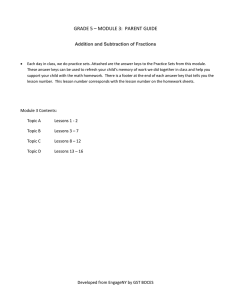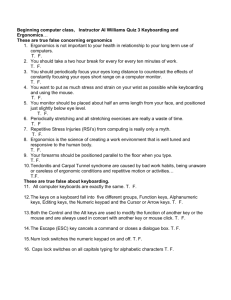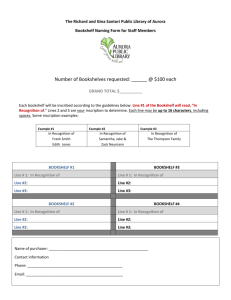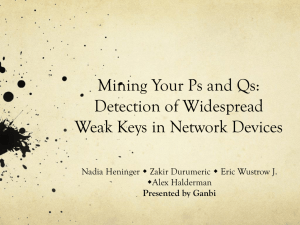Victor Reader Stream Quick Help Turning the Player On and Off
advertisement
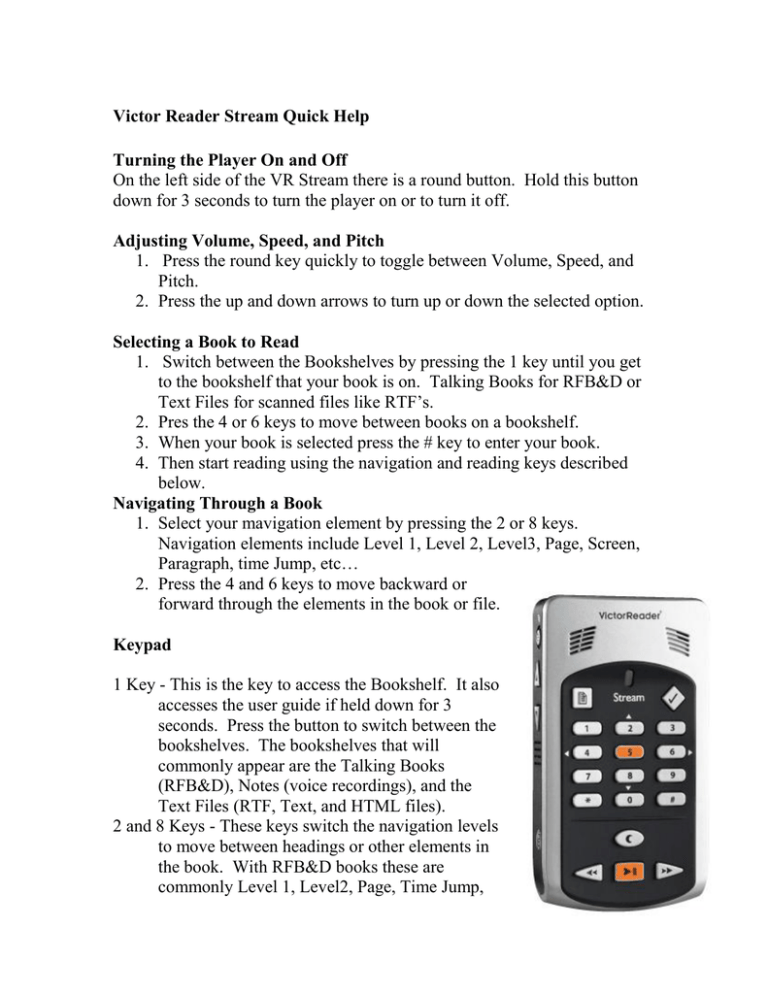
Victor Reader Stream Quick Help Turning the Player On and Off On the left side of the VR Stream there is a round button. Hold this button down for 3 seconds to turn the player on or to turn it off. Adjusting Volume, Speed, and Pitch 1. Press the round key quickly to toggle between Volume, Speed, and Pitch. 2. Press the up and down arrows to turn up or down the selected option. Selecting a Book to Read 1. Switch between the Bookshelves by pressing the 1 key until you get to the bookshelf that your book is on. Talking Books for RFB&D or Text Files for scanned files like RTF’s. 2. Pres the 4 or 6 keys to move between books on a bookshelf. 3. When your book is selected press the # key to enter your book. 4. Then start reading using the navigation and reading keys described below. Navigating Through a Book 1. Select your mavigation element by pressing the 2 or 8 keys. Navigation elements include Level 1, Level 2, Level3, Page, Screen, Paragraph, time Jump, etc… 2. Press the 4 and 6 keys to move backward or forward through the elements in the book or file. Keypad 1 Key - This is the key to access the Bookshelf. It also accesses the user guide if held down for 3 seconds. Press the button to switch between the bookshelves. The bookshelves that will commonly appear are the Talking Books (RFB&D), Notes (voice recordings), and the Text Files (RTF, Text, and HTML files). 2 and 8 Keys - These keys switch the navigation levels to move between headings or other elements in the book. With RFB&D books these are commonly Level 1, Level2, Page, Time Jump, and Phrase. With Files on the Text Files Bookshelf they are usually Screens (25 lines of text), Paragraph, \Line, Sentence, Word, Spell Word, and Character. 3 Key - This key is used for deleting a file or recording. Press # to complete or * to cancel. 4 and 6 Keys - These keys are used to move backward or forward through items on the Bookshelf or when navigating in a book. 5 Key - Where Am I? This tells you where you currently are in a book. 7 Key - This is the Options Menu. Read directions in the manual before changing these options. If held down for 5 seconds it will switch between the Tom and Samantha voices for reading text files. 9 Key - Changes reading mode between Text to Speech and Audio. This option is rarely available in the books we load onto the player. 0 Key - This key toggles between info about the book or the player. * Key - This key is the Cancel button. If you are somewhere you don't want to be the * key can usually get you out of it. # Key - This key is accept or OK. When you want to enter into a book from the bookshelf or enter a value for Go to Page or Bookmarks you use this key. Other Keys Go to Page key - This key is located above the numeric keypad to the left and has a picture of a page on it. Bookmark Key - This key is a diamond shaped key with a checkmark on it above the numeric keypad to the right. Sleep Timer - This is an oval shaped key directly below the numeric keypad. It toggles between sleep times up to 60 mins. In 15 min. increments. Play/Pause Key - This is a rectangle shaped key at the bottom of the face on the player. Seek forward and Backward Buttons - These buttons seek in a document or book if held down.