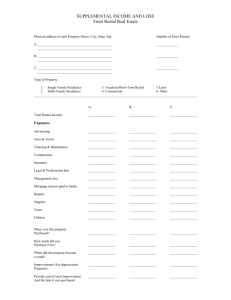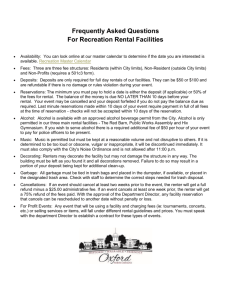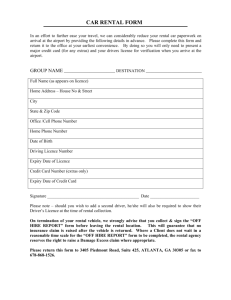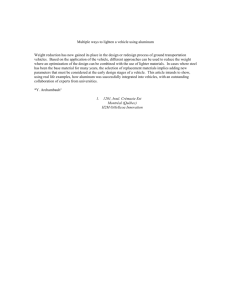TechBuy Guidelines for Renting Cars on POs from Enterprise Rent-A-Car
advertisement
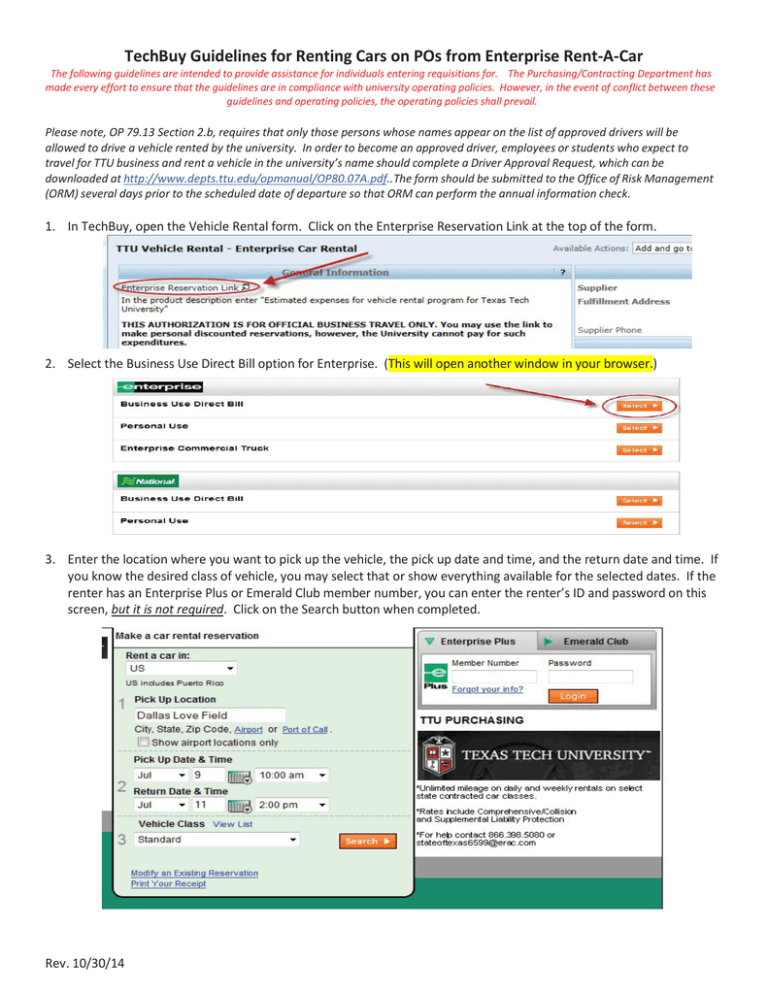
TechBuy Guidelines for Renting Cars on POs from Enterprise Rent-A-Car The following guidelines are intended to provide assistance for individuals entering requisitions for. The Purchasing/Contracting Department has made every effort to ensure that the guidelines are in compliance with university operating policies. However, in the event of conflict between these guidelines and operating policies, the operating policies shall prevail. Please note, OP 79.13 Section 2.b, requires that only those persons whose names appear on the list of approved drivers will be allowed to drive a vehicle rented by the university. In order to become an approved driver, employees or students who expect to travel for TTU business and rent a vehicle in the university’s name should complete a Driver Approval Request, which can be downloaded at http://www.depts.ttu.edu/opmanual/OP80.07A.pdf..The form should be submitted to the Office of Risk Management (ORM) several days prior to the scheduled date of departure so that ORM can perform the annual information check. 1. In TechBuy, open the Vehicle Rental form. Click on the Enterprise Reservation Link at the top of the form. 2. Select the Business Use Direct Bill option for Enterprise. (This will open another window in your browser.) 3. Enter the location where you want to pick up the vehicle, the pick up date and time, and the return date and time. If you know the desired class of vehicle, you may select that or show everything available for the selected dates. If the renter has an Enterprise Plus or Emerald Club member number, you can enter the renter’s ID and password on this screen, but it is not required. Click on the Search button when completed. Rev. 10/30/14 The next screen will show you the pick up location details, dates and times on the left side of the screen and the estimated charges on the right side. 4. Confirm the details and then return to the TechBuy requisition. In TechBuy, complete the Vehicle Rental form: a. For Quantity, enter “1” (Don’t worry about trying to itemize the number of days; consolidate all charges into a single line item for ease of use.) b. For Authorized Charges, enter the total amount from the rental car reservation link (the circled amount shown above). c. For Packaging, enter “1” d. For Product Description, enter the type of vehicle you are renting and a brief description of the purpose and the city you are traveling to. For example, “Full size sedan for business trip to Austin” or “Minivan for student field trip to El Paso.” e. Under Additional Information, list each driver that will be driving the vehicle and the date you will be picking up the vehicle and the date you will be returning. Note, if there will be more than two drivers, list the drivers on a separate document and attach the document in External Attachments. f. On the left side of the screen, under Purpose/Benefit Statement, provide a statement about the purpose of the travel and how it benefits the university. This can be similar to the purpose/benefit statements used for online travel documents. This is also the field that should be used for explaining/justification for oversized vehicles, such as minivans or SUVs. 5. When you have submitted the TechBuy requisition, it will be assigned a requisition number. When you have the requisition number, please go back to the Enterprise reservation window to complete the direct bill reservation. Enter the driver’s name, a phone number, an email address, and the TechBuy requisition number. (Please note that this requisition number is essential for billing purposes. It links the TTU PO to the Enterprise invoice when it is submitted for payment.) Click on Complete when the fields are filled in. Rev. 10/30/14 Please note, if your screens do not show the “Corporate Account Detail” questions, that indicates you are not on the correct reservation site and your reservation will not be direct billed to TTU. Please go back to #1 and enter the TTU Direct Bill Reservation link. The next screen will show the details of the rental. Again, please double check all the details. If everything is correct, you will need to click on the Book Now button. Rev. 10/30/14 When you get the next screen, the reservation is complete. It shows the name “TTU Purchasing,” which confirms that the charges will be direct billed to TTU. Important Notes: • Enterprise and National are owned by the same corporation, so the vendor on the requisition will be the same for both rental car companies. • Be sure to make the reservation in the name of the person who will be picking up the vehicle. That person will be asked for a valid US-issued drivers license and if it does not match the name on the reservation, the vehicle will not be rented under this direct bill agreement. • Remember the university’s travel policies: > If you rent anything larger than a full size sedan, you will need to justify the larger vehicle. > When picking up the rental vehicle, decline all optional insurance coverage and equipment and roadside assistance. LDW/CDW and roadside assistance is included in the state contract, and PAI is not reimbursable. It is especially important to make sure you decline this coverage when picking up a vehicle at an out-of-state branch, since they are not familiar with the State of Texas contract. The renter will be responsible for paying for optional insurance coverage or equipment that is not business related. • Not all special or oversized vehicles are listed on the Enterprise Reservation Link. For these vehicles, you will need to call the Enterprise office that will provide the vehicle to check availability and get a written quote. The quote should include the dates and pick up/drop off locations, the rental rate, and the total estimated charges, and be attached to the requisition. Please note that mileage limitations and one-way rental fees apply to vans and trucks and should be included with the quote. • Enterprise does not charge a drop-off fee for “one way” rentals returned here in Texas—a vehicle that is rented at one Enterprise branch and dropped off at another Enterprise branch here in Texas. There are one-way rental charges for vehicles returned to Enterprise locations outside Texas. • When completing the requisition, please use standard travel account codes as applicable. Some of the more common account codes used are as follows: 7B0005 In-State Auto Rental Rental for TTU employees or students 7B1005 Out-of-State Auto Rental Rental for TTU employees or students 7B5004 Prospective Employee Auto Rental Rental for Prospective Employee 7B6002 Student Group Travel Field Trip Rental for Student Group Trips 7B7003 Participant Other Allowable Rental for non-employees on official TTU business • A purchase order may be used only for official TTU business travel. It cannot be used by employees taking personal leave during a business trip. • The rental vehicles will be paid on a purchase order, so don’t claim the vehicle on your travel voucher. However, if you have to buy gas for the rental vehicle, Travel Services will need to know that the rental vehicle has been placed on a PO. So when you claim the gas expense, you should note something like “Gas for rental vehicle on P0123456.” • Standard receiving rules will apply to vehicles rented on a purchase order, so you must do a receiver for vehicles on state FOPs (beginning with 11 or 12) and SPAR funds (beginning with 21, 22 or 23). Rev. 10/30/14