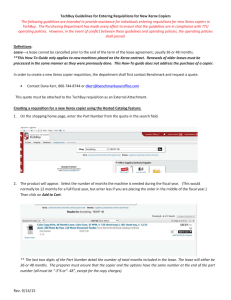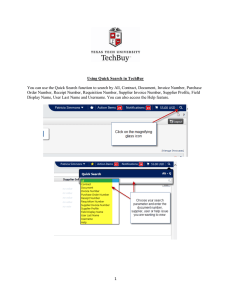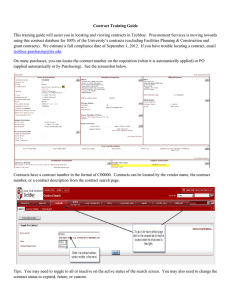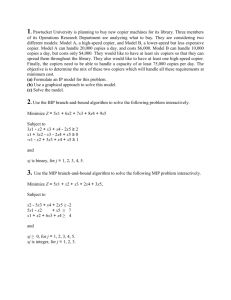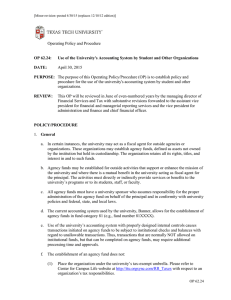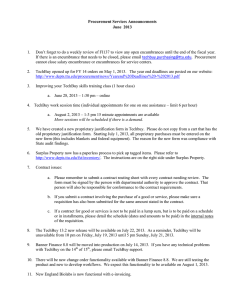Document 11331392
advertisement
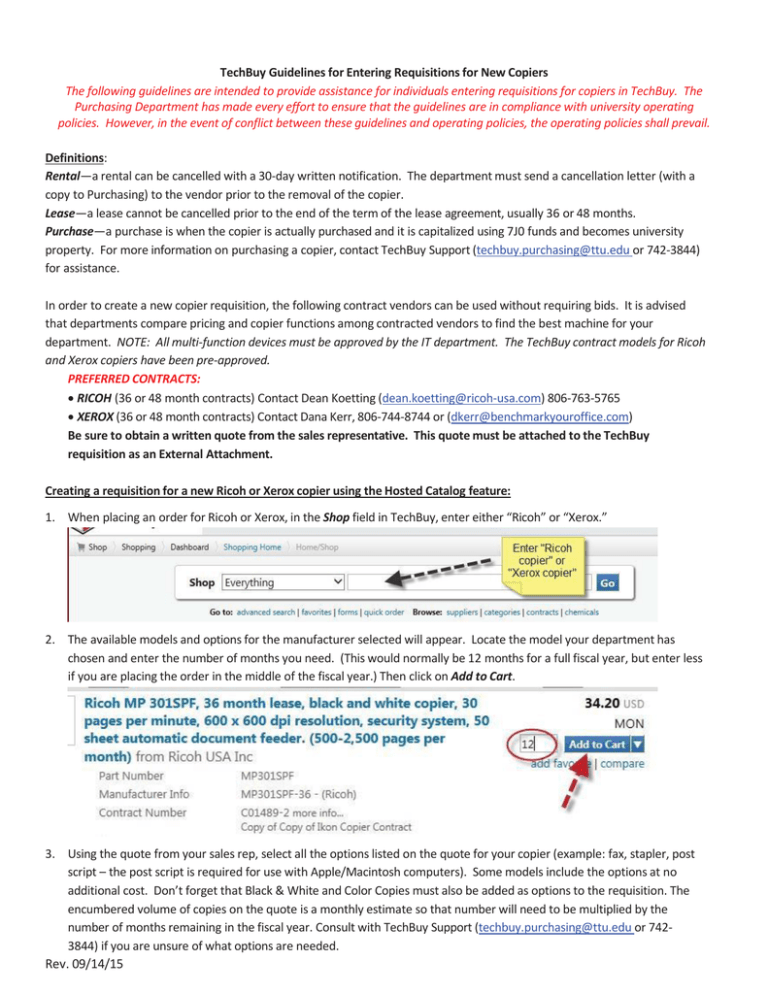
TechBuy Guidelines for Entering Requisitions for New Copiers The following guidelines are intended to provide assistance for individuals entering requisitions for copiers in TechBuy. The Purchasing Department has made every effort to ensure that the guidelines are in compliance with university operating policies. However, in the event of conflict between these guidelines and operating policies, the operating policies shall prevail. Definitions: Rental—a rental can be cancelled with a 30-day written notification. The department must send a cancellation letter (with a copy to Purchasing) to the vendor prior to the removal of the copier. Lease—a lease cannot be cancelled prior to the end of the term of the lease agreement, usually 36 or 48 months. Purchase—a purchase is when the copier is actually purchased and it is capitalized using 7J0 funds and becomes university property. For more information on purchasing a copier, contact TechBuy Support (techbuy.purchasing@ttu.edu or 742-3844) for assistance. In order to create a new copier requisition, the following contract vendors can be used without requiring bids. It is advised that departments compare pricing and copier functions among contracted vendors to find the best machine for your department. NOTE: All multi-function devices must be approved by the IT department. The TechBuy contract models for Ricoh and Xerox copiers have been pre-approved. PREFERRED CONTRACTS: RICOH (36 or 48 month contracts) Contact Dean Koetting (dean.koetting@ricoh-usa.com) 806-763-5765 XEROX (36 or 48 month contracts) Contact Dana Kerr, 806-744-8744 or (dkerr@benchmarkyouroffice.com) Be sure to obtain a written quote from the sales representative. This quote must be attached to the TechBuy requisition as an External Attachment. Creating a requisition for a new Ricoh or Xerox copier using the Hosted Catalog feature: 1. When placing an order for Ricoh or Xerox, in the Shop field in TechBuy, enter either “Ricoh” or “Xerox.” 2. The available models and options for the manufacturer selected will appear. Locate the model your department has chosen and enter the number of months you need. (This would normally be 12 months for a full fiscal year, but enter less if you are placing the order in the middle of the fiscal year.) Then click on Add to Cart. 3. Using the quote from your sales rep, select all the options listed on the quote for your copier (example: fax, stapler, post script – the post script is required for use with Apple/Macintosh computers). Some models include the options at no additional cost. Don’t forget that Black & White and Color Copies must also be added as options to the requisition. The encumbered volume of copies on the quote is a monthly estimate so that number will need to be multiplied by the number of months remaining in the fiscal year. Consult with TechBuy Support (techbuy.purchasing@ttu.edu or 7423844) if you are unsure of what options are needed. Rev. 09/14/15 4. In External Notes and Attachments, attach the quote and include a note stating “Lease of new copier to be installed approximately (fill in date).” [Note, External Notes are sent to the vendor with the PO, and this helps notify the vendor that this is a new copier that needs to be installed, not a renewal PO, so this is critical information for the vendor!] 5. Use account code 7G0011 for all costs related to the copier. 6. Once the copier is installed, add the serial number of the copier in a comment to the purchase order or requisition. Creating a requisition for a new copier from other vendors: 1. If you are using any vendors besides Ricoh or Xerox, the device and pricing must be approved prior to submitting the requisition. Please email the request to techbuy.purchasing@ttu.edu for approval. 2. When you have received approval, submit a TechBuy requisition using a Non-Catalog Form. The Purchase Category should be “Copiers.” 3. In the Product Description field, enter each of the items listed on the quote. Don’t forget that Black & White and Color Copies must also be added as options to the requisition. Encumber only the number of months remaining in the fiscal year, listing the monthly cost. Consult with TechBuy Support (techbuy.purchasing@ttu.edu or 742-3844) if you are unsure of what options are needed. 4. In External Notes and Attachments, attach the quote and include a note stating “Lease of new copier to be installed approximately (give date).” 5. Use account code 7G0011 for all costs related to the copier. 6. Once the copier is installed, add the serial number of the copier in a comment on the purchase order or requisition. FUNDING NOTES: HEAF funds (funds beginning with 13) cannot be used for copiers. If the copier is used for research, NRUF funds (funds beginning with 14) may be used for a proportionate share of copier rental and supplies. If you are using sponsored projects funds (funds beginning with 21, 22 or 23), be sure to check with the grant accountant prior to submitting the requisition to make sure the expense is allowed. Rev. 09/14/15