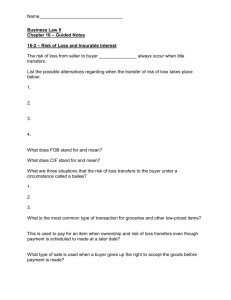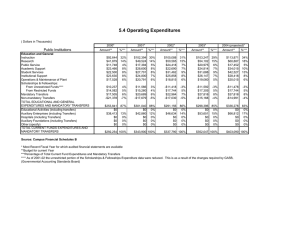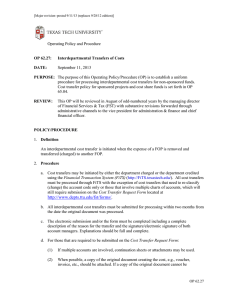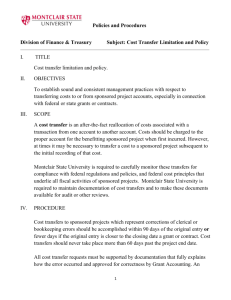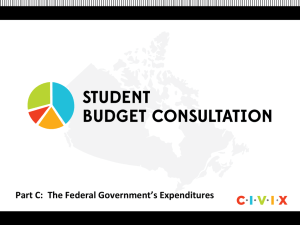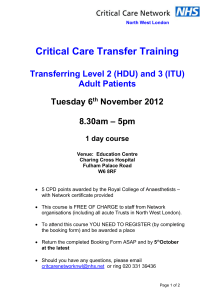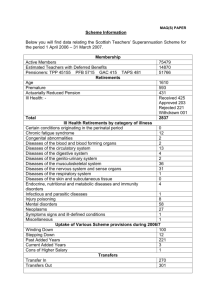Budget Transfers
advertisement
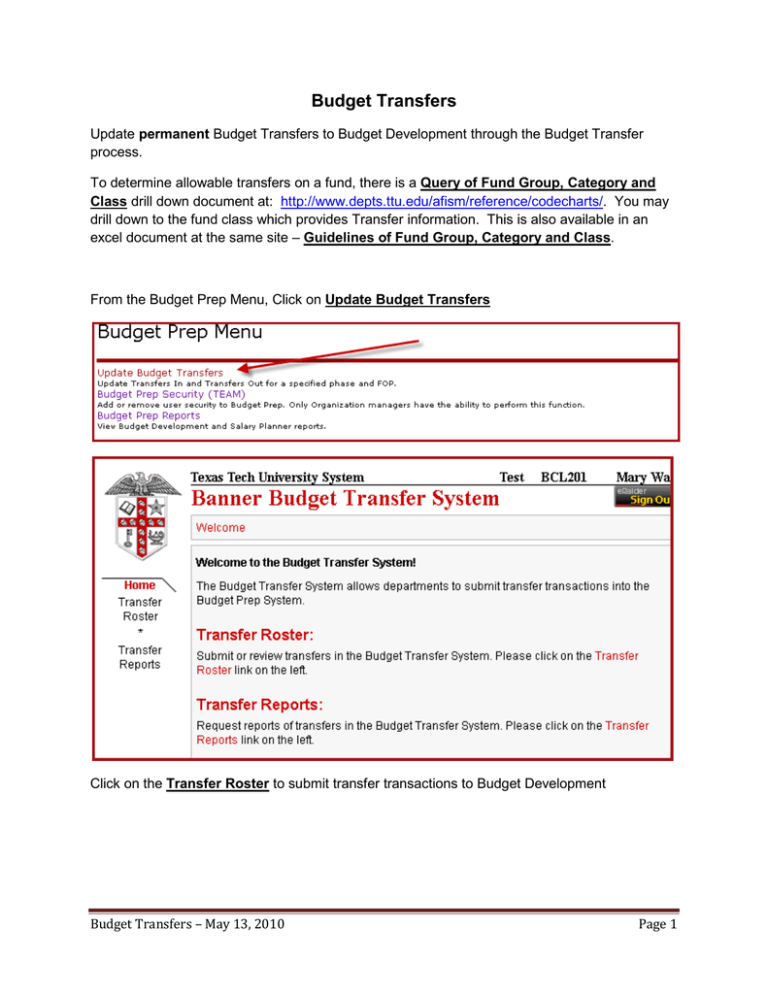
Budget Transfers Update permanent Budget Transfers to Budget Development through the Budget Transfer process. To determine allowable transfers on a fund, there is a Query of Fund Group, Category and Class drill down document at: http://www.depts.ttu.edu/afism/reference/codecharts/. You may drill down to the fund class which provides Transfer information. This is also available in an excel document at the same site – Guidelines of Fund Group, Category and Class. From the Budget Prep Menu, Click on Update Budget Transfers Click on the Transfer Roster to submit transfer transactions to Budget Development Budget Transfers – May 13, 2010 Page 1 Select Budget ID from drop down: TTU FY2011 Budget or TTUSA FY2011 Budget Select Organization code from drop down menu Enter Fund and Program and click on Display Roster Budget Transfers – May 13, 2010 Page 2 • Budget Phase will default • Edit and Add capabilities • Ability to add participating FOP o Must have access to Organization to add $ amount o Amount will be $0.00 if user does not have Organization authorization o Participating (Part) department will need to access the Budget Transfer System to complete Budget Transfers – May 13, 2010 Page 3 Click on Add New Transfer: This Bgt Pool: Select Transfer Budget Pool from drop down This Acct: Select transfer Account Code This Amount: Enter Amount of transfer Transfers in (Credit) use: - (minus) symbol Transfers out (Debit) use: dollar amount without + symbol Part Fund: Enter Fund Part Orgn: Enter Organization Part Acct: Enter Account Part Prog: Enter Program Part Amount: Enter transfer amount NOTE: Part = Participant Budget Transfers – May 13, 2010 Page 4 Transfer Reports Access Transfer Reports Select Budget ID from drop down: TTU FY2011 Budget or TTUSA FY2011 Budget Select Budget Phase from drop down: TTU FY2011 Dept Request or TTUSA FY2011 Dept Request Budget Transfers – May 13, 2010 Page 5 Choose a Report Type • Budget Transfer Summary Report – provides one-sided entry • Budget Transfer Detail Report – provides all entries Choose Report Options • • • All transfers I can see All transfers on one ORGN Code All transfer on one specific FOP Show out-of-balance transfer only – used with report type and report options Banner Budget Transfer System • Unable to use the Banner Budget Transfer System between charts • Financial Accounting and Reporting (FAR) will review all transfers o Review Query of Fund Group, Category and Class document for allowable transfers on the AFISM Crosswalk page under Banner Finance tab >>Fund http://www.depts.ttu.edu/afism/referencev2/crosswalksCodecharts.asp o Contact FAR with questions regarding new transfers Budget Transfers – May 13, 2010 Page 6