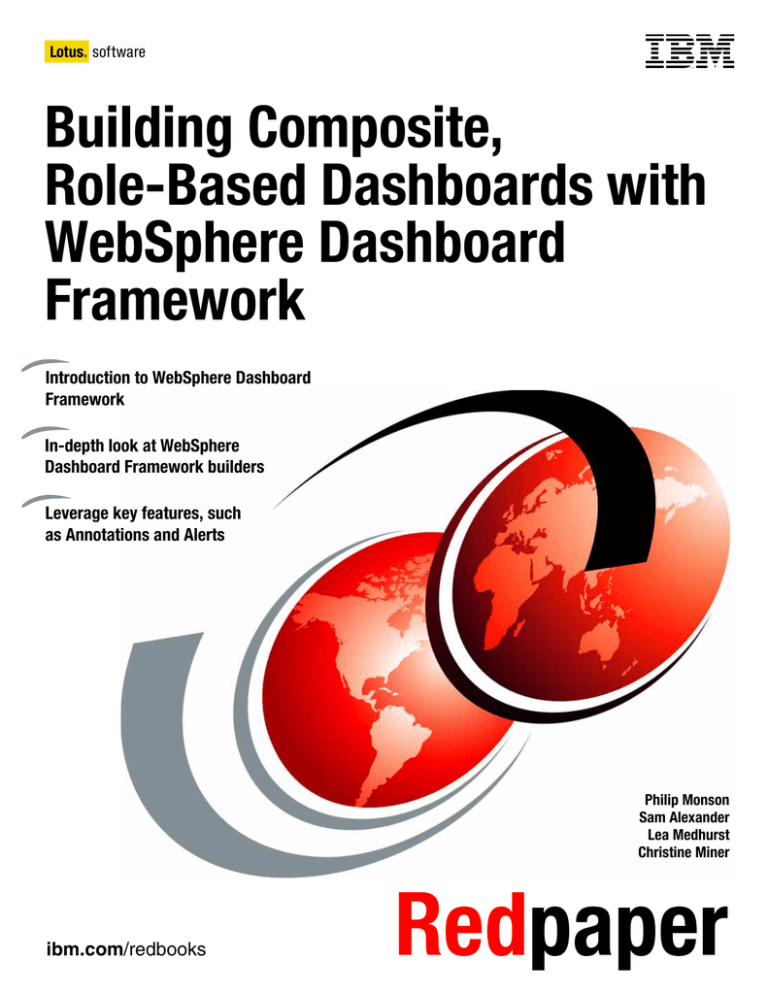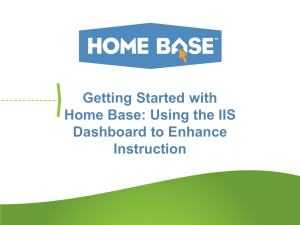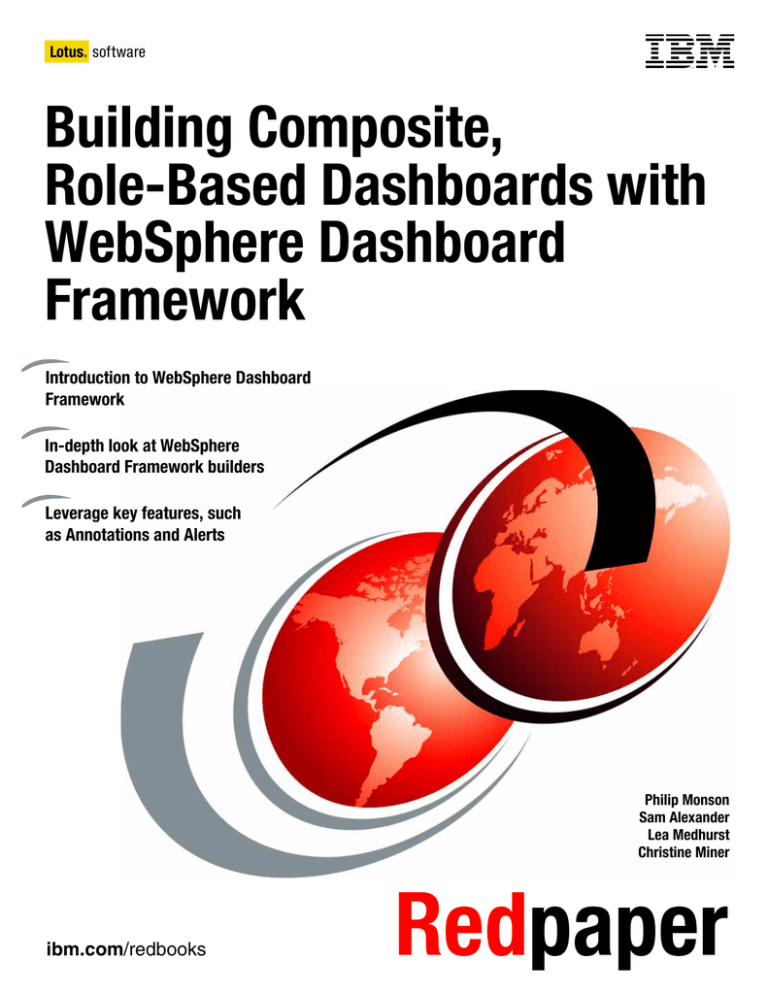
Front cover
Building Composite,
Role-Based Dashboards with
WebSphere Dashboard
Framework
Introduction to WebSphere Dashboard
Framework
In-depth look at WebSphere
Dashboard Framework builders
Leverage key features, such
as Annotations and Alerts
Philip Monson
Sam Alexander
Lea Medhurst
Christine Miner
ibm.com/redbooks
Redpaper
International Technical Support Organization
Building Composite, Role-Based Dashboards with
WebSphere Dashboard Framework
August 2007
REDP-4313-00
Note: Before using this information and the product it supports, read the information in “Notices” on
page vii.
First Edition (August 2007)
This edition applies to WebSphere Dashboard Framework Version 6.0.
© Copyright International Business Machines Corporation 2007. All rights reserved.
Note to U.S. Government Users Restricted Rights -- Use, duplication or disclosure restricted by GSA ADP Schedule
Contract with IBM Corp.
Contents
Notices . . . . . . . . . . . . . . . . . . . . . . . . . . . . . . . . . . . . . . . . . . . . . . . . . . . . . . . . . . . . . . . . . vii
Trademarks . . . . . . . . . . . . . . . . . . . . . . . . . . . . . . . . . . . . . . . . . . . . . . . . . . . . . . . . . . . . . viii
Preface . . . . . . . . . . . . . . . . . . . . . . . . . . . . . . . . . . . . . . . . . . . . . . . . . . . . . . . . . . . . . . . . . ix
The team that wrote this paper . . . . . . . . . . . . . . . . . . . . . . . . . . . . . . . . . . . . . . . . . . . . . . . ix
Become a published author . . . . . . . . . . . . . . . . . . . . . . . . . . . . . . . . . . . . . . . . . . . . . . . . . . .x
Comments welcome. . . . . . . . . . . . . . . . . . . . . . . . . . . . . . . . . . . . . . . . . . . . . . . . . . . . . . . . .x
Chapter 1. Introduction to IBM WebSphere Dashboard Framework . . . . . . . . . . . . . . . 1
1.1 What is WebSphere Dashboard Framework. . . . . . . . . . . . . . . . . . . . . . . . . . . . . . . . . . 2
1.2 Features of WebSphere Dashboard Framework . . . . . . . . . . . . . . . . . . . . . . . . . . . . . . 4
1.3 How WebSphere Dashboard Framework fits into the IBM WebSphere Portlet Factory
architecture. . . . . . . . . . . . . . . . . . . . . . . . . . . . . . . . . . . . . . . . . . . . . . . . . . . . . . . . . . . 5
1.3.1 IBM WebSphere Portlet Factory . . . . . . . . . . . . . . . . . . . . . . . . . . . . . . . . . . . . . . . 6
1.3.2 WebSphere Dashboard Framework . . . . . . . . . . . . . . . . . . . . . . . . . . . . . . . . . . . . 7
1.3.3 Lotus ActiveInsight . . . . . . . . . . . . . . . . . . . . . . . . . . . . . . . . . . . . . . . . . . . . . . . . . 8
1.4 The benefit to the business . . . . . . . . . . . . . . . . . . . . . . . . . . . . . . . . . . . . . . . . . . . . . . . 9
1.4.1 Why a dashboard . . . . . . . . . . . . . . . . . . . . . . . . . . . . . . . . . . . . . . . . . . . . . . . . . . 9
1.4.2 IBM Dashboard Accelerator . . . . . . . . . . . . . . . . . . . . . . . . . . . . . . . . . . . . . . . . . 10
1.4.3 Why WebSphere Dashboard Framework . . . . . . . . . . . . . . . . . . . . . . . . . . . . . . . 10
1.5 The example application . . . . . . . . . . . . . . . . . . . . . . . . . . . . . . . . . . . . . . . . . . . . . . . . 12
1.5.1 Technology used. . . . . . . . . . . . . . . . . . . . . . . . . . . . . . . . . . . . . . . . . . . . . . . . . . 13
1.6 Audience and goals of this IBM Redpaper . . . . . . . . . . . . . . . . . . . . . . . . . . . . . . . . . . 14
1.6.1 Skills required . . . . . . . . . . . . . . . . . . . . . . . . . . . . . . . . . . . . . . . . . . . . . . . . . . . . 14
Chapter 2. Overview of portlet creation . . . . . . . . . . . . . . . . . . . . . . . . . . . . . . . . . . . . .
2.1 Installing WebSphere Dashboard Framework . . . . . . . . . . . . . . . . . . . . . . . . . . . . . . .
2.1.1 Planning the installation . . . . . . . . . . . . . . . . . . . . . . . . . . . . . . . . . . . . . . . . . . . .
2.1.2 Installing WebSphere Dashboard Framework with Eclipse . . . . . . . . . . . . . . . . .
2.1.3 Notes about installing into Rational Products . . . . . . . . . . . . . . . . . . . . . . . . . . . .
2.2 WebSphere Dashboard Frameworks concepts . . . . . . . . . . . . . . . . . . . . . . . . . . . . . .
2.2.1 Accessing Help . . . . . . . . . . . . . . . . . . . . . . . . . . . . . . . . . . . . . . . . . . . . . . . . . . .
2.2.2 WebSphere Portlet Factory concepts . . . . . . . . . . . . . . . . . . . . . . . . . . . . . . . . . .
2.3 Creating a WebSphere Dashboard Framework project . . . . . . . . . . . . . . . . . . . . . . . .
2.3.1 Step one: Setting the project name. . . . . . . . . . . . . . . . . . . . . . . . . . . . . . . . . . . .
2.3.2 Step two: Selecting the feature set . . . . . . . . . . . . . . . . . . . . . . . . . . . . . . . . . . . .
2.3.3 Step three: Java settings . . . . . . . . . . . . . . . . . . . . . . . . . . . . . . . . . . . . . . . . . . .
2.3.4 Step four: Deployment configuration. . . . . . . . . . . . . . . . . . . . . . . . . . . . . . . . . . .
2.3.5 Step five: Completion . . . . . . . . . . . . . . . . . . . . . . . . . . . . . . . . . . . . . . . . . . . . . .
2.4 Developing your first portlet using the framework . . . . . . . . . . . . . . . . . . . . . . . . . . . . .
2.4.1 Step one: Add a model to the project . . . . . . . . . . . . . . . . . . . . . . . . . . . . . . . . . .
2.4.2 Step two: Exploring your model and the tooling . . . . . . . . . . . . . . . . . . . . . . . . . .
2.4.3 Project Explorer View . . . . . . . . . . . . . . . . . . . . . . . . . . . . . . . . . . . . . . . . . . . . . .
2.4.4 Step three: Adding the Excel data source to the builder . . . . . . . . . . . . . . . . . . . .
2.4.5 Step four: Displaying data . . . . . . . . . . . . . . . . . . . . . . . . . . . . . . . . . . . . . . . . . . .
2.4.6 Step five: Running the model . . . . . . . . . . . . . . . . . . . . . . . . . . . . . . . . . . . . . . . .
2.4.7 Step six: Enhancing the model . . . . . . . . . . . . . . . . . . . . . . . . . . . . . . . . . . . . . . .
2.4.8 Step seven: Adding the status indicator . . . . . . . . . . . . . . . . . . . . . . . . . . . . . . . .
2.4.9 Changing WebSphere Portlet Factory properties . . . . . . . . . . . . . . . . . . . . . . . . .
© Copyright IBM Corp. 2007. All rights reserved.
15
16
16
16
19
20
20
21
22
23
24
26
27
30
31
31
32
33
35
38
39
43
45
47
iii
2.4.10 Troubleshooting . . . . . . . . . . . . . . . . . . . . . . . . . . . . . . . . . . . . . . . . . . . . . . . . .
2.5 Deploying to other environments . . . . . . . . . . . . . . . . . . . . . . . . . . . . . . . . . . . . . . . . .
2.5.1 Deploying the simple application. . . . . . . . . . . . . . . . . . . . . . . . . . . . . . . . . . . . . .
2.5.2 Deploying more complex applications. . . . . . . . . . . . . . . . . . . . . . . . . . . . . . . . . .
2.6 Moving forward with best practices . . . . . . . . . . . . . . . . . . . . . . . . . . . . . . . . . . . . . . . .
2.6.1 WebSphere Portlet Factory best practices . . . . . . . . . . . . . . . . . . . . . . . . . . . . . .
2.6.2 WebSphere Dashboard Framework best practices . . . . . . . . . . . . . . . . . . . . . . .
47
48
48
48
49
49
50
Chapter 3. Retrieving data . . . . . . . . . . . . . . . . . . . . . . . . . . . . . . . . . . . . . . . . . . . . . . . .
3.1 Retrieving data from relational databases. . . . . . . . . . . . . . . . . . . . . . . . . . . . . . . . . . .
3.1.1 Creating and configuring the database . . . . . . . . . . . . . . . . . . . . . . . . . . . . . . . . .
3.1.2 Configuring the JDBC provider and data source. . . . . . . . . . . . . . . . . . . . . . . . . .
3.1.3 SQL DataSource builder . . . . . . . . . . . . . . . . . . . . . . . . . . . . . . . . . . . . . . . . . . . .
3.1.4 SQL Call builder . . . . . . . . . . . . . . . . . . . . . . . . . . . . . . . . . . . . . . . . . . . . . . . . . .
3.2 OfficeSalesKPIS service definition . . . . . . . . . . . . . . . . . . . . . . . . . . . . . . . . . . . . . . . .
3.2.1 getKPIByOffice service operation . . . . . . . . . . . . . . . . . . . . . . . . . . . . . . . . . . . . .
3.3 Retrieving data from Lotus Domino. . . . . . . . . . . . . . . . . . . . . . . . . . . . . . . . . . . . . . . .
3.3.1 Domino database for customer orders . . . . . . . . . . . . . . . . . . . . . . . . . . . . . . . . .
3.3.2 Configuring your Domino server and Domino database . . . . . . . . . . . . . . . . . . . .
3.3.3 Domino Data Access builder. . . . . . . . . . . . . . . . . . . . . . . . . . . . . . . . . . . . . . . . .
3.4 getSearchString method . . . . . . . . . . . . . . . . . . . . . . . . . . . . . . . . . . . . . . . . . . . . . . . .
3.4.1 getOrdersByCustomerID action list. . . . . . . . . . . . . . . . . . . . . . . . . . . . . . . . . . . .
3.4.2 OrdersService service definition . . . . . . . . . . . . . . . . . . . . . . . . . . . . . . . . . . . . . .
3.4.3 getOrdersByCustomerId service operation . . . . . . . . . . . . . . . . . . . . . . . . . . . . . .
3.5 Retrieving data from Excel . . . . . . . . . . . . . . . . . . . . . . . . . . . . . . . . . . . . . . . . . . . . . .
3.5.1 Excel Import . . . . . . . . . . . . . . . . . . . . . . . . . . . . . . . . . . . . . . . . . . . . . . . . . . . . .
3.6 Provider model best practices . . . . . . . . . . . . . . . . . . . . . . . . . . . . . . . . . . . . . . . . . . . .
3.6.1 Testing provider models . . . . . . . . . . . . . . . . . . . . . . . . . . . . . . . . . . . . . . . . . . . .
3.6.2 Caching . . . . . . . . . . . . . . . . . . . . . . . . . . . . . . . . . . . . . . . . . . . . . . . . . . . . . . . . .
3.6.3 Data manipulation . . . . . . . . . . . . . . . . . . . . . . . . . . . . . . . . . . . . . . . . . . . . . . . . .
53
54
54
54
59
60
63
64
64
65
65
66
67
68
69
70
72
73
74
74
76
77
Chapter 4. Displaying data . . . . . . . . . . . . . . . . . . . . . . . . . . . . . . . . . . . . . . . . . . . . . . . . 79
4.1 Displaying data . . . . . . . . . . . . . . . . . . . . . . . . . . . . . . . . . . . . . . . . . . . . . . . . . . . . . . . 80
4.2 Best practices for displaying data . . . . . . . . . . . . . . . . . . . . . . . . . . . . . . . . . . . . . . . . . 82
4.3 Why WebSphere Dashboard Framework enhances WebSphere Portlet Factory. . . . . 83
4.3.1 Alert Customizer . . . . . . . . . . . . . . . . . . . . . . . . . . . . . . . . . . . . . . . . . . . . . . . . . . 83
4.3.2 Alert Data . . . . . . . . . . . . . . . . . . . . . . . . . . . . . . . . . . . . . . . . . . . . . . . . . . . . . . . 83
4.3.3 Annotations . . . . . . . . . . . . . . . . . . . . . . . . . . . . . . . . . . . . . . . . . . . . . . . . . . . . . . 83
4.3.4 Bullet Graph . . . . . . . . . . . . . . . . . . . . . . . . . . . . . . . . . . . . . . . . . . . . . . . . . . . . . 83
4.3.5 Contextual Information . . . . . . . . . . . . . . . . . . . . . . . . . . . . . . . . . . . . . . . . . . . . . 85
4.3.6 Hierarchy Drilldown . . . . . . . . . . . . . . . . . . . . . . . . . . . . . . . . . . . . . . . . . . . . . . . . 87
4.3.7 ID Gatherer . . . . . . . . . . . . . . . . . . . . . . . . . . . . . . . . . . . . . . . . . . . . . . . . . . . . . . 90
4.3.8 Map . . . . . . . . . . . . . . . . . . . . . . . . . . . . . . . . . . . . . . . . . . . . . . . . . . . . . . . . . . . . 91
4.3.9 ODS Export . . . . . . . . . . . . . . . . . . . . . . . . . . . . . . . . . . . . . . . . . . . . . . . . . . . . . . 97
4.3.10 Query Filter . . . . . . . . . . . . . . . . . . . . . . . . . . . . . . . . . . . . . . . . . . . . . . . . . . . . . 98
4.3.11 Query Filter Form . . . . . . . . . . . . . . . . . . . . . . . . . . . . . . . . . . . . . . . . . . . . . . . . 98
4.3.12 Query Filter Observer . . . . . . . . . . . . . . . . . . . . . . . . . . . . . . . . . . . . . . . . . . . . . 98
4.3.13 Record List and Detail. . . . . . . . . . . . . . . . . . . . . . . . . . . . . . . . . . . . . . . . . . . . . 98
4.3.14 Snapshot Report . . . . . . . . . . . . . . . . . . . . . . . . . . . . . . . . . . . . . . . . . . . . . . . . 101
4.3.15 Status Indicator . . . . . . . . . . . . . . . . . . . . . . . . . . . . . . . . . . . . . . . . . . . . . . . . . 103
4.3.16 Status Indicator Legend . . . . . . . . . . . . . . . . . . . . . . . . . . . . . . . . . . . . . . . . . . 105
4.3.17 Status Page . . . . . . . . . . . . . . . . . . . . . . . . . . . . . . . . . . . . . . . . . . . . . . . . . . . 107
4.3.18 Summary and Drilldown . . . . . . . . . . . . . . . . . . . . . . . . . . . . . . . . . . . . . . . . . . 111
iv
Building Composite, Role-Based Dashboards with WebSphere Dashboard Framework
4.3.19 Summary Row . . . . . . . . . . . . . . . . . . . . . . . . . . . . . . . . . . . . . . . . . . . . . . . . .
4.3.20 Table Customizer . . . . . . . . . . . . . . . . . . . . . . . . . . . . . . . . . . . . . . . . . . . . . . .
4.4 Customizing the look and feel . . . . . . . . . . . . . . . . . . . . . . . . . . . . . . . . . . . . . . . . . . .
4.4.1 Creating a custom edit or configure page . . . . . . . . . . . . . . . . . . . . . . . . . . . . . .
4.4.2 Customizing a threshold . . . . . . . . . . . . . . . . . . . . . . . . . . . . . . . . . . . . . . . . . . .
4.4.3 Adding a Chart Customizer . . . . . . . . . . . . . . . . . . . . . . . . . . . . . . . . . . . . . . . . .
4.4.4 Table Customizer . . . . . . . . . . . . . . . . . . . . . . . . . . . . . . . . . . . . . . . . . . . . . . . .
114
116
116
116
118
121
126
Chapter 5. Filtering . . . . . . . . . . . . . . . . . . . . . . . . . . . . . . . . . . . . . . . . . . . . . . . . . . . . .
5.1 Create a Query Filter. . . . . . . . . . . . . . . . . . . . . . . . . . . . . . . . . . . . . . . . . . . . . . . . . .
5.1.1 Query Filter Form . . . . . . . . . . . . . . . . . . . . . . . . . . . . . . . . . . . . . . . . . . . . . . . .
5.1.2 Query Filter . . . . . . . . . . . . . . . . . . . . . . . . . . . . . . . . . . . . . . . . . . . . . . . . . . . . .
5.2 Enabling portlets to respond to filters . . . . . . . . . . . . . . . . . . . . . . . . . . . . . . . . . . . . .
5.2.1 Query Filter Observer . . . . . . . . . . . . . . . . . . . . . . . . . . . . . . . . . . . . . . . . . . . . .
5.3 Profiling: Creating a role-driven filter . . . . . . . . . . . . . . . . . . . . . . . . . . . . . . . . . . . . . .
133
134
134
135
142
142
142
Chapter 6. Alerts . . . . . . . . . . . . . . . . . . . . . . . . . . . . . . . . . . . . . . . . . . . . . . . . . . . . . . .
6.1 Overview of alert capabilities . . . . . . . . . . . . . . . . . . . . . . . . . . . . . . . . . . . . . . . . . . .
6.2 Configuration . . . . . . . . . . . . . . . . . . . . . . . . . . . . . . . . . . . . . . . . . . . . . . . . . . . . . . . .
6.2.1 Step one: Selecting a persistence manager . . . . . . . . . . . . . . . . . . . . . . . . . . . .
6.2.2 Step two: Adding alert features to your project . . . . . . . . . . . . . . . . . . . . . . . . . .
6.2.3 Step three: Setting up the database . . . . . . . . . . . . . . . . . . . . . . . . . . . . . . . . . .
6.2.4 Step four: Setting up a data source . . . . . . . . . . . . . . . . . . . . . . . . . . . . . . . . . .
6.2.5 Step five: Configuring your projects to use database persistence . . . . . . . . . . .
6.2.6 Step six: Creating an Alerts Scheduler project . . . . . . . . . . . . . . . . . . . . . . . . . .
6.2.7 Step seven: Configuring e-mail and SMS . . . . . . . . . . . . . . . . . . . . . . . . . . . . . .
6.3 Configuring data for alerts . . . . . . . . . . . . . . . . . . . . . . . . . . . . . . . . . . . . . . . . . . . . . .
6.3.1 Alert data. . . . . . . . . . . . . . . . . . . . . . . . . . . . . . . . . . . . . . . . . . . . . . . . . . . . . . .
6.3.2 Alert Customizer . . . . . . . . . . . . . . . . . . . . . . . . . . . . . . . . . . . . . . . . . . . . . . . . .
6.4 Creating an alert definition with the Manage Alerts portlet . . . . . . . . . . . . . . . . . . . . .
6.4.1 Script-based alerts . . . . . . . . . . . . . . . . . . . . . . . . . . . . . . . . . . . . . . . . . . . . . . .
6.4.2 Java-based alerts . . . . . . . . . . . . . . . . . . . . . . . . . . . . . . . . . . . . . . . . . . . . . . . .
6.4.3 Model-based alerts . . . . . . . . . . . . . . . . . . . . . . . . . . . . . . . . . . . . . . . . . . . . . . .
147
148
149
149
151
151
154
154
154
155
156
157
158
162
163
170
174
Chapter 7. Annotations. . . . . . . . . . . . . . . . . . . . . . . . . . . . . . . . . . . . . . . . . . . . . . . . . .
7.1 Overview of annotations . . . . . . . . . . . . . . . . . . . . . . . . . . . . . . . . . . . . . . . . . . . . . . .
7.2 Configuring Annotations persistence . . . . . . . . . . . . . . . . . . . . . . . . . . . . . . . . . . . . .
7.2.1 XML persistence . . . . . . . . . . . . . . . . . . . . . . . . . . . . . . . . . . . . . . . . . . . . . . . . .
7.2.2 Relational database persistence . . . . . . . . . . . . . . . . . . . . . . . . . . . . . . . . . . . . .
7.3 Annotating charts and tables. . . . . . . . . . . . . . . . . . . . . . . . . . . . . . . . . . . . . . . . . . . .
7.3.1 Annotations user interface . . . . . . . . . . . . . . . . . . . . . . . . . . . . . . . . . . . . . . . . .
7.3.2 Commenting charts . . . . . . . . . . . . . . . . . . . . . . . . . . . . . . . . . . . . . . . . . . . . . . .
7.3.3 Viewing and responding to chart comments . . . . . . . . . . . . . . . . . . . . . . . . . . . .
7.3.4 Commenting tables and table rows. . . . . . . . . . . . . . . . . . . . . . . . . . . . . . . . . . .
7.3.5 Viewing and responding to table and table row comments. . . . . . . . . . . . . . . . .
7.4 Enabling annotations. . . . . . . . . . . . . . . . . . . . . . . . . . . . . . . . . . . . . . . . . . . . . . . . . .
7.4.1 Enabling Annotations in high-level dashboard builders . . . . . . . . . . . . . . . . . . .
7.4.2 Using the Annotations builder in a model . . . . . . . . . . . . . . . . . . . . . . . . . . . . . .
179
180
181
181
181
183
183
187
188
190
191
193
193
195
Contents
v
7.5 Configuring alerting for annotations . . . . . . . . . . . . . . . . . . . . . . . . . . . . . . . . . . . . . . 198
7.6 Archiving annotations . . . . . . . . . . . . . . . . . . . . . . . . . . . . . . . . . . . . . . . . . . . . . . . . . 204
Appendix A. Additional material . . . . . . . . . . . . . . . . . . . . . . . . . . . . . . . . . . . . . . . . . .
Locating the Web material . . . . . . . . . . . . . . . . . . . . . . . . . . . . . . . . . . . . . . . . . . . . . . . . .
Installing the example application . . . . . . . . . . . . . . . . . . . . . . . . . . . . . . . . . . . . . . . . . . .
Downloading . . . . . . . . . . . . . . . . . . . . . . . . . . . . . . . . . . . . . . . . . . . . . . . . . . . . . . . . .
Create database and define data source . . . . . . . . . . . . . . . . . . . . . . . . . . . . . . . . . . .
Deploy the Lotus Notes database . . . . . . . . . . . . . . . . . . . . . . . . . . . . . . . . . . . . . . . . .
Creating the projects in WebSphere Dashboard Framework . . . . . . . . . . . . . . . . . . . .
Import WebSphere Portlet Factory archive . . . . . . . . . . . . . . . . . . . . . . . . . . . . . . . . . .
Configure project for Domino . . . . . . . . . . . . . . . . . . . . . . . . . . . . . . . . . . . . . . . . . . . .
Redeploy project . . . . . . . . . . . . . . . . . . . . . . . . . . . . . . . . . . . . . . . . . . . . . . . . . . . . . .
Populate the database . . . . . . . . . . . . . . . . . . . . . . . . . . . . . . . . . . . . . . . . . . . . . . . . .
Configure e-mail alerts . . . . . . . . . . . . . . . . . . . . . . . . . . . . . . . . . . . . . . . . . . . . . . . . .
Set up pages and portlet . . . . . . . . . . . . . . . . . . . . . . . . . . . . . . . . . . . . . . . . . . . . . . . .
System requirements for downloading the Web material . . . . . . . . . . . . . . . . . . . . . . .
How to use the example application . . . . . . . . . . . . . . . . . . . . . . . . . . . . . . . . . . . . . . .
vi
Building Composite, Role-Based Dashboards with WebSphere Dashboard Framework
205
205
205
206
206
207
208
209
210
210
211
211
212
212
212
Notices
This information was developed for products and services offered in the U.S.A.
IBM may not offer the products, services, or features discussed in this document in other countries. Consult
your local IBM representative for information on the products and services currently available in your area. Any
reference to an IBM product, program, or service is not intended to state or imply that only that IBM product,
program, or service may be used. Any functionally equivalent product, program, or service that does not
infringe any IBM intellectual property right may be used instead. However, it is the user's responsibility to
evaluate and verify the operation of any non-IBM product, program, or service.
IBM may have patents or pending patent applications covering subject matter described in this document. The
furnishing of this document does not give you any license to these patents. You can send license inquiries, in
writing, to:
IBM Director of Licensing, IBM Corporation, North Castle Drive, Armonk, NY 10504-1785 U.S.A.
The following paragraph does not apply to the United Kingdom or any other country where such
provisions are inconsistent with local law: INTERNATIONAL BUSINESS MACHINES CORPORATION
PROVIDES THIS PUBLICATION "AS IS" WITHOUT WARRANTY OF ANY KIND, EITHER EXPRESS OR
IMPLIED, INCLUDING, BUT NOT LIMITED TO, THE IMPLIED WARRANTIES OF NON-INFRINGEMENT,
MERCHANTABILITY OR FITNESS FOR A PARTICULAR PURPOSE. Some states do not allow disclaimer of
express or implied warranties in certain transactions, therefore, this statement may not apply to you.
This information could include technical inaccuracies or typographical errors. Changes are periodically made
to the information herein; these changes will be incorporated in new editions of the publication. IBM may make
improvements and/or changes in the product(s) and/or the program(s) described in this publication at any time
without notice.
Any references in this information to non-IBM Web sites are provided for convenience only and do not in any
manner serve as an endorsement of those Web sites. The materials at those Web sites are not part of the
materials for this IBM product and use of those Web sites is at your own risk.
IBM may use or distribute any of the information you supply in any way it believes appropriate without incurring
any obligation to you.
Information concerning non-IBM products was obtained from the suppliers of those products, their published
announcements or other publicly available sources. IBM has not tested those products and cannot confirm the
accuracy of performance, compatibility or any other claims related to non-IBM products. Questions on the
capabilities of non-IBM products should be addressed to the suppliers of those products.
This information contains examples of data and reports used in daily business operations. To illustrate them
as completely as possible, the examples include the names of individuals, companies, brands, and products.
All of these names are fictitious and any similarity to the names and addresses used by an actual business
enterprise is entirely coincidental.
COPYRIGHT LICENSE:
This information contains sample application programs in source language, which illustrate programming
techniques on various operating platforms. You may copy, modify, and distribute these sample programs in
any form without payment to IBM, for the purposes of developing, using, marketing or distributing application
programs conforming to the application programming interface for the operating platform for which the sample
programs are written. These examples have not been thoroughly tested under all conditions. IBM, therefore,
cannot guarantee or imply reliability, serviceability, or function of these programs.
© Copyright IBM Corp. 2007. All rights reserved.
vii
Trademarks
The following terms are trademarks of the International Business Machines Corporation in the United States,
other countries, or both:
Redbooks (logo)
ActiveInsight™
Cloudscape™
Domino®
DB2®
®
IBM®
Lotus Notes®
Lotus®
Notes®
Rational®
Redbooks®
Sametime®
WebSphere®
Workplace™
Workplace Forms™
The following terms are trademarks of other companies:
SAP, and SAP logos are trademarks or registered trademarks of SAP AG in Germany and in several other
countries.
Oracle, JD Edwards, PeopleSoft, Siebel, and TopLink are registered trademarks of Oracle Corporation and/or
its affiliates.
Snapshot, and the Network Appliance logo are trademarks or registered trademarks of Network Appliance,
Inc. in the U.S. and other countries.
Java, JavaServer, JavaServer Pages, JDBC, JRE, JSP, J2EE, and all Java-based trademarks are
trademarks of Sun Microsystems, Inc. in the United States, other countries, or both.
Excel, Microsoft, SQL Server, Windows, and the Windows logo are trademarks of Microsoft Corporation in the
United States, other countries, or both.
Other company, product, or service names may be trademarks or service marks of others.
viii
Building Composite, Role-Based Dashboards with WebSphere Dashboard Framework
Preface
WebSphere® Dashboard Framework is a tool for rapidly building dashboard applications on
top of a service-oriented architecture, including WebSphere Portal environments. Developers
can quickly and easily leverage their company’s core assets and data by automatically
assembling them into custom, high-value dashboards. Portlets created with WebSphere
Dashboard Framework are dynamic, robust Java™ 2 Enterprise Edition (J2EE™)
applications that react automatically to change. Business users can modify them in real time
to meet changing business requirements without requiring any coding, duplicating, or
versioning of assets. By eliminating the need to code all of these implementations and their
variations, WebSphere Dashboard Framework simplifies the development, deployment, and
change management processes.
This IBM® Redpaper provides an overview of the options and techniques for developing
applications using the WebSphere Dashboard Framework. We provide an overview of the
technology and give you a step-by-step introduction into developing your first WebSphere
Dashboard Framework. We then look deeper into the product with the use of an example
application based on a fictitious company.
Throughout the IBM Redpaper, we also point out tips and tricks as well as some best
practices to help you achieve the best outcome for your organization in the quickest possible
time.
The team that wrote this paper
This paper was produced by a team of specialists from around the world working at the
International Technical Support Organization, Cambridge Center.
Philip Monson is a Project Leader at the ITSO Lotus® Center in Cambridge, MA. Phil has
been with Lotus/IBM for 17 years, joining the company when the early versions of Notes were
rolled out for internal use. He has served in management, technical, and consulting roles in
the IT, Sales, and Development organizations.
Sam Alexander is a developer for the WebSphere Portlet Factory development team at IBM,
specializing in Portlet Factory’s back-end integration builders. He holds a Master’s degree in
Computer Science from Boston University’s Metropolitan College and a Bachelor’s degree in
Business Management from the University of North Carolina at Wilmington.
Lea Medhurst is a member of the Lotus Technical Pre-Sales team in Australia. He has been
working for IBM for two years, joining IBM after an extensive period at an IBM Business
Partner. Lea has been responsible for implementing, administering, and developing
applications within the Lotus and WebSphere Brands. Lea originally started developing using
Lotus Notes® and has since moved on to J2EE and in particular WebSphere Portal and its
associated development tools. Lea has been working with WebSphere Portal since V4.0 and
is a co-author of Portalizing Domino Applications, SG24-6466.
Christine Miner is a Senior Consultant at Ascendant Technology with over eight years
experience in application design and development, specializing in WebSphere Portal and
WebSphere Portlet Factory. Christine has experience across the full life cycle of a project,
© Copyright IBM Corp. 2007. All rights reserved.
ix
including architecture, design, development, implementation, and testing. Recently,
Christine became an IBM Certified Application Developer for IBM WebSphere Portlet Factory
V6.0. The Web site for Ascendant Technology is:
http://www.atech.com
Thanks to the following people for their contributions to this project:
Rebecca Buisan, Product Line Manager, IBM Software Group
Jason Cornell, Domain Engineer, IBM Software Group
Michael C. Frank, WDF Development Manager, IBM Software Group
Luciano Silva, Chief Programmer - WDF, IBM Software Group
Dong Fei Wu, Software Engineer, IBM Software Group
Fan He, Software Engineer, IBM Software Group
Zhao-hui Nie, Software Engineer, IBM Software Group
Rui Shen, Software Engineer, IBM Software Group
Qing Guo, Software Engineer, IBM Software Group
Liang Liang, Software Engineer, IBM Software Group
Become a published author
Join us for a two- to six-week residency program! Help write a book dealing with specific
products or solutions, while getting hands-on experience with leading-edge technologies. You
will have the opportunity to team with IBM technical professionals, Business Partners, and
Clients.
Your efforts will help increase product acceptance and client satisfaction. As a bonus, you will
develop a network of contacts in IBM development labs and increase your productivity and
marketability.
Find out more about the residency program, browse the residency index, and apply online at:
ibm.com/redbooks/residencies.html
Comments welcome
Your comments are important to us!
We want our papers to be as helpful as possible. Send us your comments about this paper or
other IBM Redbooks® publications in one of the following ways:
Use the online Contact us review IBM Redbooks publications form found at:
ibm.com/redbooks
Send your comments in an e-mail to:
redbooks@us.ibm.com
x
Building Composite, Role-Based Dashboards with WebSphere Dashboard Framework
Mail your comments to:
IBM Corporation, International Technical Support Organization
Dept. HYTD Mail Station P099
2455 South Road
Poughkeepsie, NY 12601-5400
Preface
xi
xii
Building Composite, Role-Based Dashboards with WebSphere Dashboard Framework
1
Chapter 1.
Introduction to IBM WebSphere
Dashboard Framework
This chapter provides an overview of WebSphere Dashboard Framework. This chapter
introduces you to the features and concepts of the WebSphere Dashboard Framework and
discusses the value to the business of implementing the framework. This chapter describes
the following topics specifically:
What is WebSphere Dashboard Framework
Features of WebSphere Dashboard Framework
How WebSphere Dashboard Framework fits into the IBM WebSphere Portal family
The benefits of WebSphere Dashboard Framework to the business
The example application developed for this IBM Redpaper
Audience and goals of this IBM Redpaper
© Copyright IBM Corp. 2007. All rights reserved.
1
1.1 What is WebSphere Dashboard Framework
IBM WebSphere Dashboard Framework is a powerful and flexible tool for rapidly building
role-based dashboards on top of a service-oriented architecture (SOA). WebSphere
Dashboard Framework augments the capabilities of IBM WebSphere Portlet Factory, adding
dashboard-specific features, such as a robust alerting module, high fidelity charting, flexible
filtering technology, and a set of dashboard-specific design components called builders.
WebSphere Dashboard Framework provides the tooling that allows for the creation of
dashboard applications with very little programming effort. These dashboards can be built
and customized very quickly to suit the exacting needs of the business in a fraction of the
effort usually required with traditional development techniques while still providing the
features and richness to allow the creation of powerful user interfaces. Figure 1-1 on page 3
is an example of an application built with WebSphere Dashboard Framework.
2
Building Composite, Role-Based Dashboards with WebSphere Dashboard Framework
Figure 1-1 An example WebSphere dashboard application
These dashboards can be deployed to a number of application server environments whether
they are a Java Specification Request 168 (JSR168) portal server, such as WebSphere
Portal Server, or a Java 2 Enterprise Edition (J2EE) compliant server, such as WebSphere
Application Server.
Chapter 1. Introduction to IBM WebSphere Dashboard Framework
3
1.2 Features of WebSphere Dashboard Framework
WebSphere Dashboard Framework provides the following features.
Dashboard builders
The product provides a series of reusable software automation components known as
builders. These builders simplify the creation of applications by allowing the developer to
specify parameters into a wizard-like interface. The builders automate the most common
dashboard design patterns and use cases. When many builders are used together, complex
applications can be created. The builders can then be reused or profiled to create many
applications in an extremely short amount of time.
An example of a builder is the Web Chart builder that allows the display of several different
types of charts upon specification of inputs into the builders. This builder can then be reused
many times to create variation or new charts by simply changing the input parameters into the
builder.
Business user configuration and personalization
Along with the builders that are provided with IBM WebSphere Portlet Factory, it is easy to
extend applications to allow business users to change the configuration of applications that
are produced. This allows the developer to build great flexibility into the application and
provide better value to the user by allowing the user to configure the application to the user’s
exact requirements. This feature is possible with the base WebSphere Portlet Factory;
however, the WebSphere Dashboard Framework expands this capability by providing
additional high-level builders, such as the Table Customizer builder discussed in section
4.3.20, “Table Customizer” on page 116.
For example, using the charting example in Figure 1-1 on page 3, this feature makes it
possible to provide the user with the ability to specify whether the user wants to see the data
presented in a pie graph or a line graph.
High fidelity charting
WebSphere Dashboard Framework enables the creation of dynamic, configurable charts.
The product includes support for a wide range of chart types (for example, Pie, Dial/Gauge,
Bar, and Line) and file formats (for example, SWF, PNG, JPG, and BMP).
Alerting
Alerts are a feature of WebSphere Dashboard Framework that allows for the configuration of
real-time events based on specified inputs. This allows business users to take actions quickly
based on an event that might be happening within the business. An example of alerting can
be a sales manager who has responsibility for numerous salespeople who are dispersed
around a geography. If one region within that geography is falling short of its sales target, a
threshold might be crossed that triggers an alert that notifies the sales manager so that the
sales manager can take immediate action. Instead of hunting through numerous reports, the
sales manager is able to take immediate action and correct the issue in real time, leading to a
better business outcome.
The first piece of functionality that makes up this feature is the Alerts engine. The engine
generates alerts that are based on configuration thresholds that have been set. The second
component is the administration portlet that allows the administrator to define and control the
alerts. The third component is the My Alerts portlet, which is one of the methods for alerting
the user. This portlet is configurable based on role and other user preferences.
4
Building Composite, Role-Based Dashboards with WebSphere Dashboard Framework
Alerts can also be escalated, for example, if a manager has received an alert, but the alert
has not been addressed for a predefined amount of time because the manager is out on
vacation. The alert can be escalated to additional people.
Filtering
Filtering allows the user to see only the data the user wants dependent on a value used to
filter that data. An example might be a sales manager who covers many different regions and
sees sales data for all of the sales manager’s regions in the sales manager’s dashboard. With
WebSphere Dashboard Framework, it is possible to provide the sales manager with a filter
that allows the sales manager to select the southern region data and only see data that is
pertinent to that region. Filtering works cooperatively with the Dynamic Profiling technology
built into WebSphere Dashboard Framework.
Annotations
The new Annotations feature in WebSphere Dashboard Framework allows users to create,
view, and respond to comments on charts, tables, or table rows. When creating a comment, a
user can specify privacy settings, add one or more attachments, and dynamically generate
alerts notifying selected users of the comment. All of this can be accomplished by business
users within a very intuitive portlet interface. Also, included within the Annotations framework
is a portlet that allows administrators to archive or delete comments.
1.3 How WebSphere Dashboard Framework fits into the IBM
WebSphere Portlet Factory architecture
WebSphere Dashboard Framework is one of a family of products that all accelerate the value
of WebSphere Portal. All of these products dramatically decrease the time to market of
creating an application while still adhering to strong architectural standards, such as a
service-orientated architecture.
IBM Dashboard Accelerator provides flexible tools and a framework for assembling dynamic
dashboards and scorecards, linking strategic objectives to real-time performance information.
With no additional charge to access a new dashboard key performance indicator (KPI)
catalog, clients can easily download portlets and assemble them into dashboard applications.
For example, a company looking to quickly deploy a sales dashboard finds relevant portlets,
such as Top Opportunities, Customer List, and Customer Satisfaction already developed.
Each product uses the preceding product as a foundation for providing greater functionality
as shown in Figure 1-2 on page 6.
Chapter 1. Introduction to IBM WebSphere Dashboard Framework
5
Custom Dashboards (Ops,
Finance, IT, HR, etc.)
Lotus ActiveInsight Scorecards
and Dashboards
Dashboard KPI Catalog
IBM WebSphere Dashboard Framework
(charting engine, alerting module, reusable components, file ring)
Composite/
Dashboard
Framework
WebSphere Portal Server
Shared
Services
Collaboration Messaging
BPEL/
Workflow
User
Directories
Security
IBM WebSphere Portlet Factory
Development
Tool
Service Provider Models/SOA
Data Warehouse
Analytics
Dashboard
Solutions
MS
Exchange
Lotus
Domino
SAP
ERP
Collaboration
PS
HCM
Oracle
ERP
JDE
SCM
Lotus
Domino
Data Sources
Enterprise Apps
Figure 1-2 How it all fits together
1.3.1 IBM WebSphere Portlet Factory
IBM WebSphere Portlet Factory supercharges WebSphere Portal with rapid application
development (RAD) tools and technology that accelerate portal deployments by simplifying
the creation, customization, maintenance, and deployment process for portlets. WebSphere
Portlet Factory’s ease-of-use and advanced development features dramatically streamline
the entire portlet development process, enabling developers to deliver adaptive, robust
portlets in a fraction of the time and at a fraction of the cost it requires today. WebSphere
Portlet Factory is the base product on which the other products are built. Using WebSphere
Portlet Factory, it is possible to:
Quickly create applications that integrate with existing company assets, such as IBM
Lotus Domino®, SAP®, PeopleSoft®, Siebel®, and databases to build SOA compliant
applications that are reusable.
Create portlets that are either native WebSphere or JSR168 as well as standalone Web
applications and Web services, without requiring coding.
Improve the time to market for applications by not only speeding up the development
process but also using the unique profiling abilities that allow many variations to an
application without duplication.
Several of the new features in Version 6.0.1 of the product are:
A service-oriented architecture (SOA) entry point that helps make it easy to deliver
SOA-based portal applications
New builders to easily integrate IBM Workplace™ Forms, Portal Content Repository, and
Directory Searching
New enhancements that help developer productivity and success, including support for
refactoring and simplified deployments
6
Building Composite, Role-Based Dashboards with WebSphere Dashboard Framework
Comprehensive Web 2.0 support, including AJAX and REST
See Figure 1-3 for an example of the WebSphere Portlet Factory tooling. The example below
shows generated Java code produced by a builder within a model.
Model
Automated Code Builder
Generated Java Code
Figure 1-3 Example WebSphere Portlet Factory application in the development tool
1.3.2 WebSphere Dashboard Framework
WebSphere Dashboard Framework is built upon WebSphere Portlet Factory and is the focus
of this paper. It has all of the features outlined in section 1.2, “Features of WebSphere
Dashboard Framework” on page 4 as well as these new features introduced in the latest
version:
Microsoft® Excel® enhanced integration: Enhancements allow for integration of complex
Excel spreadsheets for direct display as dashboard graphs and tables.
Maps and legends: Easily create geographic maps of data by country, state, and so forth
and add or customize legends to maps, graphs, and tables.
Open Document Spreadsheet (ODS) export: Support provided to export directly from
dashboard portlets in ODS.
Annotations: New collaborative capability supports making a comment on the portlet or a
row in the table for review by others.
Chapter 1. Introduction to IBM WebSphere Dashboard Framework
7
Figure 1-4 shows an example of a WebSphere Dashboard Framework application. The
example shown is the Banking Dashboard KPI, which is available for download from:
http://www.lotus.com/dashboardcatalog
Figure 1-4 Another example of WebSphere Dashboard Framework
1.3.3 Lotus ActiveInsight
IBM Lotus ActiveInsight™, which includes WebSphere Dashboard Framework, creates a
performance management solution that delivers real-time key performance metrics
dynamically to users through role-based, actionable, intuitive dashboards and scorecards. It
helps improve performance by reaching performance data wherever it resides and
empowering users to collaborate and initiate actions to address issues at the point they arise.
Lotus ActiveInsight builds upon the features of WebSphere Dashboard Framework. It
provides a prepackaged jump-start dashboard deployment that includes packages for sales
and executives. The pre-built solution can then be modified to suit the exact needs of the
organization. ActiveInsight has all of the features of WebSphere Dashboard Framework and
also:
Delivers ready to use composite, role-based views of real-time performance information
without the need for development
Provides built-in collaborative services to help rapidly resolve actual or projected plan
exceptions
Reaches performance data wherever it resides while leveraging existing technology
investments by offering powerful integration tools and a world-class SOA environment
With these features, ActiveInsight allows an organization to achieve its organizational goals
by quickly identifying any problem areas within the organization.
8
Building Composite, Role-Based Dashboards with WebSphere Dashboard Framework
See Figure 1-5 for an example of an ActiveInsight application.
Figure 1-5 An example of ActiveInsight
1.4 The benefit to the business
The ability for an organization to have a clear view of key performance indicators is
recognized as a vital contributor to the performance of any organization. Today, many
organizations struggle with an overwhelming amount of data from various information
systems. Dashboards have been around for a long time. When they were first introduced,
dashboards provided users with information culled from numerous disparate systems and
presented it in one location. Although useful, the data was static and often became outdated
quickly.
1.4.1 Why a dashboard
Businesses are realizing that many dashboards still have limitations, such as static data and
an inability to react to and update information in a timely manner. It can be difficult for
businesses to find and consolidate information from disparate sources within their
organizations and to enable dashboards to provide value beyond the executive level.
For dashboards to have a positive impact on a business, companies must make them active
so the dashboard can empower the business to measure things that its users can actually
affect. In other words, dashboards need to allow users to view the information that they need
in order to make effective business decisions and to take appropriate action.
Through active dashboards, businesses can implement an action plan and assign ownership
for each key performance indicator in case that key performance indicator falls out of its
Chapter 1. Introduction to IBM WebSphere Dashboard Framework
9
target range. An active dashboard also facilitates collaboration, for example, by enabling
users to initiate chat sessions, view participants’ online or offline status, and send e-mail.
1.4.2 IBM Dashboard Accelerator
The IBM Dashboard Accelerator solution addresses the business challenges head-on that we
listed in section 1.4.1, “Why a dashboard” on page 9.
With the announcement of IBM Accelerators for WebSphere Portal (see Figure 1-6), IBM
offers integrated packages that easily snap onto the Portal to help deliver business value and
faster time-to-value by addressing specific project needs.
This includes IBM Dashboard Accelerator and its real-time, active, performance dashboards.
The IBM Dashboard Accelerator includes the following components:
Lotus ActiveInsight
Software that helps organizations to define and communicate goals, view real-time
metrics, and take action through composite, role-based dashboards and scorecards.
ActiveInsight includes both a pre-built scorecard application, as well as WebSphere
Dashboard Framework RAD tooling.
IBM WebSphere Dashboard Framework
Flexible tools and a framework for building dynamic dashboards and scorecards that link
strategic objectives to real-time performance information.
Dashboard KPI Catalog
Available as a branch of the WebSphere Portal catalog, this component contains portlets
that represent industry vertical or horizontal best practice KPIs. With access to this
catalog, clients can easily download portlets and then quickly assemble them into
meaningful dashboard applications. This catalog is available for no charge to Lotus
ActiveInsight and WebSphere Dashboard Framework clients. See:
http://www.lotus.com/dashboardcatalog
Dashboards
Collaboration
Content
Self-service
Enterprise suite
Figure 1-6 IBM Dashboard Accelerator
1.4.3 Why WebSphere Dashboard Framework
WebSphere Dashboard Framework benefits an organization by addressing all of the key
points discussed in 1.4.1, “Why a dashboard” on page 9.
10
Building Composite, Role-Based Dashboards with WebSphere Dashboard Framework
Help lower dashboard development and maintenance costs
IBM WebSphere Dashboard Framework is designed to simplify and speed up the entire
dashboard development cycle from data integration, to user interface development, to
deployment, and all of the iterations in between. By leveraging this framework, you have the
potential to help increase developer productivity up to 15 times, dramatically reducing the
costs of your dashboard efforts.
Facilitate improved decision-making with consolidated, timely data
With WebSphere Dashboard Framework, in conjunction with IBM WebSphere Portlet
Factory, you can easily consolidate data and processes from multiple back-end systems into
unified dashboard solutions with a consistent and intuitive interface. Dashboards built with
WebSphere Dashboard Framework can access data from both historical and operational data
sources, including spreadsheets, data warehouses, enterprise applications (SAP,
PeopleSoft, Siebel, and IBM Lotus Domino), and Web services. By having access to
information in a timely and dynamic manner, business users can make better informed
decisions that can result in improvements in overall business performance.
Speed up problem resolution by enabling action from the dashboard
Unlike traditional dashboards, which are often nothing more than relatively static electronic
reports, dashboards powered by WebSphere Dashboard Framework facilitate problem
resolution by enabling action right from the dashboard. If the dashboard illuminates a
potential problem or opportunity, business users can quickly react without having to pick up
the phone or jump to one or more different systems. Supported actions include the ability to
collaborate, kick off workflows, update data within back-end systems, and dynamically create
new alerts, all from within the dashboard interface.
Help improve employee productivity through tailored information and
alerts
With WebSphere Dashboard Framework and WebSphere Portlet Factory technology, your
company can dynamically generate highly tailored, role-based dashboards that display the
proper functionality, alerts, and data to meet users’ specific needs and requirements. As a
result, you can avoid the high maintenance costs and scalability challenges that people
typically face when creating customized dashboards by using traditional techniques.
Leverage existing infrastructures with standards-based tooling
WebSphere Dashboard Framework was built from the ground up to support the creation of
dashboards that are based on a service-oriented architecture (SOA) and adhere to open
standards, including J2EE, XML, and JSR168. In addition, because WebSphere Dashboard
Framework provides native support for the market-leading WebSphere Portal, you can
quickly deploy dashboards that leverage the powerful services inherent in the portal,
including built-in collaboration, workflow, single sign-on, portlet communication, and user
group management.
Increase dashboard flexibility by enabling user configuration
WebSphere Dashboard Framework provides the ability to very easily create robust,
browser-based configuration wizards that enable nontechnical users to dynamically
personalize and configure their dashboard portlets without having to involve your IT
department. Users can change any aspect of the portlet that was exposed by IT when setting
up the basic configuration, which can include the thresholds, the data fields to display, and
the format of the data (for example, the type of chart). This capability to extend portlet
configuration to business users helps to increase the flexibility of your dashboards while
reducing IT maintenance costs.
Chapter 1. Introduction to IBM WebSphere Dashboard Framework
11
1.5 The example application
Throughout this IBM Redpaper, we provide an application that gives you concrete examples
that you can reference at any time. See Figure 1-7 on page 13. You can find instructions for
how to download and install the example application in Appendix A, “Additional material” on
page 205. Chapter 2, “Overview of portlet creation” on page 15 walks you step-by-step
through creating your first WebSphere Dashboard Framework application; however, the
remaining chapters in the book discuss the features of WebSphere Dashboard Framework in
greater depth. The example application in this IBM Redpaper is provided as a reference for
these later chapters.
The example application used throughout this IBM Redpaper is based on a fictitious sales
organization. The company is a worldwide global sales organization operating in the
American, Asian, and European regions. The company has a sales manager for each of the
regions as well as a global sales manager. The organization has several business
challenges:
Information contained within different systems
They have data stored in Domino and DB2® as well as information in Microsoft Excel,
which makes it difficult to pull the data together into a coherent set of business data.
No single view of key sales data
The sales team often has to refer to different reports from various systems, which
occasionally leads to reports being missed in key review meetings.
No role-based reporting
Everyone within sales sees all of the data for all of the regions, which makes it difficult for
the regional managers to focus on their data only.
Data is difficult to interpret
All data is presented in reports that are native to the systems in use. This means that there
is no graphical representation of the data, which leads to mistakes interpreting the data.
No effective way to collaborate on the sales data
The team is spread out in many time zones and does not have a way to effectively
communicate about the sales data within the context that they view it.
No real-time notification of important issues
Certain systems produce reports monthly, so the sales force is only alerted to issues once
a month. The sales force needs earlier notification in order to act earlier in the sales cycle
on these issues.
The organization chose WebSphere Dashboard Framework to address these issues.
Throughout Chapters 3 to 7, we explain the key builders that the developers used to create
the example application, as shown in Figure 1-7 on page 13, and explain the concepts that
were used to solve these business issues.
The example application is available for you to install with all of the source code that we used.
It might be beneficial to install the application and refer to it as you read the chapters.
12
Building Composite, Role-Based Dashboards with WebSphere Dashboard Framework
Figure 1-7 The example application
1.5.1 Technology used
We, the authors of this IBM Redpaper, used the following technologies to create the example
application:
WebSphere Dashboard Framework 6.0
Eclipse Software Developers Kit (SDK) 3.2
WebSphere Portal Server 6.0.1
IBM DB2 V9.1
Lotus Domino 8.0 Beta 2
Microsoft Excel 2002 Service Pack 3
Chapter 1. Introduction to IBM WebSphere Dashboard Framework
13
1.6 Audience and goals of this IBM Redpaper
This IBM Redpaper aims to provide relevant information to a wide variety of users. In the first
few chapters, we provide information that is beneficial to an audience that might consider
implementing WebSphere Dashboard Framework in their organization. Executives, Line of
Business managers, and users can gain a high-level understanding of the features and
functionality provided by the framework.
In the later chapters, we provide an in-depth look into specific areas of the technology. These
chapters are targeted toward the implementers of the technology. You will discover the
technology is an easy to use modeling framework that lends itself toward script developers or
people who want to develop applications but do not wish to learn an in-depth programming
language. It is also an aim of this IBM Redpaper to appeal to programmers and help them
understand the simplicity and power of the product.
After reading this IBM Redpaper, we hope you:
Understand the features and functionality of WebSphere Dashboard Framework
Understand the value of a dashboard and the use of a framework
Are able to use and understand the various dashboard builders
Get an understanding of best practices for building dashboards with WebSphere
Dashboard Framework
1.6.1 Skills required
WebSphere Dashboard Framework is a rapid development environment that is a code
generator. The code generated is J2EE compliant, but you do not necessarily need to know
J2EE, because WebSphere Dashboard Framework generates the code. The primary skills
you need to get the most from this IBM Redpaper are:
An understanding of application development methodologies
Familiarity with WebSphere Portal administration
It is beneficial but not mandatory to understand:
J2EE development
Eclipse integrated development environments (IDEs)
Knowledge of relational database concepts
XML
14
Building Composite, Role-Based Dashboards with WebSphere Dashboard Framework
2
Chapter 2.
Overview of portlet creation
This chapter provides information to help you create applications with WebSphere Dashboard
Framework. We outline how to get the product installed and then how to create your first
portlet with WebSphere Dashboard Framework. We also discuss the various development
options and provide guidance about the most productive ways to work with WebSphere
Dashboard Framework. This chapter is an introduction to WebSphere Dashboard Framework
and is intended for the developer, who is not familiar with the product or Eclipse.
This chapter contains the following sections:
Installing WebSphere Dashboard Framework
Creating a WebSphere Dashboard Framework project
Developing your first portlet using the framework
Deploying to other environments
© Copyright IBM Corp. 2007. All rights reserved.
15
2.1 Installing WebSphere Dashboard Framework
This section describes the procedure to install WebSphere Dashboard Framework and its
available options.
2.1.1 Planning the installation
There are three options when you install the tooling. The option that you choose depends on
your circumstances. The options are:
Install into Rational® Application Developer
This is an excellent option if you want to continue using the features that Rational
Application Developer offers with WebSphere Dashboard Framework. You can install into
either Version 6 or 7 of Rational Application Developer. You can also use Rational
Software Architect and Rational Web Developer.
Install into Eclipse
Because the tooling for WebSphere Dashboard Framework is a set of Eclipse plug-ins
and features, you can install into an existing installation of Eclipse. The supported
versions for WebSphere Dashboard Framework 6.0 are Eclipse 3.1 and 3.2 (SDK
versions only).
Install with Eclipse
Provided with WebSphere Dashboard Framework is Version 3.2 of Eclipse SDK, which
allows you to install it along with WebSphere Dashboard Framework.
For the purpose of this IBM Redpaper, we chose to install WebSphere Dashboard
Framework along with Eclipse as part of the installation. The rest of this section explains how
we performed that installation.
2.1.2 Installing WebSphere Dashboard Framework with Eclipse
The installation process is straightforward:
1. To begin, select install.bat from your installation source. After the installation splash
window displays, select your desired language and click OK. Then the Introduction
window appears as shown in Figure 2-1 on page 17.
16
Building Composite, Role-Based Dashboards with WebSphere Dashboard Framework
Figure 2-1 WebSphere Dashboard Framework Introduction page
2. Accept the license agreement and click Next. The following window lets you specify the
location where you want to install the WebSphere Dashboard Framework as shown in
Figure 2-2.
Figure 2-2 Selecting the file location for the installation
3. Next, select whether you want to use an existing Eclipse installation, existing Rational
Application Developer, or install Eclipse along with WebSphere Dashboard Framework. In
this example, we install along with Eclipse as shown in Figure 2-3 on page 18. Click Next.
Chapter 2. Overview of portlet creation
17
Figure 2-3 Selecting the items to install
4. If you install with Eclipse, the next window asks you to specify where you want to install
Eclipse. After that, a summary window appears. Review that window and select Install.
After just a few minutes, you get a confirmation window where you can select Done.
To launch WebSphere Dashboard Framework, start your Eclipse installation. On a
Windows® machine, you start eclipse.exe from wherever you installed Eclipse. After Eclipse
is running, click Window → Open Perspective → Other and select the WebSphere Portlet
Factory perspective as shown in Figure 2-4 on page 19.
18
Building Composite, Role-Based Dashboards with WebSphere Dashboard Framework
Figure 2-4 Selecting the WebSphere Portlet Factory perspective
After the WebSphere Portlet Factory perspective opens, you are ready to work with
WebSphere Dashboard Framework.
2.1.3 Notes about installing into Rational Products
Important: Occasionally, the WebSphere Dashboard Framework installer does not
recognize the installation location of Rational Application Developer. This situation is
described in TechNote 1257267 at:
http://www-1.ibm.com/support/docview.wss?rs=3062&context=SS3LP9&context=SSRUWN&
q1=rational&uid=swg21257267&loc=en_US&cs=utf-8&lang=en
The solution is to instead indicate that you want to install WebSphere Dashboard
Framework into an existing Eclipse installation and then point it to the Eclipse instance that
Rational Application Developer uses (for example, C:\Program Files\IBM\SDP70).
Another method is to install WebSphere Dashboard Framework with Eclipse and then add the
WebSphere Dashboard Framework directory as an extension point in Rational Application
Developer. To do this in Rational Application Developer, go to Help → Software Updates →
Manage Configurations. When you are in the Product Configuration window, click Add an
Chapter 2. Overview of portlet creation
19
Extension Location and select the Eclipse location that you just installed. In the case shown
in Figure 2-5, it is C:\IBM\WPF\WDFDesigner\eclipse.
Figure 2-5 Selecting WebSphere Dashboard Framework as an extension point in Rational Application
Developer 7
2.2 WebSphere Dashboard Frameworks concepts
In this section, we briefly look at the key concepts behind WebSphere Dashboard
Framework. WebSphere Dashboard Framework is an extension of WebSphere Portlet
Factory; all of the same concepts apply.
2.2.1 Accessing Help
The product Help documentation is an excellent place to start. WebSphere Dashboard
Framework takes advantage of the Eclipse Help system that is built in the Integrated
Development Environment (IDE). To get to the Help from Eclipse, go to Help → Help
Contents to see a list of books in the left navigator bar.
20
Building Composite, Role-Based Dashboards with WebSphere Dashboard Framework
There are two particular books that are relevant to this product:
WebSphere Portlet Factory
This book describes all of the key concepts of the products as well as the base builders in
the product, such as Domino Data Access builder and the AJAX builders. In the
WebSphere Portlet Factory Help book, there is a section Reference → Builder Call Help,
which is especially useful for accessing Help regarding the inputs for well over 100
builders.
WebSphere Dashboard Framework
This book discusses the specific features of WebSphere Dashboard Framework. There
are excellent samples and tutorials listed in the Help and the Dashboard builder catalog is
especially useful.
Another way to use the Help function is when you are within a builder, press F1 to bring up
the Help for that builder in context on the right. This is an excellent way to learn exactly which
inputs are required for the builder with which you are currently working.
2.2.2 WebSphere Portlet Factory concepts
Portlets created with the WebSphere Portlet Factory follow a standard Java 2 Enterprise
Edition (J2EE) model-view-controller design. In order to simplify the task of writing custom
portlet Java and JavaServer™ Pages™ (JSP™) code, WebSphere Portlet Factory introduces
the developer to a few key objects to use to create a portlet application:
Builders
A builder is the core building block that automates design and development tasks
performed by developers. Simply put, a builder is a collection of Java classes and XML
documents that represents a specific pattern or high-level component of a Web
application. A builder provides a wizard-like user interface (UI) for gathering configuration
information from the developer, as well as the code for rendering the pattern or
context-aware elements within the Web application. A simple builder might add a button to
a JSP page, while another builder might render a Domino view. Builders can analyze the
application and perform tasks in the context of what previous builders have created. For
example, a page navigation control builder can reference a set of JSP pages and create a
set of navigational controls relevant to the context of those pages. If a page changes, then
the navigational controls update automatically in a ripple effect that can cascade through
the entire application.
Models
A model is a sequenced collection of builders that generates the application components
representing the behavior, structure, data, and presentation of the portlet application.
Internally, a model is simply an XML file containing a series of calls to builders. Each
model can be turned into a portlet or can be run as a standalone J2EE application.
Profiles
A profile contains a set of inputs that varies the way a portlet behaves. Profile settings can
be edited after a portlet is deployed by clicking the configuration icon for the portlet. A
profile feeds values into builders based on user identity or other contextual information
(such as the day of the week). Using profiles, you can automatically generate different
variations of a generic portlet (from the same model) for different users or situations.
Configured profiles are extremely easy to implement with WebSphere Portlet Factory.
Regeneration
When a model is regenerated, each builder in the model executes in sequence and
creates pieces of your portlet, such as JSP pages or Java methods. During regeneration,
Chapter 2. Overview of portlet creation
21
profiles can feed different inputs to builders based on the user or situation, automatically
creating custom portlets dynamically or “on the fly.” There is a negligible performance
impact associated with regeneration. Less than one percent of the total processing
resources in a typical “regen-enabled” execution environment are spent performing
regeneration, because generated objects are cached at optimal levels of granularity, as
are sessions. Figure 2-6 is a representation of WebSphere Dashboard Framework
concepts.
Builder
Profile
Model
Figure 2-6 Dashboard Framework concepts
2.3 Creating a WebSphere Dashboard Framework project
The first step in any WebSphere Dashboard Framework application is to create the project
within your chosen IDE. Here again, you have a couple of choices about how you want to set
up the testing of the applications created in your IDE. There are a couple of choices
depending on your environment:
Deploy for testing to a local WebSphere Portal server
If you have an instance of WebSphere Portal on your local machine, you have the option
to deploy and test straight to that instance.
Deploy for testing to a remote WebSphere Portal server
If you do not have the resources to run a WebSphere Portal server locally, you can
configure your IDE to use the remote WebSphere Portal by mapping a drive to that server.
22
Building Composite, Role-Based Dashboards with WebSphere Dashboard Framework
The following steps create your first WebSphere Dashboard Framework project using a local
WebSphere Portal server as the unit test server. At this point, we keep it simple, but when
you become more advanced, you configure your environment for features, such as alerts and
annotations. Refer either to the Help or following chapters if you want to set up these features
now.
Tip: We, the authors of this IBM Redpaper, found it much more productive to test to a local
WebSphere Portal environment rather than a remote server.
2.3.1 Step one: Setting the project name
First, ensure that you are in the WebSphere Portlet Factory perspective by checking the title
bar of your IDE. The title bar shows something similar to WebSphere Portlet Factory - Eclipse
SDK. If you are not in that perspective, click Windows → Open Perspective → Other and
then select WebSphere Portlet Factory.
Next, select File → New → WebSphere Portlet Factory Project. This launches the project
creation wizard. Give your project a name. In the case shown in Figure 2-7 on page 24, we
call our project Sales.
Tip: You can also just right-click in the Project Explorer view and select New from there or
Shift+Alt+N on a Windows machine.
Chapter 2. Overview of portlet creation
23
Figure 2-7 Entering a name for your project
2.3.2 Step two: Selecting the feature set
After you select Next, the dialog appears for you to select the feature sets that you want to
have in your project. By default, all of the basic WebSphere Portlet Factory builders, which
include all of the builders that you require to do tasks, such as SQL calls, are there for you to
use.
The dialog allows you to add additional functionality to your project, including:
Charting
WebSphere Dashboard Framework includes a license of the GreenPoint Web Charting
engine for producing high fidelity charting. This includes charts such as pie and bar types.
You can also select this option under the WebSphere Dashboard Framework category.
Dojo Ajax
These builders automate the task of creating Dojo Ajax components. Dojo Ajax is an open
source project that is a framework for creating intuitive and attractive user interfaces. See:
http://www.dojotoolkit.org/
This functionality includes builders, such as:
– Dojo Drag and Drop Source and Target builder
24
Building Composite, Role-Based Dashboards with WebSphere Dashboard Framework
– Dojo Enable builder
– Dojo Inline Edit builder
– Dojo Tooltip builder
Note: While the Dojo builders are really part of the base WebSphere Portlet Factory
product and beyond the scope of this IBM Redpaper, these builders are really useful in
creating a fantastic user interface and we encourage you to explore this great functionality.
Integration Extensions
These integration extensions allow integration into a great number of data sources that
you might have within your organization. You can then leverage that data to build
components. These builders include:
– Content Model Extension
– Excel Extension
– Lotus Collaboration Extension
– PeopleSoft Extension
– SAP Extension
– Siebel Extension
– Workplace Forms™ Extension
National Language Extension
These builders allow you to create applications that can support multiple languages and
locales.
Tutorials and Samples
WebSphere Portlet Factory includes a number of sample applications. This is a great way
to learn the functionality that is included within the product. Selecting this feature installs
the samples and tutorials as outlined and documented in the product Help.
WebSphere Dashboard Framework
These features make up the core of the WebSphere Dashboard Framework and include:
– Alerts Module contains builders for alerts. See “Features of WebSphere Dashboard
Framework” on page 4.
– Alerts Module Example shows you how to incorporate the alerting module.
– Alerts Scheduler consists of builders to enable the alerting scheduler.
– Dashboard Framework includes builders that form the basis of the framework. See
Chapter 4, “Displaying data” on page 79.
– GreenPoint Web Charts contain builders to create high fidelity charting.
– Sample Applications are available, which are documented in the Help files.
– Tutorial solutions are documented in the Help files.
Note: The best practice is to only select the Feature Sets that you require for your
application. This helps reduce the size of the Web archive (WAR) file that needs to be
deployed and generally makes building and deploying your project much faster.
Chapter 2. Overview of portlet creation
25
In the example application that we build in the next section, we import an Excel spreadsheet
and develop a graph from that data. As shown in Figure 2-8, the feature sets required are the
Excel Integration Extension, GreenPoint Web Chart, and the Dashboard Framework.
Figure 2-8 Selecting the Feature Sets for the project
2.3.3 Step three: Java settings
In this dialog in Figure 2-9 on page 27, you can set any additional Java settings, such as
adding any additional JAR files or classpaths that you need. Generally, we find there is
nothing to change in this dialog when working with WebSphere Dashboard Framework, which
is the case in this example, so simply click Next.
26
Building Composite, Role-Based Dashboards with WebSphere Dashboard Framework
Figure 2-9 Dialog for Java Settings
2.3.4 Step four: Deployment configuration
There are two parts to this step of the wizard. This step allows you to set up your test
environment for this project.
Application server deployment configuration
It is possible to create applications using WebSphere Dashboard Framework purely to run on
a J2EE server without WebSphere Portal. If you just wanted to deploy to a J2EE server, this
section allows that configuration. If you develop applications for a WebSphere Portal
environment, it is also a lot quicker during the initial building of an application to test on the
application server rather than deploy to a full WebSphere Portal server after each iteration of
your development. After you have the component built and then require the features of
WebSphere Portal Server, such as inter-portlet communication, you can then test your work
on the WebSphere Portal server.
To configure the Application Server, click Add. After the New Deployment Configuration
window displays, give your configuration a name and description and specify the server type
as shown in Figure 2-10 on page 29. For all examples in this IBM Redpaper, we use
WebSphere Portal Version 6.0.1 and Version 6.0.17 for the WebSphere Application Server on
which the Portal runs.
Chapter 2. Overview of portlet creation
27
After we selected WebSphere Application Server 6.x, the wizard presents us with a list of
configuration inputs:
– Installed Applications Dir
This is the full path to the directory where applications are installed on the application
server. For WebSphere Application Server, this is the directory, including the cell
name, underneath the profile where your applications are deployed. In our case, which
was a standard portal installation, it is:
C:\IBM\WebSphere\profiles\wp_profile\installedApps\IBM-L
– Server Host
This is the host name where your application server is installed. In our case, it is
localhost.
– Server Port
This is the port on which your application server is listening. In our case, this is the
default port of 10038.
– Auto Deploy
Because WebSphere Dashboard Framework is an extremely rapid application
development environment, it is extremely useful to have the tool automatically deploy
your application so that you can see how your changes affect your component
immediately. By checking automatic deployment, the tool deploys your changes as
soon as you save your component.
– WebSphere Application Server for deployment
With Auto Deploy enabled, this is the WebSphere Application Server where the
changes are deployed. In our case, it is WebSphere_Portal.
Tip: If you have a locally installed WebSphere Portal server, it is useful to select
WebSphere_Portal instead of server1; therefore, you do not have to start server1 as well
as WebSphere Portal on your local machine.
– Admin User
This is the administrator user for your WebSphere Application Server.
– Admin Password
This is the administrator password for your WebSphere Application Server.
After you complete all the inputs and select Test Server Connection, ensure that you get the
“Test connection succeeded” message. Figure 2-10 on page 29 shows the inputs that we
used.
28
Building Composite, Role-Based Dashboards with WebSphere Dashboard Framework
Figure 2-10 Inputs for the application server configuration
WebSphere Portal server deployment configuration
Configuring the WebSphere Portal server is very similar to the application server. After you
click Add, the wizard presents you with the New Deployment Configuration window.
The configuration inputs for portal are:
Portlet API
This allows you to create portlets to either the native WebSphere Portal API or the
standards-based Java Specification Request (JSR) 168 API. Unless you have a really
good reason to use native API, we recommend that you use the Java Standard.
Important: If you plan to use alerting, you must use the WebSphere Portal API for the
scheduler project, because it contains features that are required by alerts that the JSR
standard does not currently have. See Chapter 6, “Alerts” on page 147 for more details.
WP Root
This is the path on the file system to the root of your WebSphere Portal server. If you are
planning to use a remote portal server, you need to map a drive to the file system on the
remote server.
Auto Deploy
This automatically deploys the changes, which you make to your component, to the
WebSphere Portal server. Enabling Auto Deploy can really boost developer productivity.
JRE™ Home
When WebSphere Dashboard Framework deploys the required components to the
WebSphere Portal server, it uses tools, such as XML Access, that you do not see. To do
Chapter 2. Overview of portlet creation
29
this successfully, the tooling requires a Java Runtime Environment (JRE). This input
needs to point to the bin directory of the JRE that you want to use.
Admin URL
This is the full URL to the configuration interface of your WebSphere Portal server. Use
the default value as a guide and change the server name as needed.
Admin User
This is the administrative user for the WebSphere Portal server.
Admin Password
This is the password for the administrative user for the WebSphere Portal server.
After you complete the inputs, click Test Server Connection to ensure that you get the “Test
connection succeeded” message.
Figure 2-11 displays the inputs that we used in our configuration where the WebSphere Portal
server was local to the tooling.
Figure 2-11 Inputs for the WebSphere Portal server configurations
Important: To get the most out of the tooling, it is important that the server configuration
functions correctly. If you have issues, spending time here to get the issues sorted saves a
lot of time and frustration as you move forward with the tool.
2.3.5 Step five: Completion
After you click Finish, the tooling creates your project. Along the way, it asks for a few inputs.
30
Building Composite, Role-Based Dashboards with WebSphere Dashboard Framework
First, the tooling asks if you want to add the jars to your project. The features that you
selected influence how many jars need to be added to your project. Just select Yes when
presented with the dialog to automatically have the jars added.
Next, the tooling asks if you want to deploy the project now if you selected to automatically
deploy. This deploys the necessary artifacts to the WebSphere Application server and the
WebSphere Portal server to save time later. To deploy now, just select Yes.
After the questions are complete, the readme files display. You can read these readme files
and then close them. Now, you are ready to create applications with WebSphere Dashboard
Framework.
2.4 Developing your first portlet using the framework
After you create a project, the next step is to develop a component. This section guides you
through developing your first component with WebSphere Dashboard Framework and helps
you become familiar with the tooling.
This application is fairly simple with effective results as displayed in Figure 2-12. We take a
common business tool, a Microsoft Excel spreadsheet, and add value to the data contained
within the spreadsheet by adding a graph and status indicators to the data. We describe more
complex components later in this IBM Redpaper.
Figure 2-12 Finished application
2.4.1 Step one: Add a model to the project
The first thing is to create a model, which is a container for holding all of our builders for this
component. To add a new model, first ensure that you are in the WebSphere Portlet Factory
perspective, then select File → New → WebSphere Portlet Factory Model, which starts the
model creation wizard. Ensure that your project is highlighted. In our case, it is the Sales
project, and click Next.
Chapter 2. Overview of portlet creation
31
The next step in the model creation wizard gives you the option of starting with preconfigured
models to use as starting points. In our case, we start from scratch. So, we highlight the
Empty model as shown in Figure 2-13 and click Next.
Figure 2-13 Selecting the Empty model
Next, give your model a name. In our case, we call our model SalesActuals and click Next to
create the model.
Tip: The name that you give your model must be a valid Java class identifier:
All names must begin with a letter of the alphabet, an underscore, or a dollar sign ($).
After the initial letter, the name can contain letters and numbers but no spaces or
special characters.
The name can be any length, but long names are discouraged.
Names are case sensitive.
You cannot use a Java keyword.
The tooling warns you if you choose a name that breaks these rules.
2.4.2 Step two: Exploring your model and the tooling
If you are in the WebSphere Portlet Factory perspective within your IDE, you have an
interface similar to Figure 2-14 on page 33.
32
Building Composite, Role-Based Dashboards with WebSphere Dashboard Framework
There are four areas to the user interface:
Project Explorer View
Model Editor View
Outline View
Other Views
Project Explorer View
Model Editor View
Outline View
Other Views
Figure 2-14 Major areas of the user interface
2.4.3 Project Explorer View
Just like any other perspective, this view is used to navigate around the artifacts that together
make up the project. There are many artifacts with which you become familiar, such as
properties files and configuration files, but they are out of the scope of this section of the IBM
Redpaper.
After you create a model (in 2.4.4, “Step three: Adding the Excel data source to the builder”
on page 35), this is the view where you can find and open that model. The default location
for your model is <ProjectName>/WebContent/WEB-INF/models, so in our case, the location
is Sales/WebContent/WEB-INF/models.
Starting with Version 6.0 of WebSphere Dashboard Framework, there is a simple shortcut
that you can use to locate models. You can locate models in <ProjectName>/models, which
makes using the tooling even simpler. You can edit your model in either place, because they
are exact copies of each other.
Chapter 2. Overview of portlet creation
33
Model Editor View
This is the view where you add the inputs to your builders and see the results of the
generation process. At the bottom of the view, you notice four tabs:
WebApp Tree
This is where you can view the application and the code that is generated. This interface is
informational only and cannot be edited.
Model XML
Here you can inspect all of the XML artifacts produced by the model. This interface is
informational only and cannot be edited.
Builder Call Editor
This is the main interface to the builders that make up the model. Here, you can have
multiple builders open and enter the inputs into each of those builders.
WebApp Diagram
This is a graphical representation of the page flow of the model. This display can be useful
for understanding how the pages relate to each other. This illustration is informational and
cannot be edited, but you can double-click on an object to go to the builder that represents
that object.
Outline View
The outline view shows the list of builders that you have in this model. This is also the area in
which you add builders to the model. Across the top of the view, there are five icons. The two
icons on the right are standard minimize and maximize icons. The other three icons are:
Generate the Current Model button
This icon allows you at any time to regenerate the code that your model represents. This
is useful when the inputs in one builder rely on the output of other builders.
Add a builder button
Clicking this icon allows you to add builders to your model.
Drop-down menu builder button
This icon provides a list of useful tools for working with your model, such as insert, sorting,
and filtering.
Figure 2-15 on page 35 shows the location of these icons.
34
Building Composite, Role-Based Dashboards with WebSphere Dashboard Framework
Generate
Current
Model
Add a
Builder
DropDown
Menu
Figure 2-15 Location of the builder buttons
2.4.4 Step three: Adding the Excel data source to the builder
The first step is to import the Excel spreadsheet that you want to use into the project.
In the Project Explorer View, highlight the Sales\WebContent\WEB-INF directory. Right-click
and select Import → Import as shown in Figure 2-16 on page 36.
Requirement: The imported Excel workbook must be in the .XLS format. It must have
been created using Microsoft Excel Versions 97 through 2003.
Chapter 2. Overview of portlet creation
35
Figure 2-16 Importing into the project
In the General category of the select dialog, select the file system and select Next. In the next
window, browse to the location of your .xls, select it, and click Finish.
Now, we are ready to add a builder to the project. Select the add builder button (refer to
“Outline View” on page 34) and the Builder Palette displays as shown in Figure 2-17 on
page 37.
There are two ways to navigate through the Builder Palette. The first way is the All category,
which displays a list of all of the builders available to the project highlighted in the box on the
right. If you highlight the first entry on the right and press the E key, you see all of the builders
that start with the letter “E”.
The second method is to display a reduced set of builders on the right depending on the
category that you choose on the left.
36
Building Composite, Role-Based Dashboards with WebSphere Dashboard Framework
Figure 2-17 The Builder Palette
Select the Excel Import builder and click OK.
The builder then shows in the model editor view of your IDE. Now, we need to complete the
inputs for this builder:
Name: Enter SalesSpreadsheet.
Important: Do not use spaces in your builder names.
File to Import: Use the ellipses (...) button at the end of the field. In the choose reference
dialog, select choose file, expand the WEB-INF directory, and select the Excel
spreadsheet that you just imported.
Generate Schema: Ensure that On Design Regen is selected.
Content Selection Method: Select Automatic (let builder find the content).
Sheet: Select Sheet1.
Has Header Row: Ensure this is checked.
Preserve Empty Rows: Ensure this is unchecked.
Preserve Cell Formatting: Ensure this is unchecked.
At the completion of this step, your builder looks similar to Figure 2-18 on page 38. After you
specify all of the inputs, click OK.
Tip: At any time within a builder, you can select F1 to get contextual Help.
Chapter 2. Overview of portlet creation
37
Figure 2-18 Finished Excel Import builder
2.4.5 Step four: Displaying data
To display data from the Excel spreadsheet, we use one of the WebSphere Dashboard
Framework builders called the Summary and Drilldown builder. We keep it simple at this
stage, but for more information, see Chapter 4, “Displaying data” on page 79.
To add the Summary and Drilldown builder, click the Add builder button from the outline view
and select Summary and Drilldown from the list of available builders.
Complete the following inputs.
Under the Properties section of the builder, complete the following inputs. See Figure 2-19 for
the completed properties:
Name: Give your builder a name. In our case, it is displayData.
Initialization Action: Click the ellipses (...) button at the end of the field, and from the
resulting dialog, select DataServices → SalesSpreadsheet → execute.
Figure 2-19 Under the Properties section
Next, under the Summary Chart Properties section, we need to tell the builder what to display
in the graph. See Figure 2-20 on page 39 for the completed inputs.
38
Building Composite, Role-Based Dashboards with WebSphere Dashboard Framework
Complete the following inputs:
Column for X-Axis: From the drop-down list, select Region.
Column Selection: Not all of the information in the spreadsheet makes sense in a graph,
so change this to Include Specific Columns.
Column for Y-Axis: To select the specific columns, click on the field, and a drop-down list
appears. Select Forecast_Sales and in the field below, select Actual_Sales.
Figure 2-20 Completing the Summary Chart Properties section
2.4.6 Step five: Running the model
First, you test the model.
Testing a model
With just these few inputs, it is now possible to run the model. To test a model, select Run →
Run. The Create, manage, and run configurations window appears. Right-click WebSphere
Portlet Factory Model and click New_configuration. Accept the defaults and select Run.
See Figure 2-21 on page 40 for an example.
Chapter 2. Overview of portlet creation
39
Figure 2-21 Run configuration
The model then runs as a standalone application on the configured WebSphere Application
server. The next time that you want to run the model, highlight the model and just click Run
(this assumes that the last project that you ran was the WebSphere Dashboard Framework
project).
Note: Creating the run configuration is only required the first time.
You see something similar to Figure 2-22 on page 41.
40
Building Composite, Role-Based Dashboards with WebSphere Dashboard Framework
Figure 2-22 The application so far
Running a model from the WebSphere Portlet Factory Designer makes it easy to iteratively
add or configure a builder and then quickly test the changes to confirm that the change had
the intended effect. This action tests most aspects of the application with a few exceptions,
such as Click-to-Action or Sametime® awareness, which you must test from within
WebSphere Portal.
Deploying the model as a portlet
Turning a model into a portlet is a fairly straightforward task. Follow these steps:
1. Simply add the Portlet Adapter builder. Locate the Portlet Adapter builder by selecting
Portlet Integration as the Category Name within the Builder Palette dialog and then
selecting Portlet Adapter.
Give the Portlet Adapter builder a name, for example, in our case, SalesActualsPortlet.
Give your portlet a title, for example, in our case, it is Sales Actuals. Save the model. See
Figure 2-23.
Figure 2-23 The Portlet Adapter builder
After you add this builder, you are ready to deploy your model as a WebSphere Portlet. This
is quite simple. All of the WebSphere Portlet Factory portlets are actually concrete portlets
Chapter 2. Overview of portlet creation
41
that reference a single abstract portlet. The difference among portlets is simply the model that
the concrete portlet references.
2. The next step is to rebuild the WAR. This becomes the WAR that is deployed and is the
WAR that was defined earlier upon project creation. To rebuild the portlet WAR, right-click
the Web project (in our case, it is called Sales) and select Build Portlet Factory WAR →
Build Portlet WAR. This updates the WAR file on the file system in the specified path.
Note: If you have enabled Auto Deploy, building the WAR is only required if your model
makes changes to artifacts, such as the portlet.xml. Activities, such as adding a new model
to a project, requires that you build the WAR. See the product Help for more details.
3. Using the browser, open the home page for the IBM WebSphere Portal. This URL is
similar to:
http://hostname:10038/wps/portal
4. Log in to the portal as a portal administrator.
5. Select Administration from the Launch drop-down menu and then select Manage
Pages. Navigate to the page where you want to deploy the portlet and click the edit icon.
6. If you specified automatic deployment (Auto Deploy) for your WebSphere Portlet WAR,
the rebuild process automatically updates the deployed portlet WAR for you. This means
that your Sales Automation portlet has already been exposed within WebSphere Portal,
and all that remains for you to do is to add it to a page (see Figure 2-24).
Figure 2-24 Adding the portlet to the page
7. The portlet looks and functions in much the same way as it did in your test environment as
displayed in Figure 2-25 on page 43.
42
Building Composite, Role-Based Dashboards with WebSphere Dashboard Framework
Figure 2-25 Application running in WebSphere Portal
If you have automatic deployment enabled every time that you make a change to your model,
simply log out and log back in to WebSphere Portal, and the changes automatically reflect in
the portlet.
2.4.7 Step six: Enhancing the model
So far, we have created an extremely simple application but still with business value. If you
have clicked Table when testing the application, you might have noticed the formatting is not
very good. We can also make the graph a bit more appealing.
Change the Summary and Drilldown builder
The steps to change the Summary and Drilldown builder are:
1. Open the Summary and Drilldown builder. Under the section titled Summary Chart
Properties, change the Show Chart as 3D field to 3D.
In the section Action Menu Options, check Enable Export to Excel and check Enable
Print Page. See Figure 2-26 on page 44 for completed inputs.
Chapter 2. Overview of portlet creation
43
Figure 2-26 Action Menu section inputs
2. Add a Rich Data Definition builder to the model. Rich Data Definition (RDD) is a
powerful builder that lets you select a schema in your model irrespective of any data
source behind the schema. For each field in the selected schema, you can specify labels,
formatting, and validation just by using a single instance of this builder. We use RDD to
quickly change the labels that display in your portlet, therefore, enhancing its look and
feel.
Enter the following inputs (leaving all of the other fields as default fields):
Under the properties section:
– Schema: SalesSpreadsheet_Schema
In the Data Definition Editor, click on each of the fields and set the following:
– Forecast_Sales: Set Label as Forecast Sales and set Base Data Definition as
base_Currency.
– Actual_Sales: Set Label as Actual Sales and Base Definition as base_Currency.
– Percentage_Achieved_of_Forecast: Set Label as Percentage and Base Data
Definition as base_Currency.
Save and close the builder.
Tip: The Rich Data Definition builder is extremely powerful. We recommend that you
explore this builder more thoroughly in the product Help.
3. Rerun your model either by using the Run icon in the IDE, or logging out of WebSphere
Portal and logging back in to WebSphere Portal. You see significant differences as shown
in Figure 2-27 on page 45.
44
Building Composite, Role-Based Dashboards with WebSphere Dashboard Framework
Figure 2-27 Using the Rich Data Definition builder to format the table
2.4.8 Step seven: Adding the status indicator
In our example, there is only a small amount of data, but in a real environment, the table
might contain many entries. It is easier for the user to identify problems in the actual sales
figures against the forecast if the user has an indicator to the problem:
1. Add a Status Indicator builder to your model.
2. Complete the following inputs.
Under the Properties section:
– Name: problems
– Field: This is the name of the field from which you want to drive your status indicator. In
our case, it is the Percentage_Achieved_of_Forecast field. Use the ellipses (...) to
select:
[displayDataTable]displayData_table/ExcelContent/Row/Percentage_Achieved_
of_Forecast.
Under the Indicator Options section:
– Site Application: Apply style or background color to table row (repeated items
only)
– Status Options: This is where you give your status a name and specify what happens:
•
First row of the table: Set Status to Actual < Forecasts, set Short Description to
Actual is under 80% of Forecast, and set the color to Red.
•
Second row of the table: Set Status to Actual > Forecasts, set Short Description to
Actual are greater than Forecast, and set the color to Green.
Under the Indicator Logic section:
– Indicator Logic: Compare values to thresholds
– Thresholds: This is where you specify the logic for the status:
•
First row of the table where status is Actual < Forecasts: Set Comparison to < and
set the Threshold to .8.
•
Second row of the table where status is Actual > Forecasts: Set Comparison to >
and set the Threshold to 1.
See Figure 2-28 on page 46 for an image of the completed builder.
Chapter 2. Overview of portlet creation
45
Figure 2-28 Completed Status Indicator builder
3. Save and run your model. The table now looks similar to Figure 2-29.
Figure 2-29 Table showing Indicators
46
Building Composite, Role-Based Dashboards with WebSphere Dashboard Framework
2.4.9 Changing WebSphere Portlet Factory properties
So far, we have seen that this is a very rapid development environment that can create some
compelling user interfaces to business data. Hopefully by this stage, you have started to
experiment to see how your changes are reflected in the models.
At this stage, you might want to add more capability to the tooling. This is where the
properties of the project can help you out.
Right-click on the root of the project. In our case, we selected Sales → Properties →
WebSphere Portlet Factory.
Here, you can see where the tool is deploying its artifacts as well as toggling automatic
deployment on and off. You can also add features to your project by going to the Feature Info
and simply selecting what you want and then clicking OK. See Figure 2-30.
Figure 2-30 Adding a feature to the project
2.4.10 Troubleshooting
While troubleshooting techniques are really part of WebSphere Portlet Factory and beyond
the scope of this IBM Redpaper, it is worthwhile sharing the following information from the
Help information:
Look for builder errors and warning messages in Designer. If there are errors shown in the
Problems view of Designer when you edit a model, track these errors down and resolve
them, because these errors can result in execution errors.
Disable builders to temporarily simplify a model and isolate the problem. As in any
development environment, simplifying an application to isolate a problem can make
Chapter 2. Overview of portlet creation
47
debugging easier. In Designer, you can disable builders by selected them in the Outline
view, then right-clicking one of the selected builders, and choosing Disable.
Write data to system output to look at values during execution. There are a couple of ways
to do this in a model:
– In an Action List, you can use the SystemOut action in the Special category to output
values. For WebSphere Portal, this system output is written to the WebSphere Portal
server’s log/SystemOut.log file.
With the Debug Tracing builder, you can see the value of certain data at a particular point
during model execution. Specify the Action to trace and for Additional debug output, select
the value that you want to see. This output is written to the
WEB-INF/logs/debugTracing.txt file of the deployed WAR.
Look for errors in the event.log file of the deployed WAR. When a runtime error is detected
during model execution, the details of the error are logged in the WEB-INF/logs/event.log
file. The exception details might help you determine the root cause of the error.
Run with system tracing to see exactly which actions execute. System tracing can be used
to see all of the high-level model actions during execution. System tracing also gives you a
quick look at the performance of all of the actions, so that you can often quickly spot a
performance issue. You can enable system tracing for a model in the Run configuration
dialog on the Tracing tab. The system tracing output is written to the system output file (for
WebSphere Portal, this is the server’s log/SystemOut.log file).
Use Java level debugging. To set up Java debugging (with single step, breakpoints, and
so on), you can use the remote debugging capabilities of Eclipse. See information in
WebSphere Portlet Factory Help for instructions to set Java level debugging up.
2.5 Deploying to other environments
After you develop your application, deploy that application to other servers, such as your
integrated test environment or production.
2.5.1 Deploying the simple application
Deploying applications, such as the application that we have developed in this chapter, is
straightforward:
1. If you have automatic deployment enabled for your project, you can locate the WAR file
that represents your project in the installableApps folder of the portal server. In our case, it
is C:\IBM\WebSphere\PortalServer\installableApps\Sales.WAR.
2. You can copy this WAR file to any other servers and deploy it just like any other WAR file.
2.5.2 Deploying more complex applications
In reality, a WebSphere Dashboard Framework project usually consists of a series of portlets
at a minimum and commonly a few portal pages. It is worth considering this at the start of the
project, because it can save time as well as help you avoid mistakes.
The best tool for creating more complex applications is the WebSphere Portals XML Access.
The best XML Access reference is the WebSphere Portal Information Center, which includes
several sample XML Access files. If you cannot figure out how to do something, such as
capture a specific layout, you can use the IBM WebSphere Portal administration tools to
create a page the way that you want it and then use an export XML Access script to see how
48
Building Composite, Role-Based Dashboards with WebSphere Dashboard Framework
the layout is represented in the script. It can be tempting to use these administration tools to
do all of your configuration and then export the configuration to edit, but you do not end up
with a very manageable output. As a result, it is better to create the scripts manually.
Although you can segment the scripts in any way you want, it is more efficient and
manageable if you break the scripts into smaller files (especially because XML is so verbose.)
The types of attributes to consider deploying in this manner are:
Portlets:
– Permissions
– Cloned portlets
– Default configuration data
– Locale specific information
Pages:
– Create the hierarchy
– Page permissions
– Page and portlet layout
– Apply any themes or skins that are required
– Set local information
All of these tasks can be automated if you use tools, such as the Maven Cruise Control
plug-in, to control your deployments.
Note: WebSphere Dashboard Framework can use profiles and property files to
automatically adjust to different environments. See the product Help for more details.
2.6 Moving forward with best practices
The application developed in this chapter was very simple, and we did not always adhere to
best practices when developing more complex applications. Now that you understand how to
get a a simple application going, let us look at some best practices moving forward.
2.6.1 WebSphere Portlet Factory best practices
First, these are generic best practices when using WebSphere Portlet Factory:
Use a service provider/consumer model architecture.
We recommend developing your dashboard applications using the Service
Provider/Service Consumer pattern, which is what we do in our more complex example
application later. WebSphere Dashboard Framework is an excellent participant in a
service-oriented architecture. Using this method ensures that the same flexibility that
applies to an SOA design applies to your WebSphere Dashboard Framework application.
We discuss this in more detail in Chapter 3, “Retrieving data” on page 53. The concept of
consuming that data makes up part of Chapter 4, “Displaying data” on page 79. Also, see
the product Help for WebSphere Portlet Factory and the tutorial about creating data driven
portlets for more information.
Chapter 2. Overview of portlet creation
49
Use the highest level builder available for the job.
Many builders contain the functionality of many of the lower level builders; for example,
the Domino View and Form builder contains the same functionality that is contained within
the Domino Data Access builder and other builders. It is more efficient to use the
high-level builder.
Keep model size under 50 builders.
Keeping the model smaller has many benefits, such as faster code regeneration time, and
makes debugging your model much simpler. If you find yourself adding many builders,
consider investigating the use of the imported model builder.
Do not write a lot of code in Method builder; use the Linked Java Object (LJO) instead.
This performs much better as a Method builder. Also, the Linked Java Object keeps your
code much tidier and easier to read.
Use Rich Data Definition to simplify and centralize field formatting, validation, and UI.
This is an extremely powerful builder, which provides a consistent method of formatting
your applications. Also, if you need to change the way that something is formatted, you
can change it in one place.
Use the Comment builder to mark and describe sections of a model.
This makes it easier for others to understand how you put your model together. It also
might remind you in years to come why you did something a certain way.
Use the Imported Model to include common elements needed by multiple models, such as
event declarations.
This allows you to get reuse and consistency in the applications that you create.
Use the Localized Resource builder to get automatic localization of resource bundles and
imported pages.
These resource bundles and imported pages are optimized to give the best performance
when using different locales.
Use the Run with system tracing option to examine program flow and to look for
performance issues.
This helps you to identify the cause of a performance issue.
2.6.2 WebSphere Dashboard Framework best practices
The best practices when using WebSphere Dashboard Framework are:
Make the dashboards more than just scorecards.
Back up your graphs and other visual tools with data.
Provide customized views.
If it makes sense, give your users the ability to customize the data exactly how they want
to look at it.
Build in custom indicators and alerts.
Give the users indicators that make sense to them or even the ability to specify the
thresholds themselves.
Make sure you can drill down into a problem or issue.
Rather than the user just viewing high-level data, make sure the user can get down to the
data that is the root cause of the problem.
50
Building Composite, Role-Based Dashboards with WebSphere Dashboard Framework
Make them actionable.
Give the users the business tools that they require to act on any problems that the data
uncovers. At the very least, give the users a link to the business tool that they need.
Manage expectations. Bad performance of the key business objectives is not solved by a
dashboard.
Investing money in a dashboard cannot fix the issues with the business. A dashboard
simply highlights the issues in the business; a dashboard cannot fix them.
Make sure there is consensus over key performance indicators (KPIs).
Business leaders within the organization might have different opinions about what the
correct KPIs are for the business. This not only leads to rework of the dashboard; it can
also lead to misinterpretation of the data that is displayed.
Chapter 2. Overview of portlet creation
51
52
Building Composite, Role-Based Dashboards with WebSphere Dashboard Framework
3
Chapter 3.
Retrieving data
One of the business values of WebSphere Dashboard Framework is the ability to rapidly
create dashboard applications that present valuable, relevant information. But what about the
data driving these dashboard applications? This chapter answers that question.
This chapter explores the following topics:
Creating service provider models using WebSphere Portlet Factory’s rich set of integration
builders to retrieve data from DB2, Lotus Domino, and Microsoft Excel
Best practices for creating provider models
© Copyright IBM Corp. 2007. All rights reserved.
53
3.1 Retrieving data from relational databases
It is a common use case to build dashboard applications that are driven by data that is stored
in a relational database. To illustrate this use case, we developed several provider models to
retrieve this data from DB2 so that it can be used by consumer models containing dashboard
builders.
In the following sections, we present an overview of our database and configuration. We also
show you how we built our OfficeSalesKPISProvider.model, which uses Portlet Factory’s
SQL builders to retrieve data from DB2.
3.1.1 Creating and configuring the database
WebSphere Dashboard Framework includes an SQL script that creates various tables with
sample data in a relational database. For simplicity, we used these scripts to create the
sample data that we used in parts of our application.
After creating our database using the DB2 Command Center, we used the DB2 Command
Editor to run the SQL script, sampleapp_schema.sql, which is located in the
WEB-INF/solutions/dashboard/common/nodeploy/data folder. Figure 3-1 shows several of the
tables that we created that contain fictitious data for employees, offices, sales key
performance indicators (KPIs), customers, and customer orders.
Figure 3-1 Dashboards include SQL scripts to create sample data
After our database was configured, we configure a data source for the application server.
3.1.2 Configuring the JDBC provider and data source
To make our database available to our dashboard application, we created a new JDBC™
provider and data source using the WebSphere Administrative Console. Next, we briefly
describe our configuration for WebSphere Portal Server 6.x and the underlying WebSphere
54
Building Composite, Role-Based Dashboards with WebSphere Dashboard Framework
Application Server Version 6. If you use 5.x, refer to the product Help for the procedure to
create a data source for that platform.
Open the WebSphere Application Server administration console. With WebSphere Portal
running, open the WebSphere Application Server administration console using the following
Web site:
https://<fully_qualified_domain_name>:10039/admin
Log in to the administration console with your WebSphere Application Server administrative
user ID and password.
Creating the J2C Authentication Data
After you log in, navigate to the console. The first step is to create a user credential for our
database user. Select Security → Global security, and then select Authentication →
JAAS Configuration → J2C Authentication data. See Figure 3-2.
Figure 3-2 Entering the J2C Authentication data
In Figure 3-3 on page 56, click New and enter a name for your data in the Alias field. Enter
the User ID and Password and then press OK.
Chapter 3. Retrieving data
55
Figure 3-3 Defining the J2C authentication data
Be sure to save your changes to the master configuration.
Creating the JDBC provider
From the navigation menu, we selected Resources → JDBC providers → New. We set the
appropriate values for DB2 as shown in Figure 3-4 and clicked Next.
Figure 3-4 Creating a new JDBC provider for DB2
In Figure 3-5 on page 57, we configured the Class path field to the path of the SQL resource
provider classes in our environment. We also set the Native library path field to the path of our
SQL resource provider native libraries in our environment.
56
Building Composite, Role-Based Dashboards with WebSphere Dashboard Framework
Figure 3-5 Configuring the Class path and Native library path
Tip: For the class paths, we used C:\IBM\SQLIB\java, but the best practice for WebSphere
Application Server is to create a WebSphere variable for the path to the DB2 JDBC driver
rather than hardcoding it into the JDBC providers page. Refer to the WebSphere
Application Server Information Center for more details.
Creating the data source
After we configured the JDBC provider, we created a new data source. As shown in
Figure 3-6 on page 58, we named the data source and provided a JNDI name.
Chapter 3. Retrieving data
57
Figure 3-6 Specifying the JNDI name and other properties for the new data source
Important: In theory, you can use whatever JNDI name that you want, but all of the
sample models that come with WebSphere Dashboard Framework use this JNDI name in
their builders, so it is much simpler to use this JNDI name.
In Figure 3-7 on page 59, for the Component-managed authentication alias, we selected the
J2C Authentication data authentication entry that we had created earlier.
And last, we specified our Database name and Server name.
58
Building Composite, Role-Based Dashboards with WebSphere Dashboard Framework
Figure 3-7 Specifying the authentication alias, Database name, and Server name for the new data
source
Tip: After creating your data source, verify connectivity by selecting it from the list of data
sources for your JDBC provider and click Test connection.
Now that we have completed the configuration, we create our provider models to interact with
the SQL data.
3.1.3 SQL DataSource builder
We used an SQL DataSource builder in our models to obtain database connections through
JNDI. As shown in Figure 3-8 on page 60, we clicked Fetch DataSource Names to populate
the DataSource Name input with a list of DataSources from which to choose. Then, we
selected the DataSource that we created in 3.1.2, “Configuring the JDBC provider and data
source”.
In 3.1.4, “SQL Call builder”, we reference this DataSource builder in the SQL Call builder.
Chapter 3. Retrieving data
59
Figure 3-8 The SQL DataSource builder user interface
3.1.4 SQL Call builder
Key performance indicator (KPI) data is stored in the SA_SALEKPIS table in the database.
Figure 3-9 shows a sample of the data that is stored in this table.
Figure 3-9 Data stored in the SA_SALEKPIS table
We only needed to retrieve the Revenue KPI for a specific office. Therefore, we needed to
connect to the database and execute an SQL select statement. To accomplish this task, we
used Portlet Factory’s SQL Call builder.
The SQL Call builder allows you to build SQL statements to run in your application. If the SQL
statement returns results, the builder allows you to transform the results into XML. The
builder also contains a tool to help you write your SQL.
60
Building Composite, Role-Based Dashboards with WebSphere Dashboard Framework
The following sections show how we specified a JDBC data source and utilized the Database
Explorer tool to build our SQL.
Specifying a data source
In addition to the name of the builder, the first required input is the SQL DataSource, which
allows you to select the JDBC data source to use when executing the SQL. As shown in
Figure 3-10, clicking Fetch DataSource Names automatically populates this list with a list of
the data sources, which are defined on the application server, from which you can choose.
Figure 3-10 Clicking Fetch DataSource Names populates the SQL DataSource drop-down list
Alternatively, you can override this input by specifying a SQL DataSource builder for the SQL
DataSource input in the Builder Override Definition section, as shown in Figure 3-11. This is
what we did.
Figure 3-11 Overriding the SQL DataSource in the SQL Call builder
As shown in Figure 3-12, when SQL DataSource input in the Builder Override Definition
section contains a value, then the SQL DataSource input at the top of the builder changes to
a read-only prompt indicating that the data source has been overridden.
Figure 3-12 SQL DataSource has been overridden in the Builder Override Definition section
After the data source was configured, we began constructing our SQL Statement using the
SQL Call builder’s Database Explorer.
Using the Database Explorer
To assist us in writing the SQL, we used the Database Explorer section in the builder. The
Database Explorer section in the builder is a useful tool for locating tables or stored
procedures and automatically generating a base SQL that you can modify.
Chapter 3. Retrieving data
61
Tip: Use the Database Explorer section of the builder to help you:
Easily locate tables and stored procedures
Automatically generate sample, base SQL statements that you can use as a starting
point
To locate the table that we wanted, we used Schema Pattern and Entity Pattern inputs to filter
the search results for available tables. As the Help describes, both inputs support wildcard
characters. For example, all of the tables in our database use the DEMO schema. Also, there
are several tables pertaining to customers, each of which starts with the string SA_CUSTOMER.
We entered DEMO in the Schema Pattern input and SA_CUST% in the Entity Pattern table, and
then we clicked Fetch Entity Names. The Entity Name drop-down list then displayed all of
the table names that begin with SA_CUST. As Figure 3-13 shows, four tables were identified
that begin with SA_CUST.
Figure 3-13 Finding tables using the Database Explorer
You can also use the Database Explorer to generate sample Select, Insert, Update, or Delete
statements for the selected table. You can then customize this base SQL before you use it in
the builder. Using Database Explorer this way can be extremely helpful, especially if your
column names are hard to remember or hard to spell.
For example, in the OfficeSalesKPISProvider provider model, we needed to generate a
Select statement that, when given an office id, retrieves only Revenue KPIs for the office. We
also needed to perform a join to retrieve the city name from another table and add new
columns to the results. Because this is a Select operation, we chose Select for Statement
Type. Then, we clicked Generate Sample SQL. The builder generated a base select
statement as shown in Figure 3-14.
Figure 3-14 After selecting a table name and Statement Type, click Generate Sample SQL for a default Select statement
62
Building Composite, Role-Based Dashboards with WebSphere Dashboard Framework
As shown in Figure 3-15, in the Sample SQL text area, we modified the base SQL to perform
a join to retrieve the office city and created the new calculated columns: ONTARGET and BELOW.
We also added a WHERE clause to retrieve only Revenue KPI rows and constrained the
results based on an Office ID parameter.
Figure 3-15 The Sample SQL field can be used to modify the generated SQL
After we completed our SQL, we clicked Apply Sample SQL, which copied the SQL to the
SQL Statement text area. As shown in Figure 3-16, the builder automatically created an entry
in the Parameters table for OFFICE_ID, along with a Web app variable that can be used to set
the parameter.
Figure 3-16 Clicking Apply Sample SQL in the Database Explorer section copies your SQL to the SQL Statement input
and automatically creates any input parameters
3.2 OfficeSalesKPIS service definition
We used the Service Definition builder to define a service called OfficeSalesKPIS.
To later test the services of this provider, we enabled Add Testing Support and Generate
Main in the Testing Support section as shown in Figure 3-17.
Figure 3-17 Enabling testing support in the Service Definition builder
To see how to test your service operations, see 3.6.1, “Testing provider models”.
Chapter 3. Retrieving data
63
3.2.1 getKPIByOffice service operation
We then added a Service Operation builder to our provider model, as shown in Figure 3-18.
We named our operation getKPIByOffice. The Service Operation calls the execute action of
the SQL Call data service that we created earlier.
For Operation Inputs and Operation Results, we selected Use structure from called action,
which instructs the builder to automatically create an input variable (an office ID) and an
output variable.
Figure 3-18 Service Operation builder UI
Because we enabled testing support in the model’s Service Definition builder, we can easily
verify the results of this service operation. For more information, see 3.6.1, “Testing provider
models”.
3.3 Retrieving data from Lotus Domino
In our dashboard application, customer order data is stored in a Lotus Domino database. This
section describes how we created a Service Provider model, SAOrdersProvider.model, to
retrieve customer order information from Domino.
As a general overview, we used Portlet Factory’s Domino Data Access integration builder to
access the Domino data. We created a service definition and a service operation called
getOrdersByCustomerId, which accepts a single argument of the customer ID. This customer
ID is used to perform a field level search on the Domino view only for orders for the supplied
customer ID. Finally, order data is returned to the caller. Figure 3-19 on page 65 shows the
builder calls that we used in our model.
64
Building Composite, Role-Based Dashboards with WebSphere Dashboard Framework
Figure 3-19 Builder calls used in our provider model for Domino Data
We describe in detail how we retrieve customer order information from Domino in the
following sections. We begin by briefly describing our Domino database and configuration.
3.3.1 Domino database for customer orders
To demonstrate integration with Lotus Domino, we created a Domino database to store
customer order information for our application. As seen in Figure 3-20, each order has a
unique order ID, customer ID, status, date ordered, quantity, and amount.
Figure 3-20 The Orders view displaying order information for all customers
Our provider model performs field level searches to find orders for a specific customer ID. To
support field level searches in the database, the database is full-text indexed.
After we created the database, we configured the Domino server and database to be
accessible to our provider model.
3.3.2 Configuring your Domino server and Domino database
The Domino integration builders use the Domino Java APIs, which communicate with Domino
by using Common Object Request Broker Architecture (CORBA). Therefore, your Domino
server must be running the Domino Internet Inter-ORB Protocol (DIIOP) task. Also, the
connecting user must have access control list (ACL) access permissions to the database.
For additional information on configuration, see the Help file for the Domino Data Access and
Domino View & Form builders.
At this point, we are ready to create the provider model.
Chapter 3. Retrieving data
65
3.3.3 Domino Data Access builder
First, we added a Domino Data Access builder to our provider model, which contains data
services for reading view data, creating documents, retrieving documents, updating
documents, and deleting documents. These services define variables for their inputs and
outputs.
To build schemas at design time and run time, and retrieve data at run time, the builder
requires connection and credential information, including the server name, user name, and
password.
This information can be supplied in several ways, which is described in the builder Help. For
our application, we created a properties file based on the example provided in
WEB-INF\config\domino_config\default_domino_server.properties. Example 3-1 provides
the contents of our properties file.
For the ServerName property, we specified the fully qualified host name of the machine
where Domino is running. We also appended the DIIOP port number so that the interoperable
object reference (IOR) can be retrieved. We then specified a user name and password for
accessing the database.
Example 3-1 Properties file specifying Domino connection and credential information
ServerName=M51E.cam.itso.ibm.com:63148
UserName=System Admin
Password=xxxxx
Then, we selected this properties file for the Properties File input. For Runtime Credentials,
we chose to use the same information that is specified in the properties file, as shown in
Figure 3-21.
Figure 3-21 Specifying Properties File, Database Name, and Runtime Credentials
With connection and credential information configured, we clicked Get Databases and views
to populate the Database Name input with a list of choices and then selected our database,
SA_Orders.nsf.
Next, as shown in Figure 3-22 on page 67, we checked Enable View Support input and
selected the Orders view from the Domino database.
66
Building Composite, Role-Based Dashboards with WebSphere Dashboard Framework
As shown in Figure 3-20 on page 65, the Domino view contains orders for all customers.
However, our application only needs orders for a specific customer ID. Therefore, we used the
Search String input to perform a field level search on the view. We set the Search String input
to a variable; in the following sections, we show how we build the search string and populate
this variable.
Figure 3-22 Specifying the View Name and Search String inputs in the Domino Data Access builder
3.4 getSearchString method
In the previous section, we set the Search String to a variable, which needs to be set to a
valid Domino search string. Our search string needs to perform a field level search on the
view for only documents where the value for the customerId field in the Domino document
matches a specific customer ID. So, we added a getSearchString method builder shown in
Figure 3-23 on page 68.
Chapter 3. Retrieving data
67
Figure 3-23 The Method builder builds a search string to the string that can be used to search on a
particular field
The Method builder accepts a customer ID as a string argument. Then, it builds and returns a
Domino field level search string.
For example, if using customer ID 201, getSearchString returns (FIELD customerID=201).
This method is used by the getOrdersByCustomerID action list, which we describe in the next
section.
3.4.1 getOrdersByCustomerID action list
We then created an action list to retrieve only the orders for a particular customer, as shown
in Figure 3-24 on page 69.
Accepting a single argument of a customer ID, the action list first calls the getSearchString
method to set the searchString variable. It then calls the Domino Data Access builder’s
readTable data service. Finally, the action list returns the results of the readTable service call.
68
Building Composite, Role-Based Dashboards with WebSphere Dashboard Framework
Figure 3-24 An Action List to set the search string variable, call the Domino Data Access builder’s readTable service
operation, and return the results
This action list becomes the target action of our service operation described in 3.4.3,
“getOrdersByCustomerId service operation”.
3.4.2 OrdersService service definition
To create a data service that can be used by the consumers in our dashboard application, we
added a Service Definition builder to our provider model and named it OrdersService as
shown in Figure 3-25.
Figure 3-25 The Service Definition builder UI
We knew that we were going to add a service operation to retrieve customer order records
from Domino (discussed in 3.4.3, “getOrdersByCustomerId service operation”). And, we
wanted the ability to test the service operations before using them in the consumer
application. Therefore, we enabled Add Testing Support and Generate Main in the Testing
Support section of the Service Definition builder as shown in Figure 3-26 on page 70.
Chapter 3. Retrieving data
69
Figure 3-26 Add Testing Support and Generate Main in the Service Definition builder
To see how to test your service operations, see section 3.6.1, “Testing provider models”.
3.4.3 getOrdersByCustomerId service operation
After we configured the Service Definition builder, we added a Service Operation builder
called getOrdersByCustomerId as shown in Figure 3-27.
Figure 3-27 The Service Operation builder calls an action to retrieve the orders for a specific customer ID
Because this service operation is part of the service definition that we have just created, we
selected OrdersService for the Data Service input.
For the Action To Call input, we selected getOrdersByCustomerIDAction from the list
described in 3.4.1, “getOrdersByCustomerID action list”.
The Operation Inputs and Operation Results sections, which are shown in Figure 3-28, allow
you to specify how to handle the service operation input and output.
Figure 3-28 The Operation Inputs and Operation Results sections of the Service Operation builder are used to specify
how to handle the operation input and output
70
Building Composite, Role-Based Dashboards with WebSphere Dashboard Framework
Specifying the Operation Inputs
Because our action list accepts a single string argument of the customer ID, we selected Use
structure from called action for the Input Structure Handling input in Figure 3-28 on
page 70. When this option is selected, Portlet Factory automatically creates input variables
that allow consumer models to set the operation inputs.
Specifying the Operation Results
If the Action To Call input is set to Data Service, you can simply specify Use structure from
called action for the Result Structure Handling input, and the builder automatically
determines the output’s schema type. However, when the Action to Call is an action list or
method, as it is in our case, you must select Specify result schema. In other words, in the
Result Schema builder input, we need to manually select a schema to use for our operation’s
XML result variable.
In 3.4.1, “getOrdersByCustomerID action list”, remember that the action list called the
Domino Data Access builder’s readTable data service, which stores results in a schema-typed
XML variable. The action list then returns this results variable. So, we needed to determine
the schema used for this results variable so that we can select it for the Result Schema input.
We used the WebApp Tree tab to determine the schema used for the readTable results
variable. As indicated by the arrows in Figure 3-29, we selected the data service created by
the Domino Data Access builder. Then, in the right pane, we noted that readTable operation
creates and stores its results in a variable called SA_Order_results.
Figure 3-29 Selecting a Data Service from the WebApp Tree displays the operations, their input
variables, and their output variables
Then, in the WebApp Tree’s variable section, we selected the SA_Order_results variable. In
the right pane, we see that the Schema Element is ViewData. This is shown in Figure 3-30 on
page 72.
Chapter 3. Retrieving data
71
Figure 3-30 Selecting a variable in the WebApp Tree displays the variable’s schema type
Therefore, in Figure 3-28 on page 70 in the Results Schema input, we select
SA_ORDER/ViewData.
At this point, we had a working provider model to return customer order data from Domino.
3.5 Retrieving data from Excel
In our dashboard application, sales opportunity data is stored in a Microsoft Excel
spreadsheet as shown in Figure 3-31.
Figure 3-31 Excel spreadsheet containing Sales Opportunity data
This section illustrates how we created a provider model, SalesOpportunities.model, to
serve sales opportunity data to our consumer models. Figure 3-32, “Builder call list for
SalesOpportunities.model” shows the builder call list.
72
Building Composite, Role-Based Dashboards with WebSphere Dashboard Framework
Figure 3-32 Builder call list for SalesOpportunities.model
Like the previous provider models, this model uses the Service Definition and Service
Operation builders. The Service Definition builder defines a service called SalesOpps. The
Service Operation defines a data service named getSalesOpps. When called by a consumer,
getSalesOpps returns an XML representation of spreadsheet data.
The Service Operation calls an action from the Excel Import builder, which is described in
section 3.5.1, “Excel Import”.
3.5.1 Excel Import
The Excel Import allows you to import the content of an Excel workbook into your application.
Similar to other integration builders, the builder transforms the data into a schema-typed XML
document and stores the XML data in a variable.
Before using the builder, the Excel file must be copied into your project. Although there is no
restriction about the location of the file in the project, we recommend that you store the file in
a subfolder of WEB-INF, so that it can be accessed in a controlled manner.
As shown in the builder UI in Figure 3-33 on page 74, after the Excel file is copied into the
project, it can be selected in the File To Import input.
The Content Selection Method input allows you to specify which content from the workbook to
import. Selecting Automatic, as we did in our application, selects all cells in the smallest
rectangular range for all defined content from the workbook sheet specified in the Sheet
input. Alternatively, this input allows you to manually specify a range of cells or specify a
named range from the workbook.
Chapter 3. Retrieving data
73
.
Figure 3-33 The Excel Import builder UI
When using the Excel Import builder, remember these restrictions:
Rich text is not supported. Importing a spreadsheet with cells that contain rich text causes
a runtime exception.
Cells that contain Boolean formulas are not supported.
Performance considerations
The Excel Import builder is not designed for accessing spreadsheets containing large data
sets. If your data set is significantly large, we recommend migrating your data to a relational
database and then using the SQL integration builders.
Also, we recommend enabling caching in the getSalesOpps service operation. Caching is
explained in 3.6.2, “Caching”.
Tip: For performance reasons, do not use Excel Import to access spreadsheets containing
large data sets. Instead, consider migrating the data to a relational database and use the
SQL integration builders.
3.6 Provider model best practices
This section presents several best practices that we used when developing our provider
models.
3.6.1 Testing provider models
As we did in our application, we recommend that you enable testing support in your provider
model’s Service Definition builder, as shown in Figure 3-34 on page 75.
74
Building Composite, Role-Based Dashboards with WebSphere Dashboard Framework
Figure 3-34 The Testing Support section in the Service Definition builder
Selecting Add Testing Support creates several test pages:
An index page that allows you to select a service operation to test
A input page that allows you to enter any inputs for the service operation
A view page that allows you to view the results of the service call
Enabling Generate Main generates a main method that allows you to run the provider model
to test your service operations.
For example, Figure 3-35 shows how we tested the getOrdersByCustomerId service
operation (discussed in 3.4.3, “getOrdersByCustomerId service operation”). Running the
model presents the index page with each defined service operation. After selecting the
getOrdersByCustomerId service operation, the input page allows us to specify our input to
the operation. When you click Submit Query, the view page shows us that our service
returned the expected results.
Figure 3-35 Enabling testing support in your provider model allows you to select a service operation to
run, enter any service operation input, and view the results
Chapter 3. Retrieving data
75
Tip: Enable Add Testing Support and Generate Main in the Service Definition to easily
test your data provider before using it with a consumer.
3.6.2 Caching
To improve application performance, we recommend caching service calls and caching the
schema.
Caching service calls
The Service Operation builder allows you to cache the results of the service call, as shown in
Figure 3-36. When this setting is enabled, all of the users in a specific profile who run the
model’s action receive the cached output. The Refresh Interval (secs) allows you to set the
cache expiration period.
Figure 3-36 Enabling caching in the Service Operation builder
Caching is appropriate for data that changes infrequently. For example, our
OfficeSalesKPISProvider. model contains a Service Operation getKPIByOffice, which
uses SQL Call builder to fetch data from DB2. Because this data changes infrequently, it is
not necessary to make a trip to the database each time that the operation is called.
This input uses the functionality of the Cache Control builder. For additional information about
caching the output of actions, see the Cache Control builder Help.
Tip: For data that changes infrequently, caching a service call or action that returns data
can improve performance.
Schema caching
Many integration builders contain an input that allows you to cache the schemas generated
by the builder. When enabled, the builder uses a cached copy of the schema rather than
rebuilding it. This can improve regeneration performance at design time when editing the
model.
For example, the Domino Data Access builder generates a schema for the selected Domino
view and form. In our Domino database that contains the customer order information, we
knew these Domino elements do not change. Therefore, we selected Enabled Schema
Caching input, shown in Figure 3-37, to improve regeneration performance.
Figure 3-37 Many integration builders allow you to cache the generated schemas
Tip: For improved performance, enable schema caching when the schema remains static.
76
Building Composite, Role-Based Dashboards with WebSphere Dashboard Framework
3.6.3 Data manipulation
Portlet Factory allows you to use transform builders or the IXml interface to perform
transformations on XML data. For example, after retrieving results from a data service, a
transform builder or an LJO method using the IXml interface can be used to manipulate the
data.
For improved performance with large data sets, we recommend performing data
transformation at the data source level when possible.
This is illustrated in the provider model OfficeSalesKPISProvider.model located in
models/data. In SQL Call builder, our SQL select statement, shown in Figure 3-38, is
responsible for creating and calculating the value of the ONTARGET and BELOW columns.
select
B.OFFICE_CITY,
A.TARGET_KPI,
A.ACTUAL_KPI,
(A.TARGET_KPI * .8) as ONTARGET,
(A.TARGET_KPI * .7) as BELOW
from
DEMO.SA_SALEKPIS A, DEMO.SA_SALESOFFICES B
where
A.MATRIX like 'Revenue' and A.OFFICE_ID=B.OFFICE_ID and
A.OFFICE_ID = ?
Figure 3-38 Calculating ONTARGET and BELOW fields at the data source level using SQL
Note: For large data sets, perform data manipulation at the data source level when
possible.
Chapter 3. Retrieving data
77
78
Building Composite, Role-Based Dashboards with WebSphere Dashboard Framework
4
Chapter 4.
Displaying data
This chapter introduces you to all of the builders of the WebSphere Dashboard Framework. It
also briefly discusses best practices to consider before and during development. This chapter
describes:
Best practices for displaying data
Why WebSphere Dashboard Factory enhances WebSphere Portlet Factory
Customizing the look and feel of your portlets
© Copyright IBM Corp. 2007. All rights reserved.
79
4.1 Displaying data
By now, you are familiar with how to get data. For more information regarding getting data,
refer to 3.1, “Retrieving data from relational databases” on page 54. This chapter discusses
displaying the data using the builders offered by WebSphere Dashboard Framework. Of
course, additional builders, such as Service Consumers and Portlet Adapters, need to be
used when creating your consumer model. These additional builders are provided as part of
the base product, WebSphere Portlet Factory. The Service Consumer builder is integral to
creating the models that we used in our example application. Our models consume data from
DB2, Domino, and Excel service providers.
The example application consists of the following portlets and the WebSphere Dashboard
Framework builders:
Offices Query Filter:
– Query Filter Form
– Query Filter
Sales Opportunity for Selected Office:
– Query Filter Observer
– Record List and Detail
– Status Indicator
Office Sales Key Performance Indicators ( KPIs):
– Status Page
– Query Filter Observer
Customer Orders:
–
–
–
–
–
Table Customizer
Query Filter Observer
Summary and Drilldown
ODS Export
Contextual Information
Office Sales KPI:
– Bullet Graph
– Query Filter Observer
Sales KPIs:
–
–
–
–
–
Map
Status Indicator
Status Indicator Legend
Snapshot™ Report
Summary Row
Customer Details:
– Record List and Detail
– Contextual Information
Sales Hierarchy:
– Hierarchy Drilldown
Customer Sales:
– Summary and Drilldown
80
Building Composite, Role-Based Dashboards with WebSphere Dashboard Framework
Figure 4-1 and Figure 4-2 on page 82 are screen captures of our completed example
application.
Figure 4-1 Example application: Page one
Chapter 4. Displaying data
81
Figure 4-2 Example application: Page two
4.2 Best practices for displaying data
Before you display data, take these best practices into consideration. We discuss best
practices in detail in 2.6, “Moving forward with best practices” on page 49. These are general
best practices to consider before and during development:
Naming Standards: Define naming standards to ensure consistency across your
application.
Use high-level builders that incorporate the functionality of many builders, such as:
– Summary and Drilldown
82
Building Composite, Role-Based Dashboards with WebSphere Dashboard Framework
– Map
– Hierarchy Drilldown
– Record List and Detail
– Status Page
Use builders to format your model, such as:
– Comment builder: Organize your builders in the outline pallet by using comment
builders.
– Rich Data Definition builder: Add formatting to your data, such as currency and data
formatting.
– Data Column Modifier builder: Add formatting to your table by making column headers
user friendly, enabling sorting of columns, enabling paging, and setting messages for
empty data behavior.
4.3 Why WebSphere Dashboard Framework enhances
WebSphere Portlet Factory
WebSphere Dashboard Framework enhances WebSphere Portlet Factory, because it offers
you a handful of additional specialized builders designed to facilitate the creation of
dashboard portlets. These builders automate the most common dashboard design patterns
and use cases. A builder is a reusable component that generates Java and Java Server
Pages (JSP) code based on the context in which it is called. A builder might add a status
indicator to a page, link up all of the fields in a form to an XML variable, or help you to create
or consume a Web service. Think of a builder as a “virtual programmer” that can dynamically
write code. A builder can write different code in different situations or based on different
profiles.
4.3.1 Alert Customizer
The Alert Customizer builder exposes a user’s alert notification threshold and subscription
settings, so that they can be easily customized and saved. We discuss this in detail in
Chapter 6, “Alerts” on page 147.
4.3.2 Alert Data
The Alert Data builder enables you to identify data in a Service Provider model and make it
available for use in alerts. This is discussed in detail in Chapter 6, “Alerts” on page 147.
4.3.3 Annotations
The Annotations builder allows users to add comments, responses, and file attachments to
charts and tables. This is discussed in detail in Chapter 7, “Annotations” on page 179.
4.3.4 Bullet Graph
The Bullet Graph builder is used to add a bullet graph to a page to visually display target and
actual values for a goal. This builder also features animation of the graph.
Chapter 4. Displaying data
83
In the Graph Style section, you can turn on animation of the bullet graph. Select the Use
Animation input to display the graph in slow motion from left to right for greater visual interest.
The default is to not use animation, which shows the graph as a complete image only.
Figure 4-3 is an example of this input.
Figure 4-3 Bullet Graph builder: Graph Style
In the Graph Information section, you can specify information, such as the Title and
Description of the bullet graph. Figure 4-4 is an example of these inputs.
Figure 4-4 Bullet Graph builder: Graph Information
In the Graph Data section, you define the list of status names, their colors, and range values.
Also, the Current Value and the Target Value are defined here. All of the inputs in this section
are required. Figure 4-5 is an example of the inputs for the Graph Data section.
Figure 4-5 Bullet Graph builder: Graph Data
84
Building Composite, Role-Based Dashboards with WebSphere Dashboard Framework
In the Graph Customization section, you can customize the scale level and tick attributes.
The two available scale types are Percentage and Number. If the Number option is selected,
an additional input Append Unit is displayed. Figure 4-6 is an example of these inputs.
Figure 4-6 Bullet Graph builder: Graph Customization
In the Advanced section of the Bullet Graph, you can control the generation of the main
action. By default, this option is not selected. Figure 4-7 is an example of the Bullet Graph
used in run time.
Figure 4-7 Bullet Graph builder: Run time
4.3.5 Contextual Information
The Contextual Information builder is used to display additional information, such as Sales
Rep contact information, for a specific element on a page. A pop-up window displays the
information when you click or hover over the element.
In the Page Location section, you define where on the page the contextual information
functionality exists. Figure 4-8 is an example of the Page Location inputs.
Figure 4-8 Contextual Information builder: Page location
In the Information Definition section, you define the contextual information. The Initialization
Action input is used to call an action that can be used to execute a data service. This is useful
for those instances when the contextual information is retrieved from a separate data service
call. The input Content Type gives you two options for displaying the contextual information.
Chapter 4. Displaying data
85
They are:
Page in model
Text Content
The Page in Model option allows you to choose a page in the model that displays the
contextual information. The Text Content option can be used to display information as HTML,
a JSP, or an Indirect Value. Figure 4-9 is an example of the input using the Page in Model
option. Also, displayed in Figure 4-10 is an example of the input using the Text Content option.
Figure 4-9 Contextual Information builder: Page in Model
Figure 4-10 Contextual Information builder: Text Content
In the Trigger section, you define how the contextual information is triggered. The options
available are:
Named Tag
Link
Image
The Enable Trigger input must be selected to give access to the Trigger inputs. The Named
Tag option displays the contextual information when the user hovers over the named tag on
the page. The Link option displays the contextual information when the user hovers over a
link. The Image option displays an image relative to the named tag that the user can hover
over to display the contextual information. Figure 4-11 on page 87 is an example of these
inputs. Also displayed in Figure 4-12 on page 87 is an example of the Contextual Information
builder used in run time.
86
Building Composite, Role-Based Dashboards with WebSphere Dashboard Framework
Figure 4-11 Contextual Information builder: Trigger
Figure 4-12 Contextual Information builder: Run time
4.3.6 Hierarchy Drilldown
The Hierarchy Drilldown builder creates a series of pages and allows users to drill down to
more detailed levels of data. The navigation through different levels is done by clicking links
to pertinent data. This builder provides you with the functionality of breadcrumbs navigation or
you can use custom navigation.
In the Page Flow section, you specify the pages of the hierarchy and the corresponding
action to load the data. By default, the WebSphere Dashboard Framework provides HTML for
the page to import input. It is located in /solutions/dashboard/hierarchydrilldown.html. A
typical input for the Action to Load input is a call to a data service. For example, a data
service call can be specified in this input, such as
DataServices/SalesHierarchy/getSalesOfficesForRegion and the required parameters,
${Variables/SalesHierarchyDrilldown_SalesRegions_SelectedRowData/RegionRow/REGION_
ID}, can be defined in the Override Inputs section of the Service Consumer. Figure 4-13 on
page 88 is an example of the Override Inputs section of the Service Consumer builder.
Figure 4-14 on page 88 is an example of the Page Flow inputs of the Hierarchy Drilldown
builder.
Chapter 4. Displaying data
87
Figure 4-13 Service Consumer builder: Override Inputs
Figure 4-14 Hierarchy Drilldown builder: Page Flow
Here, you can also specify the drilldown link and the name to appear in the breadcrumbs
navigation as specified in Figure 4-14.
Using this builder, you can also control the generation of a main action. You can also enable
the Export to Excel, Print Page, and Annotations functionality. Figure 4-15 on page 89 is an
example of these inputs.
88
Building Composite, Role-Based Dashboards with WebSphere Dashboard Framework
Figure 4-15 Hierarchy Drilldown builder: Inputs
Figure 4-16 on page 90 is an example of the Hierarchy Drilldown builder used in run time.
This example uses the hierarchy of Regions, Offices for the selected region, and
Opportunities for the selected office.
Chapter 4. Displaying data
89
Figure 4-16 Hierarchy Drilldown builder: Run time
4.3.7 ID Gatherer
The ID Gatherer builder helps gather IDs, such as Office ID, Region ID, and so on, for a
logged in user. This builder helps provide a mechanism to gather IDs by hooking into the
OnRequest event and not allowing other processing to continue until the IDs have been
gathered and stored. These IDs are stored in the session common to all of the portlets for the
user. If an ID has been stored, but someone else changes it, the new value is used. Multiple
key names can be specified, and this builder does not allow processing to proceed until all
IDs specified are available. Figure 4-17 on page 91 is an example of the inputs for this builder.
90
Building Composite, Role-Based Dashboards with WebSphere Dashboard Framework
Figure 4-17 ID Gatherer builder
4.3.8 Map
The Map builder is used to display a map that displays color-coded regions based on a
dynamically calculated status. This builder is similar to the Summary and Drilldown builder,
which we discuss in 4.3.18, “Summary and Drilldown” on page 111, because these builders
both provide you with a Summary Table, Chart, and Drilldown functionality.
The Map builder provides you with many input options. The first required input that you define
is Name. The Name input defines the name of the Map builder. In the Initialization Action
input, you specify which action to call to initialize the data. For example, a possible value for
this input is DataServices/SalesKPIs/getSaleKPIs. If you use a Data Service call for this
input, the required input Data automatically is populated with the results of the action. An
example of this is DataServices/SalesKPIs/getSaleKPIs/results. If any other Initialization
Action is specified, such as a method call, you must populate the Data input with a result set.
You can also enter a page title for the summary page in the Page Title input. Figure 4-18 is an
example of the Map builder properties.
Figure 4-18 Map builder properties
Next, you have a section to define the map chart properties. There is a Provide Custom Style
input, which after it has been selected, allows you to define the Chart Style. An XML file is
specified for the Chart Style input. If the Provide Custom Style input is not selected, the
default chart style is used. This default style file can be found in
/solutions/dashboard/chartstyles/Map.xml. The Map File input specifies the map data for the
chart. Sample maps are prepackaged with WebSphere Dashboard Framework. These
sample maps can be found in /solutions/dashboard/chartstyles/maps. In the Column for
Region input, you can specify the column whose data becomes the regions in the map. The
drop-down list is populated with a list of available options as a result from the value that you
specified in the Data input. There is also an option to specify a value that is not listed in the
Chapter 4. Displaying data
91
drop-down list by using the ellipses (...) button. The Column for Value input allows you to
specify the data to use as the value for each region in the map. Figure 4-19 is an example of
the Chart Properties inputs.
Figure 4-19 Map builder: Chart Properties
The next input that you can set is Match Data Regions With Map. This input gives you the
option of either automatically matching the Map Values to the Data Values or manually
defining this relationship. When Manually is selected, the list of available Map Values are
prepopulated, and you simply need to specify to which Data Values the Map Values correlate.
Figure 4-20 is an example of the Match Data Regions With Map inputs.
Figure 4-20 Map builder: Match Data Regions With Map
Finally, within the Chart Properties section of the Map builder, you can specify values for the
following inputs: Chart Format, Chart Width, Chart Height, and Show Chart Legend. The
Chart Format lists the available options of PNG, JPG, SWF, SVG, and WBMP. The chart’s
width and height can be modified from the default values of 400 and 300. You can also
choose whether to display the chart’s legend by choosing one of the options: Has Legend or
No Legend. Figure 4-21 on page 93 is an example of the chart properties inputs.
92
Building Composite, Role-Based Dashboards with WebSphere Dashboard Framework
Figure 4-21 Map builder chart properties
In the Summary Pages to Create section, you have the option of specifying whether to display
both the Chart and Table pages or only the Chart page. Here, you can also control if a main
action is created. This is useful for those instances when you might want to create a custom
main action to perform additional processing. Figure 4-22 is an example of these inputs.
Figure 4-22 Map builder: Summary Pages to Create
The Map builder also has a Page Layout and Navigation Section. In this section, you can
customize the page’s presentation and navigation. There is an input of Page Layout Mode
where you can choose to display the chart and table on separate pages or on the same page.
You can also customize the page navigation type by selecting either the Action Menu, Button
option, or the Tabbed Pages option. The Action Menu or Button option gives the user a
selectable menu or button option to select to which page to navigate. The Page Order and
Labels input allows you to rearrange the order in which the pages display and define the
labels of the pages that appear in the Action Menu or Tabbed Pages. A default initial page
can also be specified by selecting the option of either Chart or Page. The Tab Base HTML
Page, Tab Background Class, Selected Tab Background Class, Tab Text Class, and
Selected Tab Text Class are where you specify the HTML and classes to define the tab’s
presentation. Default values are provided for all of these inputs. Figure 4-23 on page 94 is an
example of the inputs for the Page Layout and Navigation section.
Chapter 4. Displaying data
93
Figure 4-23 Map builder: Page Layout and Navigation
In the Status Indicator section, you define the thresholds for the defined status options. Here,
you can define status options by providing the status, the short description, and the color that
corresponds to the status. The Indicator Logic input gives you the options of Match a value to
status, Compare values to thresholds, and Use Custom Logic. If the list of status options
defined in the Status Options input matches the list of statuses returned from the data
service, you can select this option. If you select the option of Compare values to thresholds, a
Thresholds table appears for you to define the threshold value to compare to the selected
value. This selected value is defined using the Value for Comparison input, which gives you
the options of Selected Column for Value or Other Reference. If a selected value does not
meet any of the conditions defined, you can specify a default status to display. Figure 4-24 on
page 95 is an example of inputs for the Status Indicator section.
94
Building Composite, Role-Based Dashboards with WebSphere Dashboard Framework
Figure 4-24 Map builder: Status Indicator
In the Summary Table Properties section, you specify the column to use as a link to drill down
into the details. This input is only important if the drilldown functionality is used. A default
HMTL template file is provided, but you can also customize it. Figure 4-25 is an example of
the inputs for the Summary Table Properties inputs.
Figure 4-25 Map builder: Summary Table Properties
In the Drilldown Properties section, you define the inputs required for the drilldown
functionality. By default, No Drill Down is specified. But, if you want drilldown functionality,
Call an Action and Display Data and Call an Action options are available. When the Call an
Action and Display Data option is selected, additional inputs are available to you. The most
important inputs are Action to Call and Drilldown Data. In the Action to Call input, you specify
the data service method to execute. Two possible examples of this are:
SalesKPIsGetSaleOppsWithArgs(${Variables/Map_SelectedRowData/Row/OFFICE_ID}) and
DataServices/SalesKPIs/getSaleOpps/results. For our purposes, we use the method call
that allows us to pass the method an argument. The Map builder creates the variable
SelectedRowData that contains the value of the selected row. Another input that is available
to you is the Navigation Type. Here, you can specify Breadcrumbs, Back Button, or No
Default Navigation. This is the navigation that the user uses to navigate back to the summary
page. Figure 4-26 on page 96 is an example of the inputs for the Drilldown Properties section.
Chapter 4. Displaying data
95
Figure 4-26 Map builder: Drilldown Properties
The Action Menu Options section allows you to configure certain features to make them
available for the user. The ability to add Export to Excel and Print Page contents functionality
is incorporated into this model. These features are available by merely checking the check
box next to the appropriate input. There are also inputs available to you to define the Tooltip
Text and Exported File Name. Annotations can also be set up for the Map builder. We
discuss Annotations in detail in Chapter 7, “Annotations” on page 179. Figure 4-27 is an
example of the inputs for the Action Menu Options section.
Figure 4-27 Map builder: Action Menu Options
Figure 4-28 on page 97 is an example of the Map builder in run time.
96
Building Composite, Role-Based Dashboards with WebSphere Dashboard Framework
Figure 4-28 Map builder: Run time
4.3.9 ODS Export
The ODS Export builder exports the content of a variable or method call to an Open
Document Spreadsheet (.ODS) file. The ODS Export builder sends portlet data to an ODS
file, which can then be displayed in a browser window. The original content must be in XML
format. After you save the builder call, the content is read and converted to an ODS file.
When users click the Export Image button, button, or link that you have added to a page, they
see the spreadsheet document in the browser window. Figure 4-29 on page 98 is an example
of the builder’s inputs.
Chapter 4. Displaying data
97
Figure 4-29 ODS Export builder
4.3.10 Query Filter
The Query Filter builder is discussed in detail in Chapter 5, “Filtering” on page 133.
4.3.11 Query Filter Form
The Query Filter Form builder is discussed in detail in Chapter 5, “Filtering” on page 133.
4.3.12 Query Filter Observer
The Query Filter Observer builder is discussed in detail in Chapter 5, “Filtering” on page 133.
4.3.13 Record List and Detail
The Record List and Detail builder is used to display a list and detail page. This builder is
especially useful when creating a portlet that responds to an event and displays record
details. You can achieve this result by using only the detail functionality of this builder.
98
Building Composite, Role-Based Dashboards with WebSphere Dashboard Framework
In the Pages to Create section, you can select to create a record list page, record detail page,
or both. Here, you can also control the generation of the main action. Figure 4-30 is an
example of these inputs for the Pages to Create section.
Figure 4-30 Record List and Detail builder: Pages to Create
In the Record List Properties section, you define the record list data, enable paging, and
specify the detail link column. An example entry for the input Action to Load Data is
DataServices/Customer/getAllCustomers. This executes the data service to return the data
to display, which is specified in the input Record List Data. Figure 4-31 is an example of the
inputs for the Record List Properties section.
Figure 4-31 Record List Details builder: Record List Properties
The Record Details Properties section is available to you when the Pages To Create - Record
Detail Page option is selected. Here, you define the record detail data and the navigation
used to allow the user to navigate back to the list page. You can select the source of the
record details using the options Selected Row in Record List or Other Reference. When
Other Reference is selected, you are able to define the action to call to load the detail data.
This is specified in the Action to Load Data input. An example of this input is:
CustomerGetCustomerDetailsWithArgs(${Variables/CustomerListAndDetail_SelectedRowDa
ta/Row/CUSTOMER_ID}). This example calls the data service method that accepts arguments.
The Record List and Detail builder creates a SelectedRowData variable, which is used as the
argument to the data service method. Figure 4-32 on page 100 is an example of the inputs for
the Record Details Properties section.
Chapter 4. Displaying data
99
Figure 4-32 Record List and Detail builder: Record Detail Properties
In the Action Menu Options section, you can enable the Auto Show/Hide feature of the menu,
export to Excel, enable Print Page, and enable Annotations. We discuss Annotations in more
detail in Chapter 7, “Annotations” on page 179. An example of the inputs for the Action Menu
Options is shown in Figure 4-33.
Figure 4-33 Record List and Detail builder: Action Menu Options
100
Building Composite, Role-Based Dashboards with WebSphere Dashboard Framework
4.3.14 Snapshot Report
The Snapshot Report builder is used to create a printable report of the top level pages in a
portlet. This is an extremely useful functionality when a portlet contains important data or
tabbed pages. The Snapshot Report creates a report that displays the contents of more than
one page.
The Contents for Snapshot Report section gives you the opportunity to specify which pages
to include in the report. Here, you can also specify the Snapshot Load Action if a portion of
the report requires that an action execute before rendering the contents. Figure 4-34 is an
example of the Contents for Snapshot Report inputs.
Figure 4-34 Snapshot Report builder: Contents for Snapshot Report
The View Snapshot Control section allows you to define the control type for displaying the
report and where it needs to be located on the page. The available control types are:
Link
Button
Image Button
None (use separate control builder)
In the Page Location, you specify on which page this control resides and where the control is
located on the page. If the Link or Button option is chosen as the control type, the Button/Link
text input is available to you to define the text to display. Figure 4-35 is an example of the View
Snapshot Control section inputs.
Figure 4-35 Snapshot Report builder: View Snapshot Control
Chapter 4. Displaying data
101
And the last section, the Report Appearance section, is where you can modify the report’s
look and feel. One very important input is the Show Filter Options input. This input is useful
when the model uses a Query Filter Observer, which is discussed in detail in Chapter 5,
“Filtering” on page 133. When you select this input, the filters that were selected in the Query
Filter portlet that were used as parameters for the portlet’s data service display. Figure 4-36 is
an example of the Report Appearance section inputs.
Figure 4-36 Snapshot Report builder: Report Appearance
Figure 4-37 is an example of the Snapshot Report builder used in run time. The first figure,
Figure 4-37, displays the portlet with the snapshot report link and the page tabs. The second
figure, Figure 4-38 on page 103, displays the contents of the snapshot report and both the
chart and the table pages.
Figure 4-37 Snapshot Report builder: Report link and page tabs
102
Building Composite, Role-Based Dashboards with WebSphere Dashboard Framework
Figure 4-38 Snapshot Report builder: Contents of the Snapshot Report
4.3.15 Status Indicator
The Status Indicator builder adds a status indicator, such as a colored text cell or image. You
can add this status indicator by either applying the colored text to an existing column in the
table or by creating a new column to display an image or text indicator.
The Status Indicator properties section supplies you with the inputs of Name, Field, and Type
of Indicator. Use the Name input for specifying the name of the builder. Use the Field input to
identify the field that is evaluated against the status thresholds. The Type of Indicator input
gives you three options from which to choose:
Style formatting
The style formatting indicator type highlights the field’s text or background that was
specified in the Field input.
Image indicator
The image indicator uses an image to indicate the status. This image is either added to an
existing table column or a new column is added.
Text indicator
The text indicator adds textual information to indicate the status. This textual information
also is either added to an existing or newly added column.
Chapter 4. Displaying data
103
Figure 4-39 is an example of the Status Indicator inputs.
Figure 4-39 Status Indicator properties
The Indicator Options section allows you to define the status options and the status option
location in the table. When the Image indicator option is selected for the input Type of
Indicator, the following inputs are available to you. The first option, Image Location, gives you
the options of Add image in existing column or table cell and Add new column with image. For
our purposes, we selected the option Add new column with image. Based upon the option
selected, the status indicator image is placed in either an existing or a newly created column
in the table. You also have the ability to specify the New Column Name and Column
Placement by entering values in these inputs. The Status Options input is required, and this
area is where you define the list of available statuses. Here, you also specify an image to
display. WebSphere Dashboard Framework comes with images that you can use. These files
are located in /solutions/images. Figure 4-40 is an example of the Indicator Options inputs.
Figure 4-40 Status Indicator builder: Indicator Options
In the Indicator Logic section, you define the logic to use when evaluating the field. In the
Indicator Logic input, you select the option to use to evaluate the status. The available options
are:
Match a value to status
Compare value to thresholds
Use custom logic
Alert determines status
Same as other indicator on page
For our example, we use the option Compare value to thresholds. This option gives you a
new input, Thresholds. The Thresholds input defines the threshold value to use to compare to
the field value to get the status. The field value is specified using the Value for Comparison
input. The Value for Comparison input gives you two options: Selected Field or Other
Reference. We use Selected Field for our example. The selected field is compared to each
of the thresholds defined in the Thresholds input. This comparison results in the status to
display in the table. There is also a Default Status input where you can specify a default
status if none of the threshold conditions are met. Figure 4-41 is an example of the Indicator
Logic inputs.
104
Building Composite, Role-Based Dashboards with WebSphere Dashboard Framework
Figure 4-41 Status Indicator builder: Indicator Logic
Figure 4-42 is an example of the Status Indicator builder in run time. The column Status
displays the image status indicator based on the Percent column.
Figure 4-42 Status Indicator builder: Run time
4.3.16 Status Indicator Legend
The Status Indicator Legend builder is used in conjunction with the Status Indicator builder.
This builder is used to provide an explanation of the visual indicators on the page.
In the Status Indicator Legend input Name, you define the name of the builder. In the Page
Location input, you define on which page the legend displays and where the legend’s location
resides. Figure 4-43 on page 106 is an example of the Page Location inputs.
Chapter 4. Displaying data
105
Figure 4-43 Status Indicator Legend builder: Page Location
In the Base Status Indicator input, you specify which status indicator lookup to use. If the
model uses a Status Indicator or Map builder, the list is prepopulated with these lookup
options to use. The Status Option Setting in Legend provides you with two options from which
to choose: Use Default Status Option Settings and Modify Status Option Settings. For our
example, we use the option Modify Status Option Settings. This option allows you to
modify the explanatory text for each of the options. Use this option when you want a more
descriptive status definition. Figure 4-44 is an example of the Status Option Settings inputs.
Figure 4-44 Status Indicator Legend builder: Status Option Settings
Figure 4-45 on page 107 is an example of the Status Indicator Legend used in run time.
106
Building Composite, Role-Based Dashboards with WebSphere Dashboard Framework
Figure 4-45 Status Indicator Legend builder: Run time
4.3.17 Status Page
The Status Page builder creates a page with a dial chart and table that graphically indicate
performance against a goal. The status options are defined in the Status Properties section.
Here, you can also specify the desired trend and current value. Figure 4-46 is an example of
the inputs for the Status Properties section.
Figure 4-46 Status Page builder: Status Properties
You can also define the pages to create. The available options are Chart and Table. You can
select both of these options or only one option. Here, you can also control the generation of a
main action. Figure 4-47 on page 108 is an example of these inputs.
Chapter 4. Displaying data
107
Figure 4-47 Status Page builder: Pages to Create
If the Table Page option is selected, additional inputs are available to you. In the section Page
Layout and Navigation, you define the page layout and specify whether the chart and table
are on the same page or separate pages. You can also specify the order and the labels of the
pages. Figure 4-48 is an example of these inputs.
Figure 4-48 Status Page builder: Page Layout and Navigation
In the Chart Properties section, you can provide a custom chart or style. The chart title,
legend, width, and height can also be modified. Figure 4-49 is an example of the Chart
Properties inputs.
Figure 4-49 Status Page builder: Chart Properties
In the Table Properties section, you define the value styles for each of the statuses. The
Show Actual Value, Show Goal Value, and Show Variance Value options can be selected
independently of each other to display those columns in the table. The Goal Determination
input is used to specify a method to determine the goal. The option Use upper threshold for a
status can be selected to use one of the threshold values defined in the Status Options
properties. Figure 4-50 on page 109 is an example of the inputs for the Table Properties
section.
108
Building Composite, Role-Based Dashboards with WebSphere Dashboard Framework
Figure 4-50 Status Page builder: Table Properties
In the Action Menu Options section, you can add the functionality of Export to Excel, Print
Page, and Annotations. Figure 4-51 is an example of these inputs.
Figure 4-51 Status Page builder: Action Menu Options
Figure 4-52 on page 110 and Figure 4-53 on page 110 are examples of the Status Page
builder in run time.
Chapter 4. Displaying data
109
Figure 4-52 Status Page builder: Runtime example
Figure 4-53 Status Page builder: Runtime example two
110
Building Composite, Role-Based Dashboards with WebSphere Dashboard Framework
4.3.18 Summary and Drilldown
The Summary and Drilldown builder creates a summary page that displays data summarized
by a field, such as department, customer, or time period. The chart and table created by this
builder enable a portlet user to drill down on a summary field to view more detailed
information about that field. You must specify an Initialization Action in order to initialize the
summary data. An example of this action is a call to execute a data service. An example of
these inputs is shown in Figure 4-54.
Figure 4-54 Summary and Drilldown builder properties
In the Summary Pages to Create section, you specify which pages to create. The available
options are:
Both Chart and Table
Only Chart
Only Table
Here, you can also control the generation of a main action. Figure 4-55 is an example of these
inputs.
Figure 4-55 Summary and Drilldown builder: Summary Pages to Create
In the Page Layout and Navigation, you define the page layout, page navigation, page order
and labels, and the default initial page. This section is available when you select the option
Both Chart and Table. Figure 4-56 is an example of these inputs.
Figure 4-56 Summary and Drilldown builder: Page Layout and Navigation
Chapter 4. Displaying data
111
In the Summary Chart Properties section, you can specify which type of chart to use, the
X-axis and Y-axis, and the chart style. WebSphere Dashboard Framework comes with
sample chart styles that are located at /WEB-INF/factory/samples/WebCharts/. The available
chart styles are:
Bar
Line
Pyramid
Area
Pie
Radar
Step
In the Column Selection input, you can specify which columns to use for the Y-axis. The
available options are Use All Columns, Include Specific Columns, and Exclude Specific
Columns. Figure 4-57 is an example of these inputs.
Figure 4-57 Summary and Drilldown builder: Summary Chart Properties
In the Summary Table Properties and Drilldown Properties sections, you specify the link to
use to navigate to the drilldown data. There are three drilldown types available to you:
No Drilldown
Call an Action and Display Data
Call an Action
When the Call an Action and Display Data option is selected, the Action to Call and Drilldown
data inputs are made available to you. An example of an action to call input is a data service
method that accepts inputs. You can pass the SelectedRowData variable as the input. An
example of this is:
SAOrdersGetOrdersByCustomerIdWithArgs(${Variables/CustomerOrdersSD_SelectedRowData
/Row/CUSTOMER_ID}). You can also specify the navigation type. The available options for this
are Breadcrumbs, Back Button, and No Default Navigation. No Default Navigation is selected
when you want to provide custom navigation using other builders. Figure 4-58 on page 113 is
an example of the Summary Table Properties and Drilldown Properties inputs.
112
Building Composite, Role-Based Dashboards with WebSphere Dashboard Framework
Figure 4-58 Summary and Drilldown builder: Summary Table Properties and Drilldown Properties
The Summary and Drilldown builder also has an Action Menu Options section where you can
enable the Export to Excel, Print Page, and Annotations functionality. Figure 4-59 is an
example of these inputs.
Figure 4-59 Summary and Drilldown builder: Action Menu Options
Chapter 4. Displaying data
113
4.3.19 Summary Row
The Summary Row builder provides an additional row to the table that summarizes all of the
values of a specified column. This builder provides you with a quick and easy solution to
perform mathematical calculations.
The Container Field input requires you to select the field whose child element is to be
modified. After this input is populated, you see a list of available columns to perform
calculations. The Summary Types available to the user are:
No Summary
Sum of Values
Average of Values
Count Number of Values
Text or Custom Value
Add Two Columns
Subtract Two Columns
Multiply Two Columns
Divide Two Columns
Divide and Present as Percent
For our example, we applied the Summary Type of Sum of Values on the Actual KPI column,
and we applied the Summary Type of Average of Values on the Percent column. Figure 4-60
on page 115 is an example of the Summary Row builder inputs.
114
Building Composite, Role-Based Dashboards with WebSphere Dashboard Framework
Figure 4-60 Summary Row builder inputs
Figure 4-61 is an example of the Summary Row builder in run time.
Figure 4-61 Summary Row builder: Run time
Chapter 4. Displaying data
115
4.3.20 Table Customizer
We discuss the Table Customizer builder in detail in 4.4.4, “Table Customizer” on page 126.
4.4 Customizing the look and feel
The following sections describe ways to customize your portlet. The majority of a model’s
inputs can be profiled. After these inputs are profiled, you can expose the configuration of
these profiled inputs in the portlet’s edit or configure options. Next, we discuss a few
customization options, such as creating a custom edit or configure page for your portlet,
customizing a portlet’s thresholds, customizing a portlet’s chart, and customizing a portlet’s
table.
4.4.1 Creating a custom edit or configure page
To create a custom edit page, you use the Portlet Customizer builder. This builder creates
custom edit or configure pages for a portlet. Here, you specify which portlet to customize.
After the portlet is selected, a list of the available profile sets appears. You can modify the
number of pages to display in the customizer UI by selecting a value from the drop-down list
next to the Number of Pages input. If the Used Tabbed Pages input is selected, tabbed page
navigation is used in place of page navigation buttons. The Input Values section is where you
can specify which inputs are on which pages. Select the Treat Text as XML input when using
the Table Customizer builder. This enables the Data Page builder to recognize the Data
Column Modifier data as a Table (Columns and Rows). In the Display Options section, you
can select the Multiple Pages to import option, which allows you to import different pages and
map them to specific pages in the customizer. Figure 4-62 on page 117 is an example of the
inputs for the Portlet Customizer builder.
116
Building Composite, Role-Based Dashboards with WebSphere Dashboard Framework
Figure 4-62 Portlet Customizer builder
Chapter 4. Displaying data
117
4.4.2 Customizing a threshold
To customize a threshold, we use the Map builder in our example. First, we profiled the
Thresholds input of the Map builder. You only need to click the profile icon next to the
Thresholds input and accept the default profile. Figure 4-63 is an example of profiling the
thresholds.
Figure 4-63 Threshold profile values
Next, we need to create a new model to contain a Portlet Customizer model. This creates the
customizer UI page. An example of this builder is shown in Figure 4-64 on page 119.
Important: Be sure to select the input Treat Text as XML.
118
Building Composite, Role-Based Dashboards with WebSphere Dashboard Framework
Figure 4-64 Threshold customization: Portlet Customizer
Finally, we only need to specify the Custom Configure Model in the Portlet Adapter of the
model containing the Map builder. Figure 4-65 on page 120 is an example of the Portlet
Adapter builder.
Chapter 4. Displaying data
119
Figure 4-65 Threshold customization: Portlet Adapter
The threshold customization is ready to test. Figure 4-66 on page 121 is an example of the
Map portlet before the threshold customization, the threshold customization UI, and the Map
portlet after the threshold customization.
120
Building Composite, Role-Based Dashboards with WebSphere Dashboard Framework
Figure 4-66 Threshold customization: Run time
4.4.3 Adding a Chart Customizer
To add Chart Customization to a portlet, you must first profile the Chart Type input of the
Summary and Drilldown builder. You only need to click the profile icon next to the Chart Type
and accept the default profile. An example is shown in Figure 4-67 on page 122.
Chapter 4. Displaying data
121
Figure 4-67 Profiling the Chart Type
Next, you need to create a new model to contain the Portlet Customizer builder. This creates
the page for the customizer UI. In this model, you can also format the page using Select or
Radio Button builders, for example. Figure 4-68 on page 123 is an example of the Portlet
Customizer model used for the chart customization.
122
Building Composite, Role-Based Dashboards with WebSphere Dashboard Framework
Figure 4-68 Chart Portlet Customizer
Finally, you need to specify the Custom Configure Model in the portlet adapter of the model
that contains the Summary and Drilldown builder where the chart type input was profiled.
Figure 4-69 on page 124 is an example of these inputs.
Chapter 4. Displaying data
123
Figure 4-69 Chart Customizer: Portlet Adapter
Now, we can test to see the chart customization functionality by clicking the configure option
of the portlet. Figure 4-70 on page 125 shows the original chart portlet, which displays a Pie
chart, the chart type customization UI, and the results of changing the chart type to Bar.
124
Building Composite, Role-Based Dashboards with WebSphere Dashboard Framework
Figure 4-70 Chart Customizer: Run time
Chapter 4. Displaying data
125
4.4.4 Table Customizer
Use the Table Customizer builder to:
Create a customizer portlet for editing Data Column Modifier data
Enable or disable the paging function
Set page size
Enable or disable the category view
Set a drilldown link if a drilldown builder is used in the portlets
This builder is especially helpful to the user, because it allows the user freedom to customize
the portlet’s look and feel.
The steps are:
1. The first step that you must do is to profile the contents of the Data Column Modifier
builder by selecting the profile input button next to the column contents. Figure 4-71 on
page 127 is an example of the profiled column contents.
126
Building Composite, Role-Based Dashboards with WebSphere Dashboard Framework
Figure 4-71 Data Column Modifier builder: Profiled column contents
2. When the profile input button is clicked, you are prompted with a Profile Input window to
create the profile entry name and profile values. By default, a profile entry name is
created. You can choose to use this default name or create a new entry name. Figure 4-72
on page 128 is an example of the Profile Input window.
Chapter 4. Displaying data
127
Figure 4-72 Profile Input
3. A default Profile is created for you named Default. Here, you can modify the profile values
of the profile inputs by selecting the pencil icon to the right of the profile value. Figure 4-73
is an example of the profile value inputs.
Figure 4-73 Modify Profile Value
4. After the profiling of the Data Column Modifier builder is complete, you must create a new
model to contain the Table Customizer builder. This new model must first contain a Portlet
Customizer builder. The Portlet Customizer builder is used to create a custom edit or
configure pages for a portlet. Here, you specify the portlet and which profiles to use for
customization. We explain the inputs required for this builder in 4.4.1, “Creating a custom
edit or configure page” on page 116.
128
Building Composite, Role-Based Dashboards with WebSphere Dashboard Framework
5. Next, you need to add a Table Customizer builder. In this builder, you specify the
container field to use, can modify column properties, can make columns required, and can
enable paging, drilldown, and category view customization. Figure 4-74 on page 130 is an
example of the inputs for the Table Customizer builder.
Chapter 4. Displaying data
129
Figure 4-74 Table Customizer builder
130
Building Composite, Role-Based Dashboards with WebSphere Dashboard Framework
6. The table customization is available for configuration by the user selecting the configure
option of the portlet. Figure 4-75 is an example of the table customization feature used in
run time.
Figure 4-75 Table customization: Run time
Chapter 4. Displaying data
131
132
Building Composite, Role-Based Dashboards with WebSphere Dashboard Framework
5
Chapter 5.
Filtering
Filters provide a user with a way to show the exact data that the user wants, depending on
the value in the filter. An example is a sales manager, who looks after a series of sales
offices. When the sales manager logs in to that sales manager’s dashboard, the sales
manager sees data for all of the offices for which that sales manager is responsible. Using a
filter allows that sales manager to focus on data that is specific to one sales office. For
example, the sales manager can focus on the New York office by using a filter, and therefore,
the applications that make up the sales manager’s dashboard display data specific to that
office.
Filtering is a powerful feature of WebSphere Dashboard Framework that gives your users
power over what they see. In this chapter, we explain what a query filter is and how to build
one. Also, we explain how to enable inter-portlet communication using the Query Filter
Observer builder. We describe the creation of a role-driven filter in the final section and
provide examples for you, the developer.
In this chapter, we discuss the following topics:
Creating a Query Filter:
– Query Filter Form builder
– Query Filter builder
Enabling portlets to respond to filters:
– Query Filter Observer
Profiling by creating a role-driven filter
© Copyright IBM Corp. 2007. All rights reserved.
133
5.1 Create a Query Filter
To create a functional Query Filter, you must use three important builders. They are:
Query Filter Form
Query Filter
Query Filter Observer
The Query Filter Form builder creates the form to contain the filters created by using the
Query Filter builder. To enable other portlets to realize the filter values, the Query Filter
Observer builder is used. Inter-portlet communication is achieved simply using these three
builders. The following sections describe how to use these builders in your application.
5.1.1 Query Filter Form
The Query Filter Form is the first builder that the user needs in order to create Filtering
functionality. This builder creates the form that sets the filter values in the session to be used
by other portlets. One to many Query Filters can be added to this form.
The Query Filter Form properties section requires you to define the Name and a Session Key
Name that specifies the name of the key to be used to place the query filter XML in the
session. Figure 5-1 is an example of the inputs for these properties.
Figure 5-1 Query Filter Form builder properties
In the Form Submit Behavior section, you select the Submit Behavior of the form. The options
from which you can choose are:
Automatic: Whenever an input is changed
Manually: Provide an ‘Apply’ button
In the Form Name required input, you enter the form name that was specified in the base
HTML page. The default value for this input is queryFilterForm. You can also edit the label to
display for the Apply button. Figure 5-2 is an example of the Form Submit Behavior section
inputs.
Figure 5-2 Query Filter Form builder: Form Submit Behavior
In the Advanced section, there is one input, Generate Main Action. If checked, this option
generates the main action for the model. You can also remove the check from this option and
134
Building Composite, Role-Based Dashboards with WebSphere Dashboard Framework
create a custom main action to allow for additional processing to occur. Figure 5-3 is an
example of the Advanced section inputs.
Figure 5-3 Query Filter Form builder: Advanced
5.1.2 Query Filter
To get started using the Query Filter builder, you must specify the Filter Form to use. The
Filter Form input is prepopulated with a list of available filter forms. You must select the filter
form for where the Query Filter resides.
The Query Filter builder gives you four types of filter options: Lookup, Data Range, Hierarchy,
and Custom UI.
Lookup
The Lookup filter option allows you two UI control types. These are:
Dropdown List (Select)
Radio Button Group
Dropdown List (Select)
The Select option displays a drop-down list of elements defined by the specified Lookup
Table builder. This builder is specified by selecting the lookup table from the list of available
options in the Lookup Table Used input. You can also define a default value to be selected by
entering a value in the Default Value option. Other options available to you are Allow Multi
Select and Size (List Height). You can check the option Allow Multi Select to allow the user to
select more than one option in the drop-down list. The Size option gives you the ability to
define how many options display when the drop-down list is expanded without scrolling.
Radio Button Group
The Radio Button Group option displays a group of radio buttons that correspond to the result
set of the lookup table. You can specify the orientation of the radio buttons by selecting either
Horizontal or Vertical in the Radio Button Orientation input. Figure 5-4 is an example of the
Query Filter builder with a UI Control Type of Radio Button Group.
Figure 5-4 Query Filter builder: Radio Button Group
Chapter 5. Filtering
135
If the Radio Button Group UI Control Type is selected, you are presented with additional
inputs. The section Radio Button Image Support allows you to use images in conjunction with
the radio buttons. This functionality is enabled by selecting the check box for the input Use
Image. After this input is selected, additional inputs are available to you. In Image Options,
you define the Image IDs to use for comparison to the values of the lookup table. The Image
Options also allow you to define a short description and specify the image’s file, width, and
height. The Image Logic input presents you with two options:
Match option’s value to image ID
Custom Logic
The Match option’s value to image ID option automatically matches the Image ID defined in
the Image Options section to a value returned from the lookup table. The Custom Logic
option allows you to call an Action to evaluate the image for each row. Input Mappings for the
arguments of the action can also be defined. Here, you can pass the variables created from
the Query Filter builder to the action. An example of this variable is
${Variables/Offices_RBGLoopVar/VALUE}. VALUE corresponds to the Value Tag defined in
the Lookup Table builder. A Default Image can be selected to use when no conditions are
met. Image Placement is where you can specify the relative position of the image. There is
also a Hide Radio Button option, which can be selected to hide the radio button and only
display the image.
Figure 5-5 on page 137 is an example of the Radio Button Image Support section’s input
using the Custom Logic option. An example of the Lookup Table being used for the Query
Filter is provided in Figure 5-6 on page 137. Figure 5-7 on page 138 is an example of the
Method that is called in the Action input of the Query Filter. This method prints out the results
of ${Variables/Offices_RBGLoopVar/VALUE} and ${Variables/Offices_RBGLoopVar/LABEL}
to the SystemOut.log file. This method also returns the optionValue to use for evaluating the
image to display.
136
Building Composite, Role-Based Dashboards with WebSphere Dashboard Framework
Figure 5-5 Query Filter builder: Radio Button Image Support
Figure 5-6 Query Filter builder: Lookup Table
Chapter 5. Filtering
137
Figure 5-7 Query Filter builder: Method
A runtime example of a query filter using the radio button group with the image support option
is displayed in Figure 5-8 on page 139.
138
Building Composite, Role-Based Dashboards with WebSphere Dashboard Framework
Figure 5-8 Query Filter: Radio Button with Image Support
Date Range
The Date Range filter option results in two calendar controls, a start date and an end date,
that are placed on the query filter form. This option also places a drop-down list containing a
list of values, such as This Week and This Month. When a selection is made, the list of values
automatically populates the two calendar controls. There are three types of selectors for the
date range control. They are:
Date Range list with Start and End date inputs
Only Date Range list
Only Start and End Date inputs
When an option is selected for the date range control that includes the date range list, a
prepopulated drop-down list is created. This list contains the options of:
This Year
Current YTD
Last year
Last half year
Last week
This week
Last month
This month
Current and last 4 quarters
This quarter
Last 12 months
This half year
Last quarter
Custom
When one of these options is selected in the drop-down list, the dates are automatically
populated in the Start and End date controls. Figure 5-9 on page 140 is an example of the
inputs for the Date Range filter.
Chapter 5. Filtering
139
Figure 5-9 Query Filter builder: Date Range
A runtime example of a query filter using the Date Range option is displayed in Figure 5-10.
Figure 5-10 Query Filter: Date Range Run time
Hierarchy
The Data Hierarchy filter option allows you to present a list of entries, one per level in the data
hierarchy. The All entry is also an available option. An example of the input for the Data
Hierarchy filter is shown in Figure 5-11 on page 141.
140
Building Composite, Role-Based Dashboards with WebSphere Dashboard Framework
Figure 5-11 Query Filter builder: Data Hierarchy
An example of the Hierarchy filter used in run time is shown in Figure 5-12. A drop-down list
of Regions is presented to the user. The user selects a region, and a second drop-down list
containing offices for the selected region appears.
Figure 5-12 Hierarchy Query Filter: Run time
Custom UI
The Custom UI filter option allows you to define the user interface if the previously described
filter options do not provide the desired user interface. For example, you might want to define
a user interface that displays check boxes.
Chapter 5. Filtering
141
Important: Event handlers must be added for the auto-submit option in the Query Filter
Form.
5.2 Enabling portlets to respond to filters
After you have created a Query Filter, you can now enable inter-portlet communication. You
achieve inter-portlet communication by adding the Query Filter Observer builder to those
portlets that you want to have access to the query filter data.
5.2.1 Query Filter Observer
The Query Filter Observer builder requires you to specify the Query Filter Model that sets the
session inputs in the builder. After the model is selected, the list of available filters populates
the Actions for each Filter section. In this section, you can call a unique action for each filter
whenever the corresponding filter is changed. You can also call a universal action when any
of the filters are changed by listing the action or actions in the section Actions to Call on
Change. Figure 5-13 is an example of these inputs.
Figure 5-13 Query Filter Observer
5.3 Profiling: Creating a role-driven filter
After your Query Filter is developed and tested, you might want to add additional functionality,
such as applying profiling to your filter. Profiling is a set of parameters that varies the way
that an application behaves. A profile feeds values into builders based on the user’s identity
or other contextual information, such as language. Using profiles, you can automatically
generate variations of an application or portlet (from the same model) for different users,
customers, or situations. In this example, we profile the office filter according to the user’s
142
Building Composite, Role-Based Dashboards with WebSphere Dashboard Framework
portal group membership. We have created three portal groups: AMERICAS, ASIA, and EUROPE.
Each group contains a user, for example, america is a member of the AMERICAS group, asia is
a member of the ASIA group, and europe is a member of the EUROPE group. Figure 5-14 and
Figure 5-15 show the users and groups.
Figure 5-14 Portal groups
Figure 5-15 Portal user
For each user group, we display only the offices that are assigned to the group. For example,
members of the ASIA group only have the office filter choices of China and Japan available to
them. First, we need to profile our Lookup Table builder to use the data service appropriate
Chapter 5. Filtering
143
for the user’s group. We selected the profile icon next to the Data Service input in the Lookup
Table builder. Next, we created three new profile values: America, Asia, and Europe. For each
of these new profile values, we called the appropriate data service. For example, for Europe,
we set the profile value to DataServices/QueryFilter/getOfficesForEurope. Figure 5-16 is
an example of the profile value for the data service input of the Lookup Table builder.
Figure 5-16 Lookup Table’s Profiled Data Service and Profile Input values
Next, we need to profile the Default Value input of the Query Filter. By default, the value for
this input is 1001. This default value does not work for the profile groups of Asia and Europe.
The default values for these profile groups are 2001 and 3001. Figure 5-17 shows an example.
Figure 5-17 Query Filter’s Profiled Default value and Profile Input values
Last, we need to modify a few settings in the profile set. All of the profile sets are located in
/WebContent/WEB-INF/profiles/. After the profile set is open and ready for modifications,
144
Building Composite, Role-Based Dashboards with WebSphere Dashboard Framework
navigate to the Select Handler of the profile set. Select WPS Group Segment Handler from
the Profile Selection Handler drop-down list. An example is shown in Figure 5-18.
Figure 5-18 Profile Selection Handler
Next, navigate to the Manage Profiles of the profile set. Here, we edit the profiles and map the
portal group to it. Select the first profile to be edited and click Edit Profile. The Edit Profile
box appears. Expand the Advanced section. Here, we click Add External to enter the portal
group exactly as it appears in the portal. After all of the profiles have been edited, save the
profile set. Figure 5-19 is an example of the Edit Profile dialog.
Figure 5-19 Edit Profile
The profiled query filter is now ready to test. We log in to the portal as America and expect to
see the Query Filter portlet with only New York and Mexico as the available filter options. The
New York filter option is selected by default. Figure 5-20 on page 146 is a window from our
example application with America as the logged in user.
Chapter 5. Filtering
145
Figure 5-20 Example application
146
Building Composite, Role-Based Dashboards with WebSphere Dashboard Framework
6
Chapter 6.
Alerts
In this chapter, we discuss the WebSphere Dashboard Framework Alerts module. We also
build on the example application that we have created up to now, and we add alerting
features to that application. We outline the steps that are required to configure alerts in a
production environment and discuss various ways of setting up alert instances.
This chapter contains the following sections:
An overview of the capabilities
Configuration options
Configuring data for alerts
How to set up an alert instance
© Copyright IBM Corp. 2007. All rights reserved.
147
6.1 Overview of alert capabilities
One of the most significant features of WebSphere Dashboard Framework is the robust
alerting module that ships with the product. This can be used to alert business users to
events that are happening within the business in real time. An example might be that sales
are falling below their forecast. When the threshold of this event occurs, an e-mail or a Short
Message Service (SMS) message can be sent to a designated business person.
There are a number of types of alerts that you can configure, including event-based,
asynchronous, and basic alerts. These alerts also support the escalation of alerts to which no
one has responded. These alerts can also be configured by a business user without any
knowledge of a programming language.
The primary components of the alerting module are:
The Alerts engine
The Alerts engine obtains the configuration information and based upon that information
decides when to trigger an alert event. There is also a cache control for the Alerts engine
that allows for greater performance in large scale deployments.
A set of application specific written alert evaluators
An evaluator is a business rule that is responsible for deciding when to trigger an alert.
There are three types of evaluators that are either written as a simple script, a WebSphere
Portlet Factory model, or a Java class. This gives you tremendous flexibility in defining the
alerts. Each evaluator is used by an alert definition, which is configured in the Manage
Alerts portlet. Alert expiration and notification are also specified in the Alert definition.
A persistence manager
A persistence manager is responsible for storing all of the configuration and user
preferences for the Alerts engine.
Figure 6-1 shows how these elements interrelate.
Alerts Engine Architecture
Evaluators
Application
Portlets
Alert
Definitions
Acknowledgments
Alert Cache
XML-file
Persistence
Manager
Database
Persistence
Manager
User Contexts
Notifications
Public API
Public API
Alerts Engine
Script-based
Java-based
Model-based
Notifier
Definitions
Users' Alerts
External Alerts
Figure 6-1 High-level architecture of the Alerting module
148
Building Composite, Role-Based Dashboards with WebSphere Dashboard Framework
Tip: Refer to the product Help topic, “Using the alerts module,” for more information.
6.2 Configuration
In this section, we describe the steps to set up your environment to take advantage of the
Alerts engine. The high-level steps required are:
1. Selecting a persistence manager
2. Adding alert features to your projects
3. Configuring the Alerts engine to use the persistence manager
4. Configuring the persistence manager to the data source
5. Preparing the database
6.2.1 Step one: Selecting a persistence manager
The choice of persistence managers is abstracted from the Alerts engine. This gives you the
freedom to choose the back-end data source that best suits the needs of your environment.
There are functional differences between the data stores. Consider these differences up front
to avoid discovering limitations as your applications develop.
There are two types of persistence:
Relational database persistence
XML persistence
Relational database persistence
The relational database stores all alerting data in a central relational database. The currently
supported databases for persisting alert data are:
Oracle®
Microsoft SQL
IBM DB2
Note: Cloudscape™ is not supported if you plan to use Annotations or alerts.
The primary advantages of database persistence is that it guarantees that changes to alert
data are performed in the context of a database transaction and that changes are
immediately propagated to all portlets whose Alerts engines use the database persistence
manager.
The length and size of fields all have default values. By default, entries such as alert definition
ID have a limit of 128 characters. You can view all of these defaults in the creation SQL script,
which is located in:
WebContent/WEB-INF/solutions/alerting/db_persistence/<database>_alerting_tables.sql.
Tip: Database persistence is the recommended choice in a production environment.
XML persistence
XML persistence stores the persistence as XML files on the file system. The disadvantage of
this method is that the manager does not guarantee that changes to alerting data are
Chapter 6. Alerts
149
performed in the context of a transaction. Also, any changes by one manager are not shared
with others unless there is a shared file system.
The advantage of XML persistence is that this is the default persistence manager and is
preconfigured without any further configuration steps. This makes it an excellent choice for
development purposes.
Note: XML persistence is not recommended for production.
Migrating alerts from development to production
It is normal practice to have XML persistence in a development environment but to have
database persistence in a production environment. WebSphere Dashboard Framework
provides you with a tool to help you migrate the alerts from one environment to another.
The Import button moves your configuration from your local XML store into the database. The
Export button takes the configuration stored in the database and moves it to your local XML
repository.
After you select the alert feature set, the Import Definitions portlet is automatically added and
provides an easy to use interface as shown in Figure 6-2.
Figure 6-2 Import Definition portlet
By default, the alert XML persistence files are located in:
<project_name>/WebContent/WEB-INF/solutions/alerting/xml_persistence/alert_defs. If
necessary, you can change this by adding a file called override.properties in the
<project_name>/WEB-INF/config folder and adding the following:
bowstreet.solutions.alerting.xmlFilePersistenceManager.alertDefFilePath=${Designer.rootDir
ectory}/<alert_defs_path> where <alert_defs_path> is the path to which you want the XML to
persist.
150
Building Composite, Role-Based Dashboards with WebSphere Dashboard Framework
6.2.2 Step two: Adding alert features to your project
Next, we need to add alerting to our main project. This adds the My Alerts portlet and
Manage Alerts portlet to the project, as well as the builders that you need to make your data
available for use by the Alerts engine.
To add the features, right-click on the name of your project and select properties. Next,
expand the WebSphere Portlet Factory and select the Feature Info link.
You need to check:
Dojo Ajax:
– Dojo Extensions
WebSphere Dashboard Framework:
– Alerts Module
– Alerts Module Examples (Optional)
Click OK and the features are added to the project and deployed if you have automatic
deployment enabled.
6.2.3 Step three: Setting up the database
We wanted to show you the use of annotations, which we show in Chapter 7, “Annotations”
on page 179. For that reason, we used DB2 as our data persistence layer. Setting up
persistence for Oracle and Microsoft SQL is extremely similar. Refer to the product Help for
specific details.
Create a database
There are several features in WebSphere Dashboard Framework that rely on a data store.
These features include the sample applications, team calendar, annotations, and alerts.
There is a lot of flexibility in defining the setup for these data stores. We recommend that you
talk to your database administrator and decide the best combination of databases for your
organization. We guide you through one way to set up the database.
First, create the database in DB2 by opening the DB2 Control Center.
Navigate to Instances → DB2 → Databases. Then, right-click Create Database →
Standard. Refer to Figure 6-3 on page 152.
Chapter 6. Alerts
151
Figure 6-3 Creating a database in DB2
Next, give your database a valid name. We called our database WDF_PROD. Click Finish.
Connect to the database
In the Control Center, navigate to the database that you just created in the Object View pane,
right-click and click connect. Enter your administrative user name and password and click
OK.
Creating the tables
After you have a connection to the database, you can set up the tables that are required by
the alert module. Open the project that you created in 6.2.6, “Step six: Creating an Alerts
Scheduler project” on page 154 and navigate to:
<ProjectName>/WebContent/WEB-INF/solutions/alerting/db_persistence/. In this directory,
locate a text file called db2_alerting_tables.sql. Open the file and copy the contents onto
the clipboard.
Go back to the DB2 Control Center, and in the same window where you connected to the
database, you now see the Query link in the bottom right view. Click that link and it takes you
to the query window. See Figure 6-4 on page 153.
152
Building Composite, Role-Based Dashboards with WebSphere Dashboard Framework
Figure 6-4 Entering the Query Window in DB2
Next, paste the contents of the clipboard, which are the contents of
db2_alerting_tables.sql, into the top pane and click Execute. See Figure 6-5.
Figure 6-5 Running the SQL to create the tables
Chapter 6. Alerts
153
Ensure that you see messages, such as “The SQL Command Completed Successfully,” in the
bottom pane.
6.2.4 Step four: Setting up a data source
The next step in the process is to set up a connection so that our WebSphere Portal server
can connect to the database. For the steps to create a data source, see Figure 3-4 on
page 56.
6.2.5 Step five: Configuring your projects to use database persistence
The next step is to set up an override.properties file. This file supersedes any default
properties that have been set up by the product.
To set up an override.properties file, create a text file in the <project_Name>/WEB-INF/config
called override.properties. Within this text file, add the lines in Example 6-1 and adjust the
last line if you have specified a different JDBC name.
Example 6-1 Entries for override.properties
bowstreet.solutions.alerting.persistenceManager.implementation=
com.bowstreet.solutions.alerting.impl.database.DatabasePersistenceManager
bowstreet.solutions.alerting.databasePersistenceManager.idFactoryClass=com.bowstre
et.solutions.alerting.impl.database.DB2InstanceIDFactory
bowstreet.solutions.alerting.databasePersistenceManager.dataSourceName=jdbc/v5/das
hboard
Tip: If you want to enable caching at this stage, enter these lines:
bowstreet.solutions.alerting.databasePersistenceManager.enableCaching=true
bowstreet.solutions.alerting.databasePersistenceManager.cacheTimeoutInterval=60
6.2.6 Step six: Creating an Alerts Scheduler project
The next step is to create a WebSphere Dashboard Factory project that supports the Alerts
Scheduler feature, which is the application that controls when alerts are scheduled and
generated.
Create a project that includes the Alerts Scheduler feature in the WebSphere Dashboard
Framework tooling. This project also needs to include the Alerts Module and Dashboard
Framework features at a minimum. When you get to the Deployment Info dialog, you must
select WebSphere Native (deprecated) as the application programming interface (API) to
use. Then, deploy the project to your applications and WebSphere Portal server. If you have
automatic deployment enabled, this happens automatically for you.
Refer to 2.3, “Creating a WebSphere Dashboard Framework project” on page 22 if you need
to refresh your memory about how to create a project.
Important: You must select WebSphere Native (deprecated) as your Portlet API for the
scheduler project.
154
Building Composite, Role-Based Dashboards with WebSphere Dashboard Framework
Tip: The best practice is to create a separate project for the Alerts Scheduler rather than
include it in your other projects. This is especially true in clustered environments where you
only want one scheduler in the cluster in order to avoid multiple alerts.
Next, you need to add the override.properties file from 6.2.5, “Step five: Configuring your
projects to use database persistence” on page 154 to the Alert Scheduler project. Just copy
and paste the same file into this project. This ensures that both projects use the same
persistence and therefore know about each other.
Important: From this point forward, copy all alerting code from the original project to the
scheduler project, including the models providing alert data, evaluator models, evaluator
Java classes, and Linked Java Object (LJO) classes. The two projects must contain
identical alert information.
6.2.7 Step seven: Configuring e-mail and SMS
To configure e-mail,edit this XML file:
<project_name>\WebContent\WEB-INF\solutions\alerting\xml_persistence\notifier_defs\emai
l.xml
You need to locate and change the following values:
The XML that starts with <Enabled>, change to true.
The XML that starts with <Name>EMail.mail.host</Name>, change the value to the fully
qualified domain name of your mail host.
The XML that starts with <Name>EMail.from.address</Name>, change the value to the
user from whom you want the e-mail to come.
If your e-mail system requires a user name and password to send mail, you need to change
the following values:
The XML that starts with <Name>EMail.mail.user</Name>, enter your mail systems user
name.
The XML that starts with <Name>EMail.mail.password</Name>, enter the password for
your mail system.
You then need to save and redeploy the Web archive (WAR) file.
Then if you use DB2, use the Import Definitions portlet on the Notifier Definitions tab to use
the import functionality to move the e-mail configuration from your development environment
to your production environment.
After this is complete, the user must enter the user e-mail address in the personalization area
of the My Alerts portlet.
After everything is configured, you see e-mails, such as the e-mail in Figure 6-6 on page 156.
Chapter 6. Alerts
155
Figure 6-6 An e-mail notification in Lotus Notes 8
You can change the e-mail content if required. Refer to the product Help for instructions.
Configuring for Short Message Service (SMS) notification is similar to configuring e-mail
notifications. However, the SMS implementation uses a third-party Web service provided by:
http://vsmsgateway.com
You need a license from this site to successfully use the SMS notifier. The license key is used
to provide the value of the SMS.license.key property in the sms.xml file in the
WEB-INF\solutions\alerting\xml_persistence\notifier_defs folder in your Web application
project.
6.3 Configuring data for alerts
After the Alerts module is configured, the next step is to expose particular attributes of your
data to the alerting engine. This requires a decision about what sort of data you want to make
available. Consider the business rules that you anticipate to be part of your application and
the data and services that are required to implement those rules. It is beneficial to consider
these implications up front when designing an application.
156
Building Composite, Role-Based Dashboards with WebSphere Dashboard Framework
6.3.1 Alert data
To begin using the Alerts module, we need to make our data available for use when creating
alert definitions. To achieve this, the Alert Data builder is added to a Service Provider model.
For our example, we use a service provider model that fetches data from DB2. This is the
service provider model to which we add the Alert Data builder. In our example, the Alert Data
Method input is simply a call to an Action List builder that executes our data service. The Alert
Data Row input is where we specify the schema row of our data returned by the Alert Data
Method. Below these inputs is a list where we define our parameters. The Name section is
where we defined the name of our parameter. For our purposes, we named our parameters
similarly to the attribute name in the database. The schema path is the fully qualified path to
the schema element value associated with the alert parameter. Figure 6-7 displays the inputs
of the Alert Data builder that we created.
Figure 6-7 Alert Data
Chapter 6. Alerts
157
After you finish defining the Alert Data builder in your service provider model, you must copy
your model to the Alert Scheduler project. This makes the alertable data available to the
Alerts module. Figure 6-8 displays the Alert Data parameters, which we created by using the
Alert Data builder, which is available for use when creating an alert definition.
Figure 6-8 Alert data parameters
6.3.2 Alert Customizer
When you create your project and add the Alert feature, the Manage Alerts and My Alerts
portlets are made available in your project. The My Alerts portlet uses a customizer model,
My Alerts Customizer, to allow the user to configure many inputs of the portlet. For our
example, we use the My Alerts and My Alert Customizer models to discuss the Alert
Customizer builders and the additional builders used to enable customization. To get started,
you must profile the inputs that you want the user to be able to configure. Figure 6-9 on
page 159 shows all of the inputs of the My Alerts model that were profiled to allow for
customization.
158
Building Composite, Role-Based Dashboards with WebSphere Dashboard Framework
Figure 6-9 My Alerts Profile Set
In the Portlet Customizer builder, you specify which model to customize. Here, you also
specify which profile set to use. After a profile set is specified, the list of available inputs is
provided to you. You can specify which inputs are on which page. Figure 6-10 on page 160
displays the inputs used for this builder.
Chapter 6. Alerts
159
Figure 6-10 My Alerts Portlet Customizer
160
Building Composite, Role-Based Dashboards with WebSphere Dashboard Framework
The Alert Customizer builder exposes the user’s threshold, subscription, and notification
settings in the edit or configure option of a portlet. Using this builder, you can enable any or all
of the settings to expose. For example, you might not enable the customization of thresholds
so that the user cannot configure these settings. The Customizer Page Input is where you
specify on which page to place the Threshold, Subscription, or Notification settings. The
Imported Page input is populated by default with the value of
/solutions/pages/alerting/alertCustomizerDefault.html, but you can also change this value.
Figure 6-11 displays an example of the inputs for the Alert Customizer builder.
Figure 6-11 My Alerts Alert Customizer
In the Portlet Adapter builder, you specify how the profile set in the model is accessed to
customize when it is in WebSphere Portal. The Custom Edit Type input must have a selected
option of Custom Model. This present a Custom Edit Model entry where you can specify the
Alert Customizer model. Figure 6-12 on page 162 displays the inputs for the Portlet Adapter
builder.
Chapter 6. Alerts
161
Figure 6-12 My Alerts Portlet Adapter
After you complete these steps, customization of the My Alerts portlet is available to the user
in WebSphere Portal.
6.4 Creating an alert definition with the Manage Alerts portlet
There are several ways to create an alert instance and the method that you choose depends
on the complexity of the business rule that you need to implement. WebSphere Dashboard
Framework provides you with the flexibility to meet these rules by providing:
Script-based alerts
Java-based alerts
Model-based alerts
You can also use external alerts. These are alerts that rely on an external system to push the
alerts to the Alerts engine. A common use case is a Web service that produced an alert. This
is an extremely powerful integration option but is beyond the scope of this IBM Redpaper.
See the product Help for more details.
162
Building Composite, Role-Based Dashboards with WebSphere Dashboard Framework
6.4.1 Script-based alerts
The quickest way to create an alert is to use the Manage Alerts portlet and select the alert
definition option Script-based. Here, you define the Alert script logic using a wizard interface.
Also, there are data parameters available that were made alertable, which we described in
6.3, “Configuring data for alerts” on page 156. Select the New Alert button on the Manage
Alerts portlet to get started.
Figure 6-13 shows the initial step required to create a script-based alert. Here, we define the
Alert name and create a new category.
Figure 6-13 Alert Identity
In the Type section of the Manage Alerts portlet, you specify the type of alert definition to
create. For this example, which is shown in Figure 6-14, we select the option Script-based.
Figure 6-14 Alert Type
You can specify the period used to set the alert creation and expiration dates in the Expiration
section. The available options for this input are:
Minute
Hour
Day
Week
Month
Quarter
Chapter 6. Alerts
163
Year
For our example, we select the option of Minute. This allows us to see the results of our alert
definition immediately. Figure 6-15 is an example of the Expiration input window.
Figure 6-15 Alert Expiration
In the Logic section, you create the script logic. Here, you define the Alert active expression
and the Alert priority expression. The Alert active expression defines when an alert is made
active and displayed to the user. The Alert priority expression defines when to adjust the
priority of an alert. The Logic user interface makes available to you a list of available
parameters, operators, and functions to assist in building the alert script. Figure 6-16 displays
an example of the Logic section with sample alert expressions.
Figure 6-16 Alert Logic
164
Building Composite, Role-Based Dashboards with WebSphere Dashboard Framework
In the Alert Display section, you define the displayable text of the alert. Here, you define the
Summary Text and Detail Text of the alert. The summary text displays in the list view of the
My Alerts portlet. The detailed text displays when the user clicks to drill down into more detail
of the alert. You are given a list of available parameters, operators, and functions to assist in
creating the displayable text. Figure 6-17 shows an example of inputs for the Display section.
Figure 6-17 Alert Display
In the Alert Feature section, you select the features to be used with the alerts generated from
this definition. The available features are:
Alert escalation: Certain business performance indicators or critical failure conditions are
so important to an organization that increasing levels of management need to be notified if
these conditions persist. For example, if a customer service request by a key customer or
business partner exists for more than four hours without resolution, the Customer Service
Manager probably needs to be notified. Escalation of this type of alert can help a business
ensure that an important opportunity does not pass by without devoting the proper amount
of attention to it.
Automated notification (e-mail, SMS, and so forth): Alert definitions can be configured to
support automatic notification to alert subscribers. The schedule for notification is
specified in the Features section of the alert definition. Notifications can be scheduled to
happen every minute, hour, day, week, or month. After they are scheduled, notifications
are dispatched automatically for all alerts that are active when the scheduled time expires.
User authorization: To restrict access to alerts, you need to select people for the User
authorization feature in an alert definition. The people selected here represent the
collection of users, who are authorized to subscribe to this definition’s alerts. For these
users to receive these alerts in the My Alerts portlet, they must enable the Subscribe
option in the Subscriptions tab in the personal settings for the My Alerts portlet. Users,
Chapter 6. Alerts
165
who are not listed in the User Authorization window, cannot subscribe to this definition’s
alerts. If this feature is not enabled, all users are authorized to subscribe to this definition’s
alerts.
Related bookmark: The bookmark adds a link to an Alert Detail page, which can go to a
WebSphere Portal page, a Web site, or a file. Add a related bookmark to an alert definition
to help users resolve a problem or find information related to the alert. The link that you
define in the alert definition is added to the Alert Detail page that a user sees in the My
Alerts portlet.
Figure 6-18 displays an example of the Alert Features section.
Figure 6-18 Alert Features
If the Alert Escalation feature is selected, the Escalation section is made available to you. In
the Escalation section, you can define the escalation approach and acknowledgement
handling. Escalation is used by the system to assign owners to an alert. Figure 6-19 on
page 167 displays an example of the Alert Escalation inputs.
166
Building Composite, Role-Based Dashboards with WebSphere Dashboard Framework
Figure 6-19 Alert Escalation
If the User Authorization feature is selected, the user authorization section is made available
to you so that you can select the users and groups that are authorized to view the alerts
generated by the definition. Figure 6-20 displays an example of this section.
Figure 6-20 Alert User Authorization
If the Automated Notification feature is selected, you have access to a section where you can
define the notification schedule of the alert.
Chapter 6. Alerts
167
The available options are:
At the start of every minute
At the start of every hour
Daily at 12:00AM
Weekly at 12:00AM every Sunday
Monthly at 12:00AM on the last day of the month
Quarterly at 12:00AM on the last day of the quarter
Yearly on the first day
For our testing purposes, we selected the option At the start of every minute, which makes
testing the notification of the alert easier and quicker. Figure 6-21 displays an example of the
Automated Notification section.
Figure 6-21 Alert Automated Notification
The final step to create a script-based alert is the Review section. Here, you are presented
with all of the details of the alert that you have just created. If changes need to be made, you
can simply click the Back button or go directly to the section that you want to edit by selecting
the section on the left. Figure 6-22 on page 169 displays an example of the Review section of
the script-based alert that we have created.
168
Building Composite, Role-Based Dashboards with WebSphere Dashboard Framework
Figure 6-22 Alert Review
After you select Finish, the newly created Alert displays in the Manage Alerts portlet, and the
My Alerts portlet displays Sales key performance indicator (KPI) alerts. This alert immediately
displays, because we selected the alert expiration period of At the start of every minute.
Ideally, in production, you need to select a more meaningful alert expiration period.
Figure 6-23 on page 170 displays the Manage Alerts and My Alerts portlets with the alert
definition that we just created.
Chapter 6. Alerts
169
Figure 6-23 Script-based Alert run time
6.4.2 Java-based alerts
A Java-based alert is an alert definition that uses a class-based evaluator. This class-based
evaluator has four specific requirements:
The evaluator class must be declared public and must be derived from the interface
AlertEvaluator in the package com.bowstreet.solutions.alerting.impl. This interface
defines the method named “evaluate” that is invoked by the Alerts engine when it
evaluates the state of alerts.
The class must define a public no-argument constructor. This constructor is used by the
Alerts engine to create instances of the evaluator class.
The evaluate method must return a list of zero or more object instances derived from
GenericAlert in the package com.bowstreet.solutions.alerting.impl.
When deployed, the class must be on the Factory’s classpath so that it can be loaded by
the Alerts engine at run time. The Factory’s classpath includes /WEB-INF/work/classes,
/WEB-INF/work/lib, /WEB-INF/lib, /WEB-INF/classes, and the application server’s
classpath. If the evaluator class is not located in one of these places, then evaluation of
the alerts associated with the definition fails at run time. The Alerts engine creates an
instance of the class each time that it needs to evaluate alerts. If the class cannot be
loaded or it does not implement the AlertEvaluator interface, alerts for the associated
definition are not evaluated and the Alerts engine logs an error.
Figure 6-24 on page 171 displays sample code for a stub evaluator class.
170
Building Composite, Role-Based Dashboards with WebSphere Dashboard Framework
Figure 6-24 Stub evaluator class
For our example, we use the sample class Example_JBE that generates a simple alert that
appears in the My Alerts portlet. This class is a great starting point when developing your own
custom Java-based evaluator class. Figure 6-25 on page 172 displays the code from
Example_JBE.
Chapter 6. Alerts
171
Figure 6-25 Example_JBE
172
Building Composite, Role-Based Dashboards with WebSphere Dashboard Framework
When creating a Java-based alert definition, begin by clicking New Alert on the Manage
Alerts portlet. The window appears to define the alert name and either select the category or
create a new category. For the alert definition type, select the Custom option. This option
presents you with the window to input the name of the Java class. Figure 6-26 displays an
example of this input.
Figure 6-26 Java Custom Evaluator
After you have reached the Review step, click Finish and view the alert generated.
Figure 6-27 displays the review step of the Java-based alert creation.
Figure 6-27 Alert Review
An alert now displays in the My Alerts portlet. This is shown in Figure 6-28 on page 174.
Chapter 6. Alerts
173
Figure 6-28 Java Based Alert: My Alerts
6.4.3 Model-based alerts
A model-based alert is an alert definition that uses a WebSphere Portlet Factory model-based
evaluator. This class-based evaluator has two specific requirements:
The model must define a public method named “evaluate” that returns an instance of
java.util.List. Furthermore, the list must contain zero or more object instances derived
from com.bowstreet.solutions.alerting.impl.GenericAlert.
The evaluate method must take four parameters: an Alert ID, a Category ID, a locale, and
a set of properties. Both IDs are java.util.Strings, the locale is of type
java.util.Locale, and the properties are an instance of java.util.Map. The Alerts
engine creates an instance of the model and invokes the method when it needs the model
to evaluate alerts associated with the definition. If a method of the specified signature
cannot be found in the model, then alerts for the definition cannot be evaluated and the
Alerts engine logs an error.
To create a model-based alert, you use a model that is created in Portlet Factory containing
an Action List and Linked Java Object builder. The LJO builder uses the Java class from the
previous section, 6.4.2, “Java-based alerts” on page 170. Of course, additional builders can
be used in this model for any additional customization.
For our example, we created an empty model named ThresholdEvaluator. Next, we add a
Linked Java Object builder. This is the builder that exposes the methods of the Java class
that we created in the last section to our model. Figure 6-29 on page 175 displays the inputs
of the Linked Java Object builder used in our model.
174
Building Composite, Role-Based Dashboards with WebSphere Dashboard Framework
Figure 6-29 Linked Java Object builder
Next, we add an Action List builder to our model. This action list is simply for calling our
evaluate method of our Java class. The parameters defined are required to be the same as
the parameters of the evaluate method of the Java class. This action list’s return type must be
java.util.List. Figure 6-30 on page 176 displays the action builder that we created.
Chapter 6. Alerts
175
Figure 6-30 Action List
We are ready to create a new alert using the Manage Alerts portlet. We have named our alert
Model-Based Alert and created a new category of Model-Based Alert. We selected an alert
evaluation type of custom to give us access to the Custom Evaluator window. Here, we
specify the model that we use. Figure 6-31 on page 177 displays the inputs that we have used
for this window.
176
Building Composite, Role-Based Dashboards with WebSphere Dashboard Framework
Figure 6-31 Model-based Custom Evaluator
Additional inputs can be specified for the next steps of creating the alert. For this example, we
specified automatic notification to occur every minute. Figure 6-32 displays the review window
of our alert definition.
Figure 6-32 Model-based Review
After we select Finish, our model-based alert displays in the My Alerts portlet. Figure 6-33 on
page 178 shows the model-based alert displayed in the My Alerts portlet.
Chapter 6. Alerts
177
Figure 6-33 Model-Based Alert
178
Building Composite, Role-Based Dashboards with WebSphere Dashboard Framework
7
Chapter 7.
Annotations
Today, collaborative and interactive Web applications are pervasive. Online book sellers
allow customers to rate and write reviews for books; potential book buyers can use this
information when contemplating a purchase. News Web sites allow users to add their
opinions and comments to news articles. People post comments to blogs, discussion forums,
and digital images. The examples are endless.
In this chapter, we demonstrate how you use Annotations to add similar collaborative
capabilities to the charts and tables in your dashboard application.
We discuss the following topics:
Overview of annotations
Configuring annotation persistence
Annotating charts and tables
Enabling annotations
Configuring alerts for annotations
Annotations administration
© Copyright IBM Corp. 2007. All rights reserved.
179
7.1 Overview of annotations
As you have seen in previous chapters, provider models allow you to retrieve data from a
variety of repositories; then, you can use this data in tables and charts in dashboard
consumer models.
Building upon this functionality, you can use WebSphere Dashboard Framework’s
Annotations feature to add collaborative functionality to your dashboard application.
Specifically, users can:
Create comments to charts, tables, and table rows
View comments
Respond to comments
Additionally, users can attach files to the comment, send alerts for the comment to other
users, and control who can view the comment.
For example, Figure 7-1 shows a window that illustrates adding a comment to a chart.
Figure 7-1 Adding a comment to a chart
Users can also view the comments added to charts and tables. Figure 7-2 on page 181
shows comments added to a chart.
180
Building Composite, Role-Based Dashboards with WebSphere Dashboard Framework
Figure 7-2 Viewing comments to the chart
7.2 Configuring Annotations persistence
Annotation data can be stored on the file system in XML format or in a relational database.
The persistence method that you choose depends on whether you are in a development or
production environment.
7.2.1 XML persistence
By default, Annotations data is stored in XML format. The Annotations XML data is stored in
the WEB-INF/solutions/annotations/xml_persistence/annotations directory.
This directory can be changed by using the:
ibm.wdf.annotation.xmlFilePersistenceManager.annotationFilePath property.
This method is well-suited for prototyping during development. For production environments,
we recommend configuring relational database persistence, described in section 7.2.2,
“Relational database persistence” on page 181.
Note: XML persistence is best-suited for development and demonstrations. For production
environments, we recommend that you use relational database persistence.
7.2.2 Relational database persistence
Relational database persistence is recommended for production environments. Annotations
data can be stored in DB2, Oracle, or Microsoft SQL Server™.
Note: Cloudscape is not supported for Annotations persistence.
Chapter 7. Annotations
181
To model a production environment, we configured relational database persistence with IBM
DB2 V9.1. This required setting several configuration properties, configuring a database, and
creating a JDBC resource and Data Source in WebSphere Application Server.
Configuring Annotations properties
Relational database persistence requires adding or modifying several properties, which are
described in the WebSphere Dashboard Framework Help. Example 7-1 shows the
DB2-specific properties that we added to WEB-INF/config/override.properties.
Note: WebSphere Dashboard Framework or Portlet Factory upgrades can overwrite
changes in bowstreet.properties. As a best practice, we recommend adding these
properties in WEB-INF/config/override.properties to prevent your losing Annotation
properties. You might have to create this file if it does not exist.
Example 7-1 Database persistence properties added to override.properties
ibm.wdf.annotation.persistenceManager.implementation=com.ibm.wdf.annotation.impl.d
atabase.DatabasePersistenceManager
ibm.wdf.annotation.databasePersistenceManager.idFactoryClass=com.ibm.wdf.annotatio
n.impl.database.DB2InstanceIDFactory
ibm.wdf.annotation.databasePersistenceManager.dataSourceName=jdbc/v5/dashboard
bowstreet.upload.enabled=true
ibm.wdf.annotation.enableSecurity=true
Important: Be certain that there are no spaces at the end of entries in the properties file,
especially for the ibm.wdf.annotation.databasePersistenceManager.idFactoryClass and
ibm.wdf.annotation.persistenceManager.implementation properties. The spaces are
easy to miss and can cause the application to fail.
The first two properties define Java classes that WebSphere Dashboard Framework uses for
DB2 persistence. The next property specifies the JDBC data source name that we create in
the subsequent section “Configuring JDBC resource and data source” on page 183.
In addition to comments, the Annotations function allows you to attach files to the responses.
This functionality relies on Portlet Factory’s File Upload builder. For security, File Upload is
disabled by default. Therefore, we set bowstreet.upload.enabled = true in our
override.properties file. If this is not set to true, you receive an error message at run time
stating “File upload is not enabled.”
Note: The bowstreet.upload.enabled property must be set to true. If not, an error occurs at
run time when commenting on a table or chart.
Finally, we enabled access control for Annotations by specifying
ibm.wdf.annotation.enableSecurity=true. This setting applies to the Privacy Settings section
of the Annotations user interface, described in 7.3.1, “Annotations user interface” on
page 183, where users can control who is allowed to view the comment.
182
Building Composite, Role-Based Dashboards with WebSphere Dashboard Framework
This property must be set to true; otherwise, the Annotations engine does not provide access
control to comments, and all users can view comments, even if only certain users have been
specified in the Privacy Settings.
Note: The ibm.wdf.annotation.enableSecurity property must be set to true to enable
access control for Annotations.
After we configured our application to store Annotations data in DB2, we configured a
database to store Annotations data.
Configuring the database
We used the DB2 Control Center to create a database to store Annotations data. WebSphere
Dashboard Framework includes a SQL script that creates the necessary annotation-specific
tables for each supported relational database. Because we use DB2, we ran
db2_annotations.sql.
Configuring JDBC resource and data source
After we configured the Annotations properties and the database, we used the WebSphere
Application Server Administration console to configure a JDBC resource and data source so
that our application can interact with the database. We configured the data source with the
same name values as the
ibm.wdf.annotation.databasePersistenceManager.dataSourceName property in Example 7-1
on page 182.
7.3 Annotating charts and tables
Section 7.1, “Overview of annotations” on page 180 provided a brief overview of adding a
comment to a chart. This section describes each field in the Annotations user interface and
provides additional detail about annotating charts and tables.
7.3.1 Annotations user interface
The Annotations user interface, shown in Figure 7-3 on page 184, is common regardless of
whether you annotate a chart, a table, or a table row.
Chapter 7. Annotations
183
Figure 7-3 Annotations user interface
Headline and comment fields
Similar to the subject line of an e-mail or forum post, the Headline field is used to enter a brief
one line headline of the comment.
Similar to the body of an e-mail or forum post, the Comments field allows the user to enter
comments to the chart or table. See Figure 7-4.
Figure 7-4 Specifying an annotation headline and comment
Attachments
As shown in Figure 7-5, the Attachments section allows the user to add attachments to the
annotation.
Figure 7-5 Adding an attachment to an annotation
184
Building Composite, Role-Based Dashboards with WebSphere Dashboard Framework
The attachment functionality relies upon Portlet Factory’s File Upload builder. For security,
file uploading is disabled by default.
Note: Enabling file uploading and using the attachments functionality require that
bowstreet.upload.enabled=true is added to the project’s override.properties file.
Alerts
The Alerts section, shown in Figure 7-6, allows the user to:
Send an alert for the comment to a group of users.
Request a response to the comment from a group of users.
Figure 7-6 The Alert section allows the user to send alerts or request responses for comments added
with the Annotations builder
The Find People button presents the Directory Search application, shown in Figure 7-7 on
page 186, which allows the user to search for and select users and groups to whom the
annotation alert is sent.
Chapter 7. Annotations
185
Figure 7-7 Clicking Find People presents the Directory Search application to search for and select
users to whom to send the alert
Users, who were selected to receive the alert, can view the alert in the Annotation Alerts
section of the My Alerts portlet, as shown in Figure 7-8.
Figure 7-8 An Annotations Alert in the My Alerts portlet
Note: Alerting for Annotations requires configuration. See 7.5, “Configuring alerting for
annotations” on page 198.
Privacy settings
This section, shown in Figure 7-9 on page 187, allows the user to control who can see the
comment. The default is that anyone can see the comment.
186
Building Composite, Role-Based Dashboards with WebSphere Dashboard Framework
Figure 7-9 Privacy settings allow the user to control readership to the comment
If Only certain individuals should be able to see this comment is selected, Find People
displays. If you click this button, the Directory Search window appears, allowing you to search
for and select the users who can view the comment. The Directory Search window is shown
in Figure 7-7 on page 186.
7.3.2 Commenting charts
Charts can be added to your application with the Web Charts - Enhanced builder or with
high-level dashboard builders, such as the Map builder or the Summary and Drilldown
builder. The Annotations function allows users to comment on these charts.
For example, the Office Sales KPIs portlet in our application contains a chart created by the
Status Page builder. Users can comment on the chart by selecting Make a comment from
the Actions menu, as shown in Figure 7-10.
Figure 7-10 To annotate the chart, select Make a Comment from the Actions menu
When you select Make a comment, the Annotations user interface displays to the right of the
chart, as shown in Figure 7-11 on page 188.
Chapter 7. Annotations
187
Figure 7-11 Annotating the dial chart in the Office Sales KPIs portlet
7.3.3 Viewing and responding to chart comments
Selecting the View all comments to the graph hyperlink above the chart or selecting View
comments from the Actions menu, shown in Figure 7-12 on page 189, allows the user to
view the chart comments. Note that if no comments exist for the chart, the links and actions to
view the chart comments do not display.
188
Building Composite, Role-Based Dashboards with WebSphere Dashboard Framework
Figure 7-12 Users can view the comments to a chart by selecting View comments from the Actions
menu or selecting the View all comments to the graph link above the chart
The Chart Comments display to the right of the chart. Comments have a blue background
and responses have a gray background. Figure 7-13 shows a comment and a response
comment to the chart in the Office Sales KPIs portlet.
Figure 7-13 A comment and response comment for the dial chart
Chapter 7. Annotations
189
The user can respond to a comment by single-clicking the comment headline and selecting
Respond from the menu, as shown in Figure 7-14.
Figure 7-14 Users can respond to comments by clicking the comment headline and selecting Respond
from the menu
7.3.4 Commenting tables and table rows
In addition to charts, Annotations can be enabled for tables and table rows. When you
configure Annotations for a table or table rows, the Actions menu contains a Make a
comment action. For example, to annotate a table or table row in the Sales KPIs portlet of
our application, Make a comment can be selected from the Actions menu as shown in
Figure 7-15.
Figure 7-15 To annotate the table or a table row, select Make a comment from the Actions menu
The Annotations user interface displays to the right of the table, as shown in Figure 7-16 on
page 191. By default, Annotations assumes that you annotate the entire table; this is
indicated by the yellow line surrounding the table.
190
Building Composite, Role-Based Dashboards with WebSphere Dashboard Framework
Figure 7-16 Annotating the entire table
If row annotation is enabled, you can annotate a specific row in the table by single-clicking
that specific row. As shown in Figure 7-17, the row is highlighted and the user can enter
comments for the specific row.
When a row is highlighted, clicking the row again disassociates the comment with the row,
allowing you to comment on the entire table instead.
Figure 7-17 To annotate a specific row in the table, single-click the row; the row is highlighted
7.3.5 Viewing and responding to table and table row comments
Selecting the View all comments to the table or table data hyperlink above the table or
selecting View comments from the Actions menu allows the user to view table and table
row comments in our application, as shown in Figure 7-18 on page 192.
Chapter 7. Annotations
191
Figure 7-18 When comments exist for a table or table row, the user can view comments by selecting
the link above the table or selecting View comments from the Actions menu
Note that if no table or table row comments exist, the View comments action does not
display.
If there are comments to the overall table, a yellow line surrounds the table and the table
comments are shown to the right. Figure 7-19 shows that the table contains one comment.
Figure 7-19 Viewing comments to a table
By default, if comments to particular rows exist, a yellow sheet of paper icon appears at the
beginning of the rows that contain comments. For example, the first table row in Figure 7-20
has a comment.
Figure 7-20 Comments to table rows are indicated by a yellow piece of paper icon at the beginning of each row
Clicking the yellow piece of paper icon displays the comments for the particular row as shown
in Figure 7-21 on page 193.
192
Building Composite, Role-Based Dashboards with WebSphere Dashboard Framework
Figure 7-21 Viewing the comments for a particular table row
The user can respond to a comment by clicking the comment headline and selecting
Respond from the menu. See Figure 7-14 on page 190.
7.4 Enabling annotations
You can directly enable the Annotations functionality in certain dashboard builders or use the
Annotations builder in your model. This section describes both methods.
7.4.1 Enabling Annotations in high-level dashboard builders
The following high-level dashboard builders allow you to easily enable the Annotations
functionality directly in the builder:
Hierarchy Drilldown
Map
Record List and Detail
Status Page
Summary and Drilldown
For example, in our SalesKPIs.model, we used the Map builder to display Sales KPI in a chart
and table on the page. In the Actions Menu Options section of the Map builder, we enabled
Annotations for the chart, table, and table rows as shown in Figure 7-22 on page 193.
Figure 7-22 Enabling chart and table annotations in the Map builder
Chapter 7. Annotations
193
The required Table Annotation ID and Chart Annotation ID fields identify comments made to
this particular map; we entered unique values for both fields.
The Table Annotations Text and Chart Annotations Text customize the text of the create
comment action. When no values are entered, the default value is Make a comment.
Because we enabled chart annotations, an Actions button appears next to the map. Clicking
Actions allows you to choose Make a comment, as shown in Figure 7-23.
Figure 7-23 When Enable Annotation to Chart is enabled in the Map builder UI, the Actions menu
contains an option to make a comment
Because we enabled Annotations for table and table rows, an Actions menu also appears at
the top right of the table, as shown in Figure 7-24 on page 194.
Figure 7-24 When Enable Annotation to Table is selected in the Map builder UI, the Actions menu
contains an option to make a comment
194
Building Composite, Role-Based Dashboards with WebSphere Dashboard Framework
7.4.2 Using the Annotations builder in a model
The previous section demonstrated how to enable Annotations functionality directly for charts
and tables that are produced by selected high-level dashboard builders. You can also add
Annotations functionality to tables and charts in your application by using the Annotations
builder in your model. In addition to selecting a chart or table to annotate, the Annotations
builder allows greater flexibility in customizing the Annotations look and feel, such as the
create comment action text and control type for adding comments.
Although it is not used in our dashboard application, to illustrate this use case, we included a
sample AnnotationBuilderExample.model, which is located in
<projectName>/models/ITSO_Example.
The model retrieves and displays a list of orders for customer ID 1002 and renders them in a
table on a page. Annotations allows the user to add comments to the table and the table
rows.
The builder call list is shown in Figure 7-25.
Figure 7-25 The builder call list for AnnotationBuilderExample.model
To retrieve a table of data to annotate, we added a Service Consumer builder. As shown in
Figure 7-26 on page 195, we selected the CustomerOrdersProvider model for the Provider
Model input.
Figure 7-26 The Service Consumer provides access to the services defined in the CustomerOrdersProvider provider
model
Next, we added a Page builder to create an HTML page that displays the orders.
Then, we added a Data Page builder. Data Page is a powerful builder that builds a structure
based on XML data stored in a variable and renders the structure on a given page. Because
the getOrdersByCustomerId service operation in the provider stores the results in a variable,
we selected this results variable for the Variable input. For the Page in Model and Location
for New Tags input, we selected the HTML page that we created before and selected the tag
location where the table needs to be placed. See Figure 7-27.
Chapter 7. Annotations
195
Figure 7-27 The Data Page builder UI
Now that the model contained table data that we can annotate, we added an Annotations
builder to the model, as shown in Figure 7-28 on page 196.
Figure 7-28 Annotation builder user interface
196
Building Composite, Role-Based Dashboards with WebSphere Dashboard Framework
Because we were interested in annotating table data, we selected Table for the Annotation
Type input. When annotating a table, you must select a value for the Table Reference input;
this value specifies the table data that you plan to annotate.
The Icon Image input allows you to specify a custom image icon to use to denote the
existence of a comment for a row. By default, the value is
/solutions/images/wdf/annotation/Annotation.gif. As shown in Figure 7-20 on page 192 in
Section 7.3.5, “Viewing and responding to table and table row comments” on page 191, this
image is a yellow piece of paper icon located at the beginning of the rows that contain
comments.
The Control Type input allows you to specify either a button, link, icon, or Action Menu
control for users to select in order to add a comment. If Button, Link, or Icon is chosen, the
builder allows you the flexibility to choose a tag location on a page to place the control. We
chose Action Menu, which creates an action menu at the top right of our table.
The Button/Link Text input allows you to customize the button or link text for adding
annotations. We entered the text, Add a comment.
And last, with the Service Consumer, Data Page, Page, and Annotation builders in place, we
created an Action List to set the getOrdersByCustomerId input to customer ID 1002, invoke the
data service, and render our orders page. Because this Action List needs to be the entry point
to this model, we named the Action List main. See Figure 7-29 on page 197.
Figure 7-29 The Action List assigns the customer ID input, invokes the data service, and displays the orders page
With the Action List in place, we can now run our model. As shown in Figure 7-30, the
Actions Menu allows us to select Add a comment.
Figure 7-30 Selecting Add a comment to comment on the table or a table row
As with any table annotations, we can comment on the entire table or a row in the table.
Figure 7-31 demonstrates adding a comment to the first row.
Chapter 7. Annotations
197
Figure 7-31 Commenting on the first row
Selecting View comments from the Actions Menu allows us to view the table and the table
row comments, as shown in Figure 7-32 on page 198 and Figure 7-33 on page 198.
Figure 7-32 Selecting View comments from the Actions menu
Figure 7-33 Viewing the comments to the first table row
7.5 Configuring alerting for annotations
As shown in Figure 7-6 on page 185, Annotations allows you to send alerts to users for
comments. This capability relies on the WebSphere Dashboard Framework Alerts
functionality. Before reading this section, we recommend reading Chapter 6, “Alerts” on
page 147.
198
Building Composite, Role-Based Dashboards with WebSphere Dashboard Framework
The Alerts functionality of Annotations requires several configuration tasks:
Your project must include the Alerts Module and Dojo Extension feature sets.
Alerts must be configured. We explain this task in Chapter 6, “Alerts” on page 147.
If the Alerts function is configured for database persistence, the Alert Definition for
Annotations must be migrated to the database.
An Alert Definition must be configured for Annotations.
If you are unsure if your project includes the Alerts Module and Dojo Extension feature sets,
right-click the project and select Properties. In the Properties window, select WebSphere
Portlet Factory, then Feature Info. If these feature sets are not enabled, enable them as
shown in Figure 7-34 on page 199.
Figure 7-34 To use Alerts with Annotations, the project must include the Alerts Module and Dojo
Extension feature sets
Migrating the alert definition for annotations to the database
If the Alerts functionality is configured for database persistence, the alert definition for
Annotations must be migrated to the database. Because our application is modeled as a
production environment, we used the ImportDefinitions.model to migrate the default alert
definition to the database. The ImportDefinitions.model is included with the Alerts Module
feature set and is located in WEB-INF/models/solutions/alerting/admin.
After deploying this model to a page, we clicked Import for the alert definition entitled
Annotations Alert. After clicking Import, a green check mark in the To Database column
confirms that the alert definition was successfully migrated to the database. This is shown in
Figure 7-35 on page 200.
Chapter 7. Annotations
199
Figure 7-35 Use the Import Definitions model to migrate the Alert Definition for Annotations to the
database
Configuring an Alert Definition for Annotations
As explained in Chapter 6, “Alerts” on page 147, an Alert Definition provides instructions to
the Alerts engine about which data to monitor, how often to evaluate the data, which users
can subscribe to the alert, and other instructions. Alert definitions are managed through the
Manage Alerts portlet, which is included with the Alerts Module feature set.
WebSphere Dashboard Framework’s Annotations functionality requires a special Alert
Definition. WebSphere Dashboard Framework includes a predefined Java-based Alert
Definition for Annotations called Annotation Alert.
Although this predefined alert definition can be modified, for example, to change the
notification schedule, we recommend duplicating it, making the desired changes to the
duplicate alert definition, and disabling the predefined alert definition. Most of the inputs in the
duplicated alert definition can be left to their default values.
Note: For safety, make a duplicate of the predefined Annotation Alert alert definition and
modify the duplicate version. Then, disable the original predefined alert definition to
prevent users receiving duplicate alerts.
As shown in Figure 7-36 on page 201, clicking Annotation Alert alert definition presents a
menu containing action to duplicate the alert.
200
Building Composite, Role-Based Dashboards with WebSphere Dashboard Framework
Figure 7-36 Clicking the Annotation Alert alert definition presents a menu of actions allowing you to
view, edit, disable, test, duplicate, and delete alert definitions
Because the Alert name must be unique, we entered ITSO Annotation Alert. Because this is
an alert definition for Annotations, we kept the default value, Annotation Alert, for the
Category name. See Figure 7-37.
Figure 7-37 The Alert name must be unique and Annotation Alert must be selected for Category name
Clicking Next allows you to configure the Type of alert. We accepted the default values. The
alert definition for Annotations must be set to Custom as shown in Figure 7-38 on page 202.
Chapter 7. Annotations
201
Figure 7-38 Select Custom for the alert type
On the next window, we accepted the default values, as shown in Figure 7-39. The class
designated in the Evaluator Class input is specific for annotation alerts and must not be
changed.
Figure 7-39 Accept the default values on the Custom Evaluator page
The Data Selection window allows you to select any data you want to add to the alert
definition. It is not necessary to select data for Annotation Alerts; therefore, we accepted the
defaults and clicked Next.
The Parameters window allows you to add any parameters that you want to allow the user to
configure in the My Alerts portlet. We did not include any customizable parameters in our
application.
The Features window allows you to select alerts features. As shown in Figure 7-40 on
page 203, we selected only Automated notification (E-mail, SMS, etc).
202
Building Composite, Role-Based Dashboards with WebSphere Dashboard Framework
Figure 7-40 Manage Alerts: Features
The Automated Notification window allows you to select when the alerting system checks for
new alerts to send. As shown in Figure 7-41, we selected At the start of every hour.
Figure 7-41 The Automated Notification window allows you to select how often the alerts system
checks for new alerts
After reviewing our configuration on the Review window, we clicked Finish to save our
duplicated alert definition for Annotations. We then verified that our duplicated alert can be
seen in the Manage Alerts portlet, as shown in Figure 7-42.
Figure 7-42 After duplicating the alert definition for Annotations, verify that it shows in the Manage
Alerts portlet
Chapter 7. Annotations
203
7.6 Archiving annotations
The Annotations feature set includes an administrative portlet that you can use to remove
annotations from the database and archive them to a file.
As shown in Figure 7-43, the Annotation Administration portlet allows you to specify a range
of annotations to archive.
Figure 7-43 The Annotation Administration portlet
The archived files are stored in the /WEB-INF/solutions/annotations/db_persistence/archives
directory, which is relative to the deployed Web archive (WAR) directory on WebSphere
Portal.
204
Building Composite, Role-Based Dashboards with WebSphere Dashboard Framework
A
Appendix A.
Additional material
This IBM Redpaper refers to additional material that can be downloaded from the Internet as
described below.
Locating the Web material
The Web material associated with this paper is available in softcopy on the Internet from the
IBM Redbooks Web server. Point your Web browser at:
ftp://www.redbooks.ibm.com/redbooks/REDP4313
Alternatively, you can go to the IBM Redbooks Web site at:
ibm.com/redbooks
Select Additional materials and open the directory that corresponds with the IBM Redpaper
form number, REDP4313.
Installing the example application
This section provides an explanation of the steps necessary to install the example
application. We assume that you already have WebSphere Dashboard Framework installed;
if you do not, refer to 2.1, “Installing WebSphere Dashboard Framework” on page 16.
The example application requires WebSphere Dashboard Factory 6.0 (or later). We expect
these dashboards to function correctly in a variety of server and database configurations
compatible with WebSphere Dashboard Factory 6.0 (or later). We assume that the following
products are installed:
WebSphere Application Server (WAS) V6
WebSphere Portal Server (Portal) V6
DB2 V8
Lotus Domino 8
© Copyright IBM Corp. 2007. All rights reserved.
205
The overall installation steps are:
1. Download the distribution zip file.
2. Create database and define data source.
3. Deploy Lotus Notes database to Domino.
4. Create projects in the WebSphere Dashboard Factory designer (automatic deployment
must be enabled).
5. Import dashboard to import the WebSphere Portlet Factory archive.
6. Configure project for Domino.
7. Redeploy project to redeploy your WebSphere Portlet Factory project.
8. Populate the database.
9. Create dashboard pages.
Downloading
Download the IBM Redpaper ZIP file:
1. Create a temporary directory, for example, c:\temp\example_dashboards.
2. Download the IBM Redpaper dashboard zip file to the temporary directory.
3. Unzip the downloaded file.
Note: After unzipping, the temporary directory contains a WebSphere Portlet Factory archive
ZIP and pkg file. Do not unzip these files; they are used in another installation step. After they
are unzipped, you have the following files:
WDF.zip: This is the main WebSphere Dashboard Framework project.
AlertsScheduler.zip: This is the alert scheduler WebSphere Dashboard Framework
project.
WDFDB2.zip: This is the DB2 database associated with the example application.
WDFDomino.zip: This is the domino database used with the example application.
setupPages.xml: This is the XML access script for setting up the users, pages, and
portlets on the portal server.
Create database and define data source
Use your favorite technique to create the database called WDF_PROD. For example:
1. Start → IBM DB2 → Command line tools → Command window
2. db2 create database WDF_PROD.
Next, configure a data source for this project. Refer to 3.1.2, “Configuring the JDBC provider
and data source” on page 54 for instructions about how to do this with the following notes:
1. Ensure that you set the JNDI name to jdbc/v5/dashboard.
206
Building Composite, Role-Based Dashboards with WebSphere Dashboard Framework
Important: WebSphere Dashboard Framework product ships with a sample application
and sample data. The example application in this IBM Redpaper uses the same sample
data that ships with WebSphere Dashboard Framework and also uses the same JNDI
name, jdbc/v5/dashboard.
If you have already installed the sample application that ships with WebSphere Dashboard
Framework, and it is configured to use DB2 with this JNDI name, you can simply reuse this
data source. However, if the product sample application uses Cloudscape and the JNDI
name is jdbc/v5/dashboard, temporarily remove the Cloudscape data source with this
JNDI name. Otherwise, you cannot create the DB2 data source with this JNDI name for
this IBM Redpaper example application.
2. Ensure that you use WDF_PROD for the database name.
3. Ensure that you specify your DB2 server address in the Server Name field.
Deploy the Lotus Notes database
Copy the SA_Orders.nsf to the root level of the data directory on your Lotus Domino server
and ensure that the database can be opened using a Notes Client.
Note: The Domino Data Access builder used in
<yourProject>/models/data/CustomerOrdersProvider.model is configured to look for the
database at the root level of the Domino data directory. If you locate the database
elsewhere in the data directory, you need to update the Database Name input in the
Domino Data Access builder.
You must create a full-text index on the database. If not, the example application is unable to
search the database.
Important: You must create a full-text index on the database. Otherwise, the Customer
Orders portlet in the Example Application will not display data from SA_Orders.nsf.
Use the following steps to create a full-text index:
1. In Lotus Notes 8, open the SA_Orders.nsf database.
2. Select File → Application → Properties.
3. In the Database properties window, select the Full-Text tab, denoted by a magnifying
glass icon. See Figure A-1 on page 208.
4. On the Full-Text tab, click Create Index. See Figure A-1 on page 208.
5. In the Create Full-Text Index window, accept the default values and click OK. See Figure
Figure A-2 on page 208.
Appendix A. Additional material
207
Figure A-1 To create a full-text index, click Create Index on the Full Text tab
Figure A-2 Accept the default indexing options and click OK
Creating the projects in WebSphere Dashboard Framework
You need two projects in WebSphere Dashboard Framework:
The shared project contains all the models used throughout this paper.
Name this project WDF when you create it.
The scheduler project is used for alerting schedules.
Name this project AlertsScheduler when you create it.
For instructions about creating a project, see 2.2.2, “WebSphere Portlet Factory concepts” on
page 21.
Ensure that you add the features as shown in Figure A-3 on page 209.
208
Building Composite, Role-Based Dashboards with WebSphere Dashboard Framework
Figure A-3 Adding features to the project
For instructions to create the scheduler project, see 6.2.6, “Step six: Creating an Alerts
Scheduler project” on page 154. Ensure that you select the WebSphere Native application
program interface (API) when deploying this project.
Important: The alert scheduler must use the WebSphere Native API and not the Java
Specification Request (JSR) 168 API.
Import WebSphere Portlet Factory archive
Repeat this step for both the AlertsScheduler project and the WDF project.
Highlight the project name, right-click and select Import → WebSphere Portlet Factory
Archive as shown in Figure A-4 on page 210.
Appendix A. Additional material
209
Figure A-4 Importing the Archive
Next, browse to where you unzipped the downloaded material and import WDF.zip for the
WDF project and the AlertsScheduler.zip for the AlertsScheduler project. As it imports, select
Yes to all overwrite dialog boxes.
Configure project for Domino
You need to tell WebSphere Dashboard Framework where your Domino server is located. In
WebSphere Dashboard Framework, navigate to WebContent → WEB-INF → config →
domino_config and edit itso_domino_server.properties to the values that are appropriate
for your Domino server.
If you have not already done so, create a full-text index on the SA_Orders.nsf database, as
described in “Deploy the Lotus Notes database” on page 207.
Redeploy project
For the Alert Scheduler project, right-click on the project and select Build Portlet Factory
WAR → Build Portlet WAR.
Repeat the same step for the WDF project as shown in Figure A-5 on page 211.
210
Building Composite, Role-Based Dashboards with WebSphere Dashboard Framework
Figure A-5 Deploying the WAR file
Populate the database
To populate the database, follow these steps:
1. In the downloaded material, there is a file called WDFDB2.zip. Unzip this file to any
location, for example, C:\Import\.
2. Next, open a DB2 Command window. In Microsoft Windows, click Start → IBM DB2 →
DB2COPY1 → Command Line Tools → Command Window and change to the
directory where you just unzipped the zip file.
3. Run the following command to import the database structure: db2 -tvf wdf_prod.sql.
4. Then, run db2move WDF_PROD load.
Configure e-mail alerts
If you want to configure the e-mail notifications to work in your environment, you need to
change the e-mail information that is located in:
WDF\WebContent\WEB-INF\solutions\alerting\xml_persistence\notifier_defs\email.xml
Appendix A. Additional material
211
Change the values for the mail server and e-mail from address. Ensure that the e-mail server
that you specify is able to accept e-mail from external sources.
After you deploy the project and configure the pages, you need to import your e-mail
definition into the DB2 database. To do this, go to the admin page under the ITSO
Dashboard tab in the portal and locate the Import Definitions portlet. On this portlet, click the
second tab for Notifications and select the Import button next to e-mail.
Set up pages and portlet
Use the XML access script files that are in the download package to create dashboard pages
in the portal and to place dashboard portlets onto those pages:
1. Copy the setupPages.xml to the bin directory of your portal server,
C:\IBM\WebSphere\PortalServer\bin
2. Open a command line dialog and navigate to the bin server of the application server,
C:\IBM\WebSphere\AppServer\bin, and run setupcmdline.bat.
In the same command window, change directories to C:\IBM\WebSphere\PortalServer\bin
and run:
xmlaccess.bat -user wpsadmin -password wpsadmin -url <yourserver>:10038/wps/config
-in setupPages.xml -out result.xml
Important: The XML access script assumes that you are using the default user repository.
All of the users use the organizational unit of the default organization. So the admin user is
cn=wpsadmin,o=default organization. If you have security enabled in your environment,
you need to edit the XML access script to reflect your LDAP setting. To do this, open the
script in a text editor and search for default organization and make the appropriate
changes.
After the script has completed, check the results.xml file, which is in the
<installDir>/portalserver/bin directory to ensure that there are no errors in it.
After you check the file, log in to the portal server to see an ITSO Dashboard tab in the home
section of the portal with four pages underneath that tab.
System requirements for downloading the Web material
We recommend the following system configuration:
WebSphere Dashboard Framework: 6.0 or above
Portal server: WebSphere Portal Server 6.01 or higher
Database: IBM DB2 V9.1 or higher
Notes and Domino: 6.0 or above
How to use the example application
The example application is made up of four pages within WebSphere Portal.
At the top level, there is an ITSO Dashboard tab. Under that tab, there are four pages:
Dashboard, KPIs, Actuals, and Admin.
212
Building Composite, Role-Based Dashboards with WebSphere Dashboard Framework
There are also four users to explore. All of the users have their passwords set to password:
SalesManager: This is the overall manager that has the authority to see all of the sales
data.
America: This user is responsible for sales in the American region.
Europe: This user is responsible for sales in the European region.
Asia: This user is responsible for sales in the Asian region.
Log on as each user, explore the application, and notice the differences for each user.
Explore the personalization options for the various portlets and how these options change the
behavior of those portlets.
Appendix A. Additional material
213
214
Building Composite, Role-Based Dashboards with WebSphere Dashboard Framework
Back cover
Building Composite,
Role-Based Dashboards with
WebSphere Dashboard
Framework
Introduction to
WebSphere
Dashboard
Framework
In-depth look at
WebSphere
Dashboard
Framework builders
Leverage key
features, such as
Annotations and
Alerts
WebSphere Dashboard Framework gives application developers the power to
create rich graphical interfaces to business data, which allow the user to make
key decisions based upon that data. WebSphere Dashboard Framework also
provides powerful collaboration features as well as real-time alerts to provide
an organization with the tools needed to make timely decisions.
This IBM Redpaper provides you with the knowledge to get started with WebSphere Dashboard Framework, as well as take an in-depth look into its key
features. Whether you are a line of business user wondering what it is all about
or an advanced application developer, this IBM Redpaper will give you a
greater understanding of how WebSphere Dashboard Framework can be utilized within your organization.
Through the use of an application, this IBM Redpaper will solve the dashboarding requirements of a fictitious organization and help you use the same concepts in your own organization.
®
Redpaper
INTERNATIONAL
TECHNICAL
SUPPORT
ORGANIZATION
BUILDING TECHNICAL
INFORMATION BASED ON
PRACTICAL EXPERIENCE
IBM Redbooks are developed
by the IBM International
Technical Support
Organization. Experts from
IBM, Customers and Partners
from around the world create
timely technical information
based on realistic scenarios.
Specific recommendations
are provided to help you
implement IT solutions more
effectively in your
environment.
For more information:
ibm.com/redbooks
REDP-4313-00
™