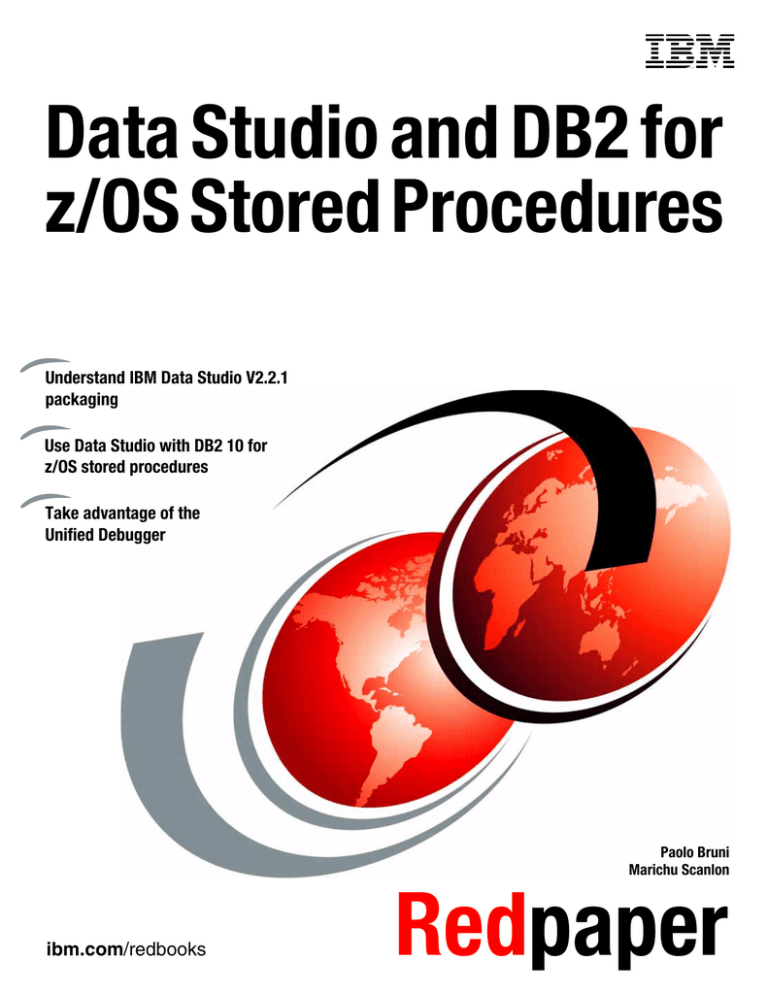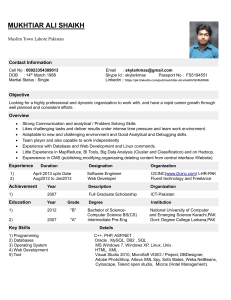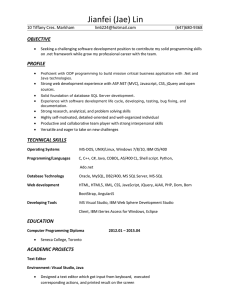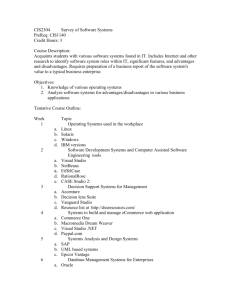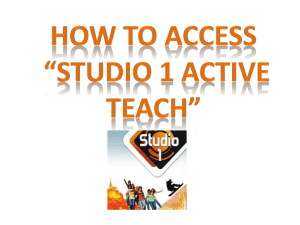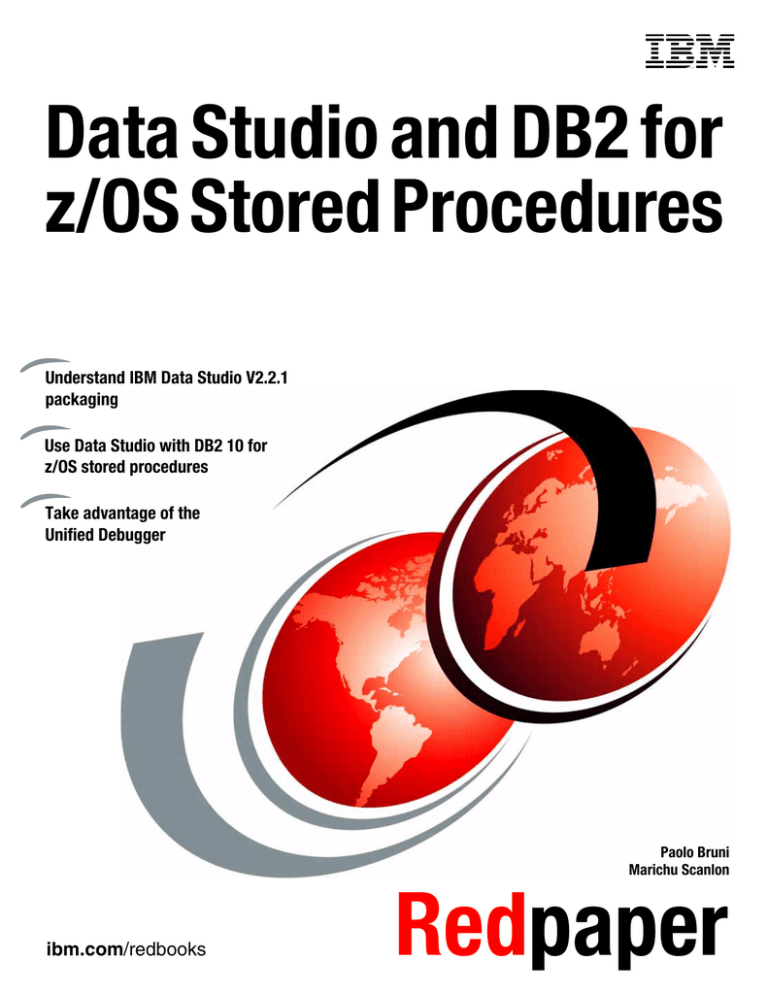
Front cover
Data Studio and DB2 for
z/OS Stored Procedures
Understand IBM Data Studio V2.2.1
packaging
Use Data Studio with DB2 10 for
z/OS stored procedures
Take advantage of the
Unified Debugger
Paolo Bruni
Marichu Scanlon
ibm.com/redbooks
Redpaper
International Technical Support Organization
Data Studio and DB2 for z/OS Stored Procedures
March 2011
REDP-4717-00
Note: Before using this information and the product it supports, read the information in “Notices” on
page vii.
First Edition (March 2011)
This edition applies to IBM DB2 Version 10.1 for z/OS (program number 5605-DB2), IBM InfoSphere Optim
Development Studio Version 2.2.1 (program number 5724-X83), and IBM Data Studio Version 2.2.1, available
from: http://www.ibm.com/developerworks/downloads/im/data/index.html
© Copyright International Business Machines Corporation 2011. All rights reserved.
Note to U.S. Government Users Restricted Rights -- Use, duplication or disclosure restricted by GSA ADP Schedule
Contract with IBM Corp.
Contents
Notices . . . . . . . . . . . . . . . . . . . . . . . . . . . . . . . . . . . . . . . . . . . . . . . . . . . . . . . . . . . . . . . . . vii
Trademarks . . . . . . . . . . . . . . . . . . . . . . . . . . . . . . . . . . . . . . . . . . . . . . . . . . . . . . . . . . . . . viii
Preface . . . . . . . . . . . . . . . . . . . . . . . . . . . . . . . . . . . . . . . . . . . . . . . . . . . . . . . . . . . . . . . . . ix
The team who wrote this paper . . . . . . . . . . . . . . . . . . . . . . . . . . . . . . . . . . . . . . . . . . . . . . . ix
Now you can become a published author, too! . . . . . . . . . . . . . . . . . . . . . . . . . . . . . . . . . . . .x
Comments welcome. . . . . . . . . . . . . . . . . . . . . . . . . . . . . . . . . . . . . . . . . . . . . . . . . . . . . . . . .x
Stay connected to IBM Redbooks . . . . . . . . . . . . . . . . . . . . . . . . . . . . . . . . . . . . . . . . . . . . . .x
Chapter 1. The IBM Data Studio V2.2.1 . . . . . . . . . . . . . . . . . . . . . . . . . . . . . . . . . . . . . . . 1
1.1 Introduction . . . . . . . . . . . . . . . . . . . . . . . . . . . . . . . . . . . . . . . . . . . . . . . . . . . . . . . . . . . 2
1.2 Understanding the Data Studio packaging . . . . . . . . . . . . . . . . . . . . . . . . . . . . . . . . . . . 2
1.3 Eclipse Workbench common terminology . . . . . . . . . . . . . . . . . . . . . . . . . . . . . . . . . . . . 3
1.3.1 Workspace . . . . . . . . . . . . . . . . . . . . . . . . . . . . . . . . . . . . . . . . . . . . . . . . . . . . . . . 3
1.3.2 Resources . . . . . . . . . . . . . . . . . . . . . . . . . . . . . . . . . . . . . . . . . . . . . . . . . . . . . . . . 4
1.3.3 Perspectives . . . . . . . . . . . . . . . . . . . . . . . . . . . . . . . . . . . . . . . . . . . . . . . . . . . . . . 4
1.3.4 Views . . . . . . . . . . . . . . . . . . . . . . . . . . . . . . . . . . . . . . . . . . . . . . . . . . . . . . . . . . . 5
1.3.5 Editors . . . . . . . . . . . . . . . . . . . . . . . . . . . . . . . . . . . . . . . . . . . . . . . . . . . . . . . . . . . 5
1.3.6 Wizards . . . . . . . . . . . . . . . . . . . . . . . . . . . . . . . . . . . . . . . . . . . . . . . . . . . . . . . . . . 5
1.3.7 Task Launcher . . . . . . . . . . . . . . . . . . . . . . . . . . . . . . . . . . . . . . . . . . . . . . . . . . . . 5
1.4 Installation, configuration, and setup. . . . . . . . . . . . . . . . . . . . . . . . . . . . . . . . . . . . . . . . 6
1.4.1 Connectivity and the JDBC driver selection . . . . . . . . . . . . . . . . . . . . . . . . . . . . . . 6
1.4.2 Client setup . . . . . . . . . . . . . . . . . . . . . . . . . . . . . . . . . . . . . . . . . . . . . . . . . . . . . . . 7
1.4.3 DB2 for z/OS setup . . . . . . . . . . . . . . . . . . . . . . . . . . . . . . . . . . . . . . . . . . . . . . . . . 9
1.4.4 Unicode support . . . . . . . . . . . . . . . . . . . . . . . . . . . . . . . . . . . . . . . . . . . . . . . . . . 12
1.4.5 Setup for SQL and Java stored procedures . . . . . . . . . . . . . . . . . . . . . . . . . . . . . 12
1.4.6 WLM application environments and procedures . . . . . . . . . . . . . . . . . . . . . . . . . . 17
1.4.7 Data Studio actual costs setup . . . . . . . . . . . . . . . . . . . . . . . . . . . . . . . . . . . . . . . 19
1.4.8 Data Studio and JDBC driver selection. . . . . . . . . . . . . . . . . . . . . . . . . . . . . . . . . 20
1.4.9 Java SDK used by Data Studio. . . . . . . . . . . . . . . . . . . . . . . . . . . . . . . . . . . . . . . 20
1.4.10 Overview of routine development with Data Studio . . . . . . . . . . . . . . . . . . . . . . 23
1.5 Navigating through the Data Studio workspace . . . . . . . . . . . . . . . . . . . . . . . . . . . . . . 26
1.5.1 Task Launcher view . . . . . . . . . . . . . . . . . . . . . . . . . . . . . . . . . . . . . . . . . . . . . . . 27
1.5.2 Data Source Explorer view . . . . . . . . . . . . . . . . . . . . . . . . . . . . . . . . . . . . . . . . . . 28
1.5.3 Administration Explorer view. . . . . . . . . . . . . . . . . . . . . . . . . . . . . . . . . . . . . . . . . 35
1.5.4 Data Project Explorer view . . . . . . . . . . . . . . . . . . . . . . . . . . . . . . . . . . . . . . . . . . 36
1.5.5 Output view . . . . . . . . . . . . . . . . . . . . . . . . . . . . . . . . . . . . . . . . . . . . . . . . . . . . . . 39
1.5.6 Editor view . . . . . . . . . . . . . . . . . . . . . . . . . . . . . . . . . . . . . . . . . . . . . . . . . . . . . . 43
Chapter 2. Developing stored procedures with Data Studio. . . . . . . . . . . . . . . . . . . . .
2.1 Getting started with Data Studio stored procedures development . . . . . . . . . . . . . . . .
2.1.1 Starting Data Studio for the first time . . . . . . . . . . . . . . . . . . . . . . . . . . . . . . . . . .
2.1.2 Creating a connection profile . . . . . . . . . . . . . . . . . . . . . . . . . . . . . . . . . . . . . . . .
2.1.3 Editing the connection. . . . . . . . . . . . . . . . . . . . . . . . . . . . . . . . . . . . . . . . . . . . . .
2.1.4 Creating a Data Development Project. . . . . . . . . . . . . . . . . . . . . . . . . . . . . . . . . .
2.1.5 Creating SQL statements and scripts . . . . . . . . . . . . . . . . . . . . . . . . . . . . . . . . . .
2.2 Creating a new stored procedure . . . . . . . . . . . . . . . . . . . . . . . . . . . . . . . . . . . . . . . . .
2.2.1 Creating a new stored procedure using templates . . . . . . . . . . . . . . . . . . . . . . . .
2.2.2 Copying and pasting (or dragging and dropping) from the Data Source Explorer
© Copyright IBM Corp. 2011. All rights reserved.
49
50
50
51
54
55
57
60
61
62
iii
2.2.3 Importing the source of a stored procedure from a file . . . . . . . . . . . . . . . . . . . . .
2.3 Modifying the stored procedure. . . . . . . . . . . . . . . . . . . . . . . . . . . . . . . . . . . . . . . . . . .
2.3.1 Copying and pasting, and inserting from file . . . . . . . . . . . . . . . . . . . . . . . . . . . . .
2.3.2 Editing the Java source. . . . . . . . . . . . . . . . . . . . . . . . . . . . . . . . . . . . . . . . . . . . .
2.4 Importing a stored procedure . . . . . . . . . . . . . . . . . . . . . . . . . . . . . . . . . . . . . . . . . . . .
2.4.1 Importing an SQL stored procedure . . . . . . . . . . . . . . . . . . . . . . . . . . . . . . . . . . .
2.4.2 Importing a Java stored procedure . . . . . . . . . . . . . . . . . . . . . . . . . . . . . . . . . . . .
2.5 Deploying a stored procedure . . . . . . . . . . . . . . . . . . . . . . . . . . . . . . . . . . . . . . . . . . . .
2.5.1 The Deploy wizard . . . . . . . . . . . . . . . . . . . . . . . . . . . . . . . . . . . . . . . . . . . . . . . .
2.5.2 Deploy options . . . . . . . . . . . . . . . . . . . . . . . . . . . . . . . . . . . . . . . . . . . . . . . . . . .
2.5.3 Routine options . . . . . . . . . . . . . . . . . . . . . . . . . . . . . . . . . . . . . . . . . . . . . . . . . . .
2.5.4 Deploying to a different server . . . . . . . . . . . . . . . . . . . . . . . . . . . . . . . . . . . . . . .
2.5.5 Deploying nested or dependent stored procedures . . . . . . . . . . . . . . . . . . . . . . .
2.5.6 Setting the JDK level for Java stored procedures . . . . . . . . . . . . . . . . . . . . . . . . .
2.5.7 Setting the bind options in native SQL stored procedures . . . . . . . . . . . . . . . . . .
2.5.8 Enabling debug . . . . . . . . . . . . . . . . . . . . . . . . . . . . . . . . . . . . . . . . . . . . . . . . . . .
2.6 Executing a stored procedure . . . . . . . . . . . . . . . . . . . . . . . . . . . . . . . . . . . . . . . . . . . .
2.6.1 Run Settings dialog . . . . . . . . . . . . . . . . . . . . . . . . . . . . . . . . . . . . . . . . . . . . . . . .
2.6.2 Processing information in the Data Output view . . . . . . . . . . . . . . . . . . . . . . . . . .
63
63
63
64
65
65
69
71
71
72
74
77
78
78
80
80
80
81
82
Chapter 3. Additional development features in the Data Studio products . . . . . . . . . 85
3.1 Additional features in Data Studio . . . . . . . . . . . . . . . . . . . . . . . . . . . . . . . . . . . . . . . . . 86
3.1.1 Native SQL procedure new version . . . . . . . . . . . . . . . . . . . . . . . . . . . . . . . . . . . 86
3.1.2 Developing templates . . . . . . . . . . . . . . . . . . . . . . . . . . . . . . . . . . . . . . . . . . . . . . 87
3.1.3 CURRENT SQLID and CURRENT SCHEMA usage in Data Studio . . . . . . . . . . 88
3.1.4 Package owner and build owner . . . . . . . . . . . . . . . . . . . . . . . . . . . . . . . . . . . . . . 88
3.1.5 Export and deploy stored procedures . . . . . . . . . . . . . . . . . . . . . . . . . . . . . . . . . . 89
3.1.6 Deploying SQL or Java stored procedures without recompiling . . . . . . . . . . . . . . 94
3.1.7 Managing privileges . . . . . . . . . . . . . . . . . . . . . . . . . . . . . . . . . . . . . . . . . . . . . . . 96
3.1.8 Creating package variations . . . . . . . . . . . . . . . . . . . . . . . . . . . . . . . . . . . . . . . . . 98
3.1.9 Multiple jar support for Java stored procedures . . . . . . . . . . . . . . . . . . . . . . . . . . 99
3.1.10 Creating a web service from a stored procedure . . . . . . . . . . . . . . . . . . . . . . . 102
3.2 Additional features in Optim Development Studio. . . . . . . . . . . . . . . . . . . . . . . . . . . . 107
3.2.1 Configuration repository . . . . . . . . . . . . . . . . . . . . . . . . . . . . . . . . . . . . . . . . . . . 107
3.2.2 Enhanced connection error handling . . . . . . . . . . . . . . . . . . . . . . . . . . . . . . . . . 108
3.2.3 Server profiles . . . . . . . . . . . . . . . . . . . . . . . . . . . . . . . . . . . . . . . . . . . . . . . . . . . 110
3.2.4 Deployment groups . . . . . . . . . . . . . . . . . . . . . . . . . . . . . . . . . . . . . . . . . . . . . . . 111
3.2.5 pureQuery support . . . . . . . . . . . . . . . . . . . . . . . . . . . . . . . . . . . . . . . . . . . . . . . 113
iv
Chapter 4. Debugging stored procedures with Data Studio . . . . . . . . . . . . . . . . . . . .
4.1 The Unified Debugger . . . . . . . . . . . . . . . . . . . . . . . . . . . . . . . . . . . . . . . . . . . . . . . . .
4.1.1 Processing overview of the Unified Debugger . . . . . . . . . . . . . . . . . . . . . . . . . .
4.1.2 Setting up the Unified Debugger components . . . . . . . . . . . . . . . . . . . . . . . . . .
4.2 Setting up the Session Manager . . . . . . . . . . . . . . . . . . . . . . . . . . . . . . . . . . . . . . . . .
4.2.1 Session Manager on the z/OS server . . . . . . . . . . . . . . . . . . . . . . . . . . . . . . . . .
4.2.2 Session Manager on a client. . . . . . . . . . . . . . . . . . . . . . . . . . . . . . . . . . . . . . . .
4.2.3 Creating SQL stored procedures for debugging . . . . . . . . . . . . . . . . . . . . . . . . .
4.2.4 Debugging SQL stored procedures . . . . . . . . . . . . . . . . . . . . . . . . . . . . . . . . . .
4.2.5 Using the Unified Debugger . . . . . . . . . . . . . . . . . . . . . . . . . . . . . . . . . . . . . . . .
115
116
116
118
119
119
125
126
127
128
Appendix A. Reference material . . . . . . . . . . . . . . . . . . . . . . . . . . . . . . . . . . . . . . . . . .
Data Studio and Optim Development Studio V2.2.1 support features . . . . . . . . . . . . . . . .
Supported functions of the three Data Studio products . . . . . . . . . . . . . . . . . . . . . . . . . . .
Actions on database objects from the Administration Explorer . . . . . . . . . . . . . . . . . . . . .
135
136
137
138
Data Studio and DB2 for z/OS Stored Procedures
Abbreviations and acronyms . . . . . . . . . . . . . . . . . . . . . . . . . . . . . . . . . . . . . . . . . . . . . 141
Index . . . . . . . . . . . . . . . . . . . . . . . . . . . . . . . . . . . . . . . . . . . . . . . . . . . . . . . . . . . . . . . . . 143
Related publications . . . . . . . . . . . . . . . . . . . . . . . . . . . . . . . . . . . . . . . . . . . . . . . . . . . .
IBM Redbooks . . . . . . . . . . . . . . . . . . . . . . . . . . . . . . . . . . . . . . . . . . . . . . . . . . . . . . . . . .
Other publications . . . . . . . . . . . . . . . . . . . . . . . . . . . . . . . . . . . . . . . . . . . . . . . . . . . . . . .
Online resources . . . . . . . . . . . . . . . . . . . . . . . . . . . . . . . . . . . . . . . . . . . . . . . . . . . . . . . .
Help from IBM . . . . . . . . . . . . . . . . . . . . . . . . . . . . . . . . . . . . . . . . . . . . . . . . . . . . . . . . . .
149
149
149
150
151
Contents
v
vi
Data Studio and DB2 for z/OS Stored Procedures
Notices
This information was developed for products and services offered in the U.S.A.
IBM may not offer the products, services, or features discussed in this document in other countries. Consult
your local IBM representative for information on the products and services currently available in your area.
Any reference to an IBM product, program, or service is not intended to state or imply that only that IBM
product, program, or service may be used. Any functionally equivalent product, program, or service that does
not infringe any IBM intellectual property right may be used instead. However, it is the user's responsibility to
evaluate and verify the operation of any non-IBM product, program, or service.
IBM may have patents or pending patent applications covering subject matter described in this document. The
furnishing of this document does not give you any license to these patents. You can send license inquiries, in
writing, to:
IBM Director of Licensing, IBM Corporation, North Castle Drive, Armonk, NY 10504-1785 U.S.A.
The following paragraph does not apply to the United Kingdom or any other country where such
provisions are inconsistent with local law: INTERNATIONAL BUSINESS MACHINES CORPORATION
PROVIDES THIS PUBLICATION "AS IS" WITHOUT WARRANTY OF ANY KIND, EITHER EXPRESS OR
IMPLIED, INCLUDING, BUT NOT LIMITED TO, THE IMPLIED WARRANTIES OF NON-INFRINGEMENT,
MERCHANTABILITY OR FITNESS FOR A PARTICULAR PURPOSE. Some states do not allow disclaimer of
express or implied warranties in certain transactions, therefore, this statement may not apply to you.
This information could include technical inaccuracies or typographical errors. Changes are periodically made
to the information herein; these changes will be incorporated in new editions of the publication. IBM may make
improvements and/or changes in the product(s) and/or the program(s) described in this publication at any time
without notice.
Any references in this information to non-IBM Web sites are provided for convenience only and do not in any
manner serve as an endorsement of those Web sites. The materials at those Web sites are not part of the
materials for this IBM product and use of those Web sites is at your own risk.
IBM may use or distribute any of the information you supply in any way it believes appropriate without
incurring any obligation to you.
Information concerning non-IBM products was obtained from the suppliers of those products, their published
announcements or other publicly available sources. IBM has not tested those products and cannot confirm the
accuracy of performance, compatibility or any other claims related to non-IBM products. Questions on the
capabilities of non-IBM products should be addressed to the suppliers of those products.
This information contains examples of data and reports used in daily business operations. To illustrate them
as completely as possible, the examples include the names of individuals, companies, brands, and products.
All of these names are fictitious and any similarity to the names and addresses used by an actual business
enterprise is entirely coincidental.
COPYRIGHT LICENSE:
This information contains sample application programs in source language, which illustrate programming
techniques on various operating platforms. You may copy, modify, and distribute these sample programs in
any form without payment to IBM, for the purposes of developing, using, marketing or distributing application
programs conforming to the application programming interface for the operating platform for which the sample
programs are written. These examples have not been thoroughly tested under all conditions. IBM, therefore,
cannot guarantee or imply reliability, serviceability, or function of these programs.
© Copyright IBM Corp. 2011. All rights reserved.
vii
Trademarks
IBM, the IBM logo, and ibm.com are trademarks or registered trademarks of International Business Machines
Corporation in the United States, other countries, or both. These and other IBM trademarked terms are
marked on their first occurrence in this information with the appropriate symbol (® or ™), indicating US
registered or common law trademarks owned by IBM at the time this information was published. Such
trademarks may also be registered or common law trademarks in other countries. A current list of IBM
trademarks is available on the Web at http://www.ibm.com/legal/copytrade.shtml
The following terms are trademarks of the International Business Machines Corporation in the United States,
other countries, or both:
AIX®
DataPower®
DB2 Connect™
DB2®
developerWorks®
DRDA®
IBM®
ILOG®
Informix®
InfoSphere™
iSeries®
Language Environment®
MVS™
Optim™
OS/390®
Passport Advantage®
pureScale™
QMF™
Query Management Facility™
RACF®
Rational®
Redbooks®
Redpaper™
Redbooks (logo)
System z®
System/390®
WebSphere®
z/OS®
®
The following terms are trademarks of other companies:
Java, and all Java-based trademarks are trademarks of Sun Microsystems, Inc. in the United States, other
countries, or both.
Windows, and the Windows logo are trademarks of Microsoft Corporation in the United States, other
countries, or both.
UNIX is a registered trademark of The Open Group in the United States and other countries.
Linux is a trademark of Linus Torvalds in the United States, other countries, or both.
Other company, product, or service names may be trademarks or service marks of others.
viii
Data Studio and DB2 for z/OS Stored Procedures
Preface
Stored procedures can provide major benefits in the areas of application performance, code
re-use, security, and integrity. DB2® has offered ever-improving support for developing and
operating stored procedures.
This IBM® Redpaper™ publication is devoted to tools that can be used for accelerating the
development and debugging process, in particular to the stored procedure support provided
by the latest and fastest evolving IBM product: Data Studio.
We discuss topics related to handling stored procedures across different platforms. We
concentrate on how to use tools for deployment of stored procedures on z/OS®, but most
considerations apply to the other members of the DB2 family.
This paper is a major update of Part 6, “Cool tools for an easier life,” of the IBM Redbooks®
publication DB2 9 for z/OS Stored Procedures: Through the CALL and Beyond, SG24-7604.
The team who wrote this paper
This paper was produced by a team of specialists working at the Silicon Valley Lab, San
Jose, California.
Paolo Bruni is a DB2 Information Management Project Leader at the International Technical
Support Organization based in the Silicon Valley Lab. He has authored several Redbooks
publications about DB2 for z/OS and related tools and has conducted workshops and
seminars worldwide.
Marichu Scanlon is an Advisory Software Engineer for IBM Application Development
Tooling organization, working at the Silicon Valley Laboratory in San Jose, CA, and is a
member of the development team for IBM Data Studio. She has over 28 years of experience
in the application and software development field. She holds a degree in electrical
engineering from the University of the Philippines and an MBA from Ateneo University,
Philippines. Her areas of expertise include stored procedures and application development
tooling in all platforms. She has given presentations and demonstrations on application
tooling at IDUG, regional DB2 Users Groups, and Information Management conferences. She
has also co-authored IBM Redbooks publications and written several articles in
DeveloperWorks on application tooling.
Thanks to the following people for their contributions to this project:
Moira Casey
Clifford Chu
Gary Lazzotti
Hung P Le
Lakshman Sakaray
Mark Taylor
Emily Zhang
Ruiming Zhou
IBM Data Studio, SVL
Emma Jacobs
IBM ITSO
© Copyright IBM Corp. 2011. All rights reserved.
ix
Now you can become a published author, too!
Here's an opportunity to spotlight your skills, grow your career, and become a published
author—all at the same time! Join an ITSO residency project and help write a book in your
area of expertise, while honing your experience using leading-edge technologies. Your efforts
will help to increase product acceptance and customer satisfaction, as you expand your
network of technical contacts and relationships. Residencies run from two to six weeks in
length, and you can participate either in person or as a remote resident working from your
home base.
Find out more about the residency program, browse the residency index, and apply online at:
ibm.com/redbooks/residencies.html
Comments welcome
Your comments are important to us!
We want our papers to be as helpful as possible. Send us your comments about this paper or
other IBM Redbooks publications in one of the following ways:
Use the online Contact us review Redbooks form found at:
ibm.com/redbooks
Send your comments in an email to:
redbooks@us.ibm.com
Mail your comments to:
IBM Corporation, International Technical Support Organization
Dept. HYTD Mail Station P099
2455 South Road
Poughkeepsie, NY 12601-5400
Stay connected to IBM Redbooks
Find us on Facebook:
http://www.facebook.com/IBMRedbooks
Follow us on Twitter:
http://twitter.com/ibmredbooks
Look for us on LinkedIn:
http://www.linkedin.com/groups?home=&gid=2130806
Explore new Redbooks publications, residencies, and workshops with the IBM Redbooks
weekly newsletter:
https://www.redbooks.ibm.com/Redbooks.nsf/subscribe?OpenForm
Stay current on recent Redbooks publications with RSS Feeds:
http://www.redbooks.ibm.com/rss.html
x
Data Studio and DB2 for z/OS Stored Procedures
1
Chapter 1.
The IBM Data Studio V2.2.1
IBM Data Studio is a tool that simplifies database development and administration for IBM
data servers. In this chapter we provide information about the packaging, functions, and
setup of the tool for use with DB2 for z/OS.
This chapter contains the following:
Introduction
Understanding the Data Studio packaging
Eclipse Workbench common terminology
Installation, configuration, and setup
Navigating through the Data Studio workspace
© Copyright IBM Corp. 2011. All rights reserved.
1
1.1 Introduction
In DB2 V7.2 for Linux®, UNIX®, and Windows®, IBM introduced tooling support for stored
procedures via the Stored Procedure Builder product. IBM enhanced this tooling with the
follow-on tool, Development Center, in DB2 V8.1 for Linux, UNIX, and Windows. With DB2 9
for Linux, UNIX, and Windows, the Developer Workbench was introduced. Developer
Workbench is based on Eclipse technology. The stored procedure tooling for DB2 databases
is also consistent with the tooling delivered in WebSphere® Application Developer and
Rational® Application Developer. On October 30, 2007, IBM announced Data Studio, which
builds upon the tooling support of Developer Workbench and other IBM tooling products.
As of the publication of this paper, there are three products referred to as Data Studio
(Table 1-1).
Table 1-1 Data Studio products
Product
COMPID
Data Studio stand-alone V2.2.1 (no charge version)
5724-DST00
Data Studio V2.2.1 (no charge version)
5724-DST04
Optim™ Development Studio V2.2.1 (charge version)
5724-DST01
Data Studio is a comprehensive data management solution that empowers you to effectively
design, develop, deploy, and manage your data, databases, and database applications
throughout the entire application development life cycle utilizing a consistent and integrated
user interface. Included in this tooling suite are the tools for developing and deploying DB2 for
z/OS stored procedures. Unlike Development Center, which was included in the DB2 V8.1 for
Linux, UNIX, and Windows Application Development Client (ADC) component, Data Studio is
independent of any other product offering and does not require a DB2 client to be installed.
1.2 Understanding the Data Studio packaging
Data Studio is made available in two no charge forms:
A light weight Rich Client Platform (RCP) Eclipse executable version, called Data Studio
stand-alone or RCP
An Eclipse Interactive Development Environment (IDE) version, called Data Studio IDE.
In addition to these two products, a third fee version of Data Studio is also available, which
contains more functions. This third product is Optim Development Studio. Throughout this
document, we refer to all three product forms as Data Studio. Features that are specific to
Optim Development Studio are pointed out when needed.
Data Studio stand-alone executes as a desktop application on Windows and Linux. Data
Studio uses an installer, called Installation Manager, to install, update, and uninstall the
product. Both Data Studio IDE and Optim Development Studio sit on top of the Eclipse
Framework. Thus, both products have a similar look and feel. Certain versions of products in
the InfoSphere™ Optim and InfoSphere Rational, brands also sit on top of the Eclipse
framework. As a result, these products are able to share the Eclipse base (shell sharing).
2
Data Studio and DB2 for z/OS Stored Procedures
A description of the supported products that can shell-share with Data Studio or Optim
Development Studio is provided in the technote “Shell sharing with InfoSphere Data
Architect, Optim Development Studio, and Optim Database Administrator” available from:
http://www.ibm.com/developerworks/data/library/techarticle/dm-0811khatri/index.htm
l?ca=drsData Studio supports the entire family of DB2 servers, as well as Informix®. Support for the
Oracle data server is available in Optim Development Studio.
The latest version, Data Studio V2.2.1, supports:
Version 9.x of DB2 for Linux, UNIX, and Windows
Versions 8, 9, and 10 of DB2 for z/OS
Versions 5.3 and later of DB2 for iSeries®
Informix Data Servers
The suite of servers and functions that the Data Studio products support are summarized in
Table A-1 on page 136 and Table A-2 on page 137.
For more information about Data Studio, see:
http://www.ibm.com/support/entry/portal/Overview/Software/Information_Management/I
BM_Data_Studio
1.3 Eclipse Workbench common terminology
In this section we introduce the basic Data Studio concepts and terminology.
Data Studio is based on the open and extensible framework of the Eclipse Workbench.
The Eclipse Workbench is an Integrated Development Environment. It is the major delivery of
a consortium of companies, called eclipse.org, and is an open source development platform.
This consortium was initiated by IBM. Eclipse is currently the most successful open source
project judging by the number of contributing participants. Eclipse defines extensibility
interfaces and integration points, so other projects can contribute, extend, or consume
“pieces” of the code, called plug-ins. Several specialized projects extend the basic IDE, such
as Web Tools Project, Data Tools Project, and so on.
The Eclipse Workbench, or Workbench for short, consists of:
Workspace
Resources
Perspectives
Views
Editors
Wizards
Task Launcher
1.3.1 Workspace
When you open the Workbench, you are asked to choose a workspace. All your resources
and settings are saved in this workspace. Only one workspace is active at any given time.
You can open a different workspace each time that you open the Workbench. You can also
switch workspaces by clicking File Switch Workspace.
Chapter 1. The IBM Data Studio V2.2.1
3
1.3.2 Resources
A resource is a collective term for the projects, folders, and files that you created in a
workspace. Typically, resources are viewed in a hierarchical format and can be opened for
editing. There are three basic types of resources that exist in the Workbench:
Files
A file in Eclipse is comparable to files in the workstation. Each resource in Eclipse is
associated with a file. Eclipse persists or saves all resources in the workspace as files in
the file system.
Folders
Folders in the Eclipse workspace are comparable to directories in a file system. In the
workspace, folders are containers for the various resources that can be created, viewed,
or manipulated by the tooling.
Projects
In Eclipse, development is contained in projects. Projects contain folders, which in turn
can contain either a set of objects or another folder. Projects have one or more nature
associated with them, meaning that the contents and tasks that can be done on the
objects within the project depend on the kind of project created.
A project is either open or closed. When a project is closed, it cannot be changed in the
Workbench. The resources of a closed project do not appear in the Workbench, but the
resources still reside on the local file system. When a project is open, the structure and
contents of the project can be viewed and modified.
1.3.3 Perspectives
A perspective is a group of views and editors in the Workbench window. One or more
perspectives can exist in a single Workbench window. Each perspective contains one or
more views and editors. Each perspective can have a different set of views, but all
perspectives share the same set of editors.
Data perspective
The Data perspective is the default perspective for Data Studio IDE. The Data perspective
provides a set of functions and specialized views for displaying, creating, deploying, and
managing application development objects and database objects.
Database Administration perspective
The Database Administration perspective displays a set of views that the database
administrator can use to manage databases and complete database administration tasks.
IBM Query Tuning perspective
The Query Tuning perspective is the default perspective for Data Studio stand-alone. This
perspective provides the Administration Explorer view which displays the database objects in
a hierarchical form.
Debug perspective
The Debug perspective is the primary perspective used by Data Studio when debugging an
SQL or Java™ stored procedure. This perspective is used by other products, such as the
Rational Developer V7 for System z®.
4
Data Studio and DB2 for z/OS Stored Procedures
Java perspective
The Java perspective is the primary perspective used by Data Studio when developing
pureQuery applications. This perspective is also by other products, such as the Rational
Application Developer.
Other perspectives used by Data Studio are the Team Perspective and the Resource
Perspective.
1.3.4 Views
A view is a visual component within the Workbench that is used to display a hierarchy of
resources in the Workbench, display properties of a resource, and perform tasks on the
resource. Modifications made in a view are saved immediately. Only one instance of a
particular type of view can exist within a Workbench window.
In any of the perspectives you can:
Open or show a view.
Move a view to a different area of the workspace.
Reset views.
Minimize or maximize a view.
Several views can share an area of the workspace as in the case when multiple objects are
opened in the Editor. The Output view also shows multiple types of output (for example, error
log, problems, data output, and so on).
The views used by a database application developer differ slightly from the views used by a
database administration developer. Commonly used views are the Data Source Explorer,
Data Project Explorer, Administration Explorer, and Data Output views. More information
about these views in Data Studio is given in 1.5, “Navigating through the Data Studio
workspace” on page 26.
1.3.5 Editors
An editor is a visual component within the Workbench that is used to edit or browse a
resource. Modifications made in the editor follow an open-save-close lifecycle model. An
editor can be specialized for a function. Multiple instances of specialized editors can exist
within a Workbench window.
1.3.6 Wizards
A wizard is a visual component within the Workbench that is used to step a user through a
series of tasks related to a resource. The purpose of the wizard is to make a task easy for
the user.
1.3.7 Task Launcher
Available in Data Studio IDE and Optim Development Studio only, the Task Launcher is used
to simplify determining which perspective and views should be used when performing a task.
Data Studio launches the proper perspective and default views based on what the user wants
to do.
Chapter 1. The IBM Data Studio V2.2.1
5
1.4 Installation, configuration, and setup
For Data Studio to communicate with the z/OS server, ensure that both the client and the
server are properly set up. Here we describe the setup steps and areas of consideration for
both the client and the z/OS Server.
Connectivity and the JDBC driver selection
Client setup
DB2 for z/OS setup
Unicode support
Setup for SQL and Java stored procedures
WLM application environments and procedures
Data Studio actual costs setup
Data Studio and JDBC driver selection
Java SDK used by Data Studio
Overview of routine development with Data Studio
1.4.1 Connectivity and the JDBC driver selection
Data Studio uses the JDBC driver specified in the Connection wizard in the following areas:
The server connection
The generated stored procedure (Only Java SQLJ requires the Driver significance1, which
is included in the *.ser file.)
The runtime environment for Java stored procedures, both SQLJ and JDBC, which are
determined by the WLM SPAS //JAVAENV DD statement
The runtime environment for pureQuery applications
Data Studio V2.2.1 is shipped with the IBM Data Server Driver for JDBC and SQLJ V3.61.
Data Studio and Optim Development Studio requires the IBM Data Server Driver for JDBC
and SQLJ V3.57 or later for JDBC 3.0 applications, and IBM Data Server Driver for JDBC and
SQLJ V4.7 or later for JDBC 4.0 applications.
For a detailed discussion about DB2 drivers, see DB2 9 for z/OS: Distributed Functions,
SG24-6952.
Build process generates Java stored procedure
The build process performed by Data Studio generates the connection in the Java stored
procedure using the default syntax jdbc:default:connection. This eliminates any JDBC Driver
significance in the stored procedure source. Instead, the JDBC Driver significance is included
in the *.ser file for Java SQLJ stored procedures during the customization process. No driver
significance is included in generated Java JDBC stored procedures. The *.ser file is created
during customization for Java SQLJ stored procedures and is performed by Data Studio using
DB2SQLJCUSTOMIZE.
Runtime JDBC driver
The JDBC driver used at runtime for both Java stored procedures is determined by the
JCC_HOME environment variable in the //JAVAENV DD statement of the WLM address
space executing the stored procedure. For more information see “Runtime determines JDBC
driver” on page 20.
1
6
The driver significance pertains to the set of information regarding the JDBC driver being used.
Data Studio and DB2 for z/OS Stored Procedures
1.4.2 Client setup
The client setup is made up of the following steps:
1.
2.
3.
4.
Obtaining the product.
Installing Data Studio.
Installing DB2 Connect.
Binding JDBC packages.
Obtaining the product
Unlike IBM Development Center, Data Studio is a separate installable product. Both the
stand-alone and IDE versions are available from the IBM Support website:
http://www.ibm.com/support/entry/portal/Overview/Software/Information_Management/
IBM_Data_Studio
Data Studio is also available as a downloadable feature from the DB2 for z/OS web page:
http://www.ibm.com/software/data/db2/zos/downloads/
You can also obtain Data Studio from Passport Advantage® or developerWorks®.
Installing Data Studio
After downloading the Data Studio package, follow the steps below for installing Data Studio
or Optim Development Studio.
Installing Data Studio stand-alone
To do this:
1. Extract the product package to a directory in your computer (for example,
C:\temp\datastudio).
2. Optional: Data Studio ships with a JRE at level 1.6. To use this JRE, update the
JAVA_HOME and PATH environment variables to <the directory where you extracted
the produce>\eclipse\jre.
3. From the directory where you extracted Data Studio, run the executable file:
– Windows: install.exe
– Linux: ./install.bin
4. Follow the installation wizard steps to complete the installation.
Installing Data Studio IDE or Optim Development Studio
The downloaded image has the following layout:
1. Go to the <drive>:\windows\InstallerImage_win32\install.exe.
2. Double-click the install.exe file. The IBM Installation Manager wizard is launched.
3. Click the Data Studio and the Version x.x.x check boxes. Click Next.
4. Select the radio button for I accept the terms in the license agreement. Click Next.
5. In the Shared Resourced Directory, select C:\Program Files\IBM\SDPShared. Click
Next.
6. In the Installation Directory text box, select C:\Program Files\IBM\DS. Click Next.
7. Do not extend the Eclipse IDE. Click Next.
8. The default setting is English. Select your language, then click Next.
9. A default list of features is preselected for you. Deselect or select features that you want
installed. Click Next.
Chapter 1. The IBM Data Studio V2.2.1
7
10.Verify that the disk space that you have can accommodate the installation size.
Click Install.
11.Check for a success message, then click Finish.
Shell share: Data Studio IDE and Optim Development Studio can share a package group
with other compatible products that have been installed with IBM Installation Manager. So
in step 7 on page 7, you can opt to install the same package group or to create a new one.
You can also opt to extend the Eclipse IDE you currently installed in your system. Several
InfoSphere products, Optim or Rational, include the Eclipse IDE in their installation. You
can significantly reduce your storage requirements if you opt to shell share or share the
base Eclipse plug-ins of these products with Data Studio.
The technote “Information about which IBM Software products can be installed together so
together so that they share a common environment” lists the compatible products that can
shell-share with Data Studio. It is available from:
http://www.ibm.com/support/docview.wss?rs=2042&uid=swg21279139
Data Studio is installed into two default directories:
C:\Program Files\IBM\SDPShared
C:\Program Files\IBM\Data Studio
Installing DB2 Connect
This step is optional. If you are using Data Studio for development purposes, then you do not
need to have DB2 Connect™ installed.
Data Studio ships with the IBM Data Server driver for JDBC and SQLJ2, also called the
Universal driver. These include the license jars, db2jcc.jar and db2jcc_license_cisuz.jar,
needed to connect to DB2 for z/OS servers.
You can opt to use the license jars supplied by DB2 Connect. In the Driver Properties of the
database connection, specify these jars and their location in the file system (see 2.1.3,
“Editing the connection” on page 54). Note, however, that certain features and functions in
Data Studio, and in particular Optim Development Studio, require specific levels of
db2jcc.jar. You need to verify whether the version of the DB2 Connect license jars is equal
to or greater than the version shipped with Data Studio. To verify this, type the command
shown in Example 1-1 on a Windows command prompt, where classpath is the directory
where db2jcc.jar is located.
Example 1-1 How to verify the JCC version
java -cp <classpath> com.ibm.db2.jcc.DB2Driver -version
2
8
Also called, the IBM Universal Driver for JDBC and SQLJ
Data Studio and DB2 for z/OS Stored Procedures
Binding JDBC packages
The JDBC packages in the IBM Data Server driver for JDBC and SQLJ need to be bound to
the server. The DB2Binder utility performs this task. This task needs to be done only once per
server per collection ID. The DB2Binder utility can be executed from the server side or the
client side. Example 1-2 shows the DB2Binder command executed from Windows.
Example 1-2 Connecting and binding the JDBC packages
set
CLASSPATH=c:\Progra~1\IBM\sqllib\java\db2jcc.jar;c:\Progra~1\IBM\sqllib\java\db2jc
c_license_cisuz.jar;c:\Progra~1\IBM\sqllib\java\db2jcc_license_cu.jar;%$CLASSPATH%
java com.ibm.db2.jcc.DB2Binder -url jdbc:db2://utec730.vmec.svl.ibm.com:446/STLEC1
-user ADMF001 -password C0DESHOP -collection DSNJDBC
cd C:\Progra~1\IBM\SQLLIB\bnd
db2 connect to EC730V10 user ADMF001 using C0DESHOP
db2 bind @ddcsmvs.lst BLOCKING ALL SQLERROR CONTINUE GRANT PUBLIC
db2 connect reset
In Example 1-2, -url points to the domain:port//location of the DB2 for z/OS server that you
want to connect to. The user is the TSO logon ID, and password is the TSO logon ID
password. The bind might need to be repeated after applying a FixPak to Data Studio. If the
DB2Binder is not run, and you do not re-execute the bind, you receive -805 at the workstation
when trying to connect to the server from Data Studio.
Note: Both the location and collection IDs should be in uppercase when submitting the
DB2Binder command from the client. To continue typing a long line to the next line, type a
backslash (\), followed by a space, then continue typing on the next line.
1.4.3 DB2 for z/OS setup
Data Studio requires the following minimum prerequisites for:
SQL and Java stored procedures:
–
–
–
–
–
Language Environment®
Workload Manager
Resource Recovery Services
REXX language
Unicode support
External SQL stored procedures
– C compiler
Java stored procedures
– IBM Data Server Driver for JDBC and SQLJ V3.57
– IBM SDK for z/OS, Java 2 Technology Edition V1.4 (SDK1.4.2, 5655-I56)
Data Studio interacts with the DB2 for z/OS subsystems using several DB2-supplied stored
procedures. In DB2 10, these stored procedures are installed and configured during
installation. Installation job DSNTIJRT installs and configures the DB2-supplied stored
procedures that were previously installed by the following customization jobs:
DSNTIJSD
DSNTIJRX
Chapter 1. The IBM Data Studio V2.2.1
9
DSNTIJTM
DSNTIJMS
DSNTEJ6W
DSNTIJSG
DSNTIJCC
Data Studio authorization setup
General authorities and privileges for using Data Studio follow the regular rules for DB2 for
z/OS and are listed in Table 1-2.
Table 1-2 General authorities and privileges for all platforms using Data Studio
Task
Authorities and privileges
Access target databases.
CONNECT
Register stored procedures with a database
server.
CREATE PROCEDURE
Also requires one of the following privileges:
SYSADM or DBADM.
CREATEIN for the schema if the schema name of the stored
procedure refers to an existing schema.
IMPLICIT_SCHEMA authority on the database if the implicit or
explicit schema name of the stored procedure does not exist.
IMPLICIT_SCHEMA allows you to implicitly create an object with a
CREATE statement and specify a schema name that does not
already exist. SYSIBM becomes the owner of the implicitly created
schema, and PUBLIC is given the privilege to create objects in
this schema.
CREATE IN privilege on desired collection ID.
Retrieve rows from a table or view.
SELECT
Create a view on a table.
SELECT
Run the EXPORT utility.
SELECT
Insert an entry in a table or view, and run the
IMPORT utility.
UPDATE
Change an entry in a table, a view, or one or
more specific columns in a table or view.
UPDATE
Delete rows from a table or view.
DELETE
To use the Data Studio Unified Debugger.
DEBUGSESSION
Test a stored procedure.
SYSADM or DBADM or EXECUTE or CONTROL for the package
associated with the stored procedure (for SQL stored procedures or
Java stored procedures with embedded SQL)
Drop a stored procedure.
You must have ownership of the stored procedure and at least one of
the following:
DELETE privilege
DROPIN privilege for the schema or all schemas
SYSADM or SYSCTRL authority
Update a stored procedure.
You must have ownership of the stored procedure and at least one of
the following:
UPDATE privilege
ALTERIN privilege for the schema or all schemas
SYSADM or SYSCTRL authority
10
Data Studio and DB2 for z/OS Stored Procedures
Data Studio accesses a number of DB2 system catalog tables on z/OS.
Table 1-3 lists the privileges required to view the objects in the Data Source Explorer. The
privileges can be held by any authorization ID of the process, either the primary authorization
ID or any secondary authorization ID.
Table 1-3 Privileges required to view the objects in the Data Source Explorer in Data Studio
Additional required
privileges
EXECUTE privilege on DSNTPSMP
SELECT privilege on:
SYSIBM.SYSCOLAUTH
SYSIBM.SYSCOLUMNS
SYSIBM.SYSDATABASE
SYSIBM.SYSDBAUTH
SYSIBM.SYSINDEXES
SYSIBM.SYSJAROBJECTS
SYSIBM.SYSPACKAGE
SYSIBM.SYSPACKAUTH
SYSIBM.SYSPACKDEP
SYSIBM.SYSPARMS
SYSIBM.SYSPLAN
SYSIBM.SYSPLANAUTH
SYSIBM.SYSRESAUTH
SYSIBM.SYSROUTINEAUTH
SYSIBM.SYSROUTINES
SYSIBM.SYSSCHEMAAUTH
SYSIBM.SYSSYNONYMS
SYSIBM.SYSTABAUTH
SYSIBM.SYSTABLES
SYSIBM.SYSUSERAUTH
SYSIBM.SYSVIEWS
Data Studio also accesses the catalog and non-catalog tables listed in Table 1-4 when
creating external SQL stored procedures.
Table 1-4 DB2 system catalog tables accessed when creating SQL stored procedures
SELECT privilege on:
SYSIBM.SYSDUMMY1
SYSIBM.SYSROUTINES
SYSIBM.SYSPARMS
SELECT, INSERT,
UPDATE, and DELETE
privilege on:
SYSIBM.SYSROUTINES_SRC
SYSIBM.SYSROUTINES_OPTS
SYSIBM.SYSPSM
SYSIBM.SYSPSMOPTS
ALL on the global
temporary table
SYSIBM.SYSPSMOUT
Chapter 1. The IBM Data Studio V2.2.1
11
Data Studio accesses the catalog tables listed in Table 1-5 when creating JAVA stored
procedures.
Table 1-5 DB2 system catalog tables accessed when creating Java stored procedures
SELECT privilege on:
SYSIBM.SYSROUTINES
SYSIBM.SYSDUMMY1
SYSIBM.SYSPARMS
SYSIBM.SYSJARCONTENTS
SYSIBM.SYSJAROBJECTS
SYSIBM.SYSJAVAOPTS
The user connecting to DB2 for z/OS must hold privileges listed in Table 1-3 on page 11 and
Table 1-4 on page 11 for SQL stored procedures, and Table 1-5 for Java stored procedures.
1.4.4 Unicode support
Data Studio users creating SQL and Java Stored Procedures experience incorrect codepage
translation when Unicode Conversion Services (UCS) is not set up. For more information, see
Support for Unicode: Using Conversion Services, SC33-7050, and the following website:
http://www.ibm.com/servers/s390/os390/bkserv/latest/v2r10unicode.html
To determine whether UCS is active, issue ‘D UNI,ALL’ from an SDSF screen. If the support
is installed, you receive output with the actual CCSID entries that have been defined. If UCS
is not installed, the following message is returned:
CUN2029S CONVERSION ENVIRONMENT IS NOT AVAILABLE
The installation of Unicode Conversion Services requires:
Updating SYS1.PARMLIB member IEASYSxx with UNI=xx
Adding SYS1.PARMLIB member CUNUNIxx
Defining Conversion Table with CCSID entries in SYS1.PARMLIB (CUNIMGxx)
IPLing the system
De-activating or activating the conversion table
Without Unicode Conversion Services set up, you can initially create, view, and modify a Java
stored procedure. However, restoring the source from the database of a previously created
Java stored procedure returns the source as a single line with red blocks interspersed, which
represent line feeds that have not been translated correctly. The Data Studio support for SQL
stored procedures handles the code conversion, and UCS is not required.
1.4.5 Setup for SQL and Java stored procedures
Data Studio uses DB2-supplied stored procedures to build external SQL and Java stored
procedures. In DB2 10 these routines are installed by installation job, DSNTIJRT.
The DB2-supplied stored procedures listed in Table 1-6 are used by Data Studio.
Table 1-6 DB2-supplied stored procedures used by Data Studio
Procedure name
12
Description
SYSPROC.DBG_%MANAGER
Server routines required by the Unified Debugger to enable
debug interaction with Data Studio.
DSNTPSMP
Used by Data Studio for creating, modifying, or dropping an
external SQL stored procedures.
Data Studio and DB2 for z/OS Stored Procedures
Procedure name
Description
SYSPROC.SQL%
Server routines used by the SQL Wizard when creating SQL
Statements within the New Stored procedure wizard in Data
Studio. These are also used by the Administrator Explorer view.
SQLJ.DB2_%_JAR
SQLJ.DB2_UPDATE_JARINFO
SQLJ.ALTER_JAVA_PATH
Server routines used by Data Studio on behalf of the developer,
to update the catalog tables with the Java stored procedure jar,
class, and other information.
WLM_REFRESHa
Used by Data Studio on behalf of the developer to perform a
refresh of a specific WLM application environment after a stored
procedure is re-deployed to ensure that the latest changes are in
effect.
a. This stored procedure requires RACF® permissions using an authorization ID that has MVS™
command authority.
Additionally, the RACF class DSNR needs to be activated prior to calling this stored
procedure. This is done using the RACF panels listed in Table 1-7.
Table 1-7 Activate class DSNR
RACF panel
Option to select
RACF Services Option Menu
5.
RACF System Security Options Menu
3.
RACF Set Class Options Menu, panel 1
Enter YES in To CHANGE options for SPECIFIC
CLASSES field.
RACF Set Class Options Menu, panel 2
Enter DSNR in CLASS field and YES in ACTIVE
field.
Setup specific to SQL stored procedures only
The following setup is needed for Data Studio to create external SQL stored procedures.
1. Configure DSNTPSMP.
The WLM AE used by DSNTPSMP needs to be configured with NUMTCB=1. Create the
procedure that runs in this WLM application environment using
<hlq>.SDSNSAMP(DSN8WLMP).
When DSNTPSMP executes, it creates a compiled SQL load module using the C compiler
in the data set referenced by //SQLLMOD in its WLM AE. This same data set needs to be
included in STEPLIB in the WLM procedure where the user’s SQL stored procedure
created by DSNTPSMP runs.
2. Optional: Configure CFGTPSMP.
You can optionally define the data set for the //CFGTPSMP DD statement. This is a DD
statement that can be included in the WLM procedure that executes DSNTPSMP. This is
a configuration file that externalizes some settings for DSNTPSMP. It is expected that
additional options will be added to this data set in future releases.
Example 1-3 lists the definition of the configuration file that we used on DB9A.
Example 1-3 Sample CFGTPSMP configuration data set
;-THE CONFIGURATION KEYWORDS AND VALUES ARE AS FOLLOWS:
;;.-CBCDRVR--.
;-C_COMPILER--=--+----------+----------------------------|
Chapter 1. The IBM Data Studio V2.2.1
13
;|-CCNDRVR--|
;|-CBC320PP-|
;'-EDCDC120-'
;-THE NAME OF THE C COMPILER TO USE. ADJUSTMENT OR ADDITIONAL
;-CONFIGURATION OF THE WLM ENVIRONMENT IS USUALLY REQUIRED
;-WHEN CHANGING THE C COMPILER.
;VALIDATE_BIND = DEFAULT
;- DEFAULT, PERMIT, ENFORCE
;-SPECIFIES INSTALLATION CONTROL FOR ALL BUILDS OVER THE
;-USAGE OF THE BIND PACKAGE OPTION VALIDATE(BIND). CHANGING
;-THE DEFAULT MAY PROVIDE A PERFORMANCE IMPROVEMENT.
ISOLATION_DEFAULT = CS
;CS OR RR
;-SPECIFIES INSTALLATION CONTROL OVER THE DEFAULT VALUE FOR
;-THE BIND PACKAGE OPTION ISOLATION. CHANGING THE DEFAULT
;-MAY PROVIDE A PERFORMANCE IMPROVEMENT.
;
CURRENTDATA_DEFAULT = YES
;-SPECIFIES INSTALLATION CONTROL OVER THE DEFAULT VALUE FOR
;-THE BIND PACKAGE OPTION CURRENTDATA. CHANGING THE DEFAULT
;-MAY PROVIDE A PERFORMANCE IMPROVEMENT.
;
DSNTPSMP_TRACELEVEL= LOW
;- OFF, LOW, MEDIUM, HIGH
;-CONTROLS THE LEVEL OF DSNTPSMP TRACE DATA WRITTEN OUT TO
;-THE DD:SYSTSPRT DATASET IN THE WLM ADDRESS SPACE. SETTING
;-THE VALUE TO OFF WILL MINIMIZE, NOT ELIMINATE, LOG RECORDS
;-WRITTEN TO DD:SYSTSPRT IN THE WLM-SPAS.
;
Setup specific to Java stored procedures only
The following setup is needed for Data Studio to create Java stored procedures.
1. Install JDBC drivers.
The DB2 JDBC driver needs to be set up in your environment through SMP/E. The DB2
10 for z/OS Program Directory, GI10-8829-00, describes the installation for the JDBC
driver in the Receive Sample job DSNRECV3 for ODBC/JDBC/SQLJ.
2. Create the JAVAENV data set.
The WLM procedure where Java stored procedures execute requires a JAVAENV DD.
This data set defines the Java environment variables.
This JAVAENV data set should have the characteristics shown in Table 1-8.
Table 1-8 JAVAENV definition
JAVAENV data set characteristics
14
LRECL
255
RECFM
VB
ORGANIZATION
PS
Data Studio and DB2 for z/OS Stored Procedures
This maximum is limited by LE. 245 bytes usable. If more
than 245 bytes are included, unpredictable results occur.
Example 1-4 shows an example of the contents of the JAVAENV data set.
Example 1-4 Contents of JAVAENV - DB9AU.JAVAENV file
ENVAR("JAVA_HOME=/usr/lpp/java/J5.0",
"JCC_HOME=/usr/lpp/db2/db9a/db2910_jdbc",
"CLASSPATH=/usr/lpp/db2/db9a/db2910_jdbc/userproc",
"DB2_BASE=/usr/lpp/db2/db9a/db2910_base",
"RESET_FREQ=-1"),
XPLINK(ON)
All the environment variables need to be included in this file. Ensure that the total length of
all the entries does not exceed 245 bytes (exclude the blanks)3. In case your entries
exceed the 245-byte limit, you need to take a different approach. Example 1-5 shows an
alternate form of JAVAENV definitions.
Example 1-5 Contents of JAVAENV having _CEE_ENVFILE variable
ENVAR("_CEE_ENVFILE=/usr/lpp/db2/db9a/evnfile.txt",
"JAVA_HOME=/usr/lpp/java/J5.0",
"DB2_BASE=/usr/lpp/db2/db9a/db2910_base",
"RESET_FREQ=-1"),
XPLINK(ON)
The _CEE_ENVFILE variable points to an HFS file that contains most of the environment
variables, because this file has no limitation of size. The JAVA_HOME variable must be
defined in the JAVAENV data set, and not in the HFS file corresponding to _CEE_ENVFILE.
Example 1-6 shows the contents of the _CEE_ENVFILE file. This is a standard UNIX file
where each line must start in column 1 and the continuation character is a backslash (\).
Example 1-6 Contents of the _CEE_ENVFILE - /usr/lpp/db2/db9a/envfile.txt
JCC_HOME=/usr/lpp/db2/db9a/db2910_jdbc
CLASSPATH=/usr/lpp/db2/db9a/db2910_jdbc/userproc
You can use _CEE_ENVFILE to overcome the 245-byte limit when specifying other
environmental variables that tend to be long or transitory in nature, such as
JITC_COMPILING and JITC_COMPILEOPT.
Environment variables in the JAVAENV data set
Table 1-9 provides a description of the various environment variables that need to be defined
in the JAVAENV data set.
Table 1-9 Description of JAVAENV variables
3
Environment variable
Description
JCC_HOMEa
This environment variable is set to the location of the JCC driver,
for example, JCC_HOME=/usr/lpp/db2/db9a/db2910_jdbc.
JAVA_HOME
This environment variable indicates to DB2 that the WLM
environment is for Java routines. The value of JAVA_HOME is the
highest-level directory in the set of directories that contain the Java
SDK, for example, JAVA_HOME=/usr/lpp/java/IBM/J15.
DB2_BASE
The DB2 base directory defaults to /usr/lpp/db2910_base. If you
did not use the default location, set this environment variable to the
directory where your DB2 base directory is installed.
The 245-byte limit is a restriction of the Language Environment.
Chapter 1. The IBM Data Studio V2.2.1
15
Environment variable
Description
CLASSPATH
The directory where you place your compiled stored procedures. A
detailed discussion of CLASSPATH can be found in 13.7, “Making
the stored procedure class files available to DB2” on page 201.
JVMPROPS
Here you can optionally specify the name of a USS file that contains
JVM startup options. See “JVMPROPS” on page 190.
RESET_FREQ
Specify a value of -1 to indicate that the JVM is to be started in its
non-resettable mode and is never reset.
HEAP
When debugging with JDK 1.4a , set this to
(8M,2M,ANYWHERE,KEEP). Otherwise, you can code (NONE) or
remove this variable.
WORK_DIR
Optional: If you do not code a JAVAOUT or JAVAERR DD card in
your WLM, you can set this environment variable to a valid HFS
directory. This will be the default directory for STDOUT and
STDERR. The default file names will be server_stdout.txt and
server_stderr.txt.
a. If the DB2_HOME environment variable is coded in the JAVAENV data set, DB2 for z/OS V8
ignores this. However, in DB2 9 for z/OS, this causes an error when the WLM is started.
Heap size: When using JVM 1.4.2, the default native heap size is insufficient for
debugging Java stored procedures with the IBM Data Studio. The JVM 1.5 and 1.6 default
native heap size is sufficient. The JDK1.4.2 heap size therefore has to be increased to
(8M,2M,ANYWHERE,KEEP). Do not put this environment variable in the _CEE_ENVFILE.
For example, in your JAVAENV file, you can code:
MSGFILE(JSPDEBUG,,,,ENQ),
XPLINK(ON),
HEAP(8M,2M,ANYWHERE,KEEP),
ENVAR("_CEE_ENVFILE=/u/oeusr05/CEEOPTIONS.txt")
DB2 9 and 10 for z/OS flag the presence of the environment variable DB2_HOME as an
error. DB2 for z/OS V8 ignores this variable.
JVMPROPS
JVMPROPS is the environment variable that specifies the name of a z/OS UNIX System
Services file that contains startup options for the JVM in which the stored procedure runs.
JVMPROPS is the Java stored procedures environment mechanism to set the
-Xoptionsfile option.
Example 1-7 shows the contents of the HFS file.
Example 1-7 Contents of the JVMPROPS file
# Properties file for JVM for Java stored procedures
# Sets the initial size of middleware heap within non-system heap
-Xms64M
# Sets the maximum size of nonsystem heap
-Xmx128M
#initial size of system heap
-Xinitsh512K
16
Data Studio and DB2 for z/OS Stored Procedures
For information about JVM startup options, see the BM 31-bit and 64-bit SDKs for z/OS, Java
2 Technology Edition, Version 5 SDK and Runtime Environment User Guide, available at:
http://www.ibm.com/servers/eserver/zseries/software/java/pdf/sdkguide.zos.pdf
Note: To enable class sharing in JDK 1.5, code the -Xshareclasses option in this file.
1.4.6 WLM application environments and procedures
The DB2-supplied stored procedures needed by Data Studio and installed in DSNTIJRT,
require a WLM environment for running them. Installation job, DSNTIJRT defines a set of
core WLM environments which can be used by the DB2-supplied stored procedures. These
DB2 core WLM environments are intended as a starting point. Over time, you can optimize
these environments or create additional WLM environments that are more suited to the
routines you run.
Installation job DSNTIJMV creates an address space procedure for each of the core WLM
environments. The WLM environment address space names have the form ssnmWLMsuffix,
where ssnm is the DB2 subsystem name specified on panel DSNTIPM in the SUBSYSTEM
NAME field, and suffix is a character that differentiates the various WLM environments.
Running DSNTIJMV adds these procedures to the system PROCLIB.
Table 1-10 lists the DB2 core WLM environments and their corresponding procedures used
with Data Studio.
Table 1-10
DB2 core WLM environments and their corresponding procedures
WLM environment name
WLM
procedure
name
Description/usage
DSNWLM_GENERAL
DSNWLMG
For DB2-supplied stored procedures that
support JDBC.
DSNWLM_JAVA
DSNWLMJ
For executing Java stored procedures. This
procedure includes a DD statement for the
JAVAENV file. See “Create the JAVAENV data
set.” on page 14 for details about the JAVAENV
file.
DSNWLM_DEBUGGER
DSNWLMD
For executing the DB2-supplied stored
procedures used by the Unified Debugger.
DSNWLM_PGM_CONTROL
DSNWLMP
For executing the DB2-supplied stored
procedure, WLM_REFRESH.
DSNWLM_REXX
DSNWLMR
For executing the DB2 SQL Procedure
Processor routine, DSNTPSMP. However, it can
be shared with the other DB2-supplied REXX
stored procedures, DSNTBIND and
ADMIN_COMMAND_DSN_%/.
DSNWLM_XML
DSNWLMX
For executing the DB2-supplied XML
processing routines used in Data Studio’s XML
support. These environments require large
amounts of memory.
Chapter 1. The IBM Data Studio V2.2.1
17
Creating multiple versions of DSNTPSMP
Multiple versions of DSNTPSMP for external SQL stored procedures are needed if there are
different resource requirements for the same stored procedure needed on the same DB2
system during the stored procedure build process. That is, there might be a test version and a
production version where the WLM procedure needs different data sets in either STEPLIB for
external SQL stored procedures.
When multiple versions of either of these DB2-supplied stored procedures are required, first
register a new copy of DSNTPSMP with a new schema (SYSPROC is the default). In that
registration, specify a new WLM procedure where this copy of DSNTPSMP executes and
complete other similar steps for SQL stored procedures as described in “Setup specific to
SQL stored procedures” on page 14.
Selecting a different version of DSNTPSMP
SQL stored procedures can specify a different schema value, and optionally a different
build utility than the DB2-supplied DSNTPSMP REXX stored procedure. Specify the default
build utility schema that is used by clicking Window Preferences Data
Management SQL Development Routines Deploy Options. Figure 1-1 shows an
example for setting the build utility, DSNTPSMP, with a different schema value from the
SYSPROC default.
Figure 1-1 DSNTPSMP setting with different schema
18
Data Studio and DB2 for z/OS Stored Procedures
When deploying a new SQL or Java stored procedure using the Deploy wizard, a different
build schema and utility (external SQL only) can be selected from the Routine options
page Deploy Options tab Build utility field (Figure 1-2).
Figure 1-2 Multiple versions of schema
1.4.7 Data Studio actual costs setup
SYSPROC.DSNWSPM is a DB2-supplied stored procedure called by Data Studio from the
Routine Editor when initially creating a SQL stored procedure for z/OS. DSNWSPM
measures the following areas of a specific SQL statement in your stored procedure:
CPU time
Latch/lock wait time
Getpages
Read I/Os
Write I/Os
The installation job DSNTIJRT installs and configures DSNWSPM. A final setup step for
actual costs is to ensure that the DB2 accounting trace is running. If it is not, issue the
following command to start it:
-START TRACE(ACCTG) CLASS(1,2,3)
Chapter 1. The IBM Data Studio V2.2.1
19
1.4.8 Data Studio and JDBC driver selection
Data Studio uses the JDBC driver specified in the Connection wizard in the following three
areas:
The server connection profile
The generated stored procedure (Only Java SQLJ requires the Driver significance4, which
is included in the *.ser file.)
The runtime environment for Java stored procedures, both SQLJ and JDBC, which are
determined by the WLM SPAS //JAVAENV DD statement
The default JDBC driver that Data Studio uses is the IBM Data Server Driver for JDBC
and SQLJ.
Build process generates Java stored procedure
The build process performed by Data Studio generates the connection in the Java stored
procedure using the default syntax, jdbc:default:connection. This eliminates any JDBC Driver
significance in the stored procedure source. Instead, the JDBC Driver significance is included
in the *.ser file for Java SQLJ stored procedures during the customization process. No Driver
significance is included in generated Java JDBC stored procedures. The *.ser file is created
during customization for Java SQLJ stored procedures and is performed by Data Studio using
DB2SQLJCUSTOMIZE.
Runtime determines JDBC driver
The JDBC driver used for run time for both Java SQLJ and Java JDBC stored procedures is
determined by the //JAVAENV DD statement in the WLM SPAS where the stored procedure
executes. The JCC_HOME environment variable in this file specifies the location in UNIX
System Services (USS) where the Universal JDBC driver is installed.
The default directory structure for JCC_HOME is /usr/lpp/db2/db2a10/jcc. For more details
on the //JAVAENV DD statement, see “Create the JAVAENV data set” on page 13.
For more information about setting up the IBM Data Server Driver for JDBC and SQLJ, see
the section “Installing the IBM DB2 Driver for JDBC and SQLJ” on the DB2 for z/OS
Information Center website:
http://publib.boulder.ibm.com/infocenter/dzichelp/v2r2/topic/com.ibm.db2z10.doc.in
st/db2z_installjccintro.htm
1.4.9 Java SDK used by Data Studio
When connected to DB2 for z/OS, Data Studio uses the client-side Java Software
Development Kit (JDK) to compile and (optionally) translate and customize a Java stored
procedure.
When Data Studio “calls” a Java stored procedure, the Java Virtual Machine (JVM) and Java
Runtime Environment, both included with the server-side JDK, are used to execute the
program.
Java methods used at compile time must be available at run time in the Java Runtime
Environment (JRE), otherwise an execution error indicating a mismatch occurs in the WLM
SPAS. For instance, calling a Java stored procedure that included JDK v1.6 methods fails if it
executes in a WLM SPAS referencing a JRE v1.5.
4
20
The Driver significance pertains to the set of information regarding the JDBC driver being used.
Data Studio and DB2 for z/OS Stored Procedures
Data Studio IDE ships with a JDK 1.6 library. This is the default JDK used when developing
Java stored procedures and applications. The JDK is found in <Data Studio install
directory>\jdk.
Data Studio stand-alone does not ship any JDK, as Java development is not available in the
stand-alone version. However, a Java Runtime Environment is shipped with Data Studio
stand-alone in <Data Studio stand-alone directory>\jre, which allows Java stored
procedures and applications to execute.
The user can opt to compile with a lower-level JDK by setting the JDK level in three places:
In the workspace Preferences
In the Project’s Properties
In the stored procedure’s Deploy options
Overriding the workspace’s default JDK
Overriding the default JDK used by the Data Studio client is done through the workspace
Preferences (Figure 1-3).
1. Click Window Preferences Data Management SQL Development
Routines Deploy Options SQL -External.
2. Click Browse. Point the file browser to the directory where the overriding JDK is located.
Figure 1-3 Setting preferences
JDK at run time for a Java stored procedure
The JDK used at run time is determined by the //JAVAENV DD statement in the WLM SPAS
where the stored procedure executes. Specifically, the JAVA_HOME environment variable
included in this DD statement determines the JDK that is selected.
Chapter 1. The IBM Data Studio V2.2.1
21
DB2 10 for z/OS supports JDK 1.4 or later. JDBC 4.0 functions require Java Technology
Edition V6 (JDK 1.6) or later.
When using JDK 1.4.1 or later, the XPLINK(ON) parameter is required in the //JAVAENV DD
statement. When the XPLINK(ON) parameter is not included in a //JAVAENV DD statement
that specifies JDK 1.4.1, the WLM SPAS does not initialize and the following error message is
included in the WLM SPAS joblog:
+DSNX961I DSNX9WLJ ATTEMPT TO PERFORM JNI FUNCTION CreateJavaVM 421
FAILED FOR STORED PROCEDURE . . SSN= DB8A
PROC= DB8AJAV1 ASID=
008E CLASS= METHOD= ERROR INFO= DSNX9WLS ESTAE ENTERED
If JSPDEBUG is turned on in the same //JAVAENV DD statement, information like the
following is also included, indicating that a call was made from a NOXPLINK-compiled
application to an XPLINK-compiled exported function in DLL libjvm.so, and the XPLINK(ON)
runtime option was not specified:
CEE3501S The module libjvm.so was not found.
From entry point initjvm at compile unit offset +000014A0 at entry off
Runtime JAVAENV DD statement example
Example 1-8 shows using JDK 1.4 and the JCC driver in DB2 10.
Example 1-8 Universal JDBC driver - JDK 1.4.1
XPLINK(ON),
ENVAR("JCC_HOME=usr/lpp/db2a10/jdbc/",
"JAVA_HOME=/usr/lpp/java/IBM/J1.4"),
MSGFILE(JSPDEBUG,,,,ENQ)
22
Data Studio and DB2 for z/OS Stored Procedures
1.4.10 Overview of routine development with Data Studio
When the Data Studio is launched, it asks for a directory to be used for the tooling’s
workspace. A default directory is provided, but the user can change this to another directory.
Data Studio then checks whether there is a DB2 database directory in the client’s workstation.
If there is one, it creates Connection objects for each of the DB2 aliases in the DB2 database
directory. Figure 1-4 shows the basic user interface flow to get you started using Data Studio.
1
Launch Data Studio, create a new
connection: DB9A
2
Create a new data
development project
associated with DB9A
connection
3
Create and develop stored procedures
using wizards:
New stored procedure
New Version
New Package Variation
Deploy
Import
Export
Figure 1-4 Starting Data Studio
Data Studio creates external SQL and Java stored procedures on z/OS using multiple
DB2-supplied stored procedures. The main DB2-supplied stored procedures that perform the
processing on z/OS for Data Studio are:
DSNTPSMP for SQL stored procedures
SQLJ.DB2_INSTALLJAR
SQLJ.DB2_REPLACEJAR
SQLJ.DB2_UPDATEJARINFO
When connected to DB2 10 for z/OS, Data Studio can create both external SQL stored
procedures and Native stored procedures that no longer require DSNTPSMP. The tooling
identifies the type of SQL stored procedure by appending “(external)” or “(native)” to the
stored procedure name displayed in the Data Project Explorer.
Chapter 1. The IBM Data Studio V2.2.1
23
External SQL stored procedures built with DSNTPSMP
DSNTPSMP is a REXX DB2-supplied stored procedure that builds External SQL stored
procedures on DB2 for z/OS. Multiple build functions are supported by this stored procedure.
Table 1-11 lists the functions that are supported.
Table 1-11 DSNTPSMP supported functions
Type
Name
Function
Basic
BUILD
Creates a new SQL procedure only.
ALTER
Updates (most) stored procedure options.
REBIND
Performs Bind Package again (not REBIND
command).
DESTROY
Removes an existing SQL procedure.
REBUILD
Builds an SQL procedure. Destroys the existing one
first. Best for changing parameter-declarations.
ALTER_REBIND
Performs ALTER of collection ID.
ALTER_REBUILD
Performs procedure-body updates.
REBUILD_DEBUG
Basic function plus Debugger support.
ALTER_REBUILD_DEBUG
Hybrid function plus Debugger support.
QUERYLEVEL
Returns interface and service level of DSNTPSMP.
Modify
Identification
Figure 1-5 describes how the Data Studio creates SQL stored procedures on z/OS.
How Data Studio creates external SQL stored procedures
6
Call DSNTPSMP
DSNTPSMP
z/OS REXX
stored procedure
for processing
external SQL
stored procedures
SQL precompile
Performs
7
C compile
C compile and prelink
Link
Deploy
PROCEDURE definition
1-4
5
1. Start IBM Data Studio
2. Create a Connection
3. Create a Data Dev Project
4. Use wizards to create a new SQL or
import an existing SQL source
Figure 1-5 How Data Studio creates SQL stored procedures
24
Data Studio and DB2 for z/OS Stored Procedures
BIND PACKAGE
CREATE PROCEDURE
Save options and source
in DB2 catalog
The steps performed by Data Studio to create external SQL stored procedures are:
1. Launch Data Studio and select a workspace.
2. Create a connection or reconnect to an existing connection to a DB2 server.
3. Create a Data Development Project and set the target connection to the above database
server.
4. Create a new SQL stored procedure using the New Stored Procedure wizard. This is
a one-page wizard that presents the user with a choice of templates for the new
stored procedure.
5. After the stored procedure has been created and edited, the user can choose to deploy
the stored procedure using the Deploy wizard.
6. The Deploy wizard calls the DB2-supplied stored procedure, DSNTPSMP.
7. DSNTPSMP performs the following steps to create the SQL stored procedure on z/OS:
a.
b.
c.
d.
e.
f.
g.
SQL precompile
C precompile
C compile and prelink
Link
Bind package
Registers procedure in the DB2 catalog
Saves options
Java stored procedures built on the client
Data Studio builds Java stored procedures on the client side when connected to the DB2 10
server with the IBM Universal Driver. It no longer supports building Java stored procedures
on the server side using DSNTJSPP.
Figure 1-6 describes how the Data Studio creates Java stored procedures on z/OS.
How Data Studio creates Java stored procedures
4
3
> javac or -sqlj
> db2sqljcustomize
> jar files
CALL
SQLJ.DB2_INSTALLJAR
DB2 for z/OS
Deploy
5
CREATE PROCEDURE
Start IBM Data Studio
Use wizards to create a new
Java stored procedure
Call SQLJ.
DB2_UPDATEJARINFO
2
6
1
Figure 1-6 How Data Studio creates Java stored procedures
Chapter 1. The IBM Data Studio V2.2.1
25
The steps performed by Data Studio to create Java stored procedures are:
1. As in SQL stored procedures, use the New Stored Procedure wizard to create a Java
stored procedure. Data Studio generates both the DDL and the Java source.
2. Deploy the stored procedure.
For Java stored procedures using dynamic (JDBC) SQL, Data Studio issues javac to
compile the stored procedure.
For Java stored procedures using static (SQLJ) SQL, Data Studio issues sqlj to translate
and compile the stored procedure.
Data Studio also issues db2sqljcustomize, which:
– Updates the .ser file created in step 2
– Optionally binds the stored procedure
3. Then Data Studio issues a jar command to jar the .ser, .class, and optionally the
.java files.
4. Data Studio calls SQLJ.DB2_INSTALL_JAR to install the jar in the server or
SQLJ.DB2_REPLACE_JAR to replace the jar when the stored procedure already exists in
the server.
5. Data Studio issues the CREATE PROCEDURE DDL to register the stored procedure into
the catalog.
6. Data Studio calls SQLJ.DB2_UPDATEJARINFO to copy the Java source into the catalog.
1.5 Navigating through the Data Studio workspace
This section applies to all platforms supported by Data Studio. Data Studio uses the Data
Perspective, which contains the following views that can be rearranged or closed. Additional
views can also be opened.
26
Task Launcher view
Data Source Explorer view
Administration Explorer view
Data Project Explorer view
Output view
Editor view
Data Studio and DB2 for z/OS Stored Procedures
1.5.1 Task Launcher view
The Task Launcher view displays a list of tasks that the user can perform in Data Studio.
When a task is selected, Data Studio configures the perspective and views to use for
performing the task. Knowing what task you want to do and selecting it is easier than knowing
which perspective has the correct views and functions for a specific task (Figure 1-7).
Figure 1-7 Task Launcher view
Chapter 1. The IBM Data Studio V2.2.1
27
1.5.2 Data Source Explorer view
The Data Source Explorer displays the connections to database servers that were previously
created in the workspace, as well as those in the client DB2’s database directory, if a DB2 for
LUW is installed. Each connection shows a hierarchical view of the database and the objects
within them. The cataloged stored procedures and user-defined functions (UDFs) are listed
under a schema folder in this view (Figure 1-8).
Figure 1-8 Data Source Explorer
In addition to viewing the stored procedures and UDFs that are on the server, the Data
Source Explorer allows you to view and work with other database objects such as tables,
triggers, views, and so on.
28
Data Studio and DB2 for z/OS Stored Procedures
Data Source Explorer menu bar
The Data Source Explorer contains a toolbar at the top of the view with icons for doing the
following tasks:
Collapse all folders.
Link open editors with content in the Navigator.
Create a new SQL script.
Show category.
Create a New connection profile.
Export Connections.
Import Connections.
In addition to the above icons, there is a pull-down menu in the toolbar for additional tasks
such as Monitor events and Customize view (Figure 1-9).
Figure 1-9 Data Source Explorer pull-down actions
In “Using the SQL and XQuery Editor” on page 59, we discuss the Connection Wizard and
the SQL Editor in detail.
Chapter 1. The IBM Data Studio V2.2.1
29
Context menu actions
Each object in the Data Source Explorer has a context menu that shows the actions that can
be performed on this object. To view the actions on a folder or object, right-click the object
folder. In this paper, we examine only the context menu actions available for stored
procedures. To activate the context menu for stored procedures, expand the database
connection and select Schemas <your schema> Stored Procedures. Right-click the
Stored Procedure folder and select Filter to launch the Filter dialog to view the following
context menu actions:
Filter
This action allows you to filter what is displayed in the Stored Procedures folder in two
ways (Figure 1-10).
– Using an Expression pull-down list allows the user to create clause-like expressions
such as NOT LIKE ‘AA%’.
– Select from a list of stored procedure names.
Figure 1-10 Filtering option
New
Alternatively to filter, you can select New. This action creates a new stored procedure
using the SQL Editor. You can only create a new SQL Procedure using this action.
Right-click the Stored Procedures folder and click New With SQL Editor to create a
blank editor in the Editor view. You can type your CREATE PROCEDURE statement
there. See “Using the SQL and XQuery Editor” on page 59 for details about how to use the
SQL Editor.
30
Data Studio and DB2 for z/OS Stored Procedures
Refresh
This action reloads the latest information for the specific folder, in this case, stored
procedures, from the server catalog. Right-click the Stored Procedures folder and click
Refresh to refresh the list of deployed or cataloged stored procedures.
Deploy
This action launches the Deploy wizard. Right-click the Stored Procedures folder and
click Deploy to redeploy one, some, or all the stored procedures listed in this folder. If you
expand the Stored Procedures folder, you can deploy one or mores stored procedures as
well. Right-clicking a specific stored procedure and then clicking Deploy allows you to
redeploy only the selected stored procedure. Pressing Ctrl and clicking several stored
procedures and then right-clicking Deploy allows you to redeploy the selected stored
procedures. Figure 1-11 shows the first page of the Deploy wizard. Details on the Deploy
wizard are discussed in 2.5, “Deploying a stored procedure” on page 71.
Figure 1-11 Deploy wizard
Chapter 1. The IBM Data Studio V2.2.1
31
The context menu for a specific stored procedure shows additional actions that can be
taken on the stored procedure. Right-click the stored procedure to see a menu with the
following options:
– Run and Run Settings
These two actions execute the selected stored procedure. Run Settings allows you to
preset parameters and execute SQL statements before and after calling the stored
procedure.
– Open with SQL Editor
This action launches the SQL Editor on the Editor view. Data Studio assumes that you
are opening the stored procedure for editing. To save your changes, specify a Data
Development Project to contain the modified stored procedure.
– Debug
This action is grayed out if the stored procedure is not enabled for debugging.
– Drop
This action issues a DROP PROCEDURE against the selected stored procedure. A
confirmation dialog is displayed before the action is sent to the server.
Note: This action drops all versions of a Native SQL Stored procedure. To drop a
specific version, expand the selected stored procedure and click Versions, then
select the specific version and activate the Drop action from this version.
– Generate DDL
This action launches the Generate DDL wizard. In the wizard, you can:
•
Generate the CREATE PROCEDURE DDL.
•
Optional: Generate the associated DROP statement before the
CREATE statement.
•
Optional: Generate any associated COMMENT ON and LABEL ON statements.
•
Optional: Generate any GRANT statements based on the current privileges held on
this stored procedure.
•
Execute the generated DDL, or save and edit the generated script. You are asked
to specify an existing project to contain the generated script. Data Studio looks at
the list of existing projects and defaults the project to one that is using the current
server or one that is a “best fit” (that is, same operating system, same version).
Note: For Java stored procedures, Generate DDL does not create a clone of the
Java source associated with the Java stored procedure.
32
Data Studio and DB2 for z/OS Stored Procedures
Figure 1-12 shows the DDL generated for one of our sample stored procedures.
Figure 1-12 Generated DDL for a stored procedure
– Analyze Impact
This action examines the SYSROUTINESDEP and SYSPACKAGEDEP catalogs and
lists the objects that have dependencies on this stored procedure.
– New version
This action is only available when the selected stored procedure is a Native SQL
stored procedure. This action launches the New Version wizard. This wizard creates a
new version of the selected stored procedure and optionally deploys it.
– Refresh
This action queries the server catalogs and displays all stored procedures in the
schema. If the folder is filtered, the filter is applied to the refresh action.
– Query Tuner
This action launches several sub-actions related to single-query tuning. The target
database needs to be configured for tuning either explicitly from the Configure for
Tuning menu sub-action or implicitly when you try to Start tuning. We discuss the query
tuner support in 3.1, “Additional features in Data Studio” on page 86.
Chapter 1. The IBM Data Studio V2.2.1
33
– Deploy
This is the same action as in the stored procedure executed against a specific stored
procedure.
– Open Visual Explain
This action browses a SQL stored procedure source for the first SQL Statement and
attempts to explain the statement. This action is not available for Java stored
procedures. Also, this action assumes that the server is configured for
single-statement query tuning.
– Copy
This action creates a clone of the stored procedure model. The corresponding Paste
action should be done against a Data Development Project’s stored procedure folder.
– Properties
This action displays and organizes the stored procedure’s properties in tabbed pages
in the Property Browser.
– Generate pureQuery Code (Optim Development Studio only)
This action allows you to generate the pureQuery code to call this stored procedure.
You need to have an existing Java project and an existing Java program where the
pureQuery code is embedded. PureQuery is beyond the scope of this book. However,
see 3.2, “Additional features in Optim Development Studio” on page 107, for an
overview of Data Studio’s pureQuery support.
Details on the above actions are discussed in 2.1, “Getting started with Data Studio stored
procedures development” on page 50.
34
Data Studio and DB2 for z/OS Stored Procedures
1.5.3 Administration Explorer view
The Administration Explorer view (Figure 1-13) is a hierarchical or flat view of the Data
Source Explorer connections.
Figure 1-13 Administration Explorer
In the Administration Explorer, against a DB2 for z/OS connection, the subsystem folder
expands to a list of object types (a folder) found in the server. In the Administration Explorer,
you can do the following types of administration tasks5:
Manage the connection to the entire subsystem.
For each object type folder (a flat folder), you can create a new object of that type.
When you click an object type in the Administration Explorer, a list of objects is displayed
in the Object Editor.
In the Object Editor, you can do the following types of administration tasks:
– Alter, drop, and copy.
– Generate DDL.
– Manage privileges.
– Analyze impact.
– Add the object to an Overview diagram.
5
Not all tasks can be performed on all the objects. See Table A-3 on page 139 for specific tasks that you can perform
against a specific object.
Chapter 1. The IBM Data Studio V2.2.1
35
– For tables, materialized query tables (MQTs), synonyms and views, unload and edit
data using the Object Data Editor.
– For tables only, Load data.
The Object Editor
The Object Editor is the main editor used by the Database Administration perspective for
managing the database. This editor is launched when an object type (for example, tables)
is selected in the Administration Explorer view. The editor then displays an object list of
this type.
As the object list can be very large, Data Studio supports filtering of the objects by a specific
attribute. For example, in Figure 1-14, the Tables object list can be filtered by schema. The
Refresh context menu action refreshes the object list based on the new filters.
Figure 1-14 Object Editor - Tables object list filtering
1.5.4 Data Project Explorer view
The Data Project Explorer view is the main development view for managing your projects.
The main project type for routine and SQL development in the Data Project Explorer is the
Data Development Project. In this view, you can:
Manage multiple projects.
Target a specific connection to a project.
Under each project, create and manage objects such as stored procedures, SQL scripts,
UDFs, Jars, XML objects, and web services.
Copy and paste objects from one project to another.
Share a project between teams.
36
Data Studio and DB2 for z/OS Stored Procedures
Each Data Development Project contains the database objects that you can work on, in an
object tree structure. Figure 1-15 shows the contents of a Data Development Project.
Figure 1-15 Data Project Explorer
Chapter 1. The IBM Data Studio V2.2.1
37
Project properties
A set of project properties associated with the Data Development Project can be used to set
default values when creating objects within the project. Right-click the project name and
select Properties to launch the Properties dialog.
The Database Connection page displays the connection properties of the target
connection. In 2.1.2, “Creating a connection profile” on page 51, we discuss how to set the
connection properties. This page also allows you to set the current schema (Figure 1-16).
A discussion of the current schema versus current SQLID is provided in 2.5.1, “The
Deploy wizard” on page 71.
Figure 1-16 Setting current schema
38
Data Studio and DB2 for z/OS Stored Procedures
The Routine Development page allows you to set the JDK level to be used for compiling
the Java stored procedures that you create. Additionally, you can set the package owner
and build owner for SQL and SQLJ stored procedures on this page (Figure 1-17). Both the
package and build owner can be set to secondary authorization IDs.
Figure 1-17 Setting package and build owner
1.5.5 Output view
The Output view is used for displaying messages and execution results. Any output-related
view in Eclipse is added as a tab to the Output view. We examine five tabs in this view.
Chapter 1. The IBM Data Studio V2.2.1
39
Properties view
In the Data Source Explorer, when a specific object is selected, the properties of the object
are retrieved and displayed on the Output view’s Properties tab (Figure 1-18).
Figure 1-18 Property Browser for stored procedure
The Properties tab, in turn, contains multiple tabs that group the stored procedure’s attributes
into:
General
–
–
–
–
–
–
–
Name
Label (on)
Result sets returned
Language
Parameter style
External name
Deterministic/Non Deterministic
Parameters
– Parameter type
• IN
• OUT
• INOUT
– Parameter name
– Parameter data type
SQL or Java source
Privileges
– Grantee
– Grantee type, privilege, Grantor, with grant option
Procedure options
–
–
–
–
–
–
40
Specific name
Package ID, data access type
Collection ID
ASUTIME
External Security
Stay Resident
Data Studio and DB2 for z/OS Stored Procedures
– Program Type
– Commit on Return
Build options
–
–
–
–
–
–
–
–
WLM Environment
Build Utility
Build Owner
Precompile
Compile
Prelink
Link
Bind options
Documentation: The text supplied in the Comment on statement for this stored procedure
is displayed here
The fields in the Property Browser are READ-ONLY. To modify an SQL or Java stored
procedure, you need to open the procedure with the SQL Editor, then redeploy it.
Also, the Package and Statistics tabs are not used. To view the package information related
to a specific stored procedure, expand the Packages folder for this schema and select the
associated package ID from the list. The Properties tab is refreshed with the package
information.
The SQL Results view
The SQL Results tab of the Output view is used to report execution status and messages
for SQL statements and stored procedures. Figure 1-19 shows an example of the SQL
Results view.
Figure 1-19 SQL Results view
The SQL Results view contains two panes:
The Status History
The Current Output
The Status History pane is in turn divided into four columns:
The Status column shows the current status of each action, such as error or success.
The Operation column shows the type of action, such as deploy, run, export, import,
and so on. If an operation involves multiple steps, as in the case of a script, the a higher
level node is displayed. The node can be expanded to see the individual steps or
statements executed.
The Date column shows the timestamp of when the operation was done.
The Connection column gives the target connection name.
Chapter 1. The IBM Data Studio V2.2.1
41
The Status History pane displays individual actions or a group of actions (as in when a SQL
script is executed). When a specific action in the Status History pane is selected, the Current
Output pane is populated with the output details.
In the Current Output pane, you can select different tabs to view different kinds of output:
The Status tab displays the overall status of the action.
The Parameters tab displays the name and values of the parameters after a stored
procedure is executed. This tab is only shown when the action is run or debug of a routine.
The Results tab displays the result sets of an action. This tab is only shown if an action
returns one or more result sets. Each result set is a separate tab.
You can remove an entry or all entries from the Status History list by right-clicking the action
and clicking Remove or Remove All.
Access Plan Diagram view
The Access Plan Diagram is added to the Output view when you click Open Visual Explain
against an SQL statement in a SQL script or SQL stored procedure. Data Studio presents a
wizard to determine the default special registers to use for the Explain statement as well as
the default schema of the Explain tables to store the results of the Explain.
Problem view
The Problem view displays a list of errors and warnings encountered when building a project
and is automatically launched when errors are detected. You can click each error and
examine the error details of the error. Double-click the message to locate the error in your
Java source.
The Filter button lets you configure the view. You can filter by element, such as the class that
you are editing or the working set, the type of problem (such as. java problems, buildfile
problems, and so on), and severity.
Error Log view
The Error Log view displays Data Studio and Eclipse exceptions, errors, and warnings. This
log captures information about the plug-in that caught the exception. This information is
high-level and limited to the plug-in name, the line number in the plug-in, and the timestamp
of each successive failure.
The Error Log view is not automatically displayed when Data Studio is first launched. To
display this view, click Window Show View General Error Log. The Error Log view
is persisted in the workspace’s .metadata folder.
42
Data Studio and DB2 for z/OS Stored Procedures
You can manage the entire log or an entry in the Error Log through the context menu actions
(Figure 1-20).
Figure 1-20 Error Log view
1.5.6 Editor view
Data Studio uses this view to present different editors to the user. The editors that are related
to routine development are:
Routine Editor
Integrated Query Editor or SQL Editor
Java Editor
All these editors share the same Editor view space. Any object being viewed shows up as a
tabbed page in the Editor view.
The Routine Editor
This editor is launched in several ways:
From the Data Project Explorer, double-click a stored procedure.
From the Data Project Explorer, right-click a specific stored procedure and select Open.
At the end of the New Stored Procedure or New Version wizards, the Routine Editor is
refreshed with the generated stored procedure DDL.
Chapter 1. The IBM Data Studio V2.2.1
43
Use this editor for viewing and changing the source code and configuration options of a
stored procedure that you are working on in the Data Project Explorer. Figure 1-21 and
Figure 1-22 on page 45 show the contents of the Routine Editor’s Java and DDL tabs for a
Java stored procedure. SQL stored procedures have only one tab, DDL.
Figure 1-21 Routine Editor - DDL tab
The Routine Editor’s DDL tab is a rich editor that supports cut, copy, paste, find and replace,
menu and keyboard shortcuts, and syntax highlighting. You can change the default look and
feel of this page in the Preferences. See 2.1.1, “Starting Data Studio for the first time” on
page 50.
To edit the DDL of an SQL stored procedure:
1. In the Data Project Explorer, right-click the routine that you want to modify and click Open.
The routine DDL displays in the Routine Editor view.
2. Edit the DDL. You can:
– Change or add SQL statements directly in the editor.
– Press Ctrl+Space bar to launch Content Assist.
3. To save your changes, you can:
– Click File Save Object or File Save All.
– Click the Save icon (floppy disk image) or press Ctrl+S.
For Java stored procedures, the Routine Editor contains a second tab, the Java tab. The Java
source of the Java stored procedure is displayed here. It is also editable. Certain changes to
the Java source can impact the DDL. Data Studio V2.2.1 attempts to synchronize changes in
the Java source with the DDL, but not vice versa. When the modified Java source is saved,
Data Studio requests the user to select a method to synchronize with. Click Sync to complete
this action.
After saving your changes, Data Studio replaces the persisted resource corresponding to this
stored procedure in the workspace. However, to replace the object in the server, you need to
44
Data Studio and DB2 for z/OS Stored Procedures
deploy or redeploy the stored procedure. Depending on your deploy options, Data Studio
either drops the old routine from the database and creates a routine that reflects the changes
that you made or it alters it. Changes to the SQL procedure body rarely cause the procedure
to be dropped. Where possible, changes to the source code of SQL stored procedures result
in an ALTER command rather than a DROP command.
Finally, the Routine Editor is also used by the Debug Perspective when debugging
SQL routines.
Integrated SQL and XQuery Editor
This editor is launched when creating or editing SQL scripts. We discuss this more in 2.1.5,
“Creating SQL statements and scripts” on page 57.
Java Editor
The Java Editor can be launched from the Data Perspective, the Debug Perspective, and the
Java Perspective.
From the Data Project Explorer:
a. Right-click the stored procedure and select Open. The stored procedure DDL is
displayed in the Routine Editor view.
b. Click the java tab. The Java source is displayed (Figure 1-22).
Figure 1-22 Routine Editor - Java tab
Chapter 1. The IBM Data Studio V2.2.1
45
When a Java stored procedure is deployed with debug enabled, you can debug the Java
stored procedure from Data Studio IDE or Optim Development Studio. The Debug
Perspective is automatically launched and the Java source is displayed in the source
area.
From the Java Perspective, select the Project Explorer:
a. Open the package or the default package to the .java or .sqlj file.
b. Double-click this file.
In Optim Development Studio, when working with pureQuery, the Java editor is launched at
the end of the New Java Class wizard.
Java routines built by the Data Studio conform to the SQLJ Routines specification. Java
objects are defined in the catalog table with LANGUAGE JAVA and PARAMETER STYLE
JAVA. Java objects must follow these rules:
The method that is mapped to the object must be defined as a public static void method.
The object must receive input parameters as host variables.
Output and InOut parameters must be set up as single element arrays.
When editing your source in the Java editor, your changes are dynamically compiled and
errors reported immediately. When you add arguments to the .java or .sqlj main method and
then save the changes, they are reflected as input parameters in the DDL tab.
As in SQL stored procedures, changes to the source code of Java stored procedures only
change the object in the workspace. To replace the object in the server, redeploy the Java
stored procedure.
To close any object, open it in the Editor, click File Close Object or File Close All, or
click the X next to the procedure name in the Routine Editor.
Export wizard
Use the Export wizard to export routines from your current project to the file system for later
deployment. Data Studio supports exporting an entire project or just the stored procedures.
You might want to export the entire project to the file system, which can then be imported into
another workspace. In this book, we discuss exporting stored procedures only.
You can export a specific stored procedure or several stored procedures at a time. To export
routines using the Export wizard:
1. In the Data Project Explorer, right-click the Stored Procedures folder and select Export.
2. On the Selection page, click the check boxes for the stored procedures that you want
to export. You can also click Select All to select all stored procedures in this folder.
Click Next.
3. On the Target and Options page, type the file name and directory where the exported
script is sent. You can optionally click Browse to launch the file browser.
4. Click Next or Finish. The wizard exports the selected routines to the file name and
directory that you specified.
Note: Optim Development Studio supports enterprise deployment through its
implementation of server profiles (see 3.2.3, “Server profiles” on page 110) and
deployment groups (see 3.2.4, “Deployment groups” on page 111).
46
Data Studio and DB2 for z/OS Stored Procedures
Import wizard
Use the Import wizard to import routines to your project. To open the Import wizard:
1. In the Data Project Explorer, right-click the Stored Procedures folder and click Import.
The Import wizard is launched.
2. On the Import wizard’s Source page (Figure 1-23), select the location of the object or file
that you want to import. You can import from the file system or from another project in this
workspace.
Figure 1-23 Import wizard
3. Click Browse to select the directory or project that contains the stored procedure. A file
browser is launched. Click OK after selecting the stored procedure.
4. If you are importing an SQL stored procedure, you can optionally set the statement
terminator used in the imported file. Click Next.
5. The next page shows the “discovered” entry points for this stored procedure. You can
verify whether the imported stored procedure is correct. Click Next.
Note: If there are multiple CREATE PROCEDURE statements in the imported file, only
the first CREATE PROCEDURE statement is processed and imported by Data Studio.
6. The next page shows the parameters of the imported stored procedure. You can change
the parameter data types of imported Java stored procedures. You cannot change the
parameters of imported SQL stored procedures. Click Next.
7. The next page of the Import wizard allows you to specify import options. You can opt to
replace stored procedures with the same name and parameter signature that already exist
in the project. Click Next or Finish.
Deploy wizard
Use the Deployment wizard to deploy routines to a target database. The target database
must be compatible with the database for which the object was created.
The wizard consists of four steps. First, select the target database and enter your user ID and
password. Next, select the routines that you want to deploy. Then specify deployment and
Chapter 1. The IBM Data Studio V2.2.1
47
error handling options. A summary of the deployment options that you specified in the wizard
is displayed in the last page.
To deploy routines to a target database using the Deployment wizard, open the Deployment
wizard and:
1. In the Data Project Explorer, select a project Stored Procedures select a stored
procedure.
2. Right-click this stored procedure and click Deploy. Alternatively, from the Routine Editor,
you can click the Deploy icon.
3. Complete the necessary steps of the wizard.
4. Click Finish. The wizard deploys the routines to the target database.
Menu and Task bar
The Data Studio menu bar includes several selections (Figure 1-24).
Figure 1-24 Menu and Task Bar
The main selections used in the tooling are:
File: Use this menu item to save or close objects that you are currently editing.
You can also create new objects from this menu. Eclipse also allows you to switch to a
different workspace from this menu.
Edit: Use this menu item to work with the object that you are currently editing.
Project: Use this menu item to open or close a project and to edit the project’s properties.
See “Project properties” on page 36 for details on what the properties are.
Script: Use this menu item to issue Run SQL against the currently selected script file.
Window: Use this menu item to:
– Open additional Data Studio views.
– Open, customize, or reset the Data Perspective (or any other perspective).
– Launch the Preferences dialog, where you can set various default items. See
“Configuring preferences” on page 51 for more details about setting preferences.
Help: Use this menu to display online help and product information, and to open the
Information Center.
48
Data Studio and DB2 for z/OS Stored Procedures
2
Chapter 2.
Developing stored procedures
with Data Studio
In this chapter we show how to use Data Studio for developing stored procedures with DB2
10 for z/OS. We define the environment and then proceed to create a stored procedure, then
modify, import, deploy, and execute it.
This chapter contains the following sections:
Getting started with Data Studio stored procedures development
Creating a new stored procedure
Modifying the stored procedure
Importing a stored procedure
Deploying a stored procedure
Executing a stored procedure
© Copyright IBM Corp. 2011. All rights reserved.
49
2.1 Getting started with Data Studio stored procedures
development
This section describes the steps for developing stored procedures with Data Studio.
We discuss:
Starting Data Studio for the first time
Creating a connection profile
Creating a Data Development Project
Creating SQL statements and scripts
In 2.2, “Creating a new stored procedure” on page 60, after we have created our connection,
projects, and scripts, we continue our discussion about creating, building, and executing our
stored procedure.
2.1.1 Starting Data Studio for the first time
We start Data Studio by selecting Start Programs IBM Data Studio Data Studio
V2.2.1.
The first time that Data Studio is started, a default workspace directory, named workspace, is
created for you in C:\Documents and Settings\Administrator\workspace. You can click
Browse to launch the File dialog and point to a different directory. The workspace is the main
container for all the resources that you use.
Figure 2-1 shows the Workspace Launcher for Data Studio.
Figure 2-1 Select a workspace
The next window that appears is the Data Studio Task Launcher window. To close the Task
Launcher window, click the X in the top right corner of the title bar.
The new window presented is the Data Perspective, which is the default perspective when
the Data Studio IDE or Optim Development Studio is launched. For Data Studio stand-alone,
the default perspective is the Database Administration perspective. You can change the
perspective by selecting the title bar Window Open Perspective, and selecting from the
list presented.
50
Data Studio and DB2 for z/OS Stored Procedures
Configuring preferences
Each workspace has a set of preferences that is stored in an Eclipse resource. To view the
preferences specific to stored procedures, click Window Preferences Data
Management SQL Development. Click the following folders to set specific
preferences for:
SQL Results View Options
– Deploy window rendering/display mode
– Maximum number of rows to retrieve and maximum number of rows to display
– Default display for NULL
Routines Deploy Options
– The JDK level used when generating and compiling Java stored procedures
– The location of the SQLJ translator used for translating SQLJ stored procedures
– Deploy options for Java, External SQL, and Native SQL stored procedures
Routines Process
– Commit setting.
– Save files after build.
– Set tracing on.
Routines Templates
– View or create routine templates.
– Import a master template.
You can also set the Unified Debugger preferences in the preferences: Run/Debug
Routine Debugger IBM to decide on the location of the Session Manager: on the server,
on the client (built-in), or launched separately in the server or on another workstation.
Session Manager information for the Unified Debugger is in 4.1, “The Unified Debugger” on
page 116.
2.1.2 Creating a connection profile
A connection profile is a Data Studio object that describes a specific connection to a server.
So, for example, user A creates a connection profile, DB2z10_A, to connect to his DB2 10
subsystem. User B creates another connection profile, DB2z10_B, to connect to the same
subsystem. User A has SYSADM authority and can access any of the databases in the
subsystem and create objects in any schema. User B has only BINDADD and schema
privileges to certain schemas.
Chapter 2. Developing stored procedures with Data Studio
51
The New Connection Profile wizard is launched when you click the New Connection Profile
icon in the Data Source Explorer (Figure 1-8 on page 28). The wizard can also be launched
by right-clicking Database Connections folder and clicking New. The wizard is also
embedded in the Deploy and New Project wizards. Figure 2-2 shows the first page of the
wizard.
Figure 2-2 New Connection Profile wizard
You fill in the location, host, and port number from the DDF information for this subsystem
(Figure 2-3).
LOCATION
LUNAME
GENERICLU
STLEC1
USIBMSY.SYEC1DB2 -NONE
TCPPORT=446 SECPORT=0
RESPORT=5001 IPNAME=-NONE
IPADDR=::9.30.222.229
SQL
DOMAIN=UTEC730.vmec.svl.ibm.com
DSNLTDDF CURRENT DDF OPTIONS ARE:
PKGREL = COMMIT
DSNLTDDF DISPLAY DDF REPORT COMPLETE
Figure 2-3 Display DDF output
52
Data Studio and DB2 for z/OS Stored Procedures
The Connection Profile wizard contains three tabs:
General
Tracing
Optional
The General tab
This tab contains the name of the JDBC driver to use to connect to the server. Data Studio is
delivered with a version of the IBM Data Server driver for JDBC and SQLJ1 in <Install
directory>/plugins/com.ibm.datatools.db2_<some version>\driver. The driver and
license files are:
db2jcc.jar and db2jcc_license_cisuz.jar for JDBC 3.0
db2jcc4.jar for JDBC 4.0
The fields on the first page of the wizard allow you to enter the following information:
Connection name: The default is the location name.
JDBC driver: This is a combo box that is initialized with the default driver, IBM Data Server
Driver for JDBC and SQLJ (JDBC 4.0). IBM strongly suggests using this driver or the
JDBC 3.0 version of this driver. This driver uses the server authentication.
You can select another kind of driver from the JDBC driver’s pull-down list. The current
list contains:
–
–
–
–
–
–
IBM Data Server driver for JDBC and SQLJ (JDBC 4.0) using Kerberos security
IBM Data Server driver for JDBC and SQLJ (JDBC 4.0) using LDAP
IBM Data Server driver for JDBC and SQLJ Default
IBM Data Server driver for JDBC and SQLJ using Kerberos security Default
IBM Data Server driver for JDBC and SQLJ using LDAP
Other Default Driver
If you choose Other Default Driver, you need to provide the JDBC driver class name,
class location, and connection URL.
Location: Enter the DB2 for z/OS location ID.
Host: Enter the domain or FTP address of your DB2 for z/OS server.
Port number: Enter the port number of your DB2 for z/OS server.
JDBC driver class: When using the IBM Universal driver, this is pre-filled with the value
com.ibm.db2.jcc.DB2Driver.
Class location: When using the IBM Data Server driver for JDBC and SQLJ (JDBC 4.0),
this is pre-filled with the location of the license jar files installed with your Data Studio.
Retrieve objects created by this user only: Check this box if you want to work only with
objects that you created.
User name: Enter your DB2 for z/OS login authorization ID.
Password: Enter the password associated with the above user ID.
Save password: Check this box if you want to use this ID and password every time that
you connect to this server.
Connection URL: Data Studio composes this as you enter values for the location, host,
and port number. It additionally adds default JDBC properties.
The Test Connection button allows you to test the connection using the fields that
you entered.
1
Also known as the IBM Universal driver.
Chapter 2. Developing stored procedures with Data Studio
53
Tracing
The JDBC tracing options can be set in the connection URL by selecting the trace levels on
this tab of the New Connection wizard. For more information about tracing levels and other
problem determination tools for Data Studio, see:
http://www.ibm.com/developerworks/db2/library/techarticle/dm-0706scanlon/
Optional
Data Studio allows the user to append certain JDBC connection properties in the connection
URL. You need to be familiar with the specific JDBC connection properties that you want to
set, as well as the format of the specification.
Click Finish to complete creating the connection.
2.1.3 Editing the connection
After you create the connection, you can modify the connection properties by selecting the
connection then right-clicking Properties. Data Studio opens a dialog with the Driver
Properties page selected (Figure 2-4).
Figure 2-4 Modifying the Driver Properties
54
Data Studio and DB2 for z/OS Stored Procedures
When you upgrade Data Studio to a new release, you might need to edit the connection
properties on your workspace so that you pick up the latest jars. Figure 2-5 shows a typical
error that you might get when connecting.
Connection has failed. The following error was reported:
--------------------------------------------------------java.io.FileNotFoundException:
C:\Program\IBM\SDP70Shared\plugins\com.ibm.datatools.db2_1.0.100.v200707172230\
driver\db2jcc.jar
Do you want to work offline?
--------------------------------------------------------Figure 2-5 Typical connection error
Click the Edit driver definition icon. On the Edit driver definition dialog, click the Jar List tab.
Click the Add JAR/zip, then use the file browser to point to the directory where the JDBC
driver jars are. You can also opt to remove or edit the jar files from this dialog.
Filtering the connection
From the connection properties dialog, you can set a default schema filter, a default stored
procedure filter, and a default table filter. Filtering the schemas, stored procedure, or table
restricts what Data Studio loads into the Data Source Explorer for that connection. You can
filter using a where clause-like expression or select from a list. Figure 1-10 on page 30 shows
the filter page.
2.1.4 Creating a Data Development Project
Click File New Data Development Project to launch the New Data Development
Project wizard (Figure 2-6). The wizard contains three pages for setting the following:
Project name: Enter a meaningful project name. Click Next.
Figure 2-6 New Data Development Project
Chapter 2. Developing stored procedures with Data Studio
55
Select connection: The wizard’s second page lists all the connection profiles available
(Figure 2-7). The user can also opt to create a new connection profile by clicking New. The
New Connection Profile wizard is launched. The properties of the selected connection are
shown in the Properties area of this page.
Figure 2-7 New Data Development Project - Select Connection page
The wizard’s third page allows the user to specify the authorization ID for package owner and
build owner.
Package Owner: Enter a valid primary or secondary authorization ID as the package
owner. If blank, the current login ID is used.
Build Owner: Enter a valid primary or secondary authorization ID as the owner of the
stored procedure created. This is the value in the OWNER column in SYSROUTINES. If
blank, the current ID is used.
56
Data Studio and DB2 for z/OS Stored Procedures
Click Finish in the wizard to create a data development project. Figure 1-15 on page 37
shows you the folders contained in a data development project.
2.1.5 Creating SQL statements and scripts
Before you develop your stored procedures, you can optionally develop your SQL statements
first, contain them in a script, test and optionally tune them, and then import them into the
stored procedure. An SQL script can contain one or more SQL statements.
Data Studio provides you with three tools for developing SQL statements:
SQL Query Builder: This is a graphical builder used for creating SELECT, INSERT,
UPDATE, DELETE, Full SELECT, and WITH statements.
SQL and XQuery Editor: This is a rich text editor that can handle both DML and DDL
SQL statements, as well as XQuery statements. It has colorization and content
assist capabilities.
SQL Wizard: This is embedded in the New SQL Procedure wizard and is similar to SQL
Assist in Development Center.
Using the SQL Query Builder
Right-click the SQL Scripts folder and select New SQL or XQuery to launch the New SQL
Statement wizard. Figure 2-8 shows the dialog that allows you to select whether to create the
SQL statement with either the SQL Editor or the SQL Query Builder. Select the latter.
Figure 2-8 New SQL or XQuery Script
Chapter 2. Developing stored procedures with Data Studio
57
The SQL Query Builder populates the Editor view with three panes (the top three icons in
Figure 2-9 are the three panes). Choose the the SQL statement view.
Figure 2-9 SQL Query Builder
To build the illustrated statement in the SQL Query Builder:
1. Right-click the graphical view (middle pane) and select Add table. Expand the DEVL7083
schema and select the PURCHASEORDER table. Add the CUSTOMER table in the same
way. This adds the selected tables to the FROM clause of the statement.
2. Still in the graphical view, click CUSTID in the PURCHASEORDER table and drag ti to
CID in the CUSTOMER table. This creates an inner join between the two tables. You can
right-click the join line and select Specify the join type to select another type of join, such
as a left outer join.
3. Click the POID, STATUS, CUSTID, ORDERDATE, PORDER, and COMMENTS check
boxes in the PURCHASEORDER table. This adds those columns to the SELECT clause
of the statement.
4. Click the INFO and HISTORY check boxes in the CUSTOMER table.
5. Click the Conditions tab. Click the first cell, and a pull-down arrow is displayed. Scroll
down the list and select PURCHASEORDER.STATUS.
6. Click the Value column and type :V-STATUS. This creates a variable in the statement.
When you run the query, you are prompted to provide a value for this variable.
7. Click Save.
58
Data Studio and DB2 for z/OS Stored Procedures
Using the SQL and XQuery Editor
In the New SQL or XQuery Statement dialog (Figure 2-8 on page 57), you can opt to use the
SQL and XQuery Editor by selecting SQL and XQuery Editor. The editor is started with a
blank page in which you can enter any SQL statement.
The SQL and XQuery Editor has the following features:
Multiple statement support
You can type multiple statements in a .sql file and then run them.
Variable statement terminator
The statement terminator is actually a statement separator. By default, the SQL editor
uses a semicolon (;). You can specify a different statement terminator for the statements
that you create in the Enhanced SQL Editor. You do not need to specify a statement
terminator for the last (or only) statement in your script.
Multiple target connection profiles
You can select the target connection profile where you want the SQL script executed. The
combo box contains connections that you have used prior to this execution. Click Select
to use another connection profile or to create a new connection profile.
Syntax highlighting
To aid you in differentiating the elements in an SQL statement, syntax highlighting renders
different kinds of elements in the text in unique colors.
Content assist
Content assist is an editing tool that provides you with helpful information as you type an
SQL or XQuery statement. For example, after you type the dot that follows a schema
qualifier in an SQL statement, content assist supplies a list of the tables in the schema.
As you develop your statement, you can press Ctrl+Spacebar at any time to see a list of
available choices in the content assist window. You can filter the list of choices by typing a
character, and only the choices beginning with that character are shown.
Query parsing and validation
As you type, the parser checks the syntax of both SQL and XQuery expressions, and
provides a visual indication of any errors that it detects in the query.
The developerWorks article “Creating scripts more efficiently in the SQL and XQuery editor”
provides examples and more details about the SQL and XQuery editor. It is available at:
http://www.ibm.com/developerworks/data/library/techarticle/dm-1011sqlguidetour/index
.html?cmp=dw&cpb=dwinf&ct=dwnew&cr=dwnen&ccy=zz&csr=111110
Chapter 2. Developing stored procedures with Data Studio
59
In Data Studio, you can also use or create code templates. This allows you to skip typing
parts of an SQL statement and tab into input fields within the templates. Figure 2-10 shows
an example of a template.
Figure 2-10 SELECT template with two columns
To use this template and create the SQL statement in the Enhanced SQL Editor, we took the
following steps:
1. Right-click the SQL Scripts folder and select New SQL or XQuery script.
2. Type SE_Select1 for the statement name. Click Edit using the SQL Editor.
3. A blank editor page is created. Press Ctrl+Spacebar to activate the Content Assist.
4. Type S to see template choices that start with S. Select SELECT - SELECT statement
with two columns template.
5. In the editor the cursor is placed in col1. Type PURCHASEORDER.POID.
6. Tab to col2. Type CUSTOMER.INFO.
7. Tab to table1. Type PURCHASEORDER.
8. Tab to table2. Type CUSTOMER.
9. Press Esc to return to the normal editing mode.
You can create your own SQL statement template in the Preferences of Data Studio. In the
menu bar, click Window Preferences Data Management SQL Development
SQL and XQuery Editor Templates.
Whether you use the SQL Query Builder or the SQL and XQuery Editor, your created scripts
are saved in the SQL Scripts folder.
2.2 Creating a new stored procedure
For stored procedures, Data Studio supports:
Creating a stored procedure from templates
Copying and pasting a stored procedure from the Data Source Explorer
Importing a previously written stored procedure from another project or file system
60
Data Studio and DB2 for z/OS Stored Procedures
2.2.1 Creating a new stored procedure using templates
Right-click the Stored Procedures folder and click New. The New Stored Procedure wizard
is launched. This is a one-page wizard. Figure 2-11 shows the wizard’s page.
Figure 2-11 New stored procedure wizard
Name
Specify the name of the stored procedure. You might also qualify the stored procedure name
with a schema qualifier (for example, MYSCHEMA.MYPROC).
Note: Data Studio accepts uppercase and lowercase schema.procname. However, when
the SQL or Java stored procedure is built, both schema and procname are converted to
uppercase in the DB2 catalog on z/OS. To enter lowercase, enclose the name in quotation
marks, for example, “MyProc”.
Language
Select from the pull-down menu the language for this stored procedure. Data Studio only
supports SQL or Java stored procedures. When you select SQL, you are presented with the
default templates for both Native and External SQL stored procedures. If you select Java, the
templates list is changed to display templates using dynamic Java (JDBC) or static Java
(SQLJ).
Note: In DB2 for z/OS, the default version for native SQL procedures is V1.
Chapter 2. Developing stored procedures with Data Studio
61
The template area below the language area contains two tabs describing the template that
you have selected.
Default templates
Data Studio provides three basic default templates:
You specify the SQL statement that returns a result set.
The stored procedure has two parameters:
– Input
– Output
The stored procedure returns a result set.
Template details icon
A description of the content of this template is shown here. If you create your own templates,
the text that you entered to describe the template is what is shown here.
Template DDL
This is a preview of the CREATE PROCEDURE DDL. If you are creating a SQL stored
procedure, the SQL Body is also shown in this tab.
When you click Finish from the New Stored Procedure wizard, Data Studio generates the
DDL and, in the case of Java stored procedures, the Java source. The DDL is rendered in the
Routine Editor, whereas the Java source is rendered in a Java Editor.
When generating the DDL, Data Studio uses values from Preferences Routines
Deploy Options.
For Java stored procedures, it picks up the bind options and WLM Environment
preferences.
For External SQL stored procedures, it picks up precompile options, compile options,
prelink options, link options, bind options, runtime options, WLM environment, and
collection ID.
For Native SQL stored procedures, it picks up procedure options and (optionally) the WLM
environment, which can be used when debug is enabled. Consult the SQL Reference for
details on the procedure options that you can specify in your native SQL stored procedure.
Note: Although native SQL stored procedures do not require you to specify a WLM
environment, you still need to specify a default WLM environment in your DSNZPARM.
2.2.2 Copying and pasting (or dragging and dropping) from the Data Source
Explorer
In Data Studio, you can copy and then paste or drag and drop a stored procedure that has
been previously deployed from the Data Source Explorer to a Data Project Explorer. You can
copy an SQL or Java stored procedure from one server, paste it to a project, modify as
needed, and then deploy to another server. This can be between like platforms and servers or
different platforms and servers. Some syntax errors might occur if the stored procedure
contains non-standard (that is, platform-specific) SQL.
62
Data Studio and DB2 for z/OS Stored Procedures
Copying from the Data Source Explorer to a project
To do this:
1. Ensure that the project exists.
2. Select the stored procedure from the Data Source Explorer.
3. Drag and drop (or right-click Copy and then click Paste) to the Stored Procedures folder
of the project.
2.2.3 Importing the source of a stored procedure from a file
You can use the Import wizard to copy a SQL stored procedure from the file system or
another project to the current project. Section 2.4, “Importing a stored procedure” on page 65,
provides more details about the import wizard.
2.3 Modifying the stored procedure
The Routine Editor gives the user total control in modifying the DDL, the SQL body of a SQL
stored procedure or the Java source of a Java stored procedure. From the Routine Editor,
right-clicking whitespace brings up a menu that allows you to:
Copy and paste SQL statements and text from another editor.
Insert from file SQL statements and text contained in files.
Format SQL statements that you typed into the editor so that it is more readable.
Validate Syntax of SQL statements that you typed. Data Studio can parse the SQL
statement for correctness or validate that the tables exist in the target server.
Invoke Content Assist while typing the SQL statement. See “Using the SQL and XQuery
Editor” on page 59 for details about how to invoke Content Assist.
Set Terminator (SQL) allows you to set different characters for the statement terminator
other than the semicolon.
Select SQL Compute Actual Cost, which calls the DB2-supplied stored procedure
DSNWPSM and returns a cost value for executing the statement.
Note: You need to set up this support in DB2 for z/OS beforehand. See 1.4.7, “Data
Studio actual costs setup” on page 19.
Open Visual Explain against a selected SQL statement. A graphical display of the access
path is shown in the Access Plan Diagram view of the Outline View.
2.3.1 Copying and pasting, and inserting from file
Data Studio provides menu actions for inserting SQL statements or text into the stored
procedure. When you paste in SQL statements, the parser can detect some syntax errors in
the SQL statements added. You can copy and paste SQL statements from the SQL Scripts
folder or any other open editor.
You can also insert files containing SQL statements or text from the file system. In previous
versions of Data Studio, you were limited to inserting code fragments in certain areas of the
stored procedure. For completeness, we define the popular areas where code fragments are
usually inserted.
Chapter 2. Developing stored procedures with Data Studio
63
For SQL and Java stored procedures, examples of code fragments are:
Header fragment: This can contain text such as prologs, copyright information, author,
modification history, and so on.
Imports fragment (Java): This can contain a list of common imported Java packages.
Variable / Data declaration fragment: This can contain code for declaring or initializing
global variables, local variables that might follow a specific naming convention, and so on.
Exception handlers fragment (SQL): This can contain code for handling exceptions
encountered when executing the stored procedure.
Pre-return fragment: This can contain code for cleanup, “finalize”-ing, logging, reporting,
and other end-of-task code that might be common to all your stored procedures.
Method fragment: This can contain code for common methods called within a Java stored
procedure. You can reference methods in your source that are not coded in the Java
stored procedure. Section 3.1.9, “Multiple jar support for Java stored procedures” on
page 99, describes how to add a supporting jar that contains these methods.
Note: The file browser defaults to presenting you with files that have a .sql, .ddl, or .db2
file extension. You can only select one file to insert. You have to position your cursor to the
location of where you want the file inserted. When inserting a file containing SQL
Statements into the Java source, you are responsible for coding the JDBC APIs and
Java-specific code needed to process the SQL statements.
2.3.2 Editing the Java source
The Java Editor also allows the user to modify the Java source, and includes features
such as:
Syntax highlighting and checking
Content/code assist
Code formatting
Import assistance
Quick fix
A word about parameters
The new stored procedure wizard gives the user the flexibility to add, modify, and remove
parameters, including handling of:
SQL Exception
SQL Message
SQLSTATE
However, if you add, remove, or reorder parameters in a Java stored procedure DDL, you
need to update the Java source to map the SQL data types of the parameters with the Java
data types of the arguments in the Java source’ main method. Table 31, “Mappings of
database server data types to Java data types for retrieving data from database server,” in
the DB2 10 for z/OS, Application and Programming Guide for Java maps the SQL data types
to Java data types.
Data Studio now supports XML parameter data types when developing a stored procedure
against a DB2 9 or DB2 10 for z/OS server. The SQL data type, XML, maps to
java.sql.SQLXML.
64
Data Studio and DB2 for z/OS Stored Procedures
2.4 Importing a stored procedure
You can import an entire stored procedure into a project using Data Studio’s import wizard.
You can import from the file system or another project into the current project’s stored
procedure folder.
2.4.1 Importing an SQL stored procedure
To import a SQL stored procedure from the file system, right-click the Stored Procedures
folder and then select Import to launch the Import wizard. The Import wizard includes the four
pages (discussed in this section) for importing a stored procedure.
Source
On the Source page, you have the option to import from an existing project or the file system
(Figure 2-12).
Figure 2-12 Import Wizard, Source page
To import from the file system:
1. Click Browse to the right of the Name field. A file browser is launched.
2. Use the file browser to locate the file that contains the stored procedure code.
3. Click Open to import this file. The file directory appears in the Name textbox.
4. Specify the statement terminator used in the file. Because SQL stored procedures can
include SQL statements in the SQL body that are terminated by a semicolon, the
termination of the CREATE PROCEDURE statement itself is signified by a character other
than a semi-colon.
Chapter 2. Developing stored procedures with Data Studio
65
To import from a project:
1. Click the Project radio button.
2. Click Browse to the right of the Name field. You are presented with a tree list of projects
and stored procedures (Figure 2-13).
Figure 2-13 Import from a project
3. Select the stored procedure that you want to import. Click OK to dismiss this dialog.
4. Click Next to go to the next page in the Import wizard.
66
Data Studio and DB2 for z/OS Stored Procedures
Entry Points dialog
Data Studio opens and parses the imported file and presents you with possible entry points in
the file. If the file contains a SQL stored procedure, the CREATE PROCEDURE name and
parameter signature is the entry point (Figure 2-14).
Figure 2-14 Import wizard - SQL stored procedure entry point
Click Next to go to the next page in the Import Wizard.
Chapter 2. Developing stored procedures with Data Studio
67
Parameters
Data Studio displays the parameters and their data types on this page. You can edit the SQL
data types of the parameters in a Java stored procedure (Figure 2-15).
Figure 2-15 Import wizard - Parameters page
Click Next to go to the next page.
68
Data Studio and DB2 for z/OS Stored Procedures
Options
On this page, you can set the following options needed to deploy the imported stored
procedure (Figure 2-16):
Collection ID
Replace duplicate routines in the project
Deploy on Finish (Automatically deploy the imported stored procedure on finish.)
Enable debugging (when you deploy the imported stored procedure)
Figure 2-16 Import wizard - Options
Click Advanced to specify additional stored procedure and deploy options, similar to those
shown in Figure 2-20 on page 76.
Click Next to display the Summary page.
Summary
The summary page summarizes the above settings. Click Finish to terminate the Import
wizard. The imported stored procedure is added to the Stored Procedures folder.
Note: When importing an SQL stored procedure from the file system to a project that is
targeting a DB2 10 for z/OS, if the imported DDL does not contain the FENCED or
EXTERNAL keyword, Data Studio constructs the imported SQL stored procedure as a
Native SQL stored procedure.
2.4.2 Importing a Java stored procedure
As mentioned in 2.2.3, “Importing the source of a stored procedure from a file” on page 63,
you can import a SQL stored procedure source from the file system using the Import
wizard. The steps to import a Java stored procedure are similar to the steps for a SQL
stored procedure.
Chapter 2. Developing stored procedures with Data Studio
69
Right-click the Stored Procedures folder and then select Import to launch the Import wizard.
On the Source page, select the location of a .java file in the file system or a Java stored
procedure from another project.
If the imported stored procedure is a Java stored procedure, Data Studio examines the
methods that are included in the file. Data Studio selects as the main entry point the method
that is named the same as the file as shown in Figure 2-17.
Figure 2-17 Import wizard - Entry points for a Java stored procedure
The Options page when importing a Java stored procedure is slightly different. On this page,
you can:
Enter the JAR ID.
Enter a collection ID.
Opt to replace duplicate routines in the project.
Deploy on finish importing.
Enable debugging when the imported stored procedure is deployed.
Similar to SQL stored procedures, you can also click Advanced to specify additional deploy
and routine options, such as the WLM environment name.
70
Data Studio and DB2 for z/OS Stored Procedures
2.5 Deploying a stored procedure
To execute or CALL a stored procedure, the stored procedure needs to first be built or
deployed to the server. The deploy process differs slightly between external SQL, native SQL,
and Java stored procedures. Data Studio assists you in the deploy process through the
Deploy wizard.
2.5.1 The Deploy wizard
We can deploy the stored procedure under development to the current server from several
spots in the workspace. You can launch the Deploy wizard from the context menu of the
following:
Data Source Explorer Stored Procedures folder Deploy
Data Source Explorer a specific stored procedure Deploy
Data Project Explorer Stored Procedures folder Deploy
Data Project Explorer a specific stored procedure Deploy
Routine Editor right-click DDL tab Deploy
Routine Editor Deploy icon (Figure 2-18)
Figure 2-18 Routine Editor - Deploy to server
Chapter 2. Developing stored procedures with Data Studio
71
Let us assume that you clicked the “Deploy the routine to the database server” icon. The
Deploy wizard is launched (Figure 2-19).
Figure 2-19 Deploy wizard - Deploy Options
2.5.2 Deploy options
The first page of the Deploy wizard presents you with options for setting the target
database, handling errors and duplicates, and specifying what is included when deploying the
stored procedure.
Setting the target database
Select the Use current database radio button to deploy the stored procedure to the
database server configured for the project that contains this stored procedure.
Select the Use different database radio button if you want to deploy to another database. If
you select this radio button, the Database combo box is populated with the list of current
active connections. If there are no other active connections, you can click Connection to
launch the Select Connection dialog. Click New to create a new connection profile. Click
Finish from each dialog to return to the Deploy wizard.
72
Data Studio and DB2 for z/OS Stored Procedures
If the stored procedure is unqualified, you can specify the target schema for this routine. The
pull-down menu shows you all schema names used so far within the project. The default
schema is the login ID.
Error and duplicate handling options
These options specify how you want Data Studio to handle duplicate names or errors when
deploying the stored procedure.
Duplicate handling
– Drop duplicates.
If a duplicate is found in the server, issue a DROP against this stored procedure, and
then proceed to deploy the new stored procedure. This is the default action for
handling duplicates.
– Treat duplicates as errors.
If a duplicate is encountered, handle this as an error and follow the action selected
under Error Handling.
– Ignore duplicates and continue to the next routine2.
This option is grayed out when deploying a single stored procedure.This option
prevents dropping the duplicate stored procedure in the server, and rolls back the
deploy of the current stored procedure.
Error handling
– Stop and roll back on errors.
If an error occurs during the deploy, abort the deploy and roll back any
previous actions.
– Stop on errors.
If an error occurs, stop the current deploy. All previous deploys are not rolled back.
– Ignore errors and continue to the next routine3.
This option only applies when deploying multiple stored procedures. This action skips
deploying the current stored procedure and continues to deploy the next stored
procedure in the list.
Other deploy options
Other deploy options are:
Deploy by building source.
For a first time deploy, this option is selected by default. On subsequent deploys, the user
can opt to deploy using binaries.
Deploy using binaries if available in the database server.
This option is grayed out for a first time deploy. If an external SQL stored procedure or a
Java stored procedure has been deployed successfully, you can opt to redeploy using
binaries. See 3.1.6, “Deploying SQL or Java stored procedures without recompiling” on
page 94, for details about this option.
2
When launched from the Stored Procedures folder, the Deploy wizard allows you to select multiple stored
procedures from the folder. When a stored procedure of the same name exists on the server, this option instructs
Data Studio to ignore deployment of this stored procedure. Data Studio continues to process and deploy the other
stored procedures in the list. The default is to terminate when a duplicate is found.
3
When deploying a stored procedure from a list, if the stored procedure has errors (for example, missing objects),
then this option instructs Data Studio to ignore these errors and continue deploying the other stored procedures in
the list.
Chapter 2. Developing stored procedures with Data Studio
73
Deploy source to server.
This option always includes the current Java source when the jar file is created for a Java
stored procedure. For an external SQL stored procedure, the complete DDL and SQL
body is copied into SYSROUTINES_SRC.
Click Next to display the Routine Options page.
2.5.3 Routine options
The Routine Options page contains 1, 2, or 3 tabs, depending on the stored procedure:
For native SQL stored procedures, the Routine options is a single page.
For external SQL and Java stored procedures, you see the Routine options tab and the
Deploy Options tab.
For Java stored procedures, you see a third tab, the Java Path tab.
Routine Options tab
The fields on the Routine Options page depend on the type of stored procedure
being deployed.
For External SQL and Java stored procedures, you can set the following options:
Collection ID
Runtime options (External SQL stored procedures only)
WLM Environment
Procedure options:
– ASUTIME
– STAY RESIDENT
– EXTERNAL SECURITY
For native SQL stored procedures, you can set the options shown in Figure 2-24 on page 80.
When the Enable Debugging check box is selected, you are asked to enter a WLM
environment that is used when debugging this stored procedure.
Native SQL stored procedures are interpreted rather than compiled like an external SQL
stored procedure. Specify both procedure and bind options in the Procedure Options field.
See 2.5.7, “Setting the bind options in native SQL stored procedures” on page 80, for
information about setting these options.
Note: The Build owner field is the authorization ID that is used to issue the CREATE
PROCEDURE statement and hence is the value in the OWNER column of the stored
procedure in SYSROUTINES. If there are unqualified objects in the SQL body, these
objects are qualified by the value of the CURRENT SQLID, unless the QUALIFIER bind
option is specified in the Procedure options.
Deploy Options tab
The fields in this tab also depend on the type of stored procedure being deployed.
74
Data Studio and DB2 for z/OS Stored Procedures
For an External SQL stored procedure, you can set the following:
Build Utility: Specify the SQL Procedure processor to use to build this external SQL stored
procedure. The default is the build utility value specified in the preferences.
Build Owner: Specify the authorization ID that is the owner/definer of this external SQL
stored procedure. See 3.1.4, “Package owner and build owner” on page 88, for more
information about this field.
Precompile options: This defaults to MAR(1,80).
Compile options: This defaults to NOTEST(block,noline,nopath).
Prelink options: Specify any prelink options (default is blank).
Link options: Specify any prelink options (default is blank).
Bind options: The bind options are specified in two parts. The PACKAGE area is read-only
and defaults to PACKAGE(collid), where collid is the collection ID specified in the Deploy
Options preference page.
Enable debugging: Check this box if you want to use the Unified Debugger later on for
debugging this stored procedure.
For a Java stored procedure, you can:
Click the Enable debugging check box to set up the deployed stored procedure for
debugging. The compile option -g is automatically generated.
Specify a different JDK level for the client by clicking Browse for the JDK home and
pointing the file browser to the directory of your JDK. Data Studio interrogates the JDK
that you specified and fills in the JDK version field.
Add additional bind options in the space to the right of the PACKAGE field. Click the
ellipsis to display a text box for typing in your bind options.
Display all messages generated during the deploy process by clicking Verbose build.
Chapter 2. Developing stored procedures with Data Studio
75
Figure 2-20 shows the Deploy Routines dialog.
Figure 2-20 Deploy Wizard - Routine Options - Deploy options tab
76
Data Studio and DB2 for z/OS Stored Procedures
Java Path tab
On the Java Path tab, you can add jars from other projects to resolve references in your Java
stored procedure. Click Add and specify the jar name (Figure 2-21).
Figure 2-21 Deploy Wizard - Routine Options - Java Path
Click Finish to close the Deploy wizard. The Data Output view is refreshed with the status
and progress of the deploy.
2.5.4 Deploying to a different server
Data Studio supports deploying to an “unlike” DB2 server (that is, to a DB2 server that is
running in another type of operating system). Table 2-1 lists the source and target server
combinations supported.
Table 2-1 Deploy source and target server combinations
Source servers
Target servers
DB2 for LUW V8.2 and
V9
DB2 for z/OS V8
DB2 for z/OS 9 and 10
DB2 for LUW
V8.2, V9
SQL and Java
Java
Native SQL and Java
Derby
Java
N/A
N/A
DB2 for iSeries
V5.4
N/A
N/A
N/A
DB2 for z/OS V8
N/A
External SQL and Java
External SQL and Java
Chapter 2. Developing stored procedures with Data Studio
77
Source servers
DB2 for z/OS 9
and 10
Target servers
DB2 for LUW V8.2 and
V9
DB2 for z/OS V8
DB2 for z/OS 9 and 10
N/A
N/A
External SQL, Native
SQL and Java
2.5.5 Deploying nested or dependent stored procedures
You can call stored procedures from within your stored procedures. Deploy the inner or
nested stored procedures before the calling stored procedures. In Optim Development
Studio, you can specify the order of the deployment using a deployment group. Figure 2-22
shows an example of a deployment group’s artifact list.
Figure 2-22 Deploying nested stored procedures
2.5.6 Setting the JDK level for Java stored procedures
Data Studio V2.2.1 ships with the Java Development Kit Version 1.6. DB2 10 for z/OS
typically ships with JDK 1.5 (although both JDK 1.4 and JDK 1.6 can be installed).
If you compiled your Java stored procedure with a JDK that is higher than what is installed in
the DB2 10 for z/OS Server 1.5, then executing this Java stored procedure fails with the
following error message:
17.38.36 STC00108 DSNX961I DSNX9WLJ ATTEMPT TO PERFORM OPERATION
- FindClass
- FAILED FOR ROUTINE . . SSN= V91A
PROC= V91AWMJU ASID= 003A
- CLASS= METHOD= ERROR INFO= java.lang.NoClassDefFoundError:
- com/ibm/db2/jcc/DB2Driver
You can change the JDK level by changing the location of the JDK Home setting in the client.
You can set this for all projects, for one project, or for a specific stored procedure.
Workspace scope: Go to Window Preferences Data Management SQL
Development Stored Procedures & User-Defined Functions Deploy options.
Project scope: Right-click the project, then select Properties Routine Development.
Stored procedure scope: When deploying the stored procedures, click Routine
Options Deploy Options tab.
78
Data Studio and DB2 for z/OS Stored Procedures
Figure 2-23 shows how to set the JDK home for a specific stored procedure during deploy.
Data Studio issues a UDF to determine the JVM level of the DB2 for z/OS server. The JVM
level or version can also be determined from the JAVA_HOME environment variable set in
DB2 for z/OS UNIX System Services.
Figure 2-23 Changing the JDK level at deploy time
Chapter 2. Developing stored procedures with Data Studio
79
2.5.7 Setting the bind options in native SQL stored procedures
Native SQL stored procedures process certain bind options as procedure options. The New
Stored Procedure wizard allows you to specify non-default bind options in the z/OS Options
dialog (Figure 2-24). Click the ellipsis to type the options in a larger text area. These options
appear in the CREATE PROCEDURE DDL after the VERSION keyword.
Figure 2-24 Native SQL z/OS options
2.5.8 Enabling debug
Refer to 4.1, “The Unified Debugger” on page 116, for information about how to enable debug
using the Unified Debugger.
2.6 Executing a stored procedure
After you have deployed your stored procedure, you can execute it from the following areas:
80
Data Source Explorer a specific stored procedure Run
Data Project Explorer a specific stored procedure Run
Routine Editor right-click white space Run
Routine Editor click the Run icon (green arrow in Figure 2-18 on page 71)
Data Studio and DB2 for z/OS Stored Procedures
If there are any input parameters in your stored procedure, the Specify Parameter Values
dialog is launched (Figure 2-25).
Figure 2-25 Specify parameter values at SP execution
Note that the tooling can recognize that a string was entered even though single quotation
marks were not entered. However, double quotation marks are preserved in the input value.
To enter FOR BIT DATA, type an X in front of a quoted value (for example, X’F1F2F3’).
2.6.1 Run Settings dialog
The Run Settings dialog is launched when executing a stored procedure that contains INPUT
or INOUT parameters in its declaration. This dialog can also be launched prior to executing a
stored procedure from the stored procedure’s context menu.
In the Parameter Values tab of this dialog, you can:
Enter values for each INPUT or INOUT parameter. Data Studio validates the value against
the data type of the parameter. An icon appears and a tooltip message is displayed when
you click Ctrl+Spacebar.
Set the value of a parameter to NULL by clicking Set to Null.
Remember the values that you entered from one execution to another.
Save the values that you entered into a file.
Load the values from a file that was previously saved.
Chapter 2. Developing stored procedures with Data Studio
81
You can opt to execute SQL statements before and after calling a stored procedure, as when
a stored procedure is manipulating a table. You can do this using the Run Settings dialog
(Figure 2-26).
Figure 2-26 Run Settings dialog
On the Parameter Values page, specify the parameters that you want to use for running the
routine. If a parameter requires a string value, type the value without string delimiters. If the
parameter requires binary input, enter the hex string without delimiters.
2.6.2 Processing information in the Data Output view
In 1.5.5, “Output view” on page 39, we discussed the two areas in the Data Output view. The
actions that you can take on these are as follows:
Status History table
– Select a cell in the history table. Right-click the cell and then select Remove / Remove
All entries.
– Select a cell in the history table. Right-click and select Save History to save the status
history into a file.
Status tab
Right-click the Status tab and click Select All, then right-click Copy to copy the
messages to the clipboard.
82
Data Studio and DB2 for z/OS Stored Procedures
Results tab
If you have multiple result sets, the actions below only apply to the result set page in view.
Select a cell or a set of cells (by pressing Ctrl+click). Right-click to see the context menu
actions shown in Figure 2-27.
– Copy Row(s): Saves the selected rows to the clipboard.
– Save ... Current Result / All Results: Saves the result sets into a file within a project.
In the Save Result set dialog, you can select the project container of the exported
result set, the file type, character encoding, and format of the saved result set
(Figure 2-28 on page 84).
– Export ... Current Result / All Results: Saves the results into a file in the file system.
Use the Browse button to launch the file browser. You also have the option to set the
file type, character encoding, and format of the exported file.
– Print ... Current Result / All Results: Prints the results to a connected printer. Results
are printed in a table format.
– Convert row(s) to hexadecimal: Converts the column data to hexadecimal.
Figure 2-27 Output view - Results tab context menu
Chapter 2. Developing stored procedures with Data Studio
83
Figure 2-28 Output view - Save Results
84
Data Studio and DB2 for z/OS Stored Procedures
3
Chapter 3.
Additional development features
in the Data Studio products
In this chapter we provide a description of additional features used for stored procedures
development offered by the Data Studio and Optim Development Studio products.
This chapter contains the following sections:
Additional features in Data Studio
Additional features in Optim Development Studio
© Copyright IBM Corp. 2011. All rights reserved.
85
3.1 Additional features in Data Studio
The features in Data Studio discussed in this section do not fall into the mainstream stored
procedure development, and are discussed here for completeness.
3.1.1 Native SQL procedure new version
You can create new versions of native SQL stored procedures that are still under
development in the Data Project Explorer or that have been previously deployed and listed in
the Data Source Explorer. From the Data Project Explorer, you can also set which version of
the stored procedure is the active version. The active version is the version that DB2 for z/OS
executes if a version number is not specified.
Right-click a stored procedure and select the New Version action menu item. The New
Version wizard is launched. This is a one-page wizard that allows you to name the version
(Figure 3-1).
Figure 3-1 New Version wizard
86
Data Studio and DB2 for z/OS Stored Procedures
3.1.2 Developing templates
Data Studio V2.2.1 ships with a set of default templates for external SQL, native SQL, and
Java stored procedures. You can use these templates as the basis for more complicated
templates. To create or modify an existing template, go to Window Preferences Data
Management SQL Development Routines Templates. Click New to launch the
New Template dialog (Figure 3-2).
Figure 3-2 New Template dialog
Type or copy and paste the CREATE PROCEDURE DDL for either a SQL or Java stored
procedure. For Java stored procedures, type or copy and paste the Java source as well.
Data Studio allows you to insert variables into the template. To insert a variable, position the
cursor to where you want the variable inserted, then click Insert Variable. Data Studio allows
automatic insertion of the variables listed in Table 3-1.
Table 3-1 Insertion variables
Variable name
Description
collid
Collection name (z/OS only)
date
Current date
name
Routine name
runOpts
Runtime options (z/OS only)
schemaName
Schema name
Chapter 3. Additional development features in the Data Studio products
87
time
Current time
timestamp
Current timestamp
user
User name
wlmEnvironment
WLM environment (z/OS only)
year
Current year
3.1.3 CURRENT SQLID and CURRENT SCHEMA usage in Data Studio
The CURRENT SCHEMA value can be predefined in the project’s properties. The value of
this special register is used as the default target schema for:
A stored procedure deployed without a fully qualified name
An unqualified table used in a SQL script
In the Data Project Explorer, right-click the stored procedure and select Properties
Database Connections Default Schema to set the CURRENT SCHEMA.
Table 3-2 summarizes setting the current schema in the project's properties during various
tasks in Data Studio. Assume that the connection login ID is PAOLOR5.
Table 3-2 Current schema behavior
Current
schemaa
Name specified in
New SP wizard
SYSROUTINES
SCHEMA column value
blank
PROC1
PAOLOR5
blank
DEVL4717.PROC1
DEVL4717
DEVL4717
PROC1
DEVL4717
DEVL4717
PAOLOR1.PROC1
PAOLOR1
a. This is the value set in the project properties.
3.1.4 Package owner and build owner
In Data Studio, the package owner and build owner can also be predefined in your
project’s properties. In the Data Project Explorer, right-click the stored procedure and then
select Properties Routine Development Package owner and Build owner to set
these values.
The Package Owner field is used to define the authorization ID of the owner of the bound
packages for a SQL or Java (SQLJ) stored procedure during deployment. The package
owner can be overridden during stored procedure deployment by specifying the OWNER bind
option in the bind options field. See “Deploy Options tab” on page 74.
When the Build Owner field is set in the project properties, the routine deployment uses this
build owner's authority instead of the connection login IDs. Basically, the CURRENT SQLID
is set to the value of build owner before the deployment starts. Therefore, the connection
login ID must be able to issue SET CURRENT SQLID to this build owner. Binary deployment
is a special case. It cannot use the build owner's authorization. In this scenario, the
connection login ID itself must have proper privilege to create the stored procedure in the
remote target server.
88
Data Studio and DB2 for z/OS Stored Procedures
3.1.5 Export and deploy stored procedures
Data Studio allows you to export one or more stored procedures to the file system and deploy
these stored procedures outside the tooling to a target server. You can optionally zip the files
exported, then port the zip file to another workstation where you can issue the deploy.
You can export native SQL, external SQL, and Java stored procedures. Note, however, that
deploying native SQL stored procedures to another DB2 9 or 10 for z/OS server outside of
Data Studio, requires either a DB2 Connect or a DB2 on LUW database system running on
the client issuing the deploy.
Exporting stored procedures
To export stored procedures:
1. In the Data Project Explorer, right-click the Stored Procedures folder and then click
Export. The Export Wizard is launched. The first page is the Selection page.
2. Select the stored procedures that you want to export (Figure 3-3). Click Next.
Figure 3-3 Export Wizard Selection page
3. On the Target and Location page, enter a file name for the exported xml file. Enter a
directory location or click Browse to choose a directory.
Chapter 3. Additional development features in the Data Studio products
89
4. Click the Include DROP statements check box. Figure 3-4 shows the completed page.
5. Click Finish.
Figure 3-4 Export Wizard Target File name and location
6. Verify that the export is successful for each stored procedure in the Output view. In our
example, we exported four stored procedures. The Output view in Figure 3-5 shows four
entries, all of which are successful.
Figure 3-5 Export wizard, Output View Status table
Deploying the exported stored procedures
Data Studio generates several files to facilitate deploying the exported stored procedures and
places these files in the directory specified during export.
Before deploying the stored procedures, ensure that your client’s JAVA_HOME environment
variable is pointing to a JDK level that is compatible with the JDK level at the server. The
generated ant.bat file uses the JAVA_HOME setting when launching ant.
90
Data Studio and DB2 for z/OS Stored Procedures
Open a DB2 command window and go to the directory that you specified for your
exported files.
Deploying the native SQL stored procedures
To do this:
1. Edit the <target export file>.sql file.
2. Uncomment the CONNECT TO statement.
3. Update the user ID and password to the login user ID and password that you use to
connect to the target server.
4. Modify the SET CURRENT SCHEMA statement to set a schema for unqualified
database objects.
5. Uncomment the CONNECT RESET statement.
6. Uncomment the at sign (@).
7. Save the file.
8. Open a DB2 command window.
9. Run the following command:
db2 -td@ -vf <target export file>.sql
Deploying an external SQL stored procedure
To do this:
1. Edit the <target export file>_sql.properties file.
2. Update the properties where required. For example, the target connection properties are
defined in the following properties:
db.userid=admf001
db.password=c0deshop
db.name=STLEC1
db.hostname=labec4.vmec.svl.ibm.com
db.port=446
3. Save the <target export file>_sql.properties file.
4. Run ant.bat to execute the script. Type ant -buildfile <target export file>_sql.xml.
Example 3-1 shows the output of the above ant command for an external SQL
stored procedure.
Example 3-1 Output of ant deploy of stored procedure
Buildfile: ITSO_Project_sql.xml
init:
builddeploySps:
[createsp] Debug options:
[createsp]
file:/C:/Export/.options loaded
[createsp] Could not connect to the target database.
[createsp] [ibm][db2][jcc][t4][2013][11249] Connection authorization failure
occurred. Reason: User ID or Password invalid.
BUILD SUCCESSFUL
Total time: 3 seconds
Chapter 3. Additional development features in the Data Studio products
91
Deploying a Java stored procedure
To do this:
1. Edit the <target export file>_java.properties file.
2. Update the properties where required. The target connection properties are defined in the
following properties:
db.userid=admf001
db.password=c0deshop
db.name=STLEC1
db.hostname=labec4.vmec.svl.ibm.com
db.port=446
3. Save the <target export file>_java.properties file.
4. Run ant.bat to execute the script. Type ant -buildfile <target export
file>_java.xml.
Excerpts from the output of the ant deploy of Java stored procedures are shown in
Example 3-2.
Example 3-2 Output of ant deploy of SQLJTEST and JDBCTEST
Buildfile: ITSO_Project_java.xml
init:
builddeploySps:
[createsp] Debug options:
[createsp]
file:/C:/Export/.options loaded
[createsp] DEVL7083.SQLJTEST - Deploy started.
[createsp] DEVL7083.SQLJTEST - Created temporary working directory
C:\Export\bld1196747605594.
[createsp] DEVL7083.SQLJTEST - Translating the SQLJ source file
C:\Export\bld1196747605594\marichu\SQLJTEST.sqlj using
[createsp]
SQLJ translator class: sqlj.tools.Sqlj
[createsp]
SQLJ translator location: C:\SQLLIB\java\sqlj.zip;C:\Program...
[createsp] DEVL7083.SQLJTEST - SQLJ translation completed.
[createsp] C:\IBM_JDK15\bin\javac -classpath ".;C:\SQLLIB\java\sqlj.zip;C:\Program...
[createsp] DEVL7083.SQLJTEST - Javac completed.
[createsp] DEVL7083.SQLJTEST - Class file updated.
[createsp] C:\IBM_JDK15\bin\javaw -cp ".\;C:\Program... C:\Export\bld1196747605594"
com.ibm.db2.jcc.sqlj.Customizer -url jdbc:db2://wtsc63.itso.ibm.com:12347/DB9A -collection
DSNJDBC -qualifier PAOLOR4 -user PAOLOR4 -password xxxxxxxx -bindoptions "QUALIFIER
PAOLOR4" -rootPkgName S928288 marichu\SQLJTEST_SJProfile0.ser
[createsp]
[createsp]
[createsp]
[createsp]
[createsp]
[createsp]
[createsp]
[createsp]
[createsp]
[createsp]
[createsp]
[createsp]
[createsp]
[createsp]
92
[jcc][sqlj]
[jcc][sqlj]
[jcc][sqlj]
[jcc][sqlj]
[jcc][sqlj]
[jcc][sqlj]
[jcc][sqlj]
[jcc][sqlj]
[jcc][sqlj]
[jcc][sqlj]
[jcc][sqlj]
[jcc][sqlj]
[jcc][sqlj]
[jcc][sqlj]
Begin Customization
Set qualifier for online checking to SCHEMA: PAOLOR4
Loading profile: marichu\SQLJTEST_SJProfile0
Customization complete for profile marichu\SQLJTEST_SJProfile0.ser
Begin Bind
Loading profile: marichu\SQLJTEST_SJProfile0
User bind options: QUALIFIER PAOLOR4
Driver defaults(user may override): BLOCKING ALL VALIDATE BIND
Fixed driver options: DATETIME ISO DYNAMICRULES BIND
Binding package S9282881 at isolation level UR
Binding package S9282882 at isolation level CS
Binding package S9282883 at isolation level RS
Binding package S9282884 at isolation level RR
Bind complete for marichu\SQLJTEST_SJProfile0
Data Studio and DB2 for z/OS Stored Procedures
[createsp] DEVL7083.SQLJTEST - SQLJ profile customization completed.
[createsp] C:\IBM_JDK15\bin\jar uf spjar.jar marichu\SPContext.class
marichu\SQLJTEST.class marichu\SQLJTEST_Cursor1.class marichu\SQLJTEST_SJProfile0.ser
marichu\SQLJTEST_SJProfileKeys.class
[createsp] DEVL7083.SQLJTEST - Jar file created.
[createsp] DELETE FROM SYSIBM.SYSJAVAOPTS WHERE JARSCHEMA = 'PAOLOR4' AND JAR_ID =
'SQLJTEST'
[createsp] Call SQLJ.DB2_REPLACE_JAR (<<C:\Export\bld1196747605594\spjar.jar>>,
'PAOLOR4.SQLJTEST')
[createsp] DEVL7083.SQLJTEST - SQLJ.DB2_REPLACE_JAR using Jar name PAOLOR4.SQLJTEST
completed.
[createsp] Call ALTER_JAVA_PATH ('PAOLOR4.SQLJTEST', '')
[createsp] DEVL7083.SQLJTEST - SQLJ.ALTER_JAVA_PATH using Jar name PAOLOR4.SQLJTEST
completed.
[createsp] DEVL7083.SQLJTEST - Supporting Jars installed successfully.
[createsp] Call SQLJ.DB2_UPDATEJARINFO ('PAOLOR4.SQLJTEST', 'marichu.SQLJTEST',
<<C:\Export\bld1196747605594\marichu\SQLJTEST.sqlj>>, 'S928288', 'DSNJDBC',
'ACTION(REPLACE)')
[createsp] DEVL7083.SQLJTEST - Source saved to the server.
[createsp] DEVL7083.SQLJTEST - Removed temporary working directory
C:\Export\bld1196747605594.
[createsp] DSNT540I DB9AWLMJ WAS REFRESHED BY PAOLOR4 USING AUTHORITY FROM SQL ID
PAOLOR4 : 0
[createsp] DEVL7083.SQLJTEST - Deploy successful.
[createsp]
[createsp] =====================================
[createsp] DEVL7083.JDBCTEST - Deploy for debug started.
[createsp] DEVL7083.JDBCTEST - Created temporary working directory
C:\Export\bld1196747618983.
[createsp] C:\IBM_JDK15\bin\javac -classpath "..... -g -source 1.4 -target 1.4
marichu\JDBCTEST.java
[createsp] DEVL7083.JDBCTEST - Javac completed.
[createsp] C:\IBM_JDK15\bin\jar uf spjar.jar marichu\JDBCTEST.class
[createsp] DEVL7083.JDBCTEST - Jar file created.
[createsp] DELETE FROM SYSIBM.SYSJAVAOPTS WHERE JARSCHEMA = 'PAOLOR5' AND JAR_ID =
'JDBCTEST'
[createsp] Call SQLJ.DB2_REPLACE_JAR (<<C:\Export\bld1196747618983\spjar.jar>>,
'PAOLOR5.JDBCTEST')
[createsp] DEVL7083.JDBCTEST - SQLJ.DB2_REPLACE_JAR using Jar name PAOLOR5.JDBCTEST
completed.
[createsp] Call ALTER_JAVA_PATH ('PAOLOR5.JDBCTEST', '')
[createsp] DEVL7083.JDBCTEST - SQLJ.ALTER_JAVA_PATH using Jar name PAOLOR5.JDBCTEST
completed.
[createsp] DEVL7083.JDBCTEST - Supporting Jars installed successfully.
[createsp] Call SQLJ.DB2_UPDATEJARINFO ('PAOLOR5.JDBCTEST', 'marichu.JDBCTEST',
<<C:\Export\bld1196747618983\marichu\JDBCTEST.java>>, '', 'DSNJDBC', 'ACTION(REPLACE)')
[createsp] DEVL7083.JDBCTEST - Source saved to the server.
[createsp] DEVL7083.JDBCTEST - Removed temporary working directory
C:\Export\bld1196747618983.
[createsp] DSNT540I DB9AWLMJ WAS REFRESHED BY PAOLOR4 USING AUTHORITY FROM SQL ID
PAOLOR4 : 0
[createsp] DEVL7083.JDBCTEST - Deploy for debug successful.
[createsp]
[createsp] =====================================
BUILD SUCCESSFUL
Total time: 24 seconds
Chapter 3. Additional development features in the Data Studio products
93
3.1.6 Deploying SQL or Java stored procedures without recompiling
Some customers want to migrate compiled code and not rebuild the stored procedure on the
target server. Data Studio’s Deploy wizard can be used to deploy using binaries—SQL or
Java stored procedures between source and target servers of the same platform.
External SQL stored procedures
Deploying external SQL stored procedures without rebuilding requires taking the following
steps from the tooling:
1. Right-click the stored procedure and then click Deploy.
2. In the Deploy Wizard, change the target connection to Use Different Database. Select
your target database from the pull-down list, or create a new connection to this database
(see 2.1.2, “Creating a connection profile” on page 51).
3. If the stored procedure is unqualified, select the schema name to be used for this stored
procedure.
4. Set your duplicate and error handling options.
5. Click the Deploy using binaries, if available in the database check box.
6. The target load library is enabled. Specify a partitioned data set (PDS) file to receive the
load module in the target database.
7. Click Next to change the deploy and routine options, as discussed in 2.5, “Deploying a
stored procedure” on page 71.
8. Click Finish to complete the deploy.
94
Data Studio and DB2 for z/OS Stored Procedures
Figure 3-6 shows the completed Deploy wizard.
Figure 3-6 Deploy using binaries
For an external SQL stored procedure, the DBRM, package, and load module are copied
from the source database to the target database, and the CREATE PROCEDURE DDL is
executed to catalog the stored procedure in the target database. The SQL body is not copied
to SYSROUTINES_SRC.
Native stored procedures
To deploy native stored procedures using binaries:
1. Right-click the stored procedure and then select Deploy.
a. In the Deploy Wizard Target connection, click Use Different Database.
b. Select your target database from the pull-down list, or create a new connection to this
database (see 2.1.2, “Creating a connection profile” on page 51).
c. If the stored procedure is unqualified, select a schema name to be used for this stored
procedure.
d. Set your duplicate and error handling options.
e. Click Deploy using binaries, if available in the database.
f. Click Next to change the deploy and routine options, as discussed in 2.5, “Deploying a
stored procedure” on page 71.
g. Click Finish to complete the deploy.
Chapter 3. Additional development features in the Data Studio products
95
Java stored procedures
Data Studio supports deploying using binaries only if the Java stored procedure was initially
built on the client and the connection used the IBM Universal driver. Java stored procedures
built using the utility DSNTJSPP are not eligible to be deployed using binaries.
The steps to deploy Java stored procedures using binaries are the same as those followed for
native SQL stored procedures. There is no need to specify a target load library, as there is no
load module involved. The stored procedure jar files are obtained from the source database
and then installed in the target database. The java source code can be optionally copied if the
Deploy source to the database check box is selected.
Note: Data Studio V2.2.1 supports deploy using binaries from DB2 9 to DB2 10 for z/OS
but not vice versa. The DB2-supplied stored procedures used to perform this task were
renamed in DB2 10. See APAR IC74104 for more details.
3.1.7 Managing privileges
When deploying an existing stored procedure to another database, you might want to set up
the same authorizations in the target server. To do this:
1. Open the Database Administration perspective and look for the source database
connection in the Administration Explorer view.
2. Expand the Application Objects folder. Click the Stored Procedures folder. The Object
Editor lists all the stored procedures available in the server. You can filter this list as
discussed in “The Object Editor” on page 36.
3. Right-click the stored procedure that you just deployed to the target database and select
Manage Privileges.
96
Data Studio and DB2 for z/OS Stored Procedures
4. Select the users who you want to give execute privileges to by clicking the corresponding
check box (Figure 3-7).
5. Click Preview DDL to see the GRANT statements.
6. Click Open with SQL Editor to persist the statements into a script in the project. This is
suggested, as you are able to run this script against multiple servers.
7. Click Run DDL to execute the GRANT statements against the currently connected server.
Figure 3-7 Manage privileges
Chapter 3. Additional development features in the Data Studio products
97
3.1.8 Creating package variations
Data Studio supports creating packages with different bind options for SQL and SQLJ Java
stored procedures on DB2 for z/OS1. The packages are created in different collection IDs.
Use the New Package Variation wizard (Figure 3-8) to create a package variation of an
existing stored procedure package.
Figure 3-8 New Package Variation wizard
Creating a package variation
To do this:
1. Initially deploy the external SQL or SQLJ stored procedure on a DB2 for z/OS server using
the NO COLLID option.
2. Bind the COLLID that you want the new package to reside in using
com.ibm.db2.jcc.DB2Binder. Otherwise, you get a -805 at execution time.
3. From the Data Source Explorer, expand the connection to the newly deployed
stored procedure.
4. Right-click the stored procedure and select Packages New. The New Package
Variation wizard is launched.
5. Select a target location. The default is the current database connection.
6. Select a collection ID. Click Browse to view a list of available collection IDs.
7. Specify the bind options for this package.
8. Click Finish to deploy the new package to the server. The new package is added to the
Packages folder of the stored procedure.
1
98
This applies to Java stored procedures using SQLJ and external SQL stored procedures, not to native SQL
procedures. Native SQL procedures packages are DB2-controlled.
Data Studio and DB2 for z/OS Stored Procedures
Executing a stored procedure using a specific package
To do this:
1. Right-click the stored procedure and then select Run Settings Options tab.
2. Type the collection ID associated with the package version that you want to execute in the
Collection ID field. Click Browse to view a list of the collection IDs of the packages
associated with this stored procedure. Click OK.
3. Right-click the stored procedure and then click Run to execute the stored procedure.
For more information about package variation, see the article “Create package variations for
z/OS DB2 stored procedures” on developerWorks at:
http://www.ibm.com/developerworks/db2/library/techarticle/dm-0608parmeshwar/
Note: If the user did not specify a package ID, the tooling generates a package ID with a
value of SQL and a randomly generated number. After deploying the stored procedure,
you can browse the deployed stored procedure’s properties in the Data Source Explorer
using the property browser. The generated package ID is in the Options tab of the stored
procedure’s Properties view. You can also browse the package variation properties in the
same manner.
3.1.9 Multiple jar support for Java stored procedures
This feature, available starting with DB2 9 for z/OS, allows users to reference classes in
supporting jar files. A supporting jar is a jar file that is referenced by another jar file at run
time. Java stored procedures can reference classes that are either in the CLASSPATH of the
associated Java stored procedure WLM procedure or in the jar in which the stored
procedure resides.
Data Studio associates an installed jar file with a Java path and allows the user to specify
this Java path. To include supporting jars into a Java stored procedure, you must first import
the jars into the Jars folder of the project.
Importing a jar file
To do this:
1. In the Data Project Explorer, open the project. Right-click it and then click Jars Import.
2. In the Import wizard, specify the JAR ID. Click Browse.
3. A file browser is launched. Point to the location of the jar that you want to import and
click OK.
4. Check the Deploy check box.
5. Optional: Set the current schema for the deployed jar. The default is CURRENT SQLID.
Chapter 3. Additional development features in the Data Studio products
99
6. Figure 3-9 shows the completed page. Click Finish.
Figure 3-9 Import a jar file
Creating a Java stored procedure with a supporting jar
To do this:
1. Create a Java Stored procedure using the steps in 2.2, “Creating a new stored procedure”
on page 60.
2. Select Java from the Language pull-down list of the New Stored Procedure wizard.
3. If the imported jar is in a different Java package, click the Java tab of the Preview section
and add the necessary import statements in the Java source.
4. Click Finish.
5. Deploy the stored procedure.
6. On the Java Path tab of the Routine Options page of the Deploy wizard, click Add.
7. In the Add Installable Jar dialog, select the jar that you previously imported.
8. Click Browse next to Class Reference pattern.
100
Data Studio and DB2 for z/OS Stored Procedures
9. Select the default class and click OK. Figure 3-10 shows the completed Java Path page.
10.Click Finish.
Figure 3-10 Add supporting jar for Java stored procedure
Data Studio creates a dependency on the added jar file and calls the ALTER_JAVA_PATH
DB2-supplied stored procedure during the deploy. The supporting jar is also included in the
jar file that is installed in the server.
You can also add previously deployed jars by dragging and dropping them from the Data
Source Explorer into the Jars folder of the Data Development Project.
From the Data Source Explorer, you can also
View or browse all jars installed on the server.
View the catalog data and Java path in the Property Browser for each jar.
View jars that are dependent on a particular jar.
Drop supporting jars.
From the Data Project Explorer, you can:
Deploy a jar to the server.
Replace the jar if already installed in the server.
Edit the supporting jar characteristics, such as the Java path during deploy.
Deploy a Java stored procedure and all its supporting jars into the same jar file.
Chapter 3. Additional development features in the Data Studio products
101
3.1.10 Creating a web service from a stored procedure
Data Studio offers a feature to add a stored procedure to an existing web services that
exposes database operations (SQL SELECT and DML statements, XQuery expressions, or
calls to stored procedures) to client applications.
For details, see IBM Data Studio V2.1: Getting Started with Web Services on DB2 for z/OS,
REDP-4510.
To add a stored procedure to a web service:
1. Create a new web service. In the Data Explorer, select a project, then right-click the Web
Services folder and select New Web Service (Figure 3-11).
Figure 3-11 Create a new web service
2. The New Web Service dialog is displayed (Figure 3-12). Enter a name. You can specify
your own namespace or use the default URI for this web service. Click Finish.
Figure 3-12 Define a new Web service
102
Data Studio and DB2 for z/OS Stored Procedures
3. To add a stored procedure to this web service, Right-click the stored procedure and then
select Add to Web Service (Figure 3-13).
Figure 3-13 Add a stored procedure call to a web service
Chapter 3. Additional development features in the Data Studio products
103
4. In the Add Operation to Web Services page, select the web service that you previously
created in the left panel. Click >. The web service is moved to the right panel
(Figure 3-14). Click Next.
Figure 3-14 Select the web service to add this stored procedure to
5. In the Name and Operator page, the name and operation are prefilled with the stored
procedure’s name and a generated CALL to the stored procedure. Click Next.
Data Studio can generate detailed or generic XML schemas for stored procedures that
accept non-varying input values and return result sets that are always the same. To make
the XML schema as detailed as possible, Data Studio needs to know the structure of
these unchanging result sets. This information is obtained by running the stored
procedure and capturing the input and result set information. The XML schema is
generated from this run.
104
Data Studio and DB2 for z/OS Stored Procedures
6. In the Generate XML Schema for Stored Procedure page (Figure 3-15), click Generate.
Figure 3-15 Generate XML Schema for stored procedure
7. The call to the stored procedure is executed, and you see the stored procedure result set
in the Output view. Click Finish.
8. You can now deploy the web service to an application server like WebSphere Application
Server or Tomcat. To deploy the web service, right-click the web service and select Build
and Deploy from the context menu.
Chapter 3. Additional development features in the Data Studio products
105
9. The Deploy Web Service dialog is launched (Figure 3-16). Click Finish to complete the
deploy of the web service.
Figure 3-16 Specify options for deploying the web service
106
Data Studio and DB2 for z/OS Stored Procedures
Data Studio generates the web service runtime files, such as the WebSphere Definition
Language (WSDL) file. The project folder is refreshed and the WSDL is added to the XML
folder (Figure 3-17).
Figure 3-17 Generated WSDL file
3.2 Additional features in Optim Development Studio
Optim Development Studio provides you with additional capabilities to bring your stored
procedure development into the enterprise level. These are:
Configuration repository
Enhanced connection error handling
Server profiles
Deployment groups
pureQuery support
3.2.1 Configuration repository
As we saw in 2.1.2, “Creating a connection profile” on page 51, you can create and manage
database connections to DB2 for z/OS in Data Studio using the New Connection profile
wizard. After these connections have been created, you can share these connections by
exporting the connection information to the file system and importing them into another
(user’s) workspace.
In Optim Development Studio, you can organized and share these connections using a
configuration repository. A configuration repository is a set of database tables that contain the
information and properties of the shared connections.
The developerWorks article “Using common connections with Optim solutions” gives an
excellent discussion and demonstration of how to create and manage database connections
using configuration repositories. It is available from:
http://www.ibm.com/developerworks/data/library/techarticle/dm-0812devlin/index.html
Chapter 3. Additional development features in the Data Studio products
107
3.2.2 Enhanced connection error handling
When you create a connection to DB2 for z/OS, this connection is created as a thread in DB2
for z/OS. If the client is not actively using the connection (as in when the user is simply editing
or has left their workstation idle), if the idle thread timeout interval, IDTHTOIN, is reached,
DB2 for z/OS severs this connection. Data Studio is not aware that the connection thread has
been cancelled until a task requiring an active connection is done, such as retrieving an
object’s information, or deploying an object.
With Optim Development Studio 2.2.1, the connection is monitored and polled periodically.
You can set the polling interval in Window Preferences Data Management
Connectivity Connection Management (Figure 3-18).
.
Figure 3-18 Preferences - Connection polling option
108
Data Studio and DB2 for z/OS Stored Procedures
If the connection is lost, Optim Development Studio attempts to reconnect to the server. If
Optim Development Studio cannot reconnect, it displays a message that the connection to
this server has been lost. A dialog is launched to request an action from the user
(Figure 3-19). Click OK to attempt to reconnect. Click Cancel to abort attempting
to reconnect.
Figure 3-19 Autoreconnect failure
If your connection fails due to any other reason other than a lost connection, Optim
Development Studio presents a dialog that explains the problem, and also gives you links to
support information for debugging the problem (Figure 3-20).
Figure 3-20 Standardized2 connection error message
2
Optim Development Studio continues to standardize error messages for all components in future releases.
Chapter 3. Additional development features in the Data Studio products
109
3.2.3 Server profiles
The connection profiles that you create in Data Studio refer to connection profiles in the
workspace containing the connection information necessary to connect to the server. The
same connection can be used by various projects with different deployment needs.
Optim Development Studio 2.2.1 allows you to create server profiles, which contain not only
the connection information but also a customized set of database settings, bind settings, and
routine settings.
For each JDBC connection created in the Data Source Explorer, Optim Development Studio
generates a server profile and lists this profile in the Server Profile Manager view
(Figure 3-21).
Figure 3-21 Server Profile Manager view
110
Data Studio and DB2 for z/OS Stored Procedures
In addition, users can create their own non-generated server profiles with the New server
profile toolbar button (Figure 3-22). Users can create multiple server profiles against the
same connection, using different settings for different deployment needs.
Right-click a server profile icon and click Open or double-click a server profile to manage the
settings for this profile.
As shown in Figure 3-22, you can set the:
Special registers to be used for the database connection
Default bind options and pureQuery static bind options
Routine options for each type of routine
Figure 3-22 Multi-tab Server Profile property editor
The developerWorks article “IBM Optim Development Studio: Test deployment simplified”
provides an excellent discussion on the use of server profiles in an enterprise environment. It
is available from:
http://www.ibm.com/developerworks/data/library/techarticle/dm-1010testdeployment/
index.html
3.2.4 Deployment groups
In Data Studio, when deploying one or more stored procedures from a project, there is a tight
relationship between the target database server and the deployment options. If the user
wanted to deploy some stored procedures with one set of options and another set of stored
procedures with another set of options, he would have to either create two projects targeting
Chapter 3. Additional development features in the Data Studio products
111
the same server or change the options each time that he redeploys. The deploy options are
not persisted.
Optim Development Studio 2.2.1 introduces the concept of deployment groups. A deployment
group is an ordered list of supported deployable artifacts from projects in your workspace.
These artifacts include SQL Scripts, stored procedures, and user-defined functions.
Deployment groups are associated with one or more server profile objects.
Deployment groups allow you to deploy artifacts in a repeatable and auditable manner. This
is especially advantageous when the deployment order is important because of artifact
dependencies and when working with other developers who might want to deploy the same
set of artifacts in their environment.
The Deployment Manager view (Figure 3-23) lists the deployment groups, along with their
associated artifacts and server profiles. The Deployment Results folder stores a history of
the deployment.
Figure 3-23 Deployment groups
As discussed in the previous section, server profiles are used to specify a target database
connection, along with specific database, bind, and routine settings for deployment.
Deployment groups also keep track of the deployment history and status including timestamp
information, status for a particular artifact in the group, and error/success results.
The developerWorks article “IBM Optim Development Studio: Test deployment simplified”
provides an excellent discussion on the use of deployment groups in an enterprise
environment, along with the discussion on server profiles. It is available from:
http://www.ibm.com/developerworks/data/library/techarticle/dm-1010testdeployment/
index.html
112
Data Studio and DB2 for z/OS Stored Procedures
3.2.5 pureQuery support
Included in Optim Development Studio V2.2.1 is support for pureQuery, which provides a
high-performance data access platform that makes it easier to develop, optimize, secure, and
manage data access. Several articles and tutorials about Optim Development Studio and
pureQuery are available in developerWorks and in IBM support sites.
With Optim Development Studio V2.2.1, you can:
Generate Java beans to represent table columns.
Develop SQL applications using annotated methods and inline methods. For annotated
methods, you can define your own methods in custom interfaces. With inline methods,
SQL statements are passed as parameters in method invocations, similar to JDBC
and SQLJ.
Examine and locate a SQL statement or references to a relational object in the
Java source.
Run SQL against databases, in-memory collections, and iterator objects by using a
single API.
Map SQL data to Java types with little developer intervention, or supply customized code
for complex mappings.
Develop applications that follow the Data Access Object (DAO) pattern by creating data
access object using annotated methods.
Capture dynamic SQL in a JDBC application, package these statements, and later
execute them statically at run time.
And so on.
Several developerWorks articles and tutorials have been written about pureQuery, its
benefits, and how to use Optim Development Studio for developing Java applications that use
pureQuery. Among them are:
“Increase productivity in Java database development with new IBM pureQuery tools,
Part 1: Overview of pureQuery tools”
http://www.ibm.com/developerworks/data/library/techarticle/dm-0709surange/index
.html
“Increase productivity in Java database development with new IBM pureQuery tools,
Part 2: Detect and fix SQL problems inside Java program”
http://www.ibm.com/developerworks/data/library/techarticle/dm-0709surange2/index
.html
“Increase productivity in Java database development with new IBM pureQuery tools,
Part 3: pureQuery rapid application development”
http://www.ibm.com/developerworks/data/tutorials/dm0711surange/
“Increase productivity in Java database development with new IBM pureQuery tools,
Part 4: Tour Data Studio and pureQuery for Informix databases”
http://www.ibm.com/developerworks/data/tutorials/dm0802surange/index.html
“What's new and cool in Optim Development Studio, Part 2: Exploring Optim Development
Studio and pureQuery Runtime Version 2.2 Fix Pack 3”
http://www.ibm.com/developerworks/data/library/techarticle/dm-1006optimdeveloper2
/index.html
Chapter 3. Additional development features in the Data Studio products
113
114
Data Studio and DB2 for z/OS Stored Procedures
4
Chapter 4.
Debugging stored procedures
with Data Studio
The Unified Debugger available in Data Studio V2.2.1 and Optim Development Studio V2.2.1
gives you the ability to debug native SQL, external SQL, and Java stored procedures using
an easy-to-use graphical interface.
In this chapter we discuss the product functions and how to set up and use the Unified
Debugger in the following sections:
The Unified Debugger
Setting up the Session Manager
© Copyright IBM Corp. 2011. All rights reserved.
115
4.1 The Unified Debugger
The Unified Debugger is a single debugger that can be used to debug SQL and Java stored
procedures on DB2 for z/OS, DB2 on iSeries, and DB2 on Linux, UNIX, and Windows. It is
included in the IBM Data Studio and Optim Development Studio products.
Users investing in DB2 application development have a need for formal debugging facilities.
This need is even intensified when working on DB2 stored procedure development because
the code runs in isolation at a DB2 server.
For classic languages, such as COBOL and C, the compiler products and their associated
runtime facilities provide debug capabilities. Conversely, we have interpreted languages such
as SQL and Java, where debugging sometimes has caused problems. The Unified Debugger
focuses on these newer languages.
With the Unified Debugger, you can observe the execution of SQL procedure code or Java
code, set breakpoints for lines, and view or modify variable values. The Unified Debugger
supports external SQL, native SQL, and Java stored procedures.
The Unified Debugger can debug nested SQL or Java stored procedures sharing the same
client application call stack. This means that users debugging a Java routine can step into
and debug a called SQL procedure.
There are three basic elements to the Unified Debugger:
The Unified Debugger server library: APIs that provide the interface for the DB2 servers
and the supported routine objects.
The Session Manager and the Unified Debugger router stored procedures that implement
the client interface to the DB2 servers. This layer is independent of any particular platform
or DB2 server type. The Unified Debugger in Data Studio v2.2.1 allows the user to bypass
the use of a Session Manager by using the built-in Session Manager.
A debug client that provides the debugger UI to the user: The debug client is only
available on LUW clients.
4.1.1 Processing overview of the Unified Debugger
The IBM Data Studio or Optim Development Studio can be used to debug both native and
external SQL stored procedures and Java stored procedures against DB2 10 for z/OS.
116
Data Studio and DB2 for z/OS Stored Procedures
The chart in Figure 4-1 describes the processing flow for debugging stored procedures using
the Data Studio Unified Debugger.
Workstation
Setup debug
Preferences
z/OS
1
Create/Edit SP
Enable Debug
Deploy
2
SESSION
MANAGER*
3
SM Stored procs
7b
Debugger router
Stored procs
DB2-supplied
SPs
7a
Debug
3
Debug
Perspective
7b
4, 8
5
Debug Library
6
JVM
*Session Manager can be in server or workstation
TCPIP calls
SP calls
SQL / Java SP
Execution
Debug WLM
Figure 4-1 Processing overview - Unified Debugger with DB2 9 for z/OS
A quick overview of the process shown in Figure 4-1 follows:
1. Decide whether to use the built-in Session Manager or an external Session Manager
(SM). If you want to use an external Session Manager, decide whether you want DS to
use the SM that is connected to a server or use a SM that is currently active. You can start
the SM either on the workstation, such as the client’s workstation, or the z/OS server.
Inform DS of this decision in Window Preferences Run/Debug DB2 Stored
Procedure Debugger. Select Run the session manager on each connected server or
Use already running session manager. In the latter selection, the user must start the
SM and capture the IP address or port of the SM.
2. Create, edit, and deploy with debug enabled an SQL or the Java stored procedure.
3. Debug rather than run the stored procedure. Do this by right-clicking the stored procedure
and then selecting Debug.
4. The DB2 server hosting the stored procedure engages the SM via the debug server,
establishing the debug session.
5. Data Studio (DS) switches the UI to the Debug Perspective, signalling that debugging is
underway.
6. For Java stored procedures, DS drives the debug session by directly communicating with
the JVM at the server.
Chapter 4. Debugging stored procedures with Data Studio
117
7. For SQL procedure debugging, the SM is the central coordinating agent.
a. DS drives the debug session with direct TCP/IP communication to the SM.
b. DS drives the debug session via indirect communication to the SM. DS calls the
debug router procedures (red 7b), which in turn communicates with the SM (blue 7b)
via TCP/IP.
8. SQL procedures keep the debug server informed of the program status. The debug server
coordinates control from DS via TCP/IP communication with the SM.
4.1.2 Setting up the Unified Debugger components
There are a couple of steps that you need to go through to be able to use the Unified
Debugger functionality.
Installing the IBM Data Studio or Optim Development Studio Client
To install the IBM Data Studio or Optim Development Studio, execute the LAUNCHPAD.EXE file
that comes with the product (see 1.4.2, “Client setup” on page 7). Unlike certain other
products, there is hardly anything that you need to decide during your installation. See 1.2,
“Understanding the Data Studio packaging” on page 2, for details on obtaining a copy of the
no-charge IBM Data Studio or the charged product, Optim Development Studio.
Running install job DSNTIJRT
The DB2 10 for z/OS installation job DSNTIJRT creates the DB2 server objects required
when using the Unified Debugger. Before DB2 10, the required DB2 server objects for the
Unified Debugger are created using the post-installation job, DSNTIJSD.
The Unified Debugger uses the following DB2-supplied stored procedures:
DB2DEBUG.DEBUGGERLEVEL
DB2DEBUG.CREATE_SESSION
DB2DEBUG.DESTROY_SESSION
DB2DEBUG.QUERY_SESSION
DB2DEBUG.LIST_SESSION
DB2DEBUG.PUT_COMMAND
DB2DEBUG.GET_REPORT
SYSPROC.DBG_INITIALIZECLIENT
SYSPROC.DBG_TERMINATECLIENT
SYSPROC.DBG_SENDCLIENTREQUESTS
SYSPROC.DBG_SENDCLIENTCOMMANDS
SYSPROC.DBG_RECVCLIENTREPORTS
SYSPROC.DBG_ENDSESSIONMANAGER
SYSPROC.DBG_PINGSESSIONMANAGER
SYSPROC.DBG_LOOKUPSESSIONMANAGER
SYSPROC.DBG_RUNSESSIONMANAGER
DSNTIJRT also configures the WLM environment for the above stored procedures.
Note: Stored procedure DBG_RUNSESSIONMANAGER is only available for DB2 9
and 10 on z/OS and must run as an authorized program in an authorized environment.
118
Data Studio and DB2 for z/OS Stored Procedures
Optional setup for the stored procedure WLM environment
A WLM procedure must be defined for executing the stored procedure. For SQL stored
procedures, this WLM procedure optionally includes a DD card for collecting information
during the debug session.
For SQL stored procedures, a //PSMDEBUG statement can be added in the WLM
procedure. The //PSMDEBUG statement defines a physical sequential data set with
RECFM=VBA, LRECL=4096. This data set should only be included in the WLM procedure
when requested by IBM Level 2, as the //PSMDEBUG statement presence causes
records to be written to it for SQL Debugger problems that will impact performance.
For Java stored procedures, a //JSPDEBUG statement can be added in the WLM
procedure. The data set definition and usage of the file referenced in the //JSPDEBUG
statement is the same as that used in the //PSMDEBUG statement.
4.2 Setting up the Session Manager
You can have the Session Manager run on any platform that you prefer. The SM is the
component that handles the debug session between the debug client and the debug server.
We recommend using the built-in Session Manager of Data Studio. There is no setup
required for using the built-in Session Manager. In this section we discuss:
Session Manager on the z/OS server
Session Manager on a client
Creating SQL stored procedures for debugging
Debugging SQL stored procedures
Using the Unified Debugger
4.2.1 Session Manager on the z/OS server
This section documents how to set up the SM on the z/OS server.
Defining the started task to RACF
The RACF definitions shown in Example 4-1 must be added to your z/OS security system.
Example 4-1 Define DB2UDSMD to RACF
//UDBG1
JOB ('RACF'),CLASS=A,MSGCLASS=A,MSGLEVEL=1,
//
USER=********, PASSWORD=*******
//*-------------------------------------------------------------------//* Define the Unified Debugger Session Manager Started Task to RACF.
//* A security manager ID must be used to perform the definitions.
//*
//* The STARTED task is defined by a RACF profile named DB2UDSMD.**
//* USRT005 will be the ID associated with this Started Task.
//* Since the task will run a java program from OMVS, also assign an
//* OMVS segment definition to the user (UID, home dir, etc.)
//* Finally, activate the STARTED task definition in current memory.
//*-------------------------------------------------------------------//RACFDEF EXEC TSOBATCH
//SYSTSIN DD *
ALTUSER USRT005 OMVS( UID(5) HOME('/u/usrt005') PROGRAM('/bin/sh') )
RDEFINE STARTED DB2UDSMD.** STDATA(USER(USRT005))
SETROPTS RACLIST(STARTED) REFRESH
END
Chapter 4. Debugging stored procedures with Data Studio
119
The STARTED task is defined by a RACF profile named DB2UDSMD.**.
Important: It is mandatory to use DB2UDSMD as the started task name. The Session
Manager is not tied to a specific DB2 subsystem, nor is it tied to any DB2 subsystem.
USRT005 was designated to be the ID associated with this started task. Because the task will
run a Java program from OMVS, also assign an OMVS segment definition to the user (that is,
UID, home dir, and so on). Finally, activate the STARTED task definition in current memory.
Creating the environment settings
The job shown in Example 4-2 is used to create a file in the HFS to hold the environment
settings used by the Session Manager's started task.
Example 4-2 Job to create a file in HFS to hold the environment settings
//UDBG2
JOB 'USER=$$USER','<USERNAME:JOBNAME>',CLASS=A,
//
MSGCLASS=A,MSGLEVEL=(1,1), REGION=4096K,
//
USER=USRT005,PASSWORD=*******
//*-------------------------------------------------------------------//* Create a file in the HFS to hold the Environment settings used when
//* the Unified Debugger Session Manager runs as a Started Task on z/OS
//*
//* USRT005 is the ID associated with the Started Task.
//* Place the file in that users home directory.
//* Name the file DB2UDSMDenvironment
//*-------------------------------------------------------------------//*-------------------------------------------------------------------//* Create a file in the HFS from inline data using COPY
//*-------------------------------------------------------------------//OCOPY
EXEC PGM=IKJEFT01,DYNAMNBR=30
//SYSTSPRT DD SYSOUT=*
//HFSOUT
DD PATH='/u/usrt005/DB2UDSMDenvironment',
//
PATHOPTS=(OWRONLY,OCREAT,OAPPEND,OTRUNC),
//
PATHMODE=(SIRUSR,SIWUSR,SIRGRP,SIROTH)
//INLINE
DD *
#---------------------------------------------------------------------# Environment settings for running the Unified Debugger Session Manager
# * _BPX_BATCH_SPAWN=NO
# * _BPX_SHAREAS=YES
#
Arrange for the JVM to run in the same address space. This avoids
#
launching 2 additional address spaces for the Started Task.
# * ENV=
#
Reference this file. Insulates from PATH and CLASSPATH changes
#
present in etc/profile.
# * PATH=
#
The location of the desired JAVA release, and system binaries.
# * CLASSPATH=
#
The location of the UDBG Session Manager jar file
# * JAVA_COMPILER=NONE
#
Disable the JIT. The Started Task runs the Session Manager only
#
one time, so disabling this saves space that will not be used.
#---------------------------------------------------------------------_BPX_BATCH_SPAWN=NO
_BPX_SHAREAS=YES
ENV=/u/usrt005/DB2UDSMDenvironment
PATH=/usr/lpp/java150/J5.0/bin:/bin
CLASSPATH=/usr/lpp/db2/db2910_base/classes/db2dbgm.jar
JAVA_COMPILER=NONE
120
Data Studio and DB2 for z/OS Stored Procedures
//SYSTSIN DD *
OCOPY INDD(INLINE) OUTDD(HFSOUT) TEXT
//
Create a file in the HFS to hold the environment settings used when the Unified Debugger
Session Manager runs as a started task on z/OS.
An ID must be designated to be associated with the started task. Suppose that USRT005 is
that ID. Place a file in that user's home directory to serve as an execution environment profile.
The file must point to the location of the Session Manager jar file, db2dbgm.jar. Name the file
something distinctive, such as DB2UDSMDprofile.
Note: Ensure that the CLASSPATH points to where the db2dbgm.jar file is installed.
Otherwise, the started task, DB2UDSMD, does not come up.
In both Example 4-1 on page 119 and Example 4-2 on page 120 we used USRT005 as the
place holder for the ID associated with started task DB2UDSMD, which you must change to
your specific situation.
The use of a named HFS application profile is suggested for simple setup and segregation of
duties. At a minimum, it needs to define the CLASSPATH to the Session Manager Java
program. Other settings to tune the Java execution environment can be included. Note that
BPXBATCH reads the STDENV file, so no shell script symbol substitution can be utilized here.
Symbol substitution processing is only available to the user profile (.profile) for the started
task user ID and scripts executed from the shell command line.
The Session Manager is independent of DB2, so it can run anywhere in the network. But the
server platform (that is, the operating system that the stored procedure that you want to
debug runs) is often a better default choice than running at the client workstation. The session
Manager JAR file is now distributed on all server platforms, so it does not have to be
obtained, downloaded, sent, pulled, pushed, or transported by you.
Creating a started task JCL
Create the started task JCL for DB2UDSMD and place it in the system proclib (Example 4-3).
This is used to launch the Unified Debugger Session Manager on z/OS. USRT005 is the ID
associated with this started task, as defined in the RACF STARTED class profile
DB2UDSMD.**.
Example 4-3 Sample started task JCL for the Session Manager on z/OS
//UDBG3
JOB 'USER=$$USER','<USERNAME:JOBNAME>',CLASS=A,
//
MSGCLASS=A,MSGLEVEL=(1,1), REGION=4096K,
//
USER=********,PASSWORD=*******
//*-------------------------------------------------------------------//* Create the Started Task JCL for DB2UDSMD. A START command will then
//* be able to launch the Unified Debugger Session Manager on z/OS.
//* USRT005 is the ID associated with the Started Task, as defined in
//* the RACF STARTED class profile DB2UDSMD.**
//*-------------------------------------------------------------------//*-------------------------------------------------------------------//* Use IEBUPDTE to write a JCL member into SYS1.PROCLIB
//*-------------------------------------------------------------------//WRITEJCL EXEC PGM=IEBUPDTE,PARM=NEW
//SYSPRINT DD SYSOUT=*
//SYSUDUMP DD SYSOUT=*
Chapter 4. Debugging stored procedures with Data Studio
121
//SYSUT2
DD DISP=SHR,DSN=SYS1.PROCLIB
//SYSIN
DD DATA
./ ADD NAME=DB2UDSMD
//DB2UDSMD PROC PORT=4553,TIMEOUT=60
//*
//*
DB2 Unified Debugger Session Manager DAEMON FOR OPENEDITION
//*
//*
This JCL assumes no .profile exists for the user.
//*
//* Environment settings (PATH, CLASSPATH) come from STDENV file.
//*
//DB2UDSMD EXEC PGM=BPXBATCH,DYNAMNBR=128,REGION=0M,TIME=1440,
//
PARM='SH date;java com.ibm.db2.psmd.mgr.Daemon -timeout
//
&TIMEOUT -port &PORT -log /dev/null;date'
//STDOUT
DD PATH='/tmp/DB2UDSMD.stdout',
//
PATHOPTS=(OWRONLY,OCREAT,OAPPEND,OTRUNC),
//
PATHMODE=(SIRUSR,SIWUSR,SIRGRP,SIROTH)
//STDERR
DD PATH='/tmp/DB2UDSMD.stdout',
//
PATHOPTS=(OWRONLY,OCREAT,OAPPEND,OTRUNC),
//
PATHMODE=(SIRUSR,SIWUSR,SIRGRP,SIROTH)
//STDENV
DD PATH='/u/usrt005/DB2UDSMDenvironment',
//
PATHOPTS=ORDONLY
//
PATHOPTS=ORDONLY
./ ENDUP
/*
Note: BPXBATCH does not derive PATH from STDENV. For the Session Manager, PATH
only needs to point to the Java run time. One approach is to specify the PATH directly on
the command line (Example 4-2 on page 120). Another method requires the use of a shell
script profile (.profile) for the started task user, which we have not included in this
documentation. Note that the job step options in the JCL shown, which include the OMVS
shell command, were carefully arranged to efficiently utilize the limited space available.
The space is limited to 100 characters in total. As shown in Example 4-3 on page 121,
there are still about 18 characters left to adjust the path specification for Java.
Considerations when coding the DB2UDSMD started task
Consider the following information:
The PARM field
When running the above task, you may get the following error:
IEF642I EXCESSIVE PARAMETER LENGTH IN THE PARM FIELD
This is because the PARM filed is limited to 100 characters only. To fix this, you can do
either of the following options:
– If the PARM field does not contain comma-delimited parameters and the PARM field
contains less than 100 characters, enter PARM field data through position 71 and then
continue exactly in position 16 of the next line and enclose the entire PARM field with
apostrophes (Example 4-4).
Example 4-4 Coding long PARM field into next line
123456789012345678901234567890123456789012345678901234567890123456789012
//STEP3___EXEC PGM=IEFBR14,PARM='LONG PARAMETER FIELD WITHOUT COMMA DEL
//_____________IMITERS - CONTINUED IN COLUMN 16 OF THE NEXT LINE'
122
Data Studio and DB2 for z/OS Stored Procedures
– If the PARM field does not contain comma-delimited parameters, and the PARM field is
greater than 100 characters, use an STDPARM DD card. This workaround is available
with APAR OA11699. See:
http://www.ibm.com/support/docview.wss?uid=isg1OA11699
The STDPARM file can accept 65.356 bytes.
So, for example, create the file ADMF001.DB2UDSMD.PARMOMVS, which contains the
following data:
SH date;/ZOS17TC/usr/lpp/java/j1.4_64/bin/java com.ibm.db2/psmd.mgr.Daemon -timeout
&TIMEOUT -port &PORT;date
Code the DB2UDSMD procedure as shown in Example 4-5.
Example 4-5 DB2UDSMD procedure with STDPARM
//DB2UDSMD EXEC PGM=BPXBATCH,DYNAMNBR=128,REGION=0M,TIME=1440
//STDPARM DD DISP=SHR,DSN=ADMF001.DB2UDSMD.PARMOMVS
STDERR and STDOUT files
The HFS files pointed to by STDERR and STDOUT need to have the property access
authorizations. Otherwise, the DB2UDSMD task will not start, and the user might see
messages similar to those in Example 4-6 in the console.
Example 4-6 Authorization error
IEF403I DB2UDSMD - STARTED - TIME=15.52.36
ICH408I USER(DB2UDSMD) GROUP($STCGRP ) NAME(DB2UDSMD
/app/db2/tmp/DB2UDSMD.stdout
CL(DIRSRCH ) FID(01C1F7D7D9F0F4009621000000000003)
INSUFFICIENT AUTHORITY TO STAT
ACCESS INTENT(--X) ACCESS ALLOWED(OTHER
---)
IEF403I DB2UDSMD - STARTED - TIME=16.05.08
ICH408I USER(DB2UDSMD) GROUP($STCGRP ) NAME(DB2UDSMD
/app/db2/tmp CL(DIRSRCH ) FID(01C1F7D7D9F0F4009621000000000
INSUFFICIENT AUTHORITY TO CHDIR
ACCESS INTENT(--X) ACCESS ALLOWED(OTHER
---)
EFFECTIVE UID(0000000005) EFFECTIVE GID(0000000100)
IEF403I DB2UDSMD - STARTED - TIME=16.29.18
ICH408I USER(DB2UDSMD) GROUP($STCGRP ) NAME(DB2UDSMD
/app/db2/tmp/DB2UDSMD.stdout
CL(DIRACC ) FID(00000001000000010000000000000000)
INSUFFICIENT AUTHORITY TO OPEN
ACCESS INTENT(-W-) ACCESS ALLOWED(OTHER
R-X)
To fix this, change the permission bits for the /app/db2 directory from 700 to 755.
DB2UDSMD does not have the authority to change the directory at the /app/db2 directory.
Every directory in the path has to have the permissions in order to change directory.
To change to /app/db2/tmp, the user ID has to have directory permission to the:
– /app directory
– /app/db2 directory
– /app/db2/tmp directory
Chapter 4. Debugging stored procedures with Data Studio
123
Starting the Session Manager started task on z/OS
After you have executed all the JCL, you can now test whether the Session Manager
is working:
1. From the z/OS console, issue a START DB2UDSMD,TIMEOUT=1 operator command to start
your Session Manager.
2. Wait a few minutes. The Session Manager will time out after 1 minute of inactivity.
3. Check the contents of the HFS file in STDOUT, /tmp/DB2UDSMD.stdout. Figure 4-2 shows
an example of a good output from the Session Manager.
Mon Mar 2 12:48:32 PST 2009
args[0]: -timeout
args[1]: 1
args[2]: -port
args[3]: 4553
args[4]: -log
args[5]: /dev/null
Code Level: 070418
Debug Session Manager started on IP: 9.30.88.135 - port: 4553
idleTimeOut: 1
Mon Mar 2 12:49:37 PST 2009
Figure 4-2 Example of a successful output from the Session Manager
Granting DEBUGSESSION privilege
Grant the DEBUGSESSION privilege to the user that runs the debug client. The
DEBUGSESSION privilege is a new system authorization. Refer to the new catalog column
DEBUGSESSIONAUTH in table SYSIBM.SYSUSERAUTH to obtain information about who
has already been granted this privilege.
Tip: For more information about the Unified Debugger and DB2 for z/OS, read the
following articles in developerWorks:
Debugging stored procedures in DB2 z/OS with Optim Development Studio, Part 1:
Use the Unified Debugger in a sample scenario
http://www.ibm.com/developerworks/data/library/techarticle/dm-0811zhang/index
.html
Debugging stored procedures on DB2 z/OS with Data Studio Developer, Part 2:
Configure the stored procedure debug session manager on z/OS
http://www.ibm.com/developerworks/data/library/techarticle/dm-0903debugdata
studio/
Preparing your stored procedures for debugging
After you have successfully set up the environment for debugging your SQL stored
procedures, you must now decide for every single stored procedure whether you want to
debug it.
For a native SQL procedure, define the procedure with the ALLOW DEBUG MODE option
and the WLM ENVIRONMENT FOR DEBUG MODE option.
For an external SQL procedure, use DSNTPSMP or the IBM Data Studio to build the SQL
procedure with the BUILD_DEBUG option.
124
Data Studio and DB2 for z/OS Stored Procedures
For a Java procedure, define the procedure with the ALLOW DEBUG MODE option, select
an appropriate WLM environment for Java debugging, and compile the Java code with the
-G option.
4.2.2 Session Manager on a client
To set up the Session Manager on a workstation where the IBM Data Studio is installed:
1. Open a command window and go to the directory where the IBM Data Studio is installed,
for example, C:\Program Files\IBM\SDP70\dwb\bin>. From this directory, run
db2dbgm.bat. Note the IP address and port of the Session Manager (Figure 4-3).
C:\Program Files\IBM\SDP70\dwb\bin>db2dbgm.bat
args[0]: -port
args[1]: 4554
args[2]: -timeout
args[3]: 50
Code Level: 070418
Debug Session Manager started on IP: 9.30.28.113 - port: 4554
idleTimeOut: 50
Figure 4-3 Debug Session Manager startup
2. Launch the IBM Data Studio. Click Window Preferences Run / Debug DB2
Stored Procedure Debugger. On this page, click Use already running session
manager. Fill in the host IP address and port number of the session manager (Figure 4-4
on page 126).
3. Click Apply OK.
Setting up the Session Manager on the server
In 4.1, “The Unified Debugger” on page 116, we gave the steps for setting up the Session
Manager on the z/OS server. If your client has a firewall, then it might not be feasible for the
server to initiate communication with the Session Manager in the client. You might then want
to use the Session Manager in the z/OS server.
Chapter 4. Debugging stored procedures with Data Studio
125
To use the Session Manager, in the IBM Data Studio preferences shown in Figure 4-4, click
Run the session manager on each connected server.
Figure 4-4 Preferences for using the client Session Manager
4.2.3 Creating SQL stored procedures for debugging
IBM Data Studio can be used to create SQL stored procedures, though it is not required.
However, it must be used to build the stored procedure for debug. First, we describe the
general steps to create an SQL stored procedure for debugging, followed by our EMPDTLSS
case study:
1. Start IBM Data Studio from Start All Programs IBM Software Development
Platform IBM Data Studio IBM Data Studio.
2. Create a new connection or reconnect to an existing DB2 9 for z/OS server.
3. Create a new project or open an existing Data Development Project.
4. Optional: Update the Unified Debugger time-out value.
The default time-out value is 300 seconds. This means that while in debug mode, after
300 seconds of inactivity, the Debugger terminates and any locks held by the stored
procedure being debugged are released. The SQL stored procedure will run to
completion.
126
Data Studio and DB2 for z/OS Stored Procedures
This value can be changed from the Preferences pages (Figure 4-4 on page 126). On
the Preference page, this is the number of seconds of inactivity before the procedure
runs to completion. We use the default value for our case study. Click OK to accept the
default value.
5. Create a new stored procedure. During the creation of the SQL stored procedure using
the New Stored Procedure wizard, check the Enable debugging check box on the Deploy
Options page. See 2.2.1, “Creating a new stored procedure using templates” on page 61,
for detailed steps on how to create a new SQL stored procedure.
The IBM Data Studio Data Output window includes a message indicating whether the stored
procedure performed a build for debug. For an external SQL stored procedure, the build utility
reports a BUILD_DEBUG function and whether it was successful (Example 4-7).
Example 4-7 BUILD_DEBUG function was completed successfully
Build utility function requested: BUILD_DEBUG
DSNT540I DB9AWLMR WAS REFRESHED BY PAOLOR5 USING AUTHORITY FROM SQL ID PAOLOR5 :
0
PAOLOR5.EXTSQL_1101 - Deploy for debug successful.
For a native stored procedure, the output displays the beginning message Deploy for debug
started and ends with the message Deploy for debug successful.
4.2.4 Debugging SQL stored procedures
Once the SQL stored procedure is successfully built for debug mode, we can debug the
stored procedure. In 4.2.2, “Session Manager on a client” on page 125, we discussed how to
launch the Session Manager. It is now ready to handle the communication between IBM Data
Studio and the Unified Debugger code on the server. You can start debugging from three
launch points:
From Data Project Explorer, select the SQL stored procedure and right-click Debug.
With the SQL stored procedure opened in the Routine Editor (which can be done by
selecting the SQL stored procedure in Data Project Explorer and righting-click Open),
click the Source tab. Right-click whitespace Debug As Debug.
From the Routine Editor Configuration tab, click Debug (Figure 4-5).
Figure 4-5 Starting the Debugger from the Routine Editor
When the stored procedure is launched in debug mode, the user is prompted to switch
into the Debug Perspective. Click Yes. In the Debug Perspective, you can set breakpoints
in the prefix area to the left of a valid statement, monitor and change the values of
variables, and interactively debug.
Chapter 4. Debugging stored procedures with Data Studio
127
Note: When connected to a DB2 9 server, IBM Data Studio assumes that if the
imported SQL stored procedure contains a WLM environment, then the stored
procedure is an EXTERNAL type, rather than native. You need to manually edit the
CREATE PROCEDURE DDL before importing, and add the FENCED keyword to
correctly identify this as an External SQL procedure.
Summary: The above settings are summarized. Click Finish to build the stored procedure
for debug.
4.2.5 Using the Unified Debugger
In this section we go through the features and tasks for using the Unified Debugger. See the
following website for an IBM developerWorks article that talks about the Unified Debugger
and other problem determination tips:
http://www.ibm.com/developerworks/db2/library/techarticle/dm-0706scanlon/
When a debug session has been established, IBM Data Studio initiates a switch from the
Data Perspective to the Debug Perspective.
128
Data Studio and DB2 for z/OS Stored Procedures
The Debug Perspective
The Unified Debugger launches the Eclipse Debug Perspective (Figure 4-6) when a stored
procedure is being debugged. This perspective is the same graphical interface used when
debugging an SQL stored procedure, a Java stored procedure, a Java application, or any
other resource in Eclipse.
Figure 4-6 The Debug Perspective
The Debug Perspective is made up of the following related views and tool bars:
Routine Editor view: Shows the SQL code.
Breakpoints view: Shows the list of break points currently set.
Variables view: Shows the list of defined variables.
Outline view: Shows the variables and methods of the stored procedure under execution.
Data Output: Shows the status history, execution messages, parameters, and result sets,
if any.
Chapter 4. Debugging stored procedures with Data Studio
129
Execution toolbar: Provides icons to debug or simply execute a stored procedure. Also
keeps a list of the most recently executed stored procedures.
Debugger toolbar: Provides icons for the various debug execution step commands:
–
–
–
–
–
–
Step into
Step over
Step return
Resume
Pause
Terminate
These views are connected in the sense that the break points and variables views show the
debug data for the stored procedure currently shown in the Routine Editor view. Switching to
a different procedure in the Routine Editor causes the break points and variables views to
display the debug data for the newly selected stored procedure code. The Debug Perspective
also includes a specialized set of toolbars for debugging.
Routine Editor view
The routine editor displays the stored procedures being debugged. Each tab in the Editor
view displays an open resource. You can set breakpoints in this view, either during debug
or before initiating the debug in the Data Perspective.
Execution toolbar
The Execution toolbar includes three actions (Figure 4-7):
– Debug: Executes a stored procedure in Debug mode. The pull-down list next to the
icon shows all previously debugged stored procedures. The default is to debug the last
executed stored procedure.
– Run: Executes a stored procedure. The pull-down list next to the icon shows all
previously executed stored procedures. The default is to execute the last executed
stored procedure.
– External tools: Executes an Ant script or another tool. IBM Data Studio does not use
this action.
Figure 4-7 Debug and Run toolbar
130
Data Studio and DB2 for z/OS Stored Procedures
Debugger toolbar
The Debugger toolbar includes the debug step commands illustrated in Table 4-1.
Table 4-1 Execution toolbar
Icon
Command description
Step into the next line or block of SQL code. If the current statement is a stored procedure
call, then the next line is the first line of the called stored procedure.
Step over to the next line of execution. If the current line is a call to a nested stored
procedure or the next line is an indented block of code, then the nested procedure or block
of code will be executed as one statement unless a break point was encountered.
Step return causes execution to resume at the next line in the parent stored procedure of
the current nested stored procedure unless a break point is encountered. If the current
stored procedure is the only stored procedure in the call stack, then execution will run to
completion or the next break point encountered.
Resume causes the stored procedure being debugged to run and stop or break at the next
breakpoint.
Pause causes the execution of the stored procedure to be suspended. Click Resume or
Terminate to continue or terminate execution.
Terminate causes the execution of the stored procedure to stop. This does not cause the
stored procedure to run to completion. This simulates an abort.
Variables view
The Debug Perspective’s Variables view displays the current values of the defined
variables in the stored procedures. When debugging a Java stored procedure, the
Variables view also lists inherited variables.
Outline view
The Outline view in the Debug Perspective is the same as in the Data Perspective. It
shows on a higher level where in the stored procedure code execution is stopped. When
debugging a Java stored procedure, this view shows the method where the stored
procedure is stopped.
Chapter 4. Debugging stored procedures with Data Studio
131
Breakpoints view
The Debug Perspective’s breakpoints view and its associated toolbar allow you to
manage the breakpoints that you have set. When you set a breakpoint in the Routine
Editor, an entry is added in this view, with the resource name and line number. A check
box next to this entry indicates that the breakpoint is active. To disable this breakpoint, but
not remove it, uncheck the entry (Figure 4-8).
Figure 4-8 Breakpoints view
The Breakpoints view also has a specialized toolbar for managing the breakpoints
(Table 4-2).
Table 4-2 Breakpoints view toolbar
Icon
Command description
Remove a breakpoint. Click an entry or several
entries, and click this icon to remove the breakpoint.
Remove all breakpoints.
Skip all breakpoints. This causes the execution to
complete without stopping.
Show all breakpoints.
Valid Unified Debugger breakpoint statements
The Unified Debugger highlights certain statements during a debug session. The highlighted
statements are the only statements that you can step into or put breakpoints on. Certain SQL
statements change variables, while other statements do nothing. Table 4-3 summarizes this.
Table 4-3 Valid SQL Debugger breakpoint and change variable statements
132
Category of statements
Statements
Statements that change variables
CALL FETCH <..> INTO
GET DIAGNOSTICS
SELECT <..> INTO
SET
Data Studio and DB2 for z/OS Stored Procedures
Category of statements
Statements
Statements that do not accept
breakpoints and do not impact the
Unified Debugger processing
DECLARE cursor WITH RETURN FOR <sql statement>
DECLARE CONDITION (CONDITION) FOR SQLSTATE
(VALUE) "..."
DECLARE CONTINUE HANDLER
DECLARE CURSOR
DECLARE EXIT HANDLER
DECLARE UNDO HANDLER (unless they are entered)
DO
ELSE
END CASE
END IF
END FOR
END REPEAT
END WHILE
LOOP
REPEAT (as a keyword alone)
THEN
labels, e.g. P1: :
Statements that accept breakpoints
(highlighted statements)
All SQL statements
The following SQLPL statements:
BEGIN
BEGIN NOT ATOMIC
BEGIN ATOMIC
CLOSE CURSOR
DECLARE var without default
DECLARE RESULT_SET_LOCATOR [VARYING]
DECLARE SQLSTATE
DECLARE SQLCODE (unless there is a default)
DO (inside a FOR)
END
FOR .. END
FOR select statement...
GOTO(LABEL)
IF (EXPRESSION)
ITERATE
LEAVE
OPEN CURSOR
RESIGNAL
SIGNAL
RETURN(value)
SELECT <..> INTO
SET (EXPRESSION)
UNTIL (EXPRESSION)
WHEN (VALUE)
WHILE (EXPRESSION)
Chapter 4. Debugging stored procedures with Data Studio
133
Resources
The following 2-part articles found in developerWorks provide updated information about
the Unified Debugger. These articles are updated by the Data Studio development team
when needed.
“Debugging stored procedures in DB2 z/OS with Optim Development Studio, Part 1: Use
the Unified Debugger in a sample scenario”
http://www.ibm.com/developerworks/data/library/techarticle/dm-0811zhang/index.
html?S_TACT=105AGX54&S_CMP=B1113&ca=dnw-945,
“Debugging stored procedures on DB2 z/OS with Data Studio Developer, Part 2:
Configure the stored procedure debug session manager on z/OS”
http://www.ibm.com/developerworks/data/library/techarticle/dm-0903debugdatastudio
/?S_TACT=105AGX11&S_CMP=LP
134
Data Studio and DB2 for z/OS Stored Procedures
A
Appendix A.
Reference material
In this appendix we provide additional material referenced from the preceding chapters. This
appendix contains the following:
Data Studio and Optim Development Studio V2.2.1 support features
Supported functions of the three Data Studio products
Actions on database objects from the Administration Explorer
© Copyright IBM Corp. 2011. All rights reserved.
135
Data Studio and Optim Development Studio V2.2.1 support
features
Table A-1 lists the supported data servers for Data Studio and Optim Development Studio.
Table A-1 Supported servers for Data Studio and Optim Development Studio
Database
Version
DB2 for Linux, UNIX, and
Windows a
9.1
Comments
9.5
9.7
9.8
Version 2.2.1 toleration mode.
DB2 for iSeries
V5R4
DB2 for z/OSa
8.1
Version 2.2.0.3 and later.
9.1
Version 2.2.0.3 supports
compatibility mode and new
function mode.
10.1
Version 2.2.1.
IBM Informix data server
10.0 b
11.1 b
11.5b
11.7
Oraclea
Version 2.2.1.
10g
10g R2
11g
a. Supported for SQL management repository.
b. Supported for Optim pureQuery Runtime. Not supported for routine development and
debugging.
136
Data Studio and DB2 for z/OS Stored Procedures
Supported functions of the three Data Studio products
Table A-2 summarizes the suite of supported functions of the three Data Studio products
introduced in 1.1, “Introduction” on page 2.
Table A-2 Data Studio and Optim Development Studio V2.2.1 support features
Product features
Data Studio
RCP
Data Studio
IDE
Optim
Develop.
Studio
Installation options
Shell-sharing with other Optim and Rational products
X
X
X
X
Object and Data Management
Create, alter, drop, and manage security for DB2 or IDS server objects.
X
Create, alter, drop, and manage security for Oracle objects.
X
Common DB support including DDL gen, analyze impact, compare and
sync data, and property browser.
X
X
X
Generate DB2 commands and utilities for DB2 for Linux, UNIX, and
Windows (LUW).
X
X
X
Edit, sample, load, and extract data.
X
X
X
Data distribution viewer.
X
X
X
Data transforms framework.
X
Optim model support: Generate an Optim OEF model and save that
model in an OEF file.
X
ILOG® JView v8.7 enabled.
X
Database support
Database overview diagrams.
X
Informix DB support (v10, v11.1, v11.5).
X
X
X
X
Physical database modeling - data design project.
X
Connection repository: Organize, store, and share database connection
properties.
X
Database Administration perspective.
X
X
X
Database Administration Task assistants included for logging,
configuration parameters, automatic maintenance, and so on.
X
X
X
X
X
pureScale™ support in database administration task assistants for DB2
on LUW.
Visually explore value distributions and relationships between the
columns of a table.
X
X
X
Common logging. Launch integrated data tooling help.
X
X
X
DB2 database package utilities.
X
Integrated Query Editor (IQE) integrated with the Data Design project.
X
Appendix A. Reference material
137
Product features
Data Studio
RCP
Data Studio
IDE
Optim
Develop.
Studio
Integrated Query Editor (SQL and XQuery) with query formatting.
X
X
X
SQL Builder.
X
X
X
Application development
Advanced query formatting.
X
Extract and persist SQL results as a text file or an XML file.
X
X
X
Visual Explain for DB2 databases.
X
X
X
Visual Explain for Oracle database.
X
Single query tuning and statistics advisor.
X
X
X
SQL query environment capture for serviceability (z/OS only).
X
X
X
SQL routine editor and debugger.
X
X
X
Java routine editor and debugger.
X
X
PL/SQL routine editor against DB2 for LUW.
X
X
PL/SQL routine editor against Oracle.
X
SQLJ development.
X
X
XML editor, schema editor, and annotated XSD mapping editor.
X
X
Advanced XML editors and document generation.
Data web services development and deployment.
X
X
X
Deploy web services on DataPower® appliances and JMS.
X
Develop pureQuery applications in a Java environment and execute
pureQuery code. Include tooling for Static SQL Binding for Java.
Correlate SQL to Java source code. Impact analysis for Java and SQL
Execution statistics.
X
Actions on database objects from the Administration Explorer
In 1.5.3, “Administration Explorer view” on page 35, we provide an overview of the capabilities
and features of the Administration Explorer.
138
Data Studio and DB2 for z/OS Stored Procedures
Table A-3 lists context menu actions on database objects from the Administration Explorer.
These actions are displayed by right-clicking a specific database object in the object editor.
Table A-3 Context menu actions on database objects from the Administration Explorer
Database
object type
Analyze
impact
Aliases
X
Packagesa
ALTER
X
DROP
COPY
Generate DDL
Manage
privileges
X
Add to
overview
diagram
Unload
load
edit
X
X
X
X
X
X
Stored procedures
X
X
X
X
X
User-defined functions
X
X
X
X
X
User-defined types
X
X
X
X
X
Auxiliary tables
X
X
X
X
X
Constraints
X
X
X
X
Databases
X
X
X
X
X
Indexes
X
X
X
X
X
MQTs
X
X
X
X
X
X
X
Schemas
X
X
X
X
X
X
X
Sequences
X
X
X
X
X
X
Storage groups
X
X
X
X
Synonyms
X
X
X
X
X
X
X
Xb
Tables
X
X
X
X
X
X
X
X
Table spaces
X
X
X
X
Triggers
X
X
X
X
X
X
Users and roles
X
X
X
X
X
X
Views
X
X
X
X
X
X
X
X
X
Xb
X
X
X
a. The Object List Editor does not list packages yet for DB2 10 for z/OS. APAR 173902 documents this.
b. Load action not available
Appendix A. Reference material
139
140
Data Studio and DB2 for z/OS Stored Procedures
Abbreviations and acronyms
AIB
Application Interface Block
HPJ
High performance Java
AIX®
Advanced Interactive eXecutive
from IBM
I/O
Input/output
IBM
APAR
Authorized program analysis report
International Business Machines
Corporation
ASCII
American National Standard Code
for Information Interchange
IDE
Interactive development
environment
BLOB
Binary large objects
IFCID
CCA
Client configuration assistant
Instrumentation facility component
identifier
CCSID
Coded character set identifier
IFI
Instrumentation facility interface
CLI
Call level interface
IPLA
IBM Program Licence Agreement
CLP
Command line processor
IRLM
Internal resource lock manager
CPU
Central processing unit
ISPF
DBAT
Database access thread
Interactive system productivity
facility
DBD
Database descriptor
ISV
Independent software vendor
DBID
Database identifier
IT
Information Technology
DBMS
Data base management system
ITSO
International Technical Support
Organization
DBRM
Database request module
IVP
Installation verification process
DC
Development Center
JCL
Job control language
DCL
Data control language
JDBC
Java Database Connectivity
DD
Distributed Debugger
JDK
Java Development Kit
DDCS
Distributed database connection
services
JDSD
Job Data Set Display
DDF
Distributed data facility
JFS
Journaled file systems
DDL
Data definition language
JNDI
Java Naming and Directory
Interface
DLL
Dynamic load library manipulation
language
JRE
Java runtime environment
DML
Data manipulation language
JVM
Java Virtual Machine
DNS
Domain name server
KB
Kilobyte (1,024 bytes)
DRDA®
Distributed relational database
architecture
LEL
Language Environment
LOB
Large object
DSN
Data set name
LPA
Link pack area
DT
Debug Tool
LPAR
Logical partition
DTT
Declared temporary tables
LPL
Logical page list
EBCDIC
Extended binary coded decimal
interchange code
LRECL
Logical record length
LRSN
Log record sequence number
EDM
Environment descriptor
management
LUW
Logical unit of work
LVM
Logical volume manager
FTP
File Transfer Program
MB
Megabyte (1,048,576 bytes)
GB
Gigabyte (1,073,741,824 bytes)
MFI
Main frame interface
GBP
Group buffer pool
MQT
Materialized query table
GRS
Global resource serialization
NPI
Non-partitioning index
GUI
Graphical user interface
ODB
Object descriptor in DBD
© Copyright IBM Corp. 2011. All rights reserved.
141
ODBA
Open Data Base Access
ODBC
Open Data Base Connectivity
OS/390®
Operating System/390®
PAV
Parallel access volume
PDS
Partitioned data set
PIB
Parallel index build
PSID
Pageset identifier
PSP
Preventive service planning
PTF
Program temporary fix
PUNC
Possibly uncommitted
QA
Quality Assurance
QMF™
Query Management Facility™
RACF
Resource Access Control Facility
RBA
Relative byte address
RECFM
Record format
RI
Referential integrity
RID
Record identifier
RR
Repeatable read
RRS
Resource Recovery Services
RRSAF
Resource Recovery Services
attach facility
RS
Read stability
SC
Service class
SDK
Software developers kit
SDSF
System Display and Search Facility
SMIT
System Management Interface
Tool
SPAS
Stored procedure address space
SPB
Stored Procedure Builder
SQL
Structured query language
SQL
Structured query language
SQLJ
Structured Query Language (SQL)
that is embedded in the Java
programming language
SU
Service unit
UCS
Unicode Conversion Services
UDF
User-defined function
UOW
Unit of work
USS
UNIX system services
WLM
Work load manager
WSAD
WebSphere Studio Application
Developer
WSADIE
WebSphere Studio Application
Developer Integration Edition
WSDL
WebSphere Definition Language
142
Data Studio and DB2 for z/OS Stored Procedures
WSED
WebSphere Studio Enterprise
Developer
Index
Symbols
_CEE_ENVFILE variable 15
//CFGTPSMP 13
//SQLLMOD 13
Numerics
173902 139
A
active version 86
address space 6, 120
address spaces 120
administration 137
APIs 64, 116
Application Development
Client 2
application environment
stored procedure 13
application environment (AE) 13
ASUTIME 40
authorization 11, 124
authorization ID 11, 13
B
BEGIN 133
BIND option 41
BIND Package 14
BIND PACKAGE OPTION
CURRENTDATA 14
Isolation 14
BIT 81
BPXBATCH 121
build the stored procedure for debug 126, 128
build utility
DSNTPSMP 18
BUILD_DEBUG function 127
C
CALL 104, 132
CASE 133
case study 126
catalog table 46
CFGTPSMP configuration data set 13
check box 127
class file 92
CLASSPATH 8–9, 16, 120
click Finish 8
client application 116
COBOL 116
code, as shown in Example (CASE) 5
COLLECTION ID 9, 75
collection ID 24
© Copyright IBM Corp. 2011. All rights reserved.
COLLID 98
com.ibm.db2.jcc.DB2D river 8
COMMENT 32
configuration file 13
configuration tab 44
CONNECT 10
connection URL 53–54
COPY 120
CPU time 19
CREATE PROCEDURE 10, 128
CREATE PROCEDURE statement 47
CREATEIN 10
CS 14
CURRENT SQLID 74
D
Data Project Explorer 5, 23, 26, 127
data set 13, 119
Data Studio 1, 115
concepts 3
data type
XML 64
Database Explorer 5
New Connection icon 52
stored procedure 63
DB2 9 2
DB2 Accounting
trace 19
DB2 catalog 25
DB2 client 2
DB2 command
window 91
DB2 family ix
DB2 subsystem 17, 120
DB2 V8 2, 115
DB2 V9 118
DB2Binder utility 9
DB2-supplied stored procedure 17
DB2UDSMD 119, 122
DBRM 95
DD card 119
DD DISP 122
DD statement 6, 13
DD SYSOUT 120
DDF 52
DDL 128, 137
DEBUG MODE 124
WLM ENVIRONMENT 124
debug mode 126
debug session 117
debugging 4, 116
default SDK 21
DEFAULT Value
INSTALLATION CONTROL 14
143
default value 14, 127
Developer Workbench 2
tooling support 2
Development Center 2, 124
Actual Costs setup 19
client set up 7
Editor View 43
first time use 50
getting started 50
Output View 39
prerequisites 6
set up for SQL and Java stored procedures 12
SQL Assist 57
Unicode support 12
DEVL7083.SQLJ Test 89
DSNTBIND 17
DSNTEJ6W 10
DSNTIJCC 10, 19
DSNTIJMS 10, 13
DSNTIJRX 9
DSNTIJSD 9, 13, 118
DSNTIJSG 10
DSNTIJTM 10
DSNTPSMP 23, 124
creating multiple versions 18
selecting a different version 18
DSNWSPM 19
DSNX961I 22
DSNZPARM 62
dynamic SQL 113
DYNAMICRULES 92
E
Eclipse 3
Eclipse Workbench 3
editor 5, 130, 138
Editor view 26, 30, 130
blank editor 30
SQL Editor 32
tabbed page 43
END 119
Enhanced SQL Editor
SQL statement 60
ENQ 22
entry point
initjvm 22
environment variable 6
error handling 48, 94
error message 22
EXECUTE 10
execution status 41
execution time 98
external name 40
External SQL
procedure 24, 128
external SQL 9, 11, 115
F
file 4
144
Data Studio and DB2 for z/OS Stored Procedures
file system 4
flexibility 64
folder 4
G
GET DIAGNOSTICS 132
global temporary table 11
GOTO 133
H
HFS 120
HFS file 15, 124
host variable 46
I
IBM Data Server driver for JDBC and SQLJ 8
IBM Data Studio
Actual Costs setup 19
authorization setup 10
client setup 7
Data Project Explorer view 35
Deployment wizard 47
Export wizard 47
getting started 23
Import wizard 46
Java SDKs 20
JDBC Driver selection 6, 20
Menu and Task Bar 48
other problem determination tools 54
Server View 39
set up specific to Java stored procedures 14
set up specific to SQL stored procedures 13
SQL Builder 57
SQL stored procedures on z/OS 24
Unicode support 12
workspace 26
IBM Data Studio (IDS) 2, 16
IBM DB2
Driver 20
IBM WebSphere Studio Enterprise Developer 116
IF 133
Import wizard 47
next page 47
index 59
input parameter 46
INSERT 11
Integrated Development Environment (IDE) 7
IP address 117
iSeries 3, 116
ISO 92
isolation level
CS 92
RR 92
RS 92
UR 92
ITERATE 133
J
N
jar file 74, 120
stored procedure 99
JAVA 12, 120
Java 115, 125, 138
Java application 129
Java Editor 43, 45
Java environment variables 15
Java method 20
Java Perspective 5, 45
Java project 34
Java Runtime Environment (JRE) 20
Java source 26, 138
Java stored procedures 6, 116
WLM proc 99
WLM procedure 119
JAVA_HOME 7, 15
javac 26
JAVAENV 6
JAVAENV data 14–15
environment variables 15
JAVAENV data set 14–15
JAVAENV DD 14, 20
JCC 8
JCC driver 22
JCC_HOME 6, 15
JCL 121
JDBC driver 6
class 53
significance 6, 20
JDBC driver class
location 55
JDBC stored procedures 6
JDBC tracing options 54
JDK 1.5 78
library 21
method 20
JDK level 21, 39, 51
JSPDEBUG 22, 119
JVMPROPS 16
NAME 14, 122
Native SQL 32–33, 51
bind options 74, 80
procedure 61, 69
Native SQL stored procedures 62
NOTEST 75
NUMTCB 13
L
LANGUAGE 46
Language Environment (LE) 15
LEAVE 133
LENGTH 122
load module 13
location name 53
LOOP 133
M
maintenance 137
materialized query tables 36
Maximum number 51
MQT 36
MSGFILE 22
Multiple version 18
O
OA11699 123
Optim™ Development Studio 2
Output View 5, 41
Output view 39
Data Output tab 41
Properties tab 40
stored procedure 42, 90
owner 10
P
package owner 39, 56, 88
PARAMETER STYLE
Java 46
parameter style
General 40
PATH 7, 120
perspective 4, 129, 137
privileges 10
proc 13
procedure body 45
procedure code 65, 116
PROCEDURE ddl 26
PROCEDURE Name 30
procedure name 23
PROCEDURE option 24
procedure package 98
procedure return 12
PROCEDURE statement 30, 47
procedure wizard 13, 61
project 4
public static void
method 46
pull-down list 30, 53, 94, 130
Select DEVL7083 73
pureQuery 5
Q
QUALIFIER 74
R
RACF 13, 119, 121
RACF panels 13
Redbooks Web site 149
Contact us x
REFRESH 119
REGION 120
REPEAT 133
Index
145
RESET_FREQ 16
RESIGNAL 133
resource 4
result set 42
result sets 42, 129
RETURN 133
REXX 9
REXX stored procedures 17
Right-click 30, 127
Routine Editor 19, 43, 127
Configuration tab 127
procedure name 46
RRS 9
runtime 6, 116
Runtime //JAVAENV DD statement examples 22
runtime environment 6
runtime option 22
runtime options 62
S
same name 47, 73
stored procedure 73
schema name 10
SDK 1.3.1 22
SDK 1.4.1 22
SDSF 12
SECURITY 74
security 119, 137
SELECT statement 60
semicolon 59
ser file 6, 20
shell sharing 2
SIGNAL 133
Software Developers Kit (SDK) 9
source code 44, 138
SQL 19, 115, 138
SQL Builder 138
illustrated statement 58
SQL Debugger 118
SQL Editor 29
button 60
radio button 59
SQL procedure 24, 116
SQL script 29, 36
stored procedure 57
SQL Statement
following areas 19
typing parts 60
SQL statement 13, 19
schema qualifier 59
view 42, 58
SQL stored procedure 13, 126
SQL stored procedures 9, 116
SQLCODE 133
SQLJ 138
SQLJ profile customization 93
SQLJ stored procedures 6
SQLJ.ALTE R_JAVA_PATH 93
SQLJ.ALTER_JAVA_PATH 13
SQLJ.DB2_INSTALL_JAR 26
146
Data Studio and DB2 for z/OS Stored Procedures
SQLJ.DB2_REPLACE_JAR 26
SQLPL 133
SQLSTATE 64, 133
STAY RESIDENT 74
STDERR 122
STDOUT 122
stored procedure
address space 14
authorization ID 56
build time 20
collection ID 99
configuration options 44
entry points 47
implicit or explicit schema name 10
new version 33
Options tab 19, 99
Packages folder 41, 98
qualified name 88
result sets 104
same DB2 system 18
Web Service 102
stored procedure (SP) ix, 2, 41
stored procedures 2, 115
catalog tables 11
overview 117
use 26, 118
SYS1.PROCLIB 121
SYSADM 10
SYSADM authority 51
SYSCTRL 10
SYSIBM.SYSDUMMY1 11
SYSIBM.SYSJARCONTENTS 12
SYSIBM.SYSJAROBJECTS 11
SYSIBM.SYSJAVAOPTS 12
SYSIBM.SYSPARMS 11
SYSIBM.SYSPSM 11
SYSIBM.SYSPSMOPTS 11
SYSIBM.SYSPSMOUT 11
SYSIBM.SYSR OUTINES 11
SYSIBM.SYSROUTINES 11–12
SYSIBM.SYSROUTINES_OPTS 11
SYSIBM.SYSROUTINES_SRC 11
SYSPACKAGE 11
SYSPRINT 121
SYSPROC 12, 118
SYSROUTINES_OPTS 11
SYSROUTINES_SRC 11
SYSTSIN DD 119
SYSUDUMP DD SYSOUT 121
T
target server 63, 89
same authorizations 96
stored procedure 88, 94
task name 120
temporary table 11
TIME 122
timestamp 41
triggers 28
U
UCS 12
UDF 79
Unicode Conversion Services 12
Unicode Conversion Services installation 12
Unified Debugger 10, 115–116
Session manager information 51
Unified Debugger command
Pause 131
Remove a breakpoint 132
Remove all breakpoints 132
Resume 131
Show all breakpoints 132
Skip all breakpoint 132
Step into 131
Step over 131
Step return 131
Terminate 131
Universal JDBC driver 20
url jdbc
db2 9
user defined functions 112
user ID 47, 53, 121
user-defined function (UDF) 18, 28
z/OS server 6, 117
DB2 9 64
z/OS V9
server 126
V
VALUE 14, 133
VERSION 80
Version 3
view 4–5, 116
W
Web service 36, 102
default URI 102
Websphere Definition Language (WSDL) 107
WHILE 133
wizard 5, 127
WLM 6
WLM ADDRESS Space
DD
SYSTSPRT DATASET 14
WLM address space 14
WLM AE 13
WLM application environment 13
WLM environment 14, 17, 119
stored procedures 62
WLM proc 13
WLM Spa 6, 20
JAVAENV DD statement 6, 20
WLM_REFRESH 13, 17
X
XPLINK 22
Z
z/OS 116
name 23
Index
147
148
Data Studio and DB2 for z/OS Stored Procedures
Related publications
The publications listed in this section are considered particularly suitable for a more detailed
discussion of the topics covered in this paper.
IBM Redbooks
The following IBM Redbooks publications provide additional information about the topic in
this document. Note that some publications referenced in this list might be available in
softcopy only.
DB2 10 for z/OS Technical Overview, SG24-7892
Extremely pureXML in DB2 10 for z/OS, SG24-7915
DB2 9 for z/OS Stored Procedures: Through the CALL and Beyond, SG24-7604
DB2 9 for z/OS: Distributed Functions, SG24-6952
IBM Data Studio V2.1: Getting Started with Web Services on DB2 for z/OS, REDP-4510
You can search for, view, or download Redbooks, Redpapers, Technotes, draft
publications and Additional materials, as well as order hardcopy Redbooks publications,
at the following website:
ibm.com/redbooks
Other publications
Additional information can also be found in the following publications:
DB2 10 for z/OS Application Programming and SQL Guide, SC19-2969
DB2 10 for z/OS Application Programming Guide and Reference for Java, SC19-2970
DB2 10 for z/OS Codes, GC19-2971
DB2 10 for z/OS Command Reference, SC19-2972
DB2 10 for z/OS Data Sharing: Planning and Administration, SC19-2973
DB2 10 for z/OS Installation and Migration Guide, GC19-2974
DB2 10 for z/OS Internationalization Guide, SC19-2975
DB2 10 for z/OS Introduction to DB2 for z/OS, SC19-2976
IRLM Messages and Codes for IMS and DB2 for z/OS, GC19-2666
DB2 10 for z/OS Managing Performance, SC19-2978
DB2 10 for z/OS Messages, GC19-2979
DB2 10 for z/OS ODBC Guide and Reference, SC19-2980
DB2 10 for z/OS pureXML Guide, SC19-2981
DB2 10 for z/OS RACF Access Control Module Guide, SC19-2982
DB2 10 for z/OS SQL Reference, SC19-2983
© Copyright IBM Corp. 2011. All rights reserved.
149
DB2 10 for z/OS Utility Guide and Reference, SC19-2984
DB2 10 for z/OS What's New?, GC19-2985
DB2 10 for z/OS Diagnosis Guide and Reference, LY37-3220
Online resources
These websites are also relevant as further information sources:
Data Studio features and benefits
http://www.ibm.com/software/data/optim/data-studio/features.html
Data Studio support portal
http://www.ibm.com/support/entry/portal/Overview/Software/Information_Management
/IBM_Data_Studio
Support for Unicode: Using Conversion Services, SC33-7050
http://www.ibm.com/servers/s390/os390/bkserv/latest/v2r10unicode.html
Data Studio stand-alone and IDE versions available from the IBM Support website
http://www.ibm.com/support/entry/portal/Overview/Software/Information_Management
/IBM_Data_Studio
Data Studio also available as a downloadable feature from the DB2 for z/OS website
http://www.ibm.com/software/data/db2/zos/downloads/
Technote: “Information about which IBM Software products can be installed together so
together so that they share a common environment”
http://www.ibm.com/support/docview.wss?rs=2042&uid=swg21279139
Section “Installing the IBM DB2 Driver for JDBC and SQLJ” on the DB2 for z/OS
Information Center website
http://publib.boulder.ibm.com/infocenter/dzichelp/v2r2/topic/com.ibm.db2z10.doc
.inst/db2z_installjccintro.htm
JDBC tracing options with Data Studio
http://www.ibm.com/developerworks/db2/library/techarticle/dm-0706scanlon/
“Creating scripts more efficiently in the SQL and XQuery editor”
http://www.ibm.com/developerworks/data/library/techarticle/dm-1011sqlguidetour/
index.html?cmp=dw&cpb=dwinf&ct=dwnew&cr=dwnen&ccy=zz&csr=111110
“Create package variations for z/OS DB2 stored procedures” on developerWorks
http://www.ibm.com/developerworks/db2/library/techarticle/dm-0608parmeshwar/
“Using common connections with Optim solutions”
http://www.ibm.com/developerworks/data/library/techarticle/dm-0812devlin/index.
html
“IBM Optim Development Studio: Test deployment simplified”
http://www.ibm.com/developerworks/data/library/techarticle/dm-1010testdeployment
/index.html
“IBM Optim Development Studio: Test deployment simplified”
http://www.ibm.com/developerworks/data/library/techarticle/dm-1010testdeployment
/index.html
150
Data Studio and DB2 for z/OS Stored Procedures
Increase productivity in Java database development with new IBM pureQuery tools, Part
1: Overview of pureQuery tools
http://www.ibm.com/developerworks/data/library/techarticle/dm-0709surange/index
.html
Increase productivity in Java database development with new IBM pureQuery tools, Part
2: Detect and fix SQL problems inside Java program
http://www.ibm.com/developerworks/data/library/techarticle/dm-0709surange2/index
.html
Increase productivity in Java database development with new IBM pureQuery tools, Part
3: pureQuery rapid application development
http://www.ibm.com/developerworks/data/tutorials/dm0711surange/
Increase productivity in Java database development with new IBM pureQuery tools, Part
4: Tour Data Studio and pureQuery for Informix databases
http://www.ibm.com/developerworks/data/tutorials/dm0802surange/index.html
What's new and cool in Optim Development Studio, Part 2: Exploring Optim Development
Studio and pureQuery Runtime Version 2.2 Fix Pack 3
http://www.ibm.com/developerworks/data/library/techarticle/dm-1006optimdeveloper2
/index.html
Unified Debugger
http://www.ibm.com/developerworks/db2/library/techarticle/dm-0706scanlon/
Help from IBM
IBM Support and downloads
ibm.com/support
IBM Global Services
ibm.com/services
Related publications
151
152
Data Studio and DB2 for z/OS Stored Procedures
Back cover
®
Data Studio and DB2 for
z/OS Stored Procedures
Redpaper
™
Understand IBM Data
Studio V2.2.1
packaging
Stored procedures can provide major benefits in the areas of
application performance, code re-use, security, and integrity. DB2 has
offered ever-improving support for developing and operating stored
procedures.
Use Data Studio with
DB2 10 for z/OS stored
procedures
This IBM Redpaper publication is devoted to tools that can be used for
accelerating the development and debugging process, in particular to
the stored procedure support provided by the latest and fastest
evolving IBM product: Data Studio.
Take advantage of the
Unified Debugger
We discuss topics related to handling stored procedures across
different platforms. We concentrate on how to use tools for deployment
of stored procedures on z/OS, but most considerations apply to the
other members of the DB2 family.
BUILDING TECHNICAL
INFORMATION BASED ON
PRACTICAL EXPERIENCE
This paper is a major update of Part 6, “Cool tools for an easier life,” of
the IBM Redbooks publication DB2 9 for z/OS Stored Procedures:
Through the CALL and Beyond, SG24-7604.
IBM Redbooks are developed
by the IBM International
Technical Support
Organization. Experts from
IBM, Customers and Partners
from around the world create
timely technical information
based on realistic scenarios.
Specific recommendations
are provided to help you
implement IT solutions more
effectively in your
environment.
INTERNATIONAL
TECHNICAL
SUPPORT
ORGANIZATION
For more information:
ibm.com/redbooks
REDP-4717-00