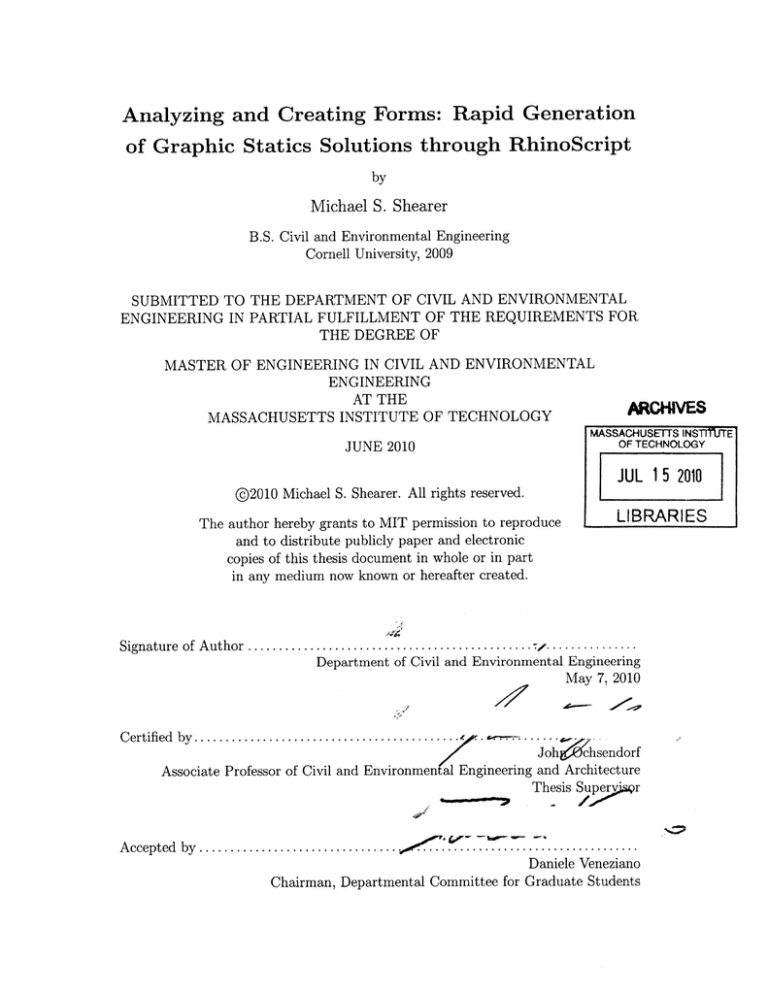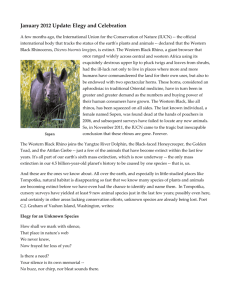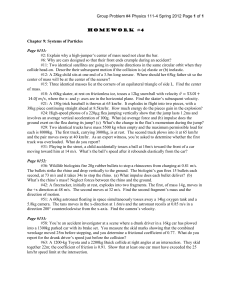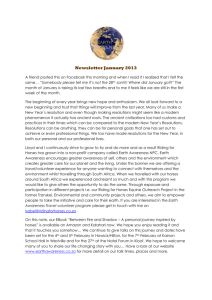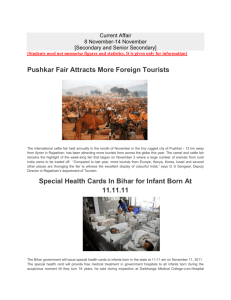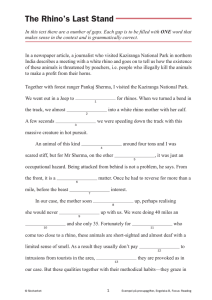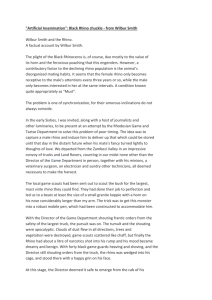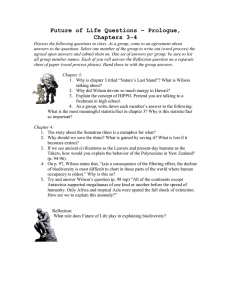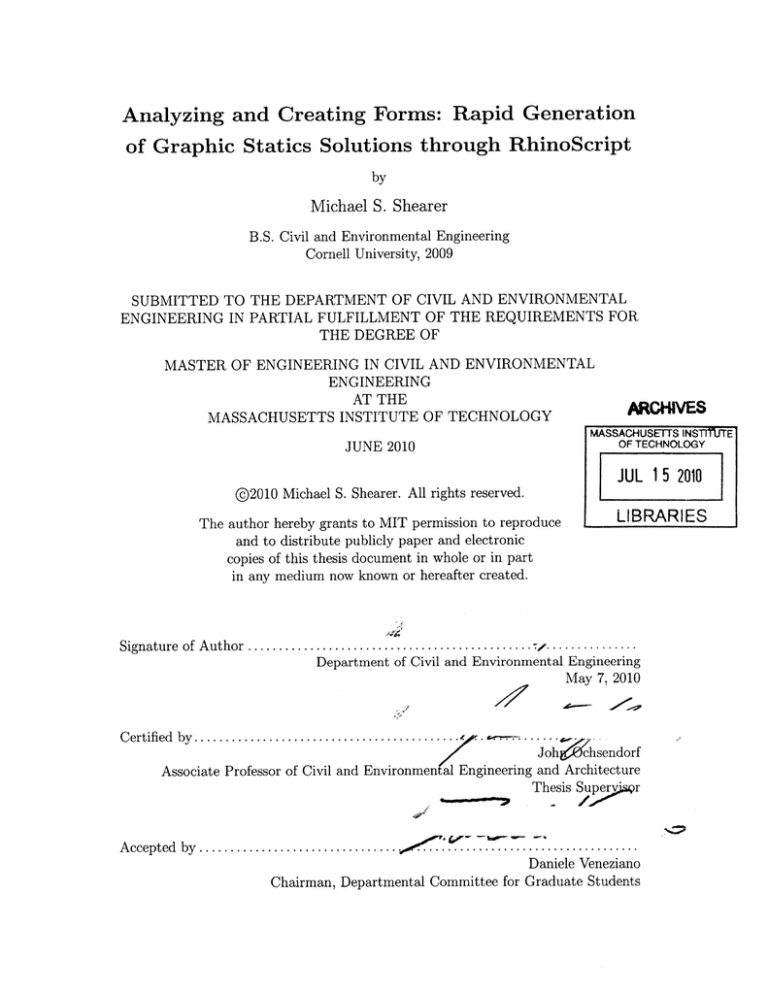
Analyzing and Creating Forms: Rapid Generation
of Graphic Statics Solutions through RhinoScript
by
Michael S. Shearer
B.S. Civil and Environmental Engineering
Cornell University, 2009
SUBMITTED TO THE DEPARTMENT OF CIVIL AND ENVIRONMENTAL
ENGINEERING IN PARTIAL FULFILLMENT OF THE REQUIREMENTS FOR
THE DEGREE OF
MASTER OF ENGINEERING IN CIVIL AND ENVIRONMENTAL
ENGINEERING
AT THE
MASSACHUSETTS INSTITUTE OF TECHNOLOGY
ARCHNES
ASSACHUSETTS INSTUJTE
OF TECHNOLOGY
JUNE 2010
JUL 15 2010
@2010 Michael S. Shearer. All rights reserved.
The author hereby grants to MIT permission to reproduce
and to distribute publicly paper and electronic
copies of this thesis document in whole or in part
in any medium now known or hereafter created.
_
LIBRARIES
...........
....
Signature of Author ..........................................
Department of Civil and Environmental Engineering
May 7, 2010
Certified by.....................................
Joh
sendorf
Associate Professor of Civil and Environmen al Engineering and Architecture
r
Thesis Super
A ccepted by .................................
Daniele Veneziano
Chairman, Departmental Committee for Graduate Students
Analyzing and Creating Forms: Rapid Generation of
Graphic Statics Solutions through RhinoScript
by
Michael S. Shearer
Submitted to the Department of Civil and Environmental Engineering
on May 7, 2010, in partial fulfillment of the
requirements for the degree of
Master of Engineering in Civil and Environmental Engineering
ABSTRACT
Graphic statics is a method of structural analysis which relies solely on geometric
constructions to determine axial forces within members. Accordingly, any computeraided drafting (CAD) program may be utilized in the pursuit of a graphic statics
solution. This thesis presents a methodology which employs Rhinoceros 4.0 (Rhino)
in its capacity as such a program. Using RhinoScript, which provides access to Visual
Basic Scripting, or VBScript, within Rhino, the basic steps of graphic statics are
automated as scripts. The scripts are then compiled into RhinoStatics, a plug-in
module which facilitates graphic statics analyses.
The thesis focuses on three applications of graphic statics: determination of simply
supported reaction forces, funicular form-finding given restraints on the axial capacity
of the material being used, and determination of axial forces within a pin-jointed truss
loaded at its nodes. While only these three applications are explored in detail, the
developed scripts may be used in the pursuit of a wide range of graphical equilibrium
solutions, transforming Rhino into a highly specialized tool in the hands of a user with
knowledge of graphic statics techniques. Such users will be able to easily analyze a
host of two-dimensional cross-sections and forms, as well as generate new shapes given
loading and geometric constraints. Users familiar with VBScript could easily expand
on the documented script files to add functionality to suit their own needs.
In addition to providing worked examples of how to utilize the RhinoStatics plugin module, this thesis provides a brief overview of graphic statics in general. The
developed scripts are explained in detail, with fully documented RhinoScript code
provided in the appendices.
Thesis Supervisor: John Ochsendorf
Title: Associate Professor of Civil and Environmental Engineering and Architecture
Acknowledgments
It goes without saying that any major project such as a thesis is not completed in a
vacuum, nor solely through the efforts of the author. With that in mind, I would like
to thank the following individuals for their contributions to the successful completion
of this thesis:
John Ochsendorf for his support, guidance, and encouragement through the entire
thesis process. Perhaps most importantly, he introduced me to the concept of
graphic statics, a true "twenty-fifth century method" which just happened to
be first developed in the eighteenth century. Throughout the development of
the RhinoStatics plug-in, he was an invaluable sounding board, always looking
to possible future applications and trying to push the project as far as it would
go. It has been a privilege to have him as my advisor, and I look forward to
future collaborations.
Patrick McCafferty (Arup) for recommending John as a thesis advisor and for
challenging me to develop my project into something truly original. Pat first
suggested expanding the thesis from a series of case studies into a full-fledged
program capable of performing graphic statics. Without his influence, this whole
project would have looked very different, and with his continued influence, it
may evolve even further.
Tom Chatt (Cornell University, ECE MEng 2010) for helping me though my
largest programming endeavor to date and for providing support even after
the scripting was complete. From I4TEX assistance to proofreading of the final
draft, I am indebted to Tommy for the high quality of my finished thesis, both
its content and its visual appeal.
My family and friends for their constant love and unflagging support through
what have been a grueling nine months. The constant workload and long hours
were made easier by having people in my life with whom I could share both the
highs and the lows.
The Schoettler Scholarship Fund for providing me with the full tuition scholarship which allowed me the freedom to pursue this Master of Engineering degree.
Though rigorous and demanding, obtaining this degree has been immensely rewarding.
In pursuing the Master of Engineering degree, I sought to improve myself as an
engineer by broadening the tools at my disposal. At the beginning of this program, I
had never even heard of graphic statics; however, as my time at MIT draws to a close,
I believe learning to harness it may have been the most important skill I gained. For
that, I am immensely grateful to everyone who assisted in this endeavor.
This thesis was typeset using the MiKTEX 2.8 implementation
of LATEX for Windows and the mitthesis template provided on
Athena. TEXnicCenter served as the text editor and compiler.
Contents
1
Introduction
1.1 Problem Statement . . . . . . . . . . . .
1.2 Literature Review . . . . . . . . . . . . .
1.3 RhinoStatics . . . . . . . . . . . . . . . .
2 Review of Graphic Statics Methodology
2.1 Definitions . . . . . . . . . . . . . . . . .
2.2 Bow's Notation . . . . . . . . . . . . . .
2.3 Load Line Construction . . . . . . . . .
2.4 Simply Supported Reactions . . . . . . .
2.5 Force and Funicular Polygons . . . . . .
2.5.1 Funicular Shapes . . . . . . . . .
2.5.2 Truss Analysis . . . . . . . . . .
3 RhinoScript Programming Methodology
3.1 Why Rhinoceros? . . . .
3.2 Script-Level Routines
3.2.1 GetLoadScale
3.3
. . . .
3.2.2
GetPlane
3.2.3
3.2.4
3.2.5
3.2.6
GetBowsSize
GetForceScale
GetForceSize
GetAxialSize
3.2.7
MakePoint . . . .
3.2.8 MakeLabel . . . .
3.2.9 LabelOverlap
3.2.10 IntersectLines
3.2.11 SlopeVector . . .
3.2.12 MakeParallelLine
3.2.13 DrawPin . . . . .
3.2.14 DrawRoller . . .
User-Level Routines . . .
3.3.1 AddSupports . .
3.3.2 ApplyLoads . . .
3.3.3 MakeLineOfAction
. . .
.
.
.
.
.
.
.
3.4
3.3.4 AddBows . . . . .
3.3.5 MakeLoadLine
3.3.6 MakePole . . . . .
3.3.7 ConnectPole . . . .
3.3.8 MakeFunicular
3.3.9 MakeClosingString
3.3.10 CloseLoadLine
3.3.11 MakeForce . . . . .
3.3.12 LabelForcePoly . .
3.3.13 GetForceLabel . . .
3.3.14 ViewGlobals . . . .
Concluding Thoughts . . .
. . .
. . .
.
.
.
.
.
.
.
.
.
.
.
.
. . .
52
52
52
55
55
58
58
61
64
64
4 Implementation Examples
4.1 Simply Supported Reaction Forces . . . . .
4.2 Analysis of Ideal Truss Loaded at Joints . .
4.3 Form-Finding with Material Restraints . . .
4.4 Optimization of Truss Under Vertical Loads
5 Conclusion
5.1 Discussion . . . . . . . . . . . . . . . . . .
5.2 Recommendations for Further Development
5.2.1 Functionality in Any 2D Plane . . .
5.2.2 Parametric Linkages . . . . . . . .
5.2.3 Automated Structural Optimization
5.2.4 Increased Robustness . . . . . . . .
5.2.5 Improved Graphic Interface . . . .
A RhinoScript Code for Script-Level
A.1 DrawPin . . . . . . . . . . . . . .
A.2 DrawRoller . . . . . . . . . . . .
A.3 GetAxialSize . . . . . . . . . . .
A.4 GetBowsSize . . . . . . . . . . . .
A.5 GetForceScale . . . . . . . . . . .
A.6 GetForceSize . . . . . . . . . . .
A.7 GetLoadScale . . . . . . . . . . .
A.8 GetPlane . . . . . . . . . . . . . .
A.9 IntersectLines . . .
A.10 LabelOverlap . . .
A.11 MakeLabel . . . . .
A.12 MakePoint . . . . .
A.13 MakeParallelLine .
A.14 SlopeVector
. . . .
.
.
.
.
.
.
Routines
. . . . . .
. . . . . .
. . . . . .
. . . . . .
. . . . . .
. . . . . .
. . . . . .
. . . . . .
.
.
.
.
.
.
.
.
.
.
.
.
.
.
.
.
.
..
.
.
.
.
.
.
.
.
.
.
.
.
.
.
.
.
.
.
.
.
.
.
.
.
.
.
.
.
.
.
.
.
.
.
.
.
.
.
.
.
.
.
.
.
.
.
.
.
.
.
.
.
.
.
.
.
. .
. .
. .
. .
. .
. .
. .
. .
. .
....
. .
. .
. .
. .
.
.
.
.
.
.
.
.
.
.
.
.
.
103
. 104
. 106
. 108
. 109
. 110
. 111
. 112
. 113
. 114
118
. 120
. 121
. 122
. 124
B RhinoScript Code for User-Level Routines
B.1 AddBows ................................
...............................
B.2 AddSupports ........
B.3 ApplyLoads . . . . . . . . . . . . . . . . . . . .
B.4 CloseLoadLine . . . . . . . . . . . . . . . . . . .
B.5 ConnectPole . . . . . . . . . . . . . . . . . . . .
B.6 GetForceLabel . . . . . . . . . . . . . . . . . . .
B.7 LabelForcePoly . . . . . . . . . . . . . . . . . .
B.8 MakeClosingString . . . . . . . . . . . . . . . .
B.9 MakeForce . . . . . . . . . . . . . . . . . . . . .
B.10 MakeFunicular . . . . . . . . . . . . . . . . . .
B.11 MakeLineOfAction . . . . . . . . . . . . . . . .
B.12 MakeLoadLine . . . . . . . . . . . . . . . . . . .
B.13 MakePole . . . . . . . . . . . . . . . . . . . . .
B.14 ViewGlobals . . . . . . . . . . . . . . . . . . . .
.
.
.
.
.
.
.
.
.
.
.
.
.
.
.
.
.
.
.
.
.
.
.
.
.
.
.
.
.
.
.
.
.
.
.
.
.
.
.
.
.
.
.
.
.
.
.
.
.
.
.
.
.
.
.
.
.
.
.
.
.
.
.
.
.
.
.
.
.
.
.
.
.
.
.
.
.
.
.
.
.
.
.
.
.
.
.
.
.
.
.
.
.
.
.
.
.
.
.
.
.
.
.
.
.
.
.
.
.
.
.
.
.
.
.
.
.
.
.
.
.
.
.
.
.
.
.
.
.
.
.
.
125
. 126
130
. 137
. 140
. 146
. 147
. 152
. 156
. 159
. 167
. 173
. 179
. 186
. 188
THIS PAGE INTENTIONALLY LEFT BLANK
List of Figures
2-1
2-2
2-3
2-4
2-5
Sample Bow's notation and associated load line . . . . . . . . . . . .
Sample determination of simple support reactions using graphic statics
Sample determination of funicular arch using graphic statics . . . . .
Sample determination of axial truss forces using graphic statics . . . .
Completed determination of axial truss forces using graphic statics . .
3-1
3-2
3-3
3-4
3-5
3-6
3-7
3-8
3-9
3-10
3-11
3-12
3-13
3-14
3-15
3-16
3-17
3-18
3-19
3-20
3-21
3-22
3-23
3-24
3-25
3-26
3-27
3-28
3-29
3-30
Identification of elements used in pseudocode flowcharts . . .
Typical control loop for global variables and layers . . . . . .
Script-Level Subroutine - GetLoadScale . . . . . . . . . . .
Script-Level Subroutine - GetPlane . . . . . . . . . . . . .
Script-Level Subroutine - GetBowsSize . . . . . . . . . . .
Script-Level Subroutine - GetForceScale . . . . . . . . . . .
Script-Level Subroutine - GetForceSize . . . . . . . . . . .
Script-Level Subroutine - GetAxialSize . . . . . . . . . . .
Script-Level Subroutine - MakePoint . . . . . . . . . . . .
Script-Level Subroutine - MakeLabel . . . . . . . . . . . .
Script-Level Subroutine - LabelOverlap. . . . . . . . . . . .
Script-Level Function - IntersectLines . . . . . . . . . . . .
Script-Level Function - SlopeVector . . . . . . . . . . . . .
Script-Level Subroutine - MakeParallelLine . . . . . . . . .
Script-Level Function - DrawPin . . . . . . . . . . . . . . .
Script-Level Function - DrawRoller . . . . . . . . . . . . .
User-Level Subroutine - AddSupports . . . . . . . . . . . .
User-Level Subroutine - ApplyLoads . . . . . . . . . . . . .
User-Level Subroutine - MakeLineOfAction . . . . . . . . .
User-Level Subroutine - AddBows . . . . . . . . . . . . . .
User-Level Subroutine - MakeLoadLine . . . . . . . . . . .
User-Level Subroutine - MakePole . . . . . . . . . . . . . .
User-Level Subroutine - ConnectPole . . . . . . . . . . . .
User-Level Subroutine - MakeFunicular . . . . . . . . . . .
User-Level Subroutine - MakeClosingString . . . . . . . . .
User-Level Subroutine - CloseLoadLine . . . . . . . . . . .
User-Level Subroutine - MakeForce . . . . . . . . . . . . .
User-Level Subroutine - LabelForcePoly . . . . . . . . . . .
User-Level Subroutine - GetForceLabel . . . . . . . . . . .
Graphic representation of interdependencies between routines
.
.
.
.
.
.
.
.
.
.
.
.
.
.
.
.
.
.
.
.
.
.
.
.
.
.
.
.
.
.
.
.
.
.
.
.
.
.
.
.
.
.
.
.
.
.
.
.
.
.
.
.
.
.
.
.
.
.
.
.
.
.
.
.
.
.
.
.
.
.
.
.
.
.
.
.
.
.
.
.
.
.
.
.
.
.
.
.
.
.
.
.
.
.
.
.
.
.
.
.
.
.
.
.
.
.
.
.
.
.
.
.
.
.
.
.
.
.
.
.
.
.
.
.
.
.
.
.
.
.
.
.
.
.
.
.
.
.
.
.
.
.
.
.
.
.
32
32
35
35
35
37
37
39
39
39
40
41
43
43
44
44
46
48
49
51
53
54
54
56
57
59
60
62
63
4-1
4-2
4-3
4-4
4-5
4-6
4-7
67
68
69
70
75
76
4-25
RhinoStatics plug-in implemented into Rhinoceros 4.0 . . . . . . . . .
Layers resulting from use of RhinoStatics plug-in . . . . . . . . . . .
Conceptual sketch for Example 4.1 . . . . . . . . . . . . . . . . . . .
Step-by-step depiction of Example 4.1 . . . . . . . . . . . . . . . . . .
Completed RhinoStatics solution for Example 4.1 . . . . . . . . . . .
Conceptual sketch for Example 4.2 . . . . . . . . . . . . . . . . . . .
Geometry, load arrows, Bow's notation, and completed load line for
Exam ple 4.2 . . . . . . . . . . . . . . . . . . . . . . . . . . . . . . . .
Completed force polygon for Example 4.2 . . . . . . . . . . . . . . . .
Completed RhinoStatics solution for Example 4.2.
. . . . . . . .
Conceptual sketch for Example 4.3 . . . . . . . . . . . . . . . . . . .
Geometry, load arrows, Bow's notation and preliminary load line for
Exam ple 4.3 . . . . . . . . . . . . . . . . . . . . . . . . . . . . . . . .
Completed Bow's notation and load line for Example 4.3 . . . . . . .
50 kip limiting circle and resulting force polygon for Example 4.3 . .
Funicular shape based on 50 kip tensile limit for Example 4.3 . . . . .
25 kip compressive limit imposed for Example 4.3 . . . . . . . . . . .
Funicular shape based on 25 kip compressive limit for Example 4.3
Original truss shape with loads and simple supports shown . . . . . .
Original truss shape with Bow's notation and load line . . . . . . . .
Original truss shape with axial forces shown on both force polygon and
shape.........
....................................
Limiting line determined for first iteration of truss shape . . . . . . .
First iteration of force polygon based on limiting line established in
Figure 4-20 . . . . . . . . . . . . . . . . . . . . . . . . . . . . . . . .
First iteration of truss shape with axial forces shown on both force
polygon and funicular shape . . . . . . . . . . . . . . . . . . . . . . .
Partial force polygon for second iteration showing determination of
limiting line....... . . . . . .
. . . . . . .
. . . . . . . . . . . .
Completed second iteration of truss shape with axial forces shown on
both force polygon and funicular shape . . . . . . . . . . . . . . . . .
Comparison of three truss forms . . . . . . . . . . . . . . . . . . . . .
5-1
Thrust line for existing masonry arch under asymmetrical live loading
96
4-8
4-9
4-10
4-11
4-12
4-13
4-14
4-15
4-16
4-17
4-18
4-19
4-20
4-21
4-22
4-23
4-24
77
78
79
80
81
83
84
86
86
87
88
89
90
91
92
93
94
94
94
List of Tables
4.1
4.2
Table of menu descriptions and corresponding user-level routines . . .
Table of axial forces for each iteration of truss shape . . . . . . . . .
68
90
THIS PAGE INTENTIONALLY LEFT BLANK
Chapter 1
Introduction
1.1
Problem Statement
Referring to British engineering practices in the mid-1800s, W. J. Macquorn Rankine,
a professor of civil engineering and mechanics at the University of Glasgow, wrote:
... of that scientifically practical skill which produces the greatest effect with the
least possible expenditure of material and work, the instances are comparatively
rare. In too many cases we see the strength and the stability, which ought to
be given by the skilful[sic] arrangement of the parts of a structure, supplied
by means of clumsy massiveness, and of lavish expenditure of material, labour,
and money...
-
A Manual of Applied Mechanics[9] (1858)
Though written over 150 years ago, Rankine's sentiment still applies today. There
is virtually no end to the powerful computer analysis programs currently available
to structural engineers, allowing for the rapid determination of member forces under
a multitude of loading combinations. By harnessing this analytical power, member
sizes may be optimized and stiffnesses perfected to bring to fruition almost any geometric configuration with relatively little effort. In doing so, this computational
power is harnessed towards what Rankine called "clumsy massiveness, and... lavish
expenditure of material, labour, and money," rather than the generation of a form
which "produces the greatest effect with the least possible expenditure of material
and work."
Structural engineers are quick to defend their profession as more than just sizing
beams and columns, so one must wonder why the bulk of their computational effort
is expended toward this end. In many cases, a more appropriate expenditure of
computational effort and time would be assisting in the creation of a more efficient
form, rather than enabling inefficient forms through excessive material usage. The
problem, then, becomes one of developing a computational tool which allows engineers
to assist architects in developing shapes which derive strength and stiffness from
the geometric configuration of their elements, rather than simply the geometric and
material properties of those elements. Ideally, such a tool would also be accessible
directly to the architects so that they might become equal partners in this design
approach.
Fundamentally, such a method already exists: graphic statics. Graphic statics allows
for the solution of statics problems through purely geometrical constructions, relying
on scale drawings and parallel lines to determine the forces within members. The
method is not a new one; originally executed on drafting tables by engineers wielding
t-squares and triangles, it arguably predates the first numerical methods of structural
analysis. 1 Given the age of the technique, it becomes obvious that the goal in developing an appropriate computational tool lies not in perfecting a method, but in
making that method readily available to designers in a format which is compatible
with the computerized state of the profession.
1.2
Literature Review
ActiveStatics
Developed by Simon Greenwold at the Massachusetts Institute of Technology, ActiveStatics[6] represents the first computer implementation of graphic statics. The
program provides a number of dynamically linked examples of graphic statics solutions. Axial forces within members are represented by colors, indicating either
tension, compression, or zero force, and by lines drawn with width proportional to
magnitude. A very powerful teaching tool, ActiveStatics does not provide meaningful
design capabilities, unless the user happens to be designing one of the provided forms
under an identical load case.
StaticsPad
As a follow-up to ActiveStatics, Greenwold is currently developing StaticsPad[7],
which extends the concept of ActiveStatics to allow users to generate their own shapes.
A work in progress, StaticsPad will ultimately allow the creation of parametrically
linked funicular and force polygons - moving a node on either polygon will affect
both. As with ActiveStatics, axial forces' sense and magnitude will be represented
by color and line thickness, respectively, on both polygons. Where ActiveStatics is
only a tool for understandinggraphic statics, StaticsPad will be a tool for harnessing
the ability of graphic statics to generate and optimize axial structures. The positions
of nodes are readily accessible on a x-y coordinate system, but the functionality of
'The concept of paired force and funicular polygons, the cornerstone of graphic statics, was first
published by Varignon in 1725. Poleni used graphical methods to analyze St. Peter's Basilica in
1748. Louis Navier first laid the groundwork for modern numerical methods in a text published
in 1826, some 78 years later. While others published graphical methods of truss analysis in the
mid-1800s, the generally acknowledged father of graphic statics is Karl Culmann, who published Die
graphische Statik in 1866.[1]
exporting whole models directly has not appeared at this point in the development
process.
InteractiveTHRUST
Developed by Philippe Block as part of his Master of Architecture thesis[2] at the
Massachusetts Institute of Technology, InteractiveTHRUST[3] provides an analysis
tool which examines the thrust lines of vaulted masonry structures through graphic
statics. Connected parametrically to a force polygon, these thrust lines can be used
to determine forces and potential collapse modes for the masonry structures. The
geometry of individual arch segments provide self-weight loading, allowing for quick
and accurate modeling of self-weight conditions for existing and proposed masonry
structures. While InteractiveTHRUST provides a very powerful tool for masonry
design, by the nature of its limited scope, it is a limited design tool for general
practice.
CADenary
Developed by Axel Kilian at the Massachusetts Institute of Techonology, CADenary[8]
uses a particle and spring system, rather than graphic statics, to model hanging chains
and meshes. Funicular forms under self-weight can be determined using this program,
which allows users to specify the number and length of links in the chains. While it
promotes the creation of funicular forms, CADenary lacks the ability to analyze the
forces within these shapes, and is limited to strictly cable-based forms. Once created,
CADenary does allows shapes to be output as .dxf files, allowing a level of interaction
with "traditional" programs such as AutoCAD. This functionality is lacking in the
programs of Greenwold and Block.
1.3
RhinoStatics
RhinoStatics, the plug-in created for this thesis project, approaches the problem of
computerizing graphic statics with a slightly different focus than the previously discussed endeavors. While not parametric like Greenwold's programs, RhinoStatics,
by virtue of being a plug-in to the widely used Rhinoceros 3D modeling/drafting
software, is directly accessible to both architects and engineers involved in the design process. While certainly suitable as a teaching tool for learning graphic statics,
RhinoStatics also has merit as a tool to be used in practice by engineers performing back-of-the-envelope type calculations on forms drawn in Rhino by an architect.
In addition to simply analyzing forms, RhinoStatics allows for the rapid generation
of funicular forms, be they arches, cable structures, or other statically-determinant
forms such as trusses. In addition to promoting efficient design by making available
the graphic statics method, by virtue of functioning within Rhino, RhinoStatics allows such designs to be easily incorporated into an existing model, exported to other
drafting software, or sent directly to analysis packages for more rigorous testing and
refining of the generated form.
Chapter 2
Review of Graphic Statics
Methodology
As general conditions of determining either forms or forces through graphic statics,
it is important to remember that solutions are only valid if the structure in question
is statically determinant and carries forces in a purely axial manner. Statically indeterminant structures cannot be analyzed because graphic statics does not model
the relative stiffnesses of elements, which must be considered to solve problems which
are statically indeterminant in nature. Similarly, bending within members is not
represented in this method, so only purely axial solutions are possible. A final requirement is that all forces and members must be co-planar; graphic statics produces
two-dimensional results only. The most common applications of graphic statics are funicular shapes (§2.5.1) and ideal trusses (§2.5.2). Graphic statics can also be utilized
to determine the support reactions for simply supported structures (§2.4).
2.1
Definitions
To facilitate clear discussion of the mechanics of graphic statics, it is useful to establish
working definitions of a few terms which represent characteristics of vectors.
Direction - The angle which describes a vector's orientation in space, taken counterclockwise relative to the horizontal.
Line of action - An infinite line which passes through a vector's point of application and shares its direction.
Magnitude - The length of a vector.
Point of application - The point at which the load or force represented by a vector
is said to act.
Sense - An indicator of the starting and ending points of the vector. May be shown
by arrowhead or the notation used to describe the vector. When referring to an
axial force, indicates either tension or compression.
AB
C
BC
B
b
A
ca
C
CA
a
Figure 2-1: Sample Bow's notation and associated load line
2.2
Bow's Notation
Successful execution of graphic statics relies on two basic actions: careful creation
of parallel lines and consistent application of Bow's notation. The construction of
parallel lines is assumed to be trivial for this discussion. When attempting graphic
statics by hand, the task may be accomplished using a ruler and drafting triangle,
and when utilizing the plug-in presented later in this paper, the task is fully automated. Bow's notation, however, requires active attention from the user, particularly
when determining the sense of axial forces. For that reason, a brief discussion of the
mechanics of Bow's notation is prudent.
First published in 18731, Bow's notation is a method of labeling free-body diagrams.
Starting at any arbitrary point, one applies a capital letter between each line of action,
working clockwise from the starting notation. Bow's notation beings at A, and by
convention does not use the letter P, which is reserved for labeling poles. Vectors are
then named by the two letters between which their lines of action lie. By convention,
capital letters are used for labeling the free-body diagram and lowercase letters are
used for the force polygon. For a simple example of Bow's notation applied to a
free-body diagram, refer to the left-hand portion of Figure 2-1.
2.3
Load Line Construction
The load line is a particular type of force polygon which includes only forces which
are external to the structure being analyzed. Since only applied loads and support
reactions are included, the load line may be built without any knowledge of the
structural form, requiring only the geometry of the loading and supports. The load
line is constructed by placing the load vectors such that they intersect at points
corresponding to shared Bow's notation. It is important to note both the line of
action and sense of the load vectors when creating the load line. The load line element
corresponding to a given load arrow should start at the point labeled with the Bow's
notation found counterclockwise from the arrow and end at the point labeled with
the clockwise notation.
1Robert Bow, Economics of Construction
in Relation to Framed Structures[4]
The following example refers to Figure 2-1. In constructing the load line, the first
load vector to be considered is AB, found in the upper left of the free-body diagram.
The point a is placed arbitrarily to begin the load line. Next, a line parallel to AB's
line of action is drawn such that point b is the same direction relative to point a
as the head of the arrow is from the tail. One must establish a scale for the load
line (for example, 1 inch = 100 pounds of force). This scale is used in determining
the length of the line in the load vector, which must match the scaled magnitude of
the force being represented. The next vector to be considered is BC, found in the
upper right of the free-body diagram. Its corresponding load line element starts at
point b and similarly follows the line of action and direction for a scaled distance,
terminating at point c. The final component of the free-body diagram is vector CA.
One will observe that both points c and a already appear on the load line. One will
also observe that a line from c to a falls along the line of action of vector CA. The
length of this line gives the magnitude of vector CA required to place the free-body
diagram in equilibrium.
Equilibrium is defined in statics as the simultaneous solution of three equations:
EF = 0, EFy = 0, and EM = 0. These equations represent the condition wherein
all vector components in the x direction sum to zero, all vector components in the y
direction sum to zero, and all moments about a given point sum to zero. In graphic
statics, these three conditions are proven to be satisfied if the load line starts and
ends at the same point, or "closes." In addition to providing a simple method of
confirming equilibrium, this property can be used to determine unknown support
reactions, but only in the simply supported case (one pin and one roller). If a system
has more supports than these two, graphic statics can still be used to analyze it, but
support reactions must be solved using another method, such as the equations above
or through analysis software.
Further examples of load lines can be found in Figures 2-2, 2-3, and 2-4.
2.4
Simply Supported Reactions
Though presented as a solution to the particular example found in Figure 2-2, the
following methodology can be used to determine simply supported reactions in the
general case.
Given a beam which is simply supported (one roller and one pin) with loading of
known lines of action, magnitude, and sense, the unknown support reactions may be
found. Figure 2-2 shows an example of such a beam. In the first row, Bow's notation
has already been applied, and a partial load line has been constructed. Note that the
load line does not close, indicating that the system is not in equilibrium based on the
forces currently applied. This lack of equilibrium makes sense, given that the support
reactions are not represented. The reader will notice the letter E is shown as part of
Bow's notation, but not reflected in the load line. This E is anticipating that there
will be force vectors at each support, so there must be a notation made to separate
a
~AB\C/D(
b
E
C
d
*A
B\
c/D
E
CD
Ag B
V.
E
b
e
d~
a.
A
B
C
E
D
E
b
d
Figure 2-2: Sample determination of simple support reactions using graphic statics
the lines of action for these two forces (see §2.2).
In the second row, the lines of action for the applied loads have been extended (shown
as dashed lines). The line of action for the roller has also been drawn, since it is known
to act only up and down in the plane of the image, by the definition of a roller. These
lines of action will aid in the creation of a funicular polygon. The second step in
preparing to create this funicular polygon is the selection of an arbitrary point on
the force polygon, of which the load line is part. This arbitrary pole is labeled with
the letter p in the figure. It should be stressed that the location of this pole has no
influence on the outcome, as long as it does not lie on the load line itself.
In the third row, the funicular polygon has been drawn and closed with the closing
string, which is then used to determine the magnitude and direction of the support
reactions. To construct the funicular polygon, one begins at the location of the pin
support, since the only thing known about the force at that support is that its point
of application lies at the pin. Next, a line parallel to the line ap (from the force
polygon) is drawn from the pin until it intersects the line of action for force AB. This
intersection point is shown in the figure as a circle. Working clockwise, the next Bow's
notation is B, so one draws a line parallel to bp until intersecting the line of action
for BC. This process is continued until the last line connecting the load line to the
arbitrary pole has been incorporated. This last line (in this case, dp) is terminated
at its intersection with the roller's line of action. Once the funicular polygon has been
created, a line is drawn from the ending point (the intersection of the last line and
the roller's line of action) back to the starting point (the point of application of the
pin). This line is called the "closing string." A line parallel to the closing string is
then drawn on the force polygon, starting at the arbitrary pole, p. In the figure, the
closing string is shown as a bold line.
To determine the support reactions, recall that the line of action of the roller is strictly
vertical. Based on Bow's notation, the name of this reaction force will be DE. From
this naming convention, it follows that the representation of the roller's reaction in
the load line must have one end at the point labeled d. Further, since the load vector
for the roller will fall along its line of action, one can trace a line parallel to the
line of action (i.e. vertical) from point d until it intersects the closing string. This
intersection is labeled with a lowercase e, again based on Bow's notation. Referring
once again to Bow's notation, the reaction force at the pin is named EA. Given that
points e and a both exist on the load line, it is trivial to connect the two points and
find the line of action for the pin's force. Both lines of action are shown in the figure
as dashed lines on the force polygon.
In the fourth row, the pole, associated lines, and funicular polygon, having served
their purpose, have been removed. On the load line, points d and e have been
connected, as have points e and a. From the length and orientation of these points,
the reaction forces have been found. Though the senses of these forces seem trivial, it
is worth explaining the methodology used in determining them, as it is based on Bow's
notation and useful in interpreting all graphic statics results. At the roller, the force
DE has the letter D as its counterclockwise notation, and E as its clockwise notation.
Referring to the force polygon, one reads the vector as starting at the counterclockwise
notation (in this case, d) and ending at the clockwise notation (e). As such, one can
determine that the sense of the roller's reaction is upward, as represented by the
arrowhead. Similarly, reading the load line from e to a shows the sense of the pin's
reaction, again represented by the arrowhead.
2.5
Force and Funicular Polygons
The force and funicular polygons are related by Bow's notation and lines of action,
and represent the axial force and geometry of the structure in question, respectively.
Though always related in this way, which polygon "leads" depends on what task
is being accomplished. When determining funicular shapes or reaction forces, the
force polygon leads; the funicular polygon follows, drawn on the sketch containing
the uppercase Bow's notation. In the case of existing structures, such as trusses, the
existing geometry serves as the funicular polygon. The force polygon follows this
funicular polygon and is labeled with lowercase Bow's notation. The two polygons
are related by the fact that lines labeled with corresponding Bow's notation (e.g. AB
on the funicular polygon and ab on the force polygon) must have the same line of
action. The load line, discussed in §2.3, is a particular subset of the force polygon,
and serves as the basis for constructing a full force polygon. Drawn to a particular
scale, the force polygon determines axial forces within elements which correspond to
the shape set out by the funicular polygon.
The following examples will demonstrate basic techniques of graphic statics which
may be used in the pursuit of a wide range of other solutions.2
2.5.1
Funicular Shapes
As a worked example, the case of an arch developed for non-symmetrical loading
is considered. The geometry, loading, and material strength are provided, and the
funicular shape will be determined. Figure 2-3 displays the graphical steps taken as
part of this example.
The arch is to be simply supported, with a pin on the left and a roller four units to
the right. Evenly spaced between these two supports are three forces: the first two
are one unit of force and the third is two units of force. The reaction forces could be
found graphically, or through another numerical method: 1.75 units of force at the
pin and 2.25 units of force at the roller. In the first row of the figure, all external
forces are represented on the geometry sketch, Bow's notation has been applied, and
a load line is constructed at 1:1 scale.
2
For many more applications of graphic statics, the reader is directed to Sondericker's Graphic
Statics[11] (1903), Wolfe's Graphical Analysis[12] (1921), or, more recently published, Allen and
Zalewski's Form and Forces[1] (2010)
A
B
C
D
A
B
C
D
E....
a
p
e.
dz
Cl.
Figure 2-3: Sample determination of funicular arch using graphic statics
To establish a funicular shape for the given loading, one must first specify material
constraints on the elements which will comprise the shape. Typically, such material
constraints are expressed in terms of a maximum allowable stress in the cross section.
Such a constraint can easily be converted into a maximum allowable axial force. For
this example, such a conversion is assumed to have been performed, resulting in a
maximum axial compressive force of three units. Recalling that the length of the
lines of the force polygon relate to the axial forces within corresponding members,
this constraint is realized graphically as circles with a radius of three units of force,
with their centers at each point corresponding to a funicular element (in this case,
a, b, c, and d). Such circles are shown shaded on the second row of the figure. The
area in which all these circles overlap (outlined with a solid line) represents the area
in which a pole could be placed such that all lines from the origin points to that pole
would result in axial forces less than or equal to the constraint. If no such overlap
exists, then the material constraints cannot be satisfied, and the material strength
must be increased.
To ensure that geometric constraints are also met, this solution space must be further
refined. To do so, one can envision that a member will be placed between the two
supports. The line of action of this member would be labeled with E in the funicular
polygon, and thus must pass through the point e on the force polygon. This line of
action is shown as dashed in the second row of the figure. To satisfy both material
and geometric constraints, any pole which is to provide a funicular shape must lie
both within the overlapping layer and on the dashed line of action. By locating the
pole p at the intersection of the boundary line and the line of action, it is ensured that
at least one of the elements will be stressed to the material limit, providing efficient
use of the structural capacity. If the pole were located inside of the boundary line, all
elements would be stressed to less than the maximum force. By locating the pole to
the left of the load line, an arch shape is created. For example, if the pole labeled p'
were selected, the shape generated would represent a cable in which the axial force in
all members was less than three units of force. The rationale used to determine pole
placement for arches versus cables will become evident shortly.
Having established an appropriate pole for the force polygon, lines are drawn between
the pole and points on the load line representing applied forces, shown in the third
row. The lines of action for the forces have also been extended on the geometry sketch
(shown as dashed lines). As with creating the funicular polygon for determining support reactions, a line parallel to line pa is drawn starting at the pin and terminating
at the intersection of the line of action for force AB. The process is continued for
all lines on the force polygon. The last line ends at the point of application for the
roller, demonstrating geometric compatibility with the placement of the loads and
supports, as ensured by the line of action used in the second row of the figure. The
reader will notice that had the pole p' been used, line ap' would result in a funicular
shape directed down (a cable) rather than the upward direction (an arch) which is
demonstrated here.
In the fourth row, the length of each line in the force polygon has been determined,
indicating the amount of axial force within each segment. The loads in all segments
are equal to or less than the prescribed material strength, indicating a successful
design. The reader is directed in particular to the last element, with an axial force
of 3.00 units, which resulted from placing the pole on the boundary line. The reader
will also notice that the arch "leans" toward the larger force, a good indication that
a funicular shape has been derived, rather than the typical arch shape which would
result from an even load distribution.
2.5.2
Truss Analysis
As a worked example, the case of a Pratt truss under symmetrical loading is considered. The truss is considered to be ideal, with all joints pinned and all internal forces
purely axial. The truss shape, support conditions, and loading are provided; the force
polygon and, consequently, axial forces will be determined. The reader is referred to
Figures 2-4 and 2-5, which display the graphical steps taken as part of this example
and the final axial forces, respectively. Figure 2-4 is read from right to left, top to
bottom.
From symmetric loading of equally spaced unit forces, the reaction forces may be
trivially found to be 2.5 units of force each. Once all external forces have been
determined, Bow's notation is applied and the load line constructed. The reader will
notice that Bow's notation is applied clockwise around the exterior of the truss, then
clockwise again through the interior of the truss. This approach ensures that the load
line is created with the beginning letters of the notation. Notation in the interior
of the truss is such that each member has its own unique identifying combination of
Bow's notation.
As mentioned previously, in the case where structural geometry is provided and axial
forces are the only unknown, the geometry sketch is taken as the funicular polygon.
To fully populate the force polygon, lines parallel to the elements of the funicular
polygon are drawn beginning at points which are already labeled on the force polygon.
Often, a line of action and point of origin can be determined from one member, but
the terminating point cannot be determined without considering another element's
line of action. Figure 2-4 graphically demonstrates this process, which will also be
explained step-by-step.
The process of building the force polygon begins with identifying a member with one
known and one unknown notation. In this case, member AH is chosen because the
point a is known on the force polygon, but h is not. A line parallel to the line of
action for AH is drawn on the force polygon starting at a. This line conceptually
continues infinitely in both directions. The next step is to identify another member
with the same unknown (h) and a different known notation, in this case, the member
GH. Starting at point g, a line parallel to the member GH is added to the force
polygon. At the point where this new line intersects the line drawn for AH, the point
h must exist to satisfy both lines ah and gh. In this case, the reader will observe that
a
B
\
H
IC
I
D 11 E
C
b
D
E
LN
\K
J
M
0
C
H
-d
0
-a
-e
If
g~h
-b
F
0
g,h
d
-d
Lb
i f
if
,h
C
B
DIE
B
C
D
E
AF
\H
H
J
~M
[
A
g,h
g,h
(-A
G
f
B
C
D
K
\I
L
E
N
If
B
C
D
E
I
k
G
h4
g.h
-d
-d
I
\K
L
N
0F
B8
Ce
K KL
\TY.i
DI
+e
N'
F
H4
3<I1"
....
...
....
....
...
....
..
...
...
...
..
...
....
...
...
...
...
....
.
k
H
M
C
0
F
G
....
...
...
...
Figure 2-4: Sample determination of axial truss forces using graphic statics
the points g and h must coincide to satisfy this condition. This result indicates that
the member GH is a zero-force member, which one could also conclude by inspection
of the truss geometry and loading conditions.
Next, the member BI is considered. Since point b is known, a line parallel to BI is
drawn starting at b on the force polygon. Point i is not known, so the line is left
without an intersection, and one looks for another member whose notation contains
both the letter i and a letter whose point is on the force polygon. HI is such a
member. Drawing a line parallel to member HI starting at point h, one will intersect
the previously drawn line. This intersection is labeled with the letter i, thus generating
lines bi and hi on the force polygon. Figure 2-4 shows the continuation of this process
until such a point is reached that the remaining force polygon may be generated
through symmetry.
Once the force polygon has been completed, it can be used to determine the magnitude
and sense of the axial forces within the truss. The reader is referred to Figure 2-5
for the following discussion. Recalling that the force polygon is drawn to the scale
of 1 unit of length = 1 unit of force, the length of lines can easily be converted into
magnitudes of force. As an example, member HI will be considered. The length
of the line hi on the force polygon is 2.12 units long. Thus, the axial force within
member HI is 2.12 units. In addition to the size of the force, the sense is also useful.
To determine the sense, it is first important to recall the mechanics convention that a
force leading into a joint represents compression, while a force pointing away from a
joint represents tension. To determine the sense of the force within member HI, the
joint ABIH is selected. As the name suggests, a clockwise reading about this joint
labels the member IH. Referring to the force polygon, one takes i as the starting point
(the joint in question) and h as the ending point. Taken in this way, the resulting
force points away from joint ABIH, indicating tension, as shown with the notation
-a
B
1.50(c)
\
13u
0.00
C
2.00(C)
Ka
1.50(T)
rG
E
D
2.00(C)
:uN
L
1.50(T)
IS,
b
I1.50(c)
a
gho
0.00m
1-d
Re
f
Figure 2-5: Completed determination of axial truss forces using graphic statics
(T) after the force magnitude. Had the joint HIJG been chosen, the same sense
would have been determined. It is left as an exercise to the reader to confirm this
result. As mentioned earlier, because the point g, h, and o are coincident, HG and
OG are shown to be zero-force members.
Chapter 3
RhinoScript Programming
Methodology
Due to the repetitive nature of the tasks associated with graphic statics, the technique
is particularly suitable to being written as small routines which are then combined
and looped by higher-level routines. Accordingly, the routines in this project are
grouped into two levels: script-level and user-level. User-level routines are accessible
to the user through the pull-down menu which appears in Rhino once the RhinoStatics plug-in has been installed (see Figure 4-1), while script-level routines serve as
building blocks for the user-level tasks. The following discussion will assist the reader
in understanding the purpose of each of these routines, through both a narrative
explanation of functions and a flowchart.
Before discussing individual scripts, it is useful to explain a few terms as they are
used in Visual Basic vernacular. Both subroutines and functions, when run, execute
a list of operations. Upon finishing these operations, a function stores information
to its return value, while a subroutine does not store any data. A return value is
a variable with the same name as the script which is passed back after the routine
has been successfully run. In the flowcharts, subroutines end with End Sub, while
functions end with End Function. The second term which needs to be explained
is global variable. Global variables exist outside of any particular routine and, once
defined, can be accessed by all routines. When global variables are referenced by
a routine, they appear in a box at the top of that routine's flowchart, prefaced by
Public, the Visual Basic identifier for global variables. In the following discussion,
portions of code, including names of routines and variables, are shown in a different
f ont when referenced within the body of the text. Names of layers are shown in a
separate font within the body of the text.
With the exception of ViewGlobals, scripts party to the functioning of the RhinoStatics plug-in are represented as flowcharts in the following discussion. The flowcharts
use different symbols to indicate various types of actions; Figure 3-1 identifies these
symbols and their corresponding code actions. The flowcharts represent pseudocode
and are meant to express the logical flow and intent of the various routines. Steps
Figure 3-1: Identification of elements used in pseudocode flowcharts
YS
Figure 3-2: Typical control loop for global variables and layers
which may equate to many lines of code are expressed as simple phrases to demonstrate the desired result, rather than every step of the process. Similarly, input
checking is implied whenever the user input shape is shown, though not explicitly
diagrammed in the flowcharts. Wherever global variables or layers are referenced in
flowcharts, it should be understood that the code checks for the existence of such objects, and creates them if they do not already exist. See Figure 3-2 for a pseudocode
example of such a control loop. In the case of layers, "create object" refers to simply creating the appropriate layer. For global variables, the appropriate script-level
routine is called. For example, if object referred to the global variable BowsSize,
"create object" would represent calling GetBowsSizeO.
3.1
Why Rhinoceros?
Rhinoceros, a 3D modeling software, fundamentally consists of a collection of libraries
containing objects and procedures which are then accessed by a graphical interface.
These code libraries allow Rhino to perform its wide array of graphical processes. One
of the largest libraries is openNURBS, which contains, among other things, the basic
geometry library for Rhino. RhinoScript is a plug-in which allows access to Rhino's
geometric library, procedures, and graphical user interface (GUI) through the Visual
Basic scripting language.[10] The ability to write scripts which have access to the
full host of Rhino's geometric capabilities and are fully integrated into Rhino's native
interface makes RhinoScript an ideal language for this type of project.
In theory, graphic statics is an exactly accurate method. Historically, high degrees
of accuracy could only be achieved through careful control of drafting precision. So
important was accuracy in drafting that Sondericker felt compelled to address the
issue in exacting detail in his book on the method of graphic statics:
The diagrams should be constructed with such care and in such a manner as
to leave no question as to their accuracy at any stage of construction. The
wooden edges of the ordinary drawing-board and T square are unreliable. A
steel straightedge with lead weights to hold it in position is preferable. The
edges of the triangles must be straight and the 900 angle true. The usual hardrubber and celluloid triangles are not sufficiently accurate in these respects and
should be tested before using. The best quality dividers and compasses, a metal
scale graduated to hundredths of an inch, and a hard pencil kept sharpened to
a fine chisel edge, complete the list of necessary instruments. All intersections
to be preserved are located by a fine prick-point enclosed in a circle.
-
Graphic Statics[11] (1903)
With a few functionalities added through scripting, Rhino may be used to easily
achieve levels of accuracy beyond even those possible when adhering to Sondericker's
drafting specifications. As seen in Chapter 2, one of the primary concerns of graphic
statics is accurately generating parallel lines. Where this concern led Sondericker to
obsess over the straightness of edges and accuracy of right angles, it leads the scripter
to write a function which returns the exact slope of a given line. That slope can
then be used to draw a parallel line with a slope identical up to the precision of
the processor in the computer being used. Another common concern with graphic
statics is rounding errors which arise from the application of scale factors. In this
regard, Sondericker's finely graduated metal scale is replaced by global RhinoScript
variables which can be used to multiply and divide exact line lengths, providing results
calculated to thirteen decimals and eliminating the concern of rounding errors.1 In
the same vein as rounding errors due to scale, rounding errors due to incorrectly
identifying intersection points may also occur. Sondericker prescribes a pencil with
chiseled edge and a fine "prick-point," where Rhino already contains a geometric
object called a point which identifies an exact location in space, and, being infinitely
small, does not interfere with the reading of line lengths.
Based on the discussion above, the geometric capabilities of Rhino clearly recommend
it for the task of performing computerized graphic statics. From a developer's point
of view, Rhino already possesses a richly developed GUI, saving the programmer the
time and effort of creating an engine to represent lines and points, differently colored
layers, text labels, command lines, and the like. Being an established commercial
program also means that Rhino provides the capability to save and export files,
'Obviously, any practicing engineer knows that such high levels of decimal accuracy are unrealistically precise. Values for loading and geometry can never be determined to these levels of accuracy, so
neither can practical results. However, when speaking to the ability to achieve the same theoretical
results as classical mechanics, the point of numerical precision is important to note.
interact with a printer to provide paper copies of work, and other similar capabilities
that users have come to expect from a computer program. RhinoScript offers the
ability to focus on adding graphic statics-specific functionality, such as the concept of
slopes and parallel lines, without concern for the GUI and overall program operability.
Rhino's graphic engine makes it an ideal program for graphic statics because of the
available precision, and RhinoScript's ability to add functionality while retaining all
the benefits and features of a commercial software package make Rhino an obvious
choice for this type of project in the abstract programming sense. Using Rhino for
this endeavor also makes sense when the end users are considered. Rhino is already
a widely popular program in the architecture community, and is often used to create
sketches and renderings of projects in development. Many engineers have also begun
to learn the program as a means of communicating more easily with these architects.
By making RhinoStatics a plug-in which integrates with the Rhino environment, it
becomes instantly available to users already familiar with Rhino. Because the plug-in
operates by taking advantage of the existing Rhino GUI, using RhinoStatics is very
similar to using Rhino in general, making the transition virtually seamless. Given that
the target audience of graphic statics is architects and engineers, the same group of
users already familiar with Rhino, this seamless transition is a very attractive benefit
to using RhinoScript to extend Rhino's capabilities.
3.2
Script-Level Routines
Script-level routines represent actions which are commonly taken in the pursuit of
more complex tasks. Simple enough to achieve by hand, these routines represent the
foundation of the thesis endeavor; they make these simple tasks available in a coded
format which can then be referenced at higher levels. Accordingly, script-level routines
are not directly available to the end user. These routines are first explained in full,
and subsequently referenced by name only in documentation for user-level routines.
When appropriate, inputs are shown in parentheses after the routine's name.
3.2.1
GetLoadScale
GetLoadScale () obtains user input for the global variable LoadScale, which sets
the scale for the length of load arrows (e.g. ift = 1001b). GetLoadScale is a subroutine, and does not return any value. The source code for this script is found in
Appendix A.7. The pseudocode flowchart is found in Figure 3-3.
3.2.2
GetPlane
GetPlane 0 obtains user input for the global variable Plane, which sets the active
plane on which the graphic statics analysis will be performed (e.g. x-y). GetPlane is
a subroutine, and does not return any value. The source code for this script is found
in Appendix A.8. The pseudocode flowchart is found in Figure 3-4.
Figure 3-3: Script-Level Subroutine -
GetLoadScale
Figure 3-4: Script-Level Subroutine -
Figure 3-5: Script-Level Subroutine -
GetPlane
GetBowsSize
3.2.3
GetBowsSize
GetBowsSize 0 obtains user input for the global variable BowsSize, which sets the
height of Bow's notation labels. GetBowsSize is a subroutine, and does not return
any value. The source code for this script is found in Appendix A.4. The pseudocode
flowchart is found in Figure 3-5.
3.2.4
GetForceScale
GetForceScale 0 obtains user input for the global variable ForceScale, which sets
the scale for the load line and force polygon (e.g. ift = 1001b). If the global variable
LoadScale exists, which it typically does because the force polygon follows from
load arrows, the script recommends that ForceScale be set to the same value as
LoadScale, but will accept any user input. If ForceScale does not exist for some
reason, this recommendation is not made, and any input is accepted. GetForceScale
is a subroutine, and does not return any value. The source code for this script is found
in Appendix A.5. The pseudocode flowchart is found in Figure 3-6.
3.2.5
GetForceSize
GetForceSize () obtains user input for the global variable ForceSize, which sets the
height of text notations on the force polygon. If the global variable BowsSize exists,
which it typically does because the force polygon is labeled based on Bow's notation,
the script recommends that ForceSize be set equal to BowsSize, but will accept any
user input. If BowsSize does not exist for some reason, this recommendation is not
made, and any input is accepted. GetForceSize is a subroutine, and does not return
any value. The source code for this script is found in Appendix A.6. The pseudocode
flowchart is found in Figure 3-7.
3.2.6
GetAxialSize
GetAxialSize () obtains user input for the global variable AxialSize, which sets the
height of the axial force labels used at the completion of a graphic statics analysis. If
the global variable ForceSize exists, which it typically does because the axial forces
are derived from the force polygon, which is itself labeled, the script recommends that
AxialSize be set to half of ForceSize, but will accept any user input. If ForceSize
does not exist for some reason, this recommendation is not made, and any input is
accepted. GetAxialSize is a subroutine, and does not return any value. The source
code for this script is found in Appendix A.3. The pseudocode flowchart is found in
Figure 3-8.
3.2.7
MakePoint
MakePoint (Layer, Location) takes inputs for layer and location and creates a point
object with those characteristics. MakePoint is a subroutine, and does not return any
YES
Figure 3-6: Script-Level Subroutine -
GetForceScale
YES
Figure 3-7: Script-Level Subroutine -
GetForceSize
any value. The source code for this script is found in Appendix A.12. The pseudocode
flowchart is found in Figure 3-9.
3.2.8
MakeLabel
MakeLabel (Layer, Location, Label, Size) takes inputs for layer, location, label text,
and label size and creates a text object with those characteristics. MakeLabel is a
subroutine, and does not return any value. The source code for this script is found
in Appendix A.11. The pseudocode flowchart is found in Figure 3-10.
3.2.9
LabelOverlap
LabelOverlap() takes no inputs, but queries the user to select all labels on the force
polygon which represent the same point. LabelOverlap deletes the overlapping labels
and replaces them with a single text object containing the selected labels separated
by commas. The text height and layer of this hybrid label are based on the height
and layer of the first label selected. LabelOverlap is a subroutine, and does not
return any value. The source code for this script is found in Appendix A.10. The
pseudocode flowchart is found in Figure 3-11.
3.2.10
IntersectLines
IntersectLines (TrimOption) takes a boolean input of Trim0ption, and queries
the user for two lines. If those lines, or their extensions, do not intersect, an error
message is printed and the user is asked for two new lines. If the lines or their
extensions do intersect, a point is generated at the intersection on the same layer as
the first line selected. This point is generated by calling another script-level routine,
MakePoint. If TrimOption is true and either or both of these lines extend beyond
the intersection point, the user is given the option to trim such lines. The option to
trim is not offered for any line on which the intersection point does not lie, nor for
any curves which are not straight lines (for example, circles used as limiting lines).
The trimming of appropriate lines is accomplished by selecting a point on the line
beyond the intersection point. IntersectLines is a function, and returns the object
ID for the generated intersection point, or returns a null value if no such point was
created. The source code for this script is found in Appendix A.9. The pseudocode
flowchart is found in Figure 3-12.
3.2.11
SlopeVector
SlopeVector (Start , End) returns the vector components of the slope of a line which
passes between the points Start and End, presuming that said line lies on one of the
cardinal planes. This is tested by confirming that at least one of the components of
the resulting directional vector is zero. SlopeVector is a function, and returns a normalized directional vector of two points which are coplanar on a cardinal coordinate
YES
NO
Figure 3-8: Script-Level Subroutine -
GetAxialSize
Figure 3-9: Script-Level Subroutine -
MakePoint
Figure 3-10: Script-Level Subroutine -
MakeLabel
YES
at txtobec
o hihtSie
t
oit
octontvthcotet
Figure 3-11: Script-Level Subroutine -
u
LabelOverlap
NO
IYES
INO
I YES
YES
YES
YES
YES
I NO
Figure 3-12: Script-Level Function -
INO
IntersectLines
plane. Otherwise, the script prints an error message and returns a null value. The
advantage to using a normalized vector over a single numerical value for the slope is
that vertical lines can be handled despite their infinite slope. The source code for this
script is found in Appendix A.14. The pseudocode flowchart is found in Figure 3-13.
3.2.12
MakeParallelLine
MakeParallelLine (NewLayer, ModelLine) obtains user input for the starting point
for a new line parallel to ModelLine. This new line is placed on NewLayer. MakeParallelLine calls another script-level routine, SlopeVector, to determine the slope
of ModelLine so that a parallel line may be constructed with that same slope. The
script takes advantage of the Rhino GUI to provide dynamic extension of the newly
created parallel line, allowing the user to see where the line will go before selecting an
end point. MakeParallelLine is a subroutine, and does not return any value. The
source code for this script is found in Appendix A.13. The pseudocode flowchart is
found in Figure 3-14.
3.2.13
DrawPin
DrawPin(Size , Start , Right , Down) draws a pin symbol scaled to the input Size with
the top of the triangle at the specified Start point. The arrays Right and Down are
based on the specified construction plane, and orient the pin for proper viewing. The
triangle representing the pin and the parallel lines representing the base are located
on the Supports layer. DrawPin is a function which returns the object IDs of the lines
which make up the pin symbol as a single array. The source code for this script is
found in Appendix A.1. The pseudocode flowchart is found in Figure 3-15.
3.2.14
DrawRoller
DrawRoller (Size, Start,Right,Down) draws a roller symbol scaled to the input
Size with the top of the circle at the specified Start point. The arrays Right and
Down are based on the specified construction plane, and orient the roller for the proper
viewing. The circle representing the roller and the parallel lines representing the base
are placed on the Supports layer. The symbol includes a line of action perpendicular
to the base of the symbol, representing the fact that a roller offers resistance in only
one direction. This line of action is placed on the LineOfAction layer. DrawRoller is
a function which returns the object IDs of the lines which make up the roller symbol
as a single array. The source code for this script is found in Appendix A.2. The
pseudocode flowchart is found in Figure 3-16.
INO
NO
NO
YES
YES
Figure 3-13: Script-Level Function -
Figure 3-14: Script-Level Subroutine -
43
YES
SlopeVector
MakeParallelLine
Figure 3-15: Script-Level Function -
Figure 3-16: Script-Level Function -
DrawPin
DrawRoller
3.3
User-Level Routines
User-level routines represent the basic tools of graphic statics. They combine scriptlevel routines with code to provide user interface-oriented support and command line
commentary, turning Rhino into a specialized tool for performing graphic statics.
Each user-level routine is directly available to the end user and represents the highest
level of direct code equivalence for the RhinoStatics plug-in. All user-level routines
are subroutines, which allows them to be executed directly from the RhinoScript
menu with no arguments needed. Flowcharts for these routines reference script-level
routines by name only.
3.3.1
AddSupports
AddSupports () adds symbols representing pins and rollers to the geometry sketch by
calling MakePin and MakeRoller, respectively. The active construction plane is stored
as the global variable Plane, so once established it will be held for all other scripts to
access. The following narrative assumes AddSupports has not been previously run.
AddSupports first creates the layers Supports and LineOfAction, sublayers of LoadArrows, on which all symbols and their lines of action will be placed, respectively. The
script then queries the user for the location of the first support symbol. With the
location determined, the user is asked if a pin or a roller is desired.
If a pin is selected, MakePin is called. The user is then asked to select the size of the
symbol. The user has the opportunity to change the size as many times as desired
until an appropriate size has been found. This size will then be used for all other
symbols created during the run of this script. If a roller is selected, MakeRoller is
called. Similarly, the user is offered the chance to determine the desired symbol size,
if it has not already been set. In the case of the roller, the user is also given the
opportunity to rotate the symbol and its associated line of action.
The request for starting location and symbol type is looped, allowing the user to add
as many pins and rollers as desired. Pressing Enter breaks the loop, effectively exiting
the script. The source code for this script is found in Appendix B.2. The pseudocode
flowchart is found in Figure 3-17.
3.3.2
ApplyLoads
ApplyLoads() adds load arrows to the geometry sketch, representing applied point
loads. These load arrows are scaled based on a user-specified scale, which is held as
the global variable LoadScale. The script also relies on the global variable Plane to
determine the orientation of the arrows. The following narrative assumes Plane has
already been specified.
ApplyLoads first checks for the layer LoadArrows and creates it if the layer does not
already exist. LoadArrows is the layer on which all load arrows will be drawn. The
NO
ghow)
PIN
ROLLER
SNO
iES
A
Lf
~uluNO
YES
Figure 3-17: User-Level Subroutine -
AddSupports
script then queries the user for the desired scale of the load arrows by calling GetLoadScale. This information is stored as a global variable so that it can be accessed
by future runs of ApplyLoads and other scripts which need the scale information.
Using a global variable ensures consistency and accurate results. With the scale
determined, the user is asked for the location, magnitude, and orientation of the first
load arrow. Orientation is taken as an angle in degrees from the horizontal, and
represents the angle between the horizontal and the shaft of the arrow. It is assumed
that the arrowhead points towards the indicated point of action, but the user is given
the option to switch the arrowhead to the other end of the shaft if so desired.
The request for starting location and load information is looped, allowing the user
to add as many load arrows as desired. Pressing Enter breaks the loop, effectively
exiting the script. The source code for this script is found in Appendix B.3. The
pseudocode flowchart is found in Figure 3-18.
3.3.3
MakeLineOfAction
MakeLineOf Action() creates lines of action for existing load arrows. These lines of
action may be useful in the determination of funicular polygons using MakeFunicular.
The script first creates the layer LineOfAction, a sublayer of LoadArrows, if it does
not already exist. Next, the user is asked to select a load arrow. A temporary
point is generated at the tip of the load arrow to act as the starting point of the
new line of action, and the user is instructed to select that point as part of running
MakeParallelLine. This new line is placed on the LineOfAction layer. The script
offers to intersect the newly formed line with an existing line, which may sometimes
be convenient to the user. If the user wishes to do so, IntersectLines is called to
find and generate the intersection point.
This process of selecting load arrows and extending lines of action is looped, allowing
for multiple lines of action to be generated in a single run of the script. Pressing
Enter breaks this loop, effectively exiting the script. The source code for this script
is found in Appendix B.11. The pseudocode flowchart is found in Figure 3-19.
3.3.4
AddBows
AddBows 0 adds Bow's notation to the geometry sketch by looping MakeLabel. The
label height and current Bow's notation are held as global variables, so they only need
to be established the first time the script is run. The following narrative assumes
AddBows has not been previously run.
AddBows first creates the layer BowsNotation, on which all labels will be placed. The
script then queries the user for any letter from A to Z as the starting letter for Bow's
notation, with the exception of P, which is reserved for labeling poles. A is the default
starting value. The script checks to ensure that the input value is a capital letter. If
YES
NO
NO
YES
Figure 3-18: User-Level Subroutine -
48
ApplyLoads
OIL-
w
Fso
YES
Figure 3-19: User-Level Subroutine -
MakeLineOf Action
the input is lowercased, the script will automatically capitalize it. If the input value
is P, the script will print a warning and reset the input value to Q. The starting value
is then stored to a global variable.
Once the starting value has been established, the user is asked to select the starting
location for the first label. Next, the preferred height of the label is determined using
GetBowsSize. The user has the opportunity to change the input height as many
times as desired until a desirable height has been found. Once the user gives final
approval, this height is stored to the global variable BowsSize.
The user is asked to select the next location for a label. The script automatically
advances the global variable to determine the text of this next label, skipping P. If
more than twenty-five labels are required, the script advances from Z to AA. If more
than fifty-one labels are needed, the script advances from AZ to BA. ZZ is the highest
available notation, so the user is limited to 675 instances of Bow's notation. This
request for the next location is looped; pressing Enter breaks the loop, effectively
exiting the script. If AddBows is run a second time, the labels will automatically
continue from the previous stopping point. The source code for this script is found
in Appendix B.1. The pseudocode flowchart is found in Figure 3-20.
3.3.5
MakeLoadLine
MakeLoadLine 0 assists in the creation of the load line based on an existing set of
load arrows. It refers to the global variables ForceScale, ForceSize, LoadScale,
and Plane.
MakeLoadLine first creates the layer LoadLine, a sublayer of ForcePoly. It also checks
that the global variable LoadScale is defined, which it should be, since that variable
holds the scale information for load arrows, which must exist to properly utilize
MakeLoadLine. Next, the user is asked to specify the scale of the force polygon (and,
by extension, the load line) using GetForceScale. With both the load arrow and
force polygon scales established, the user is asked for the load arrow with which the
load line will begin. Having selected an arrow, the user must next specify the starting
point for the load line. MakePoint is called to generate a point on the LoadLine layer
at this location. The user is next asked to select the counterclockwise Bow's notation
for the load arrow in question, which is used to label the beginning of the load line.
Since this label is typically the first of the force polygon labels, the user is asked to
specify the label height using GetLoadSize. The user has the opportunity to change
the height as many times as desired until an acceptable height has been found. Once
the user gives final approval, this height is stored to the global variable ForceSize,
which will be used for all other force polygon labels. Once the height has been
specified, MakeLabel is called to label the beginning of the load line.
The load line is labeled with the scale for reference, using the global variable Plane
to ensure that the label is located above the first selected point. At this point, a line
representing the first load arrow selected is drawn from the starting point, utilizing
NOYES
NO
YES
NO
YES
Figure 3-20: User-Level Subroutine -AddBows
*
SlopeVector to ensure the line is parallel to the load arrow and the ratio of the
global variables LoadScale and ForceScale to ensure the line has the correct length.
MakePoint is called to generate a point at the end of the line, and MakeLabel labels
the point with the clockwise Bow's notation (specified by user). From this point
forward, a loop is established which queries the user for further load arrows and
Bow's notation, effectively building the load line. Pressing Enter breaks this loop,
moving to the next step in the script. After all labels are copied, the script asks
the user if any overlap. If labels do overlap, LabelOverlap is called. This process
of checking for overlaps is also looped. Pressing Enter breaks the loop, effectively
exiting the script. The source code for this script is found in Appendix B.12. The
pseudocode flowchart is found in Figure 3-21.
3.3.6
MakePole
MakePole() creates a point and labels it with the letter p, which has been reserved
for poles. It refers to the global variable ForceSize for the label height, since poles
are typically on the force polygon.
MakePole first creates the layer SupportRxn, if it does not already exist, since that
layer is a common location for poles used in the determination of simply supported
reaction forces. If the global variable ForceSize is not already defined, then GetForceSize is called to define it. A pop-up menu prompts the user to select the layer
onto which the pole will be generated. The user is asked to specify the location at
which the pole will be located, and MakePoint is called to create a point there on
the chosen layer. MakeLabel is then called to label the newly created point with
a lowercase p with a text height specified by ForceSize, again on the layer chosen
earlier. The source code for this script is found in Appendix B.13. The pseudocode
flowchart is found in Figure 3-22.
3.3.7
ConnectPole
ConnectPole() connects a specified point to other specified points. This action is
useful when determining funicular polygons for support reactions, hanging cables, or
thrust lines. The user is first asked to specify the pole, or starting point. Next, the
user is asked to select another point. The two points are connected with a line on the
same layer as the original pole. This request for connecting points is looped to allow
multiple points to be connected to the same pole. Pressing Enter breaks the loop,
effectively exiting the script. The source code for this script is found in Appendix B.4.
The pseudocode flowchart is found in Figure 3-23.
3.3.8
MakeFunicular
MakeFunicular() assists in the creation of a funicular polygon based on an existing
force polygon. The script is primarily used in determining simply supported reaction
forces and the shapes of hanging cables and thrust lines.
INO
-01--
0
IN,
R
f
NO
Y
s
Figure 3-21: User-Level Subroutine -
MakeLoadLine
Figure 3-22: User-Level Subroutine -
MakePole
NO
IYES
Figure 3-23: User-Level Subroutine - ConnectPole
MakeFunicular first asks the user for a line from the force polygon to be copied.
If this line is on the SupportRxn layer, the script presumes that it is being used to
determine support reactions, and will generate a parallel line on the same layer. If
the selected line is on some other layer, the default FunicularPoly layer will be used.
MakeParallelLine is used to create a line on the layer determined previously which
is parallel to the selected line. The script offers to intersect the newly formed line
with an existing line, such as a load arrow's line of action. If the user wishes to do
so, IntersectLines is called to find and generate the intersection point.
This process of selecting lines and populating the funicular polygon is looped, allowing
for multiple lines to be copied in a single run of the script. Pressing Enter breaks
this loop, effectively exiting the script. The source code for this script is found in
Appendix B.10. The pseudocode flowchart is found in Figure 3-24.
3.3.9
MakeClosingString
MakeClosingString() assists in the determination of simply supported reaction forces by closing the funicular polygon which arises as part of that process. The script
first creates the layer ClosingString, a sublayer of SupportRxn, on which the closing
string will be placed. The user is asked to specify the starting and ending points of
the open funicular polygon. A line is drawn between these two points and placed
on the ClosingString layer. The user is then asked to select the pole on the force
polygon used to create the now-closed funicular polygon. Using MakeParallelLine,
a line parallel to the closing string is made on the funicular polygon, also on the
ClosingString layer. Running this script allows CloseLoadLine to function properly.
The source code for this script is found in Appendix B.8. The pseudocode flowchart
is found in Figure 3-25.
3.3.10
CloseLoadLine
CloseLoadLine 0 is designed to assist the user in the determination of simply supported reaction forces. It refers to the global variables ForceScale, ForceSize,
and Plane. Since all three of these variables should be been populated by the time
CloseLoadLine is called, all three are assumed to exist. At the time CloseLoadLine
is called, an incomplete load line and two support symbols, one pin and one roller,
are also assumed to exist.
CloseLoadLine first queries the user for the position on the load line representing the
roller. In other words, the point labeled with one half of the Bow's notation for the
roller reaction force, with the other half not yet defined. Since the roller's reaction
force must be parallel to its line of action, the user is asked to select the line of action
associated with the roller symbol. A line parallel to this line of action is begun at
the specified point on the load line and intersected with the closing string which has
been developed by MakeClosingString. The intersection point is found by calling
IntersectLines. This point is labeled with the appropriate Bow's notation (chosen
SupportRxn
YES
Gl
nes
NO
NO
YES
Figure 3-24: User-Level Subroutine
-MakeFunicular
I
<111MOMMENOW
ae
Figure 3-25: User-Level Subroutine -
MakeClosingString
by the user) using MakeLabel. The global variable ForceSize is used for the height
of the label, ensuring that it will match the rest of the load line's labels. Both the
point and the label are placed on the layer LoadLine to match the rest of the load
line.
Having established the length of the line representing the roller's force, the global
variable ForceScale is referenced to convert that length into the appropriate force.
The line is automatically labeled with this force using MakeLabel, with the midpoint
of the line as the starting point for the label. The height of the label is set to half
of ForceSize and placed on the ForcePolyLabel layer, where any future axial force
labels will also be placed.
Finally, the user is asked to specify the closing point on the load line. A line is drawn
between the previous point and this new point. This line represents the pin's reaction
force, and is scaled and labeled in the same manner as the roller, with the addition of
the inclination angle, to aid the determination of horizontal and vertical components.
The source code for this script is found in Appendix B.4. The pseudocode flowchart
is found in Figure 3-26.
3.3.11
MakeForce
MakeForce 0 assists in the creation of the force polygon based on an existing geometry
sketch. It refers to the global variable ForceSize.
MakeForce first creates the layer ForcePoly if it does not already exist, since this is
the layer on which the force polygon is drawn. Next, the user is asked for a line from
the geometry sketch to be copied. MakeParallelLine is used to create a line on the
ForcePoly label which is parallel to the selected line. The script offers to intersect
the newly formed line with an existing force polygon line. If the user wishes to do
so, IntersectLines is called to find the intersection point. MakeLabel labels the
resulting point with a user-selected Bow's notation label. The height of this label is
determined by ForceSize. If ForceSize has not yet been defined, the script allows
the user to specify this global variable. If a label has been applied, the script asks if
the new label overlaps a previously existing one, and runs LabelOverlap if such is
the case.
This process of selecting lines and populating the force polygon is looped, allowing
for multiple lines to be copied in a single run of the script. Pressing Enter breaks
this loop, effectively exiting the script. The source code for this script is found in
Appendix B.9. The pseudocode flowchart is found in Figure 3-27.
3.3.12
LabelForcePoly
LabelForcePoly 0 allows points on the force polygon (or anywhere else in the model)
to be labeled with Bow's notation. This ability is useful if the force polygon is being
Figure 3-26: User-Level Subroutine -
CloseLoadLine
NO
YES
NO
Enter?
itret
YES
ation Label
B s no
'tfow
t
CalMakeLabel (ForceP
IntPt Label,ForceSi2
Do labels
overlap?
_<
NO
YES
NOI
Call Labe10verlap(
Figure 3-27: User-Level Subroutine -
60
MakeForce
built without the aid of MakeForce, or if a point was overlooked. It refers to the
global variable ForceSize.
LabelForcePoly first creates the layers ForcePoly and LoadLine, if they do not already
exist, since these are the layers used in labeling the force polygon. Next, the user is
asked for the point to be labeled and the Bow's notation to be copied. A pop-up menu
prompts the user to select the layer onto which the label will be placed. The selected
point is then labeled by calling MakePoint. The height is specified by ForceSize so
that the label matches other force polygon labels. It is assumed that this variable
has already been established through the creation of a load line or partial creation of
the force polygon.
This process of selecting points and Bow's notation is looped, allowing for multiple
labels to be copied in a single run of the script. Pressing Enter breaks this loop,
moving to the next step in the script. After all labels are copied, the script asks
the user if any overlap. If labels do overlap, LabelOverlap is called. This process
of checking for overlaps is also looped. Pressing Enter breaks the loop, effectively
exiting the script. The source code for this script is found in Appendix B.7. The
pseudocode flowchart is found in Figure 3-28.
3.3.13
GetForceLabel
GetForceLabel 0 labels the completed force polygon, determining the axial forces
within the corresponding members in the geometry sketch or funicular polygon. It
refers to the global variables AxialSize and ForceScale. The following narrative
assumes GetForceLabel has not been previously run.
GetForceLabel first creates the layers ForcePolyLabel, a sublayer of ForcePoly, on
which all labels will be placed, if it does not already exist. Next, the user is asked for
the starting and ending points of the element whose force is to be determined. If the
points are coincident, the point is labeled as a zero force member. Otherwise, the distance between the points is calculated and scaled by the global variable ForceScale,
which holds the scale factor for the force polygon. The user is asked to specify the
sense of the force (tension or compression) because there is no consistent geometric
rule which can be applied internally to determine this value. The user is also asked
for the number of decimals desired. Once this value is specified, it is held for the
remainder of the script's run, so all labels will have this number of decimals.
The final step before a label can be applied is to determine the height of the label.
This value is determined by calling GetAxialSize. The user has the opportunity
to change the height as many times as desired until an acceptable height has been
found. Once the user gives final approval, this height is stored to the global variable
AxialSize, and will be applied to all future labels. MakeLabel is called to generate
labels showing show the magnitude and specified sense of the force, beginning at the
midpoint of the line in question. The request for starting and ending points is looped,
allowing multiple labels to be applied for a given run of the script. Pressing Enter
YES
Figue 3NO U
vel
YES
Figure 3-28: User-Level Subroutine
-LabelForcePoly
YES
INO
ce betwen.
NO
NO
I
Figure 3-29: User-Level Subroutine -GetForceLabel
63
breaks this loop, moving to the next step in the script.
After the force polygon has been labeled, the script offers to copy the labels to the
geometry sketch or funicular polygon. This option can be a useful presentation tool,
since force polygons can quickly become crowded and difficult to interpret. If the user
requests this feature, a label is selected, and the user provides a new point to which
that label is copied. This process is looped, allowing multiple labels to be copied in
one run of the script. Pressing Enter breaks the loop, effectively exiting the script.
The source code for this script is found in Appendix B.6. The pseudocode flowchart
is found in Figure 3-29.
3.3.14
ViewGlobals
ViewGlobals 0 provides the user with a way to view the existing global variable values, and reset them to default values if desired. This ability is useful if the user wishes
to start a new problem, because it allows Bow's notation to be reset, construction
planes and slopes to be redefined, and label heights to be reset. A pop-up window
displaying all current values is shown when the script is run, with the option to select
"Ok" and reset any or all of the values. Selecting "Cancel" closes the window without
affecting any stored variables. If "Ok" is selected, the next window offers each global
variable with a check box to its left. Any variables whose boxes are checked by the
user will be reset when "Ok" is selected. This action generates a third window which
displays the updated values of all global variables. The source code for this script is
found in Appendix B.14. No pseudocode flowchart is provided for this script.
3.4
Concluding Thoughts
The previous discussion is intended to give the reader a sense of how individual scripts
function, as well as how they interact with each other. Figure 3-30 demonstrates
graphically how the script-level and user-level routines relate to each other, providing
the reader with a macro view of how RhinoStatics functions. Script-level functions
are contained within the shaded box and arrows point toward routines called by the
routine at the beginning of the arrow. To build on these descriptions of the routines'
functionalities, Chapter 4 provides a number of worked examples wherein the user
interface is explained in detail.
(GetForc
(ConnectPole
(Addsupports)
(ViewGlobals)
MakeLoadLine
THIS PAGE INTENTIONALLY LEFT BLANK
..........
Chapter 4
Implementation Examples
The following discussion begins with three basic examples demonstrated step-by-step
to introduce the reader to the functionality of the RhinoStatics plug-in. Following
these examples is a comprehensive optimization example which illustrates the design
potential of RhinoStatics. All instructions presume that the RhinoStatics plug-in
has been installed. Figure 4-1 shows the pull-down menu which serves as the user
interface for the plug-in. Each item in this menu corresponds to one of the user-level
routines discussed in §3.3. To understand which user-level routine corresponds to
which menu item, the reader is referred to Table 4.1. In the discussion which follows,
these items will appear in a different font than the remainder of the text. Figure 4-2
shows the layers which are generated in the process of running RhinoStatics, for the
reader's reference, as some of these layers will be mentioned explicitly in this chapter.
When referenced, these layer names will also appear in a different font. Native Rhino
functions are shown in italics.
Figure 4-1: RhinoStatics plug-in implemented into Rhinoceros 4.0
Menu Item
Add Support Symbols
Add Load Arrows
Add Lines of Action
Add Bow's Notation
Create Load Line
Create Pole
Connect Pole
Create Funicular Polygon
Create Closing String
Close Load Line
Create Force Polygon
Copy Bow's Notation to Force Polygon
Determine Axial Forces
View/Reset Global Variables
Script Name
AddSupports
ApplyLoads
MakeLineOfAction
AddBows
MakeLoadLine
MakePole
ConnectPole
MakeFunicular
MakeClosingString
CloseLoadLine
MakeForce
LabelForcePoly
GetForceLabel
Viewglobals
Table 4.1: Table of menu descriptions and corresponding user-level routines. Refer
to §3.3 for routine functionalities
B LoadArrows
LineOfAction
Supports
BowsNotation
SForcePoly
LoadLine
ForcePolyLabel
8 SupportRxn
QosingString
FunicularPoly
Figure 4-2: Layers resulting from use of RhinoStatics plug-in
Figure 4-3: Conceptual sketch for Example 4.1
4.1
Simply Supported Reaction Forces
This section explains how to determine simply supported reactions through the utilization of the functions within RhinoStatics. For a more detailed explanation of the
graphic statics strategy being employed, the reader is referred to §2.4.
Figure 4-3 presents a conceptual sketch of the geometry and loading under consideration in this example. Starting from this sketch, the first step is to reproduce
the provided truss geometry, as seen in Figure 4-4(a), using Rhino's Line command.
Once the geometry has been established, the user replicates the support conditions
using Add Support Symbols. The following list itemizes the command prompts and
responses which result from running Add Support Symbols:
* Cardinal plane for graphic statics solution <xy> (xy xz yz): -
xz; this
example is drawn in the xz plane
* Location of support: - Select the point for the pin
" Type of support (Roller Pin): - Pin
" Size of symbol: -
1.5
" Accept size? <Yes > (Yes No): - Yes; if No is entered, the script will delete
the proffered symbol and repeat the request of symbol size. This process may
be repeated until a desired symbol size is achieved, at which point that size will
be used for all further symbols.
" Location of next support. Press Enter when done: the roller
" Type of support (Roller Pin): -
Roller
Select the point for
/
7,
/
B
I
C
D
A
E
(d)
(c)
A
D
"\
25
Scale: 1
25
Sca.le: 1
A
C
B
C
B
-
/D
E
E
(e)(f
B_
L~e~
B
Scale: 1 .25
D
A
7'
7
Scale: 1
'1
/
D
A
#1
E'
E
(g)
Figure 4-4: Step-by-step depiction of Example 4.1
25
* Rotate roller orientation? <No> (Yes No): - Yes; the default orientation of
the roller is vertical, but as shown in Figure 4-3, the roller is oriented in the
horizontal direction, so the user chooses the option to reorient the roller.
" Angle to rotate counterclockwise about support point, in degrees: - -90
" Accept rotation? <Yes> (Yes No): - Yes; if No is entered, the script will
revert the symbol to its previous orientation and repeat the request for rotation
angle. This process may be repeated until the desired symbol orientation is
achieved.
" Location of next support. Press Enter when done: - Enter
After executing the above commands, the pin symbol is still oriented vertically. While
this has no bearing on the program's performance, for aesthetic reasons the user
wishes to orient the pin to match what is seen in Figure 4-3, so the Rhino command
Rotate is used. At this point, the screen displays Figure 4-4(b). To add the load
arrows, the user selects Add Load Arrows:
" Desired scale for load arrows, in force per unit length: - 25
* Point of application for load arrow. Press Enter when done: -
Select the
point for the 50 kip load
e Magnitude of load arrow <0>: - 50
" Angle of load arrow, in degrees <90>: - 90
* Flip head of arrow? <No> (Yes No): -
No; this command is used when the
point of application is desired to be the tail of the load arrow, rather than the
head, typically for graphical clarity. The reader is referred to the 75 kip load as
an example.
" Point of application for load arrow. Press Enter when done: -
Select the
point for the 100 kip load
" Magnitude of load arrow <0>: -
100
" Angle of load arrow, in degrees <90>: * Flip head of arrow? <No> (Yes No): -
135
No
" Point of application for load arrow. Press Enter when done: point for the 75 kip load
" Magnitude of load arrow <0>: -
75
* Angle of load arrow, in degrees <90>: - -30
* Flip head of arrow? <No> (Yes No): - Yes
Select the
*
Point of application for load arrow. Press Enter when done:
Enter
After executing the above commands, the screen displays Figure 4-4(c). To add Bow's
notation, the user selects Add Bow's Notation:
" Starting letter for Bow's notation <A>: - A
* Select starting location for label: - Select a point between the two supports
" Enter height of Bow's notation label: -
1.5
" Accept label size? <Yes> (Yes No): - Yes; if No is entered, the script will
delete the proffered label and repeat the request of label size. This process may
be repeated until a desired size is achieved, at which point that size will be used
for all further Bow's notation.
" Select location for next label.
Press Enter when done: -
Select points
in a clockwise manner until all desired notation has been added; letters are
automatically advanced. Press Enter to exit the script once all notation has
been applied.
After executing the above commands, the screen displays Figure 4-4(d). To develop
the load line based on the applied loads and Bow's notation, the user selects Create
Load Lines:
" Desired scale for force polygon, in force per unit length <25>: - 25; the
load line will be drawn to the same scale as the load arrows, which is the default
value
" Load arrow to begin load line: notation
Select the load arrow labeled BC in Bow's
" Select starting location for load line: the existing truss
Select a convenient point away from
" Bow's notation counterclockwise from arrow: - Select the B label
" Enter height of label <1.5>: - 1.5; the labels for the load line will be the
same height as the labels for Bow's notation, which is the default value
" Accept label size? <Yes> (Yes No): - Yes; if No is entered, the script will
delete the proffered label and repeat the request of label size. This process may
be repeated until a desired size is achieved, at which point that size will be used
for all further force polygon labels.
" Bow's notation clockwise from arrow: -
Select the C label
" Next load arrow. Press Enter when done: CD in Bow's notation
Select the load arrow labeled
"
Bow's notation clockwise from arrow: -
Select the D label
" Next load arrow. Press Enter when done: DE in Bow's notation
Select the load arrow labeled
" Bow's notation clockwise from arrow: - Select the E label
" Next load arrow. Press Enter when done: e Do labels overlap? <No> (Yes No): -
Enter
No; if the load line already closed,
there might be coincident nodes on the load line with two or more distinct Bow's
notations. In this case, Yes would be selected. An example of overlapping labels
occurs in Example 4.3.
After executing the above commands, the screen displays Figure 4-4(e). To develop
the trial polygon, the user performs the following steps:
" Select Create Pole
- Select the SupportRxn layer from the pop-up window and click "Ok", since
finding support reactions is the purpose of this pole
- Select location for pole: -
Select a convenient point near the load line
" Select Connect Pole
- Select pole: -
Select the point associated with the recently created pole
- Select point to connect with pole: - Select the point on the load line
labeled b
- Select point to connect with pole. Press Enter when done: -
Select
the point on the load line labeled c. Continue selecting points on the load
line until all have been connected to the pole, then press Enter to exit the
script.
After executing the above commands, the screen displays Figure 4-4(f). To develop
the funicular polygon, the user selects Create Funicular Polygon:
* Select line from force polygon: -
Select the line labeled bp on the force
polygon
" Location to start parallel line: symbol
" End of parallel line: -
Select the point of application for the pin
Extend the line towards the load arrow BC
* Lines to intersect? <No> (Yes No): - Yes
" Select primary line: -
Select the recently created line
" Select intersecting line: -
Select the load arrow BC
* Trim starting line? <Yes> (Yes No):
Yes; if No is entered, the line will
remain untrimmed
*
Select end to trim:
Select a point on the line beyond the intersection point
" Trim intersecting line? <No> (Yes No): - No; if Yes is entered, the load line
will be trimmed, altering its length and therefore its magnitude
" Select next line from force polygon. Press Enter when done: -
Continue
selecting lines from the force polygon and intersecting with the appropriate
load arrows. The line parallel to ep will be intersected by the line of action for
the roller, which was automatically generated when the symbol was placed and
rotated. Press Enter to exit the script.
After executing the above commands, the screen displays Figure 4-4(g). To develop
the closing string based on the developed funicular polygon, the user selects Create
Closing String:
e Select open end of funicular polygon: - Select the intersection point of the
line parallel to ep and the roller's line of action
" Select location of pin support:
-
Select the point of application for the pin
symbol
* Location to start parallel line: - Select the point associated with the pole, p
" End of parallel line: -
Select a point which extends the closing string to a
convenient length
After executing the above commands, the screen displays Figure 4-4(h). To close the
load line and find the values of the reaction forces, the user selects Close Load Line:
* Select point representing roller support on load line: -
Select the point
labeled e on the load line, since the roller's force will be AE and a is unknown
at this time
e Select line of action for roller:
Select the line of action of the roller symbol
* Extend roller line of action past closing string: - Select a point which places
the closing string between that point and the point labeled e
" Select primary line: -
3elect the recently created line
" Select intersecting line: -
Select the closing string
e Bow's notation for intersection point:
Select the A label
* Select point representing pin support on load line: - Select the point labeled
b on the load line, since the roller's force will be AB and a was just established
Scale: 1 =25
A
D
E
Figure 4-5: Completed RhinoStatics solution for Example 4.1
After executing the above commands, the screen displays Figure 4-5. RhinoStatics
automatically labels the reaction forces on the load line to two decimals. In this
example, the user sees that the roller reaction force is 201.47 kips and the pin reaction
force is 372.41 kips, oriented at 154.860, or 25.14' above the horizontal.
To confirm the results of the program, the reader is referred to the traditional equations of statics: EF = 0, EFy = 0, and EM = 0. To find the reaction at the roller,
the sum of the moments about the pin is taken, with clockwise moments taken as
positive.
r- EMin = 0 =
-R.-10f+50k. loft+look-sin(45 ) .20ft-75k-cos(30o).10ft+75k.sin(30).20ft
Solving this equation results in R = +201.47 kips, acting in the positive x direction.
This result matches exactly the result produced by RhinoStatics.
To determine the horizontal component of the roller reaction force, the sum of the
forces in the x direction is taken.
-+
E
= 0 = R. + 201. 4 7 k +
7 5k
- cos(30') + 100k. cos(450)
Solving this equation results in R, = -337.13 kips. To determine the vertical component of the roller reaction force, the sum of the forces in the y direction is taken.
t
EFy = 0 = Ry -
50k
- 100k - sin(450 ) - 75k - sin(30')
Solving this equation results in Ry = +158.21 kips.
To compare these results to the graphic statics results from RhinoStatics, the magnitude and angle of the resolved reaction force must be computed from the individual reaction forces.
|R = V158.212 + 337.132 = 372.41 kips, which matches
100
5'O0
Figure 4-6: Conceptual sketch for Example 4.2
the magnitude of the RhinoStatics result. The angle of application is found by
6 = tan-1(158.21/337.13) = 25.140. Converting to the system of angle measurements used by RhinoStatics yields # = 180' - 6 = 154.86'. Accordingly, the reader
can conclude that the reaction forces determined by RhinoStatics are exactly the
same as those derived through classical equations.
4.2
Analysis of Ideal Truss Loaded at Joints
This section explains how to utilize the RhinoStatics plug-in to determine axial forces
within an ideal truss. For a more detailed explanation of the graphic statics strategy
being employed, the reader is referred to @2.5.2.
Figure 4-6 presents a conceptual sketch of the geometry and loading under consideration in this example. The first step in analyzing the truss is to reset the global
variables which dictate scales, label heights, and active planes. To do so, the user
selects View/Reset Global Variables, clicks "Ok", checks all boxes to reset all variables,
and clicks "Ok" again. Once the program has been reset, the next step is to reproduce the provided truss geometry, apply loads and Bow's notation, and determine
the reaction forces. Since these steps have been covered in Example 4.1, they will
not be repeated here. Figure 4-7 shows these steps having been completed. For clarity, the layer ForcePolyLayer has been turned off, so the labels on de and ea are not
visible. After the closed load line has been created, the next step is to generate the
force polygon based on the existing geometry, which is done by selecting Create Force
Polygon:
" Select element from geometry sketch: -
Select the element labeled EF
* Location to start parallel line: - Select the point on the load line labeled e
Scale: 1 = I
Figure 4-7: Geometry, load arrows, Bow's notation, and completed load line for
Example 4.2
" End of parallel line: length
Select a point which extends the line to a convenient
" Lines to intersect? <No> (Yes No): -
No
" Select next element from geometry sketch. Press Enter when done:
Select the element labeled AF
" Location to start parallel line: - Select the point on the load line labeled a
* End of parallel line: - Select a point which extends the line beyond the line
just created parallel to EF
* Lines to intersect? <No> (Yes No): - Yes
" Select primary line: - Select the line parallel to AF
* Select intersecting line: - Select the line parallel to EF
* Trim starting line? <Yes> (Yes No): - Yes
" Select end to trim: - Select a point on the line beyond the intersection point
* Trim intersecting line? <No> (Yes No): - No
" Bow's notation for intersection label: - Select the F label
* Do labels overlap? <No> (Yes No): - No
77
Scale: 1 = I
9
Figure 4-8: Completed force polygon for Example 4.2
* Select next element from geometry sketch. Press Enter when done: Continue selecting elements and intersecting when necessary until force polygon
has been completed. Press Enter to exit the script.
After executing the above commands, the screen displays Figure 4-8. Some labels
were moved for clarity, and the Rhino Trim command was used to clean up lines on
the force polygon which extended further then necessary. The final step in analyzing
the truss is the determination of the axial forces associated with the force polygon.
This task is accomplished by selecting Determine Axial Forces:
" Starting point on force polygon: - Select the point labeled a
" Ending point on force polygon: - Select the point labeled f
" Sense of axial force, based on graphic statics sign conventions (Tension
Compression): - Compression
* Number of decimals for axial force label:
" Enter height of label <5>: - 5; the labels for the axial forces will be half the
height of the labels for the force polygon, which is the default value
" Accept label size? <Yes> (Yes No): - Yes; if No is entered, the script will
delete the proffered label and repeat the request of label size. This process may
be repeated until a desired size is achieved, at which point that size will be used
for all further axial force labels.
OMW
Scale: 1 = I
50C)7
0U
Figure 4-9: Completed RhinoStatics solution for Example 4.2
" Next starting point on force polygon. Press Enter when done: - Continue
to select points and define senses until all elements of the force polygon have
been labeled. Press Enter to continue to the next phase of the script.
* Copy labels from force polygon to geometry sketch? <Yes> (Yes No): Yes; if No is entered, the script terminates without copying any labels from the
force polygon to the geometry sketch.
" Label to copy: - Select the label for the line af, which reads "70.7(C)"
" Location to copy label: -
Select a convenient location along member AF,
recalling that the text will be left justified starting at the selected point
* Label to copy. Press Enter when done: - Select another label from the force
polygon and repeat until the original geometry has been labeled.
After executing the above commands, the screen displays Figure 4-9. Some labels were
moved for clarity using Rhino's Move command. To confirm the results, the method
of joints is used to find axial forces within the truss members. Bow's notation is
retained for clarity when describing elements and joints. In all cases, positive vertical
and horizontal forces are taken in their respective positive directions. For brevity,
full equations are typically omitted and left as an exercise to the reader. From the
completed load line, the reaction force at the roller, DE, is +50. The vertical reaction
at the pin is also +50, and the horizontal reaction is -70.7.
Beginning at joint DEH, EFy = 0 yields DH = -50 = -70.7. EF = 0 yields EH
= -70.7 - cos(450) = -50. Based on the geometry of the node, these results indicate
Figure 4-10: Conceptual sketch for Example 4.3
DH = 70.7(C)/and EH = 50(T)/.
Considering next joint BCG, EF = 0 shows that the horizontal components of BG
and CG are equal and opposite. By symmetry, one can determine that this condition
must be satisfied by BG
-
CG. EFv = 0 yields BG
-
CG =
100
-
+70.7.
Based on the geometry of the node, these results indicate BG = CG = 70.7(C)/.
Observation of joint CDGH shows that CG and DH are both compressive forces
with magnitudes of 70.7, which indicates that the exterior load CD is resisted solely
by the member GH. Thus, GH = 50(T)/.
Considering joint AFE, EFy
= 0 yields AF =(50
- -70.7. EF, = 0 yields EF
+70.7 + 70.7- cos(45') = +120.7. Based on the geometry of the node, these results
indicate AF = 70.7(C)/and EF = 120.7(T)/.
=
Observation of joint BGFA shows that BG and AF are both compressive forces with
magnitudes of 70.7, which indicates that the exterior load AB is resisted solely by
member FG. Thus, FG = 50(C)/.
The only remaining joint to consider is EFGH. All forces are known, so this joint
serves as a check of the results.
EFx = +50 cos(45 ) + 50 - cos(450 ) + 50 - 120.7 = 0/
EFy= -50 . sin(450 ) + 50. sin(45 ) = 0/
From this final joint the reader can conclude that all forces determined through the
method of joints agree with the RhinoStatics results.
4.3
Form-Finding with Material Restraints
This section explains how to utilize the functions within RhinoStatics to perform
form-finding with material strength limitations. For a more detailed explanation of
the graphic statics strategy being employed, the reader is referred to @2.5.1.
The constraints on this problem are both geometric and material. Conceptually, a
footbridge is to be designed with a walking surface which acts in compression and a
tensile supporting structure which exists below the walking surface. Geometrically,
A
B
C
D
E
F
G
Scale. I = 0.5
Figure 4-11: Geometry, load arrows, Bow's notation and preliminary load line for
Example 4.3
the walking surface must be kept horizontal. With respect to material strengths, the
walking surface elements cannot exceed 25 kips of compression. The tensile elements
have a maximum force limit of 50 kips. First, a funicular shape will be developed
assuming the tensile capacity to be the limiting factor. It will be shown that this shape
exceeds the compressive limits of the materials, so a second shape will be developed
taking into account the compressive limitation. Figure 4-10 presents a conceptual
sketch of the geometry and loading under consideration in this example. Loading is
assumed to be predominantly in the direction of gravity, representing self-weight of
the walking surface and symmetric crowd loading.
As in Example 4.2, the first step to generating a new model is resetting the global
variables through View/Reset Global Variables. Having performed this step, the user
duplicates the geometry sketched in Figure 4-10, dividing the span into six equal
segments and identifying the centroids. The bridge is assumed to behave as though
pinned at each end. Loads act at the centroids and Bow's notation is applied accordingly. From the loads and Bow's notation, an incomplete load line can be established.
All these steps have been covered in Example 4.1, and are assumed to have been
completed by the user, resulting in Figure 4-11.
Through symmetry, it can be concluded that the vertical components of the two pins
are equal and of magnitude 30 kips. Using this information to close the load line, the
user will conclude that the points d and h are coincident on the load line. To close
the load line according to this conclusion, Copy Bow's Notation to Force Polygon is
selected:
. Select point on force polygon to label: - Select the point on the load line
associated with d
" Bow's notation to copy: -
Select the H label
" Select the Load Line layer from the pop-up window and click "Ok"
* Select next point on force polygon to label. Press Enter when done: Enter
" Do labels overlap? <No> (Yes No): - Yes
" Select first overlapping label: - Select the d label
" Select next overlapping label. Press Enter when done: - Select the h label,
then press Enter
" Do other labels overlap? <No> (Yes No): -
No
Knowing that the walking surface must be flat, the user adds the flat elements to the
geometry sketch. Also, the load arrows' lines of action can be extended to give an
indication of where interior members will be needed to connect the walkway to the
tension members, as well as assist in the creation of the funicular tension members
themselves. These lines of action are created by selecting Add Lines of Action:
" Select load arrow to draw line of action: - Select the load arrow AB
" Location to start parallel line: " End of parallel line: arrow
Select the point at the tip of the load arrow
Select a convenient point some distance below the load
" Lines to intersect? <No> (Yes No): - No
" Select next load arrow to draw line of action. Press Enter when done: Repeat the process of selecting load arrows and extending them until all arrows
have lines of action. Press Enter to exit the script.
Having created lines of action, the user can anticipate that vertical members will be
needed to connect the walking surface to the funicular tension member, and that
these members will occur roughly in line with the lines of action. Thus, to assist in
the creation of the force polygon, Add Bow's Notation is selected. Since label size and
content has already been established, the user need only select the points at which
the labels should be applied; the notation will automatically continue from the last
letter, in this case, beginning with I since H was the last notation added. Having
completed these steps, the screen displays Figure 4-12.
Recognizing that all funicular elements will share the common point h, the constraint
of a maximum force of 50 kips can be instituted as a circle of radius 50 kips with its
center at the point labeled d,h. Recalling that the load line is scaled at 1 unit = 0.5
kips, however, the circle will have a radius of 100. Rhino's Circle command can be
J
Scale. 1 = 0.5
H
Figure 4-12: Completed Bow's notation and load line for Example 4.3
used to generate this limiting curve, and the Text command to label it. Once the
limiting boundary is established, the force polygon can be begun by selecting Create
Force Polygon:
Select the element labeled AI
" Select element from geometry sketch: " Location to start parallel line: " End of parallel line: -
Select the point on the load line labeled a
Select a point which extends the line beyond the 50
kip circle
" Lines to intersect? <No> (Yes No): - Yes
* Select primary line: - Select the line parallel to AI
" Select intersecting line: -
Select the boundary circle
* Trim starting line? <Yes> (Yes No): - Yes
" Select end to trim: -
Select a point on the line beyond the boundary circle
" Bow's notation for intersection label: -
Select the I label
" Do labels overlap? <No> (Yes No): - No
* Select next element from geometry sketch. Press Enter when done: Continue selecting elements and intersecting when necessary until all horizontal
members are represented. Press Enter to exit the script.
83
A
B
CiD
J
K
F
G
N
H
Figure 4-13: 50 kip limiting circle and resulting force polygon for Example 4.3
Having established the portion of the force polygon which can be determined from the
prescribed geometry, the remainder of the force polygon is generated by the following
commands:
" Select Connect Pole
- Select pole: -
Select the point labeled d,h
- Select point to connect with pole: labeled i
Select the point on the load line
- Select point to connect with pole. Press Enter when done: - Select
the point on the load line labeled j; continue selecting points on the load
line through o. Press Enter to exit the script.
* Select the lines just made and change their layer to ForcePoly
" Using Rhino's Line command, connect i to j, j to k, k to 1, 1 to m, m to n,
and n to o. These lines should also be set to the ForcePoly layer.
The resulting force polygon is seen in Figure 4-13. From this force polygon, the
funicular shape is established by selecting Create Funicular Polygon:
* Select line from force polygon: polygon
Select the line labeled ij on the force
" Location to start parallel line: - Select the point of application for force AB
" End of parallel line: - Extend the line downwards
*
Lines to intersect? <No> (Yes No):
No
* Select next line from force polygon. Press Enter when done:
Select the
line labeled ih on the force polygon
" Location to start parallel line: - Select the point of application for the pin
Exten d the line downwards to intersect the recently
" End of parallel line: created line parallel to ij
*
Lines to intersect? <No> (Yes No):
" Select primary line: -
One of the two lines
" Select intersecting line : -
Select the second line
e Trim starting line? <Yes> (Yes No):
* Select end to trim:
Yes
Yes
Select a point on the first line beyond the intersection
point
*
Trim intersecting line? <No> (Yes No):
* Select end to trim:
Yes
Select a point on the second line beyond the intersection
point
* Select next line from force polygon. Press Enter when done: -
Continue
selecting lines from the force polygon and intersecting when appropriate. Press
Enter to exit the script.
The resulting screen is shown in Figure 4-14. The boundary circle has been removed
for clarity. The resulting shape will produce members in constant tension of 50 kips
under the design loading. To check if the walking surface is within acceptable limits,
the user draws a line parallel to the load line at a distance of 50 units (23 8) to
intersect the force polygon elements representing the walking surface. As seen in
Figure 4-15, this the relevant lines are longer than this limiting curve, indicating
that the walkway elements are overstressed in this configuration. As a result, a new
force polygon must be established. To do so, the user takes advantage of the existing
polygon as follows:
* Use Rhino's Intersect command to generate points of intersection between the
25 kip boundary line and the force polygon elements ai, bj, ck, dl, em, fn, and
go.
" Select Copy Bow's Notation to Force Polygon
- Select point on force polygon to label:
Select the intersection point
between ai and the boundary line
- Bow's notation to copy:
Select the I label
A
B
C
D
K
L
E
IF
N
M
Scale: I = 0.5
H
,h
Figure 4-14: Funicular shape based on 50 kip tensile limit for Example 4.3
B
C
D
K~
LM
F
E
Scale: I = 0.5
H
O,h
25klp
limit
Figure 4-15: 25 kip compressive limit imposed for Example 4.3
86
A
A
B
B
FC
C
K
D
j
F
L
FF
F
N9
G
Scale: I = 0.5
H'
.a
Figure 4-16: Funicular shape based on 25 kip compressive limit for Example 4.3
- Select the ForcePoly layer from the pop-up window and click "Ok"
- Select next point on force polygon to label. Press Enter when done: Continue selecting intersection points and the appropriate Bow's notations
until all intersections have been labeled. Press Enter to continue to the
next phase of the script.
- Do labels overlap? <No> (Yes No): -
No
* Select Connect Pole and repeat steps from previous iteration
" As before, use Rhino's Line command to connect i to j, j to k, k to 1, 1 to m,
m to n, and n to o. These lines should be set to the ForcePoly layer.
" Select Create Funicular Polygon and repeat steps from previous iteration
The user may find it helpful to move the old force and funicular polygons to a new
layer so they may be hidden from view without their information being lost. Such
action has been taken for clarity in Figure 4-16, which shows the results of the above
steps. In comparing Figure 4-14 and Figure 4-16, the reader will observe that the
funicular shape which produced acceptably low forces in the deck is a good deal deeper
than the funicular shape based on higher forces in the tension members. This result
is to be expected, because deeper structures under the same loading will have lower
internal forces than their shallower counterparts.
4.4
Optimization of Truss Under Vertical Loads
In constructing examples of graphic statics, a common issue is developing a practically
relevant design example. Realistically, engineers rarely find themselves in need of a
25
25
25
25
I
25
Figure 4-17: Original truss shape with loads and simple supports shown
quick way to determine simply supported reactions or the shape of a hanging cable.
Axial forces within trusses are solved through computer models, which can account
for realistic situations such as continuous outer chords, two pins as supports, and
continuous loadings. While graphic statics clearly has merit for quick, back-of-theenvelope calculations, to be a truly useful design tool, it must offer the engineer a
way of creating or modifying forms in an intelligent, efficient manner. The following
example demonstrates such a capability clearly.
Figure 4-17 introduces a classic Howe truss with a 1:2 slope and height equal to one
quarter of its span. The span is divided into six equal segments. The truss is simply
supported and assumed to be ideal. Vertical point loads of 25 units are applied at
each node of the upper chord. Figure 4-17 demonstrates the results of the following
actions:
" The truss members were drawn according to the prescribed geometry using the
Rhino commands Line and Divide
" Add Support Symbols
* Add Load Arrows
" Text objects were added above each load arrow to record the magnitude of the
forces using Rhino's Text and Move commands
Once the geometry and loading have been established, the process of applying graphic
statics to determine axial forces can begin. Bow's notation is applied clockwise around
the exterior, then clockwise again between the interior members. Through loading
and symmetry, it can be concluded that both support reactions are vertical and
equal to 55 = 62.5 units, so graphically determining the support reactions is not
necessary. The load line is constructed based on the applied loads, and a node is
Scale: 1
25
25
25
25
0
C
25
B
A
5
E,
FF
I
K
N
G
Figure 4-18: Original truss shape with Bow's notation and load line
placed and labeled manually equidistant between c and d to represent the reaction
forces. Figure 4-18 reflects these steps and was generated by the following actions:
e Add Bow's Notation
" Create Load Line
* A point was generated at the midpoint of c and d using Rhino's Point command,
and placed on the LoadLine layer
" Copy Bow's Notation to Force Polygon
With the load line established, the force polygon can be completed. Since some zero
force members exist, and other points coincide, the option to correct overlapping
labels is used. The reader is directed to the label at the tip of the force polygon in
Figure 4-19, which reads h,i,q,r, as an example of this command, which is offered
at the end of Create Force Polygon. Once the force polygon is complete, the axial
forces can be found and copied onto the geometry for clarity. Axial forces are shown
in Table 4.2 in the Original Shape column. Figure 4-19 reflects these steps and was
generated by the following actions:
" Create Force Polygon
" Determine Axial Forces
Referring to Table 4.2, one can see that the forces in the top chords are not equal. In
practice, the top chord would be made entirely of a section with sufficient capacity
for the highest compressive load (found in members CL and DM). Given this reality,
a designer might seek to hold the force in the top chord constant to take advantage
of the resulting structural capacity along the entire length of the top chord members.
Arbitrarily, the compressive force found in members BJ and EO is chosen as the
Member
AH
BJ
CL
GH
GI
GK
HI
IJ
JK
KL
LM
|
Original Shape
139.8 (C)
111.8 (C)
83.9 (C)
125 (T)
125 (T)
100 (T)
0
28 (C)
12.6 (T)
35.4 (C)
50 (T)
First Iteration
111.8 (C)
111.8 (C)
111.8 (C)
100.8 (T)
100.8 (T)
106.8 (T)
25 (C)
0
25 (C)
0
75 (T)
Second Iteration
139.8 (C)
139.8 (C)
139.8 (C)
125 (T)
127.5 (T)
134.6 (T)
25 (C)
0
25 (C)
0
100 (T)
Table 4.2: Table of axial forces for each iteration of truss shape
NOTE: Due to symmetry, all member forces are represented, even though not
all members are shown.
Scale: 1 = 5
Figure 4-19: Original truss shape with axial forces shown on both force polygon
and shape
Scale: 1 = 5
25
25
25
25
C
D
B
25
E
A
M
L
HK
F
N
G
Figure 4-20: Limiting line determined for first iteration of truss shape
target value for the force in the entire top chord. A vertical line, hereafter referred
to as a limiting line, is drawn on the force polygon such that the length of any line
from points a through f parallel to the top chord will be of equal length, and thus
equal axial force. It is left as a geometric proof to the reader that this action satisfies
the desired condition of constant length/force. Figure 4-20 reflects this step and was
generated by the following action:
* Generate a line through points o and
command
j
on the load line using Rhino's Line
With the limiting line established, a new truss shape can be found which provides
a top chord of constant compressive force. The slope of the upper chords does not
change, so the existing force polygon elements beginning at a through f can be extended or trimmed, as needed, to terminate at the limiting line. Point objects are
added at these termini, and labeled with the appropriate Bow's notations. For the
given loads, it is trivial to determine that diagonals will be zero force members, but
the corresponding Bow's notations are still included for completeness and in recognition that diagonals will be needed to accommodate other loading conditions. With
these points established, Bow's notation dictates that the points be connected to g
on the load line. Figure 4-21 reflects these steps and was generated by the following
actions:
* All force polygon elements except the six representing the top chord were deleted
* Rhino's Extend and Trim commands were used to connect the force polygon
elements with the limiting line
" Point objects were added using Rhino's Intersect command and set to the For-
cePoly layer
" Copy Bow's Notation to Force Polygon
Scale: 1 5
25
25
25
A
J
H
I
25
D
C
25
M''F
L
N
K
O
-
G
Figure 4-21: First iteration of force polygon based on limiting line established in
Figure 4-20
" Connect Pole
e Generated lines were moved to the ForcePoly layer
From the established force polygon, a new funicular shape can be constructed. Finally,
axial forces can be determined from the force polygon and copied to the funicular
shape, hereafter referred to as the first iteration truss shape. These axial forces are
found in Table 4.2 in the First Iteration column. Figure 4-22 reflects these steps
and was generated by the following actions:
" Create Funicular Polygon
" Determine Axial Forces
Review of the first iteration truss shows that elements HG and GR dip below the
plane of the supports. In most building applications, this type of behavior would
prove problematic, so a designer could impose a second condition on the funicular
shape: all elements must be at or above the plane of the original horizontal member,
and, by extension, the plane of the supports. The constraint that the forces in the
top chord should be constant is also maintained.
To generate a new funicular shape, a new limiting line must be established. To begin,
a line is drawn horizontally from g on the load line. As before, the top chord's slope
will not change, so the lines beginning at a and f are kept. To satisfy member AH,
the point h must lie along the line beginning at a, and to satisfy the constraint
that the bottom chords are horizontal or inclined upwards, h must lie on the line
projecting horizontally from g. Through similar logic, one can locate the point r as
being concurrent with h. Having established the magnitude of the compressive force
in members AH and FR, a new limiting line is drawn to ensure constant force in
....................
Scale: 1 = 5
Figure 4-22: First iteration of truss shape with axial forces shown on both force
polygon and funicular shape
the remainder of the top chord members. Figure 4-23 reflects these steps and was
generated by the following actions:
* All force polygon elements except ah and fr were deleted
* A horizontal line was drawn starting at g using the Rhino Line command, and
placed on the ForcePoly layer
* Rhino's Extend and Intersect commands were used to determine the intersection
point of ah and gh, as well as fr and gr
" Copy Bow's Notation to Force Polygon
" A vertical limiting line was drawn at the point labeled with h,r using Rhino's
Line command
With the limiting line in place, the process used in the first iteration is repeated to
create a force polygon for the second iteration of the truss shape. The completed
force polygon and associated force labels are shown in Figure 4-24. Axial forces are
tabulated in Table 4.2 in the Second Iteration column.
The three shapes are shown superimposed on one another in Figure 4-25. Through
judicious application of graphic statics and practical constraints, a basic Howe truss
was quickly optimized for a particular load case to become both more structurally
efficient and more aesthetically interesting. Further, performing this optimization
within Rhino means that the second iteration of the truss shape can easily be exported
to a structural package for further analysis under other load cases as well as used by
an architect as the centerline for members in a rendering.
Scale: I = 5
25
25
D
25
1
SE
L
A
M
K
N
0
'
F
'R
Figure 4-23: Partial force polygon for second iteration showing determination of
limiting line
Scale: 1 = 5
25
34,60()
V3RC)
Figure 4-24: Completed second iteration of truss shape with axial forces shown on
both force polygon and funicular shape
Figure 4-25: Comparison of three truss forms
Chapter 5
Conclusion
5.1
Discussion
As a plug-in for Rhino, RhinoScript adds functionality which allows a user familiar
with both the basic tools of Rhino and the methods of graphic statics to quickly generate equilibrium solutions. It is important to note that in no way does RhinoScript
automate this process; the user remains an active participant in every step of the
generation of these solutions. Also, once generated, these solutions are static. For
example, altering the line labeled AD in the geometry sketch does not automatically
update the line labeled ad in the force polygon. This type of dynamic relationship is
often referred to as parametric,a term which will be used for the remainder of this
discussion. While this lack of parametric linkage does limit the user's ability to easily
modify existing force and funicular polygons, it does not negate the value added by
the RhinoStatics plug-in.
RhinoScript, which combines the traditional Visual Basic scripting language with
access to Rhino-specific commands, allows RhinoStatics to seamlessly integrate with
Rhino. This integration puts the tool at designers' fingertips, making it more likely
to be utilized than a program with a separate interface. Rhino is an ideal platform
for this type of endeavor, both because of the extensive geometric engine and crossdisciplinary accessibility between architects and engineers, both of which are discussed
in §3.1. On the engineering side, RhinoScript benefits from Rhino's ability to export
into .dwg and .dxf files (AutoCAD formats), which are easily read by most structural
analysis programs. On the architecture side, Rhino is a very familiar environment,
and RhinoScript functions in such a way that virtually no new interface skills need
be learned.
While rapid generation of graphic statics solutions and integration with a popular
software package are both strong positives of the plug-in, RhinoStatics still possesses
room for dramatic improvement. The aforementioned lack of parametric linkage between funicular and force polygons limits the ability of the designer to explore the
effects of small changes in geometry, requiring a larger degree of understanding and
forethought on the part of the designer. Requiring the designer to develop a target
shape in advance defeats the purpose of seeking new, more efficient structural forms,
one of the main benefits of utilizing graphic statics. In addition to the lack of parametric updating, there is no mechanism within RhinoScript to automatically optimize
a structural shape, which also hampers the "discovery" of new forms. As seen in Example 4.4, any optimization relies on active participation and constraint-setting by
the user.
Regardless of these limitations, RhinoScript has applications to a wide range of problems and users. As shown in Chapter 4, RhinoScript can be used to determine simply
supported reaction forces (Example 4.1) and axial forces within ideal trusses (Example 4.2). With thoughtful application of basic Rhino commands, material and
geometric constraints can be applied with the aim of finding or optimizing forms
(Examples 4.3 and 4.4, respectively). All of these uses are relevant to practicing
architects and engineers in a preliminary design situation.
Another application which was not discussed in Chapter 4 is the determination of
thrust lines in both proposed and existing masonry arch structures. Given the arch's
dimensions and geometry in Rhino, one can quickly determine and apply both selfweight and live loading. From this loading, force polygons and resulting thrust lines
(identical to a funicular polygon based on a given force polygon) can be generated
and superimposed onto the provided geometry sketch. Since a common check for
masonry arches is maintaining a thrust line within the middle third of the geometry,
this superposition proves particularly useful. At this time of this writing, RhinoScript
has already been utilized in such a professional capacity. Figure 5-1 shows the results
of RhinoStatics being used in a thrust line analysis of an historic brick arch under
asymmetrical live loading.
In addition to applications in the professional world, RhinoScript also has applicability
in academia. Because operating RhinoScript requires a high level of involvement on
Figure 5-1: Thrust line for existing masonry arch under asymmetrical live loading
Reproduced with permissionfrom Ochsendorf, Dejong & Block
the part of the user, it is useful as a method of teaching graphic statics to students.
Because Rhino represents a perfectly accurate drafting medium, RhinoScript provides
a useful vehicle for demonstrating the theoretical accuracy of graphic statics. Further,
by removing the need to focus on precision drafting to obtain correct results, the
student is freed to focus on the concepts behind graphic statics, rather than the
drafting mechanics.
5.2
Recommendations for Further Development
While RhinoStatics significantly enhances a user's ability to perform graphic statics
analysis within the Rhinoceros environment, the plug-in has a number of limitations.
Ranging from deficiencies in functionality and user interface to input restrictions to
fundamental core competencies, there are a number of issues which could be addressed in further development to improve RhinoStatics to various degrees. Such
opportunities for further development are discussed here, with brief discussions of the
limitations and potential avenues for remedying them.
5.2.1
Functionality in Any 2D Plane
Perhaps the most obvious limiting factor to the functionality of RhinoStatics is the
limitation of analysis to one of the three "cardinal" planes, that is, x-y, y-z, or xz. If the user currently wishes to use RhinoStatics on a two-dimensional section
cut from a three-dimensional shape (for example, a representative arch cut from a
shell or dome), the section must be moved to one of the cardinal planes if it does
not already lie on one. Accordingly, this limitation largely presents an additional
step, rather than an insurmountable hurtle. At the same time, such rotation can
be inconvenient to achieve in a large or oddly oriented model. This restraint exists
largely to allow more complete automation of the GUI processes. For example, in
a randomly cut plane, it is difficult to always predict which direction is "up", so it
would be difficult to code the script AddSupports to accurately represent the support
symbols and roller's line of action. Accurately applying the various text elements,
such as Bow's notation or axial force labels, would also be difficult if planes were
not constrained to cardinal directions. The MakeParallelLine script relies on the
plane being cardinal to calculate rises and runs for slopes. All of these aspects could
likely be overcome through judicious application of the construction plane features
in Rhino, but establishing construction planes can be difficult, and would require a
much more generalized coding approach than that utilized in this project.
5.2.2
Parametric Linkages
As mentioned previously, another fundamental limitation of RhinoStatics is that lines
parallel to each other are not parametrically linked. As with Simon Greenwold's
programs1 , parametrically linking the force and funicular polygons would improve
1ActiveStatics[6] and StaticsPad[7]
the design capabilities of the software by allowing the designer to update the form
by simply moving nodes on the force polygon, or vice versa. Grasshopper, another
programming interface for Rhino, allows for algorithmic and parametric designing,
and might provide an avenue through which RhinoStatics could be parameterized.
However, Grasshopper does not directly interact with Visual Basic, the language in
which RhinoScript (and, by extension, the RhinoStatics plug-in) operates, so this
endeavor would be very involved, if possible at all. Another option could involve
an object-oriented programming (OOP) approach which handles slope as a shared
variable between the two lines. Since OOP is not natively available in Visual Basic,
this solution also poses significant technical hurtles.
5.2.3
Automated Structural Optimization
In addition to more easily optimizing shapes, the combination of parametric linking
with the Visual Basic environment could allow for the utilization of computing power
to rapidly iterate and optimize structural shapes. For example, root-finding methods
could be used to minimize the average length of the lines in the force polygon, thus
developing a corresponding funicular polygon which had minimized internal forces.
Ideally, this concept could be extended to allow the imposition of geometric and
material constraints such as those seen in Examples 4.3 and 4.4. If developed, such
an added functionality would allow designers to rapidly generate optimized forms for
various basic loading cases, providing a time-effective method of developing innovative
conceptual designs.
5.2.4
Increased Robustness
At the current stage of development, there still exist a number of robustness issues
relating to input handling in RhinoScript. All scripts function correctly when proper
input is provided from the user. In general, the effort was made to write the scripts in
such a way that improper or incomplete input was handled by repeating the request for
information, but this functionality was not rigorously imposed. Accordingly, scripts
may crash when the user attempts to enter incorrect data, such as a letter when
a numeric value is required. Another common cause of crashing is when the user
hits the escape (Esc) key to terminate a running script. The Visual Basic command
IsNull () is available to combat this type of run-time error, but it is typically not
employed for this purpose in the current version of RhinoScript. Since crashing is a
relatively minor inconvenience, and one which only arises through improper use of
the scripts, this issue of robustness was not addressed comprehensively in this thesis
project.
5.2.5
Improved Graphic Interface
In an interface-related vein, it would be helpful to be able to track both units of
length and units of force within RhinoScript, since the concept of scaling load arrows
and force polygons intrinsically deals with the notion of forces. For example, the
label above the force polygon could read Scale: 1 in = 100 lb rather than simply
Scale: 1 = 100. While this type of unit handling would be helpful from a userinterface perspective, it opens up a range of potential issues. Having the units exist
as text only is easily accomplished, but units tend to give the user the sense that unit
conversions are inherently possible. While Rhino is already capable of handling length
unit conversions, it lacks any concept of force conversions (e.g. kN into lb, or even
lb into kips). Further development could either create a library of force conversions
and a method to handle them, or simply accept the risks inherent in text-only unit
representations.
Another convenient GUI improvement would be labeling load arrows with their magnitudes (and potentially the units associated with that magnitude). Simple enough to
add, this functionality was not considered as part of the original development scope.
Similar rules for the height and spacing of these labels could be adapted from the
rules established for labeling the force polygon with its scale. The reader is referred
to Appendix B.12 for these rules.
THIS PAGE INTENTIONALLY LEFT BLANK
100
Bibliography
[1]
E., ZALEWSKI, W., ET AL. Form and Forces: Designing Efficient,
Expressive Structures. John Wiley and Sons, Inc., Hoboken, New Jersey, 2010.
ALLEN,
[2] BLOCK, P. EquilibriumSystems - Studies in Masonry Structure. Master's thesis,
Massachusetts Institute of Technology, Department of Architecture, June 2005.
Website. http://web.mit.edu/masonry/[3] BLOCK, P. InteractiveTHRUST.
28, 2010.
April
interactiveThrust/, Last visited on
[4] Bow, R. H. Economics of Construction in Relation to Framed Structures. E.
& F. N. Spon, London, United Kingdom, 1873.
[5] GREENWOLD, S. Structural Sketches: From ActiveStatics to StaticsPad. Presented at the Massachusetts Institute of Technology. Cambridge, Massachusetts,
November 16, 2009.
[6] GREENWOLD, S. ActiveStatics. Website. http://acg.media.mit.edu/people/simong/statics/Start.html, Last visited on April 28, 2010.
[7] GREENWOLD, S. StaticsPad. Website. http://upfork.com/blog/staticspad, Last
visited on April 28, 2010.
[8] KILIAN, A. CADenary. Website. http://www.designexplorer.net/newscreens/cadenarytool/cadenarytool.html, Last visited on April 28, 2010.
[9] RANKINE, W. J. M. A Manual of Applied Mechanics. Richard Griffin and
Company, Glasgow, United Kingdom, 1858.
0
[10] RUTTEN, D. Rhinoscripto
for Rhinoceros 4.0. Robert McNeel & Associates,
Seattle, Washington, 2007.
[11] SONDERICKER, J. Graphic Statics with Applications to Trusses, Arches, and
Beams. John Wiley & Sons, New York, New York, 1903.
[12] WOLFE, W. S. GraphicalAnalysis: A Text Book on Graphic Statics. McGrawHill Book Company, Inc, New York, New York, 1921.
101
THIS PAGE INTENTIONALLY LEFT BLANK
102
Appendix A
RhinoScript Code for Script-Level
Routines
103
A.1
DrawPin
'Script-Level Function -- DrawPin
'Script written by Michael Shearer
'Draws pin symbol for representing support condition
'Inputs: dblSize, arrStart, arrTan, arrEnd
'Returns: Array of object IDs for symbol
(c)2010 Michael S. Shearer. All rights reserved.
)-------------------------------------------------------------Function DrawPin(dblSize,arrStart,arrRight,arrDown)
Dim arrLEnd, arrLStart, arrPtl, arrPt2, arrPt3
Dim dblTempO, dblTempl, dblTemp2
Dim strTriangle, strLinel, strLine2, strGroup
'Circular component of symbol
'Set first point as starting point
arrPtl = arrStart
'Create second point array
dblTempO = arrStart(O) + dblSize*(0.5*arrRight(O)
dblTempl = arrStart(1) + dblSize*(0.5*arrRight(1)
dblTemp2 = arrStart(2) + dblSize*(0.5*arrRight(2)
arrDown(0))
arrDown(1))
arrDown(2))
arrPt2 = Array(dblTempO,dblTempl,dblTemp2)
'Create ending point
dblTempO = arrStart(O) + dblSize*(-0.5*arrRight(O)
dblTempl = arrStart(1) + dblSize*(-0.5*arrRight(1)
dblTemp2 = arrStart(2) + dblSize*(-0.5*arrRight(2)
arrPt3 = Array(dblTempO,dblTempl,dblTemp2)
arrDown(0))
arrDown(1))
arrDown(2))
'Draw triangular component of symbol and move to layer "Supports"
strTriangle = Rhino.AddPolyline(Array(arrPtl,arrPt2,arrPt3,arrPtl))
Call Rhino.ObjectLayer(strTriangle,"Supports")
'Draw first line under triangle
'Create start point of line
dblTempO = arrPt3(0) - 0.25*dblSize*arrRight(0)
dblTempl = arrPt3(1) - 0.25*dblSize*arrRight(1)
dblTemp2 = arrPt3(2) - 0.25*dblSize*arrRight(2)
arrLStart = Array(dblTempO,dblTempl,dblTemp2)
'Create end point of line
dblTempO = arrPt3(0) + 1.25*dblSize*arrRight(0)
dblTempl = arrPt3(1) + 1.25*dblSize*arrRight(1)
dblTemp2 = arrPt3(2) + 1.25*dblSize*arrRight(2)
arrLEnd = Array(dblTempO,dblTempl,dblTemp2)
104
'Draw first line component of symbol and move to layer "Supports"
strLinel = Rhino.AddLine(arrLStart,arrLEnd)
Call Rhino.ObjectLayer(strLinel,"Supports")
'Draw second line under circle
'Create start point of line
dblTempO = arrLStart(O) + 0.125*dblSize*arrDown(O)
dblTempl = arrLStart(1) + 0.125*dblSize*arrDown(1)
dblTemp2 = arrLStart(2) + 0.125*dblSize*arrDown(2)
arrLStart = Array(dblTempO,dblTempl,dblTemp2)
'Create end point of line
dblTempO = arrLEnd(0) + 0.125*dblSize*arrDown(0)
dblTempl = arrLEnd(1) + 0.125*dblSize*arrDown(1)
dblTemp2 = arrLEnd(2) + 0.125*dblSize*arrDown(2)
arrLEnd = Array(dblTempO,dblTempl,dblTemp2)
'Draw second line component of symbol and move to layer "Supports"
strLine2 = Rhino.AddLine(arrLStart,arrLEnd)
Call Rhino.ObjectLayer(strLine2,"Supports")
'Create array of object IDs
DrawPin = Array(strTriangle,strLinel,strLine2)
End Function
105
A.2
DrawRoller
'Script-Level Function --
DrawRoller
'Script written by Michael Shearer
'Draws roller symbol for representing support condition
'Inputs: dblSize, arrStart, arrTan, arrEnd
'Returns: n/a
'(c)2010 Michael S. Shearer. All rights reserved.
Function DrawRoller(dblSize,arrStart,arrRight,arrDown)
Dim arrLEnd, arrLOA, arrLStart, arrPtl, arrPt2, arrPt3
Dim dblTempO, dblTempl, dblTemp2
Dim strCircle, strLinel, strLine2, strLOA1, strLOA2, strGroup
'Circular component of symbol
'Set first point as starting point
arrPtl = arrStart
'Create second point array
dblTempO = arrStart(O) + 0.5*dblSize*(arrRight(O) + arrDown(O))
dblTempl = arrStart(1) + 0.5*dblSize*(arrRight(1) + arrDown(1))
dblTemp2 = arrStart(2) + 0.5*dblSize*(arrRight(2) + arrDown(2))
arrPt2 = Array(dblTempO,dblTempl,dblTemp2)
'Create ending point
dblTempO = arrStart(O) + dblSize*arrDown(O)
dblTempl = arrStart(1) + dblSize*arrDown(1)
dblTemp2 = arrStart(2) + dblSize*arrDown(2)
arrPt3 = Array(dblTempO,dblTempl,dblTemp2)
'Draw circular component of symbol and move to layer "Supports"
strCircle = Rhino.AddCircle3Pt(arrPt1,arrPt2,arrPt3)
Call Rhino.ObjectLayer(strCircle,"Supports")
'Draw first line under circle
'Create start point of line
dblTempO = arrPt3(0) - 0.75*dblSize*arrRight(O)
dblTempl = arrPt3(1) - 0.75*dblSize*arrRight(1)
dblTemp2 = arrPt3(2) - 0.75*dblSize*arrRight(2)
arrLStart = Array(dblTemp0,dblTempl,dblTemp2)
'Create end point of line
dblTempO = arrPt3(0) + 0.75*dblSize*arrRight(0)
dblTempl = arrPt3(1) + 0.75*dblSize*arrRight(1)
dblTemp2 = arrPt3(2) + 0.75*dblSize*arrRight(2)
arrLEnd = Array(dblTempO,dblTempl,dblTemp2)
106
'Draw first line component of symbol and move to layer "Supports"
strLinel = Rhino.AddLine(arrLStart,arrLEnd)
Call Rhino.ObjectLayer(strLinel,"Supports")
'Draw second line under circle
'Create start point of line
dblTempO = arrLStart(O) + 0.125*dblSize*arrDown(O)
dblTempl = arrLStart(1) + 0.125*dblSize*arrDown(1)
dblTemp2 = arrLStart(2) + 0.125*dblSize*arrDown(2)
arrLStart = Array(dblTempO,dblTempl,dblTemp2)
'Create end point of line
dblTempO = arrLEnd(O) + 0.125*dblSize*arrDown(O)
dblTempl = arrLEnd(1) + 0.125*dblSize*arrDown(1)
dblTemp2 = arrLEnd(2) + 0.125*dblSize*arrDown(2)
arrLEnd = Array(dblTempO,dblTempl,dblTemp2)
'Draw second line component of symbol and move to layer "Supports"
strLine2 = Rhino.AddLine(arrLStart,arrLEnd)
Call Rhino.ObjectLayer(strLine2,"Supports")
'Draw line of action for roller (useful for support reacations)
dblTempO = arrStart(O) - 5*dblSize*arrDown(O)
dblTempl = arrStart(1) - 5*dblSize*arrDown(1)
dblTemp2 = arrStart(2) - 5*dblSize*arrDown(2)
arrLOA
Array(dblTempO,dblTempl,dblTemp2)
=
strLOA1
=
Rhino.AddLine(arrStart,arrLOA)
Call Rhino.ObjectLayer(strLOAl,"LineOfAction")
'Draw line of action for roller (useful for support reacations)
dblTempO = arrStart(O) + 5*dblSize*arrDown(O)
dblTempl = arrStart(1) + 5*dblSize*arrDown(1)
dblTemp2 = arrStart(2) + 5*dblSize*arrDown(2)
arrLOA = Array(dblTempO,dblTempl,dblTemp2)
strLOA2
=
Rhino.AddLine(arrStart,arrLOA)
Call Rhino.ObjectLayer(strLOA2,"LineOfAction")
'Create array of object IDs
DrawRoller = Array(strCircle,strLinel,strLine2,strLOAl,strLOA2)
End Function
107
A.3
GetAxialSize
'Script-Level Subroutine --
GetAxialSize
'Script written by Michael Shearer
'Sets global variable dblAxialSize, which defines the height of axial
'
force notations
'Inputs: none
'Returns: n/a
'(c)2010 Michael S. Shearer.
All rights reserved.
Sub GetAxialSize()
'If dblForceSize exists, offer half that size
If Not dblBowsSize = 0 Then
dblAxialSize = Rhino.GetReal("Enter height of label",dblForceSize/2,0)
Else
dblAxialSize = Rhino.GetReal("Enter height of label",,0)
End If
End Sub
108
A.4
GetBowsSize
Script-Level Subroutine -- GetBowsSize
Script written by Michael Shearer
Sets global variable dblBowsSize, which defines the height of Bow's
Notation labels
Inputs: none
Returns: n/a
(c)2010 Michael S. Shearer. All rights reserved.
Sub GetBowsSize()
dblBowsSize = Rhino.GetReal("Enter height of Bow's notation label",,0)
End Sub
109
A.5
GetForceScale
'Script-Level Subroutine --
GetForceScale
'Script written by Michael Shearer
'Sets global variable dblForceScale which scales force polygon
'Inputs: none
'Returns: n/a
'(c)2010 Michael S. Shearer. All rights reserved.
) ------------------------------------------------------------Sub GetForceScale()
'If dblLoadScale exists, offer same size
If Not dblLoadScale = 0 Then
dblForceScale = Rhino.GetReal("Desired scale for force polygon," &
" in force per unit length",dblLoadScale,0)
Else
dblForceScale = Rhino.GetReal("Desired scale for force polygon," &
" in force per unit length",,0)
End If
End Sub
110
A.6
GetForceSize
'Script-Level Subroutine -- GetForceSize
'Script written by Michael Shearer
'Sets global variable dblForceSize, the height of force polygon labels
'Inputs: none
'Returns: n/a
(c)2010 Michael S. Shearer. All rights reserved.
Sub GetForceSize()
'If dblBowsSize exists, offer same size
If Not dblBowsSize = 0 Then
dblForceSize = Rhino.GetReal("Enter height of label",_
dblBowsSize,0)
Else
dblForceSize = Rhino.GetReal("Enter height of label",,O)
End If
End Sub
111
A.7
GetLoadScale
'Script-Level Subroutine --
GetLoadScale
'Script written by Michael Shearer
'Sets global variable dblLoadScale which scales load arrows
'Inputs: none
'Returns: n/a
'(c)2010 Michael S. Shearer. All rights reserved.
Sub GetLoadScale()
dblLoadScale = Rhino.GetReal(_
"Desired scale for load arrows, in force per unit length",,O)
End Sub
112
A.8
GetPlane
'Script-Level Subroutine --
GetPlane
'Script written by Michael Shearer
'Sets global variable strPlane, which determines construction plane
'Inputs: none
'Returns: n/a
'(c)2010 Michael S. Shearer. All rights reserved.
Sub GetPlane()
strPlane = Rhino.GetString("Cardinal plane for graphic statics
"solution","xy",Array("xy", "xz" ,"yz))
End Sub
113
&
A.9
IntersectLines
'Script-Level Function --
IntersectLines
'Script written by Michael Shearer
'Makes point at intersection of two lines with option to trim beyond that
point if intersection falls on line
'Inputs: none
'Returns: Point array for intersection point
'(c)2010 Michael S. Shearer. All rights reserved.
Function IntersectLines(blnTrim~ption)
Dim arrIntersect, arrStart, arrTrimPt, arrTrimSeg, arrTemp
Dim blnCheck, blnLinel, blnLine2
Dim dblStart2Int, dblStart2Select
Dim strIntersectLayer, strIntersectLine, strNewLine, strStartLayer,strStartLine, strTrim
Do
'Get starting line and create start/end array
strStartLine = Rhino.GetObject("Select primary line",4)
If IsLine(strStartLine) Then blnLinel = True
If blnLinel Then
arrStart = Array(Rhino.CurveStartPoint(strStartLine),-
Rhino. CurveEndPoint (strStartLine))
End If
'Get intersecting line and create start/end array
strIntersectLine = Rhino.GetObject("Select intersecting line",4)
If IsLine(strIntersectLine) Then blnLine2 = True
If blnLine2 Then
arrIntersect = Array(Rhino.CurveStartPoint(strIntersectLine),-
Rhino . CurveEndPoint (strIntersectLine))
End If
'Get intersection between two lines
If blnLinel And blnLine2 Then
IntersectLines = Rhino.LineLineIntersection(arrStart,-
arrIntersect)
Else
arrTemp = Rhino.CurveCurveIntersection(strStartLine,-
strIntersectLine)
If Not IsNull(arrTemp(0,1)) Then
IntersectLines = arrTemp(0,1)
ElseIf Not IsNull(arrTemp(0,3)) Then
IntersectLines = arrTemp(0,3)
End If
End If
114
'Confirm lines intersect
If Not IsArray(IntersectLines) Then
Rhino.Print("Selected lines do not intersect.")
Else
Exit Do
End If
Loop
'Intersection point will be drawn on layer of starting line
strStartLayer = Rhino.ObjectLayer(strStartLine)
'Draw point at intersection
Call MakePoint(strStartLayer,IntersectLines)
'If blnTrimOption is False, exit function without offering to trim
If Not blnTrimOption Then Exit Function
'Determine if starting line can be trimmed past intersection point
blnCheck = Rhino.IsPointOnCurve(strStartLine,IntersectLines) And Not
Rhino.PointCompare(IntersectLines,Rhino.CurveStartPoint(_
strStartLine)) And Not Rhino.PointCompare(IntersectLines,_
Rhino.CurveEndPoint(strStartLine))
'Trim starting line past intersection point if blnCheck = True
If blnCheck And blnLinel Then
strTrim = Rhino.GetString("Trim starting line?","Yes",_
Array("Yes","No"))
If strTrim = "Yes" Then
arrTrimPt = Rhino.GetPointOnCurve(strStartLine,-
"Select end to trim")
dblStart2Int = Rhino.Distance(arrStart(O),IntersectLines)
dblStart2Select = Rhino.Distance(arrStart(O),arrTrimPt)
If dblStart2Select > dblStart2Int Then
arrTrimSeg = Array(arrStart(O),IntersectLines)
Else
arrTrimSeg = Array(IntersectLines,arrStart(1))
End If
strNewLine = Rhino.AddLine(arrTrimSeg(O),arrTrimSeg(1))
Call Rhino.ObjectLayer(strNewLine,strStartLayer)
Rhino.DeleteObject(strStartLine)
End If
End If
115
'Determine if intersecting line can be trimmed past intersection point
blnCheck = Rhino.IsPointOnCurve(strIntersectLine,IntersectLines) And _
Not Rhino.PointCompare(IntersectLines,Rhino.CurveStartPoint(_
strIntersectLine)) And Not Rhino.PointCompare(IntersectLines,Rhino.CurveEndPoint(strIntersectLine))
'Trim intersecting line past intersection point
If blnCheck And blnLine2 Then
strTrim = Rhino.GetString("Trim intersecting line?" ,"No",_
Array("Yes" ,"No"))
If strTrim = "Yes" Then
strIntersectLayer = Rhino.ObjectLayer(strIntersectLine)
arrTrimPt = Rhino.GetPointOnCurve(strIntersectLine,-
"Select end to trim")
dblStart2Int = Rhino.Distance(arrIntersect(O),IntersectLines)
dblStart2Select = Rhino.Distance(arrIntersect(O),arrTrimPt)
If dblStart2Select > dblStart2Int Then
arrTrimSeg = Array(arrIntersect(0),IntersectLines)
Else
arrTrimSeg = Array(IntersectLinesarrIntersect(1))
End If
strNewLine = Rhino.AddLine(arrTrimSeg(0),arrTrimSeg(1))
Call Rhino.ObjectLayer(strNewLine,strIntersectLayer)
Rhino.DeleteObject(strIntersectLine)
End If
End If
End Function
'Referenced Routines
Sub MakePoint(strLayer,arrLocation)
Dim strPoint
'Create point at specified location
If IsArray(arrLocation) Then
strPoint = Rhino.AddPoint(arrLocation)
End If
'Change layer of created point to strLayer
If IsLayer(strLayer) Then
If IsPoint(strPoint) Then
Call Rhino.ObjectLayer(strPointstrLayer)
116
End If
End If
End Sub
117
A.10
LabelOverlap
'Script-Level Subroutine --
LabelOverlap
'Script written by Michael Shearer
'Seperates selected labels with commas to improve clarity of force polygon
'Inputs: none
'Returns: n/a
'(c)2010 Michael S. Shearer. All rights reserved.
Sub LabelOverlap()
Dim dblSize
Dim strLayer, strNextLabel, strOutput, strPoint, strStartLabel, strText
'Get object ID for first label
strStartLabel = Rhino.GetObject("Select first overlapping label")
If Not IsNull(strStartLabel) Then
'Get content of label and move into output
strText = Rhino.TextObjectText(strStartLabel)
strOutput = strText
'Get height of label text
dblSize = Rhino.TextObjectHeight(strStartLabel)
'Get location of label
strPoint = Rhino.TextfbjectPoint(strStartLabel)
'Get layer of label
strLayer = Rhino.ObjectLayer(strStartLabel)
'Delete first label
Call Rhino.DeleteObject(strStartLabel)
End If
'Loop to collect remainder of labels
Do
strNextLabel = Rhino.GetObject("Select next overlapping label."
" Press Enter when done")
If IsNull(strNextLabel) Then
Exit Do
Else
'Get content of label and join to output
strText = Rhino.TextObjectText (strNextLabel)
strOutput = strOutput &
","
& strText
'Delete selected label
Call Rhino.DeleteObject(strNextLabel)
118
&_
End If
Loop
'Create new text object with attributes from first label
strText = Rhino.AddText(strOutput,strPoint,dblSize)
Call Rhino.ObjectLayer(strText,strLayer)
End Sub
119
A.11
MakeLabel
'Script-Level Subroutine --
MakeLabel
'Script written by Michael Shearer
'Creates a text object of specified content and size at specified point
on specified layer
'Inputs: strLayer, arrLocation, strLabel, dblSize
'Returns: n/a
'(c)2010 Michael S. Shearer. All rights reserved.
Sub MakeLabel(strLayer,arrLocation,strLabel,dblSize)
Dim strText
'Create text object with specified parameters
If Not IsNull(strLabel) Then
If IsArray(arrLocation) Then
If Not IsNull(dblSize) Then
strText = Rhino.AddText(strLabel,arrLocation,dblSize)
End If
End If
End If
'Change layer of created text to strLayer
If IsLayer(strLayer) Then
If IsText(strText) Then
Call Rhino . ObjectLayer (strText , strLayer)
End If
End If
End Sub
120
A.12 MakePoint
)--------------------------------------------------'Script-Level
Subroutine
'Script
written
'Create
point
'Inputs:
by
object
n/a
'(c)2010
Michael
)
Sub
MakePoint
Shearer
specified
layer
at
MakePoint
S.
Shearer.
All
rights
reserved.
(strLayer
If
point
strPoint
ion)
specified
location
Then
=
Rhino.AddPoint(arrLocation)
If
'Change
layer
of
IsLayer(strLayer)
If
End
created
point
to
Then
IsPoint(strPoint)
Call
End
at
IsArray(arrLocation)
End
If
, arrLocat
strPoint
'Create
specified
arrLocation
------------------------------------------------
Dim
End
on
strLayer,
'Returns:
-Michael
Then
Rhino.ObjectLayer(strPoint,strLayer)
If
If
Sub
121
strLayer
location
A. 13 MakeParallelLine
)-------------------------------------------------by
written
'Script
'Returns:
n/a
'(c)2010
Michael
layer
input
on
line
input
to
strModelLine
strNewLayer,
'Inputs:
MakeParallelLine
Shearer
Michael
parallel
line
'Makes
--
Subroutine
'Script-Level
reserved.
rights
All
Shearer.
S.
)------------------------------------------------
Sub
Dim
strModelLine)
(strNewLayer,
MakeParallelLine
arrStartPt,_
arrSlope,
arrLineEnd,
arrLineStart,
arrEndPt,
arrTempPt
strParLine
Dim
Rhino.CurveEndPoint(strModelLine)
=
arrLineEnd
=
arrSlope
=
arrTempPt
by
=
+
=
to
+
to
get
of
IsLine(strParLine)
Call
End
End
to
layer
appropriate
Then
Rhino.ObjectLayer(strParLine,strNewLayer)
If
Sub
'Referenced
Function
Rhino.AddLine(arrStartPt,arrEndPt)
line
parallel
'Move
If
line
=
+
Routines
SlopeVector(arrStart,arrEnd)
122
for
point
end
Rhino.GetPointOnLine("End
parallel
'Create
extension
dynamic
arrSlope(O),_
arrStartPt,arrTempPt,True)
strParLine
line")
parallel
start
arrStartPt(2)
arrSlope(1),
extension
for
allow
Array(arrStartPt(O)
dynamic
arrEndPt
to
amount
dummy
arrStartPt(1)
'Utilize
line
parallel
Rhino.GetPoint("Location
line
'Extend
for
location
starting
'Get
, arrLineEnd)
(arrLineStart
SlopeVector
arrStartPt
line
input
for
vector
slope
'Get
Rhino.CurveStartPoint(strModelLine)
=
arrLineStart
line
input
of
points
ending
and
starting
'Get
parallel
arrSlope(2))
parallel
line",_
line
Dim dblLength, dblSlopeX, dblSlopeY, dblSlopeZ
Dim strCoplanar
'Initialize variable in false position
strCoplanar = "False"
'Check input values
If Not IsArray(arrStart) Then Exit Function
If Not IsArray(arrEnd) Then Exit Function
'Determine components of slope vector
dblSlopeX = arrEnd(O) - arrStart(O)
dblSlopeY = arrEnd(1) - arrStart(1)
dblSlopeZ = arrEnd(2) - arrStart(2)
'Length of input line to normalize slope vector
dblLength = Rhino.Distance(arrStart,arrEnd)
'Normalize components
dblSlopeX = dblSlopeX/dblLength
dblSlopeY = dblSlopeY/dblLength
dblSlopeZ = dblSlopeZ/dblLength
'Check for location on cardinal plane
If dblSlopeX = 0 Or dblSlopeY = 0 Or dblSlopeZ = 0 Then
strCoplanar = "True"
End If
If strCoplanar = "False" Then
Call Rhino.Print("Line must lie on cardinal plane.")
Exit Function
Else
SlopeVector = Array(dblSlopeX,dblSlopeY,dblSlopeZ)
End If
End Function
123
A.14
SlopeVector
'Script-Level Function --
SlopeVector
'Script written by Michael Shearer
'Determines slope vector of line between input points
'Inputs: arrStart,arrEnd
'Returns: Array components of line if on cardinal plane, otherwise null
'(c)2010 Michael S. Shearer. All rights reserved.
Function SlopeVector (arrStart , arrEnd)
Dim dblLength, dblSlopeX, dblSlopeY, dblSlopeZ
Dim strCoplanar
'Initialize variable in false position
strCoplanar = "False"
'Check input values
If Not IsArray(arrStart) Then Exit Function
If Not IsArray(arrEnd) Then Exit Function
'Determine components of slope vector
dblSlopeX = arrEnd(O) - arrStart(O)
dblSlopeY = arrEnd(1) - arrStart(1)
dblSlopeZ = arrEnd(2) - arrStart(2)
'Length of input line to normalize slope vector
dblLength = Rhino.Distance(arrStart,arrEnd)
'Normalize components
dblSlopeX = dblSlopeX/dblLength
dblSlopeY = dblSlopeY/dblLength
dblSlopeZ = dblSlopeZ/dblLength
'Check for location on cardinal plane
If dblSlopeX = 0 Or dblSlopeY = 0 Or dblSlopeZ = 0 Then
strCoplanar = "True"
End If
If strCoplanar = "False" Then
Call Rhino.Print("Line must lie on cardinal plane.")
Exit Function
Else
SlopeVector = Array (dblSlopeX,dblSlopeY, dblSlopeZ)
End If
End Function
124
Appendix B
RhinoScript Code for User-Level
Routines
125
B.1
AddBows
'User-Level Subroutine -- AddBows
'Script written by Michael Shearer
'Adds Bow's Notation to geometry sketch
'Inputs: none
'Returns: n/a
'(c)2010 Michael S. Shearer. All rights reserved.
Option Explicit
Public dblBowsSize, intBowsNot, intBowsX
Call AddBows()
Sub AddBows()
Dim arrLocation
Dim blnSizeSet : blnSizeSet = False
Dim strAccept, strBowsNot, strLabel
'Check if layer BowsNoation exists and if not, create it
If Not IsLayer("BowsNotation") Then
Call Rhino.AddLayer("BowsNotation",RGB(255,127,0))
End If
'If Bow's Notation has not been started, get starting letter, else
continue from last letter
If intBowsNot = 0 Then
intBowsNot = 65
Do
strBowsNot = Rhino.GetString("Starting letter for Bow's
"notation", chr (intBowsNot))
intBowsNot = asc(strBowsNot)
"
&
'Restrict the letter P for poles
If intBowsNot = 80 Or intBowsNot = 112 Then
Call Rhino.Print("The letter P is reserved for poles.")
intBowsNot = 81
End If
'Ensure capital letter used in notation
If 65 <= intBowsNot And 90 >= intBowsNot Then
Exit Do
ElseIf 97 <= intBowsNot And 122 >= intBowsNot Then
intBowsNot = intBowsNot - 32
Exit Do
Else
Call Rhino.Print("Bow's notation must be a letter.")
126
End If
Loop
Else
intBowsNot = intBowsNot + 1
End If
'Generate string from ASCII value
If intBowsX = 0 Then
strBowsNot = chr(intBowsNot)
Else
strBowsNot = chr(64+intBowsX) & chr(intBowsNot)
End If
'Create starting label for notation
arrLocation = Rhino.GetPoint("Select starting location for label")
If dblBowsSize = 0 Then
Call GetBowsSize()
Else
blnSizeSet = True
End If
Call MakeLabel("BowsNotation",arrLocation,strBowsNot,dblBowsSize)
'Confirm size of label if not previously defined
If Not blnSizeSet Then
Do
strAccept = Rhino.GetString("Accept label size?","Yes",_
Array("Yes" ,"No"))
If strAccept = "Yes" Then
Exit Do
Else
strLabel = Rhino.FirstObject()
Call Rhino.DeleteObject(strLabel)
Call GetBowsSize()
If Not IsNull(dblBowsSize) Then
Call MakeLabel("BowsNotation",arrLocation,strBowsNot,dblBowsSize)
End If
End If
Loop
End If
'Loop to generate remainder of notation
Do
'Get location for next label
arrLocation = Rhino.GetPoint("Select location for next label.
"Press Enter when done")
127
"&_
If Not IsArray(arrLocation) Then
Exit Do
Else
'Incriment intBowsNot to get next label
intBowsNot = intBowsNot + 1
'Check if intBowsNot now returns capital P, and skip if so
If intBowsNot = 80 And intBowsX = 0 Then
intBowsNot = 81
Call Rhino.Print("The letter P is reserved for poles.")
End If
'Generate string from ASCII values
If intBowsX = 0 Then
strBowsNot = chr(intBowsNot)
Else
strBowsNot = chr(64+intBowsX) & chr(intBowsNot)
End If
Call MakeLabel("BowsNotation",arrLocation,strBowsNot,_
dblBowsSize)
'Start double letters if last notation was Z
If intBowsNot = 90 Then
intBowsX = intBowsX + 1
intBowsNot = 64
End If
End If
Loop
End Sub
Referenced Routines
Sub GetBowsSize()
dblBowsSize = Rhino.GetReal("Enter height of Bow's notation label",,0)
End Sub
Sub MakeLabel(strLayer,arrLocation,strLabel,dblSize)
Dim strText
'Create text object with specified parameters
If Not IsNull(strLabel) Then
If IsArray(arrLocation) Then
If Not IsNull(dblSize) Then
strText = Rhino.AddText(strLabel,arrLocation,dblSize)
End If
128
End If
End If
'Change layer of created text to strLayer
If IsLayer(strLayer) Then
If IsText(strText) Then
Call Rhino.ObjectLayer(strText,strLayer)
End If
End If
End Sub
129
B.2
AddSupports
'User-Level Subroutine --
AddSupports
'Script written by Michael Shearer
'Graphically adds support conditions to geometry sketch
'Inputs: none
'Returns: n/a
'(c)2010 Michael S. Shearer. All rights reserved.
Option Explicit
Public strPlane
Call AddSupports()
Sub AddSupports()
Dim i
Dim arrDown, arrRight, arrSupport, arrSupportID
Dim dblAngle, dblSize
Dim strAccept, strLabel, strType
'Check if layer LoadArrows exists and if not, create it
If Not IsLayer("LoadArrows") Then
Call Rhino.AddLayer("LoadArrows",RGB(0,127,0))
End If
'Check if layer LineOfAction exists and if not, create it
If Not IsLayer("LineOfAction") Then
Call Rhino.AddLayer("LineOfAction",RGB(65,160,65),, , "LoadArrows")
End If
'Check if layer Supports exists and if not, create it
If Not IsLayer("Supports") Then
Call Rhino.AddLayer("Supports",RGB(0,255,0),,,"LoadArrows")
End If
'Check if strPlane is defined and if not, define it
If strPlane = "" Then Call GetPlane()
Select Case strPlane
Case "xy"
arrRight = Array(1,0,0)
arrDown = Array(0,-1,0)
Case "xz"
arrRight = Array(1,0,0)
arrDown = Array(0,0,-1)
Case "yz"
arrRight = Array(0,1,0)
130
arrDown = Array(0,0,-1)
End Select
'Get location of first support
arrSupport = Rhino.GetPoint("Location of support")
'Loop to add suppport symbols
Do
'Get type of support
strType = Rhino.GetString("Type of support",,Array("Roller" ,"Pin"))
Select Case strType
Case "Roller"
If dblSize
dblSize
0 Then
=
=
Rhino.GetReal("Size of symbol",,0)
arrSupportID = DrawRoller(dblSize,arrSupport,arrRight,arrDown)
'Confirm size of symbol
Do
strAccept = Rhino.GetString("Accept size?",_
"Yes",Array("Yes","No"))
If strAccept = "Yes" Then
Exit Do
Else
Call Rhino.DeleteObjects(arrSupportID)
dblSize = Rhino.GetReal("Size of symbol",
dblSize,0)
If Not IsNull(dblSize) Then
arrSupportID = DrawRoller(dblSize,_
arrSupport,arrRight,arrDown)
End If
End If
Loop
Else
arrSupportID = DrawRoller(dblSize,arrSupport,arrRight,arrDown)
End If
'Rotate roller
strAccept = Rhino.GetString("Rotate roller orientation?",_
"No",Array("Yes" ,"No"))
If strAccept = "Yes" Then
Do
dblAngle = Rhino.GetReal("Angle to rotate "
"counterclockwise about support point, in
131
"
"degrees")
Call Rhino.EnableRedraw(False)
For i = 0 To 4
Call Rhino.RotateObject(arrSupportID(i),_
arrSupport,dblAngle)
Next
Call Rhino.EnableRedraw(True)
strAccept = Rhino.GetString("Accept rotation?",
"Yes",Array("Yes" ,"No"))
If strAccept = "Yes" Then Exit Do
Call Rhino.EnableRedraw(False)
For i = 0 To 4
Call Rhino.Rotatefbject(arrSupportID(i),
arrSupport,-dblAngle)
Next
Call Rhino.EnableRedraw(True)
Loop
End If
Case "Pin"
If
dblSize = 0 Then
dblSize = Rhino.GetReal("Size of symbol",,0)
arrSupportID = DrawPin(dblSize,arrSupport,arrRight,-
arrDown)
'Confirm size of symbol
Do
strAccept = Rhino.GetString("Accept size?",_
"Yes",Array("Yes","No"))
If strAccept = "Yes" Then
Exit Do
Else
Call Rhino.DeleteObjects(arrSupportID)
dblSize = Rhino.GetReal("Size of symbol",
dblSize,0)
If Not IsNull(dblSize) Then
arrSupportID = DrawPin(dblSize,_
arrSupport,arrRight,arrDown)
End If
End If
Loop
Else
arrSupportID = DrawPin(dblSize,arrSupport,arrRight,-
arrDown)
End If
132
End Select
'Get location of next support
arrSupport = Rhino.GetPoint("Location of next support.
"Press Enter when done")
"
If IsNull(arrSupport) Then Exit Do
Loop
End Sub
'Referenced Routines
Sub GetPlane()
strPlane = Rhino.GetString("Cardinal plane for graphic statics
"solution","xy",Array("xy", "xz","yz"))
End Sub
Function DrawRoller(dblSize,arrStart,arrRight,arrDown)
Dim arrLEnd, arrLOA, arrLStart, arrPtl, arrPt2, arrPt3
Dim dblTempO, dblTempl, dblTemp2
Dim strCircle, strLinel, strLine2, strLOA1, strLOA2, strGroup
'Circular component of symbol
'Set first point as starting point
arrPtl = arrStart
'Create second point array
dblTempO = arrStart(O) + 0.5*dblSize*(arrRight(O) + arrDown(O))
dblTempl = arrStart(1) + 0.5*dblSize*(arrRight(1) + arrDown(1))
dblTemp2 = arrStart(2) + 0.5*dblSize*(arrRight(2) + arrDown(2))
arrPt2 = Array(dblTempO,dblTempl,dblTemp2)
'Create ending point
dblTempO = arrStart(O) + dblSize*arrDown(O)
dblTempl = arrStart(1) + dblSize*arrDown(1)
dblTemp2 = arrStart(2) + dblSize*arrDown(2)
arrPt3 = Array(dblTempO,dblTempl,dblTemp2)
'Draw circular component of symbol and move to layer "Supports"
strCircle = Rhino.AddCircle3Pt(arrPtl,arrPt2,arrPt3)
Call Rhino.ObjectLayer(strCircle,"Supports")
'Draw first line under circle
'Create start point of line
dblTempO = arrPt3(O) - 0.75*dblSize*arrRight(O)
dblTempl = arrPt3(1) - 0.75*dblSize*arrRight(1)
133
"
dblTemp2
arrPt3(2) - 0.75*dblSize*arrRight(2)
=
arrLStart
=
Array(dblTempO,dblTempl,dblTemp2)
'Create end point of
dblTempO = arrPt3(0)
dblTempl = arrPt3(1)
dblTemp2 = arrPt3(2)
line
+ 0.75*dblSize*arrRight(O)
+ 0.75*dblSize*arrRight(1)
+ 0.75*dblSize*arrRight(2)
arrLEnd = Array(dblTempO,dblTempl,dblTemp2)
'Draw first line component of symbol and move to layer "Supports"
strLinel = Rhino.AddLine(arrLStart,arrLEnd)
Call Rhino.ObjectLayer(strLinel,"Supports")
'Draw second line under circle
'Create start point of line
dblTempO = arrLStart(O) + 0.125*dblSize*arrDown(O)
dblTempl = arrLStart(1) + 0.125*dblSize*arrDown(1)
dblTemp2 = arrLStart(2) + 0.125*dblSize*arrDown(2)
arrLStart = Array(dblTempO,dblTempl,dblTemp2)
'Create end point of line
dblTempO = arrLEnd(O) + 0.125*dblSize*arrDown(O)
dblTempl = arrLEnd(1) + 0.125*dblSize*arrDown(1)
dblTemp2 = arrLEnd(2) + 0.125*dblSize*arrDown(2)
arrLEnd = Array(dblTempO,dblTempl,dblTemp2)
'Draw second line component of symbol and move to layer "Supports"
strLine2 = Rhino.AddLine(arrLStart,arrLEnd)
Call Rhino.ObjectLayer(strLine2,"Supports")
'Draw line of action for roller (useful for support reacations)
dblTempO = arrStart(O) - 5*dblSize*arrDown(O)
dblTempl = arrStart(1) - 5*dblSize*arrDown(1)
dblTemp2 = arrStart(2) - 5*dblSize*arrDown(2)
arrLOA
Array(dblTempO,dblTempl,dblTemp2)
=
strLOA1
Rhino.AddLine(arrStart,arrLOA)
=
Call Rhino.ObjectLayer(strLOAl,"LineOfAction")
'Draw line
dblTempO =
dblTempl =
dblTemp2 =
arrLOA
strLOA2
of action for
arrStart(O) +
arrStart(1) +
arrStart(2) +
roller (useful for support reacations)
5*dblSize*arrDown(O)
5*dblSize*arrDown(1)
5*dblSize*arrDown(2)
Array(dblTempO,dblTempl,dblTemp2)
=
=
Rhino.AddLine(arrStart,arrLOA)
Call Rhino.ObjectLayer(strLOA2,"LineOfAction")
134
'Create array of object IDs
DrawRoller = Array(strCircle,strLinel,strLine2,strLOAl,strLOA2)
End Function
Function DrawPin(dblSize,arrStart,arrRight,arrDown)
Dim arrLEnd, arrLStart, arrPtI, arrPt2, arrPt3
Dim dblTempO, dblTempl, dblTemp2
Dim strTriangle, strLinel, strLine2, strGroup
'Circular component of symbol
'Set first point as starting point
arrPtl = arrStart
'Create second point array
dblTempO = arrStart(O) + dblSize*(0.5*arrRight(O)
dblTempl = arrStart(1) + dblSize*(0.5*arrRight(1)
dblTemp2 = arrStart(2) + dblSize*(0.5*arrRight(2)
arrDown(0))
arrDown(1))
arrDown(2))
arrPt2 = Array(dblTempO,dblTempl,dblTemp2)
'Create ending point
dblTempO = arrStart(O) + dblSize*(-0.5*arrRight(O)
dblTempl = arrStart(1) + dblSize*(-0.5*arrRight(1)
dblTemp2 = arrStart(2) + dblSize*(-0.5*arrRight(2)
arrDown(0))
arrDown(1))
arrDown(2))
arrPt3 = Array(dblTempO,dblTempl,dblTemp2)
'Draw triangular component of symbol and move to layer "Supports"
strTriangle = Rhino.AddPolyline(Array(arrPtl,arrPt2,arrPt3,arrPtl))
Call Rhino.ObjectLayer(strTriangle,"Supports")
'Draw first line under triangle
'Create start point of line
dblTempO = arrPt3(0) - 0.25*dblSize*arrRight(0)
dblTempl = arrPt3(1) - 0.25*dblSize*arrRight(1)
dblTemp2 = arrPt3(2) - 0.25*dblSize*arrRight(2)
arrLStart = Array(dblTempO,dblTempl,dblTemp2)
'Create end point of line
dblTempO = arrPt3(0) + 1.25*dblSize*arrRight(0)
dblTempl = arrPt3(1) + 1.25*dblSize*arrRight(1)
dblTemp2 = arrPt3(2) + 1.25*dblSize*arrRight(2)
arrLEnd = Array(dblTempO,dblTempl,dblTemp2)
'Draw first line component of symbol and move to layer "Supports"
strLinel = Rhino.AddLine(arrLStart,arrLEnd)
Call Rhino.ObjectLayer(strLine1,"Supports")
'Draw second line under circle
135
'Create start point of line
dblTempO = arrLStart(O) + 0.125*dblSize*arrDown(O)
dblTempl = arrLStart(1) + 0.125*dblSize*arrDown(1)
dblTemp2 = arrLStart(2) + 0.125*dblSize*arrDown(2)
arrLStart = Array(dblTemp0,dblTempl,dblTemp2)
'Create end point of line
dblTempO = arrLEnd(0) + 0.125*dblSize*arrDown(0)
dblTempl = arrLEnd(1) + 0.125*dblSize*arrDown(1)
dblTemp2 = arrLEnd(2) + 0.125*dblSize*arrDown(2)
arrLEnd = Array(dblTempO,dblTempl,dblTemp2)
'Draw second line component of symbol and move to layer "Supports"
strLine2 = Rhino.AddLine(arrLStart,arrLEnd)
Call Rhino.ObjectLayer(strLine2,"Supports")
'Create array of object IDs
DrawPin = Array(strTriangle,strLine1,strLine2)
End Function
136
B.3
ApplyLoads
'User-Level Subroutine --
ApplyLoads
'Script written by Michael Shearer
'Applies load arrows to geometry sketch
'Inputs: none
'Returns: n/a
'(c)2010 Michael S. Shearer. All rights reserved.
Option Explicit
Public dblLoadScale, strPlane
Call ApplyLoads()
Sub ApplyLoads()
Dim arrAppPt, arrEndPt
Dim dblAngle, dblMagnitude, dblX, dblY, dblZ
Dim strArrow, strConfirm, strDecision, strDirection, strFlip
'Initialize dblAngle and dblMagnitude
dblAngle = pi/2
dblMagnitude = 0
'Check if layer LoadArrows exists and if not, create it
If Not IsLayer("LoadArrows") Then
Call Rhino.AddLayer("LoadArrows",RGB(0,127,0))
End If
'Check if dblLoadScale is defined and if not, define it
If dblLoadScale = 0 Then Call GetLoadScale()
'Check if strPlane is defined and if not, define it
If strPlane = "" Then Call GetPlane()
'Loop to apply load arrows
Do
'Get point of application for load vector
arrAppPt = Rhino.GetPoint("Point of application for load
"arrow.
" &_
Press Enter when done")
If Not IsArray(arrAppPt) Then
Exit Do
Else
'Get magnitude of load vector
dblMagnitude = Rhino.GetReal("Magnitude of load arrow",
dblMagnitude*dblLoadScale)
137
'Scale magnitude by dblLoadScale
dblMagnitude = dblMagnitude/dblLoadScale
'Get angle of load vector
dblAngle = Rhino.GetReal("Angle of load arrow, in degrees",dblAngle*(180/pi))
'Convert angle into radians
dblAngle = dblAngle*(pi/180)
'Generate terminating point of load vector
Select Case strPlane
Case "xy"
dblX = arrAppPt(O) + dblMagnitude*cos(dblAngle )
dblY = arrAppPt(1) + dblMagnitude*sin(dblAngle )
dblZ = arrAppPt(2) + 0
Case "xz"
dblX = arrAppPt(0) + dblMagnitude*cos(dblAngle )
dblY = arrAppPt(1) + 0
dblZ = arrAppPt(2) + dblMagnitude*sin(dblAngle )
Case "yz"
dblX = arrAppPt(0) + 0
dblY = arrAppPt(1) + dblMagnitude*cos(dblAngle )
dblZ = arrAppPt(2) + dblMagnitude*sin(dblAngle )
End Select
arrEndPt = Array(dblX,dblY,dblZ)
'Generate line on LoadArrows layer
strArrow = Rhino.AddLine(arrEndPt,arrAppPt)
Call Rhino.ObjectLayer(strArrow,"LoadArrows")
'Apply arrowhead
Call Rhino.CurveArrows(strArrow,2)
'Flip arrow on user command
strFlip = Rhino.GetString("Flip head of arrow?","No",_
Array("Yes","No"))
If strFlip = "Yes" Then
Call Rhino.DeleteObject(strArrow)
strArrow = Rhino.AddLine(arrAppPt,arrEndPt)
Call Rhino.ObjectLayer(strArrow,"LoadArrows")
Call Rhino.CurveArrows(strArrow,2)
End If
End If
Loop
End Sub
138
)
-
-
-
-
-
-
-
-
-
-
-
-
-
-
-
-
--- -
-
-
-
-
-
-
-
-
-
-
-
-
-
-
-
-
-
'Referenced Routines
) -------------------------------------------------------------Sub GetLoadScale()
dblLoadScale = Rhino.GetReal(_
"Desired scale for load arrows, in force per unit length",,O)
End Sub
Sub GetPlane()
strPlane = Rhino.GetString("Cardinal plane for graphic statics
"solution" ,"xy",Array("xy", "xz", "yz"))
End Sub
139
"
&
3
B.4
CloseLoadLine
'User-Level Subroutine --
CloseLoadLine
'Script written by Michael Shearer
'Assists in determining values of simple support reactions
'Inputs: none
'Returns: n/a
'(c)2010 Michael S. Shearer. All rights reserved.
Option Explicit
Public dblForceScale, dblForceSize, strPlane
Call CloseLoadLine()
Sub CloseLoadLine()
Dim arrAngle, arrClosePt, arrDummy, arrMid, arrPin, arrRoller,
arrRStart, arrREnd, arrTemp
Dim dblAngle, dblMagnitude
Dim strAccept, strCloseLabel, strDummyLOA, strLabel, strNewLine,_
strRollerLOA
'Get roller location
arrRoller = Rhino.GetPoint("Select point representing roller
"support on load line")
"
&
'Get roller line of action
strRollerLOA = Rhino.GetObject("Select line of action for roller", 4)
'Get start and end of line of action for SlopeVector
arrRStart = Rhino . CurveStartPoint (strRollerLOA)
arrREnd = Rhino.CurveEndPoint(strRollerLOA)
'Create dummy point to establish line of action for roller
arrTemp = SlopeVector(arrRStart, arrREnd)
arrDummy
=
Array(arrRoller(O) + arrTemp(O), arrRoller(1)
+_
arrTemp(1), arrRoller(2) + arrTemp(2))
arrDummy = Rhino.GetPointOnLine("Extend roller line of action past" &_
" closing string",arrRoller,arrDummy)
'Draw dummy line of action for roller
strDummyLOA = Rhino.AddLine(arrRoller,arrDummy)
Call Rhino.ObjectLayer(strDummyLOA,"LineOfAction")
'Find intersection point between roller line of action and closing
string
Call Rhino.Print("Select line of action and closing string to "
140
"intersect")
arrClosePt = IntersectLines(False)
'Force intersection point onto LoadLine layer
Call Rhino.ObjectLayer(Rhino.FirstObject(),"LoadLine")
'Delete dummy line of action
Call Rhino.DeleteObject(strDummyLOA)
'Draw load new load line element on LoadLine layer
strNewLine = Rhino.AddLine(arrRoller,arrClosePt)
Call Rhino.ObjectLayer(strNewLine,"LoadLine")
'Get magnitude of roller reaction force
dblMagnitude = Rhino.CurveLength(strNewLine) * dblForceScale
'Round magnitude to 2 decimal places
dblMagnitude = Round(dblMagnitude,2)
'Check if layer ForcePolyLabel exists and if not, create it
If Not IsLayer("ForcePolyLabel") Then
Call Rhino.AddLayer("ForcePolyLabel",RGB(0,0,100),,,"ForcePoly")
End If
'Label center of new line with magnitude
arrMid = Rhino.CurveMidPoint(strNewLine)
Call MakeLabel("ForcePolyLabel",arrMid,dblMagnitude,0.5*dblForceSize)
'Get closing label from Bow's Notation and make lower case
strCloseLabel = Rhino.GetObject(.
"Bow's notation for intersection point")
If Not IsNull(strCloseLabel) Then
strCloseLabel = LCase(Rhino.TextObjectText(strCloseLabel))
End If
'Get make label using same size as rest of force polygon
Call MakeLabel("LoadLine",arrClosePt,strCloseLabel,dblForceSize)
'Get pin location
arrPin = Rhino.GetPoint("Select point representing pin support
"on load line")
'Draw load new load line element on LoadLine layer
strNewLine = Rhino.AddLine(arrClosePt,arrPin)
Call Rhino.ObjectLayer(strNewLine,"LoadLine")
'Get magnitude of pin reaction force
"
dblMagnitude = Rhino.CurveLength(strNewLine) * dblForceScale
'Round magnitude to 2 decimal places
dblMagnitude = Round(dblMagnitude,2)
'Check if strPlane is defined and if not, define it
If strPlane = "" Then Call GetPlane()
'Get angle of force
Select Case strPlane
Case "xy"
arrTemp = Array(arrClosePt(O) + 1,arrClosePt(1),arrClosePt(2))
Case "yz"
arrTemp = Array(arrClosePt(O),arrClosePt(1) + 1,arrClosePt(2))
Case "xz"
arrTemp = Array(arrClosePt(O) + 1,arrClosePt(1),arrClosePt(2))
End Select
arrAngle = Rhino.Angle2(Array(arrClosePt,arrTemp),Array(arrClosePt,_
arrPin))
dblAngle = Round(arrAngle(O),2)
'Label center of new line with magnitude and angle
arrMid = Rhino.CurveMidPoint(strNewLine)
Call MakeLabel("ForcePolyLabel",arrMid,dblMagnitude & "0" &_
dblAngle & chr(176),0.5*dblForceSize)
End Sub
'Referenced Routines
Sub GetPlane()
strPlane = Rhino.GetString("Cardinal plane for graphic statics
"solution", "xy", Array("xy", "xz", "yz"))
"
&_
End Sub
Function IntersectLines(blnTrimOption)
Dim arrIntersect, arrStart, arrTrimPt, arrTrimSeg, arrTemp
Dim blnCheck, blnLinel, blnLine2
Dim dblStart2Int, dblStart2Select
Dim strIntersectLayer, strIntersectLine, strNewLine, strStartLayer,strStartLine, strTrim
Do
'Get starting line and create start/end array
strStartLine = Rhino.GetObject("Select primary line",4)
If IsLine(strStartLine) Then blnLinel = True
142
If blnLinel Then
arrStart = Array(Rhino.CurveStartPoint(strStartLine),
Rhino.CurveEndPoint(strStartLine))
End If
'Get intersecting line and create start/end array
strIntersectLine = Rhino.GetObject("Select intersecting line",4)
If IsLine(strIntersectLine) Then blnLine2 = True
If blnLine2 Then
arrIntersect = Array(Rhino.CurveStartPoint(strIntersectLine),Rhino.CurveEndPoint(strIntersectLine))
If
End
'Get intersection between two lines
If blnLinel And blnLine2 Then
IntersectLines = Rhino.LineLineIntersection(arrStart,
arrIntersect)
Else
arrTemp = Rhino.CurveCurveIntersection(strStartLine,_
strIntersectLine)
If Not IsNull(arrTemp(0,1)) Then
IntersectLines = arrTemp(0,1)
ElseIf Not IsNull(arrTemp(0,3)) Then
IntersectLines = arrTemp(0,3)
End If
End If
'Confirm lines intersect
If Not IsArray(IntersectLines) Then
Rhino.Print("Selected lines do not intersect.")
Else
Exit Do
End If
Loop
'Intersection point will be drawn on layer of starting line
strStartLayer = Rhino.ObjectLayer(strStartLine)
'Draw point at intersection
Call MakePoint(strStartLayer,IntersectLines)
'If blnTrimOption is False, exit function without offering to trim
If Not blnTrimOption Then Exit Function
'Determine if starting line can be trimmed past intersection point
blnCheck = Rhino.IsPointOnCurve(strStartLine,IntersectLines) And Not
Rhino.PointCompare(IntersectLines,Rhino.CurveStartPoint(_
strStartLine)) And Not Rhino.PointCompare(IntersectLines,-
143
Rhino.CurveEndPoint(strStartLine))
'Trim starting line past intersection point if binCheck = True
If blnCheck And blnLinel Then
strTrim = Rhino.GetString("Trim starting line?","Yes",_
Array("Yes" ,"No"))
If strTrim = "Yes" Then
arrTrimPt = Rhino.GetPointOnCurve(strStartLine,-
"Select end to trim")
dblStart2Int = Rhino.Distance(arrStart(O),IntersectLines)
dblStart2Select = Rhino.Distance(arrStart(O),arrTrimPt)
If dblStart2Select > dblStart2Int Then
arrTrimSeg = Array(arrStart(O),IntersectLines)
Else
arrTrimSeg = Array(IntersectLines,arrStart(1))
End If
strNewLine = Rhino.AddLine(arrTrimSeg(O),arrTrimSeg(1))
Call Rhino.ObjectLayer(strNewLine,strStartLayer)
Rhino.DeleteObject(strStartLine)
End If
End If
'Determine if intersecting line can be trimmed past intersection point
blnCheck = Rhino.IsPointOnCurve(strIntersectLine,IntersectLines) And _
Not Rhino.PointCompare(IntersectLines,Rhino.CurveStartPoint(_
strIntersectLine)) And Not Rhino.PointCompare(IntersectLines,_
Rhino.CurveEndPoint(strIntersectLine))
'Trim intersecting line past intersection point
If blnCheck And blnLine2 Then
strTrim = Rhino.GetString("Trim intersecting line?","No"
Array("Yes" ,"No"))
If strTrim = "Yes" Then
strIntersectLayer = Rhino.ObjectLayer(strIntersectLine)
arrTrimPt = Rhino.GetPointOnCurve(strIntersectLine,-
"Select end to trim")
dblStart2Int = Rhino.Distance(arrIntersect(O),IntersectLines)
dblStart2Select = Rhino.Distance(arrIntersect(O),arrTrimPt)
If dblStart2Select > dblStart2Int Then
arrTrimSeg = Array(arrIntersect(O),IntersectLines)
Else
144
arrTrimSeg = Array(IntersectLines,arrIntersect(1))
End If
strNewLine = Rhino.AddLine(arrTrimSeg(O),arrTrimSeg(1))
Call Rhino.ObjectLayer(strNewLine,strIntersectLayer)
Rhino.DeleteObject(strIntersectLine)
End If
End If
End Function
Sub MakePoint(strLayer,arrLocation)
Dim strPoint
'Create point at specified location
If IsArray(arrLocation) Then
strPoint = Rhino.AddPoint(arrLocation)
End If
'Change layer of created point to strLayer
If IsLayer(strLayer) Then
If IsPoint(strPoint) Then
Call Rhino.ObjectLayer(strPoint,strLayer)
End If
End If
End Sub
Sub MakeLabel(strLayer,arrLocation,strLabel,dblSize)
Dim strText
'Create text object with specified parameters
If Not IsNull(strLabel) Then
If IsArray(arrLocation) Then
If Not IsNull(dblSize) Then
strText = Rhino.AddText(strLabel,arrLocation,dblSize)
End If
End If
End If
'Change layer of created text to strLayer
If IsLayer(strLayer) Then
If IsText(strText) Then
Call Rhino.ObjectLayer(strText,strLayer)
End If
End If
End Sub
145
B.5
ConnectPole
'User-Level Subroutine -- ConnectPole
'Script written by Michael Shearer
'Connects user-specified pole and selected points with lines
'Inputs: none
'Returns: n/a
'(c)2010 Michael S. Shearer. All rights reserved.
Option Explicit
Call ConnectPole()
Sub ConnectPole()
Dim i
Dim arrPoints, arrPole
Dim dblLength
Dim strLayer, strLine, strPoint, strPole
'Identify pole to be connected
strPole = Rhino.GetObject("Select pole",1)
arrPole = Rhino.PointCoordinates(strPole)
'Lines will be drawn on same layer as specified pole
strLayer = Rhino.ObjectLayer(strPole)
strPoint = Rhino.GetObject("Select point to connect with pole",1)
arrPoints = Rhino.PointCoordinates(strPoint)
Do
If IsPoint(strPoint) Then
strLine = Rhino.AddLine(arrPole, arrPoints)
Call Rhino.ObjectLayer(strLine,strLayer)
strPoint = Rhino.GetObject("Select point to connect with
"pole. Press Enter when done",1)
If Not IsNull(strPoint) Then
arrPoints = Rhino.PointCoordinates(strPoint)
Else
Exit Do
End If
End If
Loop
End Sub
146
"
&
B.6
GetForceLabel
'User-Level Subroutine --
GetForceLabel
'Script written by Michael Shearer
'Retrieves axial force value and sense from user-specified points on force'
polygon
'Inputs: none
'Returns: n/a
'(c)2010 Michael S. Shearer. All rights reserved.
Option Explicit
Public dblAxialSize, dblForceScale
Call GetForceLabel()
Sub GetForceLabel()
Dim arrStart, arrEnd, arrTransferPt, arrTempMid
Dim blnDecimals : blnDecimals = False
Dim dblAxialForce
Dim intDecimals
Dim strAccept, strAxialForce, strLabel, strSign, strText,_
strTempLine, strTransfer
'Check if layer ForcePoly exists and if not, create it
If Not IsLayer("ForcePoly") Then
Call Rhino.AddLayer("ForcePoly",RGB(191,63,255))
End If
'Check if layer ForcePolyLabel exists and if not, create it
If Not IsLayer("ForcePolyLabel") Then
Call Rhino.AddLayer("ForcePolyLabel",RGB(0,0,100),,, "ForcePoly")
End If
'Get starting point on force polygon
arrStart = Rhino.GetPoint("Starting point on force polygon")
'Loop to label force polygon
Do
'Get ending point on force polygon
arrEnd = Rhino.GetPoint("Ending point on force polygon")
'Turn off redraw to hide construction steps
Call Rhino.EnableRedraw(False)
'If points are the same, member is zero force
If Rhino.PointCompare(arrStart,arrEnd) Then
dblAxialForce = 0
147
strSign = ""
arrTempMid = arrStart
Else
'Create temporary line between points
strTempLine = Rhino.AddLine(arrStart,arrEnd)
'Get axial force by scaling length by public variable
dblForceScale
dblAxialForce = Rhino.CurveLength(strTempLine) * dblForceScale
'Determine sense of force from user
strSign = Rhino.GetString("Sense of axial force, based on
"graphic statics sign conventions",,_
Array("Tension","Compression"))
'Set strSign for label
If strSign = "Tension" Then
strSign
=1(T)"
strSign
=
Else
"(C)"
End If
'Get midpoint of temporary line as location for text
arrTempMid = Rhino.CurveMidpoint(strTempLine)
'Delete temporary line
Call Rhino.DeleteObject(strTempLine)
End If
'Turn on redraw
Call Rhino.EnableRedraw(True)
'Get number of decimals, if not already defined
If Not blnDecimals Then
intDecimals = Rhino.GetInteger(.
"Number of decimals for axial force label",,0,13)
blnDecimals = True
End If
dblAxialForce = Round(dblAxialForce,intDecimals)
'Generate label text
strAxialForce = dblAxialForce & strSign
'Label force polygon with axial force value
If dblAxialSize = 0 Then
Call GetAxialSize()
148
"
&
Call MakeLabel("ForcePolyLabel",arrTempMid,strAxialForce,_
dblAxialSize)
'Confirm size of label
Do
strAccept = Rhino.GetString("Accept label size?",_
"Yes",Array("Yes","No"))
If strAccept = "Yes" Then
Exit Do
Else
strText = Rhino.FirstObject()
Call Rhino.DeleteObject(strText)
Call GetAxialSize(
If Not IsNull(dblAxialSize) Then
Call MakeLabel("ForcePolyLabel",arrTempMid,.
strAxialForce,dblAxialSize)
End If
End If
Loop
Else
Call MakeLabel("ForcePolyLabel",arrTempMid,strAxialForce,_
dblAxialSize)
End If
'Get next starting point on force polygon
arrStart = Rhino.GetPoint("Next starting point on force
"polygon. Press Enter when done")
"
If IsNull(arrStart) Then Exit Do
Loop
'Offer to transfer labels to geometry sketch
strTransfer = Rhino.GetString("Copy labels from force polygon to
"geometry sketch?", "Yes",Array("Yes" ,"No"))
If
strTransfer = "No" Then Exit Sub
strLabel = Rhino.GetObject("Label to copy")
'Loop to copy labels
Do
'Copy label text
strText = Rhino.TextObjectText(strLabel)
'Get point for copied label
arrTransferPt = Rhino.GetPoint("Location to copy label")
149
"
'Make copied label
Call MakeLabel("ForcePolyLabel",arrTransferPt,strText,-
dblAxialSize)
'Get next label to copy
strLabel = Rhino.GetObject("Label to copy. Press Enter when done")
If IsNull(strLabel) Then Exit Do
Loop
End Sub
'Referenced Routines
Sub GetAxialSize()
'If dblForceSize exists, offer half that size
If Not dblBowsSize = 0 Then
dblAxialSize = Rhino.GetReal("Enter height of label",_
dblForceSize/2,0)
Else
dblAxialSize = Rhino.GetReal("Enter height of label",,0)
End If
End Sub
Function SlopeVector(arrStart,arrEnd)
Dim dblLength, dblSlopeX, dblSlopeY, dblSlopeZ
Dim strCoplanar
'Initialize variable in false position
strCoplanar = "False"
'Check input values
If Not IsArray(arrStart) Then Exit Function
If Not IsArray(arrEnd) Then Exit Function
'Determine components of slope vector
dblSlopeX = arrEnd(0) - arrStart(0)
dblSlopeY = arrEnd(1) - arrStart(1)
dblSlopeZ = arrEnd(2) - arrStart(2)
'Length of input line to normalize slope vector
dblLength = Rhino.Distance(arrStart,arrEnd)
'Normalize components
dblSlopeX = dblSlopeX/dblLength
dblSlopeY = dblSlopeY/dblLength
dblSlopeZ = dblSlopeZ/dblLength
150
'Check for location on cardinal plane
If dblSlopeX = 0 Or dblSlopeY = 0 Or dblSlopeZ = 0 Then
strCoplanar = "True"
End If
If strCoplanar = "False" Then
Call Rhino.Print("Line must lie on cardinal plane.")
Exit Function
Else
SlopeVector = Array(dblSlopeX,dblSlopeY,dblSlopeZ)
End If
End Function
Sub MakeLabel(strLayer,arrLocation,strLabel,dblSize)
Dim strText
'Create text object with specified parameters
If Not IsNull(strLabel) Then
If IsArray(arrLocation) Then
If Not IsNull(dblSize) Then
strText = Rhino.AddText(strLabel,arrLocation,dblSize)
End If
End If
End If
'Change layer of created text to strLayer
If IsLayer(strLayer) Then
If IsText(strText) Then
Call Rhino.ObjectLayer(strText,strLayer)
End If
End If
End Sub
151
B.7
LabelForcePoly
'User-Level Subroutine -- LabelForcePoly
'Script written by Michael Shearer
'Copies selected Bow's notation onto force polygon
'Inputs: none
'Returns: n/a
(c)2010 Michael S. Shearer. All rights reserved.
Option Explicit
Public dblForceSize
Call LabelForcePoly()
Sub LabelForcePoly()
Dim arrStartPt
Dim strLabel, strLayer, strOverlap
'Check if layer ForcePoly exists and if not, create it
If Not IsLayer("ForcePoly") Then
Call Rhino.AddLayer("ForcePoly",RGB(191,63,255))
End If
'Check if layer LoadLine exists and if not, create it
If Not IsLayer("LoadLine") Then
Call Rhino.AddLayer("LoadLine",RGB(255,0,0),,,"ForcePoly")
End If
'Get point to label
arrStartPt = Rhino.GetPoint("Select point on force polygon to label")
'Get starting label from Bow's notation and make lower case
strLabel = Rhino.GetObject("Bow's notation to copy.")
If Not IsNull(strLabel) Then
strLabel = LCase(Rhino.TextObjectText(strLabel))
End If
'Get layer to make label on
strLayer = Rhino.GetLayer("Layer on which label should be placed")
'Make label
Call MakeLabel(strLayer,arrStartPt,strLabel,dblForceSize)
'Generate remainder of labels as loop
Do
'Get point to label
arrStartPt = Rhino.GetPoint("Select next point on force polygon"
152
&_
" to label.
Press Enter when done")
'Enter to exit condition
If IsNull(arrStartPt) Then Exit Do
'Get starting label from Bow's Notation and make lower case
strLabel = Rhino.GetObject(_
"Bow's Notation to copy.")
If Not IsNull(strLabel) Then
strLabel = LCase(Rhino.TextObjectText(strLabel))
End If
'Get layer to make label on
strLayer = Rhino.GetLayer("Layer on which label should be placed")
'Make label
Call MakeLabel(strLayer,arrStartPt,strLabel,dblForceSize)
Loop
'Loop to check for overlapping labels in load line
strOverlap = Rhino.GetString("Do labels overlap?","No",
Array("Yes" ,"No"))
Do
If strOverlap = "Yes" Then
Call LabelOverlapO
strOverlap = Rhino.GetString("Do other labels overlap?","No"
Array("Yes","No"))
Else
Exit Do
End If
Loop
End Sub
'Referenced Routines
Sub MakeLabel(strLayer,arrLocation,strLabel,dblSize)
Dim strText
'Create text object with specified parameters
If Not IsNull(strLabel) Then
If IsArray(arrLocation) Then
If Not IsNull(dblSize) Then
strText = Rhino.AddText(strLabel,arrLocation,dblSize)
End If
End If
End If
153
'Change layer of created text to strLayer
If IsLayer(strLayer) Then
If IsText(strText) Then
Call Rhino.ObjectLayer(strText,strLayer)
End If
End If
End Sub
Sub LabelOverlap()
Dim dblSize
Dim strLayer, strNextLabel, strOutput, strPoint, strStartLabel, strText
'Get object ID for first label
strStartLabel = Rhino.GetObject("Select first overlapping label")
If Not IsNull(strStartLabel) Then
'Get content of label and move into output
strText = Rhino.TextObjectText(strStartLabel)
strOutput = strText
'Get height of label text
dblSize = Rhino.TextObjectHeight(strStartLabel)
'Get location of label
strPoint = Rhino.TextObjectPoint(strStartLabel)
'Get layer of label
strLayer = Rhino.ObjectLayer(strStartLabel)
'Delete first label
Call Rhino.DeleteObject(strStartLabel)
End If
'Loop to collect remainder of labels
Do
strNextLabel = Rhino.GetObject("Select next overlapping label."
" Press Enter when done")
If IsNull(strNextLabel) Then
Exit Do
Else
'Get content of label and join to output
strText = Rhino.TextObjectText(strNextLabel)
strOutput = strOutput & "," & strText
'Delete selected label
Call Rhino.DeleteObject(strNextLabel)
End If
Loop
154
&_
'Create new text object with attributes from first label
strText = Rhino .AddText (strOutput , strPoint ,dblSize)
Call Rhino.ObjectLayer(strText,strLayer)
End Sub
155
B.8
MakeClosingString
'User-Level Subroutine --
MakeClosingString
'Script written by Michael Shearer
'Closes funicular polygon which arises from determining simply supported
reactions and copies closing string to force polygon
'Inputs: none
'Returns: n/a
'(c)2010 Michael S. Shearer. All rights reserved.
Option Explicit
Call MakeClosingString()
Sub MakeClosingString()
Dim arrStartPt, arrEndPt
Dim strCString
'Check if layer SupportRxn exists and if not, create it
If Not IsLayer("SupportRxn") Then
Call Rhino.AddLayer("SupportRxn",RGB(0,0,255))
End If
'Check if layer ClosingString exists and if not, create it
If Not IsLayer("ClosingString") Then
Call Rhino.AddLayer("ClosingString",RGB(50,120,186),, , "SupportRxn")
End If
'Get starting and ending points for closing string
arrStartPt = Rhino.GetPoint("Select open end of funicular polygon")
arrEndPt = Rhino.GetPoint("Select location of pin support")
'Create closing string on ClosingString layer
strCString = Rhino. AddLine (arrStartPt , arrEndPt)
Call Rhino.ObjectLayer(strCString,"ClosingString")
Rhino.Print("Select pole as starting point for parallel line")
Call MakeParallelLine("ClosingString" ,strCString)
End Sub
)-------------------------------------------------------------Referenced
Routines
)------------------------------------------------
Sub
MakeParallelLine(strNewLayer,strModelLine)
Dim
arrEndPt,
arrLineStart,
arrLineEnd,
156
arrSlope,
arrStartPt,_
arrTempPt
Dim strParLine
'Get starting and ending points of input line
arrLineStart = Rhino.CurveStartPoint(strModelLine)
arrLineEnd = Rhino.CurveEndPoint(strModelLine)
'Get slope vector for input line
arrSlope = SlopeVector(arrLineStart,arrLineEnd)
'Get starting location for parallel line
arrStartPt = Rhino.GetPoint("Location to start parallel line")
'Extend line by dummy amount to allow for dynamic extension
arrTempPt = Array(arrStartPt(O) + arrSlope(O),_
arrStartPt(1) + arrSlope(1), arrStartPt(2) + arrSlope(2))
'Utilize dynamic extension to get end point for parallel line
arrEndPt = Rhino.GetPointOnLine("End of parallel line",
arrStartPt,arrTempPt,True)
'Create parallel line
strParLine = Rhino.AddLine(arrStartPt,arrEndPt)
'Move parallel line to appropriate layer
If IsLine(strParLine) Then
Call Rhino.ObjectLayer(strParLine,strNewLayer)
End If
End Sub
Function SlopeVector(arrStart,arrEnd)
Dim dblLength, dblSlopeX, dblSlopeY, dblSlopeZ
Dim strCoplanar
'Initialize variable in false position
strCoplanar = "False"
'Check input values
If Not IsArray(arrStart) Then Exit Function
If Not IsArray(arrEnd) Then Exit Function
'Determine components of slope vector
dblSlopeX = arrEnd(O) - arrStart(O)
dblSlopeY = arrEnd(1) - arrStart(1)
dblSlopeZ = arrEnd(2) - arrStart(2)
'Length of input line to normalize slope vector
dblLength = Rhino.Distance(arrStart,arrEnd)
157
'Normalize components
dblSlopeX = dblSlopeX/dblLength
dblSlopeY = dblSlopeY/dblLength
dblSlopeZ = dblSlopeZ/dblLength
'Check for location on cardinal plane
If dblSlopeX = 0 Or dblSlopeY = 0 Or dblSlopeZ = 0 Then
strCoplanar = "True"
End If
If strCoplanar = "False" Then
Call Rhino.Print("Line must lie on cardinal plane.")
Exit Function
Else
SlopeVector = Array(dblSlopeX,dblSlopeY,dblSlopeZ)
End If
End Function
158
B.9
MakeForce
'User-Level Subroutine -- MakeForce
'Script written by Michael Shearer
'Assists in creaton of force polygon from existing geometry
'Inputs: none
'Returns: n/a
(c)2010 Michael S. Shearer. All rights reserved.
Option Explicit
Public dblForceSize
Call MakeForce()
Sub MakeForce()
Dim arrIntPt
Dim strAccept, strIntersect, strLabel, strLine, strOverlap, strText
'Check if layer ForcePoly exists and if not, create it
If Not IsLayer("ForcePoly") Then
Call Rhino.AddLayer("ForcePoly",RGB(191,63,255))
End If
'Get line from geometry sketch
strLine = Rhino.GetObject("Select element from geometry sketch",4)
'Loop to generate force polygon
'Initialize intersection variable
strIntersect = "No"
Do
If IsNull(strLine) Then
Exit Do
Else
Call MakeParallelLine ("ForcePoly" , strLine)
'Offer to intersect lines
strIntersect = Rhino.GetString("Lines to intersect?",_
strIntersect,Array("Yes","No"))
If strIntersect = "Yes" Then
arrIntPt = IntersectLines(True)
'Get label from Bow's Notation and make lower case
strLabel = Rhino.GetObject(.
"Bow's notation for intersection label")
If Not IsNull(strLabel) Then
strLabel = LCase(Rhino.TextObjectText(strLabel))
End If
159
'Label intersection point
If dblForceSize = 0 Then
Call GetForceSize()
Call MakeLabel("ForcePoly",arrIntPt,strLabel,
dblForceSize)
'Confirm size of label
Do
strAccept = Rhino.GetString("Accept label size?",
"Yes",Array("Yes","No"))
If strAccept = "Yes" Then
Exit Do
Else
strText = Rhino.First0bject()
Call Rhino.DeleteObject(strText)
Call GetForceSize()
If Not IsNull(dblForceSize) Then
Call MakeLabel("ForcePoly",arrIntPt,_
strLabel,dblForceSize)
End If
End If
Loop
Else
Call MakeLabel("ForcePoly",arrIntPt,strLabel,-
dblForceSize)
End If
'Check if overlapping labels have been created
strOverlap = Rhino.GetString("Do labels overlap?",_
"No" ,Array("Yes","No"))
If strOverlap = "Yes" Then Call LabelOverlap()
End If
'Get next line for force polygon
strLine = Rhino.GetObject("Select next element from
"geometry sketch.
Press Enter when done",4)
End If
Loop
End Sub
'Referenced Routines
Sub GetForceSize()
'If dblBowsSize exists, offer same size
If Not dblBowsSize = 0 Then
160
"
&_
dblForceSize = Rhino.GetReal("Enter height of label",_
dblBowsSize,0)
Else
dblForceSize = Rhino.GetReal("Enter height of label",,0)
End If
End Sub
Sub MakeParallelLine(strNewLayer,strModelLine)
Dim arrEndPt, arrLineStart, arrLineEnd, arrSlope, arrStartPt,.
arrTempPt
Dim strParLine
'Get starting and ending points of input line
arrLineStart = Rhino.CurveStartPoint(strModelLine)
arrLineEnd = Rhino.CurveEndPoint(strModelLine)
'Get slope vector for input line
arrSlope = SlopeVector(arrLineStart,arrLineEnd)
'Get starting location for parallel line
arrStartPt = Rhino.GetPoint("Location to start parallel line")
'Extend line by dummy amount to allow for dynamic extension
arrTempPt = Array(arrStartPt(0) + arrSlope(0),_
arrStartPt(1) + arrSlope(1), arrStartPt(2) + arrSlope(2))
'Utilize dynamic extension to get end point for parallel line
arrEndPt = Rhino.GetPointOnLine("End of parallel line",_
arrStartPt,arrTempPt,True)
'Create parallel line
strParLine = Rhino.AddLine(arrStartPt,arrEndPt)
'Move parallel line to appropriate layer
If IsLine(strParLine) Then
Call Rhino.ObjectLayer(strParLine,strNewLayer)
End If
End Sub
Function SlopeVector(arrStart,arrEnd)
Dim dblLength, dblSlopeX, dblSlopeY, dblSlopeZ
Dim strCoplanar
'Initialize variable in false position
strCoplanar = "False"
'Check input values
If Not IsArray(arrStart) Then Exit Function
If Not IsArray(arrEnd) Then Exit Function
'Determine components of slope vector
dblSlopeX = arrEnd(O) - arrStart(O)
dblSlopeY = arrEnd(1) - arrStart(1)
dblSlopeZ = arrEnd(2) - arrStart(2)
'Length of input line to normalize slope vector
dblLength = Rhino.Distance(arrStart,arrEnd)
'Normalize components
dblSlopeX = dblSlopeX/dblLength
dblSlopeY = dblSlopeY/dblLength
dblSlopeZ = dblSlopeZ/dblLength
'Check for location on cardinal plane
If dblSlopeX = 0 Or dblSlopeY = 0 Or dblSlopeZ = 0 Then
strCoplanar = "True"
End If
If strCoplanar = "False" Then
Call Rhino.Print("Line must lie on cardinal plane.")
Exit Function
Else
SlopeVector = Array(dblSlopeX,dblSlopeY,dblSlopeZ)
End If
End Function
Function IntersectLines(blnTrim0ption)
Dim arrIntersect, arrStart, arrTrimPt, arrTrimSeg, arrTemp
Dim blnCheck, blnLinel, blnLine2
Dim dblStart2Int, dblStart2Select
Dim strIntersectLayer, strIntersectLine, strNewLine, strStartLayer,_
strStartLine, strTrim
Do
'Get starting line and create start/end array
strStartLine = Rhino.GetObject("Select primary line",4)
If IsLine(strStartLine) Then blnLinel = True
If blnLine1 Then
arrStart = Array(Rhino.CurveStartPoint(strStartLine),
Rhino.CurveEndPoint(strStartLine))
End If
'Get intersecting line and create start/end array
strIntersectLine = Rhino.Get0bject("Select intersecting line",4)
If IsLine(strIntersectLine) Then blnLine2 = True
If blnLine2 Then
162
arrIntersect = Array(Rhino.CurveStartPoint(strIntersectLine),-
Rhino.CurveEndPoint(strIntersectLine))
End If
'Get intersection between two lines
If blnLinel And blnLine2 Then
IntersectLines = Rhino.LineLineIntersection(arrStart,
arrIntersect)
Else
arrTemp = Rhino.CurveCurveIntersection(strStartLine,-
strIntersectLine)
If Not IsNull(arrTemp(0,1)) Then
IntersectLines = arrTemp(0,1)
ElseIf Not IsNull(arrTemp(0,3)) Then
IntersectLines = arrTemp(0,3)
End If
End If
'Confirm lines intersect
If Not IsArray(IntersectLines) Then
Rhino.Print("Selected lines do not intersect.")
Else
Exit Do
End If
Loop
'Intersection point will be drawn on layer of starting line
strStartLayer = Rhino.ObjectLayer(strStartLine)
'Draw point at intersection
Call MakePoint(strStartLayer,IntersectLines)
'If blnTrimOption is False, exit function without offering to trim
If Not blnTrimOption Then Exit Function
'Determine if starting line can be trimmed past intersection point
blnCheck = Rhino.IsPointOnCurve(strStartLine,IntersectLines) And Not
Rhino.PointCompare(IntersectLines,Rhino.CurveStartPoint(_
strStartLine)) And Not Rhino.PointCompare(IntersectLines,
Rhino.CurveEndPoint(strStartLine))
'Trim starting line past intersection point if blnCheck = True
If blnCheck And blnLinel Then
strTrim = Rhino.GetString("Trim starting line?","Yes",_
Array("Yes" ,"No"))
If strTrim = "Yes" Then
arrTrimPt = Rhino.GetPointOnCurve(strStartLine,-
"Select end to trim")
163
_
dblStart2Int = Rhino.Distance(arrStart(O),IntersectLines)
dblStart2Select = Rhino.Distance(arrStart(O),arrTrimPt)
If dblStart2Select > dblStart2Int Then
arrTrimSeg = Array(arrStart(O),IntersectLines)
Else
arrTrimSeg = Array(IntersectLines,arrStart(1))
End If
strNewLine = Rhino.AddLine(arrTrimSeg(O),arrTrimSeg(1))
Call Rhino.ObjectLayer(strNewLine,strStartLayer)
Rhino.DeleteObject(strStartLine)
End If
End If
'Determine if intersecting line can be trimmed past intersection point
blnCheck = Rhino.IsPointOnCurve(strIntersectLine,IntersectLines) And _
Not Rhino.PointCompare(IntersectLines,Rhino.CurveStartPoint(_
strIntersectLine)) And Not Rhino.PointCompare(IntersectLines,Rhino.CurveEndPoint(strIntersectLine))
'Trim intersecting line past intersection point
If blnCheck And blnLine2 Then
strTrim = Rhino.GetString("Trim intersecting line?","No"
Array("Yes" ,"No"))
If strTrim = "Yes" Then
strIntersectLayer = Rhino.ObjectLayer(strIntersectLine)
arrTrimPt = Rhino.GetPointOnCurve(strIntersectLine,-
"Select end to trim")
dblStart2Int = Rhino.Distance(arrIntersect(O),IntersectLines)
dblStart2Select = Rhino.Distance(arrIntersect(O),arrTrimPt)
If dblStart2Select > dblStart2Int Then
arrTrimSeg = Array(arrIntersect(O),IntersectLines)
Else
arrTrimSeg = Array(IntersectLines,arrIntersect(1))
End If
strNewLine = Rhino.AddLine(arrTrimSeg(O),arrTrimSeg(1))
Call Rhino.ObjectLayer(strNewLinestrIntersectLayer)
Rhino.DeleteObject(strIntersectLine)
End If
End If
End Function
164
Sub MakePoint(strLayer,arrLocation)
Dim strPoint
'Create point at specified location
If IsArray(arrLocation) Then
strPoint = Rhino.AddPoint(arrLocation)
End If
'Change layer of created point to strLayer
If IsLayer(strLayer) Then
If IsPoint(strPoint) Then
Call Rhino.ObjectLayer(strPoint,strLayer)
End If
End If
End Sub
Sub MakeLabel(strLayer,arrLocation,strLabel,dblSize)
Dim strText
'Create text object with specified parameters
If Not IsNull(strLabel) Then
If IsArray(arrLocation) Then
If Not IsNull(dblSize) Then
strText = Rhino.AddText(strLabel,arrLocation,dblSize)
End If
End If
End If
'Change layer of created text to strLayer
If IsLayer(strLayer) Then
If IsText(strText) Then
Call Rhino.ObjectLayer(strText,strLayer)
End If
End If
End Sub
Sub LabelOverlap()
Dim dblSize
Dim strLayer, strNextLabel, strOutput, strPoint, strStartLabel, strText
'Get object ID for first label
strStartLabel = Rhino.GetObject("Select first overlapping label")
If Not IsNull(strStartLabel) Then
'Get content of label and move into output
strText = Rhino.TextObjectText(strStartLabel)
strOutput = strText
'Get height of label text
165
dblSize = Rhino.TextObjectHeight(strStartLabel)
'Get location of label
strPoint = Rhino.TextObjectPoint(strStartLabel)
'Get layer of label
strLayer = Rhino.ObjectLayer(strStartLabel)
'Delete first label
Call Rhino.DeleteObject(strStartLabel)
End If
'Loop to collect remainder of labels
Do
strNextLabel = Rhino.GetObject("Select next overlapping label."
" Press Enter when done")
If IsNull(strNextLabel) Then
Exit Do
Else
'Get content of label and join to output
strText = Rhino.TextObjectText(strNextLabel)
strOutput = strOutput & ","
& strText
'Delete selected label
Call Rhino.DeleteObject(strNextLabel)
End If
Loop
'Create new text object with attributes from first label
strText = Rhino.AddText(strOutput,strPoint,dblSize)
Call Rhino.ObjectLayer(strText,strLayer)
End Sub
166
&_
B.10
MakeFunicular
'User-Level Subroutine --
MakeFunicular
'Script written by Michael Shearer
'Assists in creation of funicular polygon given existing force polygon
'Inputs: none
'Returns: n/a
'(c)2010 Michael S. Shearer. All rights reserved.
Option Explicit
Call MakeFunicular()
Sub MakeFunicular()
Dim strIntersect, strLine, strLayer, strNewLayer
'Get line from force polygon
strLine = Rhino.GetObject("Select line from force polygon",4)
'Loop to generate funicular polygon
Do
'Determine layer of selected line
strLayer = Rhino.ObjectLayer(strLine)
Select Case strLayer
Case "SupportRxn"
'Set layer for new line
strNewLayer = "SupportRxn"
Case Else
'Check if layer FunicularPoly exists and if not, create it
If Not IsLayer("FunicularPoly") Then
Call Rhino.AddLayer("FunicularPoly",RGB(255,0,255))
End If
'Set layer for new line
strNewLayer = "FunicularPoly"
End Select
'Create new line parallel to selected line
Call MakeParallelLine(strNewLayer,strLine)
'Offer to intersect newly created line
strIntersect = Rhino.GetString("Lines to intersect?","No",_
Array("Yes","No"))
= "Yes" Then Call IntersectLines(True)
strIntersect
If
'Select new line
167
strLine = Rhino.GetObject("Select next line from force
"polygon. Press Enter when done",4)
"
If IsNull(strLine) Then Exit Do
Loop
End Sub
Referenced Routines
Sub MakeParallelLine(strNewLayer,strModelLine)
Dim arrEndPt, arrLineStart, arrLineEnd, arrSlope, arrStartPt,arrTempPt
Dim strParLine
'Get starting and ending points of input line
arrLineStart = Rhino.CurveStartPoint(strModelLine)
arrLineEnd = Rhino.CurveEndPoint(strModelLine)
'Get slope vector for input line
arrSlope = SlopeVector(arrLineStart,arrLineEnd)
'Get starting location for parallel line
arrStartPt = Rhino.GetPoint("Location to start parallel line")
'Extend line by dummy amount to allow for dynamic extension
arrTempPt = Array(arrStartPt(O) + arrSlope(O),arrStartPt(1) + arrSlope(1), arrStartPt(2) + arrSlope(2))
'Utilize dynamic extension to get end point for parallel line
arrEndPt = Rhino.GetPointOnLine("End of parallel line",
arrStartPt,arrTempPt,True)
'Create parallel line
strParLine = Rhino.AddLine(arrStartPt,arrEndPt)
'Move parallel line to appropriate layer
If IsLine(strParLine) Then
Call Rhino.ObjectLayer(strParLine,strNewLayer)
End If
End Sub
Function SlopeVector(arrStart,arrEnd)
Dim dblLength, dblSlopeX, dblSlopeY, dblSlopeZ
Dim strCoplanar
'Initialize variable in false position
168
strCoplanar = "False"
'Check input values
If Not IsArray(arrStart) Then Exit Function
If Not IsArray(arrEnd) Then Exit Function
'Determine components of slope vector
dblSlopeX = arrEnd(O) - arrStart(O)
dblSlopeY = arrEnd(1) - arrStart(1)
dblSlopeZ = arrEnd(2) - arrStart(2)
'Length of input line to normalize slope vector
dblLength = Rhino.Distance(arrStart,arrEnd)
'Normalize components
dblSlopeX = dblSlopeX/dblLength
dblSlopeY = dblSlopeY/dblLength
dblSlopeZ = dblSlopeZ/dblLength
'Check for location on cardinal plane
If dblSlopeX = 0 Or dblSlopeY = 0 Or dblSlopeZ = 0 Then
strCoplanar = "True"
End If
If strCoplanar = "False" Then
Call Rhino.Print("Line must lie on cardinal plane.")
Exit Function
Else
SlopeVector = Array(dblSlopeX,dblSlopeY,dblSlopeZ)
End If
End Function
Function IntersectLines(blnTrimOption)
Dim arrIntersect, arrStart, arrTrimPt, arrTrimSeg, arrTemp
Dim blnCheck, blnLinel, blnLine2
Dim dblStart2Int, dblStart2Select
Dim strIntersectLayer, strIntersectLine, strNewLine, strStartLayer,strStartLine, strTrim
Do
'Get starting line and create start/end array
strStartLine = Rhino.GetObject("Select primary line",4)
If IsLine(strStartLine) Then blnLinel = True
If blnLinel Then
arrStart = Array(Rhino.CurveStartPoint(strStartLine),-
Rhino.CurveEndPoint(strStartLine))
End If
169
'Get intersecting line and create start/end array
strIntersectLine = Rhino.GetObject("Select intersecting line",4)
If IsLine(strIntersectLine) Then blnLine2 = True
If blnLine2 Then
arrIntersect = Array(Rhino.CurveStartPoint(strIntersectLine),-
Rhino.CurveEndPoint(strIntersectLine))
End If
'Get intersection between two lines
If blnLinel And blnLine2 Then
IntersectLines = Rhino.LineLineIntersection(arrStart,_
arrIntersect)
Else
arrTemp = Rhino.CurveCurveIntersection(strStartLine,-
strIntersectLine)
If Not IsNull(arrTemp(0,1)) Then
IntersectLines = arrTemp(0,1)
ElseIf Not IsNull(arrTemp(0,3)) Then
IntersectLines = arrTemp(0,3)
End If
End If
'Confirm lines intersect
If Not IsArray(IntersectLines) Then
Rhino.Print("Selected lines do not intersect.")
Else
Exit Do
End If
Loop
'Intersection point will be drawn on layer of starting line
strStartLayer = Rhino.ObjectLayer(strStartLine)
'Draw point at intersection
Call MakePoint(strStartLayer,IntersectLines)
'If blnTrimption is False, exit function without offering to trim
If Not blnTrimOption Then Exit Function
'Determine if starting line can be trimmed past intersection point
blnCheck = Rhino.IsPointOnCurve(strStartLine,IntersectLines) And Not
Rhino.PointCompare(IntersectLines,Rhino.CurveStartPoint(_
strStartLine)) And Not Rhino.PointCompare(IntersectLines,Rhino.CurveEndPoint(strStartLine))
'Trim starting line past intersection point if blnCheck = True
If blnCheck And blnLinel Then
strTrim = Rhino.GetString("Trim starting line?","Yes",
170
_
Array("Yes" ,"No"))
If strTrim = "Yes" Then
arrTrimPt = Rhino.GetPointOnCurve(strStartLine,-
"Select end to trim")
dblStart2Int = Rhino.Distance(arrStart(O),IntersectLines)
dblStart2Select = Rhino.Distance(arrStart(O),arrTrimPt)
If dblStart2Select > dblStart2Int Then
arrTrimSeg = Array(arrStart(0),IntersectLines)
Else
arrTrimSeg = Array(IntersectLines,arrStart(1))
End If
strNewLine = Rhino.AddLine(arrTrimSeg(0),arrTrimSeg(1))
Call Rhino.ObjectLayer(strNewLine,strStartLayer)
Rhino.DeleteObject(strStartLine)
End If
End If
'Determine if intersecting line can be trimmed past intersection point
blnCheck = Rhino.IsPointOnCurve(strIntersectLine,IntersectLines) And _
Not Rhino.PointCompare(IntersectLines,Rhino.CurveStartPoint(_
strIntersectLine)) And Not Rhino.PointCompare(IntersectLines,-
Rhino.CurveEndPoint(strIntersectLine))
'Trim intersecting line past intersection point
If blnCheck And blnLine2 Then
strTrim = Rhino.GetString("Trim intersecting line?","No"
Array ("Yes ","No") )
If strTrim = "Yes" Then
strIntersectLayer = Rhino.ObjectLayer(strIntersectLine)
arrTrimPt = Rhino.GetPointOnCurve(strIntersectLine,-
"Select end to trim")
dblStart2Int = Rhino.Distance(arrIntersect(0),IntersectLines)
dblStart2Select = Rhino.Distance(arrIntersect(0),arrTrimPt)
If dblStart2Select > dblStart2Int Then
arrTrimSeg = Array(arrIntersect(0),IntersectLines)
Else
arrTrimSeg = Array(IntersectLines,arrIntersect(1))
End If
strNewLine = Rhino.AddLine(arrTrimSeg(0),arrTrimSeg(1))
Call Rhino.ObjectLayer(strNewLine,strIntersectLayer)
171
Rhino.DeleteObject(strIntersectLine)
End If
End If
End Function
Sub MakePoint(strLayer,arrLocation)
Dim strPoint
'Create point at specified location
If IsArray(arrLocation) Then
strPoint = Rhino.AddPoint(arrLocation)
End If
'Change layer of created point to strLayer
If IsLayer(strLayer) Then
If IsPoint(strPoint) Then
Call Rhino.ObjectLayer(strPoint,strLayer)
End If
End If
End Sub
172
B. 11
MakeLineOfAction
'User-Level Subroutine -- MakeLineOfAction
'Script written by Michael Shearer
'Creates line of action given load arrow
'Inputs: none
'Returns: n/a
'(c)2010 Michael S. Shearer. All rights reserved.
Option Explicit
Call MakeLineOfAction()
Sub MakeLineOfAction()
Dim strIntersect, strLoad, strTempPt
'Check if layer LoadArrows exists and if not, create it
If Not IsLayer("LoadArrows") Then
Call Rhino.AddLayer("LoadArrows",RGB(0,127,0))
End If
'Check if layer LineOfAction exists and if not, create it
If Not IsLayer("LineOfAction") Then
Call Rhino.AddLayer("LineOfAction",RGB(65,160,65),,,"LoadArrows")
End If
strLoad = Rhino.GetObject("Select load arrow to draw line of action",4)
'Loop for creating lines of action
Do
If IsNull(strLoad) Then
Exit Do
Else
'Make line parallel to load arrow
Call Rhino.Print("Select end of load arrow as start of
"parallel line.")
"
'Make temporary point to aid in end selection
Call MakePoint ("LineOfAction",Rhino.CurveEndPoint(strLoad))
strTempPt = Rhino.FirstObject()
Call MakeParallelLine("LineOfAction",strLoad)
'Delete temporary point
Call Rhino.DeleteObject(strTempPt)
'Offer to trim lines
173
strIntersect = Rhino.GetString("Lines to intersect?","No",_
Array("Yes","No"))
If strIntersect = "Yes" Then Call IntersectLines(True)
strLoad = Rhino.GetObject("Select next load arrow to draw
"line of action. Press Enter when done")
End If
Loop
End Sub
Referenced Routines
Sub MakeParallelLine(strNewLayer,strModelLine)
Dim arrEndPt, arrLineStart, arrLineEnd, arrSlope, arrStartPt,_
arrTempPt
Dim strParLine
'Get starting and ending points of input line
arrLineStart = Rhino.CurveStartPoint(strModelLine)
arrLineEnd = Rhino.CurveEndPoint(strModelLine)
'Get slope vector for input line
arrSlope = SlopeVector(arrLineStart,arrLineEnd)
'Get starting location for parallel line
arrStartPt = Rhino.GetPoint("Location to start parallel line")
'Extend line by dummy amount to allow for dynamic extension
arrTempPt = Array(arrStartPt(O) + arrSlope(O),_
arrStartPt(1) + arrSlope(1), arrStartPt(2) + arrSlope(2))
'Utilize dynamic extension to get end point for parallel line
arrEndPt = Rhino.GetPointOnLine("End of parallel line",_
arrStartPt,arrTempPt,True)
'Create parallel line
strParLine = Rhino.AddLine(arrStartPt,arrEndPt)
'Move parallel line to appropriate layer
If IsLine(strParLine) Then
Call Rhino.ObjectLayer(strParLine,strNewLayer)
End If
End Sub
Function SlopeVector(arrStart,arrEnd)
174
"
&
Dim dblLength, dblSlopeX, dblSlopeY, dblSlopeZ
Dim strCoplanar
'Initialize variable in false position
strCoplanar = "False"
'Check input values
If Not IsArray(arrStart) Then Exit Function
If Not IsArray(arrEnd) Then Exit Function
'Determine components of slope vector
dblSlopeX = arrEnd(O) - arrStart(O)
dblSlopeY = arrEnd(1) - arrStart(1)
dblSlopeZ = arrEnd(2) - arrStart(2)
'Length of input line to normalize slope vector
dblLength = Rhino.Distance(arrStart,arrEnd)
'Normalize components
dblSlopeX = dblSlopeX/dblLength
dblSlopeY = dblSlopeY/dblLength
dblSlopeZ = dblSlopeZ/dblLength
'Check for location on cardinal plane
If dblSlopeX = 0 Or dblSlopeY = 0 Or dblSlopeZ = 0 Then
strCoplanar = "True"
End If
If strCoplanar = "False" Then
Call Rhino.Print("Line must lie on cardinal plane.")
Exit Function
Else
SlopeVector = Array(dblSlopeX,dblSlopeY,dblSlopeZ)
End If
End Function
Function IntersectLines(blnTrimOption)
Dim arrIntersect, arrStart, arrTrimPt, arrTrimSeg, arrTemp
Dim blnCheck, blnLinel, blnLine2
Dim dblStart2Int, dblStart2Select
Dim strIntersectLayer, strIntersectLine, strNewLine, strStartLayer,_
strStartLine, strTrim
Do
'Get starting line and create start/end array
strStartLine = Rhino.GetObject("Select primary line",4)
If IsLine(strStartLine) Then blnLinel = True
If blnLinel Then
175
arrStart = Array(Rhino.CurveStartPoint(strStartLine),
Rhino.CurveEndPoint(strStartLine))
End If
'Get intersecting line and create start/end array
strIntersectLine = Rhino.GetObject("Select intersecting line",4)
If IsLine(strIntersectLine) Then blnLine2 = True
If blnLine2 Then
arrIntersect = Array(Rhino.CurveStartPoint(strIntersectLine),_
Rhino.CurveEndPoint(strIntersectLine))
End If
'Get intersection between two lines
If blnLinel And blnLine2 Then
IntersectLines = Rhino.LineLineIntersection(arrStart,-
arrIntersect)
Else
arrTemp = Rhino.CurveCurveIntersection(strStartLine,_
strIntersectLine)
If Not IsNull(arrTemp(0,1)) Then
IntersectLines = arrTemp(0,1)
ElseIf Not IsNull(arrTemp(0,3)) Then
IntersectLines = arrTemp(0,3)
End If
End If
'Confirm lines intersect
If Not IsArray(IntersectLines) Then
Rhino.Print("Selected lines do not intersect.")
Else
Exit Do
End If
Loop
'Intersection point will be drawn on layer of starting line
strStartLayer = Rhino.ObjectLayer(strStartLine)
'Draw point at intersection
Call MakePoint(strStartLayer,IntersectLines)
'If blnTrimOption is False, exit function without offering to trim
If Not blnTrimOption Then Exit Function
'Determine if starting line can be trimmed past intersection point
blnCheck = Rhino.IsPointOnCurve(strStartLine,IntersectLines) And Not
Rhino.PointCompare(IntersectLines,Rhino.CurveStartPoint(_
strStartLine)) And Not Rhino.PointCompare(IntersectLines,Rhino.CurveEndPoint(strStartLine))
176
'Trim starting line past intersection point if blnCheck = True
If blnCheck And blnLinel Then
strTrim = Rhino.GetString("Trim starting line?","Yes",Array("Yes", "No"))
If strTrim = "Yes" Then
arrTrimPt = Rhino.GetPointOnCurve(strStartLine,-
"Select end to trim")
dblStart2Int = Rhino.Distance(arrStart(0),IntersectLines)
dblStart2Select = Rhino.Distance(arrStart(O),arrTrimPt)
If dblStart2Select > dblStart2Int Then
arrTrimSeg = Array(arrStart(0),IntersectLines)
Else
arrTrimSeg = Array(IntersectLines,arrStart(1))
End If
strNewLine = Rhino.AddLine(arrTrimSeg(0),arrTrimSeg(1))
Call Rhino.ObjectLayer(strNewLine,strStartLayer)
Rhino.DeleteObject(strStartLine)
End If
End If
'Determine if intersecting line can be trimmed past intersection point
blnCheck = Rhino.IsPointOnCurve(strIntersectLine,IntersectLines) And _
Not Rhino.PointCompare(IntersectLines,Rhino.CurveStartPoint(_
strIntersectLine)) And Not Rhino.PointCompare(IntersectLines,Rhino.CurveEndPoint(strIntersectLine))
'Trim intersecting line past intersection point
If blnCheck And blnLine2 Then
strTrim = Rhino.GetString("Trim intersecting line?","No",_
Array("Yes","No"))
If strTrim = "Yes" Then
strIntersectLayer = Rhino.ObjectLayer(strIntersectLine)
arrTrimPt = Rhino.GetPointOnCurve(strIntersectLine,-
"Select end to trim")
dblStart2Int = Rhino.Distance(arrIntersect(0),IntersectLines)
dblStart2Select = Rhino.Distance(arrIntersect(O),arrTrimPt)
If dblStart2Select > dblStart2Int Then
arrTrimSeg = Array(arrIntersect(0),IntersectLines)
Else
arrTrimSeg = Array(IntersectLines,arrIntersect(1))
177
End If
strNewLine = Rhino.AddLine(arrTrimSeg(O),arrTrimSeg(1))
Call Rhino.ObjectLayer(strNewLine,strIntersectLayer)
Rhino.DeleteObject(strIntersectLine)
End If
End If
End Function
Sub MakePoint(strLayer,arrLocation)
Dim strPoint
'Create point at specified location
If IsArray(arrLocation) Then
strPoint = Rhino.AddPoint(arrLocation)
End If
'Change layer of created point to strLayer
If IsLayer(strLayer) Then
If IsPoint(strPoint) Then
Call Rhino.ObjectLayer(strPoint,strLayer)
End If
End If
End Sub
178
B.12
MakeLoadLine
'User-Level Subroutine --
MakeLoadLine
'Script written by Michael Shearer
'Strings scripts together to aid in creation of load line
'Inputs: none
'Returns: n/a
'(c)2010 Michael S. Shearer. All rights reserved.
Option Explicit
Public dblForceScale, dblForceSize, dblLoadScale, strPlane
Call MakeLoadLine()
Sub MakeLoadLine()
Dim arrArrowStart, arrArrowEnd, arrEndPt, arrScalePt, arrSlope,
arrStartPt, arrUp
Dim dblForce, dblLoad
Dim strAccept, strConfirm, strDecision, strEndLabel, strLabel, -
strLoadArrow, strOverlap, strScaleLabel, strStartLabel,_
strTempLine
'Check if layer ForcePoly exists and if not, create it
If Not IsLayer("ForcePoly") Then
Call Rhino.AddLayer("ForcePoly",RGB(191,63,255))
End If
'Check if layer LoadLine exists and if not, create it
If Not IsLayer("LoadLine") Then
Call Rhino.AddLayer("LoadLine",RGB(255,0,0),,,"ForcePoly")
End If
'Check if dblForceScale is defined and if not, define it
If dblForceScale = 0 Then Call GetForceScale()
'Get starting load arrow
strLoadArrow = Rhino.GetObject("Load arrow to begin load line",4)
'Get starting location for load line and make point there
arrStartPt = Rhino.GetPoint("Select starting location for load line")
Call MakePoint("LoadLine",arrStartPt)
'Get starting label from Bow's Notation and make lower case
strStartLabel = Rhino.GetObject(.
"Bow's notation counterclockwise from arrow.")
If Not IsNull(strStartLabel) Then
strStartLabel = LCase(Rhino.TextObjectText(strStartLabel))
179
End If
'Determine size of label
'If dblForceScale defined, then make label
If Not dblForceSize = 0 Then
Call MakeLabel("LoadLine",arrStartPt,strStartLabel,-
dblForceSize)
Else
Call GetForceSize()
Call MakeLabel("LoadLine",arrStartPt,strStartLabel,-
dblForceSize)
'Do loop to confirm size of label
Do
strAccept = Rhino.GetString("Accept label size?","Yes",_
Array("Yes" ,"No"))
If strAccept = "Yes" Then
Exit Do
Else
strLabel = Rhino.First0bject()
Call Rhino.DeleteObject(strLabel)
Call GetForceSize()
If Not IsNull(dblForceSize) Then
Call MakeLabel("LoadLine" ,arrStartPt,strStartLabel,
dblForceSize)
End If
End If
Loop
End If
'Check if strPlane is defined and if not, define it
If strPlane = "" Then Call GetPlane()
'Determine location twice height of text above starting point
Select Case strPlane
Case "xy"
arrUp = Array(0,2*dblForceSize,0)
Case "xz"
arrUp = Array(0,0,2*dblForceSize)
Case "yz"
arrUp = Array(0,0,2*dblForceSize)
End Select
'Location for scale label
arrScalePt = Array(arrStartPt(0) + arrUp(0),
arrStartPt(1) + arrUp(1),_
arrStartPt(2) + arrUp(2))
180
'Generate scale label in bold and italic font
Call MakeLabel("ForcePoly",arrScalePt,"Scale: 1
dblForceSize)
= "
& dblForceScale,_
strScaleLabel = Rhino.FirstObject()
If Rhino.IsText(strScaleLabel) Then
Call Rhino.TextObjectStyle(strScaleLabel,1 + 2)
End If
'Generate remainder of load line as loop
Do
'Get slope vector for selected load arrow
arrArrowStart = Rhino.CurveStartPoint(strLoadArrow)
arrArrowEnd = Rhino.CurveEndPoint(strLoadArrow)
arrSlope = SlopeVector(arrArrowStart,arrArrowEnd)
'Determine value of load represented by load arrow
dblLoad = Rhino.CurveLength(strLoadArrow)
dblForce = dblLoad*(dblLoadScale/dblForceScale)
'Determine end point of line
arrEndPt = Array(arrStartPt(O) + dblForce*arrSlope(O),arrStartPt(1) + dblForce*arrSlope(1),_
arrStartPt(2) + dblForce*arrSlope(2))
'Create line between starting and ending points
strTempLine = Rhino.AddLine(arrStartPt,arrEndPt)
If Not IsNull(strTempLine) Then
Call Rhino.ObjectLayer(strTempLine,"LoadLine")
End If
'Label end of line
strEndLabel = Rhino.GetObject(_
"Bow's notation clockwise from arrow")
If Not IsNull(strEndLabel) Then
strEndLabel = LCase(Rhino.TextObjectText(strEndLabel))
Else
Exit Do
End If
Call MakePoint("LoadLine",arrEndPt)
Call MakeLabel("LoadLine",arrEndPt,strEndLabel ,dblForceSize)
'Get next arrow for load line
strLoadArrow = Rhino.GetObject("Next load arrow. Press
"Enter when done",4)
arrStartPt = arrEndPt
181
"
&
'Enter to exit condition
If IsNull(strLoadArrow) Then Exit Do
Loop
'Loop to check for overlapping labels in load line
strOverlap = Rhino.GetString("Do labels overlap?","No",_
Array("Yes" ,"No"))
Do
If strOverlap = "Yes" Then
Call LabelOverlap()
strOverlap = Rhino.GetString("Do other labels overlap?","No",_
Array("Yes"
,
"No"))
Else
Exit Do
End If
Loop
End Sub
'Referenced Routines
Sub GetForceScale()
'If dblLoadScale exists, offer same size
If Not dblLoadScale = 0 Then
dblForceScale = Rhino.GetReal("Desired scale for force polygon," &
" in force per unit length",dblLoadScale,0)
Else
dblForceScale = Rhino.GetReal("Desired scale for force polygon," &_
" in force per unit length",,0)
End If
End Sub
Sub GetForceSize()
'If dblBowsSize exists, offer same size
If Not dblBowsSize = 0 Then
dblForceSize = Rhino.GetReal("Enter height of label",_
dblBowsSize,0)
Else
dblForceSize = Rhino.GetReal("Enter height of label",,0)
End If
End Sub
Sub MakePoint(strLayer,arrLocation)
Dim strPoint
'Create point at specified location
182
If IsArray(arrLocation) Then
strPoint = Rhino.AddPoint(arrLocation)
End If
'Change layer of created point to strLayer
If IsLayer(strLayer) Then
If IsPoint(strPoint) Then
Call Rhino.ObjectLayer(strPoint,strLayer)
End If
End If
End Sub
Sub MakeLabel(strLayer,arrLocation,strLabel,dblSize)
Dim strText
'Create text object with specified parameters
If Not IsNull(strLabel) Then
If IsArray(arrLocation) Then
If Not IsNull(dblSize) Then
strText = Rhino.AddText(strLabel,arrLocation,dblSize)
End If
End If
End If
'Change layer of created text to strLayer
If IsLayer(strLayer) Then
If IsText(strText) Then
Call Rhino.ObjectLayer(strText,strLayer)
End If
End If
End Sub
Function SlopeVector(arrStart,arrEnd)
Dim dblLength, dblSlopeX, dblSlopeY, dblSlopeZ
Dim strCoplanar
'Initialize variable in false position
strCoplanar = "False"
'Check input values
If Not IsArray(arrStart) Then Exit Function
If Not IsArray(arrEnd) Then Exit Function
'Determine components of slope vector
dblSlopeX = arrEnd(O) - arrStart(O)
dblSlopeY = arrEnd(1) - arrStart(1)
dblSlopeZ = arrEnd(2) - arrStart(2)
183
'Length of input line to normalize slope vector
dblLength = Rhino.Distance(arrStart,arrEnd)
'Normalize components
dblSlopeX = dblSlopeX/dblLength
dblSlopeY = dblSlopeY/dblLength
dblSlopeZ = dblSlopeZ/dblLength
'Check for location on cardinal plane
If dblSlopeX = 0 Or dblSlopeY = 0 Or dblSlopeZ = 0 Then
strCoplanar = "True"
End If
If strCoplanar = "False" Then
Call Rhino.Print("Line must lie on cardinal plane.")
Exit Function
Else
SlopeVector = Array(dblSlopeX,dblSlopeY,dblSlopeZ)
End If
End Function
Sub LabelOverlap()
Dim dblSize
Dim strLayer, strNextLabel, strOutput, strPoint, strStartLabel, strText
'Get object ID for first label
strStartLabel = Rhino.GetObject("Select first overlapping label")
If Not IsNull(strStartLabel) Then
'Get content of label and move into output
strText = Rhino.TextObjectText(strStartLabel)
strOutput = strText
'Get height of label text
dblSize = Rhino.TextObjectHeight(strStartLabel)
'Get location of label
strPoint = Rhino.TextObjectPoint(strStartLabel)
'Get layer of label
strLayer = Rhino.ObjectLayer(strStartLabel)
'Delete first label
Call Rhino.DeleteObject(strStartLabel)
End If
'Loop to collect remainder of labels
Do
strNextLabel = Rhino.GetObject("Select next overlapping label."
184
&_
" Press Enter when done")
If IsNull(strNextLabel) Then
Exit Do
Else
'Get content of label and join to output
strText = Rhino.TextObjectText(strNextLabel)
strOutput = strOutput & "," & strText
'Delete selected label
Call Rhino.DeleteObject(strNextLabel)
End If
Loop
'Create new text object with attributes from first label
strText = Rhino.AddText(strOutput,strPoint,dblSize)
Call Rhino.ObjectLayer(strText,strLayer)
End Sub
185
B.13
MakePole
'User-Level Subroutine --
MakePole
'Script written by Michael Shearer
'Places a point at specified location and labels it "p"
'Inputs: none
'Returns: n/a
'(c)2010 Michael S. Shearer. All rights reserved.
Option Explicit
Public dblForceSize
Call MakePole()
Sub MakePole()
Dim arrLocation
Dim strAccept, strLabel, strLayer
'Check if layer SupportRxn exists and if not, create it
If Not IsLayer("SupportRxn") Then
Call Rhino.AddLayer("SupportRxn",RGB(0,0,255))
End If
strLayer = Rhino.GetLayer("Select layer for pole")
arrLocation = Rhino.GetPoint("Select location for pole")
If dblForceSize = 0 Then Call GetForceSize()
'Make point at pole location
Call MakePoint (strLayer,arrLocation)
'Label pole location with letter p
Call MakeLabel(strLayer,arrLocation, "p",dblForceSize)
End Sub
Y-------------------------------------------------------------'Referenced
j
Sub
Routines
------------------------------------------------
GetForceSize()
'If
If
dblBowsSize
Not
exists,
dblBowsSize
dblForceSize
offer
=
0
same
size
Then
=
Rhino.GetReal("Enter
height
of
label",_
=
Rhino.GetReal("Enter
height
of
label",,0)
dblBowsSize,0)
Else
dblForceSize
End
End
If
Sub
186
Sub MakePoint(strLayer,arrLocation)
Dim strPoint
'Create point at specified location
If IsArray(arrLocation) Then
strPoint = Rhino.AddPoint(arrLocation)
End If
'Change layer of created point to strLayer
If IsLayer(strLayer) Then
If IsPoint(strPoint) Then
Call Rhino.ObjectLayer(strPoint,strLayer)
End If
End If
End Sub
Sub MakeLabel(strLayer,arrLocation,strLabel,dblSize)
Dim strText
'Create text object with specified parameters
If Not IsNull(strLabel) Then
If IsArray(arrLocation) Then
If Not IsNull(dblSize) Then
strText = Rhino.AddText(strLabel,arrLocation,dblSize)
End If
End If
End If
'Change layer of created text to strLayer
If IsLayer(strLayer) Then
If IsText(strText) Then
Call Rhino.ObjectLayer(strText,strLayer)
End If
End If
End Sub
187
B.14
ViewGlobals
'User-Level Subroutine -- ViewGlobals
'Script written by Michael Shearer
'Clears selected global variables indicated by user
'Inputs: none
'Returns: n/a
'(c)2010 Michael S. Shearer. All rights reserved.
Option Explicit
Public dblAxialSize, dblBowsSize, dblForceScale, dblForceSize,_
dblLoadScale, intBowsNot, intBowsX, strPlane
Call ViewGlobals
Sub ViewGlobals()
Dim arrItems,arrResults,arrValues
Dim dblMessage
Dim strBowsNot
'Initialize intBowsNot if 0
If intBowsNot = 0 Then intBowsNot = 64
'Generate current Bow's Notation from ASCII
If intBowsX = 0 Then
strBowsNot = chr(intBowsNot+1)
Else
strBowsNot = chr(64+intBowsX) & chr(intBowsNot+1)
End If
'Show existing values for global variables
dblMessage = Rhino.MessageBox("Current values of global variables
"shown below." & vbCr & vbCr & "Load arrow scale: 1 = " &_
"
&_
dblLoadScale & vbCr & "Force polygon scale: 1 = " &_
dblForceScale & vbCr & "Active plane = " & strPlane & vbCr &_
"Next Bow's notation = " & strBowsNot & vbCr & "Height of Bow's" &_
" notation labels = " & dblBowsSize & vbCr & "Height of force " &
"polygon labels = " & dblForceSize & vbCr & "Height of axial " &
"force labels = " & dblAxialSize & vbCr & vbCr & "OK to select " &
"variables to reset, Cancel to close window.",1 + 64,_
"Current Global Variables")
'If user hits cancel, close window and process
If dblMessage = 2 Then Exit Sub
'Generate one box for each global variable
arrItems = array("Load arrow scale","Force polygon scale","Active
188
"
"plane","Next Bow's notation","Height of Bow's notation labels",
"Height of force polygon labels","Height of axial force labels")
'Default box settings are unchecked
arrValues = array(0,0,0,0,0,0,0)
'Generate check boxes and store user preferences in arrResults
arrResults = Rhino.CheckListBox(arrItems,arrValues,"Checked
"
&_
"variables will be reset.","Global Variables")
'Check that results were generated
If Not IsArray(arrResults) Then Exit Sub
'Reset indicated
If arrResults(O)
If arrResults(1)
If arrResults(2)
If arrResults(3)
global variables
Then dblLoadScale = 0
Then dblForceScale = 0
Then strPlane =
Then
intBowsNot = 0
intBowsX = 0
strBowsNot =
End If
If arrResults(4) Then dblBowsSize = 0
If arrResults(5) Then dblForceSize = 0
If arrResults(6) Then dblAxialSize = 0
'Show resulting values for global variables
Call Rhino.MessageBox("Selected global variables have been reset." &_
vbCr & vbCr & "Load arrow scale: 1 = " & dblLoadScale & vbCr &_
"Force polygon scale: 1 = " & dblForceScale & vbCr & "Next Bow's " &_
"notation = " & strBowsNot & vbCr & "Active plane = " &_
strPlane & vbCr & "Height of Bow's notation labels = " & dblBowsSize &_
vbCr & "Height of force polygon labels =
"Height of axial force labels
=
"
"
& dblForceSize & vbCr &_
" &
& dblAxialSize, 64, "Updated
"Global Variables")
End Sub
189