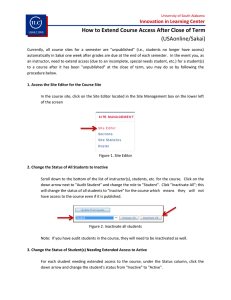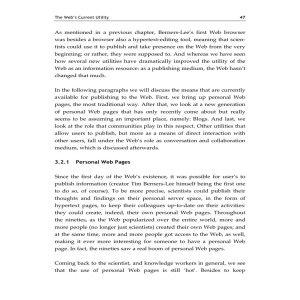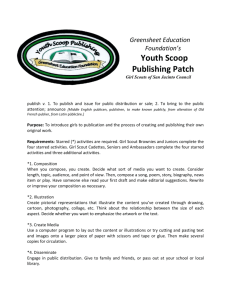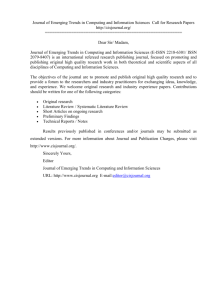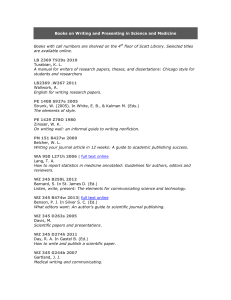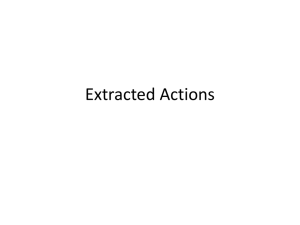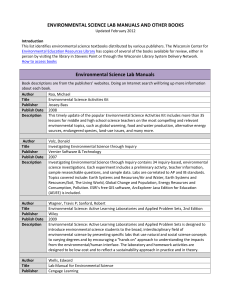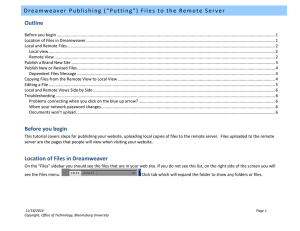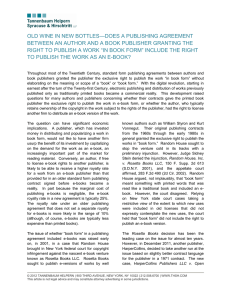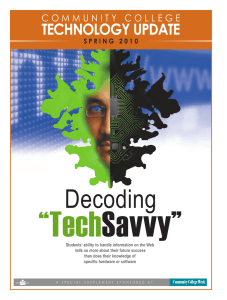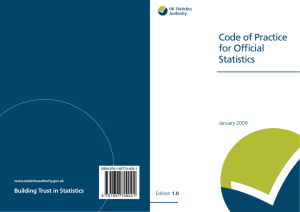HOW TO MANAGE ACCESS FOR COURSE AND PROJECT SITES
advertisement
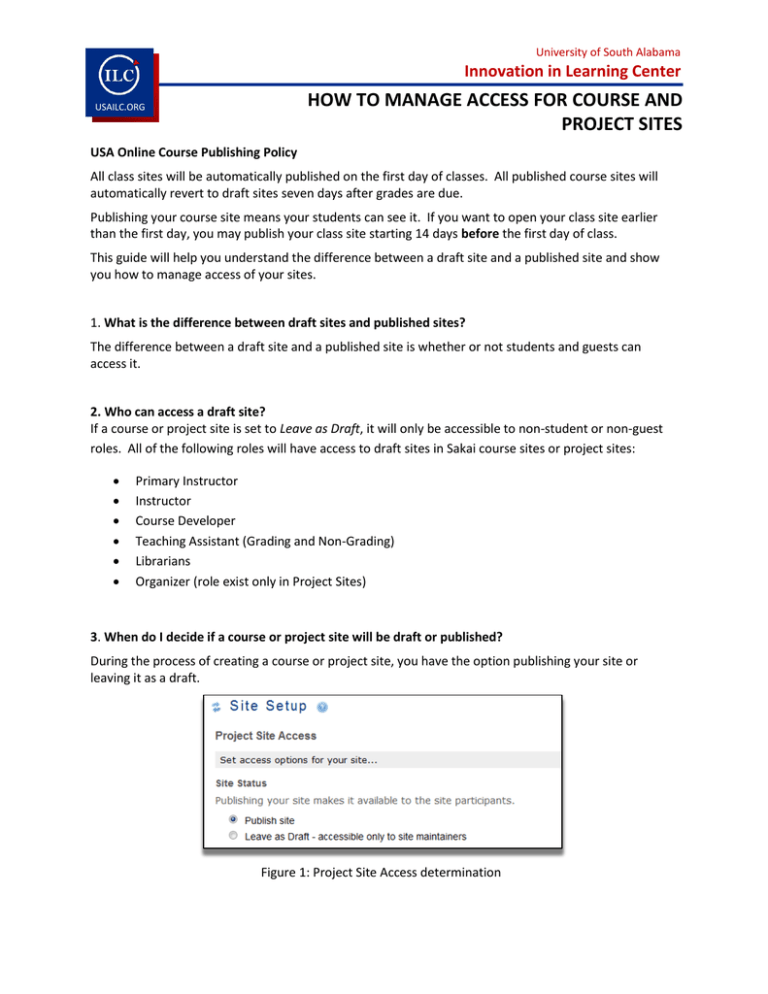
University of South Alabama Innovation in Learning Center HOW TO MANAGE ACCESS FOR COURSE AND PROJECT SITES USAILC.ORG USA Online Course Publishing Policy All class sites will be automatically published on the first day of classes. All published course sites will automatically revert to draft sites seven days after grades are due. Publishing your course site means your students can see it. If you want to open your class site earlier than the first day, you may publish your class site starting 14 days before the first day of class. This guide will help you understand the difference between a draft site and a published site and show you how to manage access of your sites. 1. What is the difference between draft sites and published sites? The difference between a draft site and a published site is whether or not students and guests can access it. 2. Who can access a draft site? If a course or project site is set to Leave as Draft, it will only be accessible to non-student or non-guest roles. All of the following roles will have access to draft sites in Sakai course sites or project sites: Primary Instructor Instructor Course Developer Teaching Assistant (Grading and Non-Grading) Librarians Organizer (role exist only in Project Sites) 3. When do I decide if a course or project site will be draft or published? During the process of creating a course or project site, you have the option publishing your site or leaving it as a draft. Figure 1: Project Site Access determination 3. How do I make my site a draft site or publish it after my course is created? For an existing course or project site, go to Site Editor and then click on Manage Access. Figure 2. Site Editor home page Next, change your site access as necessary. Click on Publish site or Leave as Draft. Make sure you click Update at the bottom of your page to save your change. Figure 3. Change Access for course and project sites *For further assistance, contact the Innovation in Learning Center at (251) 461 - 1888. 2 MANAGE ACCESS OF COURSE AND PROJECT SITE