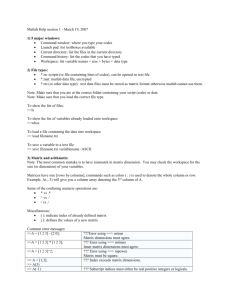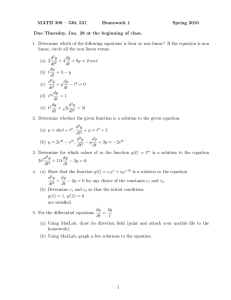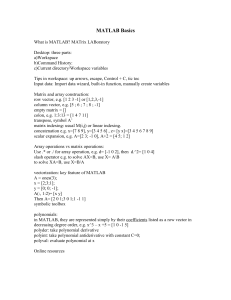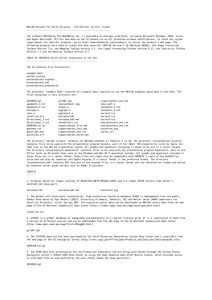The MATLAB Workspace
advertisement
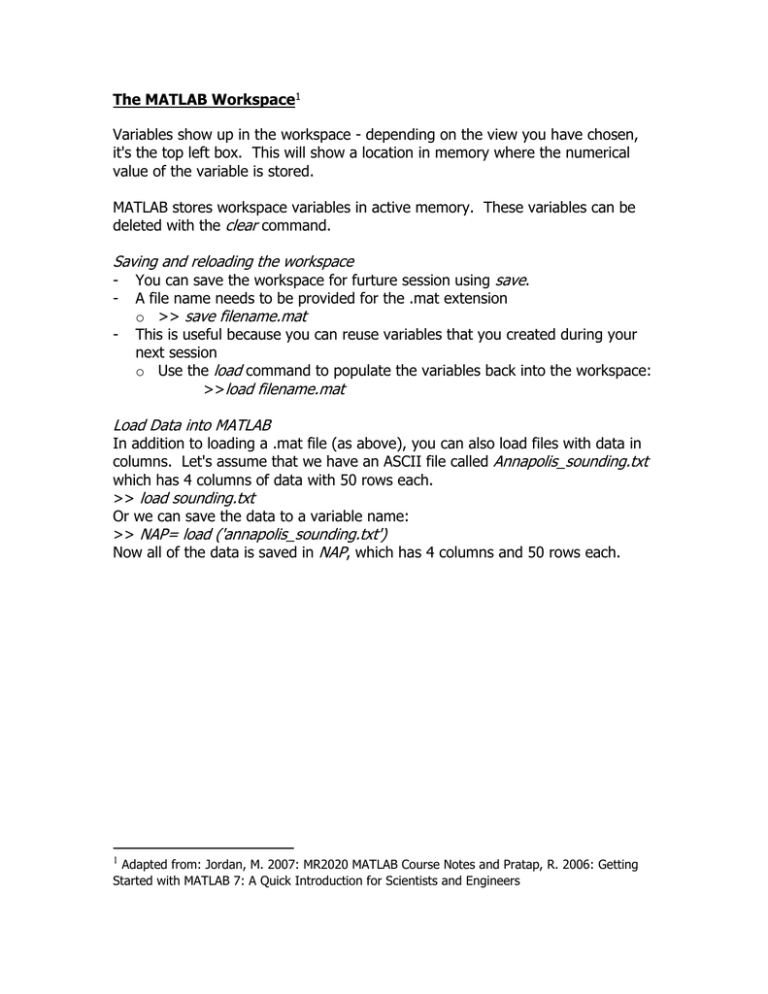
The MATLAB Workspace1
Variables show up in the workspace - depending on the view you have chosen,
it's the top left box. This will show a location in memory where the numerical
value of the variable is stored.
MATLAB stores workspace variables in active memory. These variables can be
deleted with the clear command.
Saving and reloading the workspace
-
You can save the workspace for furture session using save.
A file name needs to be provided for the .mat extension
o >> save filename.mat
This is useful because you can reuse variables that you created during your
next session
o Use the load command to populate the variables back into the workspace:
>>load filename.mat
Load Data into MATLAB
In addition to loading a .mat file (as above), you can also load files with data in
columns. Let's assume that we have an ASCII file called Annapolis_sounding.txt
which has 4 columns of data with 50 rows each.
>> load sounding.txt
Or we can save the data to a variable name:
>> NAP= load ('annapolis_sounding.txt')
Now all of the data is saved in NAP, which has 4 columns and 50 rows each.
1
Adapted from: Jordan, M. 2007: MR2020 MATLAB Course Notes and Pratap, R. 2006: Getting
Started with MATLAB 7: A Quick Introduction for Scientists and Engineers