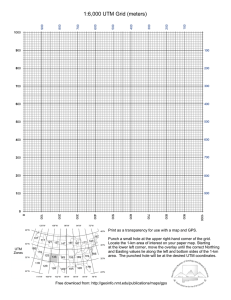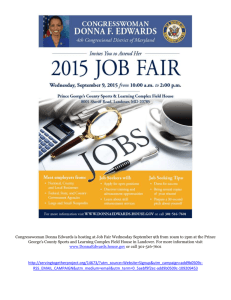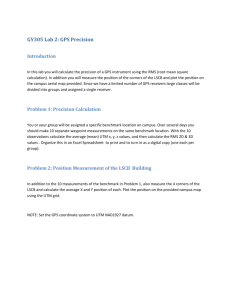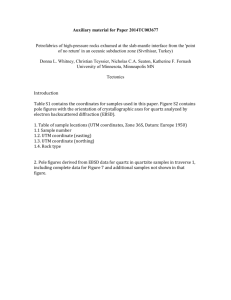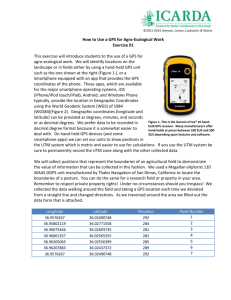How to Create a Shapefile from Thermograph Sites Assumptions:
advertisement
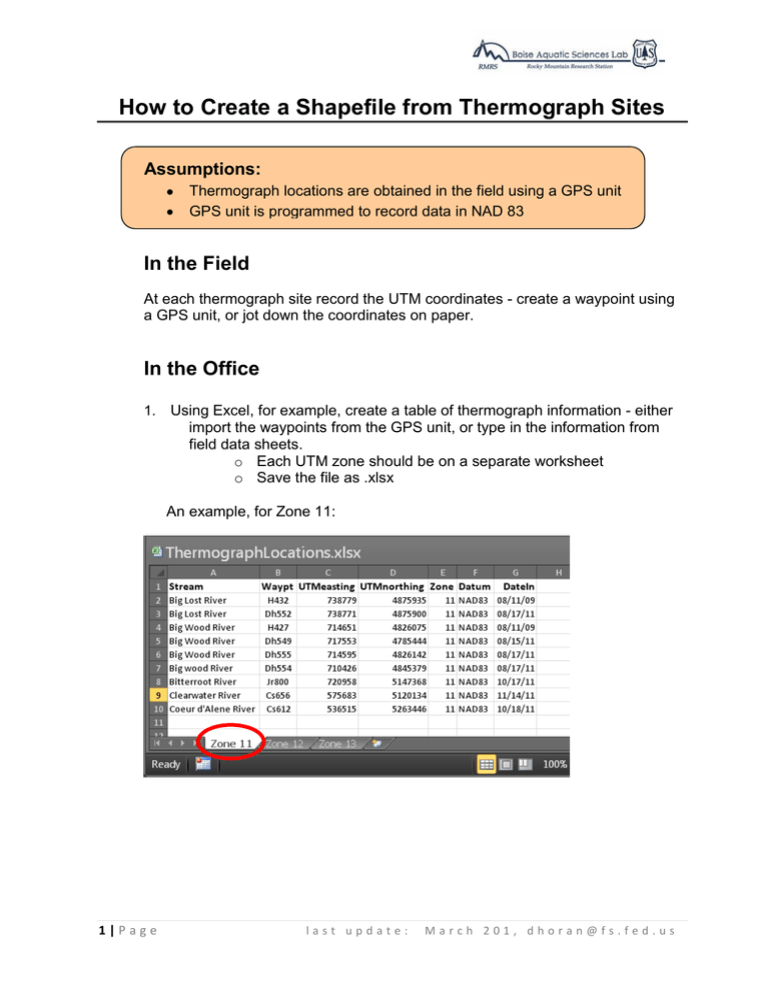
How to Create a Shapefile from Thermograph Sites Assumptions: Thermograph locations are obtained in the field using a GPS unit GPS unit is programmed to record data in NAD 83 In the Field At each thermograph site record the UTM coordinates - create a waypoint using a GPS unit, or jot down the coordinates on paper. In the Office 1. Using Excel, for example, create a table of thermograph information - either import the waypoints from the GPS unit, or type in the information from field data sheets. o Each UTM zone should be on a separate worksheet o Save the file as .xlsx An example, for Zone 11: 1|Page last update: March 201, dhoran@fs.fed.us How to Create a Shapefile from Thermograph Sites 2. Open ArcCatalog, navigate to the .xlsx file, and click on ‘Zone 11$’. The data table should appear to the right (as shown below). If it does not, there may be forbidden characters in your variables names. Fix the problem in Excel and re-save. Try again. 3. If the data appear, then right click on the tab ‘Zone 11$’ (see arrow below), in ArcCatalog, and choose: Create Feature Class > From XY Table 4. A dialog box will appear, as shown at right. 5. Select Input Fields: a. X Field = UTMeasting b. Y Field = UTMnorthing c. Z Field = <None> 6. Click on: “Coordinate System of Input Coordinates” 7. Click on: Select > Projected Coordinate Systems > UTM > NAD 1983 > NAD 1983 UTM Zone 11N.prj (or whatever zone denotes where the points are located) > click Add > OK 8. Output: “Specify output shapefile or feature class”: Navigate to a folder of your choosing and name the shapefile > Save > OK Repeat these steps for each zone in the spreadsheet, but be sure to select the proper zone in steps 2 and 7. 2|Page last update: March 201, dhoran@fs.fed.us