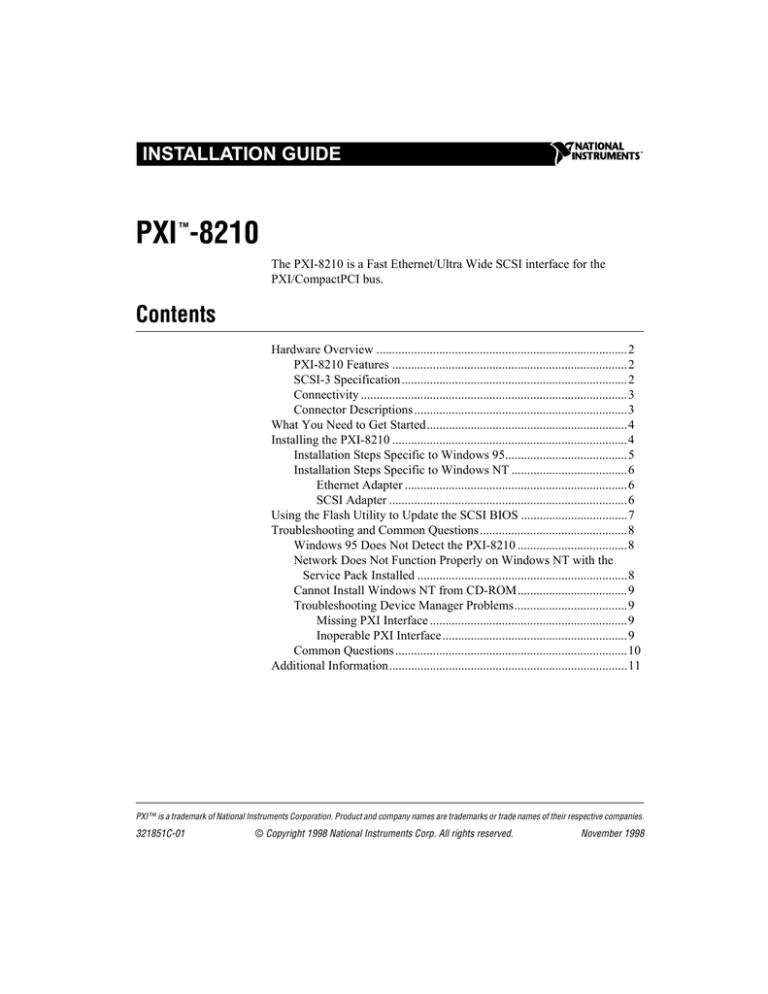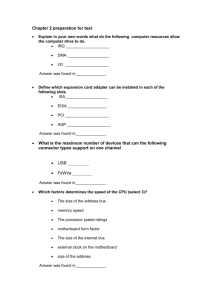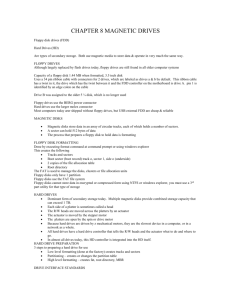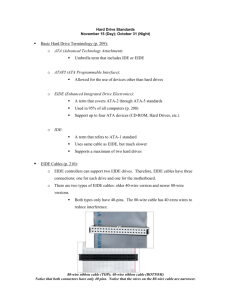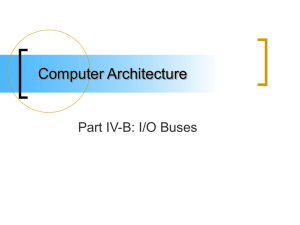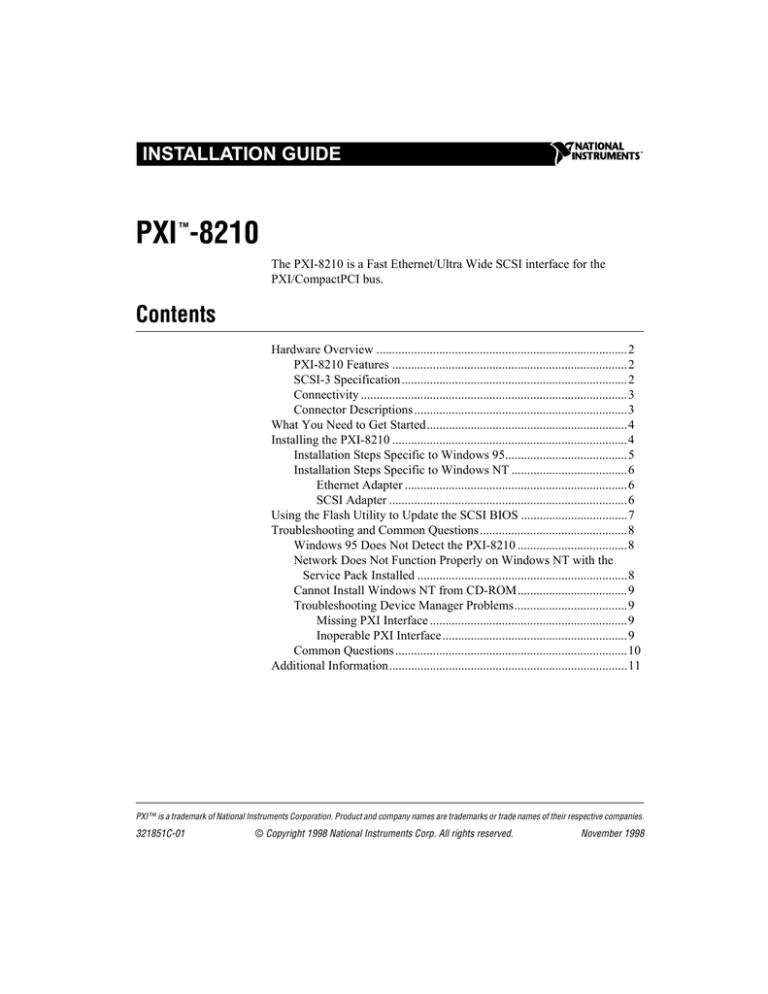
INSTALLATION GUIDE
PXI™-8210
The PXI-8210 is a Fast Ethernet/Ultra Wide SCSI interface for the
PXI/CompactPCI bus.
Contents
Hardware Overview ................................................................................2
PXI-8210 Features ...........................................................................2
SCSI-3 Specification ........................................................................2
Connectivity .....................................................................................3
Connector Descriptions ....................................................................3
What You Need to Get Started................................................................4
Installing the PXI-8210 ...........................................................................4
Installation Steps Specific to Windows 95.......................................5
Installation Steps Specific to Windows NT .....................................6
Ethernet Adapter .......................................................................6
SCSI Adapter ............................................................................6
Using the Flash Utility to Update the SCSI BIOS ..................................7
Troubleshooting and Common Questions...............................................8
Windows 95 Does Not Detect the PXI-8210 ...................................8
Network Does Not Function Properly on Windows NT with the
Service Pack Installed ...................................................................8
Cannot Install Windows NT from CD-ROM...................................9
Troubleshooting Device Manager Problems....................................9
Missing PXI Interface ...............................................................9
Inoperable PXI Interface...........................................................9
Common Questions ..........................................................................10
Additional Information............................................................................11
PXI ™ is a trademark of National Instruments Corporation. Product and company names are trademarks or trade names of their respective companies.
321851C-01
© Copyright 1998 National Instruments Corp. All rights reserved.
November 1998
Hardware Overview
The PXI-8210 provides both Fast Ethernet and Ultra Wide SCSI interfaces
in a single add-in card:
•
Ethernet 10Base-T and 100Base-TX transfer protocols, with
auto-negotiation to connect to your network at the best rate possible
•
Ultra Wide SCSI and SCSI-2 interfaces
•
RJ-45 Ethernet connector
•
Auto-negotiation for 10 Mbits/s or 100 Mbits/s transfer rates
•
Ultra Wide SCSI operation supporting transfer rates of up to
40 Mbytes/s
•
Bus mastering capability supporting transfer rates of up to
133 Mbytes/s across the PXI or CompactPCI local bus
•
Maximum cable length of 6 m (19.7 ft)
•
Support for operation of 15 separate SCSI devices
•
Support for both 8-bit and 16-bit SCSI devices
•
Internal 50-contact low-density connector for 8-bit SCSI
•
External 68-contact high-density connector for 16/8-bit Ultra
Wide SCSI or SCSI-2
•
Flash support for SCSI BIOS updates
•
BIOS extension socket for boot support
•
Active terminators on the SCSI bus for improved noise immunity
PXI-8210 Features
SCSI-3 Specification
The Small Computer System Interface (SCSI) is a bidirectional, intelligent
I/O subsystem specification. The SCSI-3 specification (Ultra Wide SCSI)
is a superset of the SCSI-1 and SCSI-2 specifications and supports
high-performance protocols.
Because it meets the requirements of the SCSI-3 specification, the
PXI-8210 can achieve throughputs of up to 40 Mbytes/s.
PXI-8210 Installation Guide
2
© National Instruments Corporation
Connectivity
The PXI-8210 connects up to seven 8-bit intelligent SCSI, SCSI-2,
or SCSI-3 single-ended devices, or up to 15 16-bit single-ended devices
(eight of which can be 8-bit devices), including CD-ROM drives, printers,
hard disks, and scanners.
!
Caution
Do not connect differential SCSI devices to the PXI-8210. Doing so will damage
the devices and the PXI-8210.
You can connect the PXI-8210 to the SCSI bus through either a shielded,
high-density connector or an unshielded, low-density connector. The
PXI-8210 supports 8-bit transfers through one internal 8-bit SCSI
connector and 16-bit or 8-bit transfers through one external 16/8-bit SCSI
connector. Refer to the following section for more information about the
connectors.
Connector Descriptions
Your PXI-8210 kit includes several connectors to interface to external
devices. Table 1 contains a brief description of each connector.
Table 1. Connector Assignments
Connector
© National Instruments Corporation
Function
P1
CompactPCI backplane connector.
J2
A low-density, 50-pin male header (0.1-in. pin
spacing) for 8-bit SCSI interfaces. When connecting
to J2, pay careful attention to the orientation of pin 1.
J3
External, shielded, fine-pitch 68-pin “D” connector
for 16-bit or 8-bit SCSI.
J1
External RJ-45 Ethernet connector.
3
PXI-8210 Installation Guide
What You Need to Get Started
National Instruments recommends you have the following equipment
before installing and using the PXI-8210 hardware and software:
❑ Windows 95 or Windows NT installed on your system
❑ PXI-8210 interface board
❑ PXI-8210 driver diskette
❑ SCSI-3 cable or 50-position ribbon cable
❑ Ethernet cable
❑ SCSI device
Installing the PXI-8210
This section describes how to install your PXI-8210 SCSI interface board.
!
!
Caution
Caution
Electrostatic discharge can damage several components on the PXI-8210. To
avoid such damage in handling the board, touch the antistatic plastic package to
a metal part of your system chassis before removing the board from the package.
1.
Make sure your system is turned off. Keep the system plugged in so
that it remains grounded while you install the PXI-8210.
2.
Choose an unused PXI/CompactPCI slot in your system. The
PXI-8210 requires a slot that supports bus arbitration or bus
master cards.
3.
Remove the slot cover for the slot you have chosen.
4.
Make sure the injector/ejector handle is in its downward position.
Align the PXI-8210 with the card guides on the top and bottom of
the slot.
Do not raise the injector/ejector handle as you insert the PXI-8210. The module
will not insert properly unless the handle is in its downward position so that it does
not interfere with the injector rail on the mainframe.
PXI-8210 Installation Guide
5.
Hold the handle as you slowly slide the module into the mainframe
until the handle catches on the injector/ejector rail.
6.
Raise the injector/ejector handle until the module firmly seats into the
backplane receptacle connectors. The front panel of the PXI-8210
should be even with the front panel of the mainframe.
4
© National Instruments Corporation
Figure 1 shows how to install the PXI-8210 in a PXI/CompactPCI chassis.
PXI Chassis
ON
ST
AN
DB
Y
1
2
3
4
5
6
7
8
PXI-8210
Injector/Ejector Rail
Injector/Ejector Handle
Figure 1. Installing the PXI-8210 into a PXI/CompactPCI Chassis
7.
Screw the front panel of the PXI-8210 to the front panel mounting rail.
8.
Turn on your system and start Windows 95/NT.
Installation Steps Specific to Windows 95
Windows 95 should automatically detect two new devices—a SCSI device
and a network adapter—and automatically determine the right driver.
A New Hardware Found dialog box appears, then goes away on its own.
If the New Hardware Found dialog box does not appear when you restart
Windows 95, refer to Windows 95 Does Not Detect the PXI-8210 in the
Troubleshooting and Common Questions section.
1.
© National Instruments Corporation
Insert the PXI-8210 driver diskette when prompted.
5
PXI-8210 Installation Guide
2.
Locate the desired drivers:
• Ethernet drivers—A:\Enet\Win95A or A:\Enet\Win95B
• SCSI drivers—A:\SCSI\Win95
3.
Follow the instructions on the screen.
Your PXI-8210 installation for Windows 95 is now complete.
Installation Steps Specific to Windows NT
This section describes how to install Ethernet and SCSI adapters under
Windows NT.
Ethernet Adapter
1.
Select Start»Settings»Control Panel.
2.
Double-click on the Network icon.
3.
Click on the Adapters tab and select Add.
4.
Click the Have Disk button.
5.
Type A:\Enet\WinNT and press <enter>.
6.
Select the appropriate driver from the list and click Okay.
7.
Restart the computer when prompted.
SCSI Adapter
1.
Select Start»Settings»Control Panel.
2.
Double-click on the SCSI Adapters icon.
3.
Click on the Drivers tab and select Add.
4.
Click the Have Disk button.
5.
Type A:\SCSI\WinNT and press <enter>.
6.
Select the appropriate driver from the list and click Okay.
7.
When prompted for the complete path to the SCSI drivers,
type A:\SCSI\WinNT and press <enter>.
8.
Restart the computer when prompted.
Your PXI-8210 installation for Windows NT is now complete.
PXI-8210 Installation Guide
6
© National Instruments Corporation
Using the Flash Utility to Update the SCSI BIOS
In addition to the Windows 95/NT installable device driver, the PXI-8210
driver diskette contains a flash utility you can use to easily update the SCSI
BIOS on the PXI-8210.
Note
Do not run the flash utility from a hard drive controlled by the PXI-8210.
If you need to update the SCSI BIOS or wish to make a backup copy of the
BIOS, use the following procedure:
1.
Move jumper W3 to the position shown in Figure 2b. This setting
enables writes to the flash utility.
2.
Boot to a DOS safe mode prompt.
3.
Insert the PXI-8210 driver diskette.
4.
Type A: and press <enter>.
5.
Type cd flash and press <enter>.
6.
Type flash8x5 and press <enter>.
7.
When the program loads, select the desired action from the menu.
8.
At the prompt, type the filename of the BIOS image.
9.
When the utility completes the task, move jumper W3 back to its
default position as shown in Figure 2a.
10. Reboot the system.
1
1
W3
W3
a. Flash Protection
(default)
b. Flash Write
Enable
Figure 2. Flash Enable/Disable Jumper Settings
© National Instruments Corporation
7
PXI-8210 Installation Guide
Troubleshooting and Common Questions
This section describes how to troubleshoot problems and answers some
common questions.
Windows 95 Does Not Detect the PXI-8210
If Windows 95 does not detect the PXI-8210, it may not display the New
Hardware Found dialog boxes when expected, or the driver may return an
error when you try to access the interface. This problem occurs if
Windows 95 has already configured the interface as an “other device.”
To fix the problem, complete the following steps:
1.
Select Start»Settings»Control Panel.
2.
Double-click on the System icon to display the System Properties
dialog box for the system.
3.
Click on the Device Manager tab at the top of the System Properties
sheet to bring up the Device Manager property page. Make sure the
View devices by type button at the top of the Device Manager page
is selected.
4.
Click on the + sign next to Other Devices to display a list of all the
hardware devices that Windows 95 has detected and configured as
Other Devices.
5.
For each SCSI network interface listed, select the interface by clicking
on it, and then click on the Remove button to remove the interface
from the list of Other Devices.
6.
After you have removed all of the SCSI network interfaces from the list
of Other Devices, click on the Refresh button to force Windows 95 to
detect each PXI interface and to display a New Hardware Found
dialog box for each one.
7.
Proceed with the hardware installation, as described in the section
Installing the PXI-8210.
Network Does Not Function Properly on Windows NT with the
Service Pack Installed
The Service Pack update.exe updates only those components that are
installed on the Windows NT system. When Windows NT starts up after
the network adapter is installed, an older version of SRV.sys is being used.
To correct the problem, reinstall the Service Pack after installing the
PXI-8210 on the system.
PXI-8210 Installation Guide
8
© National Instruments Corporation
Cannot Install Windows NT from CD-ROM
If you are trying to install Windows NT from a SCSI CD-ROM to a SCSI
hard disk with the internal IDE drive disabled, you must use the three
Windows NT boot floppy diskettes. The boot floppy diskettes do not
contain the Symbios SCSI drivers. Get these drivers from the Symbios FTP
site at ftp.symbios.com in the following directory:
/pub/symchips/scsi/drivers/Windows_Drivers/WindowsNT/
I386/Driver/SYM8XX
The file name is winnt.zip or winnt.exe. Unzip the files with the -d
option to a blank floppy disk.
Start Windows NT installation by inserting the first NT boot floppy into the
disk drive and powering on the system. Follow the prompts; at one point
you are prompted to select S for boot device drivers. The program then
prompts you for a floppy diskette. Insert the floppy disk that has the file
from the Symbios FTP site. Select SYM8XX from the window when
prompted and continue with the installation.
Troubleshooting Device Manager Problems
The Windows 95 Device Manager contains configuration information for
all of the PXI hardware it is aware of that is installed in your system. To
start the Windows 95 Device Manager, double-click on the System icon
under Start»Settings»Control Panel. In the System Properties box that
appears, select the Device Manager tab and click the View devices by type
radio button at the top of the tab.
Missing PXI Interface
If a SCSI Device or Network Adapter exists, but the Device Manager
does not list the interface you are looking for, the interface is not installed
correctly. Make sure the PXI-8210 is properly installed in the chassis.
Inoperable PXI Interface
If your PXI interface does not work properly, the Device Manager may not
show a SCSI Device or Network Adapter item, or it may display a
circled X or circled exclamation mark (!) overlaid on the SCSI Device or
Network Adapter icon.
This problem can occur for several reasons. If you encounter this problem,
the Device Manager should list an error code that indicates why the
problem occurred. To see the error code for a particular interface, select
the name of the interface and click on the Properties button to go to the
© National Instruments Corporation
9
PXI-8210 Installation Guide
General tab for that interface. The Device Status section of the General
tab shows the error code. Locate the error code in the following list to find
out why your interface is not working properly.
•
Code 22: The interface is disabled. To enable the PXI interface, check
the appropriate configuration checkbox in the Device Usage section of
the General tab.
•
Code 24: The interface is not present, or the Device Manager is
unaware that the interface is present. To solve this problem, select the
interface in the Device Manager, and click on the Remove button.
Next, click the Refresh button. At this point, the system rescans the
installed hardware, and the interface should show up without any
problems. If the problem persists, contact National Instruments.
•
Code 27: Windows 95 was unable to assign the interface any resources.
To solve this problem, free some system resources by disabling other
unnecessary hardware so that enough resources are available for the
interface.
Common Questions
Can I use the PXI-8210 in a slot not configured for bus arbitration?
No. The PXI-8210 requires a slot that supports bus arbitration or bus
master cards.
What do I do if my PXI hardware is listed in the Windows 95 Device
Manager with a circled X or exclamation point (!) overlaid on it?
Refer to the Inoperable PXI Interface section. If you have already
completed the troubleshooting steps in that section with unsatisfactory
results, contact National Instruments.
Why does the SCSI BIOS load twice during bootup?
The PXI-8210 is a dual controller. The PCI BIOS detects both functions of
the PXI-8210 and tries to load a ROM extension for each. This usually
occurs only when there are no SCSI devices attached to the PXI-8210.
Can I boot from the Ethernet with the PXI-8210?
Yes. If you install a BIOS extension in the PROM socket on the PXI-8210,
you can boot from a SCSI drive or from the Ethernet.
Note
You must provide your own Ethernet BIOS source to boot from the Ethernet.
PXI-8210 Installation Guide
10
© National Instruments Corporation
Additional Information
For the latest versions of drivers or SCSI BIOS, contact National
Instruments, or go to the Symbios website at www.symbios.com or FTP
site at ftp.symbios.com/pwb/symchips/scsi/drivers/BIOS.
© National Instruments Corporation
11
PXI-8210 Installation Guide