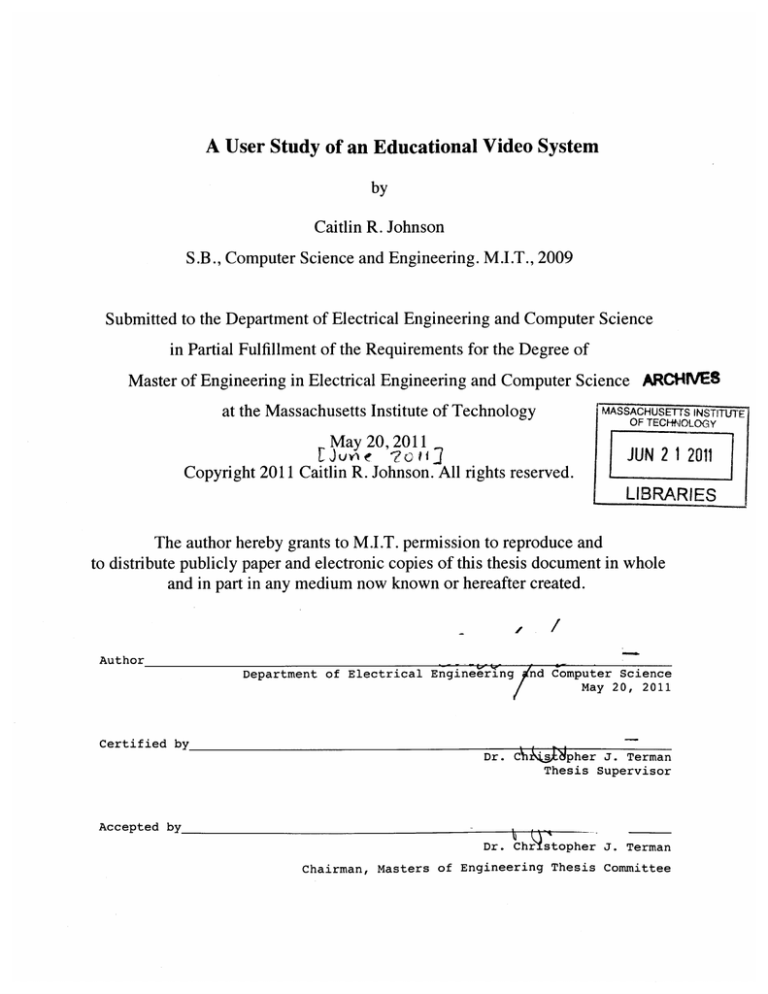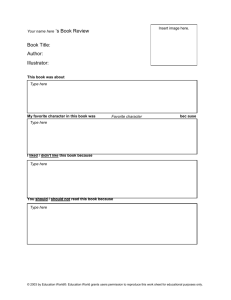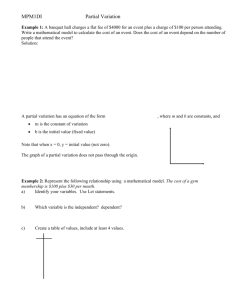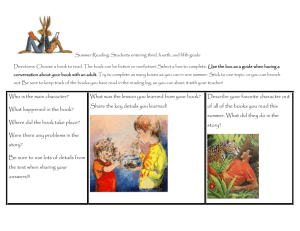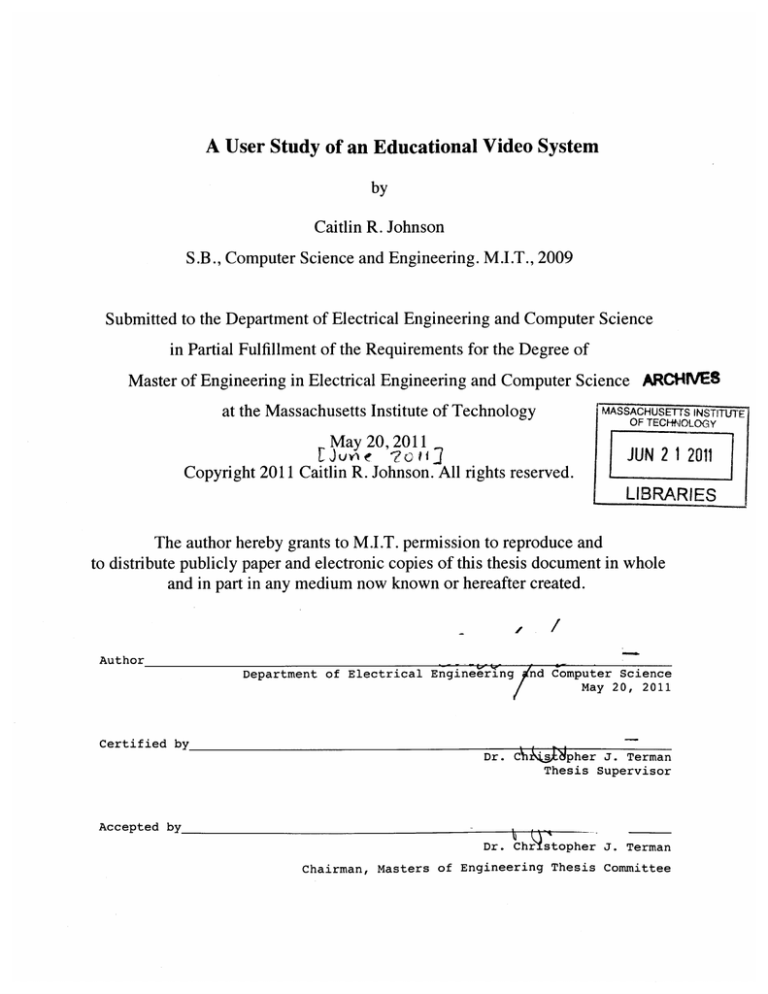
A User Study of an Educational Video System
by
Caitlin R. Johnson
S.B., Computer Science and Engineering. M.I.T., 2009
Submitted to the Department of Electrical Engineering and Computer Science
in Partial Fulfillment of the Requirements for the Degree of
Master of Engineering in Electrical Engineering and Computer Science ARCHIVES
f- ASS
at the Massachusetts Institute of Technology
May 20, 2011
Copyright 2011 Caitlin R. Johnson. All rights reserved.
The author hereby grants to M.I.T. permission to reproduce and
to distribute publicly paper and electronic copies of this thesis document in whole
and in part in any medium now known or hereafter created.
Author
Department of Electrical Engineering
d Computer Science
May 20, 2011
Certified by
Dr. C
;ispher J. Terman
Thesis Supervisor
Accepted by
Dr. Chr stopher J. Terman
Chairman, Masters of Engineering Thesis Committee
A User Study of an Educational Video System
by
Caitlin R. Johnson
S.B., Computer Science and Engineering. M.I.T., 2011
Submitted to the Department of Electrical Engineering and Computer Science
in Partial Fulfillment of the Requirements for the Degree of
Master of Engineering in Electrical Engineering and Computer Science
at the Massachusetts Institute of Technology
May 20, 2011
ABSTRACT
This thesis describes the creation of an educational video system and the results
of introducing it in a large MIT class. Experience shows that there is a high demand for
recorded, course-specific, educational content. While there are several solutions for
recording and sharing general instructional interactions, there are not as many are not
many easy ways for instructors to record and share individual interactions. The system
is meant to supplement existing course material with recordings of these interactions.
Thesis Supervisor: Christopher J. Terman
Title: Senior Lecturer, Department of Electrical Engineering and Computer Science
A USER STUDY OF AN EDUCATIONAL VIDEO SYSTEM
A USER STUDY OF AN EDUCATIONAL VIDEO SYSTEM
4
Acknowledgements
I would like to thank Chris Terman for being an excellent academic advisor and
for helping me get through both degrees at MIT. I also would like to thank him for
providing just as much guidance and support as my thesis supervisor. Despite various
setbacks, Chris has always had the patience and wisdom to help me stay on track, and
for that I am extremely grateful.
For giving me an opportunity to teach, for keeping me around despite my various
imperfections for all nine semesters, and for sharing his seemingly infinite wisdom
about teaching, wine cork topology, finite state machines, and everything else, I would
like to thank Steve Ward. Steve allowed me to use his course, 6.004, as a testing
environment for my thesis project, and I am very thankful for that opportunity as well.
For her infallible assistance with navigating requirements, and for providing all
kinds of advice on what was frequently short notice, I would like to thank Anne Hunter.
For being the first ones to inspire me to teach at MIT, for being fantastic summer
office mates, and for helping me out with my research project when I got stuck, I would
like to extend my sincere appreciation to Hubert Pham and Justin Mazzola Paluska.
Last, but certainly not least, I would like to thank all of the TAs and LAs who
humored me and tried recording videos to add to the course content and help me with
my thesis. I would also like to thank all of the students who tried out the system. In
particular, I sincerely appreciate the efforts of the early adopters who provided me with
useful feedback, and demonstrated admirable good humor while I worked out bugs
before introducing the system to the entire class.
A USER STUDY OF AN EDUCATIONAL VIDEO SYSTEM
Table of Contents
INTRODUCTION.................................................................
10
CHAPTER 2: PREVIOUS WORK ................................................................
11
CHAPTER
1:
2.1
OCW .....................................................................................................................................
11
2.2
2.3
6.004 LECTURE RECORDINGS ......................................................................................
KHAN ACADEMY ............................................................................................................
12
13
CHAPTER 3: RECORDING TECHNOLOGIES .............................................
15
15
INPUT HARDW ARE ........................................................................................................
3.1
3.1.1
3.1.2
3.1.3
16
17
18
Smart Board .................................................................................................................
IntuOus 4 .......................................................................................................................
Apple iPadsand Similar Tablets..............................................................................
W acom Cintiq 21UX......................................................................................................18
3.1.4
TABLET INPUT SO FTW ARE ...........................................................................................
3.2
3.2.1
3.2.2
3.2.3
3.3
21
RECORDING AND EDITING ..........................................................................................
3.3.1
3.3.2
3.3.3
3.4
19
19
20
20
OneNote ........................................................................................................................
Corel Painter................................................................................................................
Sketchbook Express .....................................................................................................
21
22
22
QuickTime X .................................................................................................................
ScreenFlow ..................................................................................................................
Camtasia ......................................................................................................................
23
FINAL DESIGN ..................................................................................
CHAPTER 4: CONTENT DELIVERY ............................................................
4.1
4.1.1
4.1.2
4.1.3
4.1.4
4.1.5
4.2
24
24
M ODULAR FEATURES .................................................................................................
25
25
26
H TM L Movie Div .........................................................................................................
View History Graphs...............................................................................................
Comment Panel............................................................................................................
FavoriteButton.............................................................................................................27
Sorted Content Browsing Table ................................................................................
27
28
W EBSITE VIEW S ................................................................................
Student Perspective.....................................................................................................
...................................................4.2.2 Staff Views..
..........................
4.2.3 Django Admin....... ...............................................................
29
34
39
W EBSITE FRAM EW ORK ...............................................................................................
44
4.2.1
4.3
44
Django..........................................................................................................................
51
4.3.2 CascadingStyle Sheets (CSS) and Base Templates .........................
53
4.3.3 JavaScript.................................................................................--------------------..............
......................... 58
4.3.4 Apache ..........................................................................-------.......
4.3.1
CHAPTER 5: RESULTS OF USER STUDY........................
5.1
5.2
59
6o
The Volunteers ..............................................................................................................
Recording Environments ........................................................................................
61
62
5.2.1
5.2.2
5.3
..... 59
TESTING ENVIRONM ENT ............................................................................................
INSTRUCTOR FEEDBACK ..............................................................................................
. 65
STUDENT FEEDBACK ............................................................................
5.3.1
5.3.2
5.3.3
65
66
PersonalInterviews.....................................................................................................
Surveys.........................................................................................................................
View History Graphs....................................................................................................67
A USER STUDY OF AN EDUCATIONAL VIDEO SYSTEM
6
5.3.4
Video Com m ents ...........................................................................................................
74
CHAPTER 6:FUTURE WORK........................................................
75
6.1
6.2
6.3
RATING
RATING- SYSTEM .............................
---------...................................................................
CHAPTER SEGM ENTATION ..........................................................................................
ANSWERING QUESTIONS REMOTELY........................................................................77
75
6
CHAPTER 7: SUMMARY
.............................................
CHAPTER
8-WORKS
CITED.....................7
CHAPTMODELS........................................................................
NI
A .1
MoD.
78
79
...................................................................
8o
M O D E L S ...........................................................................................................................
87
A .1.1 M odels.py .....................................................................................................................
A .2 V I W S .................................................................................................................................
A .2 .1 View s.p y .......................................................................................................................
A .2.2
80
87
87
Student view s.p y .........................................................................................................
97
A .2-3 Staff view s.p y............................................................................................................104
A . 3 PROJECT CO NFIGU RATION ...........................................................................................
A -3 .1 Urls.py ..........................................................................................................................
A-3.2 Settings.py..............................-------------------------.-----------...............................................115
A -3. 3
1i
118
A dm in.p y ..................................................................................................................
A -3.4 M anage.py ..................................................................................................................
A4
L A E............................................................................................................
A .4 .1 En um s.p y ....................................................................................................................
A .4 .2 L oader.py ....................................................................................................................
A - 3 Filters.py............................................-------------------------------------------...........................
A.4.4
11
119
120
12 0
124
130
Forms.py..........................................---------................................................................131
APPENDIX B HTML TEMPATES............................................................132
B.1
T
L...........................................................................................................13
B.1.1
Base.html................................---.-----------------------------...............................................132
B.1.2
Twocolumn.html...........................-------
B.2 1
---------........................................................--
U D T E L ANmDIN
l.. ..... .G.............................................................................................
2
132
133
B.2.2 Student_browse.html........................................................134
B.2.3 Mbrowser.html...........................--------------------------------...............................................135
3 M -VIDEO
r w e PLAYER...................................................................................137
h t l .......................................................................
1 37
B-3 B 2SINGLE
B-3.1
B.3.2
B.3.3
B 3.4
B.3.5
B.3.6
B.4
Show_media.html.............................-----------------------.................................................137
Similarvideobar.html................ .....................
..... 138
Favoritebutton.html............................................--.....139
Tim ing ields.html.....................................................................................................140
Com m ent_ view .html..................................................................................................141
Displayinterval_views.htm l....................................................................................143
AUTHENTICATION AND PASSWORD CHANGES ........................................................
145
B.4.1 Login.html ......................................................-----------------------------------........................
145
B 4.2
...................................................................................
14 6
B.4.3 Password change_ done.htm l...................................................................................147
B-5
VIDEO UPLOAD AND CHAPTER ASSIGNM ENT ...........................................................
B -5.1
B.5.2
Up load_video.htm l ....................................................................................................
Topic assignment.htm l .............................................................................................
A USER STUDY OF AN EDUCATIONAL VIDEO SYSTEM
148
148
149
7
APPENDIX C: JAVASCRIPT ......................................................................
C .1
151
Q U IC KTIM E FILES ...........................................................................................................
C.1.1
C.1.2
C .2
Common quicktime methods.js ...............................................................................
Interval movie header.html....................................................................................
151
154
JQJERY/AAX .......................................................................................................................
C.2.1 Commentsubmission.js............................................................................................
C.2.2 Favorite_button.js......................................................................................................159
C.2.3 Interval_methods.js ..............................................................................................
APPENDIX D: CSS PROFILES .................................
D.1
151
157
157
160
165
MAIN STYLE SHEET DEFINITIONS ..............................................................................
D .1.1 Usersite.css .................................................................................................................
D .1.2 Default.css ..................................................................................................................
165
165
170
APPENDIX E: APACHE CONFIGURATION................................................179
E.1
E.2
APACHE VIRTUAL HOST: TUTORIALS .........................................................................
D JAN G O _W SG I.CO N FIG .................................................................................................
A USER STUDY OF AN EDUCATIONAL VIDEO SYSTEM
179
181
8
List of Figures:
Figure 1: (Left) Staff views of video comments. (Right) Student view of comments
26
Figure 2: Browsing table to sort media according to key attributes
28
Figure 3: User login prompt
29
Figure 4: Password change form
30
Figure 5: Password change confirmation
30
Figure 6: Sample student landing page
31
Figure 7: Single-video viewing page
33
Figure 8: Staff form for uploading a new video
35
Figure 9: Topic assignment and movie preview
36
Figure 10: An example of a view history graph
38
Figure 11: User administration
40
Figure 12: Object browsing and filtering
42
Figure 13: Modifying object properties and adjusting foreign-key relationships
43
Figure 14: Relationships between data models
46
Figure 15: Template files involved in rendering a single-movie viewing page
50
Figure 16: View History graph showing increase for problem solution
69
Figure 17: Using view history graphs to determine most popular concepts for review 70
Figure 18: View history graph showing sharp drop off due to a mislabeling
72
Figure 19: A More typical view history graph for an hour-long video lecture
73
A USER STUDY OF AN EDUCATIONAL VIDEO SYSTEM
Chapter 1: Introduction
The primary goal of this project was to provide a way to record interactions
between students and teachers that would otherwise be forgotten. This creates a sense of
being "present" in a course that students might not otherwise have with traditional textbased methods that are available to instructors for answering questions because the
videos can provide more meaningful explanations. It also allows students to see the
kinds of explanations that occur between instructors and other students, which can help
students to feel more comfortable with asking their own questions, in turn.
While other work had focused on capturing the experience of being in a
classroom, I chose to focus on capturing one-on-one office-hours type interactions
between students and teachers. In my experience helping students in one particular
course for nine semesters, I have found that many students have similar questions every
semester. Teachers invest a significant amount of time and energy in developing their
abilities within a given subject, and it seemed a shame that this expertise in teaching
often gets lost after a teacher leaves at the end of one or more semesters. Some of the
most valuable teaching moments occur somewhat spontaneously when students ask for
help or clarification, and only those students have the opportunity to remember these
interactions afterwards. Preserving these interactions could significantly add to the
educational experience of all students in the classroom, and it also might help new
teachers learn effective ways to communicate information to students.
In order to record these student-teacher interactions, I selected a set of recording
technologies and created a web-based content distribution system. I recorded material,
and invited other instructors to contribute additional material. I granted students to this
system for a semester in one particular course that I was involved in teaching. This
thesis discusses the design choices behind the recording setup, the content delivery
system architecture, and the results or this user study in an MIT classroom.
A USER STUDY OF AN EDUCATIONAL VIDEO SYSTEM
Chapter 2: Previous Work
There has been a good deal of previous work in publishing educational content,
and many education programs offer resources in the form of lecture videos or online
forums. Much of this work has focused on improving distance education - either in
closed enrollment settings or publicly available self-paced material. In this section, I
provide more information about examples of current strategies. First, I discuss MIT's
publicly available course archives, which frequently include lecture videos. Second, I
cover a more localized lecture video recording project where media was made
immediately available to students in the class. Third, I describe a different approach
offered by the Khan Academy, where the publicly available videos are general tutorials
rather than formal lectures.
2.1
OCW
MIT's Open CourseWare initiative, commonly referred to as "OCW," allows
people from around the world to access assignments and lecture material from many
MIT classes. Every class with an OCW record at MIT is developed individually, and
there is a resulting disparity in the level of educational content provided for every
course. Class records on OCW are relevant to a particular semester. This means that for
a single semester, one course might have all lectures recorded in a web-enabled video
format, and these lectures would be posted as part of the class record. Homework
assignments, exams, and lecture notes from that same semester are often posted, but
the exact pattern is not always consistent.
OCW is a significant undertaking that benefits many people around the world. It
also requires significant funding. The OCW site [1] mentions that each course requires
A USER STUDY OF AN EDUCATIONAL VIDEO SYSTEM
between $10,000 and $15,ooo dollars per semester to turn that term into an OCW
archive, and including video content can double this approximation. This funding helps
to make OCW a well-organized resource. It also supports translation for course
materials, and many class records are available in multiple languages.
There are several primary differences between OCW and the system described in
this thesis. Notably, OCW provides a central repository for course resources and does
not assume a separate course website. Each OCW record is meant as an archive of a
course website, and contains generic lecture and homework records. The records do not
contain records of personal interactions between students and instructors. The OCW
records are not media based, but rather centered on providing a simple set of links to
archived material. In addition, each OCW archive is statically linked to a course as it was
taught in a particular semester. The system that I developed and describe in this thesis
provides support for organizing media for a specific course across multiple semesters. In
this way, a student becomes more situated in a subject as it has been taught for several
semesters, because records of instructor explanations are all accessible in a single place.
2.2
6.004 Lecture Recordings
"6.004"was the course were I conducted the user study (see Section 5.1), and it
was particularly interesting to consider lecture videos made for the same course as
another resource in this area. For more than one previous semester, the lecturer used a
separate camera and screen recording software to capture two movies - one of the
lecturer and chalkboards, and the other of the PowerPoint slides and pointer movement
for calling attention to parts of the slides. This setup also involved a separate wireless
microphone. These videos required some post processing to join together, and they were
usually synchronized by manually finding the right start and end times for the identical
audio track that they both shared. Because the lectures were mostly PowerPoint based,
A USER STUDY OF AN EDUCATIONAL VIDEO SYSTEM
this more imprecise approach seemed to work well because the PowerPoint slides didn't
change as rapidly as a display might if it was showing an instructor writing on a tablet.
This approach also differed from the one presented in this thesis in that for more slowmoving PowerPoint slides, the lecturer found the additional video track of a human
being moving around and gesturing to be more helpful.
In the tutorial videos developed in the course of this thesis, the more dynamic
content was presented in the single drawing surface, and merging multiple video
recordings was not as necessary for this reason, and in fact, more movement in another
section of the video file would have probably been distracting. These videos were similar
to those produced for this thesis in that they were made immediately available to
students taking the class that semester, although they were not necessarily intended as
supplements to a publicly available resource like MIT's OCW. I did reuse these videos
within the class tutorial system and found them to be popular and helpful to students in
a different and complimentary way.
2-3
Khan Academy
The Khan Academy is not-for-profit educational organization that is responsible,
primarily, for the creation of several thousand educational tutorial videos on a publicly
accessible website. Subsequently, the Khan Academy had come forth with interactive
exercises, measures to track student progress through such exercises, and more
advanced student-monitoring tools. Salman Khan is the creator of the Khan Academy,
and he is the primary author of these tutorials.
The video explanations on the Kahn Academy website are similar in style to those
created for this project. The explanations are focused on the kinds of drawings an
A USER STUDY OF AN EDUCATIONAL VIDEO SYSTEM
instructor might make at a chalkboard or on a piece of paper while interacting with an
individual student.
This is very similar to the approach used in the tutorial video system that I
created for this project, but the most striking difference is that I tried to create a more
localized solution. The tool that I developed could be used in any classroom, but it is
meant as more of a record of in-person explanations, whereas Mr. Kahn has suggested
that his lecture videos be used in the place of traditional lectures. Both systems are not
mutually exclusive in any way, and they would almost certainly complement one
another very well. The Kahn Academy videos are licensed under a Creative Commons
License that would allow educational re-use in a system like the one that I have created,
but even more seamless integration with the rest of the Kahn Academy tools may be
possible in the future.
I developed the idea for the tutorial video system before discovering the Kahn
Academy. This means that at least two people thought this was a good approach to
publishing online educational media, and it also means that I had a different approach.
Not only did I have a different vision for the types of recordings that would be made, but
I also ended up with a different set of recording technologies that helped to achieve this
vision. Mr. Kahn uses Camtasia recording software, free tablet input software, and a
smaller Wacom Bamboo tablet [2] . For this project, I chose an LCD tablet because I it
provides a more intuitive way to record interactions with students. The hardware
considerations for projects like this one are discussed in Section 3.1.
A USER STUDY OF AN EDUCATIONAL VIDEO SYSTEM
Chapter 3: Recording Technologies
In order to create a system to provide students with helpful recordings of
educational interactions, I had to determine a good way to create these videos. In order
to preserve the information from these interactions, I explored a number of different
hardware and software technologies. The set of tools that I chose for this project might
well be surpassed technologically in the near future, but the reasoning behind selecting
various tools and the feedback from students in the user study both illustrate principles
that could be helpful to anyone looking to design a similar system.
Many of the student-teacher interactions involve looking together at a piece of
paper or a chalkboard while the teacher draws and explains. In order to record this kind
of interaction, I chose to focus on the audio of the student-teacher communication and
the drawing surface where the visual part of the explanation takes place. In order to
provide this functionality, I needed recording software, video editing/processing
software, and a computer-connected drawing surface that provided an interface as
intuitive to use in an explanation as a chalkboard or piece of paper. I explored
possibilities for each kind of tool before deciding on the eventual set that worked best,
and the following sections discuss the merits of some of the notable technologies
considered for the project.
3.1 Input Hardware
Finding an intuitive drawing surface was one of the key concerns in setting up a
recording system. Versatility and portability were also important factors. I looked at a
unified recording/interaction surface, two USB tablet input devices, and mobile tablet
devices. While mobile tablet devices might be more portable and convenient in the
A USER STUDY OF AN EDUCATIONAL VIDEO SYSTEM
future, it seems that the hardware and applications available to easily set up a recording
system might not have been developed at the time of this project.
3-1-1 Smart Board
The SMART Board is an interactive whiteboard solution with bundled software.
This was attractive as a potential solution because it provided a highly visible surface for
student interaction. The SMART Boards provide support for user touch interaction to
scroll through content larger than the board can display, and accepts writing input
through special digital pens. Content is displayed on the board and pen input is
captured from the board using SMART Technologies proprietary software. Projectors
and cameras are used in various configurations across the different models to provide
the interactive element.
It was somewhat difficult to obtain an exact figure for the cost of a SMART Board
in any such system because the company only gives prices in individual discussions
about total "solutions." Media releases from SMART Technologies provide some general
figures for suggested retail value. The SMART Board 88o [3]
offers support for
simultaneous users through the "SMART Notebook 10.7 collaborative learning software"
that is published by SMART Technologies. The suggested retail value for the board alone
is $1,999 and for the entire system, including the projector, it is listed as $3899. Some of
the newer products, such as the SMART Board 885ix interactive whiteboard system [4]
provide advanced features for meetings, including integration with SMART
conferencing software. The product announcement lists the suggested retail for this
second solution as $6499, with conferencing software starting at an additional $5999.
The SMART Board did not seem like an ideal solution because of the bundled
software limitations and the high price. The demo version software for the SMART
Board seemed very well suited for displaying and interacting with images and prepared
A USER STUDY OF AN EDUCATIONAL VIDEO SYSTEM
presentations, but it was incredibly unintuitive for displaying simple pen-input. The
software offered many other features to integrate with student mobile devices like tablet
PCs but the full-featured version of the software was unnecessarily expensive for the
scope of this project.
3.1.2 Intuous 4
Wacom's Intuous 4 line of tablets provides a high level of pressure sensitivity and
tilt sensitivity. These tablets are solid-color, horizontal, user-input devices that use a
dedicated, wireless pen. The tablets attach to a PC through a single USB connection, and
are compatible with Windows, Mac, and Linux. Like all Wacom tablets, the product
comes with a few software licenses, but these are not by any means the only compatible
tablet input software products. The Intuous 4 tablets start at around
$200
for the
smallest model.
I used one of these to produce a few videos before switching to the Wacom Cintiq.
The experience of writing on a horizontal surface while viewing the result on the vertical
screen in front of me seemed highly counterintuitive, and while I was able to adjust to a
certain degree, I wanted to come up with a solution that was easier to learn to use for
recording. The time investment needed to train other potential video authors to write on
this tablet fluidly seemed impractical, and I also did not think it would be intuitive and
natural enough to be a good replacement for a "piece of paper" when offering
explanations to students.
Additionally, the Intuous 4 seemed to require more memory to process tablet
input because of the higher degree of granularity afforded by the device. For instructors
interested in producing tutorial videos in private, without engaging students directly,
there are other, more basic, less expensive tablets available. The Wacom Bamboo tablet,
A USER STUDY OF AN EDUCATIONAL VIDEO SYSTEM
is one of these simpler devices, and it is the type of tablet reportedly used by Mr. Kahn
in producing videos for the Kahn Academy, mentioned in Section 2.3.
3-1-3 Apple iPads and Similar Tablets
Apple iPads are highly portable, lightweight tablet devices produced by Apple.
Though the current leading product in their category, there are many similar
alternatives. Highly mobile solutions for recording student and teacher interactions are
very desirable, and I did look into using devices like this for doing so. Simply put, at the
time that this system was assembled, there were no readily available ways to record
screen activity on these devices, and even if there were, the hardware might not have
been able to keep up with recording and processing tablet input at the same time. Future
iterations of this type of device will almost certainly offer the kind of functionality that
would be useful for recording student-teacher interactions.
3-1-4Wacom Cintiq 21uX
The Wacom Cintiq 2iux provided the best interface for simulating the natural
feeilng of drawing on a piece of paper while explaining a concept to a student. The Cintiq
21ux is a 21-inch LCD tablet. Essentially, it functions as a 21-inch monitor with the
ability to accept tablet input with the same high-performance levels of the Intuous 4
mentioned in section 3.1.2. The Cintiq is a much larger device than the other non-LCD
Wacom tablets or mobile devices like iPads, but the bulk was actually helpful in
providing a large enough surface for drawing-based explanations, and the tabletenabled LCD technology provide to be incredibly intuitive to learn to use. It is also
important to mention that, while students were drawn to the large "fancy-looking"
tablet/LCD, once an instructor started using it in an explanation, the process of using a
A USER STUDY OF AN EDUCATIONAL VIDEO SYSTEM
pen to draw in something paper-like was so natural for students that they were not
distracted by the technology and were able to proceed with the interaction more
naturally.
3.2 Tablet Input Software
For the tablet devices that I reviewed in the course of this project, tablet input
registers as a mouse movements. There are countless software products that can
function as a canvas for user input. For this project, I wanted a software product with a
user interface that was not too cluttered because this might be too distracting during
recording and leave instructors spend more time interacting with the UI to select
brushes or colors than necessary to help students. It was also important to find a
product that produced clean, legible brush strokes so that instructors' writing would be
visible during the recording process. In addition to displaying brush strokes, I wanted to
be able to quickly add images to a background layer so that it would be easy to draw on
existing course material in the form of images and PDFs, because this is a common
method that instructors use to help to explain things to students.
3.2.1 OneNote
Microsoft OneNote is a product offered as part of the Office Suite. The product
was not offered for Mac or Linux platforms at the time of this project. OneNote offers
interesting features like note synchronization across devices, but this was not
particularly important for the immediate goals of this project. OneNote seems better
suited for individual note taking where the finished result is meant to be static. The user
controls are not large enough to be easy to find during recording. The lack of crossplatform support also makes it a less desirable choice. OneNote does, however, offer
A USER STUDY OF AN EDUCATIONAL VIDEO SYSTEM
excellent support for multimedia interaction between images and writing, but given the
previous limitations, this was not the ideal choice.
3.2.2Corel Painter
Corel Painter was one of the bundled software options available with the
purchase of the Wacom Intuous 4 and the Wacom Cintiq. The user interface is
sufficiently intuitive, and there is very fine-grained control over brush size, granularity,
etc. Unfortunately, the same features that make this a great tool for artistic input also
make prone to using too much memory, which causes a lag in registering pen input on
the screen when the recording program is also running. Because extensive graphics
features were not as important as smooth writing during recording, this was not the
ideal solution.
3.2-3Sketchbook Express
SketchBook Express is a free product produced by Autodesk. There is a more fullfeatured, paid version, SketchBook Pro, but the free version was suitable for tablet input
during recording. The user interface is sufficiently intuitive and free of clutter. The
program does not use too much memory, and thus capturing tablet input while
recording does not lead to significant lag in displaying pen movement. Adding images is
as simple as pasting them into the file, and the functionality for putting different images
in different layers is highly intuitive and easily accessible. The artistic depth is not as
extensive as it is in Corel Painter, but this is not as necessary for capturing simple
instructive interactions. There are also free versions of this product available on mobile
devices running Apple's iOS and Google's Android operating systems. This makes
A USER STUDY OF AN EDUCATIONAL VIDEO SYSTEM
SketchBook Express a promising candidate for use with more mobile solutions when
these become more feasible.
3-3 Recording and Editing
The final part of the recording setup was to select software for recording screen
activity and audio of student-teacher interactions and then editing that content before
publishing it to the course media site. Several software solutions offered simple screen
recording, but not all of them offered intuitive and effective editing functionality or a
low price point. A few notable solutions that I explored in the course of this project are
discussed briefly in the following subsections.
3.3.1 QuickTime X
QuickTime X comes free with Apple Snow Leopard. One major disadvantage is
that this is the only operating system that is compatible with it. QuickTime X. This
software has several appealing features for exporting videos easily to various formats
and web locations like YouTube, but it seems better suited for recording webcam input.
There is a desktop recording feature in QuickTime X, but it is not possible to limit the
recording to a particular window or monitor. The editing features are also very limited
compared to other options. Given these limitations, QuickTime X might not even be the
best free option for the given recording application where screen capture is the most
important feature.
A USER STUDY OF AN EDUCATIONAL VIDEO SYSTEM
3-3.2ScreenFlow
Telestream's ScreenFlow is a home screen casting product that allows users to
record, resize the recording area retroactively, cut video and audio tracks, splice in new
ones, add text elements, and export the finished product to QuickTime or Flash files on
disk [5] . There is also support for publishing videos directly to YouTube. ScreenFlow
was about $100 at the time of purchase, and provided very intuitive ways to record and
edit the videos for the various instructors who participated in the study. ScreenFlow is
primarily a Mac application, but it can be run on other operating systems. ScreenFlow
has some nice features to reduce the memory footprint while running, which is helpful
when the tablet input software is also using system resources. While there are
comparable solutions, I chose ScreenFlow because it provided the desired functionality
without costing more money than necessary to achieve that.
3.3-3Camtasia
TechSmith's Camtasia is a full featured recording and editing application that is
more specifically focused on screen recording and creating polished screen casts. Like
ScrenFlow, Camtasia's interface makes it very easy to resize the recording area after the
fact, add captions, and export videos to various formats. At the time of purchase,
Camtasia was more expensive than ScreenFlow, but as of May 2011, education discounts
[6] are available that reduce the price from $149 to $99. Camtasia also offers advanced
support for automatically zooming in on areas of interest for smaller screens like those
on mobile devices. Camtasia is the tool of choice for many educational media publishers,
including Salman Khan of the Khan Academy mentioned in Section 2.3. Overall,
TechSmith seems to offer more software products for conferencing, and interacting with
images [7] that integrate with Camtasia, and this might make it a better choice for
applications that would need to make use of that. I chose ScreenFlow because they both
A USER STUDY OF AN EDUCATIONAL VIDEO SYSTEM
offered similar functionality for my purposes, and ScreenFlow was less expensive at the
time.
3-4 Final Design
A successful educational content delivery system depends on the ability to create
useful content quickly. Producing educational videos depends a tablet device on the
hardware side, and software for displaying tablet input, screen recording software, and
video editing. Tablet input and screen recording are both computationally intensive, and
it is important to choose a set of components that balances the load placed on the
system during recording with the quality of the visual feedback from the tablet during
recording.
The physical tablet and tablet input software also need to be easy to use. The
hardware and software components used in the recording process were chosen to
balance the computational load with the quality of output and ease of production. I
chose the Wacom Cintiq 21ux as my input device because it was highly intuitive, and it
worked with a wide variety of software for displaying input and recording it. For tablet
input software, I chose SketchBook Express because it was lightweight, sufficiently
intuitive, and provided good support for including media such as images or PDFs for
background. Finally, for recording software, I chose ScreenFlow because it made the
editing process sufficiently intuitive, provided necessary functionality and was less
expensive than comparable products. Armed with this set of technologies, I set about
building the content delivery system to share recordings with students. The architecture
of this content delivery system is described in the next section.
A USER STUDY OF AN EDUCATIONAL VIDEO SYSTEM
Chapter 4: Content Delivery
After settling on a recording setup, I needed a way to share these videos with
students. ScreenFlow had a nice feature for exporting videos to YouTube, and I did
share a few videos publicly that way, but I mainly used it as a way to demonstrate
recording approaches to others while building the website. For some purposes, a simple
public forum like YouTube is probably sufficient, but for deployment in a specific class,
it made sense to build a website to organize the videos in a more meaningful way. I
created a site that required a username and password to login and view content because
I wanted to track user activity and because I anticipated that students might object to
having videos that included their voice being shared publicly.
I began with very little web programming experience, and decided to use a web
framework to help with managing the underlying database. This provided a good
starting point for building a basic video viewing site, and from there, I incorporated
other web programming tools for formatting specific site views, manipulating the
embedded movie objects, sending information to the server to record user viewing
habits, and generating graphs to show staff members students' aggregated viewing
patterns for each video. Finally, when it came time to grant access to all 150 students in
6.004, I set up a more robust server configuration for serving the large media files to
many users simultaneously.
4.1 Modular Features
In this section, I describe some of the key components of the site's user interface.
This is meant as a high level overview to motivate further discussion of more
complicated user views and underlying functionality. A more in-depth description of
A USER STUDY OF AN EDUCATIONAL VIDEO SYSTEM
entire user views from various pages can be found in Section 4.2. Section 4.3 covers the
system architecture.
The code behind each of the modular components described in this section can
also be reused to further extend existing features. The main user interaction features for
the site listed are the embedded movie object, view history graphs for staff members, a
list of comments with a submission box to add a new one, a button to select or remove a
video as a favorite, and a sorted table for browsing content.
4-1-1 HTML Movie Div
There are several JavaScript files and CSS profile definitions that define an
embedded movie player. This player displays a QuickTime movie object and provides a
navigational bar with start/stop buttons and a scrubber that one can move to change
positions in the video. The value of this scrubber in the movie timeline is referred to in
the code, and in this thesis, as the "playhead." The code involved in including the player
object on a page in the system also includes functionality for tracking users' viewing
behavior when interacting with the video controls.
4-1-2 View History Graphs
View history graphs allow staff members to see the number of users viewing the
video continuously at evenly spaced intervals of the video length. The graphs are 2D
plots with time on the horizontal axis ad the independent variable, and number of users
watching continuously at that time plotted on the vertical, dependent axis. View history
graphs are currently only visible to staff members, but they could be made visible to
students by eliminating a simple conditional statement that checks if the user is a staff
A USER STUDY OF AN EDUCATIONAL VIDEO SYSTEM
..........
I I.."
............
11......
11111111111
---
------------ --- -----
member within the showmedia function in views
.py.
- -----
These graphs are generated
using the Google Graphs [8] service. This process is described more in Section 4.2.2.3.
4.1-3 Comment Panel
The comment panel appears under the embedded movie object in the single video
view, which is discussed in further detail in Section 4.2.1.3. Students can choose whether
to make their comments visible to all students in the class, or to make them visible only
to staff and the author. An example of this contrast in the staff and student views of
comments for a particular video is shown in Figure 1. The list of comments
automatically refreshes when users add new comments without forcing a refresh on the
entire page, which would cause any video being played to restart.
Figure 1: (Left) Staff views of video comments. (Right) Student view of comments
A USER STUDY OF AN EDUCATIONAL VIDEO SYSTEM
4.1.4 Favorite Button
The favorite button also appears on the single video-viewing page. This allows
students and staff easy access to toggling a video as a favorite without cluttering the
video viewing area. There is a difference between student and staff favorites in the
database and this is reflected in the media-browsing table that is discussed in Section
4.1-5. When a video has not yet been added as a particular user's favorite, then the
button text will read "Add Favorite," and when it has been added previously, the button
will read "Remove Favorite." The term "favorite" is used frequently throughout this
thesis, and it refers to the database object created when a user interacts with this button.
4-1-5 Sorted Content Browsing Table
The sorted content browser appears on the main student-landing page, and it
provides a quick way for students to find the set of videos most relevant to their needs.
The full student landing page view is discussed in Section 4.2.1.2.
The browsing table allows students to filter videos by author, semester created,
type of interaction in the video, and topic covered by the video. Students can also filter
videos by the "quiz number," which means that they can choose to view the set of videos
that staff members have chosen as study material for a particular exam. This feature was
quickly added after it became apparent that students were very interested in browsing
the videos to find study material for exams.
There are icons on the right of the row entry for each video that allow a student to
preview the given video above on the same page, or to view the video in the separate,
main video viewing page. Students can also choose to populate the entire list with only
their favorite videos or the entire set of videos available to the class.
Title
Topic
Quiz #
AltTopics
F
Logk
Ousnz 2
FSMs
Qyttj
SynchronizationAndMetastablity
Quizu
Phnin
Qytt
Qut
Qual
OHQyiZ
a smple3staae
p
inefor
maxima
Type
flk SeouentialLoic
Author
- All VideoTypes-QLdQuiz
Semester
caalnj
Fa
F
AlTerms-
i-Appy Fltiers--
*
catini
S1
0
caltin
Sju
0
0
gajti
St
0
0
K~aii
$_
0
0
S.....
[
*
*
e
*
...
..
[Sri
0
1
Si
0
0
1
2
[SMs
_
lQyz 2
OdQuz
egstet SequentialLogic
Quiz 2
ltProb
cain
constrainquILoXK
Qyz 2
TytProb
kattle
_Si
Pioelhninio
a
ninm zer
Pipehnig
Qytz2
OiQuit
Iciin
Et0
[c.attir
1
c~eircut_
____
a
*
*
*
e
*
_
Sonna
2010
B
a
er FSMs
FSM Full
Preview
uz2
_~~t
~
~
[
tir
_IO
1
I
____
Sonina2010
FS~Z
tFSMs
Quz
OLdgiuiz
caitin
_S0
0
0
slo
*
Balancer"
Figure 2: Browsing table to sort media according to key attributes
4.2 Website Views
There are two different sets of possible site interactions for staff members and
students. Members of either group can manage their own passwords, view content, add
comments, and list favorites. Staff members can also upload new video files, assign
topics for chapters to create new TopicAssignment content, and view informative graphs
showing user viewing habits for each video. In addition, site administrators have
separate access to the Django admin interface for viewing all objects in the database
directly.
A USER STUDY OF AN EDUCATIONAL VIDEO SYSTEM
.
......
.........
...
..........
. .....
4.2.1 Student Perspective
After logging in, the first thing a student sees is the main student-landing page
described in Section 4.2.1.2. From there, students can also preview videos in the same
page, or view them in a larger player on a new page that includes a comment box and
favorite button.
4-2.1.1 Login / Change Password
The login page uses the site's CSS profiles described in Section 4.3.2, but the
main view function that handles the form processing for authentication is done with
included functions from the django.contrib.auth package. These view functions
provide necessary variables to view functions that the programmer is expected to
provide. The simple HTML templates login. html, passwordchange form.html,
and passwordchange done. html, listed in Appendix Section B.4 were the
templates that I wrote for this. The Django auth package takes care of all of the
authorization and validation, and site administrators can still change any passwords
with the convenient Django admin interface described in Section 4.2.3. The simple
login page is shown here in Figure 3 the change password form is shown in Figure 4,
and the confirmation page for a changed page is shown in Figure 5.
Figure 3: User login prompt
A USER STUDY OF AN EDUCATIONAL VIDEO SYSTEM
... ....
........
. .........
...........
Figure 4: Password change form
Figure 5: Password change confirmation
In these figures, one can see that each page has the basic masthead template and
includes easily accessible links for students to login, logout, and change their passwords.
This appears at the top of every page in the site, and thus, the login pages discussed here
are accessible from anywhere in the site.
4.2.1.2
Student Landing
The main student-landing page provides a place for students to view all content
on the site and keep track of their favorites. Figure 6 shows an example of a studentlanding page. For a hypothetical student, Ben Bitdiddle.
A USER STUDY OF AN EDUCATIONAL VIDEO SYSTEM
...........
..........
. .........................
Figure 6: Sample student landing page
At the top of the page is the usual masthead with course website and login links,
the top left of the page shows the movie preview area, the bottom of the page shows the
table that allows users to sort videos by their particular attributes, and the smaller box
at the right contains a link that will change the list of videos in the sorted table to be
either a student's favorites or all of the videos in the system.
In this example, the student, Ben, might be preparing for "Quiz 4." He might have
come to the site to look for study materials. The most recently posted videos are in-lab
explanations of old quiz problems that the instructor recorded when other students
came to office hours and asked for help in working through these particular problems.
A USER STUDY OF AN EDUCATIONAL VIDEO SYSTEM
Ben can also see if other students have added any of the new explanations as favorites,
and he can click the grey eye icon in the "Preview" column for each video to see it
displayed in the smaller preview player above. This is useful because Ben might not
know if this is a problem that he has already seen or if it's one that he would like to see
explained. Previewing the video can give Ben a sense of the problem and help him save
time in finding the most helpful content. Once Ben has viewed more videos and made
more progress in studying, he can add videos as favorites, and then, the next time that
he logs in and sees this landing page, he could click the "Show your Favorites" link to
access them quickly.
While studying, Ben might discover that one topic is especially confusing, and
this of particular interest, or perhaps he might find that one of the instructors has an
especially helpful style of teaching. He can use the drop down lists at the top of the
browsing table to update it so that it only displays the relevant videos for the specific
topic or instructor.
Using the navigational links at the top of the page, users can return to the main
landing page at any time. Clicking "Media Browser" will take the user to this landing
page with all videos displayed in the table, and clicking "My Profile" will take the user to
this page with only his or her favorites in the list. Clicking on the blue arrow icon,
located in the "Detail View" column for each video, will take a user to the single-movie
viewing page discussed in the next section.
4.2.1.3 Movie View
The single movie view page allows students to see a larger view of a particular
video chapter. They can also see all comments that others have made publicly visible,
and submit their own comments. An example of a single-movie viewing page with
commentary, the comment submission form, and favorite button is shown below in
Figure 7:
A USER STUDY OF AN EDUCATIONAL VIDEO SYSTEM
.. ...
....
....................
........
.....
........
.
....
.....
............
A student like Ben Bitdiddle, who was introduced in the previous section, could
make a comment public for the entire class, or he could select the option for sharing the
comment only with "Staff Members and [username]" if he wanted to provide feedback to
the staff or ask a question that he did not feel comfortable sharing with everyone else. As
discussed in Section 4.3.3.3, the favorite button, included in the sidebar, and the
A USER STUDY OF AN EDUCATIONAL VIDEO SYSTEM ,
33
comment submission form both use Ajax to send data to the server so that the user's
playback experience is not disrupted while the student provides feedback. This
uninterrupted video playback is also important for the collection of user viewing interval
information - which is conducted on this page and in the movie preview pane in the
student landing view discussed in Section
4.2.1.2.
4.2.2 Staff Views
Several of the views in the site are available only to authenticated staff members.
There are also parts of the student-viewable pages discussed in the previous section that
are only visible to staff members. Staff members can upload videos, assign chapter
intervals to create TopicAssignment objects, and access the separate Admin interface
discussed in Section 4.2-3.2. From the main landing page, there are links for staff
members to upload new content and assign new chapters to existing video files within
the system. When viewing the single-video player, staff members can see all comments
regardless of permission level, and they can also see view history graphs below the video
player. These perspectives that enable this integrated feedback are discussed in the
following sections.
4.2.2.1 Upload Video
This perspective allows a staff member to upload a video file, and specify basic
parameters. This completes the creation of a PublicVideo object within the database, as
discussed in Section 4.3.1.1, but it does not complete the creation of a TopicAssignment
object; that is handled by the topic assignment page that the instructor sees after
uploading a video to this form. If an instructor would like to add a new chapter to an
existing video, he or she can select one form the drop down menu at the bottom.
A USER STUDY OF AN EDUCATIONAL VIDEO SYSTEM
......
. ....
This page is specified by the uploadvideo view function in staf f_views . py
as shown Appendix Section A.2.3 and the HTML template uploadvideo.html,
shown in Appendix Section B.5.1. An example of the video upload form is shown below
in Figure 8.
Figure 8: Staff form for uploading a new video
4.2.2.2 Topic Assignment
The topic assignment page allows instructors to preview videos after uploading
then, and then designate intervals within the video as chapters assigned to a particular
topic. Instructors can move the playhead to the desired start of the chapter, and then
click "Set to Now" under start time to set the HTML form value. The chapter end time is
A USER STUDY OF AN EDUCATIONAL VIDEO SYSTEM
....
........
...
. . . . ....
.
...............
set the same way with the button under the "End Time" label. Instructors need to also
assign a topic to the chapter, a subtitle that gives more information than the whole
movie title, and also designate the quiz for which this video could be study material. The
"quiz number" designation is more of a specific feature that I found particularly useful
for the specific course in which this system was evaluated. Figure 9 shows an example of
creating a topic assignment.
Figure 9: Topic assignment and movie preview
A USER STUDY OF AN EDUCATIONAL VIDEO SYSTEM
After setting the chapter start and end times, and the other relevant information,
the author can choose to continue assigning chapters to this video file by clicking the
"Continue with this Video" button, or he or she can choose to return to a list of all videos
in the system to be able to create new chapters from them. The "Continue with this
Video" button is the only one that submits the information to the server to create a new
TopicAssignment object, though. To get back to the main media browser, an author can
click the relevant links in the masthead that appears at the top of this page, as it does
every page in the site.
Once an author saves the chapter, the information is sent through a standard
HTML form post to the server, where the HTTP request is sent to the view function,
staf f_views . previewandset topic in order to process the request and create
a new database object for the new chapter. This view function is the same one that
renders the page by providing relevant variables to the moviepreview. html
template.
4.2.2.3 View History Graphs
View history graphs are available to staff members as part of the individual video
player page. The graphs show how many students were in a state of continuously
watching that particular video for each part of it. The view history graphs are displayed
with careful formatting so that the axis scales alongside the QuickTime controller that
provides a similar timeline of the video. In this way, instructors can move the playhead
to easily view parts of the video corresponding to trends in student viewing for that part
of the video. To create these graphs, I first divide the total video length into uniform
intervals, and then run a query to determine how many ViewInterval objects cover each
time interval. The graphs are updated in real time with Ajax calls.
The graphs are generated with the help of the Google Charts tool. This tool allows
one to construct a URL with a specific format in order to render an image of a
A USER STUDY OF AN EDUCATIONAL VIDEO SYSTEM
................
..................
. .....
. . ............
..........
.
. ..
.....
......
. .........
....
....
corresponding chart. The function getimgurl within staf f_views. py goes
through the many steps of constructing this URL. While the long URL string may seem
complicated, the ability to construct a URL to retrieve custom images is vastly preferable
to writing the software locally to create the charts, especially while in the process of
developing a new system and determining the kinds of charts that one might want. One
example of the entire staff video player view with a view history graph, dashboard,
comment panel, and favorite button is shown in Figure 10. More discussion of how these
graphs were used and interpreted in the user study can be found in Section 5.3.3.
as
39
78
11i
1%6
195
234
23
312
354
3,
Tell whatyuhuh of
the video!Wasi o og
Was wnepart paricularly
helpfur Leaveyourcomments
Figure 10: An example of a view history graph
A USER STUDY OF AN EDUCATIONAL VIDEO SYSTEM
4.2.3 Django Admin
The admin application is a standard Django library that can be enabled with a
single line in the settings . py file from the main application. This settings file also
specifies the project database, so the admin application can be associated with a single
database file. This allows it to provide a useful interface for managing objects within the
database - including users. Fore more information on the Django web application
framework, see Section 4.3.1.
I used the Django admin interface to create users, manage section lists, and
change passwords. I also used it to set up test data in the database, and change video
information after the usual staff-upload process (described in Section 4.2.2) had already
been completed.
4.2-3.1 User Management
The Django admin and auth packages provide useful functionality for managing
users, setting permissions, and assigning users to groups. I found it very helpful for
changing passwords, customizing levels of permissions for staff and students, and
setting up groups for each recitation section.
The admin interface is less appealing in some other ways. Because it uses the
built in auth package for user management, it is more complicated to try to extend the
admin packages to add user management functionality. For instance, there was not a
good way to simply add 150 students at a time. In order to give the students access to
the site, I had to click the small "add new" button, go to a new page, change the group
and permissions manually at the bottom of the page, and then repeat the process for
each student. The admin interface also does not provide a great way to send email to all
members of a group, as it seems that groups were more intended as a way to manage
varying levels of permissions. I was able to write a script to send email to an entire list,
A USER STUDY OF AN EDUCATIONAL VIDEO SYSTEM
..
..
....
.....
but was a much less desirable solution than having standard email lists in any desktop
mail application.
Despite these shortcomings, the admin interface provided a good start for user
management, although it lacked ready interfaces for adding users in large batches and
sending email to groups. An example of the Django user administration page is shown in
Figure 11.
1.
p~
000.0wov AtoG
~4~4
~
~
Figure ii: User administration
A USER STUDY OF AN EDUCATIONAL VIDEO SYSTEM
4.2.3.2 Object Browsing - Sorting and Filtering
For models that I defined in my own application, it was fairly straightforward to
customize the admin interface. The admin package requires a file within the main
project directory called admin. py.
This is where a programmer can specify custom
filtering and sorting capabilities for object lists. For instance, when viewing Favorite
objects from the admin interface, I discovered that it would be very useful to know
which ones were more recent. In order to add this as a sorted column in the table
displaying all Favorite objects, I modified admin . py to include a FavoriteAdmin class
in which I specified which attributes of the Favorite objects should be listed in the table,
and which ones should be a way to sort the objects in the table. The simple code for the
FavoriteAdmin class below shows the basic format for all other classes specifying
custom browsing in the admin interface, and Figure
12
shows the resulting object list
view made possible through these customizations.
class FavoriteAdmin (admin.ModelAdmin):
listdisplay
list-filter
=
=
('profile',
('profile',
'ta',
'time')
'ta', 'time')
A USER STUDY OF AN EDUCATIONAL VIDEO SYSTEM
....
..
.......
.............
......
Seie1 favente
f
o change
I ~
*~MIt4~
"~'~V
'1
~
LA
~
P ~84 ~A~ii~
~
~I
~
~
4
~
$4n~ ~
v
r~.
~w~u ~AA kA
&~
t~
~fl
~
A ~
A
~
~
~
~
I ~)
A
~H
~
~
~
4~4
A
~I
b4
1~~&4?~
~
~
~H
4 4
~
~
~ ~
A
~
I~, 4A~'~~
~
~
~
4 ~dt ~
A
~
AI~*~.
~A~4 ~
~
For things like Favorite, Comment, or ViewInterval objects, this kind of custom
sorting and attribute display made it easier to get a general idea of user interaction with
the site. The information is still provided in the form as a list of database entries,
though, and this is certainly less informative than other forms of feedback like the view
history graphs mentioned in Section 4.2.2.3, The sorted list from the admin interface
can, however, give instructors a rough view of current trends when there are not better
reporting mechanisms, and can also give instructors and developers a better idea of the
kinds of reporting that could be included to improve student-to-staff feedback in the
system.
A USER STUDY OF AN EDUCATIONAL VIDEO SYSTEM
4.2.3.3 Modifying and Correcting Object Data
After viewing sets of objects in the database, as described in the previous section,
site administrators can click one of those for a detail view. This provides a way to not
only view an object's attributes, but to also modify them. This is particularly useful for
doing things like changing the quiz number associated with a particular video without
removing the existing data associated with the video, like user comments, etc. This is a
good way to quickly keep information up to date in the midst of changing course
curricula between semesters, and it is also a good way to correct errors after the fact. An
example of an object-editing page for a TopicAssignment object is shown in Figure
Djang o admintsstatton
(A1stgnmC nt l''f-
14AIe
_btC~4" ' 1
S400ptimw
Notm studif1
f~A*r0FJ
QuaK
Figure 13: Modifying object properties and adjusting foreign-key relationships
A USER STUDY OF AN EDUCATIONAL VIDEO SYSTEM
13.
4.3 Website Framework
The functionality behind the website views described in Section 4.3 is provided
with a python-based web application framework, an underlying database, and some
client-side scripting to facilitate collecting feedback from users. The rest of this section
describes the architecture of these system components.
4-3.1 Django
Django is an open-source web application framework written in Python. Django
projects follow the "model-view-controller" (MVC) pattern. The "model" file allows a
programmer to set up database tables automatically by specifying classes. The type of
database can be specified in a separate settings file. Django has built-in support for
PostgreSQL, MYSQL, and SQLite, among others. I used SQLite for developing this
application, but rarely had to manipulate the database tables directly, as the Django
framework provided much more intuitive ways to manage the information in the
database.
A standard Django application includes a few key files that set up the basic
model-view-controller architecture and help a user manage the application settings.
The first of these is a file called models .py, in which one specifies the objects to be
stored in database tables in python classes. The second is a file called views . py, and
this is the primary place for specifying the behavior of the "controller" part of the MVC
architecture. This file is the typical place to define functions to provide custom data to
html templates, and to process incoming HTML requests to create or change the model
data, if necessary. The fourth essential file is settings. py, in which an application
creator specifies basic application settings, including relevant file paths, and the type of
database to be used. The fifth file is uris . py, which provides a list of all URLs within
the application, and the relevant function to render the html page for each one. Finally,
A USER STUDY OF AN EDUCATIONAL VIDEO SYSTEM
the standard "view" component of the MVC pattern is realized by a set of html templates
that are rendered with custom content by the aforementioned functions in views . py.
All files are included in the specific data models, view-rendering functions, and
html templates together describe the basic functionality of the tutorial video system, and
these three components are described in further detail in the following sections of this
chapter. The code for the Django application is included in Appendix A.
4.3.1.1 Models (Model)
The main models in the database are depicted in Figure 14. Each User can create
a PublicVideo object as an author, comment on a video they view, view a segment of a
video, or add it as a favorite. When an instructor creates a PublicVideo and uploads it to
the site, he or she is then taken to a page to choose start an end times to create at least
one TopicAssignment. In creating a TopicAssignment, one must also choose the topic
from an enumerated list and assign a title for this new video chapter. The object is called
"TopicAssignment" because it is, at a basic level, the assignment of a topic to a pair of
times. In terms of use, it is essentially a chapter object, and throughout this thesis, I
frequently use the term "chapter" to in place of "TopicAssignment."
After a
TopicAssignment is created, this is the object that is used in the media player
components of the pages, instead of the underlying PublicVideo, because each page is
set up to be able to play a single chapter of a video.
A USER STUDY OF AN EDUCATIONAL VIDEO SYSTEM
IdAuFI
0190
FeonnKey
simitfam
Fk*oanlM
FnatFibM
stop-tism
intgFleM
wv.~tjmStmaoris
sum utudent fwusas WmtgesFIeM
btgerFiW
quit
ChrFM
:vkddPtm*
titl
The User object is borrowed from django. contrib. auth.models. This event
triggers a function called makeprof ile, located near the end of models.py, which
instantiates a corresponding UserProfile object for each unique User. When a User
marks a video as a favorite, the request sent to the server will trigger a function to create
a new Favorite object and associate it with the User's UserProfile.
A USER STUDY OF AN EDUCATIONAL VIDEO SYSTEM
A User can also be associated with a TopicAssignment through a Comment
object. A Comment object also contains a permissions field, which comes from one of
the COMMENT PERMISSIONCHOICES in enums.py. Currently, there are only two
levels in use, and those are "staff' and "all students." The staff level allows only course
staff members and the comment's author to view it in the list of comments below the
TopicAssignment in the standalone player page. The other level of permissions allows
any student with login access to the videos to see the comment. This could be easily
extended to accommodate students who may wish to leave a comment visible to those
taking the course in the same semester, or students in their recitation section, etc.
A User does not have to mark a video as a favorite or leave a comment in order to
leave a record of interaction with it. When a student plays a video for a continuous
stretch of time, the start and end times of this are recorded as a ViewInterval. Saving
these ViewInterval objects allows staff members to see the viewing behaviors of
individual students through the Django admin interface and to see the number of
students who were "tuned in" and watching each part of a video through a view history
graph, as shown in Section 4.2.2.3.
4.3.1.2 Views (Controller)
Each URL included as part of the site in uris .py points to a view function in
views .py, studentviews.py, or studentviews .py. Some of the URLs are in
the form of regular expressions, allowing variables to be passed from the arguments in
the URL. The full specification for this can be found in A-3.1. For the purposes of this
explanation, an example is shown here:
Inurls.py:
(r' viewhistory/(?P<taid>\d+) /$',
staff-views.display_interval-views)
A USER STUDY OF AN EDUCATIONAL VIDEO SYSTEM
In staff _views . py, the function takes t aid as an argument:
def displayintervalviews(request, taid):
The functions in views .py, studentviews.py and staff _views.py take
in these variables and use them to extract relevant information from the database and
then assign the values from the database to new names in a dictionary. This dictionary
provides a context with which the to populate a html template by calling the Django
shortcut method, rendertoresponse:
context =
{
"ta start" : ta.starttime,
"ta id" : ta id,
"user": user,
"ta stop" : ta.stoptime,
"selectedta" : ta,
"imgurl" : imgurl
}
template = "displayintervalviews.html"
return renderto_response(template, context)
Once the template has been rendered, and the html source provided to the user's
browser, the user might initiate a POST request by interacting with the page to, for
example, add a video as a favorite. These requests are sent to the function specified by
uris . py for that URL. In some cases, this is the same function that rendered the
template to begin with, but in the example of adding a favorite, it is not. The "Add
Favorite" button could appear in many places, and the function f avoritepost in
views . py will handle the request to add or remove a favorite for a user and the
relevant TopicAssignment object.
A USER STUDY OF AN EDUCATIONAL VIDEO SYSTEM
.
.. .
.
...........
..
.....
......
4.3-1.3 Templates (View)
The template system in Django allows for a programmer to use some HTML files
to specify the layout of others. This makes it easy to use formatting tools like CSS
profiles, as described in Section 4.3.2, but it can also make the behavior of the templaterendering a little bit confusing because of the number of files that are involved with
rendering a single HTML view. Figure
15
provides a visual depiction of the template
components involved in rendering the single chapter-viewing page that is described in
further detail in Section 4.2.1.3.
extandd
A USER STUDY OF AN EDUCATIONAL VIDEO SYSTEM
Figure 15: Template files involved in rendering a single-movie viewing page
In this example, the URL configuration file, urls. py contains a dictionary entry
for the regular expression string r'^web/showmedia/(?P<taid>\d+) /$' that
points to the function views. showmedia, and passes the parameter taid
as an
additional variable beyond the standard HTTP request object that is passed to every
view rendering function. This function will produce a set of variable mappings with
which to render the template (shown in the trapezoidal section below the rectangle
containing the function name in the figure).
show media.html
template,
which
This dictionary is passed to the
extends
a
base
template
called
twocolumn. html. The components of twocolumn. html are blocks for the page's
title, header, maincolumn, and sidebar. The header includes the file
intervalmovieheader. html, which contains a lot of the JavaScript code for
setting up the embedded movie object, which is then instantiated by the movie div
html field within the maincolumn part of the twocolumn. html template.
The maincolumn also contains timingfields.html, which populates
several hidden html fields used to monitor the play head position in the movie object to
determine when to package up a ViewInterval object and send it to the server with an
Ajax call. Immediately below the movie div, this page displays a list of student
comments, filtered by permissions, and text area and Ajax-enabled button for adding a
new comment to the list. This is all set up within commentview.html.
In the s idebar, the "Add as a Favorite" button is similarly set up with Ajax to be
able to send information to the server and also to change the text if a user has added the
video as a favorite already. This is set up within f avoritebutton. html. Right above
that, there is a set of links that will take a user to lists of videos that were from the same
semester, author, type, or topic. This is set up when the function passes the variables to
the code in similar video bar.html.
A USER STUDY OF AN EDUCATIONAL VIDEO SYSTEM
This diagram is by no means complete. The standard navigational panel that
appears on every page of the site, and contains links to the main page, course homepage,
and lab help queue, is set up in the header. The commentview. html,
favoritebutton.html, and interval movie-header.html files all contain
JavaScript code that sends data to other post handling functions in views . py, and then
changes the content of the loaded web page without refreshing the entire page when the
code, running on the client's machine, receives confirmation from the server that this
request has been processed successfully. This is discussed in further detail in Section
4.3.3.3.
4-3.2 Cascading Style Sheets (CSS) and Base Templates
The basic layouts for all pages within the site are managed with Cascading Style
Sheets, in users ite . css. Using CSS allows the programmer to define style attributes
in a single location for types of HTML <div> items and classes that can be reused
throughout the pages of the site. Unique items only exist once within a page and are
identified by their name attribute within the HTML code. Classes provide general
descriptions for more general types of objects, like links, paragraphs, etc., and are
identified within the HTML code with the c lass attribute.
4-3-2.1 Base
The base template sets up the page header and the color scheme for all pages in
the site. Every html template inherits from base.html, which is how the
users ite. c s s style sheets are loaded in to every page. The base . html file includes a
header block for JavaScript functions, the masthead.html file, and a main
contentcontainer class. The masthead lays out several mastlink items in a
navigational bar, including a link to the main landing page, the external course website,
A USER STUDY OF AN EDUCATIONAL VIDEO SYSTEM
a login link, and a link to a page for changing the password. The formatting for the
masthead division and the mastlink class are both specified in usersite. css. The
contentcontainer is the wrapper for all other variable content on each page.
4.3.2.2 Two Block
Figure 15 in Section 4.3-1.3 shows an example of the rendering process for an
instance of the two-block template. Section 4.2.1.3 describes the main use of this
template within the system - the individual video player with comment views, and a
favorite button. The template is set up by the file twocolumn. html. These sections
are divided into two main blocks, the sidebar, and the maincolumn.
The usersite
.css
file contains setup information for the browsesidebar
and s idebarcontent classes that define the outer region for the smaller right block,
and the formatting for the internal content. This small block is meant to provide a set of
navigational links for quick access to related content.
The maincolumn formatting, as defined in usersite
.css
fixes the position
and width of this field so that it does not overlap the sidebar and so that both remain
easily visible. In the twocolumn. html template's
use in its extension in
showmedia. html, the movie div and commentbox classes appear within the
maincolumn. The formatting for these two classes is also laid out in users ite . css.
4.3.2.3 Three Block
The other main user perspective within the site is the main landing page,
described in Section 4.2.1.2. The main CSS file, users ite . c s s, provides definitions for
classes and unique fields in the content container for three-block. html. This
template reuses the maincolumn and browsesidebar wrappers to display a box at
the top left and a smaller sidebar at the right. This template also includes a
A USER STUDY OF AN EDUCATIONAL VIDEO SYSTEM
bottomblock box that is wider and fills the width of the page below the other two
blocks.
In the main landing page where this layout is employed, the maincolumn
contains a preview of a selected video, the browse sidebar contains login
information for the student, and provides a link to toggle the query set for the table in
the bottomblock as being the student's "Favorite" videos, or simply all the videos.
This bottomblock includes a table listing the video-chapters' title, semester, author,
type, topic, number of staff favorites, number of student favorites, and the quiz number
that covers the material. The videos can then be sorted or filtered with these attributes.
Once a student finds a video to watch, then he or she can either click a link to visit the
single-video player with full comment detail, or click a link to preview that video in the
smaller box above the table on the same page in the main-column block.
4-3-3 JavaScript
JavaScript files included in the page headers serve to gather data from the
embedded QuickTime, set up the movie object, and send information about page events
to the server. In order to send information to the server without requiring the page to
refresh, I use the jQuery plugin to send AJAX (Asynchronous JavaScript with XML)
requests to the server.
4.3-3.1 QuickTime
The general JavaScript library for QuickTime, AC QuickTime .
js
is available
for free download from Apple. The file commonquicktimemethods. j s contains
some additions to this library that proved useful for setting up the embedded QuickTime
object. The most notable of these is set displayareatofitmovie( ),
which
formats the display area of the movie for playing in a movie div on either of the main
A USER STUDY OF AN EDUCATIONAL VIDEO SYSTEM
content viewing pages. Utilities like playheadposition ( ) and timescale () are
convenience functions to reduce the amount of typing to get values for current attributes
of the movie object, which are then used in intervalmethods.
js, and the
JavaScript methods within interval movie header. html.
The file, intervalmethods. j s includes many functions for managing a
timer,
which
is
a
variable
stored
as
a
hidden
HTML
form
field
in
timing_f ields . html. By recording the playhead position when a user starts to play a
movie, and then maintaining a timer, it is possible to determine when the playhead has
moved, and the user is no longer continuously watching the video. When a user stops or
moves the play head position, this triggers an event that will call c heckandsend (,
which determines if the playhead was moved far enough to conclude that the user has
finished watching that video segment. The method will then send an AJAX call to the
server using jQuery so that a new ViewInterval object can be created in the database to
keep track of users' viewing habits. The event listeners that associate the methods within
intervalmethods.
js
and corresponding QuickTime events can be found in
interval movie header.html.
4.3-3.2 jQuery
jQuery is a free, widely-used, open source JavaScript library with several features
for facilitating client-side HTML scripting. In this project, I used it primarily for putting
together client-to-server Ajax calls and overriding the default form submission behavior
for the comment and favorite forms. When an HTML form is submitted, this will
redirect the user to a reloaded page or a different page. I wanted to be able to allow
students to add a comment or create a video as a favorite without needing to refresh the
page, because refreshing the page would reset all of the local timing variables for that
video page, which would reset the position of the play head and disrupt the tracking of
users' viewing intervals.
A USER STUDY OF AN EDUCATIONAL VIDEO SYSTEM
In order to override the default form submission behavior, I included snippets of
jQuery code to handle the submission through a function that would send an Ajax
request, and block the page-reloading default submission behavior. As an example, I
included the following code at the bottom of the HTML comment submission form file:
<script type="text/javascript" src="/site media/comment submission.js">
$( '#comment_form') .submit(
function() {
submit comment();
return false; } );
</script>
This code will run when the HTML comment form is submitted. This calls
submit__comment () from comment_submission. is
(shown below), which extracts
variables from the form fields and then includes them in an Ajax request that it then
sends to the server. When that function finishes, the embedded jQuery script returns
"false" in order to block the normal HTML form submission.
function submitcomment()
{
var username = $('input[name=username]').val();
var ta-id = $('input[name=taid]').val();
var text = $('textarea[name=text]').val();
var permissions = $('select[name=permissions]').val();
console .log ("in submitcomment");
$.ajax({
type: 'POST',
url: "/commentupdate/",
data: { username : username, text : text,
permissions : permissions, taid : ta_id, },
success: function(response){
var newcomment = "<tr><td colsapn=\"2\">"
+ response.text + "<br/> -- "
+ response.username + " at
"
+ response.time +"</td></tr>";
$(' .commentdisplay') .append(new-comment); },
dataType: "json", });
return false; }
A USER STUDY OF AN EDUCATIONAL VIDEO SYSTEM
This function uses the element identifiers from the HTML form to extract
variables like 'username' and then creates a dictionary object containing the relevant
information about the comment. This information is sent to the server, and upon
receiving a response confirming the comment's creation from the server, the method
will create a new HTML formatted comment and append it to the existing
commentdisplay table. This provides the illusion of reloading the entire comment
query set for a given video, by appending identical HTML code to the end of the existing
table, but it doesn't require changing anything except the comment table, so the viewing
interval and favorite variables are not affected. This is also especially important because
the favorite button is also an HTML form, so a single submission would cause both to be
submitted, and this would create a host of other problems with disambiguation as well.
With jQuery, it is easy to override the default submission behavior to package up the
form submission behavior into an Ajax call to the relevant submission handler on the
client side. The server side behavior for handling Ajax requests is discussed in further
detail in the next section.
4-3-3-3Ajax
Django provides some very helpful, built-in functionality for dealing with Ajax
requests on the server side. The jQuery functions send Ajax request data in the form of a
serializable dictionary. I chose to use JavaScript Object Notation (JSON) because
Django provides nice serializers to convert objects into this format, but the choice is
otherwise arbitrary. The requests are sent to a particular URL, which, in turn, sends
them to the associated view function as specified in uris. py. This view function sees
an incoming HTML request, and then checks to make sure that it is an Ajax request by
using the built-in is_a jax Boolean that Django provides for HTTP requests. The view
function can then treat the incoming request as a normal HTTP request object and
extract the relevant information from the request. POST dictionary, and then use
A USER STUDY OF AN EDUCATIONAL VIDEO SYSTEM
these values to create a new database object before providing an Ajax response to the
client-side script to update the user's view for the relevant content. The following
example shows this server-side Ajax view function that handles the Ajax request for the
comment submission. It continues the example that was started in the previous section:
def comment update(request):
dict =
{"username":
'',
"text":
'',
"permissions":
'',
"taid":
''}
if request.isajax():
print "request in commentupdate is ajax"
if request.method =='POST':
username = request.POST['username']
text = request.POST['text']
permissions = request.POST['permissions']
taid = request.POST['taid']
user = User.objects.get(username=username)
ta = TopicAssignment.objects.get(pk=taid)
comment = Comment()
comment.clip = ta
comment.user = user
comment.text = text
comment.permissions = permissions
comment.save()
print "permissions are %s" %(permissions)
dict["username"] = str(username)
dict["taid"]
=
str(taid)
dict["text"] = str(text)
dict["time"] = str(comment.time)
return HttpResponse(simplejson.dumps(dict),
mimetype="application/javascript")
There are also server-side Ajax request-handling functions to create new Favorite
objects and ViewInterval objects in the database. When a user adds a video as a favorite,
the server-side function will send back information that changes the button text from
"Add Favorite" to "Remove Favorite" without reloading anything else on the page.
A USER STUDY OF AN EDUCATIONAL VIDEO SYSTEM
4.3.4 Apache
Apache is a web server software package used to provide pages and content in
response to client requests. While Django provides a basic development server, this is in
no way sufficient for serving large media files like the tutorial videos produced for this
system. Each Apache server is set up as a separate virtual host.
4.3-4-1 Basic Configuration
In order to set up the existing Django project with the Apache server, I installed
the modwsgi Python adapter for Apache. In order to point the Apache setup to this, I
set up two path variables. The WSGIScriptAlias in the Apache setup points to the
location of the django.wsgi configuration file. The django.wsgi file points, in turn,
to the root folder for the Django project, the correct path for the current python version,
and the correct Django settings module for the project. The WSGIPythonPath within
the Apache setup points to the root directory of all installed python modules within the
application.
4.3-4.2 Log Files for Debugging
Throughout development, I used print based debugging. For server side python
scripting, these messages went to a terminal. With Apache in place, these messages did
not go directly to the terminal. Instead, I overrode the "print" method to save all print
comments to an Apache error log. This needed to be changed for all files that were
sending print output to the terminal previously, but the result was that more
information could be saved at once.
A USER STUDY OF AN EDUCATIONAL VIDEO SYSTEM
Chapter 5: Results of User Study
In order to test the effectiveness of the tutorial video system, I introduced it as an
extra resource for the Spring 2011 semester of the MIT course "6.004: Computation
Structures," better known simply as "6.004." I asked other instructors to try the
recording system and provide feedback, and I also collected feedback from students in
many forms including indirect tracking of viewing habits, comments on the website,
informal paper surveys, and personal conversations. In this chapter I describe the
results of the user study in terms of this feedback.
5-1 Testing Environment
6.004 was a good choice for testing the system for several reasons. Most
importantly, it is the course that I was teaching for the Spring
2011
semester, and had
been teaching for the three semesters prior. I envision this video system a supplement to
an existing curriculum, and introducing it in a class that I was teaching allowed me to
get feedback from students on the tutorial system during office hours, and made it
easier for me to produce content relevant to the current semester.
6.004 was also a good choice because it is a fairly large class, with 150 to 200
students in a typical semester, and a sizable teaching staff of 6 to 8 undergraduate "Lab
Assistants" (LAs) and 4 to 5 graduate teaching assistants every semester. Given that
response rates are typically below 50% for institutionalized and accepted course
feedback practices, having a large number of students seemed to be a good way to try to
get useful feedback. The sizeable number of course staff members also provided me with
a great source of volunteers to try out the recording process and give me feedback about
the system from a content-generation perspective.
A USER STUDY OF AN EDUCATIONAL VIDEO SYSTEM
Another characteristic of the course that made it a prime candidate for a system
like this was the significant lab component, and the dedicated lab space. For Spring
2011, there were 8 lab assignments and 4 quizzes. 6.004 has a well-staffed dedicated lab
space, where students will come in for required check-off meetings, to get help on
assignments, or to ask for help on tutorial problems to study for quizzes. When trying to
record one-on-one interactions with students, it is important to have some of those
interactions to record, and the 6.004 lab provided a space where those kinds of
interactions are plentiful.
In addition to 8 weekly office hours in the lab, I taught two smaller recitation
sections that met twice weekly. This meant I had a group of about 40 students with
whom I had more regular interaction. These students were the first to try the tutorial
system, and they were very helpful in providing informal, in-person feedback before or
after teaching. In addition, over half of these students filled out an optional survey with
questions about the video system. While monitoring and feedback mechanisms are built
into the tutorial video system, informal communications and paper surveys provide
different, equally useful information. In Section 5.3, I provide more detailed results of
this feedback.
5.2
Instructor Feedback
When designing a system for recording explanations, it is important to ensure
that it is easy for someone to begin using the recording hardware and software for the
first time. It is also important to design a system that is likely to be used. Authors must
feel comfortable with the whole process and the benefits to participating in creating new
media must outweigh the time investment. In order to test the effectiveness of the
recording setup, I collected feedback from five other volunteers.
A USER STUDY OF AN EDUCATIONAL VIDEO SYSTEM
Overall, not as many authors contributed material as I had hoped, and but the
participants did provide some valuable insight regarding the factors that influenced
their level of contribution. The authors reported that the recording technology and video
upload process were sufficiently intuitive, but that there were larger concerns that
hindered their interest in creating tutorial videos. Surprisingly, these barriers were
mostly related to the general awkwardness of "explaining" something to a machine
instead of a human, and the self-consciousness of being recorded.
Overwhelmingly, the recording volunteers reported feeling nervous by knowing
that they were being recorded, but said that if "everyone was doing it" that they would
probably not be as nervous. The instructors seemed to be a lot less comfortable with
making mistakes when they were being recorded. Most said that this wouldn't go away
entirely, but that they would be much more relaxed about the idea if there were a larger
set of contributing instructors from past and present semesters. Surprisingly, the
instructors needed face-to-face feedback just as much as students did, if not more.
5-2.1 The Volunteers
I and five other volunteers were able to provide usability assessments after
learning to use the recording hardware and software. Not all of the recording volunteers
published content through the website for the class, but all of the instructors had
experience with teaching students in a lab and/or classroom setting.
Two of the instructors were undergraduate staff members for the course, and two
were graduate teaching assistants in 6.004 during the semester. Another volunteer has
been a graduate TA for 6.004 for several semesters, and yet another had been a TA for
two other major undergraduate courses at MIT and was interested in producing content
for another course.
A USER STUDY OF AN EDUCATIONAL VIDEO SYSTEM
5.2.2 Recording Environments
The author's narration provides the primary audio component of the tutorial
videos. For all of the recordings produced in the course of the project, this was
accomplished with a generic, built-in iMac microphone, though more sophisticated
hardware certainly exists. The Cintiq is not especially portable, and so there were two
main locations for recording. The first was a private office, and then later, the recording
setup was moved to the computer lab area for 6.004
5.2.2.1 Recording in Private
Initially, it seemed like a better solution to keep the hardware setup in a location
that was free of background noise for the majority of the day. This initial space was a
shared office. Despite initial concerns for background noise, it became clear that this
was not the primary barrier to producing recordings. Even if the equipment is in a
relatively private and isolated location, there are several factors that make it more
challenging to produce recordings.
Two volunteers were not active staff members for 6.004. Both tried creating
recordings in private. One had experience with teaching the course in the past and was
interested in trying to contribute material, and the other was currently engaged in
teaching another class and was interested in producing material to share with that
course. Both of these participants showed great enthusiasm, and expressed lack of
current motivation or active use of the recording system within their own course as
personal barriers to participation. One notable fact is that both of these people have had
multiple semesters of experience with teaching classroom sections, and they wanted to
share this knowledge by recording it. One problem that they noted was that the lack of
human feedback was unnatural and made them feel less satisfied with the potential use
of future videos when preparing recordings in advance.
A USER STUDY OF AN EDUCATIONAL VIDEO SYSTEM
Indeed, it seems easier to create videos with a student present to provide a
prompt, and this is an important factor in deploying a system like the one described in
this thesis. Many good instructors rely on student feedback like facial expressions and
body language in order to offer effective explanations. This seems to be just as important
as the feedback that students receive while working through concepts with instructors.
There were some advantages to recording in private. The most noticeable
difference was in audio clarity. In the lab, many other students were talking, and when
this happened close enough to the recording setup, it was sometimes possible to hear
others' loudly enough to make out words. A better microphone or more careful
positioning of the recording setup might mitigate this, but certain noises are
unavoidable. Many instructors also felt more comfortable with practicing in private
because of the decreased pressure and minimal distractions.
5.2.2.2 Recording with Students in the Course Lab
The primary motivation of moving the recording setup to the lab was to capture
more realistic interactions with students and teachers. A fortunate consequence of this
was that it made it much easier for teachers to create recordings of their ad hoc
explanations. This did, however, require teachers to be comfortable with recording their
unrehearsed
explanations.
Even though several
of the instructors
expressed
apprehension with being recorded when they felt unprepared, those who tried recording
prepared tutorials in private expressed that they felt the absence of students detracted
from the eventual quality of the recordings.
I observed that when students understand something is a recording of an
impromptu in-lab explanation, they are much more appreciative of supplementary
material than they are concerned about the somewhat rough audio quality or occasional
backtracking when instructors realize they need to correct mistakes. After creating many
videos in private and in the lab with students, it seems that despite the potential for
A USER STUDY OF AN EDUCATIONAL VIDEO SYSTEM
lower quality or mistakes given lack of preparation, that recording explanations in lab
and spending minimal time editing recordings is the best way to provide a healthy
amount of material. Regardless of the level of preparation, individual students will
always have their own reasons for preferring one explanation to another. It is important
to ensure that there are enough recordings from enough different instructors that
students can find those that are most helpful to them.
The natural "question and answer" style interaction between students and
teachers is also a very important way that students learn. Throughout my teaching
experience, there have been many times that other students asked to listen in on an
explanation that I had begun offering to a single student. They were not concerned with
my level of preparation; they simply had the same question and were eager for a new
perspective on the topic to help them understand. This is why the less-prepared, in-lab
interactions are valuable as educational media, and this is why I believe that it is a good
idea to include a means to record these interactions easily in lab or classroom settings.
There are a few disadvantages that were more surprising. As discussed before,
teachers felt as if they were put "on the spot" in lab, but I also discovered that some
students were incredibly concerned about having the answer to their question recorded.
Student privacy is an important issue that should not be overlooked, and if students are
concerned about their voices appearing in the audio track of the recording, it might
inhibit their normal pattern of interaction with the teacher. Most students were only
concerned with making sure that their dialogue with the instructor didn't end up
somewhere public like YouTube, and were satisfied with the practice of sharing content
with other students in the class. In fact, once students grew accustomed to the device
being in lab, some were more eager to ask me to record solutions instead of answering
questions manually because they were interested in reviewing the explanation later and
also sharing it with their classmate who were confused about the same topics.
A USER STUDY OF AN EDUCATIONAL VIDEO SYSTEM
5.3 Student Feedback
I collected student feedback through the comment and favorite mechanisms on
the site, through user viewing behavior from view history graphs, and through personal
surveys. All of these methods provided different information, and the results are
discussed in the following sections.
5-3-1 Personal Interviews
Informal interviews were helpful for gathering information about tutorial video
use. Many of the students who used the tutorial video system regularly seemed to be in
touch with one another. Several students informed me that they discussed the best
videos to watch over instant messaging with one another instead of adding videos as
"favorites" in the system. When interviewed, these students seemed very excited about
the potential for the system and contributions is could make to future academic
"generations," but they said that the favorite system didn't seem as attractive. Two
students cited the popular five star rating system used by many online retailers and
media providers as a more attractive model because it was more familiar.
One student suggested that the "favorite" feature would be more appealing if the
course had a Facebook application where students could "like" videos. Yet another
student said that the anonymity of adding a favorite seemed to render it unimportant,
but also mentioned concerns about privacy, and said that many students might feel
intimidated to share this information with their peers for fear of seeming "dumb."
Indeed, a small minority of students insisted that their voices be edited out of help
videos because they were concerned about others hearing them ask what they worried
might be "stupid questions."
A USER STUDY OF AN EDUCATIONAL VIDEO SYSTEM
Given somewhat scarce amount of favorite actions and commenting for the
videos, tracking users' viewing behavior was key in measuring the effectiveness of
individual videos. Overall, the graphs provide a simple, visual record of the number of
students continuously watching for each part of the video. This can give instructors
valuable feedback in determining which sections of an explanation or lecture turned out
to be most interesting to students. The information from these graphs can also give
some more surprising forms of feedback as discussed in the following sections.
5-3.2 Surveys
There were two kinds of surveys that provided student feedback for the tutorial
video system. I composed optional paper surveys for a subset of the class, and also was
able to read course reviews published by a third party group. The informal surveys
provided more specific responses because they explicitly asked about the videos, but the
more open-ended responses students submitted to the third party system provide
interesting information as well.
Just over a month after introducing the tutorial video system, I distributed
informal surveys to the approximately 50 students in my two recitation sections. These
surveys included questions about their general experiences in the class, and they also
listed questions about the video system. About two thirds of these responses indicated
that the students had started using the system. Among the responses indicating some
experience with the system, most students had watched at least three of about 15 videos
that were available at the time, and about half of them had watched over 10 of the
videos. Most students had very positive commentary about the supplementary material,
and several responses included empathic requests to make more videos. A few responses
indicated that students would like to see videos available in multiple formats instead of
just QuickTime. I did not develop that additional functionality at the time because of
concerns with getting the JavaScript view history tracking working with other embedded
A USER STUDY OF AN EDUCATIONAL VIDEO SYSTEM
movie players. In fact, there was a bug in the view history tracking at the time of this
survey. I noticed that the number of students viewing videos and the average number of
views per students was much higher than what I would have expected given the view
history objects in the database.
A student run organization within the Department of Electrical Engineering and
Computer Science at MIT, Eta Kappa Nu (HKN), collects anonymous student feedback
and provides this information to instructors at the end of the semester. The text of
student commentary is available to only to staff members immediately after the term,
and HKN makes general summaries of these reviews available to the MIT student
community several months later. The course evaluation did not ask specific questions
about the new video content, but several students did leave comments about the video
system in these overall evaluations. Five out of 65 responses to this course survey
mentioned the videos, and all were highly positive. Students said that they found the
videos very useful for quiz preparation, and that they preferred the videos to static
handouts for explaining concepts. The view history records also show that students are
much more interested in the videos right before a quiz, and at that time, they are
particularly the ones that demonstrate solutions to old quiz problems.
5-3-3 View History Graphs
View history graphs provided a highly useful way to measure student interest and
participation. Part of the success of these graphs is due to the fact that the tracking
occurred automatically, and students did not have to think about comments to generate
and share directly. Another reason these graphs were so helpful is that they allow
instructors to see how a particular video was viewed in order to get more specific
feedback. Of course, the graphs do not explicitly provide information about why a video
was more popular or less particular at a particular point, but observing student viewing
A USER STUDY OF AN EDUCATIONAL VIDEO SYSTEM
trends is enough to draw some very helpful conclusions as discussed in the following
sections.
5.3-3.1 Determining Critical Sections
Many of the view history graphs that I observed showed a sharp increase or
decrease in the number of users at some point in the video timeline. Trends like this can
provide more insight about the kind of information that students were looking for.
In videos of worked problems, more students seemed to pause and watch the
parts of the video where the instructor was simply writing down the answers and then
explaining them. Most of the videos began with an instructor reading the problem,
interpreting it, and setting it up. The instructor would then work through the example
before summarizing key points and answering student questions. An example of the
increase in number of viewers during the actual problem-solving time can be seen in
Figure 16. The previous part of the video had been more focused on explaining the way
to approach problems of this nature and discussing the diagram, which appears in the
movie to the right. Then the instructor started to focus on the solution to this specific
problem, and more people started watching continuously.
Interestingly, lecture videos often showed less dramatic changes in number of
continuous viewers throughout the course of the video, but there were still several key
instances of observable trends. This seemed to happen several times when students
were viewing information in lecture videos that covered central concepts that were
particularly useful for solving typical quiz problems. Figure 17 shows an example of this
in a lecture about processor pipelining. The students seemed to start watching the video
when they saw the slides about instruction delays and a "waterfall" diagram for
depicting pipelined instruction flows. They stopped watching when the instructor began
talking about the details of implementing logic behind control signals for the overall
behavior.
A USER STUDY OF AN EDUCATIONAL VIDEO SYSTEM
......
. .. .......
......
......
emt M.- a Gale
edo
a
t.'
r"
mtsa
nr'4en.' ag a
-%too.St..p mpp.ae
*
w aatntdta
I
tattM
N ~,
.
sa
tSat..
es*QMar6espae
me
sa.tf.'no
.a
einm..
)~
~
t~ttn
fla
~
S.
a' St
a-wwnanaeamaae flmeBe
CrE
MAW
.4 ..-.
'4
t lsua....n%
5W WOflt
-'I
A USER STUDY OF AN EDUCATIONAL VIDEO SYSTEM
.
.....
.........
--
-------
Load Delay
LacW, 0, W4)
AM01, r4, 5$)
0 (t3, r4, r6)
00%fte.rasherobbs
=
matamashed fte*st*d O
stadmA*
eemP**feat
te
sadAW0ireMmma
ISF
W DO
LU
wn
t
0
A
216
AW
W
if
FVW
A*
AMW
m
WP AV X
"eepetseku a ~h #'seeelyi essI Itot"n
bhamark mpeeM
emis
koftvk
432
R
""
648
b4.w-"
864
1080
12%
1512
1728
1944
Figure 17: Using view history graphs to determine most popular concepts for review
A USER STUDY OF AN EDUCATIONAL VIDEO SYSTEM
5.3-3.2 Drop off from Poorly Labeled Videos
Sometimes, the view history graphs were able to convey somewhat surprising
kinds of student feedback. By observing very unusual trends in particular videos, it
made it more obvious when something was amiss with the video. In one case, a video
was mislabeled and said to be the continuation of a previous example, when both videos
were simply duplicates of the same full worked problem. When students went to view
the rest of this example, they noticed that it was the same thing they had just watched.
As a result, there was a very sharp drop off within the first few seconds of the movie
when students left the page to find new material. After this mislabeling was corrected, I
observed the viewing trends starting to even out. Figure 18 is an image of the graph that
made this mislabeling obvious in this example, and provides an illustration of how view
history graphs can be used to make sure that titles and descriptions are sufficiently
informative.
A USER STUDY OF AN EDUCATIONAL VIDEO SYSTEM
ft3&
A
1
e*II
enssRmn 900sE
A"
' jA
- Wtl. .
46 -410
bm
VSlSf
In*t
1t
l
1"10 wit*,$
1
lllftl
ildsoA*
WA,|6*A
a
19
18
17
16
15
14
13
12
10
9+
8
4
3
2
0
o
47
94
141
188
235
282
329
378
423
47
1
A USER STUDY OF AN EDUCATIONAL VIDEO SYSTEM
...
.
.......
.
......
..............
....
..................
..
.
......
.....
...
...........
.........
5.3.3.3 Comparing Video Types and Student Response
Students seemed to watch entire lectures (with the chapter size set to the length
of the video) with less skipping around than they did in watching worked examples. In
addition, students seemed to view lectures videos to get a general sense of the material
before viewing videos of worked examples. There were, however, fewer viewers overall
for the lecture videos, and this could mean that users who did not want to invest a large
amount of time in looking for information would go to the shorter worked-example
videos first, and then skip around while looking at those videos. An example of a fairly
typical lecture-viewing graph is shown in Figure 19.
Virtual Machines
Figure 19: A More typical view history graph for an hour-long video lecture
A USER STUDY OF AN EDUCATIONAL VIDEO SYSTEM
5.3.4 Video Comments
Overall, several students provided helpful commentary, but the number of
comments was not as high as it could have been. This is, perhaps, the result of students
believing that the purpose of commentary was to provide feedback to video authors and
nothing more. When polled with optional in-class surveys, as discussed in Section 5.3.2
students had more things to say but these comments were generally positive. The
commentary on the website was mostly constructive criticism about how to improve site
features or video quality. This indicates that students saw the comment mechanism as a
way to communicate with the staff about concerns that they had with the videos rather
than a mechanism for discussing video content.
This seems to be a somewhat natural result, though it was a more limited subset
of potential commentary than I had hoped for. The comment box default text certainly
had some influence on the types of comments that students left. This text said, "Tell us
what you thought of the video! Was it too long? Was one part particularly helpful? Leave
your comments here." It seems that this worked to a certain extent, but a more generic
message could have encouraged students to think about the comments as a broader
form of communication with other students and not just staff members.
A USER STUDY OF AN EDUCATIONAL VIDEO SYSTEM
Chapter 6: Future Work
Students in 6.004 and participating instructors seemed to have very positive
feedback in general for the system as a whole and the general proof-of-concept trial of
the system. Using the system in the classroom demonstrated that there is room for
improvement, however, and the following sections discuss some of the significant issues
that I observed in the course of this project.
6.1 Rating System
In general, students were less interested in going out of their way to provide
feedback through the website directly. Several students sent me email or approached me
in person to offer helpful feedback, but the level of indirection necessitated by leaving
feedback on the site seemed to make these features less popular. The indirect feedback
from the view history graphs provided the most useful information.
The view history tool should not be the only feedback mechanism that produces a
large number of data points. It is certainly valuable, but further work in the area should
focus on designing more engaging ways for students to provide feedback. As one student
suggested, a more social way to share and interact with videos may be helpful. Other
students have suggested more sophisticated algorithms for suggesting related videos
after users view a particular segment. It is an interesting challenge to provide these
more advanced features for the feedback systems without compromising student privacy
or the sense of community created by keeping these videos organized for a particular
course.
A USER STUDY OF AN EDUCATIONAL VIDEO SYSTEM
6.2 Chapter Segmentation
The TopicAssignment objects were layered on top of the basic PublicVideo
objects in the database. In order to play a TopicAssignment video chapter, JavaScript
functions set the playhead to the appropriate position and started and ended the video
player at the appropriate times. This approach caused the entire video to be loaded into
the page, however, and this was hard to manage with also using playhead information to
track user viewing habits to create ViewInterval objects.
Part of the problem with this approach was the added complication and
confusion from tracking start and end times for ViewInterval objects relative to the
specific TopicAssignment in order to get accurate feedback about viewing habits within
that chapter. This created some synchronization bugs because ViewInterval objects
could not be accurately recorded until the entire TopicAssignment object has been set
up in the page, and this couldn't happen until the entire PublicVideo video file was
loaded into the page. If users started watching the video before it was fully loaded, then
it was very difficult to accurately collect ViewInterval records.
Another issue with this approach was that students didn't seem to like the
fragmented videos as much. This was particularly relevant to the lecture videos. Direct
user comments and indirect results from the view history graphs both suggest that
students appreciated flexibility when watching lecture videos and did not find the
segmentation especially appealing. Creating separate videos instead of building
TopicAssignment objects on top of the PublicVideo objects might not mitigate this
concern, but it would provide a mechanism for drawing attention to particular clips
without introducing the additional confusion about the playback mechanism for
students.
A USER STUDY OF AN EDUCATIONAL VIDEO SYSTEM
6.3 Answering Questions Remotely
The personal nature of the tutorial videos and the fact that they answered specific
student questions were both very valuable features. It is not always possible, however,
for students to be present for office hours when they have questions.
There are many solutions for answering student questions remotely. For 6.004,
the most common method was basic emails. Other courses at MIT and at other
universities have started using tools like Piazzza. Piazzza is a system that allows students
to post questions and then other students or staff members can respond to these
questions such that all other students can view these. This provides a more streamlined
way to organize student questions than email, and allows other students to benefit from
instructor response to others. There are additional features to allow instructor to view
graphs of student activity, and to format their text based responses to students with
LaTeX or HTML. This is still incredibly limiting, however, and very far from the natural
method of sitting down with a piece of paper and a pencil to explain something to a
student.
Integrating part of the tutorial video system with a tool like Piazzza would
provide a much more effective means of answering student questions remotely and
promoting dynamic records of interactions. This could be done by making a few simple
changes to the authentication mechanisms in the tutorial video site to permit teachers to
easily direct students to individual explanations, but it would be even more appealing to
provide video explanations in line with text comments. It would also be interesting to
give students access to one or more machines with hardware for recording explanations
to see how they might use the system to create video explanations for one another.
A USER STUDY OF AN EDUCATIONAL VIDEO SYSTEM
Chapter 7: Summary
In this project, I combined a set of hardware and software to facilitate the
production of educational video content. I also created a web-based application to share
this content with students and gather their feedback. Once these things were in place, I
introduced this system as a supplementary tool in an existing MIT class for a semester. I
had other volunteers provide valuable feedback on the recording process, and I analyzed
feedback from many students using the system in order to provide recommendations for
future systems of this kind.
Overall, the user study demonstrated that students are eager to have new kinds of
educational media to help them in their studies, and that they are less willing to provide
explicit feedback unless they are having trouble accessing the material. Indirect methods
like view history tracking and more personal methods like in-person surveys and
discussions provided better feedback. Students appreciated the ability to see the
solution to a problem sequentially and many started viewing videos in the middle of an
explanation because they were looking for some critical step that they did not quite
understand.
This system is a fully functional, standalone tool for educational media recording
and distribution, but I also intend it as a helpful starting point for related applications.
The results of the user study provide valuable information for those interested in
observing the ways that students interact with new forms of educational media, and I
expect this information to be relevant to the development of future educational
technologies.
A USER STUDY OF AN EDUCATIONAL VIDEO SYSTEM
Chapter 8: Works Cited
[1] MIT Open CourseWare.
(2011).
About OCW. Retrieved May 2011, from MIT Open
Courseware: http://ocw.mit.edu/about/
[2] Khan Academy. (2011). FAQ. Retrieved May 2011, from Khan Academy:
http://www.khanacademy.org/about/faq
[3] SMART Technologies, Inc. (2010, Oct 19). SMART IntroducesNew Class of
Interactive Whiteboard. Retrieved from
http://investor.smarttech.com/releasedetail.cfm?ReleaseID=520169
[4] SMART Technolgies, Inc. (2011, Feb
Available Globally. Retrieved from
2).
Two New SMART CollaborationSystems
http://smarttech.com/us/About+SMART/About+SMART/Newsroom/Media+relea
ses/English+US/Releases+by+year/2011+media+releases/20 11/February+2+20 11
[5] Telestream, Inc. (2011). ScreenFlow Overview and Pricing. Retrieved May 2011,
from http://www.telestream.net/screen-flow/overview.htm
[6] TechSmith, Inc. (2011). CamtasiaEducationalPricing.Retrieved May 2011, from
https://store.techsmith.com/education.asp
[7] TechSmith, Inc. (2011). TechSmith Products.Retrieved May 2011, from
http://www.techsmith.com/products.asp
[8] Google Inc. (2011). DescriptionofData Formats.Retrieved Feb 2011, from Google
Charts API: http://code.google.com/apis/chart/image/docs/dataformats.html
[9] Piazzza Inc. (2011). Piazzza Documentation.Retrieved May 2011, from
https://www.piazzza.com/manual-v3.pdf
A USER STUDY OF AN EDUCATIONAL VIDEO SYSTEM
Appendix A: Django Files
A.1 Models
A.1.1 Models.py
from django.contrib import databrowse, admin
from django.contrib.auth.models import User, Group
## Using the django admin user model
from django.db import models
from django.conf import settings
from usersite.tutorials.enums import *
import datetime, os
IMAGETYPELIST=['.jpg',
VIDEOTYPELIST=['.mov',
'.gif',
'.flv',
'.png',
'.mp4']
def getuploadlocation(instance, filename):
ret = os.path.join('%s' %(instance.author),
instance.type,
instance.semester,
filename)
return ret
class MediaSubmission(models.Model):
description = models.CharField(blank=True, maxlength=200)
title = models.CharField(blank=True, maxlength=200)
time = models.DateTimeField(auto now=False, autonowadd=True)
filename=models.CharField(maxlength=64, blank=True)
class Meta:
abstract = True
class PublicVideo(MediaSubmission):
author = models.ForeignKey(User)
A USER STUDY OF AN EDUCATIONAL VIDEO SYSTEM
type = models.CharField(max length=7, choices=VIDEOCHOICES)
semester= models.CharField(max-length=3, choices=SEMESTERCHOICES)
file = models.FileField(upload_to = getuploadlocation)
def _unicode_(self):
return u' \"%s\" by %s (%s)
'
%(self.file,
self.author,
self.semester)
def getabsoluteurl(self):
print "running getabsoluteurl for video %s \n" %(self.file)
return 'http://lecture.csail.mit.edu/site-media/%s'
%(self.upload location)
def _getupload_location(self):
return getupload_location(self, self.file_name)
uploadlocation=property(_getupload_location)
def _get_filesystemlocation(self):
fs_path = os.path.join(settings.MEDIAROOT,
self.upload_location)
print "(_getfilesystemlocation) fspath = %s\n" %(fspath)
return fspath
filesystemlocation=property (_get_filesystemlocation)
def _numstaff_favorites(self):
favoriter set = self.userprofileset.all()
staff-favorite = 0
for favoriterprofile in favoriterset:
stafffavorite += favoriterprofile.user.isstaff
return staff favorite
stafffavorite = property(_numstaff-favorites)
def save(self):
if self.file:
if not self.file name:
# Checking to make sure this does not already exist
self.file name=self.file.name
uploadlocation = getuploadlocation(self, self.filename)
super(PublicVideo, self).save()
def _is-video(self):
return os.path.splitext(self.file-name)[1] in VIDEOTYPELIST
A USER STUDY OF AN EDUCATIONAL VIDEO SYSTEM
is-video = property(_is video)
def _is image(self):
return os.path.splitext(self.file_name)[1] in IMAGETYPELIST
isimage = property(_isimage)
def openlocation(filesystem location, **kwargs):
# Makes the directory structure in the MEDIA ROOT directory
# doesn't work without the following two lines.
print "(openlocation) filesystemlocation = %s\n"
%(filesystemlocation)
if not instance.file name:
instance.file name=instance.file.name
filesystempath = "%s%s" %(settings.MEDIAROOT,
instance.uploadlocation)
try: os.makedirs(filesystem path)
except: print "(save_video) trying path for %s"
%(instance.file_name)
filesystem location = os.path.join(filesystem path,
instance.file name)
destination = open(filesystemlocation, 'wb+')
print "(save_video) opened location %s\n" %(filesystem location)
destination.close()
class TopicAssignment(models.Model):
video = models.ForeignKey(PublicVideo)
starttime
stoptime
=
=
models.FloatField(default=0.0)
models.FloatField(default=0.0)
numstafffavorites=models.IntegerField(default=0)
numstudentfavorites=models.IntegerField(default=O)
quiz = models.IntegerField(default=0, max length=1,
choices=QUIZCHOICES)
title = models.CharField(blank=True, max_length=200)
topic = models.CharField(maxlength=128, choices=TOPICCHOICES)
## constrained to match the choices of topic made available
## for study materials on the 6.004 website.
def __unicode (self):
return u'(%d) %s: %s' %(self.id, self.video, self.topic)
A USER STUDY OF AN EDUCATIONAL VIDEO SYSTEM
def _getquiz_string(self):
return u'%s' %(QUIZ_CHOICES[self.quiz][1])
quizverbose = property(_getquiz string)
def _getvideoauthor(self):
return self.video.author
author=property(_get_videoauthor)
def _getvideotype(self):
return self.video.type
type=property(_get-videotype)
def _getvideosemester(self):
return self.video.semester
semester=property(_getvideosemester)
def setnumstafffavorites(self, value):
self.num staff favorites=value
def setnumstudentfavorites(self, value):
self.num student favorites=value
def inc numstafffavorites(self):
print "increment staff favorites for %s from %d
self.numstafffavorites)
self.num staff-favorites +=1
self.save()
print "to %d\n" %(self.numstaff-favorites)
def decnumstafffavorites(self):
print "decrement staff favorites for %s from %d
self.numstafffavorites)
self.num staff-favorites -=1
self.save()
print "to %d\n" %(self.numstaff-favorites)
"
%(self,
"
%(self,
def inc numstudent-favorites(self):
self.num student-favorites +=1
self.save()
print "to %d\n" %(self.numstudentfavorites)
A USER STUDY OF AN EDUCATIONAL VIDEO SYSTEM
def decnumstudentfavorites(self):
self.num student-favorites -=1
self.save()
print "to %d\n" %(self.numstudentfavorites)
class ViewInterval(models.Model):
ta = models.ForeignKey(TopicAssignment)
user = models.ForeignKey(User)
starttime = models.FloatField(default=0.0)
stoptime
=
models.FloatField(default=0.0)
time = models.DateTimeField(auto-now=True, autonow add=True)
class Meta:
uniquetogether = (('ta',
'user', 'time'))
def __unicode
(self):
return u'(Viewer: %s) (Video: %s) (Range: %d - %d)'
%(self.user, self.ta, self.starttime, self.stoptime)
def _getrange(self):
return "(
%d, %d )"
%(self.start time, self.stoptime)
range=property(_getrange)
def hassecond(self, second):
return ((second<=self.stop_time) and (second>=self.start-time))
class Comment(models.Model):
COMMENTPERMISSIONCHOICES =
('students', 'Current and future 6.004 students'),
('staff', 'Only 6.004 Staff Members and You'),
clip = models.ForeignKey(TopicAssignment, related name='comments')
user=models.ForeignKey(User)
text=models.TextField()
permissions=models.CharField(max length=64,
choices=COMMENTPERMISSIONCHOICES, default='students')
time = models.DateTimeField(auto-now=True, autonow-add=True)
class Meta:
ordering=['time']
A USER STUDY OF AN EDUCATIONAL VIDEO SYSTEM
def __unicode_(self):
return u'%s: %s' %(self.text, self.clip.topic)
class LinkedWebPage(models.Model):
name=models.CharField(maxlength=50, default="")
url=models.URLField(default=
"http://6004.csail.mit.edu/currentsemester/")
topicassignment = models.ForeignKey(TopicAssignment)
pointeron_page=models.CharField(maxlength=50, default="")
##
-------
USER MANAGEMENT ------
##
class UserProfile(models.Model):
user = models.ForeignKey(User, unique=True)
## User is required to have User.getprofile() work.
## It has to be named "user" and refer to a "User" ForeignKey
## See Django Book ch 12 for more info
athenaid = models.CharField(maxlength=8, primarykey=True)
studentid
models.IntegerField(maxlength=9, unique=True,
null=True, blank=True)
def __unicode_(self):
return self.athena id
class Favorite(models.Model):
ta = models.ForeignKey(TopicAssignment)
time = models.DateTimeField(auto now=True, autonow add=True)
profile = models.ForeignKey(UserProfile)
class Meta:
ordering=['time']
uniquetogether= (('ta',
def
'profile'))
unicode_(self):
return u'\"%s\" favorited by: %s' %(self.ta.video.title,
self.profile.user.get full name())
A USER STUDY OF AN EDUCATIONAL VIDEO SYSTEM
def save(self, *args, **kwargs):
print "overriding favorite object save"
super(Favorite, self).save(*args, **kwargs)
if self.profile.user.isstaff:
self.ta.incnumstafffavorites()
else:
self.ta.inc num studentfavorites()
def delete(self, *args, **kwargs):
print "overriding favorite object delete"
super(Favorite, self).delete(*args, **kwargs)
if self.profile.user.isstaff:
self.ta.dec num stafffavorites()
else:
self.ta.decnumstudentfavorites()
##
--
##
##
##
##
##
a signal is sent when a User object is being saved.
Immediately after the User is saved, we want to ensure
that there is a corresponding UserProfile object created
with that User as a ForeignKey...
see "Signals" documentation for more info
SIGNAL UTILS --
##
def makeprofile(sender, instance, **kwargs):
if (UserProfile.objects.filter(pk=instance.username).count()
# If there is not already an instance
profile=UserProfile(athena id=instance.username)
==
profile.user = instance
# Can't get this method to save the Student ID so it is
# IMPORTANT to make sure that the studentid is consistently
# set in the profile after the User is saved
profile.save()
instance.is active=True
SIGNALS --- ##
# --models.signals.post save.connect(makeprofile, sender=User)
A USER STUDY OF AN EDUCATIONAL VIDEO SYSTEM
0):
A.2 Views
A.2.1
Views.py
from django.shortcuts import renderto response
from django.http import HttpResponseRedirect, HttpResponse
from tutorials.models import *
from staffviews import getimgurl
from tutorials.filters import TopicAssignmentFilterSet
from django.contrib.auth.decorators import loginrequired
from django.contrib.auth.models import AnonymousUser
from django.template import RequestContext
from django.db.models import Q
from django.conf import settings
from django.utils import simplejson
from django.core import serializers
import datetime, os, re
def get_student info(request):
isauthenticated=request.user.isauthenticated()
if is-authenticated:
print "user %s is authenticated \n" %(request.user.username)
student=request.user
profile=UserProfile.objects.get(user=student)
return {'student' : student,
'profile' : profile,
'isauthenticated': isauthenticated,
}
else:
print "user is NOT authenticated\n"
return {'is authenticated':isauthenticated}
def get_studentfavorites(request):
MAX DISPLAY=5
studentdict= getstudent info(request)
if student dict[ 'is_authenticated']:
profile = studentdict['profile']
faves = profile.favorite-set.all()
A USER STUDY OF AN EDUCATIONAL VIDEO SYSTEM
else:
faves = TopicAssignment.objects.none()
dict = {
'faves':faves,
}
dict.update(studentdict)
return dict
def renderwithstudentcontext(request, template, dict):
return rendertoresponse(template, dict,
context instance=
RequestContext(request,
processors=[get_studentfavorites]))
def show bytopic(request, topic):
topicassignments = TopicAssignment.objects.filter(topic=topic)
titlestring='List of Snippets About %s' %(topic)
dict =
{
'titlestring': titlestring,
'headerstring': titlestring,
'taquery set': topicassignments,
}
template="topicassignment_list.html"
return renderwithstudentcontext(request, template, dict)
def show byquiz(request, quiz):
quiz=int(quiz)
topicassignments = TopicAssignment.objects.filter(quiz=quiz)
titlestring='List of Snippets From Quiz %s' %(quiz)
dict =
{
'titlestring': titlestring,
'headerstring': title-string,
'taquery set': topicassignments,
}
template="topicassignment_list.html"
return renderwithstudentcontext(request, template, dict)
def show byauthor(request, authorusername):
topicassignments = TopicAssignment.objects.
A USER STUDY OF AN EDUCATIONAL VIDEO SYSTEM
filter(video author username=author username)
titlestring='List of Snippets by %s' %(authorusername)
dict =
{
'title string': title string,
'headerstring': title-string,
'taqueryset': topic assignments,
}
template="topicassignmentlist.html"
return renderwithstudentcontext(request, template, dict)
def show bysemester(request, semester):
topicassignments = TopicAssignment.objects
.filter(video semester=semester)
titlestring='List of Snippets from %s' %(semester)
dict =
{
'title string': title string,
'headerstring': title-string,
'taqueryset': topicassignments,
}
template="topicassignmentlist.html"
return renderwithstudentcontext(request, template, dict)
def show bytype(request, type):
topicassignments = TopicAssignment.objects.filter(videotype=type)
titlestring='List of %s Snippets' %(type)
dict =
{
'title string': title string,
'headerstring': title-string,
'taqueryset': topicassignments,
}
template="topicassignmentlist.html"
return renderwithstudentcontext(request, template, dict)
## deprecated - changed to ajax
def makecomment(request, user, topicassignment):
permissions='students'
if 'permissions' in request.POST.keys(:
permissions = request.POST['permissions']
text=""
if 'text' in request.POST.keys(:
text = request.POST['text']
if not (text == "Write your comment here...."):
comment=Comment(text=text, permissions=permissions)
A USER STUDY OF AN EDUCATIONAL VIDEO SYSTEM
comment.clip=topicassignment
comment.user=user
comment.save()
print "saved comment %s by %s \n" %(comment.text,
comment.user.username)
## deprecated - changed to ajax
def addfavorite(request, profile, ta):
# ADDED LINE TO CONSTRUCT FAVORITE MODEL INSTANCE 9/8/10
favorite=Favorite()
favorite.profile=profile
favorite.ta=ta
favorite.save()
def rmfavorite(request, profile, ta):
f = Favorite.objects.filter(ta=ta).filter(profile=profile)
f.all().delete()
def favoritepost(request):
dict = { "is-favorite": '',
"newbutton text":
print "in favoritepost"
if request.isajax():
if request.method=='POST':
username = request.POST['username']
ta-id = request.POST['ta id']
buttonvalue = request.POST['buttonvalue']
ta = TopicAssignment.objects.get(pk=taid)
user = User.objects.get(username=username)
profile = UserProfile.objects.get(user=user)
button-next = "Error"
print "button value " + button value
if button value == "Add Favorite":
button-next = "Remove Favorite"
print "isn't a fave and adding"
## Making a favorite
favorite=Favorite()
print "made a blank favorite"
favorite.profile=profile
favorite.ta=ta
print "saving favorite"
A USER STUDY OF AN EDUCATIONAL VIDEO SYSTEM
favorite.save()
else:
print "is a fave and deleting"
f = Favorite.objects.filter(ta=ta).filter(profile=profile)
f.all().delete()
button next = "Add Favorite"
print "new button text " + button next
dict["new buttontext"] = buttonnext
return HttpResponse(simplejson.dumps(dict),
mimetype="application/javascript")
# main page for displaying a single movie with comment and favorite options
def showmedia(request, ta_id):
ta-id = int(taid)
ta = TopicAssignment.objects.get(pk=taid)
linkedproblems=LinkedWebPage.objects.filter(topicassignment__id=ta-id)
print "got ta with topic = %s\n" %(ta.topic)
print "got ta with src = %s\n" %(ta.video.getabsoluteurl())
template="showmedia.html"
is user favorite=False
student = AnonymousUser()
studentinfo = get_student info(request)
# get the profile and authentication info
comments=Comment . objects
.none ()
print "there are %d comments
before filtering \n" %(comments.count()
# empty query set
if student info['isauthenticated']:
student=student info['student']
studentfaves = get studentfavorites(request)
comments = ta.comments.filter(
Q(permissions='students')
I ( Q(permissions='staff') & Q(user=student) )
if student.is staff:
comments=ta.comments.all ()
if studentfaves['faves'].filter(pk=taid).count():
is user favorite=True
A USER STUDY OF AN EDUCATIONAL VIDEO SYSTEM
if request.method=='POST':
if 'submitcomment' in request.POST.keys(:
makecomment(request, student, ta)
if 'addfavorite' in request.POST.keys(:
addfavorite(request, student info['profile'], ta)
if 'rm favorite' in request.POST.keys(:
rm favorite(request, student info['profile'], ta)
for key in request.POST.keys(:
print "requst.POST[%s] = %s \n" %(key,
request.POST[key])
print "there are %d comments \n" %(comments.count()
print "user.isauthenticated = %s \n" %(request.user.is-authenticated())
topicnumber=TOPICNUMBERS[ta.topic]
dict = {
'debug': True,
'selected ta':ta,
'topic':ta.topic,
'linkedproblems':linked problems,
'is user favorite':is user favorite,
'user': student,
'comments': comments,
'permissions': ['staff','student'],
}
if student.is staff:
redirect
=
"/viewhistory/" + str(taid) + "/"
return HttpResponseRedirect(redirect)
return renderwith studentcontext(request, template, dict)
def landing(request):
template="topiclist.html"
dict={}
return renderwithstudentcontext(request, template, dict)
def tutorial main(request):
template = "tutprobs.htm"
dict =
{}
return rendertoresponse(template, dict
A USER STUDY OF AN EDUCATIONAL VIDEO SYSTEM
def tutorial_bytopic(request, topic):
print "in views.tutorial_bytopic"
template=" %s" %(topic)
print "topic is %s \n" %(topic)
dict =
{}
return renderto_response(template, dict)
## shows the tutorial problems for the topic assigned to this clip
## want to refine to break this up by problem.
def tutorial_byid(request, topic, linked problem id):
print "\n in tutorial by-id\n"
baseurl = "http://6004.csail.mit.edu/currentsemester/tutprobs/"
page = TUTORIALPROBLEMURLS[topic]
lpid = int(linkedproblem id)
lp = LinkedWebPage.objects.get(pk=lpid)
lppointer = lp.pointer_onpage
direct-to
=
base-url + page + lppointer
print "redirecting from tutorial by id for id=%d to %s\n"
%(lpid, directto)
return HttpResponseRedirect(directto)
## server side handler function for view intervals
def post_intervalhandler(request):
print "In post-handler \n"
dict
=
{ "imgdiv" : '',
"xaxismax"
message
=
''
}
'failure'
interval = ViewInterval()
if request.is ajax():
print "request in post handler is ajax \n"
if request.method ==
'POST':
iformstart = request.POST['iform start']
print "iformstart : %s" %(iform start)
iformend = request.POST['iformend']
print "iformend : %s" %(iform-end)
A USER STUDY OF AN EDUCATIONAL VIDEO SYSTEM
username = request.POST['user']
user = User.objects.get(username=username)
print "user : %s" %(user)
ta-id = int(request.POST['taid'])
print "taid : %s" %(taid)
ta = TopicAssignment.objects.get(pk=taid)
print "ta
%s" %(ta)
interval = ViewInterval()
print "made an interval"
interval.ta = ta
interval.user=user
interval.start time = iform start
interval.stop time = iformend
interval. save(
# make the interval and the graph to send back
# but only if it came from the staff view page
if 'url match' in request.POST.keys(:
print "urlmatched as %s" %(request.POST['urlmatch'])
x_length = request.POST['talength']
print "xlength = %s" %(xlength)
imgurl = getimgurl(ta id, x-length)
img-div = "<div id=\"view graphdiv\" class=\"view graphdiv\"
style=\"float:left;align:left\">"
imgdiv = imgdiv + "<img id=\"view graph\"
name=\"view graph\" src=\"" + imgurl +
imgdiv = imgdiv + "</div>"
message = imgdiv
dict["imgdiv"] = imgdiv
"\"
/>"
dict[ "xaxis max"] = request.POST[ 'talength']
#print "dict[imgdiv] : %s" %(dict["imgdiv"])
#print "dict[xaxis max] : %s" %(dict["xaxis max"])
##interval = ViewInterval(ta=ta, user=user,
starttime=iformstart, endtime=iform end)
else :
dict
=
{}
print "saved interval"
return HttpResponse(simplejson.dumps(dict),
mimetype=" application/ javascript")
A USER STUDY OF AN EDUCATIONAL VIDEO SYSTEM
def post_test(request):
template = "js-test.html"
ta id = 4
ta = TopicAssignment.objects.get(pk=taid)
linkedproblems=LinkedWebPage.objects.filter(topicassignmentid=ta-id)
is user favorite=False
student = AnonymousUser()
studentinfo = get_student info(request)
# get the profile and authentication info
comments=Comment.objects.none()
# empty query set
if student info['is_authenticated']:
student=studentinfo['student']
studentfaves = get studentfavorites(request)
comments = ta.comments.filter( Q(permissions='students')
I ( Q(permissions='staff') &
Q(user=student)
if student.is staff:
comments=ta.comments.all()
if studentfaves['faves'].filter(pk=taid).count(:
is user favorite=True
if request.method=='POST':
if 'submit comment' in request.POST.keys():
makecomment(request, student, ta)
if 'addfavorite' in request.POST.keys(:
addfavorite(request, student info['profile'], ta)
if 'rmfavorite' in request.POST.keys(:
rmfavorite(request, student info['profile'], ta)
for key in request.POST.keys(:
print "requst.POST[%s] = %s \n" %(key, request.POST[key])
topicnumber=TOPICNUMBERS[ta.topic]
dict = {
'debug': True,
'selected ta':ta,
'topic':ta.topic,
'linkedproblems':linkedproblems,
'is user favorite':is user favorite,
'user': student,
'comments': comments,
'permissions': ['staff','student'],
}
return render withstudentcontext(request, template, dict)
A USER STUDY OF AN EDUCATIONAL VIDEO SYSTEM
def commentupdate(request):
print "updating comment"
dict = {"username":
'',
"text":
'',
"permissions":
'',
"taid":
if request.is ajax():
print "request in commentupdate is ajax"
if request.method =='POST':
username = request.POST['username']
text = request.POST['text']
permissions = request.POST['permissions']
ta-id = request.POST['ta-id']
user = User.objects.get(username=username)
ta = TopicAssignment.objects.get(pk=taid)
comment = Comment()
comment.clip = ta
comment.user = user
comment.text = text
comment.permissions = permissions
comment.save()
print "permissions are %s" %(permissions)
dict["username"] = str(username)
dict["taid"]
=
str(taid)
dict["text"] = str(text)
dict["time"] = str(comment.time)
return HttpResponse(simplejson.dumps(dict),
mimetype="application/javascript")
A USER STUDY OF AN EDUCATIONAL VIDEO SYSTEM
A.2.2 Studentviews.py
import sys
sys.stdout = sys.stderr
from django.shortcuts import renderto response
from django.http import HttpResponseRedirect
#from records.models import *
from tutorials.models import *
from django.contrib.auth.models import AnonymousUser
from tutorials.filters import TopicAssignmentFilterSet
from django.contrib.auth.decorators import loginrequired
from django.template import RequestContext
from django.conf import settings
import datetime, os, re
import utils
def get_student info(request):
isauthenticated=request.user.isauthenticated()
if is-authenticated:
print "user %s is authenticated \n" %(request.user.username)
student=request.user
profile=UserProfile.objects.get(user=student)
return {'student' : student,
'profile' : profile,
'is-authenticated': isauthenticated,
}
else:
print "user is NOT authenticated\n"
return {'is authenticated':isauthenticated}
def getpublicvideos(request):
MAXDISPLAY=5
quizzes = TopicAssignment.objects.filter(videotype='OldQuiz')
labs = TopicAssignment.objects.filter(videotype='LabHint')
concepts = TopicAssignment.objects.filter(video__type='Concept')
tutprobs = TopicAssignment.objects.filter(videotype='TutProb')
all-vids = TopicAssignment.objects.all()
A USER STUDY OF AN EDUCATIONAL VIDEO SYSTEM
# located in views.py
dict = {
'quizzes': quizzes,
'labs':labs,
'concepts': concepts,
'tutprobs': tutprobs,
'all vids':all vids,
}
return dict
def favoritestotas(favorite set):
return (favorite.ta for favorite in favorite_set)
def getstudentfavorites(request):
MAXDISPLAY=5
student dict= get_student info(request)
profile = student dict['profile']
favquizzes = profile.favoriteset.filter(ta videotype='OldQuiz')
favlabs = profile.favoriteset.filter(ta__videotype='LabHint')
favconcepts = profile.favorite-set.filter(tavideotype='Concept')
favtutprobs = profile.favoriteset.filter(tavideotype='TutProb')
faves = profile.favoriteset.all()
dict
=
{
'favquizzes': fav_quizzes,
'fav labs': fav labs,
'fav concepts': fav concepts,
'fav-tutprobs': fav-tutprobs,
'faves':faves,
}
dict.update(studentdict)
return dict
def getstudentfavoritetas(request):
MAXDISPLAY=5
student dict= get_student info(request)
profile = student dict['profile']
favquizzes = profile.favoriteset.filter(ta videotype='OldQuiz')
favlabs = profile.favoriteset.filter(ta__videotype='LabHint')
favconcepts = profile.favorite-set.filter(tavideotype='Concept')
favtutprobs = profile.favoriteset.filter(tavideotype='TutProb')
faves = profile.favoriteset.all()
dict
=
{
A USER STUDY OF AN EDUCATIONAL VIDEO SYSTEM
'fav_quizzes': fav_quizzes,
'favlabs': favlabs,
'favconcepts': fav_concepts,
'fav_tutprobs': fav_tutprobs,
'faves':faves,
}
dict.update(student-dict)
return dict
def get_favesbytopic(request):
studentdict=get student_info(request)
studentfaves = student_dict['profile'].favorite set.all()
topicchoices = [ [topic[O], topic[l]] for topic in TOPICCHOICES]
faves-bytopic={}
for topictuple in topicchoices:
topicfaves = studentfaves.filter(tatopic=topictuple[0])
## get all TopicAssigned video clips that match the exact topic part
entry=''
for topicfave in topic_faves:
entry = '%s <td><a href=\"%s\">%s</a></td>' %(entry,
topicfave.ta.video.get absolute url(),
topicfave.ta.video.filename)
faves bytopic[topictuple[1]]=entry
return faves bytopic
def get_fave_tasbytopic(request):
studentdict=get student_info(request)
studentfaves = student_dict['profile'].favoriteset.all()
topicchoices = [ [topic[O], topic[1]] for topic in TOPICCHOICES]
favesbytopic={}
for topictuple in topic-choices:
topicfaves = studentfaves.filter(tatopic=topic_tuple[0])
## get all TopicAssigned video clips that match the exact topic part
entry=''
for topicfave in topicfaves:
entry = '%s <td><a href=\"%s\">%s</a></td>' %(entry,
topic fave.ta.video.getabsolute url(),
topic fave.ta.video.file-name)
faves bytopic[topictuple[1]]=entry
return faves_bytopic
A USER STUDY OF AN EDUCATIONAL VIDEO SYSTEM
@loginrequired
def previewandsettopic(request, video_id):
for item in request.POST.keys(:
print "request.POST[%s] = %s\n" %(item, request.POST[item])
if not request.user:
html = "<h2> Error: you are not <a href=\"accounts/login.html\">
logged in.</a></h2>"
return rendertoresponse(html, {})
if not request.user.isstaff:
html = "<h2> Error: you are not <a href=\"accounts/login.html\">
logged in as staff.</a></h2>"
return rendertoresponse(html, {})
video id=int(videoid)
video = PublicVideo.objects.get(pk=video-id)
dict = { 'video':video }
template="moviepreview.html"
return rendertoresponse(template, dict)
## Main view for media browser
## use built in decorator to limit access to logged in users
@loginrequired
def studentportal(request, topicsnippetid="", show='All', querystring=''):
alltopicassignments = TopicAssignment.objects.all()
if topicsnippetid =="":
#topicsnippetid=TopicAssignment.objects.all()[0].id
topicsnippetid = utils.get_random-taid()
if not request.user:
return HttpResponseRedirect("/public/")
if not request.user.isauthenticated(:
return HttpResponseRedirect("/public/")
#if request.user.isstaff:
#
return HttpResponseRedirect("/view history!")
public ta-dict = getpublic videos(request)
favoritedict = getstudentfavorites(request)
favetas bytopic = getfavetasbytopic(request)
taid = int(topicsnippetid)
alltopicassignments=publicta dict['all_vids']
selected ta = all_topic-assignments.get(pk=taid)
A USER STUDY OF AN EDUCATIONAL VIDEO SYSTEM
100
if 'QUERYSTRING' in request.META.keys():
query string='?'+request.META['QUERYSTRING']
query=querystring
is favorite=u'False'
if favorite dict['faves'].filter(tapk=taid):
is favorite=u'True'
verbosetopics = [ topic[l] for topic in TOPICCHOICES
pre_filter = TopicAssignment.objects.all()
if show=='Favorites':
innerqueryset = favorite_dict['faves'].values('ta')
pre-filter = TopicAssignment.objects.filter(idin=innerqueryset)
# only show a student's favorites
filterset=TopicAssignmentFilterSet(request.GET, queryset=prefilter)
dict={
'querystring':query,
'topicassignmentfilterset':filterset,
'alltopic assignments':pre filter,
'selectedta':selectedta,
'verbose topics':verbose topics,
'faves-bytopic':fave-tas-by_topic,
'show': show,
}
print "(student_portal) size of prefilter = %d" %(prefilter.count())
for item in pre filter:
print "(studentportal) pre-filter(n): %s\n" %(item)
return rendertoresponse(template, dict,
context-instance =
RequestContext(request,
processors=[get studentfavorites]))
## public browser. no authentication or favoriting.
def browse(request, topicsnippet id='', is-favorite=False, querystring=''):
alltopic assignments = TopicAssignment.objects.all()
if topicsnippetid =='':
topicsnippetid='l'
ids = [ta.id for ta in all_topicassignments]
ta-id = int(topicsnippetid)
print >> sys.stderr, "ta id = %d\n" %(taid)
A USER STUDY OF AN EDUCATIONAL VIDEO SYSTEM
101
selectedta = alltopicassignments.get(pk=taid)
selected video = selected ta.video
v id = selected video.id
allvideos=PublicVideo.objects.all()
selected video = all-videos.get(pk=vid)
print "vid is %d" %(vid)
student = AnonymousUser()
if request.user.isauthenticated():
student = request.user
if 'QUERY STRING' in request.META.keys(:
if not request.META['QUERYSTRING'] =='':
querystring='?'+request.META['QUERYSTRING']
query=querystring
print "fullpath = %s\n" %(query)
filterset=TopicAssignmentFilterSet(request.GET,
queryset=TopicAssignment.objects.all())
dict={
'querystring':query,
'all videos':all videos,
'all topicassignments':filterset,
'selected ta':selected ta,
'user': student,
}
template="browse.html"
response = rendertoresponse(template, dict)
return response
def media-browser(request):
allvideos = PublicVideo.objects.all()
v id=3
# for now, "Timothy Leary's Calenday App - one of the smaller ones.
print "vid is %d" %(vid)
alltopicassignments = TopicAssignment.objects.all()
stafffaves={}
allfaves={}
#--
stuff to keep the right video-topic thing selected when
#--
the filter list is modified
A USER STUDY OF AN EDUCATIONAL VIDEO SYSTEM
102
querystring=request.META['QUERYSTRING']
print "querystring = %s\n" %(querystring)
v id field = 'v id' in request.GET.keys()
start char=u'?'
full-path=''
if v id field:
v-id=request.GET['vid']
fullpath=re.sub("\?*vid=[A&]*", '',
if 'topic' in request.GET.keys():
request.getfullpath())
fullpath=re.sub("\&*vid=[^&]*",
'',
request.get_fullpath())
start char=u'&'
# --
end query string processing
selectedvideo = allvideos.get(pk=vid)
print "fullpath = %s\n" %(fullpath)
for k in request.GET.keys():
print "request.GET[%s] = %s\n" %(k, request.GET[k])
for video in all videos:
favoriterset = video.userprofileset.all()
stafffaves[video.id]=favoriterset.filter(user__isstaff=True).count()
allfaves[video.id]=favoriterset.count()
filterset=TopicAssignmentFilterSet(request.GET,
queryset=TopicAssignment.objects.all())
dict={
'fullpath':fullpath,
'start char': start-char,
'all-topicassignments':filterset,
'selected video':selected video,
'staff faves':staff faves,
'all faves':all faves,
}
template="browse.html"
response = render to response(template, dict)
print "the outgoing response is %s\n" %(response.content)
return response
A USER STUDY OF AN EDUCATIONAL VIDEO SYSTEM
103
A.2.3 Staffviews.py
from
from
from
from
from
from
from
tutorials import loader
django.shortcuts import render toresponse
django.http import HttpResponseRedirect
tutorials.models import *
django.contrib.auth.decorators import loginrequired
django.contrib.auth.models import AnonymousUser
tutorials.forms import PublicVideoForm
def checkstaff(request):
if not request.user:
return HttpResponseRedirect('accounts/login/')
if not request.user.isstaff:
return HttpResponseRedirect('accounts/login/')
@loginrequired
def previewandsettopic(request, video_id):
print "in previewandsettopic\n"
#for item in request.POST.keys(:
#
print "request.POST[%s] = %s\n" %(item, request.POST[item])
#checkstaff(request)
topic-choices
[ [topic[O], topic[1]] for topic in TOPIC CHOICES]
quizchoices = [ [quiz[O], quiz[1]] for quiz in QUIZCHOICES]
print "about to get video # %s \n" %(videoid)
videoid=int(video id)
video = PublicVideo.objects.get(pk=video-id)
end time units=O;
starttimeunits=O;
quiz="O"
topic=""
title=""
if request.is ajax():
if request.method ==
'POST':
start time units = int(request.POST['starttime units'])
end time units = int(request.POST['end time units'])
topic = request.POST['topic']
quiz = request.POST['quiz']
else:
A USER STUDY OF AN EDUCATIONAL VIDEO SYSTEM
104
if request.method=="POST":
# We have an upload submission from moviepreview.html
print "post!"
if 'start time units' in request.POST.keys(:
# then the button, with input type "onclick"
# triggers the event listener
# in movie preview.html "setstart_time();"
# and here, this the dictionary below,
# we have the conversion from start time units
# to start-time in the
# topicassignment object itself.
start time units = int(request.POST['start-time-units'])
else: start time units = 0
print "starttimeunits = %s \n" %(start timeunits)
if 'end time units' in request.POST.keys(:
end time units = int(request.POST['endtime units'])
else: end time units = 0
if 'topic' in request.POST.keys(:
topic = request.POST['topicname']
if 'title' in request.POST.keys(:
title = request.POST['title']
if 'quiz name' in request.POST.keys():
quiz = request.POST['quizname']
else: quiz="0"
print "endtimeunits = %d \n" %(endtime-units)
#
print "quiz is %s \n" %(quiz)
print "topic is %s\n" %(topic)
print "title is %s \n" %(title)
ta = TopicAssignment(video = video,
starttime = starttime_units,
stop time = endtimeunits,
topic = topic,
quiz = quiz,
title = title)
ta.save()
print "saved the TA with id : %d \n" %(ta.id)
return HttpResponseRedirect('/topicassign/%d/' %(video-id))
dict
=
{ 'video': video, 'topicchoices': topicchoices,
'quiz-choices': quiz-choices, }
template="moviepreview.html"
A USER STUDY OF AN EDUCATIONAL VIDEO SYSTEM
105
return rendertoresponse(template, dict)
@loginrequired
def selectedvideoforassignment(request):
checkstaff(request)
selected video id = "1"
if request.method
==
'POST':
print "got a post \n"
if 'selectedvideo' in request.POST.keys(:
selected video id = request.POST['selectedvideo']
else:
return HttpResponseRedirect("/upload video/")
vid=int(selected video id)
topic_choices = [ [topic[O], topic[l]] for topic in TOPICCHOICES]
quizchoices = [ [quiz[O], quiz[1]] for quiz in QUIZCHOICES]
video = PublicVideo.objects.get(pk=vid)
dict
= {
'video': video,
'topic choices': topicchoices,
'quiz-choices': quizchoices,
}
template="moviepreview.html"
return rendertoresponse(template, dict)
@loginrequired
def selectvideofor assignment(request):
checkstaff(request)
print "in selectvideoforassignment \n"
if request.method=="POST":
v_id = request.POST['selectedvideo']
print "selected video # %s chosen for topic assignment \n" %(vid)
vid = int(v id)
video = PublicVideo.objects.get(pk=vid)
videos = PulicVideo.objects.all()
dict = { 'videos': videos }
template = "selectvideofor_assignment.html"
return render_toresponse(template, dict)
A USER STUDY OF AN EDUCATIONAL VIDEO SYSTEM
106
@loginrequired
def uploadvideo(request):
# makes sure that the user is staff before rendering the page
checkstaff(request)
if request.method=="POST":
videoform = PublicVideoForm(request.POST, request.FILES)
if not videoform.isvalid(:
template = "<h2> Please check the form submission
and try again </h2>"
return renderto_response(template, {})
else:
video = videoform.save(commit=False)
file = request.FILES['file']
video.file=file
print "video.file.name = %s" %(video.file.name)
print "file name is %s" %(file.name)
video.save()
return HttpResponseRedirect('/topicassign/%d/' %(video.id)
else:
videoform = PublicVideoForm()
videos = PublicVideo.objects.all()
dict = {
'videos': videos,
'user':request.user,
'video form':video form,
}
template = 'uploadvideo.html'
return renderto_response(template, dict)
def display interval_list(request):
topicassignments = TopicAssignment.objects.all()
titlestring = "List of Topic-Assigned Clips"
headerstring = "Click one of the links to check the view history"
dict = {
'title-string' : title-string,
'header string' : header-string,
'taqueryset' : topicassignments
}
A USER STUDY OF AN EDUCATIONAL VIDEO SYSTEM
107
template = "viewhistorylist.html"
return render_toresponse(template, dict)
def getimgurl(taid, x_length="O"):
print "(getimg_url)"
id=int(taid)
ta = TopicAssignment.objects.get(pk=id)
#print "(displayintervalviews) ta = %s" %(ta)
intervals = ta.viewintervalset.all()
number = intervals.count()
intervalstop times = intervals.valueslist('stoptime',
flat=True).orderby('-stoptime')
if not (intervalstoptimes.count() == 0):
intervalsmax = int(interval stoptimes[0])
else:
intervals-max = 100
x_length = int(xlength)
if (xlength == 0):
intervalsmax
x_length =
#print
#print
"xlength = " + str(xlength)
"intervalsmax = " + str(intervals-max)
#print "(display interval-views) there are %d
intervals for this topic assignment." %(number)
viewvector = [0]
step = int(intervals_max/100)
for i in range(0, intervalsmax, step):
#print "in outer for loop with index = " + str(i)
viewvector.append(0)
# initialize array value for this index to zero
for interval in intervals:
if interval.has second(i):
#print "viewvector["+str(i)+"]
=
"
+ str(viewvector[i])
viewvector[int(i/step)] = view-vector[int(i/step)] + 1
#for i in range (intervals max):
#
print "--
viewvector["+str(i)+"]
=
"
+ str(view-vector[i])
maxviews = max(view-vector)
if
(max views
max views
0):
==
=
1
#print "maxviews
=
"
+ str(max views)
imgurl = "http://chart.googleapis.com/chart?"
A USER STUDY OF AN EDUCATIONAL VIDEO SYSTEM
108
# to make a line chart
imgurl = imgurl + "cht=lc&"
# make a graph that is 800x300 (default)
imgurl = imgurl + "&chs=600x300"
# add the data values
imgurl = imgurl + "&chd=t:" + str(view-vector[O]*100/maxviews)
viewvector length=len(viewvector)
for i in range (0, viewvectorlength, step):
img-url = imgurl + ","+ str(viewvector[i]*100/maxviews)
# format the axis scale and color, respectively
imgurl = imgurl + "&chxt=x,y&chxr=0,0," + str(xlength) +
","
+ str(xlength/10) +"|1,0,"+str(maxviews)+",1"
imgurl = imgurl + "&chxs=0,2244FF,12,0,lt|l,0055FF,10,1,lt"
return imgurl
# want to count all of the people viewing at each time unit to determine
# popular parts of a video. this one just counts all views, without regard to
user
@loginrequired
def display interval views(request, ta-id):
user = AnonymousUser()
if request.user.is authenticated(:
user = request.user
id=int(taid)
ta = TopicAssignment.objects.get(pk=id)
imgurl = getimgurl(taid)
print "imgurl
context = {
=
"
+ imgurl
"ta start" : ta.starttime,
"ta id":ta id,
"user":user,
"ta-stop" : ta.stop time,
"selected ta" : ta,
"imgurl" : imgurl
}
template = "displayintervalviews.html"
return rendertoresponse(template, context)
A USER STUDY OF AN EDUCATIONAL VIDEO SYSTEM
109
A USER STUDY OF AN EDUCATIONAL VIDEO SYSTEM
110
A-3 Project Configuration
A-3.1 Urls.py
from
from
from
from
django.conf.urls.defaults import *
django.views.generic import listdetail
django.contrib import databrowse
django.contrib.auth.views import login, logout, logoutthenlogin,
password-change, passwordchangedone
from usersite import views, student-views, staff views
#enable the admin
from django.contrib import admin
from django.contrib.auth.models import User, Group
admin.autodiscover()
student list-info = {
'queryset': User.objects.filter(is_staff=False),
'template-name': 'studentlist.html'}
studentdetailinfo = {
'queryset': User.objects.filter(is_staff=False),
'templateobject name': 'student' }
urlpatterns = patterns('',
## server side interval handler
(r'^post_interval/$', views.postintervalhandler),
(r'^post_test/page/$', views.posttest),
# admin portal
(r'^admin/', include(admin.site.urls)),
(r'^accounts/login/$', login),
(r'^accounts/logout/$', logout_then_login),
(r'^accounts/changepw/$', password_change),
(r'^accounts/changepwdone/$', password changedone),
A USER STUDY OF AN EDUCATIONAL VIDEO SYSTEM
111
# template: /templates/tutorials/browse.html
(r'^accounts/profile/$', studentviews.studentportal),
# handler for uploading comments
(r'"comment_update/$', views.commentupdate),
# handler for adding a favorite
(r'^addfavorite/$', views.favorite_post),
# staff editing and topic assigning page
(r'^topicassign/(?P<videoid>\d+)/$,
staffviews.previewandsettopic),
# staff video upload
(r'^upload video/$', staffviews.uploadvideo),
(r'^selectvideo for assignment/$',
staffviews.selectvideofor assignment),
# Number of views by movie timeline
(r'^viewhistory/$',
staffviews.display_interval list),
(r'^view -history/(?P<ta-id>\d+)/$',
staffviews.displayinterval views),
# Used to test variable landing pages to bring
# attention to new features
(r'^landing/$', views.landing),
# Select an existing video to add a new chapter
(r'^selectedvideofor assignment/$',
staffviews.selectedvideofor-assignment),
# show lists of videos with these attributes
(r'^web/show media/(?P<ta id>\d+)/$',
views.showmedia),
(r'"web/show for topic/(?P<topic>\w+)/$',
views.showby-topic),
A USER STUDY OF AN EDUCATIONAL VIDEO SYSTEM
112
(rAweb/showforquiz/(?P<quiz>\d+)/$',
views.showbyquiz),
(r'^web/showforauthor/(?P<authorusername>\w+)/$',
views.showbyauthor),
(r'Aweb/showfor semester/(?P<semester>\w+)/$',
views.showby_semester),
(r'^web/showfortype/(?P<type>\w+)/$',
views.showbytype),
#student portal TEST
(r'^portals/(?P<athena id>\w+)/$',
studentviews.studentportal),
# Student Landing Page
(r'^$', studentviews.student_portal),
(r'^public/$', student views.student_portal),
# Show a different video on the preview pane
(r'^(?P<topicsnippetid>\d+)/$',
studentviews.studentportal),
#Show a new topic assignment and specify
# the favorite toggled as "All" or "Favorites"
(r'^(?P<topicsnippetid>\d+)/(?P<show>\w+)/$',
studentviews.studentportal),
(r'^(?P<topicsnippetid>\d+)/(?P<show>\w+)/
(?P<querystring>\w+)/$',
studentviews.studentportal),
# tutorial problems
(r'^tutprobs/$', views.tutorial main),
(r'^tutprobs/(?P<topic>.*)$', views.tutorialbytopic),
(r'^tutprobs/(?P<topic>\w+)/
(?P<linked problem id>\d+)/$', views.tutorial-byid),
A USER STUDY OF AN EDUCATIONAL VIDEO SYSTEM
113
A USER STUDY OF AN EDUCATIONAL VIDEO SYSTEM
114
A.3.2 Settings.py
# Django settings for usersite project.
DEBUG = True
TEMPLATEDEBUG = DEBUG
ADMINS =
(
# ('Your Name',
'your email@domain.com'),
AUTH PROFILE MODULE = 'tutorials.UserProfile'
## This is to associate each -User- with a
## -UserProfile- that stores the athena id
## and favorites of the student
MANAGERS = ADMINS
DATABASEENGINE = 'sqlite3'
DATABASENAME = '/home/caitlinj/website/djcode/usersite.db'
# Or path to database file if using sqlite3.
DATABASE USER =
''
DATABASE PASSWORD =
DATABASE HOST =
# Not used with sqlite3.
''
# Not used with sqlite3.
''
# Set to empty string for localhost. Not used
''
# Set to empty string for default. Not used
with sqlite3.
DATABASEPORT =
with sqlite3.
# Local time zone for this installation. Choices can be found here:
# http://en.wikipedia.org/wiki/Listoftzzones byname
# although not all choices may be available on all operating systems.
TIMEZONE = 'America/Chicago'
# Language code for this installation. All choices can be found here:
# http://www.il8nguy.com/unicode/language-identifiers.html
LANGUAGE CODE = 'en-us'
SITEID =
1
# If you set this to False, Django will make some optimizations so as not
# to load the internationalization machinery.
USEI18N = True
# Absolute path to the directory that holds media.
# Example: "/home/media/media.lawrence.com/"
A USER STUDY OF AN EDUCATIONAL VIDEO SYSTEM
115
MEDIAROOT = '/home/caitlinj/website/djcode/usersite/media/'
# URL that handles the media served from MEDIA ROOT. Make sure to use a
# trailing slash if there is a path component (optional in other cases).
# Examples: "http://media.lawrence.com", "http://example.com/media/"
MEDIAURL = 'http://lecture.csail.mit.edu/sitemedia/'
# URL prefix for admin media -- CSS, JavaScript and images. Make sure to use a
# trailing slash.
#ADMIN MEDIA PREFIX = '/media/'
ADMINMEDIAPREFIX = '/media/admin-media/'
# Make this unique, and don't share it with anybody.
SECRETKEY = [OMITTED]
# List of callables that know how to import templates from various sources.
TEMPLATELOADERS = (
'django.template.loaders.filesystem.load templatesource',
'django.template.loaders.appdirectories.load_template source',
'django.template.loaders.eggs.loadtemplatesource',
TEMPLATECONTEXTPROCESSORS =
'django.core.context-processors.auth',
MIDDLEWARECLASSES =
'django.middleware.common.CommonMiddleware',
'django.contrib.sessions.middleware.SessionMiddleware',
'django.contrib.auth.middleware.AuthenticationMiddleware',
)
ROOTURLCONF
=
'usersite.urls'
TEMPLATEDIRS =(
'/home/caitlinj/website/djcode/usersite/templates',
'/home/caitlinj/website/djcode/usersite/templates/records',
'/home/caitlinj/website/djcode/usersite/templates/tutorials',
'/home/caitlinj/website/djcode/usersite/templates/6004_tutorialprobs',
'/home/caitlinj/website/djcode/usersite/tutprobs',
FIXTUREDIRS =
'/home/caitlinj/website/djcode/usersite/tutorials/fixtures',
A USER STUDY OF AN EDUCATIONAL VIDEO SYSTEM
116
INSTALLEDAPPS = (
'django extensions',
'django.contrib.auth',
'django.contrib.contenttypes',
'django.contrib.sessions',
'django.contrib.sites',
'usersite.tutorials',
'django.contrib.admin',
'django filters',
'south',
A USER STUDY OF AN EDUCATIONAL VIDEO SYSTEM
117
A-3.3 Admin.py
from django.contrib import admin
from usersite.tutorials.models import
*
class PublicVideoAdmin(admin.ModelAdmin):
list-display=('type', 'title', 'file name','author', 'semester',
'num favorites', 'id', 'file')
list-filter=('type', 'title', 'author', 'semester', 'id', 'file')
fields=('type', 'semester', 'author',
'file',
'title')
def numfavorites(self, obj):
return obj.userprofileset.count()
pass
class ViewIntervalAdmin(admin.ModelAdmin):
list display=('user', 'ta', 'time', 'range')
list-filter=('user', 'ta', 'time',)
class FavoriteAdmin(admin.ModelAdmin):
list-display=('profile', 'ta', 'time')
list filter=('profile', 'ta', 'time')
class TopicAssignmentAdmin(admin.ModelAdmin):
listdisplay=('topic', 'title', 'id', 'quiz', 'video')
list-filter=('topic', 'title', 'id', 'quiz', 'video')
class LinkedWebPageAdmin(admin.ModelAdmin):
list-display=('name', 'url', 'pointer_onpage', 'topicassignment')
listfilter=('name', 'url', 'topicassignment')
admin.site.register(UserProfile)
admin.site.register(PublicVideo, PublicVideoAdmin)
admin.site.register(TopicAssignment, TopicAssignmentAdmin)
admin.site.register(Comment)
admin.site.register(ViewInterval, ViewIntervalAdmin)
admin.site.register(LinkedWebPage, LinkedWebPageAdmin)
admin.site.register(Favorite, FavoriteAdmin)
A USER STUDY OF AN EDUCATIONAL VIDEO SYSTEM
118
A-3-4 Manage.py
from django.core.management import executemanager
try:
import settings # Assumed to be in the same directory.
except ImportError:
import sys
sys.stderr.write("Error: Can't find the file 'settings.py' in the
directory containing %r. It appears you've customized things.\nYou"l1 have to
run django-admin.py, passing it your settings module.\n(If the file
settings.py does indeed exist, it's causing an ImportError somehow.)\n" %
_file_)
sys.exit(1)
if
name
==
"
main
executemanager ( settings)
A USER STUDY OF AN EDUCATIONAL VIDEO SYSTEM
119
A.4 Miscellaneous
A.4.1 Enums.py
QUIZCHOICES
(''I,
(1,
(2,
(3,
(4,
(5,
=
'-----'I),
'Quiz
'Quiz
'Quiz
'Quiz
'Quiz
1'),
2'),
3'),
4'),
5'),
SEMESTERCHOICES
('',
=
'--All Terms--'),
('Sll',
('FlO',
('S10',
('F09',
('S09',
('F08',
('S08',
('F07',
('S07',
('F06',
('S06',
('F05',
'Spring 2011'),
'Fall 2010'),
'Spring 2010'),
'Fall 2009'),
'Spring 2009'),
'Fall 2008'),
'Spring 2008'),
'Fall 2007'),
'Spring 2007'),
'Fall 2006'),
'Spring 2006'),
'Fall 2005') )
VIDEO_CHOICES =
''I '-- All Video Types -- '),
'Lecture', 'Lectures'),
'Section', 'Recitations'),
'OldQuiz', 'Past Quiz Problems'),
'LabHint', 'Lab Hints'),
'TutProb', 'Tutorial Problems'),
'Concept', 'Conceptual Reviews')
TOPICCHOICES =
(''
(
'I~All Topics
--
'),
('BasicsOfInformation',
'Basics of Information'),
('TheDigitalAbstraction',
'The Digital Abstraction'),
A USER STUDY OF AN EDUCATIONAL VIDEO SYSTEM
120
('CMOSTechnology', 'CMOS Technology'),
('GatesAndBooleanLogic', 'Gates And Boolean Logic'),
('SynthesisOfCombinationalLogic', 'Synthesis of Combinational Logic'),
('SequentialLogic', 'Sequential Logic'),
('FSMs', 'FSMs'),
('SynchronizationAndMetastability', 'Synchronization and Metastability'),
('Pipelining', 'Pipelining'),
('ModelsOfComputation','Models of Computation'),
('ProgrammableMachines', 'Programmable Machines'),
('MachineLanguage','Machine language'),
('StacksAndProcedures','Stacks and Procedures'),
('BuildingTheBeta', 'Building the Beta'),
('MemoryHierarchy', 'Memory Hierarchy'),
('Caches','Caches'),
('VirtualMemory','Virtual Memory'),
('VirtualMachines','Virtual Machines and OS Issues'),
('DevicesInterruptsAndRealTime', 'Devices Interrupts and Real Time'),
('Semaphores','Semaphores'),
('PipelinedBeta','Pipelined Beta')
TUTORIALPROBLEMURLS = {
'BasicsOf Information': "info.html",
'TheDigitalAbstraction': "digital.
html"
'CMOSTechnology': "cmos.html",
'GatesAndBooleanLogic': "gate.html",
'SynthesisOfCombinationalLogic': "logic.html",
'SequentialLogic': "sequential.html",
'FSMs': "fsm.html",
'SynchronizationAndMetastability': "synchronization.html",
'Pipelining': "pipeline.html",
'ModelsOfComputation': "computation.html",
'ProgrammableMachines':
"progmach.html",
'MachineLanguage': "machinelang.html",
"procedures. html",
'StacksAndProcedures':
'BuildingTheBeta': "beta.html",
'MemoryHierarchy': "memhierarchy.html",
'Caches': "caches.html",
'VirtualMemory': "vm.html",
'VirtualMachines': "os.html",
'DevicesInterruptsAndRealTime': "realtime.html",
'Semaphores': "semaphores.html",
'PipelinedBeta': "pipelinedbeta.html" }
TOPICNUMBERS = {
A USER STUDY OF AN EDUCATIONAL VIDEO SYSTEM
121
'BasicsOfInformation': 0,
'TheDigitalAbstraction': 1,
'CMOSTechnology': 2,
'GatesAndBooleanLogic': 3,
'SynthesisOfCombinationalLogic': 4,
'SequentialLogic': 5,
'FSMs': 6,
'SynchronizationAndMetastability': 7,
'Pipelining': 8,
'ModelsOfComputation': 9,
'ProgrammableMachines': 10,
'MachineLanguage': 11,
'StacksAndProcedures': 12,
'BuildingTheBeta': 13,
'MemoryHierarchy': 14,
'Caches': 15,
'VirtualMemory': 16,
'VirtualMachines': 17,
'DevicesInterruptsAndRealTime': 18,
'Semaphores': 19,
'PipelinedBeta': 20}
TOPICLIST =
[
'BasicsOfInformation',
'TheDigitalAbstraction',
'CMOSTechnology',
'GatesAndBooleanLogic',
'SynthesisOfCombinationalLogic',
'SequentialLogic',
'FSMs',
'SynchronizationAndMetastability',
'Pipelining',
'ModelsOfComputation',
'ProgrammableMachines',
'MachineLanguage',
'StacksAndProcedures',
'BuildingTheBeta',
'MemoryHierarchy',
'Caches',
'VirtualMemory',
'VirtualMachines',
'DevicesInterruptsAndRealTime',
'Semaphores',
'PipelinedBeta']
A USER STUDY OF AN EDUCATIONAL VIDEO SYSTEM
122
A USER STUDY OF AN EDUCATIONAL VIDEO SYSTEM
123
A.4.2 Loader.py
from models import *
from django.db import models
from django.contrib.auth.models import User
from django.core.files import File
import os, fnmatch, re
from django.conf import settings
from models import PublicVideo
def make():
## -----
Students -----
##
def makestudent(athenaid, firstname, last_name, studentid):
student=User.objects.filter(username=athena-id)
if not student.counto:
s=User.objects.create_user(athenaid, '%s@mit.edu'
% (athena-id), student-id)
s.first name=first name
s.last name=last name
s.is staff=False
p = s.getprofile()
p.student id=student id
s.save()
p.save(
return s
else:
s = student.get(username=athenaid)
s.first name=first name
s.last name=last name
s.is staff=False
s.save()
return s
benbit=makestudent('benbit', 'Ben', 'Bitdiddle', '900000001')
aphacker=makestudent('aphacker', 'Alyssa P.', 'Hacker', '900000002')
chipahoy=make student('chipahoy', 'Chip', 'Ahoy', '900000003')
alogue=makestudent('alogue', 'Anna', 'Logue', '900000004')
A USER STUDY OF AN EDUCATIONAL VIDEO SYSTEM
124
-----
staff Members ----- ##
def makestaff(athenaid, first_name, last name):
staff=User.objects.filter(username=athena-id)
if not staff.count():
member=User.objects.create-user(athena_id, '%s@mit.edu'
%(athenaid), first_name)
member.first name=first name
member.last name=last name
member.is staff=True
member.save()
return member
else:
member=staff.get()
member.save()
return member
ward=make staff('ward', 'Steve', 'Ward')
cjt=make-staff('cjt', 'Chris', 'Terman')
caitlinj=make_staff('caitlinj', 'Caitlin', 'Johnson')
sneuman=makestaff('sneuman', 'Sabrina', 'Neuman')
kelleyk=make_staff('kelleyk', 'Kevin', 'Kelley')
sarina=makestaff('sarina', 'Sarina', 'Canelake')
dcrowell=makestaff('dcrowell', 'David', 'Crowell')
renminbi=makestaff('renminbi', 'Becky', 'Bianco')
bbasham=makestaff('bbasham', 'Brian', 'Basham')
colosimo=makestaff('colosimo', 'Joe', 'Colosimo')
kasittig=makestaff('kasittig', 'Karen', 'Sittig')
drews=make-staff('drews', 'Andrew', 'Shapiro')
-----
stafflist
Lecture -----
##
= User.objects.filter(isstaff=True)
semesters=[tuple[O] for tuple in SEMESTERCHOICES]
vidtypes=[tuple[O] for tuple in VIDEOCHOICES]
usernames=[user.username for user in staff-list]
A USER STUDY OF AN EDUCATIONAL VIDEO SYSTEM
125
print "semesters: %s" %(semesters)
print "usernames: %s" %(usernames)
def fslocation(auth, type, term):
return os.path.join(settings.MEDIAROOT, auth, type, term)
def isvideo(file name):
extension=os.path.splitext(filename)[1]
for type in VIDEOTYPELIST:
if extension==type:
return True
return False
def removedupes(directory, file):
for extension in VIDEO TYPE LIST:
stem = os.path.splitext(os.path.split(file)[1])[0]
for other file in os.listdir(directory):
other name=os.path.split(other_file)[1]
[otherstem, otherextension]
=os.path.splitext(other_name)[0:2]
if re.match(stem, otherstem):
if other stem[-1]=='_' and otherextension==extension:
os.remove(os.path.join(directory, otherfile))
return True
def alreadythere(author, type, semester, file):
authors = PublicVideo.objects.filter(author=author)
types = authors.filter(type=type)
semesters = types.filter(semester=semester)
return semesters.filter(filename=file).count()
def load video(author, type, semester, videopath):
video name=os.path.split(videopath)[1]
if not alreadythere(author, type, semester, videoname):
## get the user object with this username to assign it
userobj = staff list.get(username=author)
vid = PublicVideo(author=userobj, type=type, semester=semester,
filename=video name)
fil = File(open(video path, 'rb'))
vid.file name=video name
vid.file.save(vid.filename, fil, save=False)
vid.save()
return vid
A USER STUDY OF AN EDUCATIONAL VIDEO SYSTEM
126
## look by staff/type/semester
def findmedia(:
for username in usernames:
for vidtype in vidtypes:
for semester in semesters:
directory =fs_location(username, vidtype, semester)
## ONLY CHECK EXISTING DIRECTORIES!! ##
if os.path.exists(directory):
## look at each file in the directory to laod
## after duplicates are removed so we don't
## load in duplicate objects with the same file
for file in os.listdir(directory):
## and see if it's a movie file
if isvideo(file):
proposedpath = os.path.join(directory, file)
newvid=loadvideo(username, vidtype,
semester, proposedpath)
new vid.save()
removedupes(directory, file)
## if we had to remove dupes, fix file name
new vid.file name=file
new vid.save()
print "Finding Media"
findmedia()
-----titles
Topics ------
##
= {
'L03.mov':'Lecture
'L04.mov':'Lecture
'L05.mov':'Lecture
'L06.mov':'Lecture
'L07.mov':'Lecture
'L08.mov':'Lecture
'L09.mov':'Lecture
'L1O.mov':'Lecture
'Lll.mov':'Lecture
'L14.mov':'Lecture
'L15.mov':'Lecture
3',
4',
5',
6',
7',
8',
9',
10',
11',
14',
15',
A USER STUDY OF AN EDUCATIONAL VIDEO SYSTEM
127
'L16.mov':'Lecture 16',
'L17.mov':'Lecture 17',
'L18.mov':'Lecture 18',
'L19.mov':'Lecture 19',
'L20.mov':'Lecture 20',
'L21.mov':'Lecture 21',
'L22.mov':'Lecture 22',
'L23.mov':'Lecture 23',
'L24.mov':'Lecture 24',
'S10 Q1 P3.mov': 'Static Discipline',
'S10_Q1_P2.mov': 'Timothy Leary\'s Calendar App',
'S1O_SlP4.mov': 'Deja Vu',
'S10 Q2 P2-2.mov': 'Timothy Leary\'s Calendar App (continued)',
}
def assigntitles():
videos = PublicVideo.objects.all()
for video in videos:
if video.title == '':
if video.filename in titles.keys(:
video.title = titles[video.file name]
assigntitles()
## temp topic matcher for testing and development
topicassignments = {
'L03.mov':['CMOSTechnology'],
'L04.mov':['SynthesisOfCombinationalLogic'],
'L05.mov':['SequentialLogic'],
'L06.mov':['FSMs'],
'L07.mov':['SynchronizationAndMetastability'],
'L08.mov':['Pipelining'],
'L09.mov':['Pipelining', 'ModelsOfComputation'],
'L1O.mov':['ProgrammableMachines'],
'L11.mov':['MachineLanguage'],
'L14.mov':['BuildingTheBeta'],
'L15.mov':['MemoryHierarchy'],
'L16.mov':['Caches'],
'L17.mov':['VirtualMemory'],
'L18.mov':['VirtualMachines'],
'L19.mov':['DevicesInterruptsAndRealTime'],
'L20.mov':['DevicesInterruptsAndRealTime'],
'L21.mov':['Semaphores'],
A USER STUDY OF AN EDUCATIONAL VIDEO SYSTEM
128
'L22.mov':['PipelinedBeta'],
'L23.mov':['PipelinedBeta', 'Pipelining'],
'L24.mov':['ProgrammableMachines'],
'S10
'S10
'S10
'S10
Ql
Ql
Sl
Q2
P3.mov': ['TheDigitalAbstraction', 'CMOSTechnology'],
P2.mov': ['BasicsOfInformation'],
P4.mov': ['TheDigitalAbstraction', 'GatesAndBooleanLogic'],
P2-2.mov': ['BasicsOfInformation'],
}
def matchtopics():
baseurl = "http://6004.csail.mit.edu/currentsemester/tutprobs/"
videos = PublicVideo.objects.all()
for video in videos:
name=os.path.split(video.filename)[1]
if name in topicassignments.keys(:
topicmatch=topicassignments[name]
for topic in topic match:
ta = TopicAssignment(video=video, topic=topic)
ta.save()
lpstring = u'%s' %(topic)
#print "lp_string = %s\n"
%(lpstring)
lpleaf=TUTORIALPROBLEMURLS[lp_string]
#print "lp_leaf = %s\n" %(lpleaf)
lp-url=u'%s%s' %(base_url, lp_leaf)
lp = LinkedWebPage(name=topic, url=lpurl)
lp.topic_assignment=ta
lp.save()
print "Matching Topics"
match topics()
A USER STUDY OF AN EDUCATIONAL VIDEO SYSTEM
129
A.4.3 Filters.py
import djangofilters
from usersite.tutorials.models import
from django import forms
*
class TopicAssignmentFilterSet(djangofilters.FilterSet):
class Meta:
model=TopicAssignment
listfilter=['topic']
fields=['topic',
'quiz',
'video author',
'video type',
'video semester',
'num student favorites',
'numstaff_favorites']
def __init_(self, *args, **kwargs):
super(TopicAssignmentFilterSet, self).
init
(*args, **kwargs)
A USER STUDY OF AN EDUCATIONAL VIDEO SYSTEM
130
A.4.4 Forms.py
from
from
from
from
from
django.shortcuts import renderto response
django.forms import ModelForm
django.http import HttpResponseRedirect
django import forms
usersite.tutorials.models import Comment, PublicVideo
class CommentForm(ModelForm):
fields=[ 'text']
# want to auto populate video and username fields
class Meta:
model=Comment
class PublicVideoForm(ModelForm):
file=forms.FileField()
class Meta:
model=PublicVideo
# author should be auto-assigned but pre-populated
fields=['author','title', 'type', 'semester', 'file',
'description']
A USER STUDY OF AN EDUCATIONAL VIDEO SYSTEM
131
Appendix B: HTML Templates
B.1 Base Templates
B.1.1 Base.html
{% block header %} {% endblock %}
{% include "masthead.html" %}
{% block content %} {% endblock %}
B.1.2 Two column.html
{%
{%
{%
{%
{%
extends "base.html" %} {% block content %}
block pagetop %} {% endblock pagetop %}
block maincolumn %} {% endblock maincolumn %}
block sidebar %} {% endblock sidebar %}
endblock content %}
B.1.3 Threeblock.html
{%
{%
{%
{%
{%
extends "base.html" %} {% block content %}
block maincolumn %} {% endblock maincolumn %}
block browsesidebar %} {% endblock browsesidebar %}
block bottomblock %} {% endblock bottomblock %}
endblock content %}
A USER STUDY OF AN EDUCATIONAL VIDEO SYSTEM
132
B.2 Student Landing Page
B.2.1 Browse.html
{% extends "threeblock.html" %}
{% block title %}Course Media{% endblock %}
{% block header %}
{% include "intervalmovieheader.html" %}
{% endblock header %}
{% block browsesidebar %}
{% include "studentbrowse.html" %}
{% endblock browse sidebar %}
{% block maincolumn %}
{% include "moviediv.html" %}
{% endblock maincolumn %}
{% block bottomblock %}
{% include "mbrowser.html" %}
{% endblock bottomblock %}
A USER STUDY OF AN EDUCATIONAL VIDEO SYSTEM
133
B.2.2
Student browse.html
<div id="sidebar content">
{% ifequal show 'Favorites' %}
Displaying your favorite videos.
<br>
<a href="/{{selected-ta.id}}/All/"> [Show All Clips]</a>
{% else %}
Displaying all videos.
<br>
<a href="/{{selected-ta.id}}/Favorites/"> [Show Your Favorites] </a>
{% endifequal %}
{% if user.isstaff %}
<p>
<a href="/upload-video/">Upload New Video</a> and Assign Topic
<br />
<p>
<a href="/selectvideo for assignment/">Select Existing Video</a> for Topic
Assignment
{% endif %}
</div>
A USER STUDY OF AN EDUCATIONAL VIDEO SYSTEM
134
B.2.3 Mbrowser.html
<table border="1" class="mbrowser"
style="display:block; clear:both">
<tr>
<th>Title</th>
<th>Topic</th>
<th>Quiz #</th>
<th>Type</th>
<th>Author</th>
<th>Semester</th>
<th>Student Favorites</th>
<th>Staff Favorites</th>
<th>Preview</th>
<th>Detail View</th>
</tr>
<tr>
<td> --
</td>
<form action="" method="get">
<td>{{topicassignmentfilterset.form.topic}}</td>
<td>{{topicassignmentfilterset.form.quiz}}</td>
<td>{{topicassignmentfilterset.form.video_type}}</td>
<td>{{topicassignmentfilterset.form.video__author}}</td>
<td>{{topicassignment filterset.form.video semester}}</td>
<td></td>
<td></td>
<td colspan="2" style="text-align:center">
<input style="font-weight :bold" type="submit"
value="-- Apply Filters--"/></td>
</form>
</tr>
{% for ta in topicassignment filterset reversed %}
<tr>
<td>
{% if ta.title %}
<a href="/web/showmedia/{{ta.id}}/">{{ta.title}}</a>
{% else %}
<a href="/web/showmedia/{{ta.id}}/">untitled # {{ta.id}}
</a>
A USER STUDY OF AN EDUCATIONAL VIDEO SYSTEM
135
{% endif %}
</td>
<td>
<a href="/web/showfortopic/{{ta.topic}}/">
{{ta.topic}}</a></td>
<td>
<a href="/web/showforquiz/{{ta.quiz}}/">
{{ta.quiz_verbose}}</a></td>
<td>
<a href="/web/showfortype/{{ta.video.type}}/">
{{ta.video.type}}</a></td>
<td>
<a href="/web/show for author/
{{ta.video.author.username}}/">
{{ta.video.author}}</a></td>
<td>
<a href="/web/show for semester/
{{ta.video.semester}}/">
{{ta.video.semester}}</a></td>
<td>{{ta.numstudentfavorites}}</td>
<td>{{ta.numstafffavorites}}</td>
<td style="text-align:center">
<a href="/{{ta.id}}/{{querystring}}">
<img style="margin:O;padding:0;height:20px"
src="/sitemedia/images/eye.png"
height="10"></img></a>
</td>
<td style="text-align:center">
<a href="/web/show_media/{{ta.id}}/">
<img style="margin:0;padding:0;height:20px;"
src="/sitemedia/images/arrow.jpg"
height="10"></img></a>
</td>
</tr>
{% endfor %}
</table>
A USER STUDY OF AN EDUCATIONAL VIDEO SYSTEM
136
B-3 Single-video Player
B-3.1 Showmedia.html
{% extends "twocolumn.html" %}
{% block title %}Course Media{% endblock %}
{% block header %}
{% include "intervalmovieheader.html" %}
{% endblock header %}
{%
{%
{%
{%
block maincolumn %}
include "commentview.html" %}
include "timingfields.html" %}
endblock maincolumn%}
{%
{%
{%
{%
block sidebar %}
include "similarvideobar.html" %}
include "favoritebutton.html" %}
endblock sidebar %}
A USER STUDY OF AN EDUCATIONAL VIDEO SYSTEM
137
B.3.2 Similarvideobar.html
<p class="sidebarheader">View more Videos with the same:</p>
<ul>
<li>Topic:
<a href="/web/showfor_topic/{{selected-ta.topic}}/">
{{selectedta.topic}}</a></li>
<li>Author:
<a href="/web/showforauthor/{{selectedta.video.author.username}}/">
{{selectedta.author.getfullname}}</a></li>
<li>Semester:
<a href="/web/showforsemester/{{selectedta.video.semester}}/">
{{selectedta.video.semester}}</a></li>
<li>Type:
<a href="/web/showfor_type/{{selectedta.video.type}}/">
{{selectedta.video.type}}</a>
</li>
</ul>
<p class="sidebarheader">Tutorial Problems for this Topic:</p>
<ul>
{% for linkedproblem in linkedproblems %}
<li> <a href="/tutprobs/{{topic}}/{{linkedproblem.id}}/">
{{linkedproblem.name}}</a></li>
{% endfor %}
A USER STUDY OF AN EDUCATIONAL VIDEO SYSTEM
138
B.3.3 Favoritebutton.html
<div name="favorite div" id="favorite div">
<table>
<tr>
<td class="sidebar header" style="display:inline">
<form action="" method="post" name="change-favorite"
id="changefavorite">
<input type="hidden" name="username" id="username"
value="{{user.username}}" />
<input type="hidden" name="ta id" id="ta id"
value="{{selectedta.id}}" />
{% if user.isauthenticated and isuserfavorite %}
<!-- This video is marked as one of your favorites.-->
<input type="submit" id="submitfavorite"
name="submit favorite" value="Remove Favorite" />
{% endif %}
{% if user.isauthenticated and not isuserfavorite %}
<!-- You have not yet added this video to your favorites.-->
<input type="submit" id="submitfavorite"
name="submit favorite" value="Add Favorite"
style="align:right"/>
{% endif %}
</form>
</td></tr>
</table>
</div>
<script type="text/javascript"
src=" /sitemedia/commentsubmission.js"></script>
<script type="text/javascript" src="/site-media/jquery. js"></script>
<script type="text/javascript">
$('#changefavorite').submit(
function() {
change_favorite();
console.log("here");
return false; }
</script>
A USER STUDY OF AN EDUCATIONAL VIDEO SYSTEM
139
B-3.4 Timingfields.html
<table>
<tr>
<td>
<input type="hidden" id="interval start units"
name="interval start units"/>
<input type="hidden" id="intervalstart display"
name="intervalstart_display" value="O"/>
<input type="hidden" id="intervalpause-units"
name="interval-pause units"/>
<input type="hidden" id="intervalpausedisplay"
name="intervalpausedisplay" value="0"/>
<input type="hidden" id="interval_skipunits"
name="intervalskipunits"I/>
<input type="hidden" id="interval_skipdisplay"
name="intervalskipdisplay" value="0"/>
<input type="hidden" id="play_timer" name="playtimer" value="?"/>
<input type="hidden" id="play_timerid" name="playtimer id" value="?"/>
<input type="hidden" id="startsecondsdisplay"
name="startsecondsdisplay" value="?"/>
<input type="hidden" id="pauseseconds display"
name="pause seconds_display" value="?"/>
<input type="hidden" id="skipsecondsdisplay"
name="skip-secondsdisplay" value="?"/>
<input type="hidden" id="start timer" name="start timer" value="O"/>
<input type="hidden" id="start timer id" name="start timer id"/>
</td>
</tr>
</table>
<table>
<input type="hidden" id="timescale" name="timescale" value="?"/>
<form id="iform" method="post">
<input type="hidden" id="ta id" name="ta-id" value="{{selectedta.id}}"/>
<input type="hidden" id="user" name="user" value="{{user}}"/>
<input type="hidden" id="iform start time" name="iform start time"
value="O"/>
<input type="hidden" id="iform end time" name="iform end time" value="0"/>
</form>
</table>
A USER STUDY OF AN EDUCATIONAL VIDEO SYSTEM
140
B.3.5 Commentview.html
<table border="O" id="comment box">
{% if user.isauthenticated %}
<form id="commentform" name="comment form" action="" method="post">
<tr>
<td colspan="2">
<textarea id="comment textarea" rows="5" name="text">
Tell us what you thought of the video! Was it too long?
Was one part particularly helpful?
Leave your comments here...
</textarea>
</td>
</tr>
<tr>
<td>
Visibility:
<select name="permissions">
<option value="students"> All Students</option>
<option value="staff">
Staff Members and {{user.username}}
</option>
</select>
</td>
<td style="text-align:right">
<input type="hidden" name="username" id="username"
value="{{user.username}}" />
<input type="hidden" name="ta id" id="ta id"
value="{{selected_ta.id}}" />
<input type="submit" name="submit" id="submit"
value="Submit Comment" />
</td>
</tr>
</form>
{% endif %}
</table>
<table id="commentdisplay" class="commentdisplay">
{% if comments.count %}
<tr>
<td colspan="2" class="sidebarheader">
Comments about this video:
</td>
</tr>
A USER STUDY OF AN EDUCATIONAL VIDEO SYSTEM
141
{% endif %}
{% for comment in comments %}
<tr>
<td colsapn="2">
"{{comment.text}}"
<br/> -- {{comment.user.username}} at {{comment.time}}
</td>
</tr>
{% endfor %}
</table>
<script type="text/javascript"
src="/site media/commentsubmission.js"></script>
<script type="text/javascript" src="/sitemedia/jquery.js"></script>
<script type="text/javascript">
<!-- make sure Jquery is loaded somewhere else,
like in interval movie header.html or movie header.html -- >
$('#comment-form').submit(
function() {
submitcomment();
return false;
}
</script>
A USER STUDY OF AN EDUCATIONAL VIDEO SYSTEM
142
B.3.6 Displayintervalviews.html
{% extends "twocolumn.html" %}
{% block title %}Course Media{% endblock %}
{% block header %}
{% include "interval movie header.html" %}
{% endblock header %}
{% block body_attributes %}onload="RegisterListeners(;"{%
body-attributes %}
endblock
{% block maincolumn %}
<table border=" 0">
<tr>
<td>
<div id="movie div" style="float:left;align:left"></div>
<script type="text/javascript">
document.getElementById('movie div').innerHTML
</script>
=
qtEmbed;
{% include "movie div.html" %}
</td>
</tr>
<!--
800 by 300 graph in same table -- >
<tr>
<td>
<div id="view graphdiv" class="view graphdiv"
style="float:left;align:left">
A USER STUDY OF AN EDUCATIONAL VIDEO SYSTEM
143
<img id="view graph" name="view graph" src="{{imgurl}}" />
</div>
</td>
</tr>
<tr>
<td>
{% include "commentview.html" %}
</td>
</tr>
</table>
{% endblock main-column%}
{% block sidebar %}
{% include "similarvideobar.html" %}
{% include "favoritebutton.html" %}
{% endblock sidebar %}
A USER STUDY OF AN EDUCATIONAL VIDEO SYSTEM
144
B.4 Authentication and Password Changes
B.4.1 Login.html
{% extends "base.html" %}
{% block content %}
{% if form.errors %}
<p class="error"> Sorry, that's not a valid username or password </p>
{% endif %}
<form action="" method="post">
<label for="username">User name:</label>
<input type="text" name="username" value="" id="username">
<label for="password">Password:</label>
<input type="password" name="password" value="" id="password">
<input type="submit" value="login" />
<input type="hidden" name="next" value="/accounts/profile/" />
</form>
{% endblock %}
A USER STUDY OF AN EDUCATIONAL VIDEO SYSTEM
145
B.4.2Passwordchangeform.html
{% extends "base.html" %}
{% block content %}
<!--
Content --
>
<div id="content" class="colM">
<hl>Password change</hl>
<p>Please enter your old password, for security's sake,
and then enter your new password twice so we can verify
you typed it in correctly.</p>
<form action="" method="post">
<p class="aligned wide">
<label for="id old-password">Old password:</label>
<input type="password" name="old password"
id="id-old-password" /></p>
<p class="aligned wide">
<label for="id new passwordl">New password:</label>
<input type="password" name="new passwordl"
id="id newpassword1" /></p>
<p class="aligned wide">
<label for="id new password2">Confirm password:</label>
<input type="password" name="newpassword2"
id="id-new-password2" /></p>
<p><input type="submit" value="Change my password" /></p>
</form>
<br class="clear" />
</div>
<!--
END Content -- >
{% endblock %}
A USER STUDY OF AN EDUCATIONAL VIDEO SYSTEM
146
B.4-3 Passwordchangedone.html
{% extends "base.html" %}
{% block content %}
<!--
Content
--
>
<div>
<p>
<h2>
Change Successful! Please click one of the navigational links above to
continue.
</h2>
<br>
</div>
<!--
END Content -- >
{% endblock %}
A USER STUDY OF AN EDUCATIONAL VIDEO SYSTEM
147
B-5 Video Upload and Chapter Assignment
B.5.1 Uploadvideo.html
{% extends "base.html" %}
{% block title %} Upload a Public Video{% endblock %}
{% block content %}
<form action="" enctype="multipart/form-data" method="POST">
<fieldset>
<legend>
Welcome {{user.username}}.
Please Select a File to upload and fill out the
relevant fields.
<br />
You can, alternatively, select an existing video
for topic assignment from the menu at the bottom
of the page.
<br />
You will then be directed to a page where you
can set topic segments.
</legend>
{{videoform.asp}}
</fieldset>
<input type="submit" value="Save and Proceed to Topic Assignment"/>
</form>
<br />
<br />
{% include "video select.html" %}
{% endblock %}
A USER STUDY OF AN EDUCATIONAL VIDEO SYSTEM
148
B-5.2 Topicassignment.html
{% extends "twocolumn.html" %}
{% block title %}
{{titlestring}}
{% endblock %}
{% block pagetop %}
{{headerstring}}
{% endblock pagetop %}
{% block maincolumn %}
<table border="1">
<tr>
<th>
Video
</th>
<th>
# of Staff Faves
</th>
<th>
# of Student Faves
</th>
</tr>
{% for ta in taqueryset %}
<tr>
<td>
<a href="/web/showmedia/{{ta.id}}/">
{% if ta.video.title %}
{{ta.video.title}}
{% else %}
{{ta.video.filename}}
{% endif %}
</a>
</td>
<td>
{{ta.getnumstafffavorites}}
</td>
<td>
{{ta.getnumstudentfavorites}}
</td>
A USER STUDY OF AN EDUCATIONAL VIDEO SYSTEM
149
</tr>
{% endfor %}
</table>
{% endblock maincolumn %}
{% block sidebar %}
<p class="sidebar header" align="center">
<a href="/accounts/profile/">
Return to Media Browser</a></p>
{% endblock sidebar %}
A USER STUDY OF AN EDUCATIONAL VIDEO SYSTEM
150
Appendix C: JavaScript
C.1 QuickTime Files
C.1.1 Common-quicktime methods.js
// methods that depend on document.moviel
function playheadposition() {
return document.moviel.GetTime(;
}
function time scale() {
return document.moviel.GetTimeScale();
}
// internal methods
function set_displayareato_fitmovie()
{
var obj = document.moviel;
var rectangle = obj.GetRectangle(;
if (rectangle)
{
rectangle = rectangle.split(',');
var xl = parseInt(rectangle[O]);
var x2 = parseInt(rectangle[2]);
var yl = parseInt(rectangle[l]);
var y2 = parseInt(rectangle[3]);
var width = (xl < 0) ? (xl *
var height = (yl < 0) ? (yl
-1) + x2
*
-1) + y2
x2 y2
-
xl;
yl;
}
else
{
//
a mov containing only audio
var width = 200;
var height = 0;
}
heightfield = document.getElementById('video height');
A USER STUDY OF AN EDUCATIONAL VIDEO SYSTEM
151
widthfield
= document.getElementById('videowidth');
if (heightfield)
document.getElementById('videoheight').value
if (width-field)
document.getElementById('videowidth').value
height;
=
=
width;
obj.width = width;
obj.height = height + 16;
obj.SetControllerVisible(true);
}
function formattime(time invideounits){
totalSec = time in video units / time scale(;
hours = parseInt( totalSec / 3600 ) % 24;
minutes = parseInt( totalSec / 60 ) % 60;
seconds = parseInt( totalSec ) % 60;
fframes
result
zeropad(seconds) +
Math.round( ((totalSec % 60)
=
=
":"
zeropad(hours) + ":"
+ zeropad(fframes);
-
seconds)
+ zeropad(minutes)
100);
*
+
":"
+
return result;
};
function zeropad(number)
{
return (number < 10 ? "0" + number: number)
}
function myAddListener(obj, evt, handler, captures)
{
if ( document.addEventListener
obj.addEventListener(evt, handler, captures);
else
//
IE
obj.attachEvent('on' + evt, handler);
}
function RegisterListener(eventName, objID, embedID, listenerFcn)
{
A USER STUDY OF AN EDUCATIONAL VIDEO SYSTEM
152
//console.log("register listener { event
+ eventName + " listenerFcn
+ listenerFcn);
var obj = document.getElementById(objID);
if ( !obj )
obj = document.getElementById(embedID);
if ( obj )
myAddListener(obj, eventName, listenerFcn, false);
}
A USER STUDY OF AN EDUCATIONAL VIDEO SYSTEM
153
C.1.2
Interval movie header.html
<script type="text/javascript" src="/sitemedia/ACQuickTime.js"></script>
<script type="text/javascript"
src="/sitemedia/common quicktimemethods.js"></script>
<script type="text/javascript" src="/sitemedia/jquery.js"></script>
<script type="text/javascript"
src="/site media/staff intervalmethods.js"></script>
<script type="text/javascript">
// define the video here
var qtEmbed = QTGenerateOBJECTTextXHTML(
'{{selectedta.video.getabsolute_url}}',
'600', // width
'475', // height: set this to actual height
// + 20 (to leave space for controller)
// required blank field
'enablejavascript', 'true',
'obj#id', 'moviel',
'emb#name', 'moviel',
'emb#id', 'moviel emb',
'postdomevents', 'true',
'autoplay', 'false',
'controller', 'true',
'scale', 'aspect'
// called from body.onload to set up listeners that will wait for quicktime
// movie to send events
function RegisterListeners()
{
// when the movie loads,
// it will set the end time to the duration of the movie
RegisterListener('qtloadedmetadata', 'moviel',
'movielemb', setup-movie);
RegisterListener( 'qt-loadedmetadata', 'moviel',
'movielemb', set times-and-play-movie);
RegisterListener( 'qtcanplay', 'moviel',
'movielemb', setup-seconds);
RegisterListener( 'qtplay', 'moviel',
A USER STUDY OF AN EDUCATIONAL VIDEO SYSTEM
154
'moviel_emb', checkand_send);
RegisterListener( 'qttimechanged', 'moviel',
'moviel_emb', pause_andstart);
RegisterListener( 'qtstop', 'moviel',
'movielemb', setintervalpause);
RegisterListener( 'qtpause', 'moviel',
'movielemb', set-interval_pause);
function settimesandplaymovie()
{
var timescale = document.moviel.GetTimeScale(;
console.log("(settimes_andplay movie) timescale
=
"
+ timescale);
document.getElementById('timescale').value = timescale;
var start time = {{selectedta.starttime}};
var endtime
= {{selectedta.stop-time}};
console.log("(settimes_andplay movie) starttime
=
"
+ starttime);
console.log("(settimesandplay movie) end-time
=
"
+ endtime);
if(typeof(starttime) ==
"undefined")
{
start time
if(typeof(endtime) ==
=
0;
"undefined")
{
end-time = document.moviel.GetDuration(;
}
if(endtime == 0)
{
var length = document.moviel.GetDuration(;
console.log("setting end-time to " + length);
end-time = length;
setstartandend times(start time, endtime);
//document.moviel.Play();
A USER STUDY OF AN EDUCATIONAL VIDEO SYSTEM
155
function setstartandendtimes(starttime, endtime)
console.log( "(set_start_ andend times)");
document.moviel.SetStartTime(starttime);
document.moviel.SetEndTime(end time);
function setupmovie()
f
console .log ("(setupmovie)");
// to check that the movie meta data has been loaded sufficiently
var movielength = document.moviel.GetDuration().value;
console.log("(setup movie) movie duration
//
=
"
+ movie-length);
set-displayarea to fit movie();
}
</script>
A USER STUDY OF AN EDUCATIONAL VIDEO SYSTEM
156
C.2
jQuery/Ajax
C.2.1 Commentsubmission.js
function changefavorite()
{
console.log( "in change-favorite");
var username = $('input[name=username]').val();
console.log( "username");
var taid = $('input[name=ta-id]').val();
console.log( "ta_id");
var buttonvalue
$('input[name=submitfavorite]').val();
var isfavorite
$.ajax({
=
true;
type: 'POST',
url: "/add favorite/",
data: { username: username, ta id: ta id,
button-value: buttonvalue },
dataType: "json",
success: function(response)
{
=
console.log("in change favorite success function");
document.getElementById('submit favorite').value
response.newbuttontext;
} );
}
function submit-comment()
{
var username = $('input[name=username]').val();
var taid = $('input[name=ta-id]').val();
var text = $('textarea[name=text]').val();
var permissions = $('select[name=permissions]').val();
console. log ("in submitcomment");
console.log("username = ' + username +
", permissions = " + permissions +
",
$.ajax({
taid =
" + taid +
",
text =
"
+ text);
type: 'POST',
url: "/comment-update/",
data: { username : username,
A USER STUDY OF AN EDUCATIONAL VIDEO SYSTEM
157
text : text,
permissions : permissions,
taid : taid, },
success: function(response){
console.log("in success function for submitcomment");
var new comment = "<tr><td colsapn=\"2\">" +
response.text + "<br/> -- " +
response.username + " at " +
response.time +"</td></tr>";
$(' .comment display') .append(new comment);
},
dataType: "json",
});
return false;
// this is supposed to prevent the default submission behavior
}
A USER STUDY OF AN EDUCATIONAL VIDEO SYSTEM
158
C.2.2
Favoritebutton.js
<div name="favorite div" id="favorite div">
<table>
<tr>
<td class="sidebarheader" style="display:inline">
<form action="" method="post" name="change-favorite"
id="change-favorite">
<input type="hidden" name="username" id="username"
value="{{user.username}}" />
<input type="hidden" name="ta id" id="ta id"
value="{{selected_ta.id}}" />
{% if user.isauthenticated and is userfavorite %}
<!-- This video is marked as one of your favorites.-->
<input type="submit" id="submitfavorite"
name="submit favorite" value="Remove Favorite" />
{% endif %}
{% if user.isauthenticated and not is user favorite %}
<!-- You have not yet added this video to your favorites.-->
<input type="submit" id="submit_f avorite"
name="submit favorite" value="Add Favorite"
style="align:right"/>
{% endif %}
</form></td></tr>
</table>
</div>
<script type="text/javascript"
src="/sitemedia/commentsubmission.js"></script>
<script type="text/javascript" src="/site media/jquery.js"></script>
<script type="text/javascript">
$('#changefavorite').submit(
function() {
change_favorite();
console. log ("here");
return false;
}
</script>
A USER STUDY OF AN EDUCATIONAL VIDEO SYSTEM
159
C.2-3 Intervalmethods.js
function setupseconds()
{
var tscale = timescale(;
document.getElementById('timescale').value = tscale;
document.getElementById('start secondsdisplay').value = 0;
document.getElementById('pause secondsdisplay').value = 0;
document.getElementById('start timer').value = 0;
}
function clearstart timer()
{
var timer id = document.getElementById('starttimerid').value;
console.log("clearing start timer");
document.getElementById('start timer').value = 0;
clearInterval(timer id);
}
function stopstart timer()
var currentvalue = document.getElementById('starttimer').value;
console.log("stopping the start timer. current value = " + currentvalue);
// doesn't clear the displayed value or the timer value
// only stops the timer. Need to wait until after
// checkandsend to clear the timer (reset to 0)
var timer id = document.getElementById('start-timer-id').value;
clearInterval (timer id);
}
function get_currentsecond()
{
var units = playheadposition(;
var timescale = parseInt(document.getelementById('timescale')
.value);
return Math.floor(units/timescale);
}
//interval start
A USER STUDY OF AN EDUCATIONAL VIDEO SYSTEM
160
function incrementstarttimer()
{
var timer = document.getElementById('starttimer').value;
var timervalue = parseInt(timer);
var timerid = document.getElementById('starttimerid').value;
console.log("in increment start timer with timer #" + timer id
+
timervalue
"
=
" + timervalue);
timervalue + 1;
document.getElementById('starttimer').value = timer-value;
}
function begin_start timer(init)
{
var timer id = setInterval("incrementstarttimer(", 1000);
console.log("(beginstart timer) create the starttimer with id
+ timerid);
document.getElementById('start timer id').value = timer id;
console.log("(beginstart timer) value of init = " + init);
//var timer id = document.getElementById('start timerid').value;
document.getElementById('starttimer').value = init;
var last start time =
document.getElementById('start timer').value;
console.log("(beginstart timer) starttimer set to =
+ laststarttime);
//incrementstart timer();
}
function setinterval start()
{
var startunits = playhead position();
document.getElementById('intervalstartunits')
.value = start units;
var start = format time(startunits);
document.getElementById('intervalstart_display').value = start;
var timescale = document.getElementById('timescale').value;
var startseconds = Math.floor(startunits/timescale);
console.log("(setinterval start) startseconds =
+ startseconds);
document.getElementById('startseconds_display')
.value = startseconds;
}
//
form to send interval to server
A USER STUDY OF AN EDUCATIONAL VIDEO SYSTEM
161
function checkand_send()
{
var last start time =
parseInt(document.getElementById('startseconds display').value)
var intervallength =
parseInt(document.getElementById('starttimer').value);
var lastpause =
document.getElementById('pause_seconds display').value;
/*
Note: it's necessary to use parseInt because of string addition
that will happen if we dont' convert them to ints first
var currentposition = playheadposition();
var timescale = document.getElementById('timescale').value;
var currentsecond = Math.floor(currentposition/timescale);
console.log("(checkandsend) last start time =
+ laststart_time);
console.log("(checkandsend) interval_length =
+ intervallength);
var last watched second = last start time + intervallength;
console.log("(checkandsend) laast watched second =
+ lastwatchedsecond);
console.log("(checkand-send) with currentsecond =
+ currentsecond);
//
if the latter is true, we need to package
up a new interval and send a message to server
if ( (laststarttime + interval-length) < currentsecond)
//
{
console.log("passed the if statement....");
console.log("--last start time =
console.log("--intervallength =
" + laststarttime);
" + interval_length);
$.ajax({
type:'POST',
url: "/post test!",
data: { iformstart : laststarttime,
iformend : last_pause,
user : document.getElementById('user').value,
ta id : document.getElementById('taid').value,
A USER STUDY OF AN EDUCATIONAL VIDEO SYSTEM
162
success: function(responseData)
{
console.log(responseData);
//alert(responseData);
dataType: "text"
}) ;
setintervalstart();
begin start timer(0);
}
else {
var laststart = document.getElementById('starttimer').value;
console.log("in check and send, starting the timer again at
+ last start);
begin starttimer(last start);
}
//setintervalstart();
// start the timers again
}
//
interval pause
function setintervalpause()
{
var pause units = playheadposition();
document.getElementById('intervalpause units')
.value = pause_units;
var pause = format time(pause_units);
document.getElementById('intervalpausedisplay').value = pause;
var timescale = document.getElementById('timescale').value;
var pauseseconds = Math.floor(pause units/timescale);
console.log("(setintervalpause) pause-seconds =
+ pauseseconds);
document.getElementById('pause seconds_display')
.value = pauseseconds;
stopstart timer();
}
A USER STUDY OF AN EDUCATIONAL VIDEO SYSTEM
163
A USER STUDY OF AN EDUCATIONAL VIDEO SYSTEM
164
Appendix D: CSS Profiles
D.i Main Style Sheet Definitions
D.1.1 Usersite.css
body
{
margin: 0;
padding:0;
background-color:#5E778E;
}
td, th
{
line-height:105%;
max-width:220px;
}
smtd
{
max-width:100px;
}
div, p,
ul, ol
{
font-family:Arial, Helvetica, sans-serif;
font-size:100%;
}
ul, o1
margin-top:0.5em;
}
#base
A USER STUDY OF AN EDUCATIONAL VIDEO SYSTEM
165
height: 100%;
background-color:#5E778E;
}
#topblock
{
position:relative;
padding:0 .5em;
width:90%;
height:70%;
}
#main column
{
background-color:#99AABB;
padding:1%;
width:600px;
position:absolute;
left:0;
}
#sidebar
font-size:75%;
width:30%;
float:right;
margin-left:3em;
position:relative;
background-color:#AABBCC;
padding:1%;
display:table-column;
}
#browse sidebar
{
position:absolute;
top:0;
left:700px;
float:right;
padding:lem;
background-color:#CCCCCC;
margin:10px;
width:150px;
A USER STUDY OF AN EDUCATIONAL VIDEO SYSTEM
166
#sidebar content
{
font-size:16px;
display:block;
height:100%;
}
#bottom-block
{
background-color:#FAFAFF;
margin-top:0.5em;
display:inline;
position:absolute;
top:575px;
clear:top;
}
.clear
{
clear:both;
height:0;
font-size:0;
}
.sidebar header
{
font-weight:bold;
font-size:120%;
margin-bottom:Opx;
}
#masthead
{
margin:10px;
height:15px;
width:auto;
font-size:65%;
padding:.5em 2em;
background-color:#CCCCCC;
border-bottom:1px solid black;
}
A USER STUDY OF AN EDUCATIONAL VIDEO SYSTEM
167
#content-container
width:90%;
display:block;
margin:auto;
margin-top: lem;
}
#home nav
{
display:inline;
float:left;
text-align:left;
}
#welcomemessage
{
display:inline;
float:right;
text-align:right;
margin-left:3em;
margin-right:5em;
}
#pagetop
{
font-size: 125%;
font-weight:bold;
text-decoration:underline;
margin-bottom:10px;
width:80%
}
.movie div
width:80%;
margin:10%;
}
A USER STUDY OF AN EDUCATIONAL VIDEO SYSTEM
168
.comment-box
display:block;
float:left;
margin:2%;
width:100%;
}
.comment textarea
width:90%;
}
.mbrowser
background-color:#FAFAFF;
font-size:80%;
top:10px;
float:left;
margin:0;
position:absolute;
}
.mast-link
font-size:120%;
font-weight:bold;
padding:0.5em;
}
A USER STUDY OF AN EDUCATIONAL VIDEO SYSTEM
169
D.1.2 Default.css
Design by Free CSS Templates
http://www.freecsstemplates.org
Released for free under a Creative Commons Attribution 2.5 License
body {
margin: 0;
padding: 0;
background: #28313A url(images/img01.jpg) repeat-x left top;
font-size: 12px;
font-family: Georgia, "Times New Roman", Times, serif;
text-align: justify;
color: #5C5C5C;
}
hl, h2, h3 {
margin: 0;
text-transform: lowercase;
font-weight: normal;
color: #FFFFFF;
hl {
letter-spacing: -ipx;
font-size: 32px;
h2 {
font-size: 23px;
}
p, ul, ol
{
margin: 0 0 2em 0;
text-align: justify;
line-height: 26px;
color: #1B75A9;
A USER STUDY OF AN EDUCATIONAL VIDEO SYSTEM
170
a:hover, a:active {
text-decoration: none;
color: #1B75A9;
a:visited {
color: #1B75A9;
img {
border: none;
}
img.left {
float: left;
margin-right: 15px;
img.right {
float: right;
margin-left: 15px;
}
/* Form */
form {
margin: 0;
padding: 0;
fieldset {
margin: 0;
padding: 0;
border: none;
}
legend {
display: none;
input, textarea, select {
font-family: "Trebuchet MS", Arial, Helvetica, sans-serif;
font-size: 13px;
A USER STUDY OF AN EDUCATIONAL VIDEO SYSTEM
171
color: #333333;
}
#wrapper {
margin: 0;
padding: 0;
}
/*
Header */
#header {
width: 880px;
margin: 0 auto;
height: 60px;
border: 10px #FFFFFF solid;
}
/*
Menu */
#menu {
float: left;
width: 880px;
height: 58px;
background: url(images/img02.jpg) repeat-x left top;
}
#menu ul {
margin: 0;
padding: 23px 0 0 20px;
list-style: none;
line-height: normal;
}
#menu li {
float: left;
text-align: center;
}
#menu a {
display: block;
padding: 0 50px;
background: url(images/img03.jpg) no-repeat right 50%;
text-decoration: none;
text-transform: uppercase;
A USER STUDY OF AN EDUCATIONAL VIDEO SYSTEM
172
font-size: llpx;
color: #FFFFFF;
#menu a:hover {
color: #FFFFFF;
}
#menu .currentpage-item a {
color: #FFFFFF;
}
/**
LOGO
*/
#logo {
width: 880px;
height: 130px;
margin: 0 auto;
}
#logo hl, #logo h2 {
float: left;
margin: 0;
padding: 50px 0 0 Opx;
line-height: normal;
}
#logo hl {
font-family: Georgia, "Times New Roman", Times, serif;
font-size:40px;
}
#logo hl a {
text-decoration: none;
color: #28313A;
}
#logo hl a:hover { text-decoration: underline; }
#logo h2 {
float: left;
padding: 65px 0 0 18px;
font-family: Georgia, "Times New Roman", Times, serif;
font-size: 25px;
A USER STUDY OF AN EDUCATIONAL VIDEO SYSTEM
173
color: #28313A;
}
#logo p a {
text-decoration: none;
color: #28313A;
}
#logo p a:hover { text-decoration: underline;
}
/* Page */
#page {
width: 880px;
margin: 0 auto;
background: #FFFFFF;
border: 10px #FFFFFF solid;
}
/* Content */
#content {
float: left;
width: 620px;
border-right: 1px dashed #DFElEO;
}
/* Post */
.post {
padding: Opx 20px;
margin-bottom: 20px;
.post .title {
margin-bottom: 20px;
padding-bottom: 5px;
.post hl {
width: 520px;
padding: Opx 0 0 Opx;
A USER STUDY OF AN EDUCATIONAL VIDEO SYSTEM
174
background: url(images/imgO8.jpg) no-repeat left top;
font-size: 24px;
color: #28313A;
.post h2 {
width: 520px;
padding: Opx 0 0 Opx;
font-size: 22px;
color: #28313A;
}
.post .entry {
}
.post .meta {
padding: 15px 15px 30px Opx;
font-size: 10px;
.post .meta p {
margin: 0;
padding-top: 15px;
line-height: normal;
color: #28313A;
}
.post .meta .byline {
float: left;
.post .meta .links {
float: right;
}
.post .meta .more {
padding: 0 20px 0 18px;
.post .meta .comments {
padding-left: 22px;
}
.post .meta b {
A USER STUDY OF AN EDUCATIONAL VIDEO SYSTEM
175
display: none;
}
/*
Sidebar */
#sidebar {
float: right;
width: 230px;
margin: 0;
padding: 0;
}
#sidebar ul {
margin: 0;
padding: 0;
list-style: none;
}
#sidebar li {
margin-bottom: 40px;
}
#sidebar li ul {
}
#sidebar li li {
margin: 0;
}
#sidebar h2 {
width: 250px;
padding: 8px 0 0 Opx;
margin-bottom: 10px;
background: url(images/img07.jpg) no-repeat left top;
font-size: 20px;
color: #28313A;
}
/* Search */
#search {
}
A USER STUDY OF AN EDUCATIONAL VIDEO SYSTEM
176
#search h2 {
margin-bottom: 20px;
#s
{
width: 140px;
margin-right: 5px;
padding: 3px;
border: lpx solid #DFEIEO;
}
#x
{
padding: 3px;
border: none;
background: #0A5688;
text-transform: lowercase;
font-size: llpx;
color: #FFFFFF;
}
/* Boxes
.boxl
*/
{
padding: 20px;
}
.box2 {
color: #BABABA;
.box2 h2
{
margin-bottom: 15px;
font-size: 16px;
color: #FFFFFF;
}
.box2 ul {
margin: 0;
padding: 0;
list-style: none;
.box2 a:link, .box2 a:hover, .box2 a:active, .box2 a:visited
{
A USER STUDY OF AN EDUCATIONAL VIDEO SYSTEM
177
color: #EDEDED;
}
/* Footer */
#footer-wrap {
}
#footer {
width: 880px;
margin: 0 auto;
background: #E5E5E5;
border: 10px #FFFFFF solid;
}
html>body #footer {
height: auto;
}
#footer p {
font-size:
12px;
}
#legal {
clear: both;
padding-top: 17px;
text-align: center;
color: #595959;
}
#legal a {
font-weight: normal;
color: #1B75A9;
}
A USER STUDY OF AN EDUCATIONAL VIDEO SYSTEM
178
Appendix E: Apache Configuration
E.1 Apache Virtual Host: tutorials
<VirtualHost *:80>
ServerAdmin webmaster@localhost
DocumentRoot /home/caitlinj/website/djcode/
Alias /sitemedia/ /home/caitlinj/website/djcode/usersite/media/
<Directory /home/caitlinj/website/djcode/usersite/media/>
Order allow,deny
Options Indexes
Allow from all
</Directory>
Alias /media/ /home/caitlinj/website/djcode/usersite/media/
<Directory /home/caitlinj/website/djcode/usersite/media/>
Order allow,deny
Options Indexes
Allow from all
</Directory>
<Directory />
Options FollowSymLinks
AllowOverride None
</Directory>
<Directory /home/caitlinj/website/>
Options Indexes FollowSymLinks MultiViews
AllowOverride None
Order allow,deny
allow from all
</Directory>
ErrorLog /var/log/apache2/error.log
# Possible values include: debug, info, notice, warn, error, crit,
# alert, emerg.
A USER STUDY OF AN EDUCATIONAL VIDEO SYSTEM
179
LogLevel warn
CustomLog /var/log/apache2/access.log combined
##### Django Installation #####
WSGIScriptAlias /
/home/caitlinj/website/djcode/usersite/apache/django.wsgi
</VirtualHost>
WSGIPythonPath /home/caitlinj/website/djcode/
A USER STUDY OF AN EDUCATIONAL VIDEO SYSTEM
180
E.2 Djangowsgi.config
import os
import sys
path =
'-/website/djcode/'
if path not in sys.path:
sys.path.append(path)
path2 = '/usr/lib/pymodules/python2.6/'
if path2 not in sys.path:
sys.path.append(path2)
os.environ['DJANGOSETTINGSMODULE'] = 'usersite.settings'
import django.core.handlers.wsgi
application = django.core.handlers.wsgi.WSGIHandler()
A USER STUDY OF AN EDUCATIONAL VIDEO SYSTEM
181