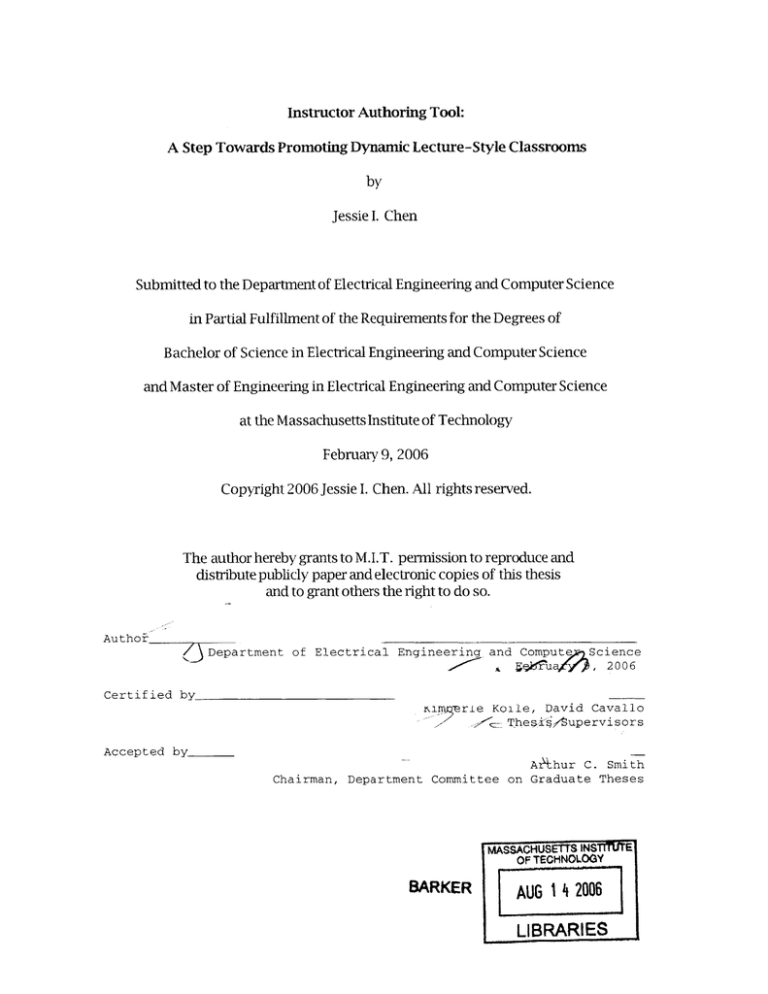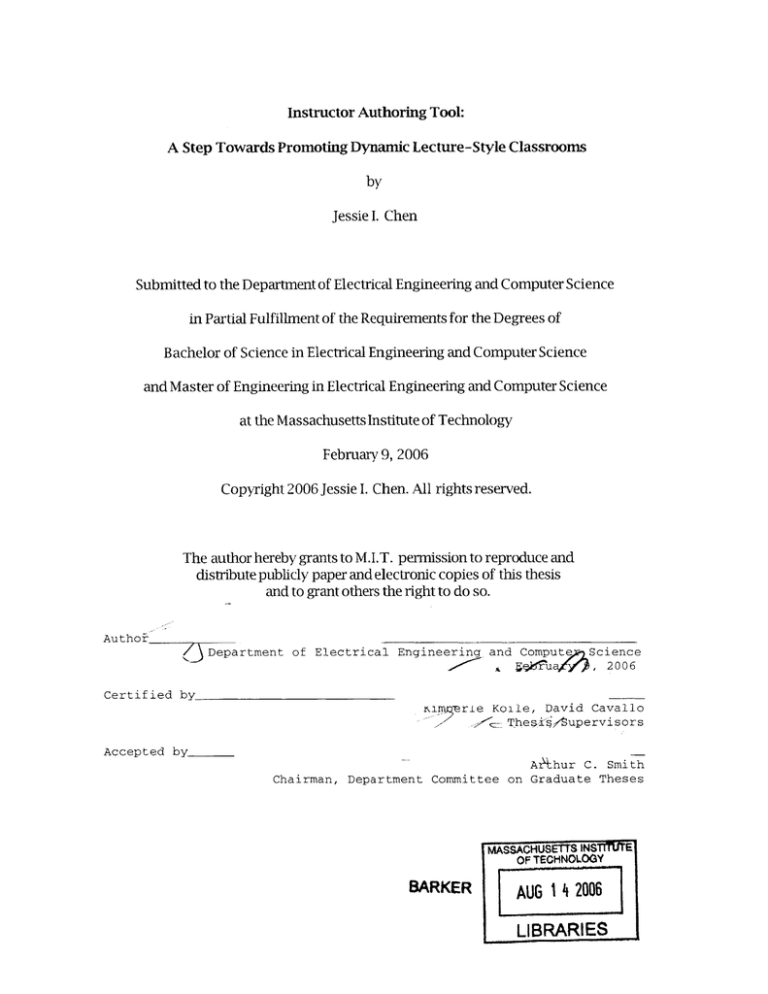
InstructorAuthoring Tool:
A Step Towards Promoting Dynamic Lecture-Style Classrooms
by
Jessie I. Chen
Submitted to the Department of Electrical Engineering and Computer Science
in Partial Fulfillment of the Requirements for the Degrees of
Bachelor of Science in Electrical Engineering and Computer Science
and Master of Engineering in Electrical Engineering and Computer Science
at the Massachusetts Institute of Technology
February 9, 2006
Copyright 2006 Jessie I. Chen. All rights reserved.
The author hereby grants to M.I.T. permission to reproduce and
distribute publicly paper and electronic copies of this thesis
and to grant others the right to do so.
Author_
Department of Electrical Engineering and Compute
ge
uaf
Science
, 2006
Certified by
Yiere
Koile,
David Cavallo
SThegs',/upervisors
Accepted by_
A 4hur C.
Smith
Chairman, Department Committee on Graduate Theses
MASCHUSETTS NINS1flTE
OF TECHNOLOGY
BARKER
AU
LIBRARIES
TABLEofCONTENTS
...............
............
...................
-.............................
I...............
.........................
.................................
.......................................
...............................................
Abstract
-------3
---..........
..........
.................
--...............................
......................
............
............
........................................
..................................................
--................
-.1-1...
..........................................
-...............................................
4
Section 1: -.............................
Introduction/Background
......................................
I..............
...............................
I.,
....................................................
I..................
...........................
I...............
I...........
.......................................................
I...............
I
Tool
Authoring................
Instructor
- A Better
2: __-.
This
Research
Section
..........
-.......................
...........
...............................
........................................
.........
.--.............................................
---............................................
--.............................................
...........
................................
12
Approach----...................................................
Section
3:-..............................................
................
.......................................
...............................
..............................................
............................................
.............
I..............................
19
- System Overview
Authonng Tool (IAT)
Instructor
4: IThe
Section
--...................
.......................
- ............................................
__............................................................
..................................................
......................
..........................
20
Sample Scenario
ofII......................................
System:........................................
4.1I..........
User's
View
.........................
...............................
.............................
....................................
.........................
..
I..............................
---..................
......................
22
4.2 Implementation
..............................
.......................
..............
...............................
I..............................................
-.....................................................
...............................................
-...................................................
........................................................
23
to PowerPoint
Creating
an...............................
Add-in
4.2.1
..................
........................
.............
......................
.......................................
.......................................
-................................................
_ -1.11
11111.1
................................
....................
23
User Interface
4.2.2
Graphical
........................
.........................
.......
..........................................
-.....................................................
................................................................
....................................................
..............................
----24
1- 1
.....................
............
.....................................
...........................................
-.........................................
----- ....................................................
.......................................
----1. Controls
24
Slide ..................
an Exercise
11. Inserting
.......................
.....................
11
...............................
....................................
.................................
................................
-1...................
.................
I............................................
.......................................................
.....................................
36
an Exercise
Committing
111..........................................
.................
---..........
.....................
.............................
--........................................
--.....................................
--....................................................
....................................................
..........................................................
37
IV. Displaying List of Exercises, Exercise Details, and Editing Exercise
Answers
........................
.................
...............................
...........
................................
..................
........................
-......................................................
........................................
.....................
.............
-...................................................
46
to the ........................
Database
V. Saving
Exercises
........................
....................
...............................
.........................................
................
.................
..................
..............................
...............................
..............................
.....................
I...................
.............
........................
46
Classes ----.........................
4.2.3 CLP-Wide
....................
.............
....................
...........................................
--.-......................................................
--.................................
.................................................
51
Classes ...............................................
4.2.4
................
- ..............................
-.............................................
............................
.............................................................
I..............
..............
--IAT-Wide
......................................
54
with "InstructorModeAddin"
4.2.5
--................
....................
..............................
..........................
.......................
.-1.11.1-111
............................................
----- ................................
.....................
---..............................................
1-1--l"Integration
..............
..............................................
56
Section
5: FutureI-,Work
.................
...............
-.......................
................................
I.................................
...................................
.-...........................
..........
............
...........................................
I I.....................................................
...........................................
58
Conclusion
Results and
Section
..............
----............................
.................................
-111.1111............................................
...................................
_ ---.....................................
..........................
.......................
-16:
...........................................
59
References
...................
---........................
..............................
.......................................
--.................
...............................
...................................................
......................
I....................
...............
..........
-...................
I.....................
Instructor Authoring Tool:
A Step Towards Promoting Dynamic Lecture-Style Classrooms
by
Jessie I. Chen
Submitted to the
Department of Electrical Engineering and Computer Science
February 9, 2006
In Partial Fulfillment of the Requirements for the Degree of
Bachelor of Science in Electrical Engineering and Computer Science
and Master of Engineering in Electrical Engineering and Computer Science
ABSTRACT
The Instructor Authoring Tool of the Classroom Learning Partner project provides an
efficient tool for university professors and other teachers of lecture-style classrooms to
construct lecture slides that can easily accommodate effective in-class exercises. In
designing such an authoring tool, five criterions were taken into consideration: An
enhanced ability to support instructors' use of in-class exercises by facilitating the slidegeneration process, the use of Microsoft PowerPoint as a basic tool, enabling real-time
feedback of student performance on exercises, the leveraging of past student mistakes
and misunderstood concepts in enhancing teaching, and the support of an automatic
tutoring system to be implemented at a later time. These criterions were successfully met
by the resulting instructor authoring tool, though improvements towards facilitating the
slide-generation process and support for real-time feedback of student performance have
yet to be tested in a formal academic setting.
Thesis Supervisors: Kimberle Koile, David Cavallo
Titles: Research Scientist, MIT Computer Science and Artificial Intelligence Lab;
Research Scientist, MIT Media Lab
3
Section 1: Introduction/Background
Worldwide Challenge: Better Use of IT Technology for Addressing Educational
Needs
Countries all around the world are making increasingly large monetary investments into
the field of educational technology.
For 2002-2003, the United States alone estimated
12.1 billion dollars in technology spending for K-14 education, and worldwide corporate
external training spending is forecasted to grow to more than $80B by 2006 (Hinrichs
2002). However, as Senator Maria Cantwell writes in her Amendment to America's Bill on
Education concerning a February 2001 Net Day study, "...97 percent of teachers have
access to some computer technology, but only 32 percent were integrating computers in
classroom learning" (Hinrichs, 2002). This discrepancy starkly highlights our collective
need, in the words of Randy Hinrichs of Microsoft's Learning Science and Technology
Group, "to start creating learner centric technologies.....[that] shift... away from only
lecture based environments with pen and paper assessment.. .and... [somehow] use
technology to extend the classroom, making instruction more flexible for the
learner,.. .mentor, and ...instructor while focusing on the experience of learning" (Hinrichs
2002). According to Hinrichs, "Introducing technology into the classroom is one thing,
introducing it effectively is another" and "we concentrate too much on recreating [rather
than extending] the classroom" (Hinrichs 2002). Similarly, Professor William Graves of
Bryant University in his Frameworkfor an e-Learning Strategy also states that, "Indeed,
the needs of a learning society will not be met until virtual technologies are used, not just to
make instruction more convenient and accessible, but also more effective.. .This is the most
4
immediate and pressing challenge for most campuses.. .[of] Higher Education." (Hinrichs,
2002). In a recent US publication of the President's IT Advisory Committee on Using
Information Technology to Transform the Way We Learn, the collective authors
consistently suggested that "industrial experience over the past two decades demonstrate
that successful IT-assisted process improvement almost always requires that IT be coupled
with careful rethinking of the targeted processes and social institutions" (President's IT
Advisory Committee).
We as innovators, therefore, have an immediate and pressing
responsibility to search for and arrive at effective novel applications of IT technology that
can revamp the roadmap of 21st century education to an extent that is in line with the
potentials and needs of our social institutions .
Classroom Presenter (CP): Addressing the Challenge
One attempt to address this challenge is the creation of Classroom Presenter (CP) by the
ConferenceXP research group of Microsoft Corporation. The problem that motivated the
work of CP was how to improve the ability of an instructor to present lecture material from
a computer. Although there are significant advantages to computer projection of lectures
such as the ability to prepare high quality examples in advance, the ease of switching
between slides and web content or other applications, and the ability to share and reuse
material (Bligh 2000), these advantages often come at the expense of flexibility during
presentation, causing lectures to become highly scripted. The goal of CP is to address
these inconsistencies in a presentation system suitable for both large lectures and
distributed
classes." (Anderson et al 2004, 2005).
After much research and
experimentation, the Classroom Presenter arrived at some significant conclusions,
5
including 1) The importance of integrating speech, ink, and slides (Anderson & Hoyer et.
al.), and 2) the importance of separating the control view from the display view by using
separate machines (Anderson et. al. 2004).
The Importance of Feedback and Unsuccessful Implementations
A third crucial finding of the Classroom Presenter project is the confirmation of the
importance of student feedback. According to Prof. Richard Anderson of the University of
Washington and founder of ConferenceXP, "Student-instructor interaction is vital to
student learning, but soliciting student feedback in large, university-level lecture classes is
challenging," and "As universities serve more students and face tighter resource constraints,
these large lectures are likely to persist, necessitating innovative approaches to large class
challenges (Anderson et. al. 2005) ." Hinrichs also states that, "The underbelly of
integrating technology into the classroom is the ability to capture the learner's experience
and to provide adequate feedback and response" (Hinricks 2002).
This includes
facilitating both a student experience that enhances the student's ability to communicate
and collaborate, and a teacher experience supported by active presentation learning
services (Hinrichs 2002).
For example, students should be able to write directly on
PowerPoint type applications during lectures, or during review of materials. Teachers
should be able to receive this feed back either real time or post lecture and make
adjustments to their instruction, to their materials, or otherwise influence their student's
learning behavior (Hinrichs 2002).
Ideally, individual assignments can then build on
teacher's observing how students understand facts, concepts, procedures, processes and
principles as they're introduced. Over time, systems have indeed been built to enable
6
student feedback including the ActiveClass Project, which provided functionality for
students to submit questions (Ratto, et al. 2003), and eFuzion, which allowed students to
post questions and answers to a group website (Peiper). Nonetheless, ActiveClass-style
systems were generally unsuccessful in large classes because students tended to ask either
few or unrelated questions. In the summer of 2002 when eFuzion was deployed in a
classroom at the University of Illinois, it was reported to have improved the final grades of
students by approximately 6 points (Peiper). However, despite such apparent success,
systems such as eFuzion have proved to be distracting to both instructor and students as
they supported multiple simultaneous conversations ( Davis 2005, Grimson 2005).
Classroom Feedback System (CFS): Promising Implementation
The Classroom Feedback System (CFS) is one promising implementation that emerged for
addressing the need for student feedback. Researchers for CFS identified from literature
and from experimentation with prototypes of CFS that there were four primary factors
inhibiting student-initiated interaction in large classrooms (Anderson 2003, Brown 1992).
These were 1)
Feedback Lag: Students doubted the value of their questions on a topic
until the topic was closed, but felt the chance to ask their questions had passed one the topic
moved on, 2) Student Apprehension: Fear of speaking due to the size or climate of the class,
3) Single-Speaker Paradigm: Model in which only one person (student or instructor)
speaks at a time which does not scale to broad participation in large classes, and 3)
Comment Verbalization: Students have trouble communicating their confusions in words
(Anderson et. al. 2003, 2005). Based on these findings, the CFS system was implemented
to allow student generation of feedback from a fixed list of possible annotations (ie. MORE
7
EXPLANATION, GOT IT, EXAMPLE,
etc) by right-clicking and then selecting a category from
a menu, which is then sent to the instructor's device and removed by the student once the
issue has been addressed. the implementation and testing of CFS resulting in the discovery
of several advantages to CFS-style student feedback systems: 1) CFS was successful in
promoting classroom interaction and directly addressed each of the four primary factors
inhibiting student-initiated interaction (Anderson, et al. 2003), 2) CFS created the
possibility for student-guided lectures (Anderson, et al. 2003, "Interaction"), and 3)
feedback from CFS created the possibility for instructors to postpone feedback and
loggable data promotes flexibility for addressing student needs (Anderson, et al. 2003,
"Interaction").
Classroom Assessment Techniques (CATs): Instructor Centered to Student Centered
While CFS was able to make progress in improving educational interaction in large lecture
halls, it was still highly instructor-centered; The feedback largely contributed to facilitating
the instuctor's delivery of material, but did not take into account prior knowledge and
experiences students bring into the classroom.
To address this shortcoming, Sarah
Schwarm and Tammy VanDeGrift from the University of Washington attempted to use
Classroom Assessment Techniques (CATs) to elicit the process students used to construct
of knowledge, so that that very process can be shaped and guided to facilitate learning
(Schwarm 2002) . While CATs proved useful in helping educators understand how
students are making connections between concepts and existing knowledge, and thereby
helped move the university lecture hall another step towards being learner-centered, there
is still one fundamental change that needs to occur at the heart of the large lecture: The
8
integration of real-world problem solving.
Solving Real-World Problems and Beyond
David Merrill, one of America's leading pedagogues, indicated the following elements as
necessary for making any educational system effective:
1)
New knowledge is
demonstrated to the learner, 2) Existing knowledge is activated as a foundation for new
knowledge, 3) New knowledge is applied by the learner, 4) Learners are engaged in
solving real-world problems, and 5) New knowledge is integrated into the learner's world
(Hinrichs 2002). While number one can easily be achieved through the lecture format, and
number two through incorporation of concepts like the CATs, we have yet to find a way of
faciliating three, four, and eventually five in the most common educational setting in which
students find themselves: the large lecture hall.
Seymour Papert of the MIT Media Lab's Future of Learning Group once made the
following comment:
Being a mathematician is no more definable as "knowing" a set of
mathematical facts than being a poet is definable as knowing a set of
linguistic facts. Some modern math ed reformers will give this statement a
too easy assent with the comment: "Yes, they must understand, not merely
know." But this misses the capital point that being a mathematician, again
like being a poet, or a composer or an engineer, means doing, rather than
knowing or understanding. (Papert, 1971)
In the same way, the large lecture hall has historically, to date, been prone to emphasizing
knowledge, and even understanding, at the expense of application.
This method of
teaching highly curtails the healthy development of a student on every level, whether
intellectual, emotional, spiritual, or otherwise, and fails to integrate new knowledge into
9
the vastly multidisciplinary world in which we live.
Even on a most practical level,
Hinrichs points out that
Neither university, nor industry has utilized the technology yet to enable our
engineering workforce to enhance their skills for employability. According
to the National Standards Skills Board, those skills include "listening,
speaking, using information technology and communications, gathering and
analyzing information, analyzing and solving problems, making decisions
and judgments, organizing and planning, using social skills and adaptability,
working in teams, leading others, building concensus, and self and career
development". The[se] employability skills are universal......[but] "We're
focusing on the technology, not the learning" (Hinrichs, 2002)
Hindrichs goes on to say that, "Lecturing is important and economical for conceptual
transfer, but learning by doing requires students to improve their performance to achieve
certain tasks. Project based learning that involves problem solving is learner centric and
can be enabled with today's communication and collaboration software" (Hindrichs 2002).
Overall, much of the current work in cognitive psychology has shown that students learn
better when engaged in solving problems, using problems that are be authentic, real world,
and, if possible, personal (Hindrichs 2002). (Problem based learning of the type Hindrichs
recommend is well represented by a number of recent instructional models including:
Collins et al (1989) Cognitive Apprenticeship; Schank et al (1999) Goal Based Scenarios;
Jonassen (1999), Constructivist Learning Environments; Savery & Duffey (1995) Problem
Based Learning; Clark & Blake (1997) Novel Problem Solving; and van Merrienboer
(1997) Whole Task Practice in 4C/ID Model (Hinrichs 2002).)
Personal Response System (PRS)
One method by which instructors can begin to incorporate the application of material
learned in lecture (Merrill's third principle), is through the use of in-class exercises. Using
10
students' answers to in-class exercises, specific misunderstandings can often be identified
through direct mapping to incorrect answers. The Personal Response System (PRS) is one
example of a system using this technique of formative assessment that has proven
successful in both small and large classroom settings. In PRS, students use a transmitter to
submit answers to multiple-choice, true and false, or matching questions. The results are
then tabulated and displayed on the instructor's computer in the form of a histogram
(Draper 2004). While providing a way for the application of new material through in-class
exercises, the PRS limits exercise types to multiple-choice, true and false, and matching
questions. Currently, a greater variety of in-class exercises may be an option only in
classrooms with a small enough class size so that instructors will be able to manually
assess student work performed on blackboards, paper, or tablet-pc-based systems (Simon,
et al. 2004).
Section 2: This Research - A Better Instructor Authoring Tool
In light of the current evolution of applied educational-IT, this MEng thesis project
proposes the creation of an enhanced Instructor Authoring Tool (IAT) for incorporation
into a larger project called the Classroom Learning Partner (CLP) which aims to extend
Classroom Presenter support for expanding possibilities in teaching. It will retain all the
advantages of CP, CFS, CATs, and PRS, but will in addition, 1) Allow students to submit
non-multiple-choice answers back to the instructor in real time, thereby enabling a greater
variety of in-class exercises to be used, and 2) Aggregate the responses for an
instructor-view-friendly display for classes with large numbers of students (100+), thereby
enabling these in-class exercises to be used even in large lecture halls.
11
The goal of the IAT and CLP at large is to empower large university-style lectures by
enabling more meaningful instructor-student interactions through diverse in-class
exercises.
The CLP will facilitate what corresponds roughly to David Merrill's third
element of an effective educational system, that "New knowledge is applied by the
learner."
The IAT enables instructors to practice teaching that is more dynamic by
providing solid groundwork for formative assessment, and encourages students to be
hands-on active participants in their own learning.
Currently, the resulting IAT is able to successfully build a multi-view PowerPoint slide
deck containing in-class exercises with expected answer types of "Number," "Text,"
"Sequence," "Set," "SchemeExpression," or "None."
It is also able to export the .PPT
slide deck into a .CSD file that can be compatibly used within Classroom Presenter. In
addition, the IAT contains functionality for saving slide exercises to a database repository
for storage and integration with other CLP modules. It is hopeful that the CLP will quickly
and effectively lay the ground work necessary for incorporating Merrill's fourth ("Learners
are engaged in solving real-world problems") and fifth ("New knowledge is integrated into
the learner's world") elements into the large-lecture-style classes of the 21st century.
Section 3: Approach
In constructing the framework of a new IAT, the following elements were taken into
account:
An enhanced ability to support instructors' use of in-class exercises by
facilitating the slide-generation process, the use of Microsoft PowerPoint as a basic tool,
12
enabling real-time feedback of student performance on exercises, the leveraging of past
student mistakes and misunderstood concepts in enhancing teaching, and the support of an
automatic tutoring system to be implemented at a later time.
Facilitating the Instructor Authoring Process
According to Professor of Education Larry Cuban of Stanford University, most
postsecondary educators with research responsibilities lack the time to become proficient
in emerging technologies or to envision the potential of technology as a teaching tool
(Cuban, 2001). Although many faculty members have embraced information technology
as a means of extending traditional lecture-and-text-based education systems, they often
use this technology only to post syllabi and lecture notes on course Web sites, or to provide
threaded discussions and chat rooms on course material (Cuban, 2001). Cuban states that,
while these applications are useful, they do not "tap into the real potential for using
computers to revolutionize teaching and learning" (Cuban, 2001).
Similarly, recent
National Research Council reports had repeatedly called for the creation of effective
models, developed with the full understanding of the principles of learning, to promote
interactions between technology, user-driven research, and classroom practice (Brewer,
2004).
In light of this, a user-friendly authoring tool for the instructor is of prime
importance.
PowerPoint as a Basic Tool
The Regents of the University of Minnesota have recently pointed to PowerPoint as an
important tool for facilitating "classroom assessment," a practice that provides instructors
13
feedback on what and how much their students are learning so that they may use the
information gathered to measure the effectiveness of their teaching practices, make
decisions, and implement changes that result in better student learning (Regents, 2006). In
her research on the use of PowerPoint slides in a classroom, Belinda Ho, Associate
Professor of English and Communication at the City University of Hong Kong, had also
listed a multitude of advantages in advocacy of PowerPoint as an instructional tool
including that "the slides cannot get lost," "they can be easily refined and reused in the
following years," "they are flexible," and "the presenter can print handouts with two, three,
or six slides on a page," overall bringing PowerPoint to light as an ideal starting point for a
new authoring tool (Ho, 2001). Nonetheless, Ho had also listed in her paper disadvantages
of PowerPoint including that "they foster more passive learning" and "they are not
well-suited to drawing impromptu sketches." These are the kind of setbacks that will also
need to be address in a new authoring system based on PowerPoint.
Enabling Real-Time Feedback
In a study sponsored by the U.S. Department of Education's Office of Educational
Research and Improvement, entitled "Using Technology to Support Education Reform," it
was reported that
A well-known problem in many conventional classrooms is the mismatch
between the level of presentation and the understanding of many students.
As teachers describe concepts and procedures, they depend on student
feedback to indicate any comprehension problems. Unfortunately, the
students who understand the material best are most likely to contribute to
class discussion. Students who don't understand simply remain silent, and
the instructor continues with an explanation that some students find
incomprehensible" (Means, 1993).
14
Providing feedback to students of their current level of understanding of concepts can be
critical for effective learning, as well as useful for the professor in accomplishing such
goals as presenting and effectively covering a probing question at the heart of the subject
matter, gathering student responses rapidly and anonymously, and quickly assembling a
public, aggregate display (such as a histogram) that makes salient the variation in the
group's ideas without disclosing individual contributions (Kadlowec, 2005; Roschelle,
2004). Professor Maria Satratzemi of Applied Informatics at the University of Macedonia
had said the following about an educational programming environment designed there:
We believe that knowledge of the path followed by students to the solution
of a problem is, usually, extremely valuable information to someone
wishing to explore student conceptions about programming and problem
solving techniques. The capability to systematically record such paths can
open up interesting new possibilities for exploring the conceptions of
students.
Our educational programming environment systematically
records the actions of students, thus offering teachers with invaluable
information about the path to the solution followed by the students, the
steps backwards, the repeated tries, the mistakes, and the hesitations. We
designed an educational programming environment that records and stores
what is didactically essential. (Satratzemi, 2001)
An improved instructor authoring tool will aim to support a system that will make as much
of this kind of detail as possible available to instructors in a digestible format in real-time
during class so that he or she may be better informed and prepared to proceed in teaching.
Leveraging Past Student Mistakes and Misunderstood Concepts
The importance of utilizing past student mistakes and misunderstood concepts in
conjunction with technology in teaching has been demonstrated in a number of different
ways to date. Utah State University Assistant Professor Bryan Wamick once said of
projects by Al Researchers Roger Schank and Adam Neaman of Yale University, that "The
15
most impressive thing about [these] applications.. .is the care that the developers have
taken to make user mistakes meaningful. Specifically, they try to simulate those conditions
under which novices tend to make errors and then offer the appropriate just-in-time expert
advice" (Warnick, 2003). Schank and Neaman themselves have also produced thoughtful
discussions on how failures can be used to make errors both educative and motivational,
and also how computer simulations can help students to make educational mistakes in a
non-threatening atmosphere" (Schank, 2001).
In addition, paying attention to student
errors can have other benefits such as bringing about a better understanding of why some
misconceptions about the world are harder to change than others (Feltovich, 2001). At the
same time, a record of past mistakes can be invaluable in the creation of wrong answers for
multiple-choice questions, a highly tested and endorsed method for evaluation (Higgins,
2006). Thus, it would also be important for an improved instructor authoring tool to
support an overall system that makes use of past mistakes and misunderstood concepts in
achieving its educational goals.
Maintaining a Record of Instructor and Student Input / Preparative Support for an
Intelligent Tutoring System
Finally, there are several reasons why it would be of benefit to maintain a systematic record
of inputs from both the professor and the student. First, cultural considerations will often
need to be taken into account when technologies or programs enter the classroom, each
with its own set of cultural entailments, representing the goals, expectations, histories,
values, and practices associated with a particular community, or entailments of a
community (Bouillion, 2001). When material is passed from one generation of instructors
to another, or even moved geographically, it is critical that provision is made for notes and
16
explanations by past instructors to be attached where cultural-specific choices had been
made.
A record of student work will also provide a valuable means by which the
development of student learning with respect to particular concepts and skills can be
assessed over time, as opposed to for instance, making a single measurement at some final
or supposedly significant time point (Wilson, 2004). Nonetheless, there has been very
little technology developed thus far that provides a comprehensive system for inputting,
storing, retrieving, analyzing, and representing performance data (Means, 1993). Such a
need is worthy of address as one such tool developed in the past at the Education
Development Center by Researcher Midian Kurland, TextBrowser, which provides an
electronic analogue to teachers traditional methods for keeping track of assignments,
marking student papers, providing feedback, and recording and monitoring student
performance, had proven to be able to substantially enhance a teacher's ability to respond
to, store, retrieve, assess, and manipulate student work (Mean, 1993).
Finally, a crucial reason for maintaining a database of instructor and student input is as
preparation for an intelligent tutoring system (ITS) to be implemented in the future.
Among the benefits of intelligent tutoring systems, is the support it provides for human
tutors which will in turn enable them to provide more individualized help to his or her
students. For example, Professors Kenneth Koedinger and John Anderson of Carnegie
Mellon University reported, among the benefits derived from the use of their geometry ITS,
the following: "While students were engaged in interacting with the tutor, the human tutor
was free to roam around the classroom giving extra help to poorer students who needed it
or challenging better students to do more than they might otherwise" (Virvou, 2000).
17
Furthermore, one of the major problems of a mathematics tutor in a class is that he cannot
check the answers of all the students of his class simultaneously. Therefore, such a human
tutor can be significantly assisted by an ITS that performs individualized error diagnosis to
students' solutions" (Virvou, 2000). Tutoring systems can also be highly beneficial in
enabling students to learn about selected material at their own rate before it is taught or as a
supplement to course activities (Woolf, 2001). Associate Research Professor Beverly
Woolf at the University of Massachusetts predicts that such systems might become routine
supporting group collaborations of students-at-a-distance, exploration of hypothetical
worlds, and the making and testing of hypotheses... [ As a result,] learning need not be
constrained to place and time" (Woolf, 2001).
One example of a highly successful tutoring system is the Pump Algebra Tutor (PAT),
originally developed by the Pittsburgh Advanced Cognitive Tutor Center at Carnegie
Mellon University with support from NSF, Darpa, and foundations in Pittsburgh.
Professor Koedinger comments that
With PAT, students can create tabular, graphical, and symbolic models of
problems. The cognitive tutor chimes in as needed with just-in-time
feedback. The tutor highlights possible errors with outline text comparing
student actions with its database of common errors. The student can also
request a "context sensitive" hint. The tutor tracks the learner's progress on
a problem and then, in a fairly complex process, selects the appropriate
advice: The tutor chooses the hint message by using the production system
to identify the set of possible next strategic decisions and ultimate external
actions. It chooses among these based on the student's current focus of
activity, what tool and interface objects the student has selected, the overall
status of the student's solution, and internal knowledge of relative utility of
alternative strategies. Successive levels of assistance are provided in order
to maximize the students' opportunities to construct or generate knowledge
of their own (Koedinger, 2003).
PAT also supports learning through "knowledge tracing," which tracks a student's
18
problem solving skills, identifies areas of difficulty, and presents problems in areas that
have not yet been mastered. PAT seems to work well: field studies show a 15-25 percent
difference between those classes that used PAT versus control groups (Koedinger, 2003).
Finally, Professor Koedinger discussed how PAT has also proven a successful tool for
teacher change (Koedinger, 2003). PAT offers a student-centered model of learning, that
teachers, once they are exposed to it, often tend to replicate in other areas of instruction
(Koedinger, 2003). Koedinger observes that, sometimes, teachers begin to borrow the
problems, the representational tools, and the feedback strategies embedded in the cognitive
tutors (Koedinger, 2003). He writes, "Teacher began to use PAT problems in their regular
classes and began to experiment with more student-centered learning by doing outside of
the computer lab.. .Thus, the computer becomes a pedagogical role model (Koedinger,
2003). These examples together highlight the potentials of an intelligent tutoring system if
one were to be derived from a record of ongoing instructor and student input. This is ample
encouragement for a new instructor authoring tool to set support in place for some form of
intelligent tutoring system to be designed in detail and implemented at a future time.
Section 4: The Instructor Authoring Tool (IAT) - System Overview
The IAT System consists of an Add-in to Microsoft PowerPoint that will enable instructors
to embed exercise objects within their PowerPoint slides.
It consists of four main
components: A graphical user interface for exercise entry, display, and modification; the
tools for storing exercise objects and all associated information to a standing database used
to archive instructor and student input and for integration with other CLP modules; the
creation of precise and suitable classes for relevant objects to be stored to database and
19
shared with other CLP modules; and hooks for integration with the InstructorModeAddin
created by Professor Stephen Wolfman while at the University of Washington (a
PowerPoint Add-in which enables the viewing of the multiple modes of Classroom
Presenter and exporting PowerPoint slides to .CSD format, the format understandable to
Classroom Presenter (Simon, 2003)) so that the necessary metadata from instructor-created
exercises can be passed on to the exported .CSD files for use by other modules of the CLP.
4.1 User's View of System: Sample Scenario
The following is a sample user scenario that illustrates how the IAT will be used to create a
lecture slide containing an in-class exercise for 6.001 Structures and Interpretation of
Computer Programs, the introductory course in Computer Science given at MIT:
a. Prof. Grimson clicks on the "Insert Exercise Slide" button in the toolbar and a new slide
is inserted with a message prompting him to enter question text in a suggested location.
Icons indicating "Keyboard," or "Pen" also appear, and a message prompts him to choose
the mode of interaction he desires for his answer box.
b. Prof. Grimson clicks on "Keyboard" for interaction mode and a ComboBox appears
allowing him to select the expected answer type if he wishes. A rounded-rectangular
answer box also appears containing the text "Text Answer Box."
c. Prof. Grimson enters the question "The following expressions evaluate to what type? (*
3.14 (* 2 5))" in the suggested question TextBox.
d. Prof. Grimson selects "Text" for expected answer type.
e. Prof. Grimson enters "#" in the answer box.
f. Prof. Grimson clicks on the "Commit Exercise" button in the toolbar, and the expected
20
type combobox as well as the original answer box disappears. Instead, the slide is left with
a single box indicating the student answer area for this exercise. A tag also appears on top
of the answer box marked with "TEXT.. .1" indicating that this is the first answer box in
the slidedeck expecting an answer of type "Text." When Prof. Grimson mouses over this
tag, a mini window appears displaying the answer text "#" for this answer, along with the
date on which this exercise was created, and the full text for the expected type of this
answer box. In addition, a label with the text "Exercise #1"
also appears on the top left
corner of his slide to help him keep track of his embedded exercises.
g. Prof. Grimson predicts that many of the students might end up thinking that the scheme
evaluator will return true or false when this expression is evaluated rather than an actual
number, and decides it would be helpful to enter "Boolean" as a common incorrect answer.
h. Prof. Grimson clicks on the "Display List of Exercises" button in the toolbar, and a
window appears listing all the exercises currently in his slide deck.
i. Prof. Grimson clicks on "Exercise#I-Slide#2~The following..." and a new window
appears labeled "Exercise Details" and "Exercise #1."
j. Prof. Grimson
clicks on the "Add New Answer" button and a new blank answer row
labeled "2" appears with room for him to enter answer text, answer type, whether it is a
correct answer, any note or study material he would like to indicate, and a checkbox that
enables him to delete the answer in the future if he ever chooses to do so.
k. Prof. Grimson enters "Boolean" as the answer text, selects "Text" from the answer type
drop down menu, chooses "No" for whether the answer is correct, and under the notes
section jots the note that "Student should review textbook Chapter 1, Sec. 3."
1. Prof. Grimson then clicks on the "Apply Changes" button and the Exercise Details
21
window closes.
m. Prof. Grimson then creates several more exercise slides in a similar fashion and decides
that he now has all the slides he need for tomorrow's lecture.
n. Prof. Grimson clicks on the "Save Exercises to Database" button, and a messagebox
appears indicating to him that his exercises have been successfully saved.
o. Prof Grimson the goes to the "File" menu and selects "Export to CSD..." and a file
browser appears prompting him to select the location to which his .CSD file should be
saved.
p. Prof. Grimson names his lecture "Evaluation.csd," chooses to save to Desktop, and
clicks on the "Save" button.
q. Prof. Grimson then decides to briefly rehearse his lecture for the next day.
r. Prof. Grimson opens up Classroom Presenter, and opens Evaluation.csd.
s. Prof. Grimson chooses the Instructor view in Classroom Presenter.
t. Prof. Grimson is happy that the labels for exercises as well as the first answer text he
entered for each exercise is visible to him as he gives the lecture.
u. Just to be safe, Prof. Grimson switches to Student view to make sure that the answers to
his exercises do not appear in their answer boxes (but only in his own) and is satisfied.
4.2 Implementation
The IAT is implemented as a Microsoft PowerPoint Add-in.
The Add-in provides a
graphical user interface for authoring exercises with any of five different expected answer
types, including "None" and one for runnable scheme expressions, and also saving
exercise objects to the database. The GUI consists of a standard PowerPoint toolbar, as
22
well as buttons with identical functionalities added to appropriate menus for user
flexibility; User input is generally received through windows forms, and the IAT is
merged with the InstructorModeAddin for exporting to .CSD by creating a single common
connect.cs class as the basis for the resulting Add-in.
4.2.1 Creating an Add-in to PowerPoint
Formerly widely performed in Visual Basic, an Add-in to any of Microsoft Office Suite
application can now be created using C# .NET within the Microsoft Visual Studios
environment. To do this, the developer should look for "Extensibility Projects" under the
"Other Projects" folder when creating a new project, and choose "Shared-Add-in." After
naming the project and selecting a location, clicking "OK" will open up the "Add-in
Wizard." In the next step, there will be an opportunity to select to "Create an Add-in using
Visual C#," followed by a prompt to "Select an Application Host." The developer can then
select as many applications as he would as host applications for the Add-in; In this case,
only PowerPoint is needed. After entering the "Name" and "Description" for the Add-in,
an "Add-in Options" page will enable the developer to specify loading and availability
options. After providing a summary of the Add-in's options, the developer can click
"Finish" and a Solution will be created which includes two projects, one in which the
Addin's skeleton, "Connect.cs," resides, and another which is the Add-in's "Setup"
project.
4.2.2 Graphical User Interface
23
I. Controls
The controls for the graphical user interface are added as an extra IAT ToolBar in
PowerPoint within the function "OnStartupComplete"
within "Connect.cs."
The
functionalities for each of the buttons on the toolbar also have an equivalent affordance
within one of the drop down menus at the top of the PowerPoint application window.
When adding custom images to toolbar items within Microsoft Office applications, one
method is to employ "AxHost," a class used by the "AxImp" tool to wrap "ActiveX"
controls and expose them as "Windows Forms" controls.
The following is a sample
procedure that can be used to create a custom button image:
" Use the "GetIPictureDispFromPicture" method to take an "Image" object
and converts it to an "IPictureDisp" object, the type of the "Picture"
property exposed by the "CommandBarButton" class
*
Add the "stdole" Interop Assembly to the list of references since
"IPictureDisp" is an interface defined in the "stdole" type library and
Interop Assembly
" Create .resX file for use for button images
In order to create a .resX file, a separate resource editor, called "ResourceEditor," was
created as a Visual C# project and used to generate the necessary images to use on the
IAT toolbar buttons.
II. Inserting an Exercise Slide
When the "Insert Exercise Slide" button, marked with a "Red Pen" icon,
24
U, on the IAT
toolbar or under the "Insert" menu is clicked, the current slide index is retrieved and used
to add a new slide with the slide index incremented. A new TextBox shape is then added to
the new slide and given the name "QuestionText." The text for "QuestionText" is set to
"Click to add Question Text for Exercise" and the number of the current exercise. A second
TextBox, named "AnswerInstructionText" is also created to give the instructions "Click on
icon to add an Answer Box with mode "Keyboard" or "Pen"." All this is done using the
"Microsoft Office PowerPoint 2003 Visual Basic for Applications (VBA) Language
Reference."
Finally, a new object of type "KeyboardPen" is also generated and displayed with icons
indicating interactions modes "Keyboard" and "Pen," and the tag "Exercise" containing a
serialized empty exercise is also created and added to the slide. This is in preparation for
all future editing performed on the slide, since changes will always be made permanent by
unserializing, editing, and reserializing the "Exercise" tag. A screenshot of the active slide
is shown in Figure 1.
25
Click to add Question Text for Exercise 1
Click on icon to add "Keyboard" or "Pen" Answer Box
Figure 1. View of active slide after user clicks on a button to insert Exercise Slide.
0
The "KeyboardPen" Class
Originally, the intention was to embed the icons for Keyboard and Pen within
the PowerPoint slide itself. However, the VBA Language Reference was
insufficiently helpful to successfully perform all aspects of the embedding. As
a result, the "KeyboardPen" class evolved as an alternative built in Visual C#.
The class consists of just two button icons, each with its own handler, residing
in a frameless window. The handler for the "Pen" icon,
,
currently displays
a MessageBox with the text "The PEN mode of interaction has not yet been
implemented."
The handler for the "Keyboard" icon, L-,
deletes the
"AnswerlnstructionText" TextBox, and inserted a new rounded-rectangular
shape named "AnswerBox" with the text "Keyboard Answer Box" where the
user can enter the primary or first answer to this exercise. The "KeyboardPen"
26
class also creates and displays an object of type "ExpectedType." A screenshot
of the active slide is shown in Figure 2.
Click to add Question Text for Exercise 1
Text Answer Box
Figure 2: View of active slide after clicking on the "Keyboard" interaction
icon.
* The "ExpectedType" Class
The "ExpectedType" class is a windows form that consists of just a single
ComboBox containing all the possible answer types: None, Number, Text,
Sequence, Set, and Scheme-Expression.
The ExpectedType form was
originally created with no border and a white background to give the effect of
being embedded within the PowerPoint slide. However, the FormBorderStyle
27
was changed to a FixedToolWindow for the user's ease of moving it around on
screen, and closing the form when desired. When a user selects an item in the
ComboBox, the "type_SelectedlndexChanged" handler checks to see if the
chosen item was "SchemeExpression."
If not, the handler does nothing;
Otherwise, an instance of the "SchemeEx" form is created and displayed.
*
Provision for Answers Containing Scheme Code
As the target class for the first round of system testing for CLP is MIT's
introductory course in Computer Science, 6.001 Structure and Interpretationof
Computer Programs, the IAT is implemented to support the creation of
exercises with an expected answer type of "SchemeExpression."
The "SchemeEx" Class
The "SchemeEx" class is the form that allows a user to create a new answer of
type "Scheme-Expression." When it is first displayed, the user sees only a form
containing a single GroupBox labled with "Answer #1" containing TextBoxes
for entering "Keywords IN" and "Example Scheme Answer." There are also
two CheckBoxes labeled "Match" and "Run" indicating the method by which
the answer should be tested, and also the buttons "Cancel" and "Commit
Exercise." A screenshot is shown in Figure 3.
28
Answer #1
Example Scheme Answer
Keywods N
Test Method:
Cancel
F_ Match
Run
Comnmit Exercise
Figure 3. SchemeEx form when it is first displayed.
If the user clicks on "Cancel," the window is closed with no other activity. If
"CommitExercise" is clicked with neither test methods checked, the default is
"Match."
If "Run" is checked at any point, new fields for input entry will
appear. First, a TextBox for "Text Code" which a CheckBox labeled "Use
Example Scheme Answer as Test Code." When this is checked, the text "<Use
Example Scheme Answer as Test Code>" will appear in the "Text Code"
TextBox. A second TextBox allowed the user to enter the "Pre-execution
Environment," and underneath are fields for entering "Test Cases." When first
displayed, only fields for a singe test case appears, along with buttons labeled
"Add New Case," "Delete Selected," "Commit Exercise," and "Cancel."
screenshot is shown in Figure 4.
29
A
Answer #1
Example Scheme Answer
Keywords IN
VMatch
T est Miethod:
Test Code:
i4 Run
F4 Use Example S eme Answer as Teat Code
.:<Use Example Scheme Answer as Test Code>
Pre-execution Environment:
Test Cases:
Inputs:
:
Outputs
r
2
Add New
Delete
Add New Case
Delete Selected
Figure 4.
I
Co"mmit Exercise
1
Cancel
SchemeEx window after user checks "Run" and "Use Example
Scheme Answer as Test Code"
Dynamically Displaying Fields for the "Run" Method
To enable information to be displayed on a need-basis in this way, the entire
"SchemeEx" form minus the end buttons is first laid out and created in
Windows Forms. During initialization, SchemeEx checks a "memo" variable
to ensure that SchemeEx is being called in the current context from
"ExpectedType" (as it will also be callable elsewhere).
If so, "SchemeEx"
assumes the current exercise is being attached to a slide for the first time. From
here, SchemeEx creates a set of system.Drawing.Rectangle objects that are
used to store the locations and sizes of all the relevant items.
30
(A set of
rectangles are also created which represent the current location of the
bottommost set of controls corresponding to the case with the highest number,
as these will change as new cases are added.) After all necessary locations and
sizes have been stored, all items below the Test Methods CheckBoxes are also
removed from the GroupBox.
The buttons for "Cancel" and "Commit
Exercise" are added and the GroupBox and window are reset to the appropriate
size.
Test Case Entry: Two Levels of Dynamic Tables
Once the "Run" CheckBox has been checked, the fields for test case entry are
among the controls that appear. In order for them to function as desired, these
controls are set up as a dynamic table, in this case, on two levels.
*
Level One
A single case consists of a CheckBox, a Label with the appropriate row
number, a TextBox for entering parameters, a set of outputs with all its
components, and buttons for editing the outputs. When "Run" is first
checked, space for one case is displayed as the default.
-
Add New Case
On the first level, an entire new row corresponding to a new case
needed to be added when the user clicks on the "Add New Case"
button. To set up for this maneuver, a set of rectangles are created,
31
storing the locations and sizes corresponding to the controls that are
a part of the current, or bottommost, case. When the "Add New
Case" button is clicked, an integer called "step" is calculated and
passed on to a function called "CalculateNewLS";
calculated
"step" is
based on the size of the previous
entry, and
"CalculateNewLS" resets the locations of the reference Rectangles
to the appropriate values for the new controls to be added. Next, the
"AddBlankRow" function is used to create a new set of controls
using the updated reference Rectangles.
removed,
the
new
set
of controls
The end buttons are
are
added,
and
the
"AddNewEndButtons" function is then used to restore the "Add
New Case," "Delete Selected," "Commit Exercise," and "Cancel"
buttons, as well as to reset the GroupBox and window again to the
appropriate size. The tags in all the controls that are part of a test
case are set to an integer corresponding to the row number of the test
case.
Delete Selected
The CheckBox to the left of each case is used to remove the case
from the display during editing. When the user checks any of the
boxes
and
clicks
on
the
"Delete
Selected"
button,
the
"buttonDeleteClick" handler first creates a list of all the tag values
that has been selected for deletion. Next, the handler goes through
32
all the test case rows and first stores all the test cases in an ArrayList
as they appear on the screen. Next, the handler runs the selected list
of tags for rows to delete through a standard Quicksort function to
enforce numerical ordering. The handler then runs through the list
containing the original cases on the screen in reverse order and
utilizes the quicksorted list to remove all the cases selected for
deletion in backwards numerical order.
With the new set of cases established, the handler then calls the
"DeleteCases" function which removes all end buttons as well as the
controls belonging to all cases from the GroupBox. The reference
rectangles are now reset to their original positions, and the handler
then loops through the new set of cases, calculating a "newStep"
and calling the "DrawCaseTable" function each time which takes
the row number of the case in consideration, creates and initializes
all the controls for the case, and adds them to the GroupBox. When
this is done, "AddNewEndButtons" is called again to reframe the
window.
*
Level Two
When a new case is added, space for entering two different sets of
outputs are automatically displayed.
A single output consists of a
CheckBox, a Label containing the row number of the output, a TextBox
for the output text, and a CheckBox indicating whether the output is
33
considered correct or not. In order for the number of outputs to be easily
editable as is the case for the number of cases, a second level of dynamic
tabling needed to be embedded within the first.
Add New Output
When the user clicks on the "Add New" button for the outputs of
any case, the handler calls the "AddBlankOutput" function which
acts very much like the handler for deleting cases. It first stores in
an ArrayList what the current set of cases look like on the screen,
adds an extra blank output where the user has indicated, resets the
reference Rectangles to their original positions, and redraws the
table with the new number of outputs for each case. Within the
"DrawCaseTable" function, afor loop is used to create and display
all the controls for a given set of outputs.
A new function
"CalculateNewOT" is used to relocate the reference Rectangles for
the bottommost output row. This ensures that the table will display
correctly with any variable number of outputs per case, and all other
control displays can are fitted to take into account the variable
nature of the amount of space needed for all outputs to properly
display for each case.
U
Delete Output
Deleting an output works in the same way as deleting a case from
34
the user's perspective. When the user checks the CheckBoxes in
front of unwanted outputs and clicks on the appropriate "Delete"
button for that case, the "DeleteOutput" function again creates a
snapshot of the screen. This time, it quicksorts the outputs selected
for deletion, removes them from the current set of outputs for the
appropriate case, and calls the "DeleteCases" button. From there, a
similar procedure is followed by which the reference Rectangles
will be reset, and calls to CalculateNewLS, DrawCaseTable, and
CalculateNewOT, will be made, finishing off with a call to the
AddNewEndButtons function for refraining.
The "Commit Exercise" Button
After entering all the desired information, the user will click on the "Commit
Exercise" button. When this happens, the handler calls the "Commit" function
which will take down the cases as they appear on the screen one last time, and
also record the inputs for keywords-in, example scheme answer, test code, and
pre-execution environment from the user; The expectedType for this answer is
automatically set to "SchemeExpression." The "Commit" function then checks
the "memo" variable again to see whether "SchemeEx" is being called from
"ExpectedType."
If so, "Commit" also records the question text from the
appropriate shape on the current slide, creates a label for the exercise if it does
not already exist, closes the "ExpectedType" form, resizes the current
"AnswerBox" shape and sets its text to null, and also creates a "Comment" tag
35
which tags the box with the expected type, answer text, and date of creation. In
this case, the answer text would be set to "<SchemeExpression>."
The
exercise is also serialized and placed in the "Exercise" tag of the current slide.
The "Cancel" Button
When the user clicks on the "Cancel" button, the "SchemeEx" window closes,
and no other change occurs.
III. Committing an Exercise
If the user chooses any type other than "SchemeExpression" from ComboBox that is a part
of the "ExpectedType" instance, they can simply enter the text of their answer in the
answer box provided and click on the "Commit Exercise" button in the toolbar, marked
with a "BullsEye" icon (
), or from the "Edit" menu. When this happens, a process
occurs that is similar to that in the handler of the "Commit Exercise" button under
"SchemeEx." The expectedType for the first answer is set to the text in the ComboBox. If
no answer has been entered in the AnswerBox shape or if the QuestionText box is empty, a
MessageBox is displayed with the message "No answer has been entered," or "The
Question Text box is blank."
If neither of these conditions are true, then the
"ExpectedType" window is closed, the AnswerBox shape is resized with the text set to null,
and a Comment tag containing the expected type, the answer text, and the date of creation
is created and placed in the lower right corner of the AnswerBox. Just as in the case with a
scheme answer, a label containing the number of the exercise is created in the upper left
corner of the slide, and the new exercise containing the current question text, answer, and
36
student answer area is serialized and placed in the "Exercise" tag of the current slide. A
screenshot of the active slide is shown in Figure 5.
Exercise 1
Click to add Question Text for Exercise I
TE~(TIJ
Figure 5. View of active slide after user clicks "Commit Exercise" from IAT ToolBar or
the "Edit" menu.
IV. Displaying List of Exercises, Exercise Details, and Editing Exercise Answers
At any point during the creation of the slide deck, the user can click on the "Display List of
Exercises" button from the IAT toolbar, E
, or the "View" menu, an instance of the
"ExerciseList" class will appear bordering the left edge of the screen, displaying a list of all
the exercises currently in the slide deck by their exercise number, slide number, and the
first portion of their question text if it exists.
37
*
The Exercises ListBox
The form for the exercise listing contains a single GroupBox labeled with the
format of display: "Exercise # ~ Slide #
Question Text." Inside the GroupBox is
a Label containing the instructions "Click to Display Exercise Details," and a
ListBox whose background color has been set to a light grey to indicate an
affordance for clicking. When the user clicks on any of the exercises listed, a new
window appears containing the details for this exercise, and also allows the
exercise to be edited. A screenshot of the "ExerciseList" window is shown in
Figure 6.
Exercise#'
Slide #' Question Text
Clxk to DisplyExarcksa DotAs:
Exercise #2 Slide 3 Click to add Q
Figure 6. View of the ExerciseList window after user clicks the "Display List of
Exercises" button ( 4
).
38
*
.
The Exercise Details Window
The exercise details window also contains a single GroupBox, labeled with the
exercise number. Inside the GroupBox, a TextBox displays the question text and
another allows any notes for the exercise to be entered. Underneath the question
text, the expected type and Interaction mode are displayed, both in ComboBoxes
and editable. The current answers for the exercise are then displayed in a dynamic
table similar to the one in SchemeEx. Below the answers are the buttons "Add New
Answer," "Delete Selected," "Apply Changes," "OK," and "Cancel." A screenshot
of the ExerciseDetails window is shown in Figure 7.
Exercise #3
Question Text:
ExpectedlType.
Interection Mode:
$Number-'-- ------
Answers-
Tx
Notes, Stud_ MWtenel
TY~e
FNi
Nm
ii be~r
-~e-s
Add New Answer
Delete Selected
Appl Chng
%
OKCace
Figure 7. View of ExerciseDetails window.
*
The "Add New Answer" Button and the Dynamic Table
The dynamic table for answer display works the same way as the dynamic table in
SchemeEx, but has only a single level. Each row for an answer consists of the
following controls: A CheckBox for deletion, a label containing the answer number,
39
a TextBox for answerText, a ComboBox for answer type, a comboBox indicating
whether the answer is correct, incorrect, or neither, and a TextBox for the instructor
to enter any notes or study materials associated with each answer. Each time the
"Add New Answer" button is clicked,
handler calls the "CalculateNewLS"
function which updates the reference Rectangles, and calls the "AddBlankRow"
function which removes all the buttons from the form, creates a new set of controls
for a blank row, adds them to the GroupBox, and calls the "AddNewEndButtons"
function to have the "Add New Answer," "DeleteSelected," "ApplyChanges,"
"OK," and "Cancel" buttons readded to the GroupBox and the GroupBox and
window resized. The tags for all the controls associated with an answer are set to
their corresponding answer number. The handler also enables the "Apply Changes"
button to ensure that the user has the opportunity to save changes.
*
Exercise Details for Scheme Answer
If the exercise for display contains any answers of type "SchemeExpression," then
an instance of the "ShemeAnswersList" class will be created and displayed when
"ExerciseDetails" is initialized.
This window is aligned to the left of the
ExerciseDetails window, and looks very much like the ExerciseList form and lists
all the answers by answer number for the exercise of type "SchemeExpression."
When the user clicks on any listed answer, an instance of "SchemeExDetails" is
created and displayed beneath the SchemeAnswersList window. Figure 8 shows a
partial shot of the screen with all three windows opened.
40
Cikto
-t---
&Eao.tnd Tyapo
-----a--
A
TE 11
AywoCRd
add Oneotnar Tooex
o n cs
IntenetionnMode
cnorEnao
oners
xet
_SnitootndNoesStdvMe
1iii
.An
e
S
t..............Ea....
r Exercise 2
.1
Cwv
NtsstvoNAO
RUN
Sarch
f _j
PetC te
a- a
---- -------l -o
p-UnvamEnaot
for
Eoompta
t1cf'aoe ttnnn
one cape
opein
~est Cames n
o.........
n.n..
2,.
-nsvivs
.oa..
Doltoe
Add Nwi
Add New CmDte
noted
Carrn
Eerise
conce-
Figure 8. Screenshot showing placement of ExerciseDetails, SchemeAnswersList,
and SchemeExDetails windows.
*
The "SchemeExDetails" Class
The "SchemeExDetails" class is used to display and edit the information from a
scheme answer that has already been created, and is instantiated only through
SchemeAnswersList's "listBoxSchemeAnswersSelectedIndexChanged" handler.
The window consists of a GroupBox labeled by the answer number. Within the
GroupBox, under the label "MATCH," are TextBoxes for displaying keywords-in
and the example scheme answer. Under the label "RUN" are TextBoxes containing
the text code and the pre-execution environment, along with the CheckBox for
indicating whether to use the example scheme answer as the test code. Below the
41
pre-execution environment, the test cases committed for this scheme answer are
displayed within a two layer dynamic table like the one used in SchemeEx.
Similarly, the buttons "Add New Case," "Delete Selected," "Commit Exercise,"
and "Cancel" appear on the bottom. This form can be use in the same way as
SchemeEx to make any desired changes to the scheme answer in display. Clicking
on the "Cancel" button closes the SchemeExDetails window without taking any
action, and clicking on the "Commit Exercise" button triggers a handler which
records the changes, unserializes the exercise on the slide in question, modifies the
scheme answer in question, reserializes the exercise and resets the "Exercise" tag
on the slide. The commit handler also closes the current SchemeAnswersList
window and redisplays one containing the updated scheme answers. A closeup
view of the SchemeExDetails window is shown in Figure 9.
42
Answer10
MATCH:
Example Scheme Answer
Keywords IN
RUN
P Use Example Scheme Answer as Test Code
Test Code
<Use Example Scheme Answer as Test Code>
Pre-execubon Environment:
x=3
Test Cases:
Inputs:
outputs
r 2. J*2
Delete
Add Nevi
Add New Case
Delete Selected
Commit Exercise
Cancel
Figure 9. Closeup view of SchemeExDetails window.
Adding a new Scheme Answer
If the user decides to add a new answer and selects "SchemeExpression as the type,
a SchemeEx form is displayed underneath the ExerciseDetails window. The button
"Apply Changes" on the ExerciseDetails form is disabled, as clicking "Commit
Exercise" in SchemeEx or SchemeExDetails would be equivalent to "Apply
Changes" for answers of type "SchemeExpression." The memo variable is used to
distinguish this instance of SchemeEx from one called from the "ExpectedType"
class. In the end, when the user clicks on the "Commit Exercise" button after filling
in all the information desired, the handler updates the "Exercise" tag accordingly
43
for the appropriate slide, the existing SchemeAnswersList window is closed along
with
any
SchemeExDetails
window that
might be open,
and
a new
ShemeAnswersList window is displayed which reflects the addition of the new
scheme answer. The ExerciseDetails window also needs to be reestablished to
reflect the changes, again as the commit is equivalent to "Apply Changes." The
developer should be careful to pass both the SchemeAnswersList
and
ExerciseDetails instances to SchemeEx and SchemeExDetails to allow such
control.
Note that in the case of the exercise being of expected type
"SchemeExpression," the "Apply Changes" button is still relevant when question
text, expected type, if the answer is correct, or notes and study material is modified.
It would also be needed if the user chooses to enter an answer of a type other than
"SchemeExpression" when the exercise is of expected type "SchemeExpression,"
although this situation should arise rarely. A partial view of the screen with the
new SchemeExpression type answer being added from ExerciseDetails is shown in
Figure 10.
44
N-
Scheme-Expression Answers
Exercise
Cib*ktoipLyAmnerextiLes
#2
Question Text
Click to add Question Text for Exercise 2
xepres ion
Expected Type:
Answers:
Interaction Mode
_Correct?
Text
NotesShds Matenal
S heme-Expressio
I.
AddNe
-
n *
Cancel
OK
Delete S act
iple SchemeAns er
Get the latest news about sino
PowerPoint
Automaticaly update this ist from
the web
Answer#2
mes Answer as That Code
Keyvvsords IN.
Exampla Sob'me Ans-wer
arch for:
a Test Code>
ample:
Test Method
Cancel
Outputs:.
i. 7" 1___
._
coa?
F Match
Run
Commit Exercise
IC
&
Print more than one copy"
pen
SPre.
t
Sample1014
Presartationl
Figure 10. A partial view of the screen when the user tries to add a new
"SchemeExpression" type answer from the ExerciseDetails window.
* The "Apply Changes" Button
When the user clicks on the "Apply Changes" button after having completed all
editing within the ExerciseDetails form, the handler records each of the fields on
the form, being careful to distinguish between adding an answer text versus a
RunnableAnswer depending on the type chosen for the answer in each row. Next,
the new exercise is serialized and added to the "Exercise" tag of the appropriate
slide.
Finally, the "Apply Changes" button is disabled when all actions are
completed.
45
"
The "OK" Button
Clicking on the "OK" button performs the same function as the "Apply Changes"
button but, in addition, also closes the ExerciseDetails window and the
SchemeAnswersList window if they exist.
" The "Cancel" Button
Clicking on the "Cancel" button closes the ExerciseDetails window and
SchemeAnswersList window if it exists without taking any action.
V. Saving Exercises to the Database
When the user has created his slide deck, clicking on the "Save Exercises to Database"
button,
E,
will store the created exercises to the database, making them available to
other CLP modules. This handler loops through each of the slides in the slide deck, and
first unserializes the exercise in the "Exercise" tag if one exists.
This unserialized
"ExerciselAT" object is then used to generate "Exercise" objects that are in turn saved to
the database using the "SaveExercise" of an instantiated "CDatabaseExport" object that
has been initialized. A database ID of type "int" is returned as a result and can be used at
any point to retrieve the exercise from the database if desired.
4.2.3 CLP-Wide Classes
There are several classes that needed to be created in the construction of the IAT as part of
a larger relationship of classes representing fields to be stored in the CLP database
repository. In addition to being essential for certain modules to function, this repository
46
will also become the basis of future extensions such as the construction of an intelligent
tutor-type system. These classes are used within the IAT during database store and also
export to .CSD to generate objects compatible for integration with CLP. These classes are
"AnswerMetadata,"
"Case,"
"Exercise,"
"InstructorAnswer,"
"Question,"
and
"RunnableAnswer." (The other classes currently in the larger CLP-Wide set of classes are
"Answer," "BaseClass," "Lecture," "Student," and "StudentAnswer.") All of these classes
fall under the "CLPClasses" project.
I. The "AnswerMetadata" Class
The "AnswerMetadata" class is currently used to store notes input by the instructor for
each answer within an exercise. This information is stored in the "description" member.
Its Private Members are:
private int parentAnswerld;
private string description;
private string misunderstoodConcept;
private string studyMaterial;
which all have corresponding Properties.
"AnswerMetadata" must be marked with a "[Serializable]"
tag in preparation for
serialization.
II. The "Exercise" Class
The "Exercise" class is the basis of all exercises created by an instructor when it is passed
onto Classroom Presenter in a .CSD file for use by other modules of the CLP, and saved
47
into the database repository.
Its Private Members are:
private int exerciseNumber;
private int slideNumber;
private Question question;
private ExpectedType expectedType;
private InteractionMode interactionMode;
private ArrayList instructorAnswers;
private int parentLectureld;
private string notes;
private Rectangle studentAnswerArea;
private AnswerType answerType;
which all have corresponding Properties.
"Exercise" must be marked with a "[Serializable]" tag in preparation for serialization. In
addition, it must also include the following tags:
[System.Xml. Serialization.XmlInclude(typeof(InstructorAnswer))]
[System.Xml.Serialization.Xmllnclude(typeof(RunnableAnswer))]
[System.Xml.Serialization.Xmllnclude(typeof(Case))]
[System.Xml.Serialization.Xmllnclude(typeof(Answer))]
[System.Xml.Serialization.Xmllnclude(typeof(BaseClass))]
[System.Xml.Serialization.Xmllnclude(typeof(Question))]
[System.Xml.Serialization.Xmllnclude(typeof(AnswerMetadata))]
[System.Xml. Serialization.Xmllnclude(typeof(AnswerType))]
48
[System.Xml.Serialization.Xmllnclude(typeof(ExpectedType))]
[System.Xml.Serialization.Xmllnclude(typeof(IfCorrect))]
[System.Xml. Serialization.Xmllnclude(typeof(InteractionMode))]
This will allow the internal components of its instances to be serialized as part the instance.
III. The "InstructorAnswer" Class
The "InstructorAnswer" class extends "Answer," and is the basis of every answer created
by an instructor for an exercise when being passed on to a .CSD file or exported to a
database.
Its Private Members are:
private string description;
private string ifCorrect;
private AnswerMetadata answerMetadata;
private int number;
which all have corresponding Properties.
"InstructorAnswer" must be marked with a "[Serializable]"
tag in preparation for
serialization. In addition, it must also include the following tags:
[System.Xml.Serialization.Xmllnclude(typeof(Answer))]
[System.Xml.Serialization.Xmllnclude(typeof(IfCorrect))]
[System.Xml. Serialization.XmlInclude(typeof(AnswerMetadata))]
This will allow the internal components of its instances to be serialized as part the instance.
IV. The "Question" Class
49
The "Question" class extends "BaseClass," and is used by the IAT to store question text for
each exercise when being passed on to a .CSD file or exported to a database.
Its Private Members are:
private int parentExerciseld;
private String questionText;
which all have corresponding Properties.
"Question" must be marked with a "[Serializable]" tag in preparation for serialization. In
addition, it must also include the following tag:
[System.Xml. Serialization.Xmllnclude(typeof(BaseClass))]
This will allow the internal components of its instances to be serialized as part the instance.
V. The "RunnableAnswer" Class
The "RunnableAnswer" class extends "InstructorAnswer," and is used to store information
for all answers of type "SchemeExpression" created by the instructor when being passed
on to a .CSD file or exported to a database.
Its Private Members are:
private string keyln;
private string exampleCode;
private string testCode;
private string preEx;
private ArrayList cases;
which all have corresponding Properties.
"RunnableAnswer" must be marked with a "[Serializable]"
50
tag in preparation for
serialization. In addition, it must also include the following tag:
[System.Xml.Serialization.Xmllnclude(typeof(InstructorAnswer))]
This will allow the internal components of its instances to be serialized as part the instance.
VI. The "TestCase" Class
The "TestCase" class is used to store information about each case in a ShemeAnswer when
passed on to the .CSD file or exported to the database as part of an exercise.
Its Private Members are:
private int parentAnswerld;
private string parameters;
private ArrayList outputs;
private ArrayList ifCorrect;
which all have corresponding Properties.
"TestCase" must be marked with a "[Serializable]" tag in preparation for serialization. In
addition, it must also include the following tags:
[System.Xml. Serialization.XmlInclude(typeof(BaseClass))]
This will allow the internal components of its instances to be serialized as part the instance.
4.2.4 IAT-Wide Classes
Certain IAT-wide classes with more efficient formatting had also been created for use
before storing to database and exporting to .CSD
"InstructorAnswerIAT.cs,"
"RunnableAnswerIAT.cs,"
these classes fall under the "IATClasses" project.
51
.
These are "ExerciselAT.cs,"
and "TestCaselAT.cs." All of
I. The "ExerciselAT" Class
The "Exercise" class is the basis of all exercises when first created by an instructor. It is
then used to generate the "Exercise" object passed onto Classroom Presenter in a .CSD file,
and for saving to the database repository.
Its Private Members are:
private int exerciseNumber;
private int slideNumber;
private ExpectedType expectedType;
private InteractionMode interactionMode;
private ArrayList instructorAnswers;
private int parentLectureld;
private string notes;
private Rectangle studentAnswerArea;
which all have corresponding Properties.
"Exercise" must be marked with a "[Serializable]" tag in preparation for serialization. In
addition, it must also include the following tags:
[System.Xml. Serialization.Xmllnclude(typeof(InstructorAnswerIAT))]
[System.Xml.Serialization.Xmllnclude(typeof(RunnableAnswerIAT))]
[System.Xml.Serialization.Xmllnclude(typeof(TestCaselAT))]
This will allow the internal components of its instances to be serialized as part the
instance.
52
II. The "InstructorAnswerIAT" Class
The "InstructorAnswerIAT" class the basis of every answer when first created by an
instructor for an exercise.
It is then used to generate "InstructorAnswer" objects to be
passed onto a .CSD file or exported to a database as part of an exercise.
Its Private Members are:
private string description;
private string ifCorrect;
private string answerMetadata;
private int number;
private string answerText;
private string expectedType;
which all have corresponding Properties.
"InstructorAnswer"
must be marked with a "[Serializable]"
tag in preparation for
serialization.
III. The "RunnableAnswerIAT" Class
The "RunnableAnswerIAT" class extends "InstructorAnswerIAT," and is used to store
information for all answers of type "SchemeExpression" when first created by the
instructor. It is then used to generate "RunnableAnswer" objects when appropriate as they
are passed on to a .CSD file or exported to a database as part of an exercise.
Its Private Members are:
private string keyln;
private string exampleCode;
53
private string testCode;
private string preEx;
private ArrayList cases;
which all have corresponding Properties.
"RunnableAnswer" must be marked with a "[Serializable]"
tag in preparation for
serialization.
IV. The "TestCaseIAT" Class
The "TestCaselAT" class is used to store information about each case in a ShemeAnswer
when first created. When "TestCase" is instantiated, the constructor adds two empty string
objects to the output member, and two default "NO" strings to the ifCorrect member.
Its Private Members are:
private string parameters;
private ArrayList outputs;
private ArrayList ifCorrect;
which all have corresponding Properties.
"TestCaselAT" must be marked with a "[Serializable]" tag in preparation for serialization.
4.2.5 Integration with "InstructorModeAddin"
In order for the IAT add-in to be integrated with the InstructorModeAddin, the connect.cs
file from each were merged. Changes were also made to the "SlideViewer. Slide" class, as
well as the "PPTDeckBuilder.PPTSlideLoader" class.
54
I. Modifications to the "SlideViewer.Slide" Class
An extra private member of type "System.Collections.ArrayList" called slideExercises is
added to the "SlideViewer.Slide" class as a vehicle for passing all relevant information
from instructor inputs to the .CSD version of the slide deck for use by another CLP module.
II. Modifications to the "PPTDeckBuilder.PPTSlideLoader" Class
" Provisions were made within the "PPTDeckBuilder.PPTSlideLoader" class for
passing the relevant instructor input on to the exported .CSD file for use in
Classroom Presenter.
Within "PPTSlideLoader," "BuildSlideDeck" is the
function responsible for creating an array of "SlideViewer.Slide" objects for use in
constructing the .CSD.
An addition was made, so that upon export,
"BuildSlideDeck" would go through each PowerPoint slide in the slide deck,
unserialize all the exercises on each slide as "ExerciselAT" object, generate
appropriate "Exercise" object from them, and attach these to the corresponding
"SlideViewer.Slide" through its private member and property "SlideExercises."
*
In
addition,
changes
were
"LoadSlidesFromPresentation"
also
from
made
to
the
"PPTSlideLoader."
public
method
Because
the
InstructorModeAddin has created functionality to easily switch back-and-forth
between instructor and student view, it is important for the instructor to be able to
modify the student answer area in one view and not have to repeat the process in the
55
other. At the same time, it is also important to have on display the answer text in
each AnswerBox in instructor view only as a lecture-aid. Within PowerPoint, this
is resolved by means of the Comment tags. For viewing in Classroom Presenter, a
separate instructor answer box containing the answer text is created on-the-fly
during export, and removed immediately following the process. This procedure
occurs within the "LoadSlidesFromPresentation" function where, for each exercise
slide, an "InstructorAnswerBox" shape containing the answer text, identical in size
and location to the current "AnswerBox," is created and set to "Instructor" mode
only. Based on this information, the "BuildSlideDeck" function will then ensure
that the answer text is added only to the slide image used for the "Instructor" view
in .CSD. When the function has completed the export, the "InstructorAnswerBox"
shapes are permanently removed.
Thus, the process is completely transparent to
the user.
III. Compatibility with Classroom Presenter
In generating a .CSD file, the InstructorModeAddin performs serialization to generate the
correct format. Thus, when Classroom Presenter is ready to open a .CSD file for use, the
file undergoes a process by which it is unserialized.
This unserialization will be
successfully performed as long as the developer is careful to update shared projects
between the Presenter source code and the new joint InstructorModeAddin/IAT Addin
which performs the original serialization in exporting to .CSD.
Section 5: Future Work
56
Currently, the top priority for extending the IAT is to make provision for creating exercise
slides that contain multiple exercises, each with its own answer box. When this is possible,
an instructor will be able to create slides that are more similar to the ones currently used for
in-class exercises with multiple parts.
A basic plan for accomplishing this will involve either adding to the "Insert Exercise Slide"
or replacing it with an "Insert Exercise" function. One of the first steps would be to design
a scheme for allocation of space, and placement of exercises on the slide as they are added.
Other questions to consider include whether to have question textboxes inserted
automatically with an exercise, or to insert textboxes only and assume the same question
for additional textboxes when a question text already exists. One possibility would be for
exercises to be added always in a designated area on the slide, say the upper right corner,
and have the user move them to the location of his choice; Another would be to create a
selection of templates with different numbers and layouts of exercises on a slide and have
the user select the type of exercise slide to insert. Then all the exercises can either be
present already when the slide is inserted, or added one by one as desired in the preset
locations as the user clicks on the "Insert Exercise." The user is still free to move around
objects and customize the slide as he sees fit.
Another aspect to consider is how much freedom to give to the user in committing
exercises. Should all the exercises on a slide be required to be committed at once? Or
perhaps only those whose answer boxes are selected? How should they be mapped to the
ArrayList of exercises attached to the "Exercise" tag?
57
Other possibilities for future work include fine-tuning the SchemeExpression interfaces so
that they can be used for code segments in other language, creating an interface for the user
to generate custom answer types while building the slide deck, implementing the modified
interface for using the "Pen" mode of interaction, and investigations into the PowerPoint
API so that items like the "KeyboardPen" and "ExpectedType" type objects can be
embedded directly into a slide rather than standing as separate windows. Investigations
into attaching event handlers to PowerPoint shapes would also allow a more seamless
compositional process where actions like committing and exercise can happen
automatically, for example, as soon as the use enters an answer value.
Section 6: Results and Conclusion
Using the IAT, the user is currently able to successfully build a PowerPoint slide deck
containing in-class exercises with expected answer types of "Number," "Text,"
"Sequence," "Set," "SchemeExpression," or "None." The slides can contain at most one
exercise per slide, and the student answer area size and location can be set by the user for
each exercise. The user is also able to see information for answer text, expected type, and
date of creation, as well as a label containing exercise number in "Instructor" mode, while
only the answer area is visible in the "Student" view of the slide. In addition, the user is
able to export the .PPT slide deck into a .CSD file compatible with Classroom Presenter as
long as the Presenter's source code has been updated for compatibility with the IAT Addin.
When opened in Classroom Presenter, the exported .CSD file will successfully display the
appropriate information in both "Instructor" and "Student" mode. In addition, the user is
58
also able to save the exercises from his slide deck to the database repository for storage and
integration with other CLP modules.
The IAT was able to successfully meet the design criterion of using Microsoft PowerPoint
as a basic tool. It also laid the groundwork for leveraging past student mistakes and
misunderstood concepts by providing a means for instructors to author multiple incorrect
answers as well as correct ones and at the same time to attach any comments or notes to
each. This criterion as well as the preparative work for an intelligent tutoring system have
also been jump-started by the IAT's ability to successfully store all relevant instructor
input into a database repository. While informal testing of the IAT for exercise authoring
has been positive, both of the last two criteria, 1) enhancing support to instructors by
facilitating the slide-generation process, and 2) enabling real-time feedback of student
performance, have yet to be formally tested in a true academic setting. Nonetheless, it is
hopeful that this implementation of the IAT would be is a part of an overall CLP system
with the potential of being a critical turning point in the evolution of information
technology as it applies to education in the 21st century.
References
Anderson, R., Anderson, R., Hoyer, C., Simon, B., Videon, F., Wolfman, S. (2005)
"Lecture Presentation from the Tablet PC," University of Washington
Anderson, R., Anderson, R., Simon, B. VanDeGrift, T., Wolfman, S., Yasuhara, K. (2004)
"Experiences With a Tablet PC-Based Lecture Presentation System," University of
59
Washington, University of Virginia
Anderson, R., Anderson, R. VanDeGrift, T, Wolfman, S., and Yasuhara, K. (2003)
"Promoting Interaction in Large Classes with Computer-Mediated Feedback,
CSCL.
Anderson, R., Anderson, R. VanDeGrift, T, Wolfman, S., and Yasuhara, K. (2003)
"Interaction Patterns with a Classroom Feedback System: Making Time for
Feedback", CSCL.
Anderson, R., Hoyer, C., Prince, C., Su, J., Videon, F., Wolfman, S. "Speech, Ink, and
Slides: The Interaction of Content Channels," Department of Computer Science
and Engineering, University of Washington.
Bligh, D.A. (2000) What's the use of lectures? Jossey-Bass Publishers, San Francisco.
Bouillion, L.M., L.M. Gomez. "The Case of Considering Cultural Entailments and Genres
of Attachment in the Design of Educational Tehcnologies." Smart Machines in
Education: The Coming Revolution in EducationalTechnology. Menlo Park, CA:
AAAI Press/MIT Press.
Brewer, C. A. (2004) Near Real-Time Assessment of Student Learning and Understanding
in Biology Courses. BioScience, November 2004, Vol. 54 No. 11.
Brown, A. L. (1992) Design experiments: Theoretical and methodological challenges in
creating complex interventions in classroom settings. The Journal of the Learning
Sciences, 2: 141-178.
Cuban, L. (2001) Oversold and Underused: Computers in the Classroom. Cambridge,
MA: Harvard University Press.
Davis, R. (2005), personal communication.
60
Draper, SW. (2004) "From active learning to interactive teaching: Individual activity and
interpersonal interaction," in Teaching and Learning Symposium: Teaching
Innovations, The Hong Kong University of Science and Technology.
Feltovich, P.J., R.L. Coulson, R.J. Spiro. "Learners' (Mis)Understanding of Important and
Difficult Concepts: A Challenge to Smart Machines in Education."
Smart
Machines in Education: The Coming Revolution in Educational Technology.
Menlo Park, CA: AAAI Press/MIT Press.
Grimson, E. (2005), personal communication.
Hinrichs, RJ. (2002) "Technology, Learning and Scholarship in the Early 21st Century,"
from Microsoft
Corporation, Microsoft Research,
Learning
Science and
Technology
Higgins, E., L. Tatham. "Exploring the potential of Multiple-Choice Questions in
Assessment." Learning & Teaching in Action, Vol 2 Issue 1: Assessment.
Ho, B. (2001) "From using transparencies to using PowerPoint slides in the classroom",
from AARE 2001 Conference Papers compiled by Peter L. Jeffery.
Kadlowec, J. (2005) "Using rapid feedback to enhance student learning in mechanics."
From
3 5 th
ASEE/IEEE Frontiers in Eductaion Conference.
Koedinger, K. (2003) "Cognitive Tutors as Modeling Tools and Instructional Models."
Smart Machines in Education: The Coming Revolution in Educational
Technology. Menlo Park, CA: AAAI Press/MIT Press.
Koile, K. (2005), personal communication.
Laplante, Phillips and Wiesner, Peter. (2002).
education.
61
Pedagogyfor the Web-based technical
http://www.opencroquet.org/Site%20PDFs/Enabling%/o20Learning%202004.pdf
Means, B., Blando, J., Olsen, K., Middleton, T., Morocco, C.C., Remz, A.R., Zorfass, J.
(1993). "Using Technology to Support Education Reform." Study and report
sponsored by the U.S. Department of Education, Office of Educational Research
and Improvement, under Contract No. RR91172010.
Merrill, MD. "First Principles of Instruction." Submitted for publication to Educational
Developemnt.
&
Research
Technology
http://id2.usu.edu/Papers/5FirstPrinciples.PDF
Papert, S. (1971)
"Teaching Children to be Mathematicians vs. Teaching About
Mathematics."
To be published in the International Journal of Mathematical
Education in Science and Technology (New York: John Wiley & Sons, 1972) and
in Proceedings of 1970 CEMREL Conference on Algebra (Carbondale, Illinois:
CEMREL, Spring, 1971).
Peiper, C., Warden, D., Chan, E., Capitanu, E., Kamin, S. "eFuzion: Development of a
Pervasive Educational System," University of Illinois at Urbana, Champagne,
Department of Computer Science
President's IT Advisory Committee. "Report to the President on Using Information
Technology
to
Transform
the
Way
We
Learn."
http://www.itrd.gov/pubs/pitac/pitac-tl-9feb01.pdf
Ratto, M, Shapiro, RB, Truong, TM and Griswold, WG. (2003) "The Activeclass Project:
Experiments in Encouraging Classroom Participation," in CSCL.
Regents of the University of Minnesota (2006) "Active learning with PowerPoint: Using
PowerPoint to Facilitate Classroom Assessment Techniques." University of
62
Minnesota Center for Teaching and Learning Services.
Roschelle,
J., W.R. Penuel, L. Abrahamson. (2004) "Classroom Response and
Communication Systems: Research Review and Theory." Presented at the Annual
Meetings of the American Educational Research Association, San Diego, CA,
April 2004.
Satratzemi, M., Satratzemi, M., Dagdilelis, V. , Evagelidis, G. (2001) "A system for
program
visualization
and problem-solving
path
assessment
of novice
programmers." from ACM 2001.
Schank, R., A. Neaman. (2003) "Motivation and Failure in Educational Simulation
Design." Smart Machines in Education: The Coming Revolution in Educational
Technology. Menlo Park, CA: AAAI Press/MIT Press.
Schwarm, S., and VanDeGrift, T. (2002) "Making Connections: Using Classroom
Assessment to Elicit Students' Prior Knowledge and Construction of Concepts." In
Proceedings of the International Conference of the Learning Sciences.
Simon, B., Anderson, R., Hoyer, C., and Su, J. (2004) "Preliminary Experiments with a
Tablet PC Based System to Support Active Learning in Computer Science
Courses," in 9th Annual Conference on Innovation and Technology in Computer
Science Education (ITICE).
Simon, B., Anderson, R., Wolfman, S. (2003) "Activating Computer Architecture with
Classroom Presenter." Workshop on Computer Architecture Education (WCAE),
San Diego, USA. June 2003.
Virvou, M. (2000) "Involving Effectively Teachers and Students in the Life Cycle of an
Intelligent Tutoring System." Educational Technology & Society 3(3) 2000.
63
Warnick, B.R. (2003) "Review of Smart Machines in Education Technology." Ed Rev,
January2003.
Wilson, M., K. Scalise. (2004) "Using assessment to improve learning: The BEAR
Assessment System." University of California, Berkeley, March 2004.
Woolf, B.P. (2003) "Growth and Maturity of Intelligent Tutoring Systems: A Status
Report." Smart Machines in Education. The Coming Revolution in Educational
Technology. Menlo Park, CA: AAAI Press/MIT Press.
64