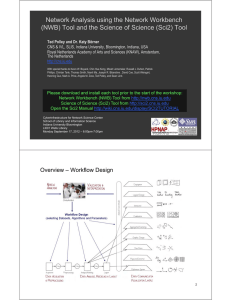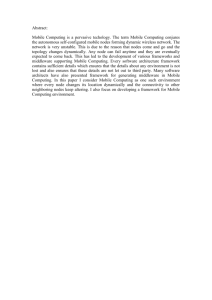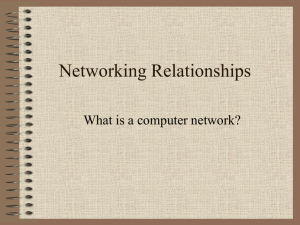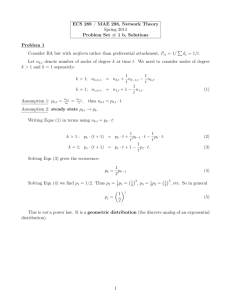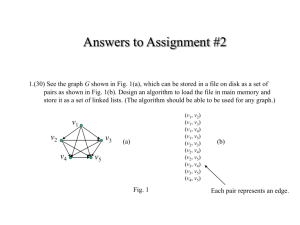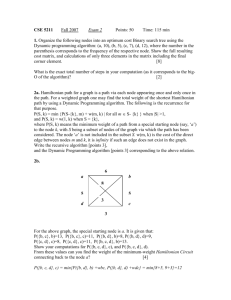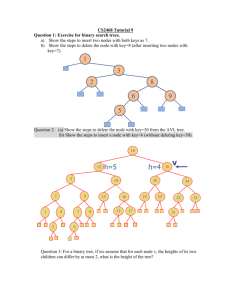Network Analysis using the Network Workbench
advertisement
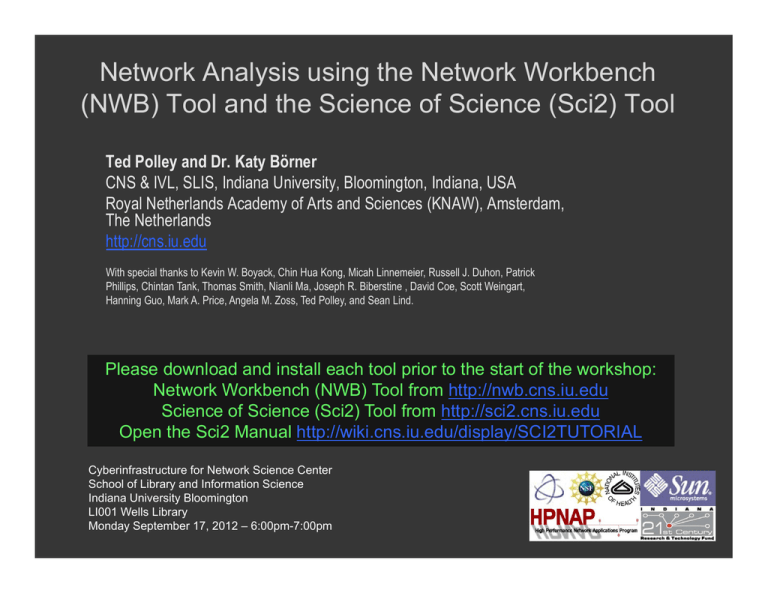
Network Analysis using the Network Workbench
(NWB) Tool and the Science of Science (Sci2) Tool
Ted Polley and Dr. Katy Börner
CNS & IVL, SLIS, Indiana University, Bloomington, Indiana, USA
Royal Netherlands Academy of Arts and Sciences (KNAW), Amsterdam,
The Netherlands
http://cns.iu.edu
With special thanks to Kevin W. Boyack, Chin Hua Kong, Micah Linnemeier, Russell J. Duhon, Patrick
Phillips, Chintan Tank, Thomas Smith, Nianli Ma, Joseph R. Biberstine , David Coe, Scott Weingart,
Hanning Guo, Mark A. Price, Angela M. Zoss, Ted Polley, and Sean Lind.
Please download and install each tool prior to the start of the workshop:
Network Workbench (NWB) Tool from http://nwb.cns.iu.edu
Science of Science (Sci2) Tool from http://sci2.cns.iu.edu
Open the Sci2 Manual http://wiki.cns.iu.edu/display/SCI2TUTORIAL
Cyberinfrastructure for Network Science Center
School of Library and Information Science
Indiana University Bloomington
LI001 Wells Library
Monday September 17, 2012 – 6:00pm-7:00pm
Overview – Workflow Design
2
Overview of this workshop
•
Brief introduction to Networks
• Basic Graph Metrics
• Questions
•
Network Workbench (NWB) Tool
• Introduction to NWB
• Visualize the Florentine Dataset
• Questions
•
Science of Science (Sci2) Tool
• Introduction to Sci2
• Extract Co-Author Network from ISI data
• Extract Paper-Paper (Citation) Network from ISI data
• Questions
•
Adjourn
3
What is a Network?
• Graph – network visualized
• Nodes (vertices)
• Edges
4
Graph Metrics - Nodes
• Betweenness Centrality –
number of shortest paths a
node sits between
• Degree
• Isolates
5
Graph Metrics - Edges
• Shortest paths – shortest distance between two
nodes
• Weight – strength of tie
• Directionality – is the connection one-way or
two-way (in-degree vs. out-degree)?
• Bridge – deleting would change structure
6
Q&A
Do you have questions so far?
7
Network Workbench Tool
http://nwb.slis.indiana.edu
The Network Workbench (NWB) tool
supports researchers, educators, and
practitioners interested in the study of
biomedical, social and behavioral
science, physics, and other networks. In
February 2009, the tool provides more
169 plugins that support the
preprocessing, analysis, modeling, and
visualization of networks. More than 50
of these plugins can be applied or were
specifically designed for S&T studies.
It has been downloaded more than
65,000 times since December 2006.
Börner, Katy, Huang, Weixia (Bonnie), Linnemeier, Micah, Duhon, Russell Jackson, Phillips, Patrick, Ma, Nianli, Zoss, Angela,
Guo, Hanning & Price, Mark. (2010). Rete-Netzwerk-Red: Analyzing and Visualizing Scholarly Networks Using the
Network Workbench Tool. Scientometrics. Vol. 83(3), 863-876.
8
User Interface
9
Visualizing the Florentine dataset
• Data Acquisition & Preprocessing
• Examine the data
• Load the data into NWB
• Data Analysis, Modeling, & Layout
• Since the data is formatted as a network with various attributes
added to the nodes and edges – no analysis will be performed in this
workflow
• Data Communication & Visualization Layers
• Visualize the Florentine network with GUESS
10
Visualizing the Florentine dataset
Florentine families related through business ties (specifically, recorded financial ties such
as loans, credits and joint partnerships) and marriage alliances.
Node attributes
• Wealth: Each family's net wealth in 1427 (in thousands of lira).
• Priorates: The number of seats on the civic council held between 1282-1344.
• Totalities: Number of business/marriage ties in complete dataset of 116 families.
Edge attributes:
• Marriage T/F
• Business T/F
“Substantively, the data include families who were locked in a struggle for political control
of the city of Florence around 1430. Two factions were dominant in this struggle: one
revolved around the infamous Medicis, the other around the powerful Strozzis.”
More info is at http://svitsrv25.epfl.ch/R-doc/library/ergm/html/florentine.html
11
Visualizing the Florentine dataset
Load the Florentine dataset: sampledata/socialscience/florentine.nwb
To view the file, right
click on the network in
the data manager and
select view.
12
Visualizing the Florentine dataset
*Nodes
id*int label*string wealth*int totalities*int priorates*int
1 "Acciaiuoli" 10 2 53
2 "Albizzi" 36 3 65
3 "Barbadori" 55 14 0
4 "Bischeri" 44 9 12
5 "Castellani" 20 18 22
6 "Ginori" 32 9 0
7 "Guadagni" 8 14 21
8 "Lamberteschi" 42 14 0
9 "Medici" 103 54 53
10 "Pazzi" 48 7 0
11 "Peruzzi" 49 32 42
12 "Pucci" 3 1 0
13 "Ridolfi" 27 4 38
14 "Salviati" 10 5 35
15 "Strozzi" 146 29 74
16 "Tornabuoni" 48 7 0
*UndirectedEdges
source*int target*int marriage*string business*string
9 1 "T" "F"
6 2 "T" "F"
7 2 "T" "F"
9 2 "T" "F"
5 3 "T" "T"
13
Visualizing the Florentine dataset
To visualize the
Florentine network
select Visualization >
GUESS and NWB will
launch GUESS.
To change the layout in
GUESS select Layout >
GEM (you can run GEM
multiple times to
randomly generate a
network to your
satisfaction, as seen to
the right).
14
Visualizing the Florentine dataset
Resize the nodes
according to family
wealth.
Resize Linear
>Nodes> Wealth
From: 1 To: 10
Then click Do Resize
Linear
The results will look
similar to what is
shown to the right
15
Visualizing the Florentine dataset
Colorize nodes according to
how many seats in
government the family holds.
Colorize > Nodes > Priorates
From :
To:
Do Colorize
16
Visualizing the Florentine dataset
Switch to the Interpreter at
the bottom of the GUESS
window.
Type the following
commands:
for n in g.nodes:
n.strokecolor = n.color
Note: after typing the first
line hit the Tab key and
after the second line hit
Enter and the commands
will be executed.
17
Visualizing the Florentine dataset
Add the family labels to
the nodes.
Select Object: All Nodes
Then Click Show Label
The family names will
then appear next to their
corresponding nodes.
18
Q&A
Do you have questions so far?
19
Science of Science (Sci2) Tool
http://sci2.cns.iu.edu
•
•
•
•
•
Explicitly designed for science of science research and practice, well
documented, easy to use.
Empowers many to run common studies while making it easy for exports to
perform novel research.
Advanced algorithms, effective visualizations, and many (standard) workflows.
Supports micro-level documentation and replication of studies.
Is open source—anybody can review and extend the code, or use it for
commercial purposes.
20
General Network Extraction:
Weighted, Undirected Co-Occurrence Network
Author co-occurrence network
*Vertices
6
1 A1
2 A6
3 A2
4 A3
5 A5
6 A4
*Edges 6
232
141
151
561
161
251
21
General Network Extraction:
Unweighted, Directed Bipartite Network
Author
Paper
Paper-author bipartite (2-mode) network
*Vertices 12
1 P1 bipartitetype "Paper"
2 A1 bipartitetype "Authors"
3 P2 bipartitetype "Paper"
4 A2 bipartitetype "Authors"
5 A6 bipartitetype "Authors"
6 P3 bipartitetype "Paper"
7 A3 bipartitetype "Authors"
8 P4 bipartitetype "Paper"
9 A4 bipartitetype "Authors"
10 A5 bipartitetype "Authors"
11 P5 bipartitetype "Paper"
12 P6 bipartitetype "Paper"
*Arcs
12
34
35
62
67
82
8 10
89
11 5
11 10
12 4
22
12 5
General Network Extraction:
Unweighted, Directed Network
Author
Paper
*Vertices 12
1 P1 indegree 0
2 A1 indegree 3
3 P2 indegree 0
4 A2 indegree 2
5 A6 indegree 3
6 P3 indegree 0
7 A3 indegree 1
8 P4 indegree 0
9 A4 indegree 1
10 A5 indegree 2
11 P5 indegree 0
12 P6 indegree 0
*Arcs
12
34
35
62
67
8 10
82
89
11 10
11 5
12 4
23
12 5
General Network Extraction:
Unweighted, Directed Paper-Citation Network
*Vertices 6
1 P1
2 P2
3 P3
4 P4
5 P5
6 P6
*Arcs
21
31
32
42
54
53
51
52
65
Arcs from papers to references
1970
1980
1990
1995
2000
24
General Network Extraction:
Unweighted, Directed Bi-Partite Network
WRONG!!!
*Vertices 11
1 P1 bipartitetype "Paper"
2 P2 bipartitetype "Paper"
3 P1 bipartitetype "References"
4 P3 bipartitetype "Paper"
5 P2 bipartitetype "References"
6 P4 bipartitetype "Paper"
7 P5 bipartitetype "Paper"
8 P4 bipartitetype "References"
9 P3 bipartitetype "References"
10 P6 bipartitetype "Paper"
11 P5 bipartitetype
"References"
*Arcs
23
43
45
65
73
79
75
78
10 11
25
ISI Paper-Citation Network Extraction
Arcs from references to papers—
in the direction of information flow
2000
2001
2002
26
Studying Four Major NetSci
Researchers (ISI Data)
•
Data Acquisition & Preprocessing
•
•
•
•
Data Analysis, Modeling, & Layout
•
•
•
Examine the data
Load the data into Sci2
Extract Co-Author Netowrk
Run Network Analysis Toolkit
Run Node Degree
Data Communication & Visualization Layers
•
Visualize the Co-Author network in GUESS
27
Studying Four Major NetSci
Researchers (ISI Data)
Thomson Reuter’s Web of Knowledge (WoS) is a leading citation database.
Access it via the “Web of Science” tab at http://www.isiknowledge.com (note:
access to this database requires a paid subscription). Along with Scopus, WoS
provides some of the most comprehensive datasets for scientometric analysis.
To find all publications by an author, search for the last name and the first initial
followed by an asterisk in the author field.
http://sci2.wiki.cns.iu.edu/5.1.4+Studying+Four+Major+NetSci+Researchers+(ISI+
Data)
28
Data Acquisition from Web of
Science
In Dec 2007, we downloaded
all papers by
• Eugene Garfield
• Stanley Wasserman
• Alessandro Vespignani
• Albert-László Barabási
from
• Science Citation Index
Expanded (SCI-EXPANDED)
--1955-present
• Social Sciences Citation Index
(SSCI)--1956-present
• Arts & Humanities Citation
Index (A&HCI)--1975-present
29
Extract Co-Author Network
File > Load > sampledata/scientometrics/isi/FourNetSciResearchers.isi
Select: ISI flat format
A file with 361 records
appears in the Data
Manager. The
duplicates were
removed, author
names normalized,
and a log exists in the
Console.
30
Extract Co-Author Network
To extract a coauthor network
select run:
Data Preparation >
Extract Co-Author
Network
Set the input
parameter to: isi
Click OK. The result
is an undirected coauthor network
along with an
author information
table, which appear
in the Data
Manager as follows:
31
Extract Co-Author Network
To further analyze the
extracted co-author
network run:
Analysis > Network >
Network Analysis
Toolkit (NAT)
This will calculate the
basic properties: 247
nodes and 891 edges.
Then, to calculate the
number of neighbors
for each node
independent of coauthorship weight run:
Analysis > Network >
Unweighted and
Undirected > Node
Degree
32
Visualizing the Extracted Co-Author
Network
To view the
complete network,
select the:
Network with
degree attribute
added to node list
Then run:
Visualization >
Networks >
GUESS
33
Visualizing the Extracted Co-Author
Network
The network will
be loaded with a
random layout. In
GUESS run:
Layout > GEM
And:
Layout > Bin Pack
34
Visualizing the Extracted Co-Author
Network
Follow these steps to enhance
the visualization:
Resize Linear > Nodes >
totaldegree
From: 5 To: 30
Do Resize Linear
Colorize > Nodes >
times_cited
From :
Colorize
To:
Object: nodes based on
-> Property: totaldegree
Operator: >= Value: 15
Show Label
In the Interpreter:
>for n in g.nodes:
n.strokecolor =
n.color
Do
Resize Linear > Edges>
number_of_coathored_works
Colorize > Edges > number_of
_coauthored_works
From :
Colorize
To:
Do
35
Q&A
Do you have questions so far?
36
Extracting a Paper-Paper (Citation)
Network
• Data Acquisition & Preprocessing
• Examine the data
• Load the data into Sci2
• Extract Directed Network with a property file -
• Data Analysis, Modeling, & Layout
• Run Network Analysis Toolkit
• Data Communication & Visualization Layers
• Visualize the Directed network in GUESS
37
Extracting a Paper-Paper (Citation)
Network
For this workflow we are going to use a smaller dataset…
Load the StanleyWasserman.isi file, which can be downloaded from the
Sci2 manual section 2.5 Sample Datasets.
Run Data Preparation > Extract Directed Network with the following
parameters:
Note, the isiPaperCitation.properties
file has been selected for the
Aggregate Function File. More on
this in the next slide.
38
Extracting a Paper-Paper (Citation)
Network: How to use Property Files
The properties files, sometimes referred to as aggregate function files, are plain text files
that facilitate analysis by allowing visualization according to certain attributes of nodes and
edges. These files can be used where aggregation of data is to be performed based on
certain unique values. This ultimately enhances the power of visualization. The properties
files are located in Sci2/sampledata/scientometrics/properties
All properties files follow the same pattern:
{node|edge}.new_attribute = table_column_name.[{target|source}].function
The first part of file specifies whether action will be performed on a node or an edge.
The next part, new_attribute, will be a name selected by the user, which indicates the
name of the attribute.
table_column_name is the name of the attribute we are going to operate on to create a
new value for the final node, this can be the name of any of the node attributes in the
network
The final part, function, will be selected by the user and will determine what function will
be performed.
39
Extracting a Paper-Paper (Citation)
Network: How to use Property Files
arithmeticmean - finds the average of an independent node attribute
geometricmean - finds the average of a dependent node attribute
count - counts the instances of appearance of a node attribute
sum - the sum of each node's attribute values. Example use: When you have
two author nodes who are really the same author and you want to combine
the number of citations they have accumulated under both names.
max - the maximum value of each node's attribute values. Example use:
When you have two author nodes who are really the same author, which have
two differing author ages, you might want to assume that the younger age was
based on an old record, and keep the older age
min - the maximum value of each node's attribute values.
mode - reports the most common value for an attribute
40
Extracting a Paper-Paper (Citation)
Network: How to use Property Files
Below is the isiPaperCitation.properties file and a portion of the
361 Unique ISI Records table. Note, some of columns have been
moved closer together to facilitate viewing.
node.globalCitationCount = Times Cited.target.mode
node.inOriginalDataSet = Authors.target.mode
node.localCitationCount = Cited References.source.count
41
Extracting a Paper-Paper (Citation)
Network: How to use Property Files
…Now back in Sci2
To view the
complete network,
select the:
Network with
directed edges
from Cited
References to
Cite Me As
Then run:
Visualization >
Networks >
GUESS
40
Extracting a Paper-Paper (Citation)
Network: How to use Property Files
The network will
be loaded with a
random layout. In
GUESS run:
Layout > GEM
And:
Layout > Bin Pack
43
Extracting a Paper-Paper (Citation)
Network: How to use Property Files
Using the scripts provided
by the Sci2 developers is
a quick way to enhance
the visualization. Run:
Script > paper-citationnw.py
44
Q&A
If you have questions feel free to email me dapolley[at]indiana[dot]edu
45