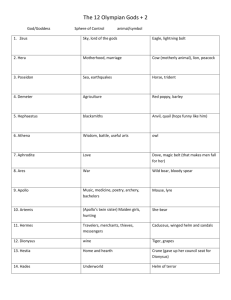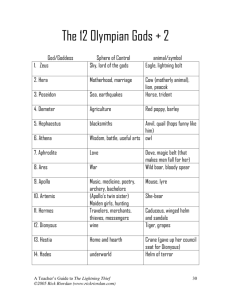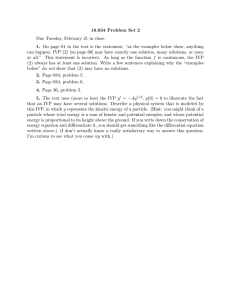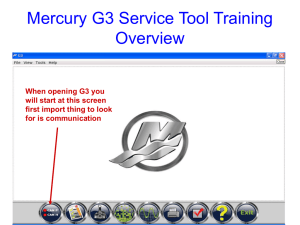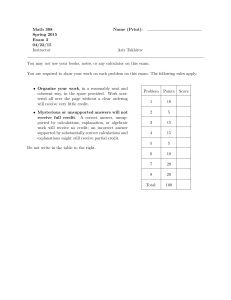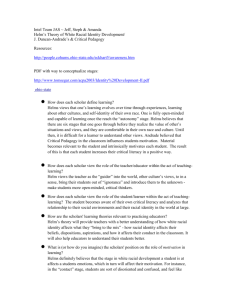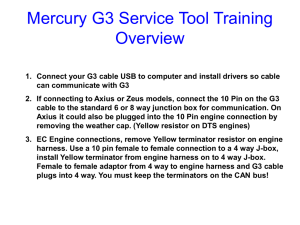AN OVERVIEW OF MOOS-IVP AND A USERS GUIDE
advertisement
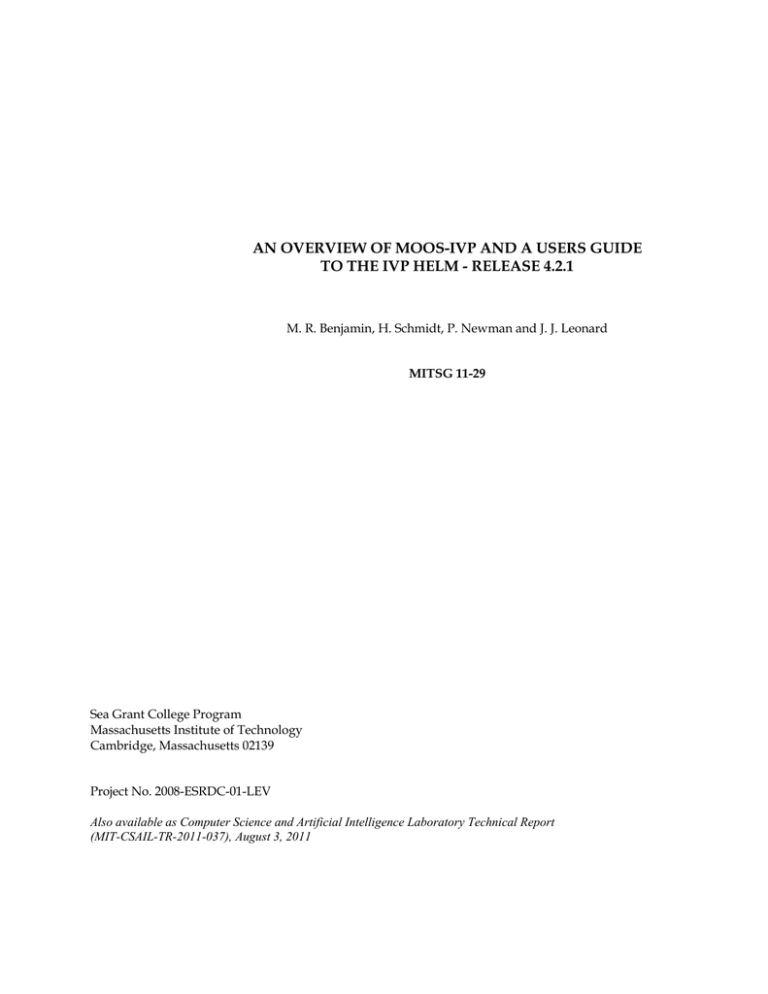
AN OVERVIEW OF MOOS-IVP AND A USERS GUIDE
TO THE IVP HELM - RELEASE 4.2.1
M. R. Benjamin, H. Schmidt, P. Newman and J. J. Leonard
MITSG 11-29
Sea Grant College Program
Massachusetts Institute of Technology
Cambridge, Massachusetts 02139
Project No. 2008-ESRDC-01-LEV
Also available as Computer Science and Artificial Intelligence Laboratory Technical Report
(MIT-CSAIL-TR-2011-037), August 3, 2011
Computer Science and Artificial Intelligence Laboratory
Technical Report
MIT-CSAIL-TR-2011-037
August 3, 2011
An Overview of MOOS-IvP and a Users
Guide to the IvP Helm - Release 4.2.1
Michael R. Benjamin, Henrik Schmidt, Paul
Newman, and John J. Leonard
m a ss a c h u se t t s i n st i t u t e o f t e c h n o l o g y, c a m b ri d g e , m a 02139 u s a — w w w. c s a il . m i t . e d u
An Overview of MOOS-IvP and a Users Guide to
the IvP Helm - Release 4.2.1
Michael R. Benjamin1 , Henrik Schmidt1 , Paul Newman2 , John J. Leonard1
1 Department
Mechanical Engineering
Computer Science and Artificial Intelligence Laboratory
Massachusetts Institute of Technology, Cambridge MA
2 Department
of Engineering Science
University of Oxford, Oxford England
July 26, 2011 - Release 4.2.1
Abstract
This document describes the IvP Helm - an Open Source behavior-based autonomy application for unmanned vehicles. IvP is short for interval programming - a technique for representing
and solving multi-objective optimizations problems. Behaviors in the IvP Helm are reconciled
using multi-objective optimization when in competition with each other for influence of the
vehicle. The IvP Helm is written as a MOOS application where MOOS is a set of Open Source
publish-subscribe autonomy middleware tools. This document describes the configuration and
use of the IvP Helm, provides examples of simple missions and information on how to download
and build the software from the MOOS-IvP server at www.moos-ivp.org.
This work is the product of a multi-year collaboration between the Department of Mechanical
Engineering and the Computer Science and Artificial Intelligence Laboratory (CSAIL) at the Massachusetts Institute of Technology in Cambridge Massachusetts, and the Oxford University Mobile
Robotics Group.
Points of contact for collaborators:
Dr. Michael R. Benjamin
Department of Mechanical Engineering
Computer Science and Artificial Intelligence Laboratory
Massachusetts Intitute of Technology
mikerb@csail.mit.edu
Prof. John J. Leonard
Department of Mechanical Engineering
Computer Science and Artificial Intelligence Laboratory
Massachusetts Intitute of Technology
jleonard@csail.mit.edu
Prof. Henrik Schmidt
Department of Mechanical Engineering
Massachusetts Intitute of Technology
henrik@mit.edu
Dr. Paul Newman
Department of Engineering Science
University of Oxford
pnewman@robots.ox.ac.uk
Other collaborators have contributed greatly to the development and testing of software and ideas within,
notably - Joseph Curcio, Toby Schneider, Stephanie Kemna, Arjan Vermeij, Don Eickstedt, Andrew Patrikilakis, Arjuna Balasuriya, David Battle, Christian Convey, Chris Gagner, Andrew Shafer, and Kevin
Cockrell.
Sponsorship, and public release information:
This work is sponsored by Dr. Behzad Kamgar-Parsi and Dr. Don Wagner of the Office of Naval Research
(ONR), Code 311. Further support for testing and coursework development sponsored by Battelle, Dr.
Robert Carnes.
2
CONTENTS
Contents
1 Overview
1.1 Purpose and Scope of this Document . . . . . . . . . . . .
1.2 Brief Background of MOOS-IvP . . . . . . . . . . . . . . .
1.3 Sponsors of MOOS-IvP . . . . . . . . . . . . . . . . . . .
1.4 The Software . . . . . . . . . . . . . . . . . . . . . . . . .
1.4.1 Building and Running the Software . . . . . . . . .
1.4.2 Operating Systems Supported by MOOS and IvP .
1.5 Where to Get Further Information . . . . . . . . . . . . .
1.5.1 Websites and Email Lists . . . . . . . . . . . . . .
1.5.2 Documentation . . . . . . . . . . . . . . . . . . . .
1.6 What’s New in Release 4.2.1 and 4.2 . . . . . . . . . . . .
.
.
.
.
.
.
.
.
.
.
.
.
.
.
.
.
.
.
.
.
.
.
.
.
.
.
.
.
.
.
.
.
.
.
.
.
.
.
.
.
.
.
.
.
.
.
.
.
.
.
.
.
.
.
.
.
.
.
.
.
.
.
.
.
.
.
.
.
.
.
.
.
.
.
.
.
.
.
.
.
.
.
.
.
.
.
.
.
.
.
.
.
.
.
.
.
.
.
.
.
.
.
.
.
.
.
.
.
.
.
.
.
.
.
.
.
.
.
.
.
.
.
.
.
.
.
.
.
.
.
.
.
.
.
.
.
.
.
.
.
.
.
.
.
.
.
.
.
.
.
10
10
10
10
11
11
12
12
12
13
13
2 Design Considerations of MOOS-IvP
2.1 Public Infrastructure - Layered Capabilities . . . . . . . . . . . . .
2.2 Code Re-Use . . . . . . . . . . . . . . . . . . . . . . . . . . . . . .
2.3 The Backseat Driver Design Philosophy . . . . . . . . . . . . . . .
2.4 The Publish-Subscribe Middleware Design Philosophy and MOOS
2.5 The Behavior-Based Control Design Philosophy and IvP Helm . .
.
.
.
.
.
.
.
.
.
.
.
.
.
.
.
.
.
.
.
.
.
.
.
.
.
.
.
.
.
.
.
.
.
.
.
.
.
.
.
.
.
.
.
.
.
.
.
.
.
.
16
16
17
19
20
20
3 A Very Brief Overview of MOOS
3.1 Inter-process communication with Publish/Subscribe . . . . . . .
3.2 Message Content . . . . . . . . . . . . . . . . . . . . . . . . . . .
3.3 Mail Handling - Publish/Subscribe - in MOOS . . . . . . . . . .
3.3.1 Publishing Data . . . . . . . . . . . . . . . . . . . . . . .
3.3.2 Registering for Notifications . . . . . . . . . . . . . . . . .
3.3.3 Reading Mail . . . . . . . . . . . . . . . . . . . . . . . . .
3.4 Overloaded Functions in MOOS Applications . . . . . . . . . . .
3.4.1 The Iterate() Method . . . . . . . . . . . . . . . . . . . .
3.4.2 The OnNewMail() Method . . . . . . . . . . . . . . . . . .
3.4.3 The OnStartup() Method . . . . . . . . . . . . . . . . . .
3.5 MOOS Mission Configuration Files . . . . . . . . . . . . . . . . .
3.6 Launching Groups of MOOS Applications with Antler . . . . . .
3.7 Scoping and Poking the MOOSDB . . . . . . . . . . . . . . . . .
3.8 A Simple MOOS Application - pXRelay . . . . . . . . . . . . . .
3.8.1 Finding and Launching the pXRelay Example . . . . . . .
3.8.2 Scoping the pXRelay Example with uXMS . . . . . . . . . .
3.8.3 Seeding the pXRelay Example with the uPokeDB Tool . . .
3.8.4 The pXRelay Example MOOS Configuration File . . . . .
3.8.5 Suggestions for Further Things to Try with this Example
3.9 MOOS Applications Available to the Public . . . . . . . . . . . .
3.9.1 MOOS Modules from Oxford . . . . . . . . . . . . . . . .
3.9.2 MOOS Modules from MIT . . . . . . . . . . . . . . . . .
.
.
.
.
.
.
.
.
.
.
.
.
.
.
.
.
.
.
.
.
.
.
.
.
.
.
.
.
.
.
.
.
.
.
.
.
.
.
.
.
.
.
.
.
.
.
.
.
.
.
.
.
.
.
.
.
.
.
.
.
.
.
.
.
.
.
.
.
.
.
.
.
.
.
.
.
.
.
.
.
.
.
.
.
.
.
.
.
.
.
.
.
.
.
.
.
.
.
.
.
.
.
.
.
.
.
.
.
.
.
.
.
.
.
.
.
.
.
.
.
.
.
.
.
.
.
.
.
.
.
.
.
.
.
.
.
.
.
.
.
.
.
.
.
.
.
.
.
.
.
.
.
.
.
.
.
.
.
.
.
.
.
.
.
.
.
.
.
.
.
.
.
.
.
.
.
.
.
.
.
.
.
.
.
.
.
.
.
.
.
.
.
.
.
.
.
.
.
.
.
.
.
.
.
.
.
.
.
.
.
.
.
.
.
.
.
.
.
.
.
23
23
23
24
25
25
25
25
26
27
27
27
28
28
29
30
30
30
32
33
34
34
35
4 A First Example with MOOS-IvP - the Alpha Mission
3
.
.
.
.
.
.
.
.
.
.
.
.
.
.
.
.
.
.
.
.
.
.
37
CONTENTS
4.1
4.2
4.3
5 The
5.1
5.2
5.3
5.4
5.5
5.6
Where to Find, and How to Launch the Alpha Example Mission . . . . .
A Closer Look at the Behavior File used in the Alpha Example Mission .
A Closer Look at the MOOS Applications In the Alpha Example Mission
4.3.1 Antler and the Antler Configuration Block . . . . . . . . . . . . .
4.3.2 The pMarinePID Application . . . . . . . . . . . . . . . . . . . . .
4.3.3 The uSimMarine Application and Configuration Block . . . . . . .
4.3.4 The pNodeReporter Application and Configuration Block . . . . .
4.3.5 The pMarineViewer Application and Configuration Block . . . . .
.
.
.
.
.
.
.
.
.
.
.
.
.
.
.
.
.
.
.
.
.
.
.
.
.
.
.
.
.
.
.
.
.
.
.
.
.
.
.
.
37
39
41
41
42
42
43
43
.
.
.
.
.
.
.
.
.
.
.
.
.
.
.
.
.
.
.
.
.
.
.
.
.
.
.
.
.
.
.
.
.
.
.
.
44
44
45
47
48
51
52
53
55
55
55
56
57
6 IvP Helm Autonomy
6.1 Overview . . . . . . . . . . . . . . . . . . . . . . . . . . . . . . . . . . . . . . . .
6.1.1 The Influence of Brooks, Stallman and Dantzig on the IvP Helm . . . . .
6.1.2 Traditional and Non-traditional Aspects of the IvP Behavior-Based Helm
6.1.3 Two Layers of Building Autonomy in the IvP Helm . . . . . . . . . . . .
6.2 Inside the IvP Helm - A Look at the Helm Iterate Loop . . . . . . . . . . . . . .
6.2.1 Step 1 - Reading Mail and Populating the Info Buffer . . . . . . . . . . .
6.2.2 Step 2 - Evaluation of Mode Declarations . . . . . . . . . . . . . . . . . .
6.2.3 Step 3 - Behavior Participation . . . . . . . . . . . . . . . . . . . . . . . .
6.2.4 Step 4 - Behavior Reconciliation . . . . . . . . . . . . . . . . . . . . . . .
6.2.5 Step 5 - Publishing the Results to the MOOSDB . . . . . . . . . . . . . . . .
6.3 Mission Behavior Files . . . . . . . . . . . . . . . . . . . . . . . . . . . . . . . . .
6.3.1 Variable Initialization Syntax . . . . . . . . . . . . . . . . . . . . . . . . .
6.3.2 Behavior Configuration Syntax . . . . . . . . . . . . . . . . . . . . . . . .
6.3.3 Hierarchical Mode Declaration Syntax . . . . . . . . . . . . . . . . . . . .
6.4 Hierarchical Mode Declarations . . . . . . . . . . . . . . . . . . . . . . . . . . . .
6.4.1 Background . . . . . . . . . . . . . . . . . . . . . . . . . . . . . . . . . . .
6.4.2 Behavior Configuration Without Hierarchical Mode Declarations . . . . .
6.4.3 Syntax of Hierarchical Mode Declarations - The Bravo Mission . . . . . .
6.4.4 A More Complex Example of Hierarchical Mode Declarations . . . . . . .
6.4.5 Monitoring the Mission Mode at Run Time . . . . . . . . . . . . . . . . .
6.5 Behavior Participation in the IvP Helm . . . . . . . . . . . . . . . . . . . . . . .
.
.
.
.
.
.
.
.
.
.
.
.
.
.
.
.
.
.
.
.
.
.
.
.
.
.
.
.
.
.
.
.
.
.
.
.
.
.
.
.
.
.
58
58
58
58
59
60
60
61
61
61
61
62
62
62
63
64
64
64
65
67
68
68
5.7
IvP Helm as a MOOS Application
Overview . . . . . . . . . . . . . . . . . . . . . . . . . . . . . .
Helm Engagement . . . . . . . . . . . . . . . . . . . . . . . . .
Helm All-Stop Events and Status . . . . . . . . . . . . . . . . .
Parameters for the pHelmIvP MOOS Configuration Block . .
Launching the IvP Helm and Output to the Terminal Window
Publications and Subscriptions for IvP Helm . . . . . . . . . .
5.6.1 Variables published by the IvP Helm . . . . . . . . . . .
5.6.2 Variables Subscribed for by the IvP Helm . . . . . . . .
Automated Filtering of Successive Duplicate Helm Publications
5.7.1 Motivation for the Duplication Filter . . . . . . . . . . .
5.7.2 Implementation and Usage of the Duplication Filter . .
5.7.3 Clearing the Duplication Filter . . . . . . . . . . . . . .
.
.
.
.
.
.
.
.
4
.
.
.
.
.
.
.
.
.
.
.
.
.
.
.
.
.
.
.
.
.
.
.
.
.
.
.
.
.
.
.
.
.
.
.
.
.
.
.
.
.
.
.
.
.
.
.
.
.
.
.
.
.
.
.
.
.
.
.
.
.
.
.
.
.
.
.
.
.
.
.
.
.
.
.
.
.
.
.
.
.
.
.
.
.
.
.
.
.
.
.
.
.
.
.
.
.
.
.
.
.
.
.
.
.
.
.
.
CONTENTS
6.6
6.5.1 Behavior Run Conditions . . . . . . . . . . . . . . . . . . . . . . . . . . .
6.5.2 Behavior Run Conditions and Mode Declarations . . . . . . . . . . . . . .
6.5.3 Behavior Run States . . . . . . . . . . . . . . . . . . . . . . . . . . . . . .
6.5.4 Behavior Flags and Behavior Messages . . . . . . . . . . . . . . . . . . . .
6.5.5 Monitoring Behavior Run States and Messages During Mission Execution
Behavior Reconciliation in the IvP Helm - Multi-Objective Optimization . . . . .
6.6.1 IvP Functions . . . . . . . . . . . . . . . . . . . . . . . . . . . . . . . . . .
6.6.2 The IvP Build Toolbox . . . . . . . . . . . . . . . . . . . . . . . . . . . .
6.6.3 The IvP Solver and Behavior Priority Weights . . . . . . . . . . . . . . .
6.6.4 Monitoring the IvP Solver During Mission Execution . . . . . . . . . . . .
.
.
.
.
.
.
.
.
.
.
.
.
.
.
.
.
.
.
.
.
69
69
70
70
72
72
72
73
76
77
7 Properties of Helm Behaviors
7.1 Brief Overview . . . . . . . . . . . . . . . . . . . . . . . . . . . . . . . . . . . .
7.2 Parameters Common to All IvP Behaviors . . . . . . . . . . . . . . . . . . . . .
7.2.1 A Summary of the Full Set of General Behavior Parameters . . . . . . .
7.2.2 Altering Behavior Parameters Dynamically with the UPDATES Parameter
7.2.3 Limiting Behavior Duration with the DURATION Parameter . . . . . . . .
7.2.4 The PERPETUAL Parameter . . . . . . . . . . . . . . . . . . . . . . . . . .
7.2.5 Detection of Stale Variables with the NOSTARVE Parameter . . . . . . . .
7.3 Overloading the setParam() Function in New Behaviors . . . . . . . . . . . . .
7.4 Behavior Functions Invoked by the Helm . . . . . . . . . . . . . . . . . . . . . .
7.4.1 Helm-Invoked Immutable Functions . . . . . . . . . . . . . . . . . . . .
7.4.2 Helm-Invoked Overloaded Functions . . . . . . . . . . . . . . . . . . . .
7.5 Local Behavior Utility Functions . . . . . . . . . . . . . . . . . . . . . . . . . .
7.5.1 Summary of Implementor-Invoked Utility Functions . . . . . . . . . . .
7.5.2 The Information Buffer . . . . . . . . . . . . . . . . . . . . . . . . . . .
7.5.3 Requesting the Inclusion of a Variable in the Information Buffer . . . .
7.5.4 Accessing Variable Information from the Information Buffer . . . . . . .
7.6 Overloading the onRunState() and onIdleState() Functions . . . . . . . . .
7.7 Dynamic Behavior Spawning . . . . . . . . . . . . . . . . . . . . . . . . . . . .
7.7.1 Behavior Specifications Viewed as Templates . . . . . . . . . . . . . . .
7.7.2 Behavior Completion and Removal from the Helm . . . . . . . . . . . .
7.7.3 Example Missions with Dynamic Behavior Spawning . . . . . . . . . . .
7.7.4 Examining the Helm’s Life Event History . . . . . . . . . . . . . . . . .
.
.
.
.
.
.
.
.
.
.
.
.
.
.
.
.
.
.
.
.
.
.
.
.
.
.
.
.
.
.
.
.
.
.
.
.
.
.
.
.
.
.
.
.
.
.
.
.
.
.
.
.
.
.
.
.
.
.
.
.
.
.
.
.
.
.
78
78
79
79
82
82
83
84
84
85
86
86
87
87
88
89
89
90
90
91
91
92
92
8 Behaviors of the IvP Helm
8.1 BHV Waypoint . . . . . . . . . . . . . . . . . . . . . . . . . . . . . . . . . .
8.1.1 Brief Overview of Configuration Parameters and Variables Published
8.1.2 Specifying Waypoints - the points, order, and repeat Parameters .
8.1.3 The capture radius and nonmonotonic radius Parameters . . . .
8.1.4 Track-line Following using the lead Parameter . . . . . . . . . . . .
8.1.5 Variables Published by the BHV Waypoint Behavior . . . . . . . . .
8.1.6 Further Clarification on the repeat vs. perpetual parameter . . . .
8.2 BHV OpRegion . . . . . . . . . . . . . . . . . . . . . . . . . . . . . . . . . .
8.2.1 Brief Overview of Configuration Parameters and Variables Published
.
.
.
.
.
.
.
.
.
.
.
.
.
.
.
.
.
.
.
.
.
.
.
.
.
.
.
94
96
96
98
98
99
100
101
103
103
5
.
.
.
.
.
.
.
.
.
.
.
.
.
.
.
.
.
.
CONTENTS
8.2.2 Safety Checking Applied to an Operation Region . . . . . . . . . . . .
8.2.3 Safety Limits on Operation Time, Vehicle Depth, and Vehicle Altitude
8.2.4 Variables Published by the BHV OpRegion Behavior . . . . . . . . . .
8.3 BHV Loiter . . . . . . . . . . . . . . . . . . . . . . . . . . . . . . . . . . . . .
8.3.1 Brief Overview of Configuration Parameters and Variables Published .
8.3.2 Setting and Altering the Loiter Region . . . . . . . . . . . . . . . . . .
8.3.3 Setting the Loiter Direction . . . . . . . . . . . . . . . . . . . . . . . .
8.3.4 The Loiter Acquisition Mode . . . . . . . . . . . . . . . . . . . . . . .
8.3.5 Parameters . . . . . . . . . . . . . . . . . . . . . . . . . . . . . . . . .
8.4 BHV PeriodicSpeed . . . . . . . . . . . . . . . . . . . . . . . . . . . . . . . .
8.4.1 Brief Overview of Configuration Parameters and Variables Published .
8.4.2 Parameters of the BHV PeriodicSpeed Behavior . . . . . . . . . . . .
8.4.3 State Transition Policy and Initial Condition Parameters . . . . . . .
8.4.4 Variables Published by the BHV PeriodicSpeed Behavior . . . . . . .
8.5 BHV PeriodicSurface . . . . . . . . . . . . . . . . . . . . . . . . . . . . . . . .
8.6 BHV ConstantDepth . . . . . . . . . . . . . . . . . . . . . . . . . . . . . . . .
8.7 BHV ConstantHeading . . . . . . . . . . . . . . . . . . . . . . . . . . . . . . .
8.8 BHV ConstantSpeed . . . . . . . . . . . . . . . . . . . . . . . . . . . . . . . .
8.9 BHV GoToDepth . . . . . . . . . . . . . . . . . . . . . . . . . . . . . . . . . .
8.10 BHV MemoryTurnLimit . . . . . . . . . . . . . . . . . . . . . . . . . . . . . .
8.11 BHV StationKeep . . . . . . . . . . . . . . . . . . . . . . . . . . . . . . . . .
8.11.1 Overview . . . . . . . . . . . . . . . . . . . . . . . . . . . . . . . . . .
8.11.2 Brief Summary of the BHV StationKeep Behavior Parameters . . . .
8.11.3 Setting the Station-Keep Point and Radial-Speed Relationships . . . .
8.11.4 Passive Low-Energy Station Keeping Mode . . . . . . . . . . . . . . .
8.11.5 Station Keeping On Demand . . . . . . . . . . . . . . . . . . . . . . .
8.12 BHV Timer . . . . . . . . . . . . . . . . . . . . . . . . . . . . . . . . . . . . .
8.12.1 Brief Overview of Configuration Parameters and Variables Published .
9 Contact Related Behaviors of the IvP Helm
9.1 Properties Common to All Contact Related Behaviors . . . . . . . . . . . .
9.1.1 Common Behavior Configuration Parameters . . . . . . . . . . . . .
9.1.2 Closest Point of Approach Calculations . . . . . . . . . . . . . . . .
9.2 The AvoidCollision Behavior . . . . . . . . . . . . . . . . . . . . . . . . . .
9.2.1 Brief Overview of Configuration Parameters and Variables Published
9.3 BHV CutRange . . . . . . . . . . . . . . . . . . . . . . . . . . . . . . . . . .
9.3.1 Brief Overview of Configuration Parameters and Variables Published
9.3.2 Specifying the Priority Policy - the pwt * dist Parameters . . . . .
9.4 BHV Shadow . . . . . . . . . . . . . . . . . . . . . . . . . . . . . . . . . . .
9.5 BHV Trail . . . . . . . . . . . . . . . . . . . . . . . . . . . . . . . . . . . . .
9.5.1 Brief Overview of Configuration Parameters and Variables Published
9.5.2 Specifying the Priority Policy - the pwt * dist Parameters . . . . .
.
.
.
.
.
.
.
.
.
.
.
.
.
.
.
.
.
.
.
.
.
.
.
.
.
.
.
.
.
.
.
.
.
.
.
.
.
.
.
.
.
.
.
.
.
.
.
.
.
.
.
.
.
.
.
.
.
.
.
.
.
.
.
.
.
.
.
.
.
.
.
.
.
.
.
.
.
.
.
.
.
.
.
.
.
.
.
.
.
.
.
.
.
.
.
.
.
.
.
.
.
.
.
.
.
.
.
.
.
.
.
.
.
.
.
.
.
.
.
.
.
.
.
.
104
104
105
107
107
108
110
110
112
114
114
114
115
115
116
118
119
120
121
123
125
125
125
126
127
129
130
130
.
.
.
.
.
.
.
.
.
.
.
.
.
.
.
.
.
.
.
.
.
.
.
.
.
.
.
.
.
.
.
.
.
.
.
.
.
.
.
.
.
.
.
.
.
.
.
.
131
131
132
133
136
136
139
139
140
141
142
142
143
10 Extended Example Missions with the IvP Helm
145
10.1 Preliminaries . . . . . . . . . . . . . . . . . . . . . . . . . . . . . . . . . . . . . . . . 145
6
CONTENTS
10.2
10.3
10.4
10.5
10.1.1 Using pAntler to Launch Missions . . . . . . . . . . . . . . . . . . . . . .
10.1.2 Using the nsplug Utility for Configuring Mission and Behavior Files . . .
Mission S3: The Charlie Mission . . . . . . . . . . . . . . . . . . . . . . . . . . .
10.2.1 Topic #1: Hierarchical Mode Declarations in the Charlie Mission . . . . .
10.2.2 Topic #2: The Loiter Behavior . . . . . . . . . . . . . . . . . . . . . . . .
10.2.3 Topic #3: The StationKeep Behavior . . . . . . . . . . . . . . . . . . . .
Mission S4: The Delta Mission . . . . . . . . . . . . . . . . . . . . . . . . . . . .
10.3.1 Topic #1: Configuring the Helm for Operation at Depth . . . . . . . . . .
10.3.2 Topic #2: The ConstantDepth Behavior . . . . . . . . . . . . . . . . . . .
10.3.3 Topic #3: The PeriodicSurface Behavior . . . . . . . . . . . . . . . . . . .
10.3.4 Topic #4: The Waypoint Behavior with Survey Patterns . . . . . . . . .
10.3.5 Topic #4: Using pMarineViewer with Geo-referenced Mouse Clicks . . . .
10.3.6 Suggestions for Further Experimenting with the Delta Mission . . . . . .
Mission S5: The Echo Mission . . . . . . . . . . . . . . . . . . . . . . . . . . . . .
10.4.1 Topic #1: The BearingLine Behavior . . . . . . . . . . . . . . . . . . . .
10.4.2 Topic #2 Dynamic Behavior Spawning . . . . . . . . . . . . . . . . . . . .
10.4.3 Topic #3: Sending Updates to the Original and Spawned Behaviors . . .
Mission M2: The Berta Mission . . . . . . . . . . . . . . . . . . . . . . . . . . . .
10.5.1 Topic #1: The AvoidCollision Behavior and Dynamic Behavior Spawning
10.5.2 Topic #2: Contact Management with pBasicContactMgr . . . . . . . . .
.
.
.
.
.
.
.
.
.
.
.
.
.
.
.
.
.
.
.
.
.
.
.
.
.
.
.
.
.
.
.
.
.
.
.
.
.
.
.
.
145
145
147
147
149
151
155
156
157
157
158
159
159
163
163
164
166
169
169
171
11 The uHelmScope Utility: Scoping on the IvP Helm
11.1 Brief Overview . . . . . . . . . . . . . . . . . . . . . . . . . . . . . . .
11.2 Console Output of uHelmScope . . . . . . . . . . . . . . . . . . . . . . .
11.2.1 The General Helm Overview Section of the uHelmScope Output
11.2.2 The MOOSDB-Scope Section of the uHelmScope Output . . . .
11.2.3 The Behavior-Posts Section of the uHelmScope Output . . . . .
11.3 Stepping Forward and Backward Through Saved Scope History . . . .
11.4 Console Key Mapping and Command Line Usage Summaries . . . . .
11.5 IvPHelm MOOS Variable Output Supporting uHelmScope Reports . .
11.6 Configuration Parameters for uHelmScope . . . . . . . . . . . . . . . .
11.7 Publications and Subscriptions for uHelmScope . . . . . . . . . . . . .
.
.
.
.
.
.
.
.
.
.
.
.
.
.
.
.
.
.
.
.
.
.
.
.
.
.
.
.
.
.
.
.
.
.
.
.
.
.
.
.
.
.
.
.
.
.
.
.
.
.
.
.
.
.
.
.
.
.
.
.
.
.
.
.
.
.
.
.
.
.
.
.
.
.
.
.
.
.
.
.
175
175
175
176
177
177
178
178
179
180
181
12 Geometry Utilities
12.1 Brief Overview . . . . . . . . . . . . . . . . . . . . . . . . . . . .
12.2 General Geometric Object Properties . . . . . . . . . . . . . . . .
12.3 Points . . . . . . . . . . . . . . . . . . . . . . . . . . . . . . . . .
12.3.1 String Representations for Points . . . . . . . . . . . . . .
12.4 Seglists . . . . . . . . . . . . . . . . . . . . . . . . . . . . . . . .
12.4.1 Standard String Representation for Seglists . . . . . . . .
12.4.2 The Lawnmower String Representation for Seglists . . . .
12.4.3 Seglists in the pMarineViewer Application . . . . . . . . .
12.5 Polygons . . . . . . . . . . . . . . . . . . . . . . . . . . . . . . . .
12.5.1 Standard String Representation for Polygons . . . . . . .
12.5.2 A Polygon String Representation using the Radial Format
.
.
.
.
.
.
.
.
.
.
.
.
.
.
.
.
.
.
.
.
.
.
.
.
.
.
.
.
.
.
.
.
.
.
.
.
.
.
.
.
.
.
.
.
.
.
.
.
.
.
.
.
.
.
.
.
.
.
.
.
.
.
.
.
.
.
.
.
.
.
.
.
.
.
.
.
.
.
.
.
.
.
.
.
.
.
.
.
182
182
182
184
184
184
185
185
186
186
186
187
7
.
.
.
.
.
.
.
.
.
.
.
.
.
.
.
.
.
.
.
.
.
.
.
.
.
.
.
.
.
.
.
.
.
CONTENTS
12.5.3 A Polygon String Representation using the Ellipse Format
12.5.4 Optional Polygon Parameters . . . . . . . . . . . . . . . .
12.6 Vectors . . . . . . . . . . . . . . . . . . . . . . . . . . . . . . . .
12.6.1 String Representations for Vectors . . . . . . . . . . . . .
12.6.2 Vectors in the pMarineViewer Application . . . . . . . . .
13 The
13.1
13.2
13.3
13.4
13.5
13.6
13.7
13.8
.
.
.
.
.
.
.
.
.
.
.
.
.
.
.
.
.
.
.
.
.
.
.
.
.
.
.
.
.
.
187
188
188
189
189
pMarineViewer Utility: A GUI for Mission Control
Brief Overview . . . . . . . . . . . . . . . . . . . . . . . . . . . . . . . . . . . . .
Description of the pMarineViewer GUI Interface . . . . . . . . . . . . . . . . . .
Pull-Down Menu Options . . . . . . . . . . . . . . . . . . . . . . . . . . . . . . .
13.3.1 The “BackView” Pull-Down Menu . . . . . . . . . . . . . . . . . . . . . .
13.3.2 The “GeoAttributes” Pull-Down Menu . . . . . . . . . . . . . . . . . . . .
13.3.3 The “Vehicles” Pull-Down Menu . . . . . . . . . . . . . . . . . . . . . . .
13.3.4 The “MOOS-Scope” Pull-Down Menu . . . . . . . . . . . . . . . . . . . .
13.3.5 The Optional ”Action” Pull-Down Menu . . . . . . . . . . . . . . . . . .
13.3.6 The Optional “Mouse-Context” Pull-Down Menu . . . . . . . . . . . . . .
13.3.7 The Optional “Reference-Point” Pull-Down Menu . . . . . . . . . . . . .
Displayable Vehicle Shapes, Markers, Drop Points, and other Geometric Objects
13.4.1 Displayable Vehicle Shapes . . . . . . . . . . . . . . . . . . . . . . . . . .
13.4.2 Displayable Marker Shapes . . . . . . . . . . . . . . . . . . . . . . . . . .
13.4.3 Displayable Drop Points . . . . . . . . . . . . . . . . . . . . . . . . . . . .
13.4.4 Displayable Geometric Objects . . . . . . . . . . . . . . . . . . . . . . . .
Support for Command-and-Control Usage . . . . . . . . . . . . . . . . . . . . . .
13.5.1 Poking the MOOSDB with Geo Positions . . . . . . . . . . . . . . . . . .
13.5.2 Configuring GUI Buttons for Command and Control . . . . . . . . . . . .
Configuration Parameters for pMarineViewer . . . . . . . . . . . . . . . . . . . .
More about Geo Display Background Images . . . . . . . . . . . . . . . . . . . .
Publications and Subscriptions for pMarineViewer . . . . . . . . . . . . . . . . .
13.8.1 Variables published by the pMarineViewer application . . . . . . . . . . .
13.8.2 Variables subscribed for by pMarineViewer application . . . . . . . . . . .
.
.
.
.
.
.
.
.
.
.
.
.
.
.
.
.
.
.
.
.
.
.
.
.
.
.
.
.
.
.
.
.
.
.
.
.
.
.
.
.
.
.
.
.
.
.
191
191
192
193
193
195
196
197
197
198
200
201
201
202
203
204
205
205
205
206
211
212
212
213
.
.
.
.
.
.
.
.
.
.
.
.
.
.
.
.
.
.
.
.
.
.
.
.
.
.
214
214
214
215
215
215
216
217
217
218
219
219
219
220
14 The uTimerScript Utility: Scripting Events to the MOOSDB
14.1 Overview of the uTimerScript Interface and Configuration Options . .
14.1.1 Brief Summary of the uTimerScript Configuration Parameters
14.1.2 MOOS Variables Posted by uTimerScript . . . . . . . . . . . .
14.1.3 MOOS Variables Subscribed for by uTimerScript . . . . . . . .
14.1.4 Command Line Usage of uTimerScript . . . . . . . . . . . . . .
14.1.5 An Example MOOS Configuration Block . . . . . . . . . . . .
14.2 Basic Usage of the uTimerScript Utility . . . . . . . . . . . . . . . . .
14.2.1 Configuring the Event List . . . . . . . . . . . . . . . . . . . .
14.2.2 Resetting the Script . . . . . . . . . . . . . . . . . . . . . . . .
14.3 Script Flow Control . . . . . . . . . . . . . . . . . . . . . . . . . . . .
14.3.1 Pausing the Timer Script . . . . . . . . . . . . . . . . . . . . .
14.3.2 Conditional Pausing of the Timer Script and Atomic Scripts .
14.3.3 Fast-Forwarding the Timer Script . . . . . . . . . . . . . . . .
8
.
.
.
.
.
.
.
.
.
.
.
.
.
.
.
.
.
.
.
.
.
.
.
.
.
.
.
.
.
.
.
.
.
.
.
.
.
.
.
.
.
.
.
.
.
.
.
.
.
.
.
.
.
.
.
.
.
.
.
.
.
.
.
.
.
.
.
.
.
.
.
.
.
.
.
.
.
.
.
.
.
.
.
.
.
.
.
.
.
.
.
.
.
.
.
.
.
.
.
.
.
.
.
CONTENTS
14.4 Macro Usage in Event Postings . . . . . . . . . . . . . . . . . . . .
14.4.1 Built-In Macros Available . . . . . . . . . . . . . . . . . . .
14.4.2 User Configured Macros with Random Variables . . . . . .
14.4.3 Support for Simple Arithmetic Expressions with Macros . .
14.5 Random Time Warps and Initial Delays . . . . . . . . . . . . . . .
14.5.1 Random Time Warping . . . . . . . . . . . . . . . . . . . .
14.5.2 Random Initial Start Delays . . . . . . . . . . . . . . . . . .
14.6 More on uTimerScript Output to the MOOSDB and Console . . .
14.6.1 Status Messages Posted to the MOOSDB by uTimerScript
14.6.2 Console Output Generated by uTimerScript . . . . . . . . .
14.7 Examples . . . . . . . . . . . . . . . . . . . . . . . . . . . . . . . .
14.7.1 A Script Used as Proxy for an On-Board GPS Unit . . . .
14.7.2 A Script as a Proxy for Simulating Random Wind Gusts . .
.
.
.
.
.
.
.
.
.
.
.
.
.
.
.
.
.
.
.
.
.
.
.
.
.
.
.
.
.
.
.
.
.
.
.
.
.
.
.
.
.
.
.
.
.
.
.
.
.
.
.
.
.
.
.
.
.
.
.
.
.
.
.
.
.
.
.
.
.
.
.
.
.
.
.
.
.
.
.
.
.
.
.
.
.
.
.
.
.
.
.
.
.
.
.
.
.
.
.
.
.
.
.
.
.
.
.
.
.
.
.
.
.
.
.
.
.
.
.
.
.
.
.
.
.
.
.
.
.
.
220
220
221
221
221
222
222
222
222
223
224
224
226
15 The pBasicContactMgr Utility: Managing Platform Contacts
15.1 Overview of the pBasicContactMgr Interface and Configuration Options . .
15.1.1 Brief Summary of the pBasicContactMgr Configuration Parameters
15.1.2 MOOS Variables Posted by pBasicContactMgr . . . . . . . . . . . .
15.1.3 MOOS Variables Subscribed for by pBasicContactMgr . . . . . . . .
15.1.4 Command Line Usage of pBasicContactMgr . . . . . . . . . . . . . .
15.1.5 An Example MOOS Configuration Block . . . . . . . . . . . . . . .
15.2 Basic Usage of the pBasicContactMgr Utility . . . . . . . . . . . . . . . . .
15.2.1 Contact Alert Messages . . . . . . . . . . . . . . . . . . . . . . . . .
15.2.2 Contact Alert Triggers . . . . . . . . . . . . . . . . . . . . . . . . . .
15.2.3 Contact Alert Record Keeping . . . . . . . . . . . . . . . . . . . . .
15.2.4 Contact Resolution . . . . . . . . . . . . . . . . . . . . . . . . . . . .
15.3 Usage of the pBasicContactMgr with the IvP Helm . . . . . . . . . . . . . .
15.4 Console Output Generated by pBasicContactMgr . . . . . . . . . . . . . . .
.
.
.
.
.
.
.
.
.
.
.
.
.
.
.
.
.
.
.
.
.
.
.
.
.
.
.
.
.
.
.
.
.
.
.
.
.
.
.
.
.
.
.
.
.
.
.
.
.
.
.
.
.
.
.
.
.
.
.
.
.
.
.
.
.
228
228
229
229
229
230
230
231
231
232
233
233
233
234
A Use of Logic Expressions
236
B Behavior Summaries
238
C Colors
255
9
1 OVERVIEW
1
1.1
Overview
Purpose and Scope of this Document
The purpose of this document is to provide an overview of the IvP Helm in terms of design considerations, architecture and usage. This document contains references to example missions distributed
with the MOOS-IvP software bundle at www.moos-ivp.org. The example and material herein should
serve as a “getting-started” guide as well as users manual for users looking to go beyond simple
autonomy missions. This document represents work in progress. It is still considered to be in draft
forma and has know omissions. The reader is encouraged to email the authors feedback and look
for later versions.
1.2
Brief Background of MOOS-IvP
MOOS was written by Paul Newman in 2001 to support operations with autonomous marine
vehicles in the MIT Ocean Engineering and the MIT Sea Grant programs. At the time Newman
was a post-doc working with John Leonard and has since joined the faculty of the Mobile Robotics
Group at Oxford University. MOOS continues to be developed and maintained by Newman at
Oxford and the most current version can be found at his web site. The MOOS software available in
the MOOS-IvP project includes a snapshot of the MOOS code distributed from Oxford. The IvP
Helm was developed in 2004 for autonomous control on unmanned marine surface craft, and later
underwater platforms. It was written by Mike Benjamin as a post-doc working with John Leonard,
and as a research scientist for the Naval Undersea Warfare Center in Newport Rhode Island. The
IvP Helm is a single MOOS process that uses multi-objective optimization to implement behavior
coordination.
Acronyms
MOOS stands for ”Mission Oriented Operating Suite” and its original use was for the Bluefin
Odyssey III vehicle owned by MIT. IvP stands for ”Interval Programming” which is a mathematical
programming model for multi-objective optimization. In the IvP model each objective function is a
piecewise linear construct where each piece is an interval in N-Space. The IvP model and algorithms
are included in the IvP Helm software as the method for representing and reconciling the output of
helm behaviors. The term interval programming was inspired by the mathematical programming
models of linear programming (LP) and integer programming (IP). The pseudo-acronym IvP was
chosen simply in this spirit and to avoid acronym clashing.
1.3
Sponsors of MOOS-IvP
Original development of MOOS and IvP were more or less infrastructure by-products of other
sponsored research in (mostly marine) robotics. Those sponsors were primarily The Office of
Naval Research (ONR), as well as the National Oceanic and Atmospheric Administration (NOAA).
MOOS and IvP are currently funded by Code 31 at ONR, Dr. Don Wagner and Dr. Behzad
Kamgar-Parsi. Testing and development of course work at MIT is further supported by Battelle,
Dr. Robert Carnes. MOOS is additionally supported in the U.K. by EPSRC. Early development of
IvP benefited from the support of the In-house Laboratory Independent Research (ILIR) program
at the Naval Undersea Warfare Center in Newport RI. The ILIR program is funded by ONR.
10
1 OVERVIEW
1.4
The Software
The MOOS-IvP autonomy software is available at the following URL:
http://www.moos-ivp.org
Follow the links to Software. Instructions are provided for downloading the software from an SVN
server with anonymous read-only access.
1.4.1
Building and Running the Software
This document is written to Release 4.2.1. After checking out the tree from the SVN server as
prescribed at this link, the top level directory should have the following structure:
moos-ivp/
MOOS@/
MOOS-2374-Apr0611/
README.txt
README-LINUX.txt
README-OS-X.txt
README-WINDOWS.txt
README.txt
bin/
build/
build-moos.sh
build-ivp.sh
configure-ivp.sh
ivp/
lib/
scripts/
Note there is a MOOS directory and an IvP sub-directory. The MOOS directory is a symbolic link
to a particular MOOS revision checked out from the Oxford server. In the example above this is
Revision 2374 on the Oxford SVN server. This directory is left completely untouched other than
giving it the local name MOOS-2374-Apr0611. The use of a symbolic link is done to simplify the
process of bringing in a new snapshot from the Oxford server.
The build instructions are maintained in the README files and are probably more up to date
than this document can hope to remain. In short building the software amounts to two steps building MOOS and building IvP. Building MOOS is done by executing the build-moos.sh script:
> cd moos-ivp
> ./build-moos.sh
Alternatively one can go directly into the MOOS directory and configure options with ccmake and
build with cmake. The script is included to facilitate configuration of options to suit local use.
Likewise the IvP directory can be built by executing the build-ivp.sh script. The MOOS tree must
be built before building IvP. Once both trees have been built, the user’s shell executable path must
be augmented to include the two directories containing the new executables:
moos-ivp/MOOS/MOOSBin
moos-ivp/bin
11
1 OVERVIEW
At this point the software should be ready to run and a good way to confirm this is to run the
example simulated mission in the missions directory:
> cd moos-ivp/ivp/missions/alpha/
> pAntler alpha.moos
Running the above should bring up a GUI with a simulated vehicle rendered. Clicking the DEPLOY
button should start the vehicle on its mission. If this is not the case, some help and email contact
links can be found at www.moos-ivp.org/support/, or emailing issues@moos-ivp.org.
1.4.2
Operating Systems Supported by MOOS and IvP
The MOOS software distributed by Oxford is well supported on Linux, Windows and Mac OS
X. The software distributed by MIT includes additional MOOS utility applications and the IvP
Helm and related behaviors. These modules are support on Linux and Mac OS X and the software
compiles and runs on Windows but Windows support is limited.
1.5
1.5.1
Where to Get Further Information
Websites and Email Lists
There are two web sites - the MOOS web site maintained by Oxford University, and the MOOS-IvP
web site maintained by MIT. At the time of this writing they are at the following URLs:
http://www.robots.ox.ac.uk/~pnewman/TheMOOS/
http://www.moos-ivp.org
What is the difference in content between the two web sites? As discussed previously, MOOS-IvP,
as a set of software, refers to the software maintained and distributed from Oxford plus additional
MOOS applications including the IvP Helm and library of behaviors. The software bundle released
at moos-ivp.org does include the MOOS software from Oxford - usually a particular released version.
For the absolute latest in the core MOOS software and documentation on Oxford MOOS modules,
the Oxford web site is your source. For the latest on the core IvP Helm, behaviors, and MOOS
tools distributed by MIT, the moos-ivp.org web site is the source.
There are two mailing lists open to the public. The first list is for MOOS users, and the second
is for MOOS-IvP users. If the topic is related to one of the MOOS modules distributed from the
Oxford web site, the proper email list is the ”moosusers” mailing list. You can join the ”moosusers”
mailing list at the following URL:
https://lists.csail.mit.edu/mailman/listinfo/moosusers,
For topics related to the IvP Helm or modules distributed on the moos-ivp.org web site that
are not part of the Oxford MOOS distribution (see the software page on moos-ivp.org for help in
drawing the distinction), the ”moosivp” mailing list is appropriate. You can join the ”moosivp”
mailing list at the following URL:
https://lists.csail.mit.edu/mailman/listinfo/moosivp,
12
1 OVERVIEW
1.5.2
Documentation
Documentation on MOOS can be found on the Oxford University web site:
http://www.robots.ox.ac.uk/~pnewman/MOOSDocumentation/index.htm
This includes documentation on the MOOS architecture, programming new MOOS applications
as well as documentation on several bread-and-butter applications such as pAntler, pLogger, uMS,
pMOOSBridge, iRemote, iMatlab, pScheduler and more. Documentation on the IvP Helm, behaviors
and autonomy related MOOS applications not from Oxford can be found on the www.moos-ivp.org
web site under the Documentation link. Below is a summary of documents:
List of available MOOS-IvP related documentation
• An Overview of MOOS-IvP and a Brief Users Guide to the IvP Helm Autonomy Software
(this document) - This is the primary document describing the IvP Helm regarding how it
works, the motivation for its design, how it is used and configured, and example configurations
and results from simulation.
• MOOS-IvP Autonomy Tools Users Manual - A users manual for several MOOS applications,
and off-line tools for post-mission analysis collectively referred to as the Alog Toolbox. The
MOOS applications include: pNodeReporter, uTimerScript, uHelmScope, uPokeDB, uSimMarine,
uSimBeaconRange, uSimContactRange, pBasicContactMgr, uXMS, uTermCommand, pMarineViewer,
pEchoVar, and uProcessWatch. These applications are common supplementary tools for running an autonomy system in simulation and on the water.
• Extending a MOOS-IvP Autonomy System and Users Guide to the IvPBuild Toolbox - This
document is a users manual for those wishing to write their own IvP Helm behaviors and
MOOS modules. It describes the IvPBehavior and CMOOSApp superclass. It also describes
the IvPBuild Toolbox containing a number of tools for building IvP Functions, the primary
output of behaviors. It provides an example template directory with example IvP Helm
behavior and an example MOOS application along with an example CMake build structure
for linking against the standard software MOOS-IvP software bundle. MIT CSAIL Technical
Report TR-2009-037.
1.6
What’s New in Release 4.2.1 and 4.2
Below is a brief, likely incomplete, summary of changes and fixes notable in Release 4.2/4.2.1
since Release 4.1. The only difference between 4.2.1 and 4.2 is that the uSimContactRange app
was renamed from the uSimActiveSonar app as it was known in 4.2, to avoid a name clash with a
separately developed app by the same name with similar functionality.
pHelmIvP
• Improved support for initializing variables. Users have option of specifying whether variable
initialization should override prevailing values in the MOOSDB or not.
• Journaling of IVPHELM SUMMARY status reports to reduce log footprint
• Added support for the --example, -e example MOOS block cmdline switch
13
1 OVERVIEW
• Significant under-the-hood changes to allow for behaviors to produce multiple objective functions each.
alogview
• Many bug-fixes, drawing collective objective functions, scaling etc.
• Ability to view 1D (Depth) objective functions.
• Improvements under the hood in preparing for IvPBehaviors producing multiple objective
functions each. Major change to the helm.
• Added support for rendering XYVector objects
• Added support for rendering XYRangePulse objects
• Added support for rendering XYMarker objects
• Handles rare case of empty logfiles - bug fix.
uSimMarine
• Revamped code formerly known as iMarineSim
• Added Speed-Over-Ground and Heading-Over-Ground
• Added support for publishing both a ground-truth and degraded navigation solution. Handing
for testing navigation algorithms.
• Better support for external force vectors. Supports uSimCurrent
• Documentation added to the MOOS-IvP Autonomy Tools User Manual
• Added support for the --example, -e example MOOS block cmdline switch
pMarineViewer
•
•
•
•
•
•
Stability fixes. A couple bugs caused crashes on Ubuntu systems.
Added support for rendering XYVector objects
Added support for rendering XYRangePulse objects
Better support for determining the size of the OpGrid rendered
Fixed Datum setting from the MOOS file rather than from the image .info file
Allows for clearing of historical data
pNodeReporter
• Added support for publishing dual node reports when the simulator is publishing both a
ground-truth and degraded navigation solution.
• Added support for the --example, -e example MOOS block cmdline switch
pBasicContactMgr
• - Minor fix to ignore reports with name matching ownship name.
• Added support for the --example, -e example MOOS block cmdline switch
14
1 OVERVIEW
uHelmScope
• Support for the new IVPHELM SUMMARY journaling output of the helm
• Color output tied to change in helm decisions.
• Added support for the --example, -e example MOOS block cmdline switch
uTimerScript
• Added support for the --example, -e example MOOS block cmdline switch
uFunctionVis
• Many bug fixes especially in viewing collective objective functions
• Added support for view 1D (depth) objective functions
uSimCurrent
• A new application for simulating water current, coordinated with uSimMarine via uSimMarine’s FORCE VECTOR interface.
uSimContactRange
• A new application for simulating an on-board sensor that provides range measurements to
other moving contacts.
uSimBeaconRange
• A new application for simulating an on-board sensor that provides a range measurement to a
beacon where either (a) the vehicle knows where it is but is trying to determine the position
of the beacon via a series of range measurements, or (b) the vehicle does not know where it
is but is trying to determine its own position based on the range measurements from one or
more beacons at known locations.
BHV StationKeep
• Improved robustness in low-power mode in detecting zero progress recovering to station point.
15
2 DESIGN CONSIDERATIONS OF MOOS-IVP
2
Design Considerations of MOOS-IvP
The primary motivation in the design of MOOS-IvP is to build highly capable autonomous systems.
Part of this picture includes doing so at a reduced short and long-term cost and a reduced time
line. By “design” we mean both the choice in architectures and algorithms as well as the choice
to make key modules for infrastructure, basic autonomy and advanced tools available to the public
under an Open Source license. The MOOS-IvP software design is based on three architecture
philosophies, (a) the backseat driver paradigm, (b) publish and subscribe autonomy middleware,
and (c) behavior based autonomy. The common thread is the ability to separate the development
of software for an overall system into distinct modules coordinated by infrastructure software made
available to the public domain.
2.1
Public Infrastructure - Layered Capabilities
The central architecture idea of both MOOS and IvP is the separation of overall capability into
separate and distinct modules. The unique contributions of MOOS and IvP are the methods used
to coordinate those modules. A second central idea is the decision to make algorithms and software
modules for infrastructure, basic autonomy and advanced tools available to the public under an
Open Source license. The idea is pictured in Figure 1. There are three things in this picture - (a)
modules that actually perform a function (the wedges), (b) modules that coordinate other modules
(the center of the wheel), and (c) standard wrapper software use by each module to allow it to be
coordinated (the spokes).
Figure 1: Public Infrastructure - Layered Capabilities: The center of the wheel represents MOOS-IvP Core.
For MOOS this means the MOOSDB and the message passing and scheduling algorithms. For IvP this means the
IvP helm behavior management and the multi-objective optimization solver. The wedges on the wheel represent
individual modules - either MOOS processes or IvP behaviors. The spokes of the wheel represent the idea that each
module inherits from a superclass to grab functionality key to plugging into the core. Each wedge or module contains
a wrapper defined by the superclass that augments the function of the individual module. The darker wedges indicate
publicly available modules and the lighter ones are modules added by users to augment the public set to comprise a
particular fielded autonomy system.
The darker wedges in Figure 1 represent application modules (not infrastructure) that provide
basic functionality and are publicly available. However, they do not hold any special immutable
status. They can be replaced with a better version, or, since the source code is available, the
16
2 DESIGN CONSIDERATIONS OF MOOS-IVP
code of the existing module can be changed or augmented to provide a better or different version
(hopefully with a different name - see the section on branching below). Later sections provide an
overview of about 40 or so particular modules that are currently available. By modules we mean
MOOS applications and IvP behaviors and the above comments hold in either case. The white
wedges in Figure 1 represent the imaginable unimplemented modules or functionality. A particular
fielded MOOS-IvP autonomy system typically is comprised of (a) the MOOS-IvP core modules, (b)
some of the publicly available MOOS applications and IvP behaviors, and (c) additional perhaps
non-public MOOS applications and IvP behaviors provided by one or more 3rd party developers.
The objective of the public-infrastructure/layered-capabilities idea is to strike an important balance - the balance between effective code re-use and the need for users to retain privacy regarding
how they choose to augment the public codebase with modules of their own to realize a particular autonomy system. The benefits of code re-use are an important motivation in fundamental
architecture decisions in both MOOS and IvP. The modules that comprise the public MOOS-IvP
codebase described in this document represent over twenty work-years of development effort. Furthermore, certain core components of the codebase have had hundreds if not thousands of hours of
usage on a dozen or so fielded platform types in a variety of situations. The issue of code re-use is
discussed next.
2.2
Code Re-Use
Code re-use is critical, and starts with the ability to have a system comprised of separate but
coordinated modules. They key technical hurdle is to achieve module separation without invoking
a substantial hit on performance. In short, MOOS middleware is a way of coordinating separate
processes running on a single computer or over several networked computers. IvP is a way of
coordinating several autonomy behaviors running within a single MOOS process.
Factors Contributing to Code Re-use:
• Freedom from proprietary issues. Software serving as infrastructure shared by all components (MOOS processes and IvP behaviors) are available under an Open Source license. In
addition many mature MOOS and IvP modules providing commonly needed capabilities are
also publicly available. Proprietary or non-publicly released code may certainly co-exist with
non-proprietary public code to comprise a larger autonomy system. Such a system would
retain a strategic edge over competitors if desired, but have a subset of components common
with other users.
• Module independence. Maintaining or augmenting a system comprised of a set of distinct
modules can begin to break down if modules are not independent with simple easy-to-augment
interfaces. Compile dependencies between modules need to be minimized or eliminated. The
maintenance of core software libraries and application code should be decoupled completely
from the issues of 3rd party additional code.
• Simple well-documented interfaces. The effort required to add modules to the code base
should be minimized. Documentation is needed for both (a) using the publicly available
applications and libraries, and (b) guiding users in adding their own modules.
• Freedom to innovate. The infrastructure does not put undue restrictions on how basic problems can be solved. The infrastructure remains agnostic to techniques and algorithms used
17
2 DESIGN CONSIDERATIONS OF MOOS-IVP
in the modules. No module is sacred and any module may be replaced.
Benefits of Code Re-Use:
• Diversity of contributors. Increasingly, an autonomy system contains many components that
touch many areas of expertise. This would be true even for a vanilla use of a vehicle, but
is compounded when considering the variety of sensors and missions and ways of exploiting
sensors in achieving mission objectives. A system that allows for wide code re-use is also a
system that allows module contributions from a wide set of developers or experts. This has a
substantial impact on the issues mentioned below of lower cost, higher quality and reliability,
and reduced development time line.
• Lower cost. One immediate benefit of code re-use is the avoidance of repeatedly re-inventing
modules. A group can build capabilities incrementally and experts are free to concentrate
on their area and develop only the modules that reflect their skill set and interests. Perhaps
more important, code re-use gives the systems integrator choices in building a complete
system from individual modules. Having choices leads to increased leverage in bargaining for
favorable licensing terms or even non-proprietary terms for a new module. Favorable licensing
terms arranged at the outset can lead to substantially lower long-term costs for future code
maintenance or augmentation of software.
• Higher performance capability. Code re-use enhances performance capability in two ways.
First, since experts are free to be experts without re-inventing the modules outside their
expertise and provided by others, their own work is more likely to be more focused and
efficient. They are likely to achieve a higher capability for a given a finite investment and
given finite performance time. Second, since code re-use gives a systems integrator choices,
this creates a meritocracy based on optimal performance-cost ratio of candidate software
modules. The under-capable, more expensive module is less likely to diminish the overall
autonomy capability if an alternative module is developed to offer a competitive choice.
Survival of the fittest.
• Higher performance reliability. An important part of system reliability is testing. The more
testing time and the greater diversity of testing scenarios the better. And of course the more
time spent testing on physical vehicles versus simulation the better. By making core components of a codebase public and permitting re-use by a community of users, that community
provides back an enormous service by simply using the software and complaining when or
if something goes wrong. Certain core components of the MOOS-IvP codebase have had
hundreds if not thousands of hours of usage on a dozen or so platform types in a variety of
situations. And many more hours in simulation. Testing doesn’t replace good coding practice
or formal methods for testing and verifying correctness, but it complements those two aspects
and is enhanced by code re-use.
• Reduced development time line. Code re-use means less code is being re-developed which
leads to quicker overall system development. More subtly, since code re-use can provide a
systems integrator choices and competition on individual modules, development time can be
reduced as a consequent. An integrator may simply accept the module developed the quickest,
or the competition itself may speed up development. If choices and competition result in
18
2 DESIGN CONSIDERATIONS OF MOOS-IVP
more favorable license agreements between the integrator and developer, this in itself may
streamline agreements for code maintenance and augmentation in the long term. Finally, as
discussed above, if code re-use leads to an element of community-driven bug testing, this will
also quicken the pace in the evolution toward a mature and reliable autonomy system.
2.3
The Backseat Driver Design Philosophy
The key idea in the backseat driver paradigm is the separation between vehicle control and vehicle
autonomy. The vehicle control system runs on a platform’s main vehicle computer and the autonomy system runs on a separate payload computer. This separation is also referred to as the mission
controller - vehicle controller interface. A primary benefit is the decoupling of the platform autonomy system from the actual vehicle hardware. The vehicle manufacturer provides a navigation
and control system capable of streaming vehicle position and trajectory information to the main
vehicle computer, and accepting a stream of autonomy decisions such as heading, speed and depth
in return. Exactly how the vehicle navigates and implements control is largely unspecified to the
autonomy system running in the payload. The relationship is depicted in Figure 2.
Figure 2: The backseat driver paradigm: The key idea is the separation of vehicle autonomy from vehicle control.
The autonomy system provides heading, speed and depth commands to the vehicle control system. The vehicle control
system executes the control and passes navigation information, e.g., position, heading and speed, to the autonomy
system. The backseat paradigm is agnostic regarding how the autonomy system implemented, but in this figure the
MOOS-IvP autonomy architecture is depicted.
The autonomy system on the payload computer consists of a set of distinct processes communicating through a publish-subscribe database called the MOOSDB (Mission Oriented Operating
Suite - Database). One such process is an interface to the main vehicle computer, and another key
process is the IvP Helm implementing the behavior-based autonomy system. The MOOS community is referred to as the “larger autonomy” system, or the “autonomy system as a whole” since
MOOS itself is middleware, and actual autonomous decision making, sensor processing, contact
management etc., are implemented as individual MOOS processes.
19
2 DESIGN CONSIDERATIONS OF MOOS-IVP
2.4
The Publish-Subscribe Middleware Design Philosophy and MOOS
MOOS provides a middleware capability based on the publish-subscribe architecture and protocol.
Each process communicates with each other through a single database process in a star topology
(Figure 3). The interface of a particular process is described by what messages it produces (publications) and what messages it consumes (subscriptions). Each message is a simple variable-value pair
where the values are limited to either string or numerical values such as (STATE, ‘‘DEPLOY’’), or
(NAV SPEED, 2.2). Limiting the message type reduces the compile dependencies between modules,
and facilitates debugging since all messages are human readable.
Figure 3: A MOOS community: is a collection of MOOS applications typically running on a single machine each
with a separate process ID. Each process communicates through a single MOOS database process (the MOOSDB)
in a publish-subscribe manner. Each process may be executing its inner-loop at a frequency independent from one
another and set by the user. Processes may be all run on the same computer or distributed across a network.
The key idea with respect to facilitating code re-use is that applications are largely independent,
defined only by their interface, and any application is easily replaceable with an improved version
with a matching interface. Since MOOS Core and many common applications are publicly available
along with source code under an Open Source GPL license, a user may develop an improved module
by altering existing source code and introduce a new version under a different name. The term
MOOS Core refers to (a) the MOOSDB application, and (b) the MOOS Application superclass that
each individual MOOS application inherits from to allow connectivity to a running MOOSDB.
Holding the MOOS Core part of the codebase constant between MOOS developers enables the
plug-and-play nature of applications.
2.5
The Behavior-Based Control Design Philosophy and IvP Helm
The IvP Helm runs as a single MOOS application and uses a behavior-based architecture for
implementing autonomy. Behaviors are distinct software modules that can be described as selfcontained mini expert systems dedicated to a particular aspect of overall vehicle autonomy. The
helm implementation and each behavior implementation exposes an interface for configuration by
the user for a particular set of missions. This configuration often contains particulars such as a
20
2 DESIGN CONSIDERATIONS OF MOOS-IVP
certain set of waypoints, search area, vehicle speed, and so on. It also contains a specification of
state spaces that determine which behaviors are active under what situations, and how states are
transitioned. When multiple behaviors are active and competing for influence of the vehicle, the
IvP solver is used to reconcile the behaviors (Figure 4).
Figure 4: The IvP Helm: The helm is a single MOOS application running as the process pHelmIvP. It is a behaviorbased architecture where the primary output of a behavior on each iteration is an IvP objective function. The IvP
solver performs multi-objective optimization on the set of functions to find the single best vehicle action, which is
then published to the MOOSDB. The functions are built and the set is solved on each iteration of the helm - typically
one to four times per second. Only a subset of behaviors are active at any given time depending on the vehicle
situation, and the state space configuration provided by the user.
The solver performs this coordination by soliciting an objective function, i.e., utility function,
from each behavior defined over the vehicle decision space, e.g., possible settings for heading, speed
and depth. In the IvP Helm, the objective functions are of a certain type - piecewise linearly
defined - and are called IvP Functions. The solver algorithms exploit this construct to find a rapid
solution to the optimization problem comprised of the weighted sum of contributing functions.
The concept of a behavior-based architecture is often attributed to [9]. Since then various solutions to the issue of action selection, i.e., the issue of coordinating competing behaviors, have been
put forth and implemented in physical systems. The simplest approach is to prioritize behaviors
in a way that the highest priority behavior locks out all others as in the Subsumption Architecture in [9]. Another approach is referred to as the potential fields, or vector summation approach
(See [1], [12]) which considers the average action between multiple behaviors to be a reasonable
compromise. These action-selection approaches have been used with reasonable effectiveness on a
variety of platforms, including indoor robots, e.g., [1], [2], [16], [17], land vehicles, e.g., [18], and
marine vehicles, e.g., [8], [10], [13], [19], [20]. However, action-selection via the identification of
a single highest priority behavior and via vector summation have well known shortcomings later
described in [16], [17] and [18] in which the authors advocated for the use of multi-objective opti21
2 DESIGN CONSIDERATIONS OF MOOS-IVP
mization as a more suitable, although more computationally expensive, method for action selection.
The IvP model is a method for implementing multi-objective function based action-selection that
is computationally viable in the IvP Helm implementation.
22
3 A VERY BRIEF OVERVIEW OF MOOS
3
A Very Brief Overview of MOOS
MOOS is often described as autonomy “middleware” which can be argued is shorthand for the
glue that connects a collection of applications where the “real” work is going on. MOOS does
indeed connect a collection of applications, of which the IvP Helm is one. However, each application inherits a generic MOOS interface whose implementation provides a powerful, easy-to-use
means of communicating with other applications and controlling the relative frequency at which
the application executes its primary set of functions. Due to its combination of ease-of-use, general
extendability and reliability, it has been used in the classroom by students with no prior experience,
as well on many extended field exercises with substantial robotic resources at stake. To frame the
later discussion of the IvP Helm, the basic issues regarding MOOS applications are introduced here.
For further information on MOOS, see [15].
3.1
Inter-process communication with Publish/Subscribe
MOOS has a star-like topology. This is depicted in Figure 3 on page 20. Each application within a
MOOS community (a MOOSApp) has a connection to a single MOOS Database (called MOOSDB)
that lies at the heart of the software suite. All communication happens via this central server
application. The network has the following properties:
• No Peer to Peer communication.
• All communication between the client and server is instigated by the client, i.e., the MOOSDB
never makes a unsolicited attempt to contact a MOOSApp.
• Each client has a unique name.
• A given client need have no knowledge of what other clients exist.
• A client has no way of transmitting data to a given client - it can only be sent to the MOOSDB.
• The network can be distributed over any number of machines running any combination of
supported operating systems.
This centralized topology is obviously vulnerable to bottle-necking at the server regardless of
how well written the server is. However the advantages of such a design are perhaps greater than its
disadvantages. Firstly the network remains simple regardless of the number of participating clients.
The server has complete knowledge of all active connections and can take responsibility for the
allocation of communication resources. The clients operate independently with inter-connections.
This prevents rogue clients (badly written or hung) from directly interfering with other clients.
3.2
Message Content
The communications API in MOOS allows data to be transmitted between the MOOSDB and a
client. The meaning of that data is dependent on the role of the client. However the form of that
data is constrained by MOOS. Somewhat unusually MOOS only allows for data to be sent in string
or double form. Data is packed into messages (CMOOSMsg class) which contains other salient
information shown in Table 1.
23
3 A VERY BRIEF OVERVIEW OF MOOS
Variable
Name
String Value
Double Value
Source
Time
Data Type
Message Type
Source Community
Meaning
The name of the data
Data in string format
Numeric double float data
Name of client that sent this data to the MOOSDB
Time at which the data was written
Type of data (STRING or DOUBLE)
Type of Message (usually NOTIFICATION)
The community to which the source process belongs
Table 1: The contents of MOOS message
The fact that data is commonly sent in string format is often seen as a strange and inefficient
aspect of MOOS. For example the string "Type=EST,Name=AUV,Pos=[3x1]3.4,6.3,-0.23” might describe the position estimate of a vehicle called “AUV” as a 3x1 column vector. Typically string data
in MOOS is a concatenation of comma separated ”name = value” pairs. It is true that using custom
binary data formats does decrease the number of bytes sent. However binary data is unreadable
to humans and requires structure declarations to decode it and header file dependencies are to be
avoided where possible. The communications efficiency argument is not as compelling as one may
initially think. The CPU cost invoked in sending a TCP/IP packet is largely independent of size up
to about one thousand bytes. So it is as costly to send two bytes as it is one thousand. In this light
there is basically no penalty in using strings. There is however a additional cost incurred in parsing
string data which is far in excess of that incurred when simply casting binary data. Irrespective
of this, experience has shown that the benefits of using strings far outweighs the difficulties. In
particular:
• Strings are human readable.
• All data becomes the same type.
• Logging files are human readable (they can be compressed for storage).
• Replaying a log file is simply a case of reading strings from a file and “throwing” them back
at the MOOSDB in time order.
• The contents and internal order of strings transmitted by an application can be changed
without the need to recompile consumers (subscribers to that data) - users simply would not
understand new data fields but they would not crash.
Of course, scalar data need not be transmitted in string format - for example the depth of a
sub-sea vehicle. In this case the data would be sent while setting the data type to "MOOS DOUBLE"
and writing the numeric value in the double data field of the message.
3.3
Mail Handling - Publish/Subscribe - in MOOS
Each MOOS application is a client having a connection to the MOOSDB. This connection is made
on the client side and the client manages a private thread that coordinates the communication with
24
3 A VERY BRIEF OVERVIEW OF MOOS
the MOOSDB. This thread completely hides the intricacies and timings of the communications
from the rest of the application and provides a small, well dened set of methods to handle data
transfer. By having this thread automatically available to each MOOS application, the application
can:
1. Publish data - issue a notification on named data.
2. Register for notifications on named data.
3. Collect notifications on named data - reading mail.
3.3.1
Publishing Data
Data is published as a pair - a variable and value - that constitute the heart of a MOOS message
describe in Table 1. The client invokes the Notify(VarName, VarValue) command where appropriate
in the client code. The above command is implemented both for string values and double values,
and the rest of the fields described in Table 1 are filled in automatically. Each notification results
in another entry in the client’s “outbox”, which is emptied the next time the MOOSDB accepts an
incoming call from the client.
3.3.2
Registering for Notifications
Assume that a list of names of data published has been provided by the author of a particular
MOOS application. For example, a application that interfaces to a GPS sensor may publish data
called GPS X and GPS Y. A different application may register its interest in this data by subscribing
or registering for it. An application can register for notifications using a single method Register
specifying both the name of the data and the maximum rate at which the client would like to
be informed that the data has been changed. The latter parameter is specified in terms of the
minimum possible time between notifications for a named variable. For example setting it to zero
would result in the client receiving each and every change notification issued on that variable.
3.3.3
Reading Mail
A client can enquire at any time whether it has received any new notifications from the MOOSDB
by invoking the Fetch method. The function fills in a list of notification messages with the fields
given in Table 1. Note that a single call to Fetch may result in being presented with several
notifications corresponding to the same named data. This implies that several changes were made
to the data since the last client-server conversation. However, the time difference between these
similar messages will never be less than that specified in the Register function described above.
In typical applications the Fetch command is called on the client’s behalf just prior to the Iterate
method, and the messages are handled in the user overloaded OnNewMail method. These methods
are described next.
3.4
Overloaded Functions in MOOS Applications
MOOS provides a base class called CMOOSApp which simplifies the writing of a new MOOS application
as a derived subclass. Beneath the hood of the CMOOSApp class is a loop which repetitively calls
25
3 A VERY BRIEF OVERVIEW OF MOOS
a function called Iterate() which by default does nothing. One of the jobs as a writer of a new
MOOS-enabled application is to flesh this function out with the code that makes the application
do what we want. Behind the scenes this uber-loop in CMOOSApp is also checking to see if new data
has been delivered to the application. If it has, another virtual function, OnNewMail(), is called if
this is the spot to write code to process the newly delivered data.
Figure 5: Key virtual functions of the MOOS application base class: The flow of execution once Run() has
been called on a class derived from CMOOSApp . The scrolls indicate where users of the functionality of CMOOSApp
will be writing new code that implements whatever it is that is wanted from the new applications.
The roles of the three virtual functions in Figure 5 are discussed below. The pHelmIvP application
does indeed inherit from CMOOSApp and overload these three functions. The base class contains
other virtual functions (OnConnectToServer() and OnDisconnectFromServer()) not discussed here
but discussed in [15].
3.4.1
The Iterate() Method
By overriding the CMOOSApp::Iterate() function in a new derived class, the author creates a function
from which the work that the application is tasked with doing can be orchestrated. In the pHelmIvP
application, this method will consider the next best vehicle decision, typically in the form of deciding
values for the vehicle heading, speed and depth. The rate at which Iterate() is called by the
SetAppFreq() method or by specifying the AppTick parameter in a mission file (see Section 3.5 for
more on configuring an application from a file). Note that the requested frequency specifies the
maximum frequency at which Iterate() will be called - it does not guarantee that it will be called
at the requested rate. For example if you write code in Iterate() that takes 1 second to complete
there is no way that this method can be called at more than 1Hz. If you want to call Iterate()
as fast as is possible simply request a frequency of zero - but you may want to reconsider why you
need such a greedy application.
26
3 A VERY BRIEF OVERVIEW OF MOOS
3.4.2
The OnNewMail() Method
Just before Iterate() is called, the CMOOSApp base class determines whether new mail is present,
i.e., whether some other process has posted data for which the client has previously registered,
as described above. If new mail is waiting, the varCMOOSApp base class calls the OnNewMail()
virtual function, typically overloaded by the application. The mail arrives in the form of a list of
CMOOSMsg objects (see Table 1). The programmer is free to iterate over this collection examining
who sent the data, what it pertains to, how old it is, whether or not it is string or numerical data
and to act on or process the data accordingly.
3.4.3
The OnStartup() Method
This function is called just before the application enters into its own forever-loop depicted in
Figure 5. This is the application that implements the application’s initialization code, and in
particular reads configuration parameters (including those that modify the default behaviour of
the CMOOSApp base class) from a file. The next section (3.5) addresses the issue of configuring a
MOOS application from a file.
3.5
MOOS Mission Configuration Files
Every MOOS process can read configuration parameters from a mission file which by convention
has a .moos extension. Traditionally MOOS processes share the same mission file to the maximum
extent possible. For example, it is customary for there to be one common mission file for all
MOOS processes running on a given machine. Every MOOS process has information contained in
a configuration block within a *.moos file. The block begins with the statement
ProcessConfig = ProcessName
where ProcessName is the unique name the application will use when connecting to the MOOSDB.
The configuration block is delimited by braces. Within the braces there is a collection of parameter
statements, one per line. Each statement is written as:
ParameterName = Value
where Value can be any string or numeric value. All applications deriving from CMOOSApp inherit
several important configuration options. The most important options for CMOOSApp derived applications are CommsTick and AppTick. The latter configures how often the communications thread talks
to the MOOSDB and the former how often (approximately) Iterate() will be called. An example
configuration block can be found in Listing 8 on page 50.
Parameters may also be defined at the “global” level, i.e., not in any particular process’ configuration block. Three parameters that are mandatory and typically found at the top of all *.moos files
are: ServerHost naming the IP address associated with the MOOSDB server being launched with
this file, ServerPort naming the port number over which the MOOSDB server is communicating
with clients, and Community naming the community comprising the server and clients. An example
is shown in lines 1-3 in Listing 4-A.
27
3 A VERY BRIEF OVERVIEW OF MOOS
3.6
Launching Groups of MOOS Applications with Antler
Antler provides a simple and compact way to start a MOOS mission comprised of several MOOS
processes, a.k.a., a MOOS “community”. For example if the desired mission file is alpha.moos then
executing the following from a terminal shell:
> pAntler alpha.moos
will launch the required processes for the mission. It reads from its configuration block (which is declared as ProcessConfig=ANTLER) a list of process names that will constitute the MOOS community.
Each process to be launched is specified with a line with the general syntax
Run = procname [ @ LaunchConfiguration ] [ MOOSName ]
where LaunchConfiguration is an optional comma-separated list of parameter=value pairs which collectively control how the process procname (for example pHelmIvP, or pLogger or MOOSDB) is launched.
Exactly what parameters can be specified is outside the scope of this discussion. Antler looks
through its entire configuration block and launches one process for every line which begins with
the RUN= left-hand side. When all processes have been launched Antler waits for all of them to exit
and then quits itself.
There are many more aspects of Antler not discussed here but can be found in the Antler
documentation at the Oxford website (see Section 1.5). These include hooks for altering the console
appearance for each launched process, controlling the search path for specifying how executables
are located on the host file system, passing parameters to launched processes, running multiple
instances of a particular process, and using Antler to launch multiple distinct communities on a
network.
3.7
Scoping and Poking the MOOSDB
An important tool for writing and debugging MOOS applications (and IvP Helm behaviors) is
the ability for the user to interact with an active MOOS community and see the current values of
particular MOOS variables (scoping the DB) and to alter one or more variables with a desired value
(poking the DB). Below are listed tools for scoping and poking respectively. More information on
each can be found on the Oxford or MIT websites, or in in some instances, other parts of this
document.
Tools for scoping the MOOSDB:
• uMS - A GUI-based tool written in FLTK and maintained and distributed from the Oxford
website.
• uXMS - A terminal-based tool maintained and distributed from the MIT website
• uHelmScope - A terminal-based tool specialized for displaying information about a running
instance of the helm, but it also contains a general-purpose scoping utility similar to uXMS.
Distributed from the MIT website.
• MOOSDB http - The newer releases of MOOS allow the MOOSDB to be configured to run an
http server on the current MOOSDB variable-value pairs, viewable through a web browser.
28
3 A VERY BRIEF OVERVIEW OF MOOS
Tools for poking the MOOSDB:
• uMS - The GUI-based tool for scoping, listed above, also provides a means for poking. Distributed from the Oxford website.
• uPokeDB - A light-weight command-line tool for poking one or more variable-value pairs,
with the option of scoping on the before and after values of the poked variable before exiting.
Distributed from the MIT website.
• pMarineViewer - A GUI-based tool primarily used for rendering the paths of vehicles in 2D
space on a Geo display, but also can be configured to poke the DB with variable-value pairs
connected to buttons on the display. Distributed from the MIT website.
• uTermCommand - A terminal-based tool for poking the DB with pre-defined variable-value
pairs. The user can configure the tool to associate aliases (as short as a single character) to
quickly poke the DB. Distributed from the MIT website.
• iRemote - A terminal-based tool for remote control of a robotic platform running MOOS. It
can be configured to associate a pre-defined variable-value poke with any un-mapped key on
the keyboard. Distributed from the Oxford website.
The above list is almost certainly not a complete list for scoping and poking a MOOSDB, but it’s a
decent start.
3.8
A Simple MOOS Application - pXRelay
The bundle of applications distributed from www.moos-ivp.org contains a very simple MOOS application called pXRelay. The pXRelay application registers for a single “input” MOOS variable and
publishes a single “output” MOOS variable. It makes a single publication on the output variable
for each mail message received on the input variable. The value published is simply a counter representing the number of times the variable has been published. By running two (differently named)
versions of pXRelay with complementary input/output variables, the two processes will perpetuate
some basic publish/subscribe handshaking. This application is distributed primarily as a simple
example of a MOOS application that allows for some illustration of the following topics introduced
up to this point:
• Finding and launching with pAntler example code distributed with the MOOS-IvP software
bundle.
• An example mission configuration file.
• Scoping variables on a running MOOSDB with the uXMS tool.
• Poking the MOOSDB with variable-value pairs using the uPokeDB tool.
• Illustrating the OnStartUp(), OnNewMail(), and Iterate() overloaded functions of the CMOOSApp
base class.
Besides touching on these topics, the collection of files in the pXRelay source code sub-directory is
not a bad template from which to build your own modules.
29
3 A VERY BRIEF OVERVIEW OF MOOS
3.8.1
Finding and Launching the pXRelay Example
The pXRelay example mission should be in the same directory tree containing the source code. See
Section 1.4 on page 11. There is a single mission file, xrelay.moos:
moos-ivp/
MOOS/
ivp/
missions/
xrelay/
xrelay.moos
<---- The MOOS file
To run this mission from a terminal window, simply change directories and launch:
> cd moos-ivp/ivp/missions/xrelay
> pAntler xrelay.moos
After pAntler has launched each process, there should be four open terminal windows, one for
each pXRelay process, one for uXMS, and one for the MOOSDB itself.
3.8.2
Scoping the pXRelay Example with uXMS
Among the four windows launched in the example, the window to watch is the uXMS window, which
should have output similar to the following (minus the line numbers):
Listing 1 - Example uXMS output after the pXRelay example is launched.
0
1
2
3
4
5
6
7
VarName
---------------APPLES
PEARS
APPLES_ITER_HZ
PEARS_ITER_HZ
APPLES_POST_HZ
PEARS_POST_HZ
(S)ource
(T)ime
-----------------n/a
n/a
n/a
n/a
pXRelay_APPLES 14.93
pXRelay_PEARS 14.94
n/a
n/a
n/a
n/a
(C)ommunity
---------n/a
n/a
xrelay
xrelay
n/a
n/a
VarValue
----------- (73)
n/a
n/a
24.93561
24.93683
n/a
n/a
Initially the only thing that is changing in this window is the integer at the end of line 1
representing the number of updates written to the terminal. Here uXMS is configured to scope on
the six variables shown in the VarName column. Column 2 shows which process last posted on the
variable, column 3 shows when the last posting occurred, column 4 shows the community name from
which the post originated, and column 5 shows the current value of the variable. The "n/a" entries
indicate that a process has yet to write to the given variable. For further info on the workings of
uXMS see [4], or type ’h’ to see the help menu.
There are two pXRelay processes running - one under the alias pXRelay APPLES publishing
the variable APPLES as its output variable, APPLES ITER HZ indicating the frequency in which the
Iterate() function is executed, and APPLES POST HZ indicating the frequency at which the output
variable is posted. There is likewise a pXRelay PEARS process and the corresponding output variables.
3.8.3
Seeding the pXRelay Example with the uPokeDB Tool
Upon launching the pXRelay example, the only variables actively changing are the * ITER HZ variables (lines 4-5 in Listing 1) which confirm that the Iterate() loop in each process is indeed being
30
3 A VERY BRIEF OVERVIEW OF MOOS
executed. The output for the other variables in Listing 1 reflect the fact that the two processes
have not yet begun handshaking. This can be kicked off by poking the APPLES (or PEARS) variable,
which is the input variable for pXRelay PEARS, by typing the following:
> cd moos-ivp/ivp/missions/xrelay
> uPokeDB xrelay.moos APPLES=1
The uPokeDB tool will publish to the MOOSDB the given variable-value pair APPLES=1. It also takes
as an argument the mission file, xrelay.moos, to read information on where the MOOSDB is running
in terms of machine name and port number. The output should look similar to the following:
Listing 2 - Example uPokeDB output after poking the MOOSDB with APPLES=1.
0
1
2
3
4
5
6
7
8
9
PRIOR to Poking the MOOSDB
VarName
(S)ource
------------------------APPLES
AFTER Poking the MOOSDB
VarName
(S)ource
------------------------APPLES
uPokeDB
(T)ime
----------
VarValue
-------------
(T)ime
---------40.19
VarValue
------------1.00000"
The output of uPokeDB first shows the value of the variable prior to the poke, and then the value
afterwards. Further information on the uPokeDB tool can be found in [4]. Once the MOOSDB has been
poked as above, the pXRelay PEARS application will receive this mail and, in return, will write to
its output variable PEARS, which in turn will be read by pXRelay APPLES and the two processes will
continue thereafter to write and read their input and output variables. This progression can be
observed in the uXMS terminal, which may look something like that shown in Listing 3:
Listing 3 - Example uXMS output after the pXRelay example is seeded.
0
1
2
3
4
5
6
7
VarName
---------------APPLES
PEARS
APPLES_ITER_HZ
PEARS_ITER_HZ
APPLES_POST_HZ
PEARS_POST_HZ
(S)ource
---------pXRelay_APPLES
pXRelay_PEARS
pXRelay_APPLES
pXRelay_PEARS
pXRelay_APPLES
pXRelay_PEARS
(T)ime
-------44.78
44.74
44.7
44.7
44.79
44.74
(C)ommunity
---------xrelay
xrelay
xrelay
xrelay
xrelay
xrelay
VarValue
----------- (221)
151
151
24.90495
24.90427
8.36411
8.36406
Upon each write to the MOOSDB the value of the variable is incremented by 1, and the integer
progression can be monitored in the last column on lines 2-3. The APPLES POST HZ and PEARS POST HZ
variables represent the frequency at which the process makes a post to the MOOSDB. This of course
is different than (but bounded above by) the frequency of the Iterate() loop since a post is made
within the Iterate() loop only if mail had been received prior to the outset of the loop. In a
world with no latency, one might expect the “post” frequency to be exactly half of the “iterate”
frequency. We would expect the frequency reported on lines 6-7 to be no greater than 12.5, and in
this case values of about 8.4 are observed instead.
31
3 A VERY BRIEF OVERVIEW OF MOOS
3.8.4
The pXRelay Example MOOS Configuration File
The mission file used for the pXRelay example, xrelay.moos is discussed here. This file is provided
as part of the MOOS-IvP software bundle under the “missions” directory as discussed above in
Section 3.8.1. It is discussed here in three parts in Listings 4-A through 4-C below.
The part of the xrelay.moos file provides three mandatory pieces of information needed by the
MOOSDB process for launching. The MOOSDB is a server and on line 1 is the IP address for the machine,
and line 2 indicates the port number where clients can expect to find the MOOSDB once it has been
launched. Since each MOOSDB and the set of connected clients form a MOOS “community”, the
community name is provided on line 3. Note the xrelay community name in the xrelay.moos file
and the community name in column 4 of the uXMS output in Listing 1 above.
Listing 4-A - The xrelay.moos mission file for the pXRelay example.
1
2
3
4
5
6
7
8
9
10
11
12
13
14
15
ServerHost = localhost
ServerPort = 9000
Community = xrelay
//-----------------------------------------// Antler configuration block
ProcessConfig = ANTLER
{
MSBetweenLaunches = 200
}
Run
Run
Run
Run
=
=
=
=
MOOSDB @ NewConsole = true
pXRelay @ NewConsole = true ~ pXRelay_PEARS
pXRelay @ NewConsole = true ~ pXRelay_APPLES
uXMS @ NewConsole = true
The configuration block in lines 7-15 of xrelay.moos is read by the pAntler for launching the
processes or clients of the MOOS community. Line 9 specifies how much time, in milliseconds,
between the launching of processes. Lines 11-14 name the four MOOS applications launched in this
example. On these lines, the component "NewConsole = true" determines whether a new console
window will be opened for each process. Try changing them to false - only the uXMS window really
needs to be open. The others merely provide a visual confirmation that a process has been launched.
The ”~ pXRelay_PEARS” component of lines 12 and 13 tell pAntler to launch these applications with
the given alias. This is required here since each MOOS client needs to have a unique name, and in
this example two instances of the pXRelay process are being launched.
In lines 17-39 in Listing 4-B below, the two pXRelay applications are configured. Note that the
argument to ProcessConfig on lines 20 and 32 is the alias for pXRelay specified in the Antler configuration block on lines 12 and 13. Each pXRelay process is configured such that its incoming and
outgoing MOOS variables complement one another on lines 25-26 and 37-38. Note the AppTick parameter (see Section 3.4.1) is set to 25 in both configuration blocks, and compare with the observed
frequency of the Iterate() function reported in the variables APPLES ITER HZ and PEARS ITER HZ in
Listing 1. MOOS has done a pretty faithful job in this example of honoring the requested frequency
of the Iterate() loop in each application.
Listing 4-B - The xrelay.moos mission file - configuring the pXRelay processes.
17
18
//-----------------------------------------// pXRelay config block
32
3 A VERY BRIEF OVERVIEW OF MOOS
19
20
21
22
23
24
25
26
27
28
29
30
31
32
33
34
35
36
37
38
39
ProcessConfig = pXRelay_APPLES
{
AppTick
= 25
CommsTick
= 25
}
OUTGOING_VAR
INCOMING_VAR
= APPLES
= PEARS
//-----------------------------------------// pXRelay config block
ProcessConfig = pXRelay_PEARS
{
AppTick
= 25
CommsTick
= 25
}
INCOMING_VAR
OUTGOING_VAR
= APPLES
= PEARS
In the last portion of the xrelay.moos file, shown in Listing 4-C below, the uXMS process is
configured. In this example, uXMS is configured to scope on the six variables specified on lines 54-59
to give the output shown in Listings 1 and 3. By setting the PAUSED parameter on line 49 to false,
the output of uXMS is continuously and automatically updated - in this case four times per second
due to the rate of 4Hz specified in lines 46-47. The DISPLAY * parameters in lines 50-52 ensure that
the output in columns 2-4 of the uXMS output is expanded. See [4] for further ways to configure the
uXMS tool.
Listing 4-C - The xrelay.moos mission file for the pXRelay example - configuring uXMS.
41
42
43
44
45
46
47
48
49
50
51
52
53
54
55
56
57
58
59
60
//-----------------------------------------// uXMS config block
ProcessConfig = uXMS
{
AppTick
= 4
CommsTick = 4
PAUSED
DISPLAY_SOURCE
DISPLAY_TIME
DISPLAY_COMMUNITY
}
3.8.5
VAR
VAR
VAR
VAR
VAR
VAR
=
=
=
=
=
=
=
=
=
=
false
true
true
true
APPLES
PEARS
APPLES_ITER_HZ
PEARS_ITER_HZ
APPLES_POST_HZ
PEARS_POST_HZ
Suggestions for Further Things to Try with this Example
• Take a look at the OnStartUp() method in the XRelay.cpp class in the pXRelay module in the
software bundle to see how the handling of parameters in the xrelay.moos configuration file
are implemented, and the subscription for a MOOS variable.
33
3 A VERY BRIEF OVERVIEW OF MOOS
• Take a look at the OnNewMail() method in the XRelay.cpp class in the pXRelay module in the
software bundle to see how incoming mail is parsed and handled.
• Take a look at the Iterate() method in the XRelay.cpp class in the pXRelay module in the
software bundle to see an example of a MOOS process that acts upon incoming mail and
conditionally posts to the MOOSDB
• Try changing the AppTick parameter in one of the pXRelay configuration blocks in the xrelay.moos
file, re-start, and note the resulting change in the iteration and post frequencies in the uXMS
output.
• Try changing the CommsTick parameter in one of the pXRelay configuration blocks in the
xrelay.moos file to something much lower than the AppTick parameter, re-start, and note the
resulting change in the iteration and post frequencies in the uXMS output.
3.9
MOOS Applications Available to the Public
Below are very brief descriptions of MOOS applications in the public domain. This is by no
means a complete list. It does not include applications outside MIT and Oxford, and it is not
even a complete list of applications from those organizations. For a more in-depth tour of MOOS
applications, see [5].
3.9.1
MOOS Modules from Oxford
• pAntler: A tool for launching a collection of MOOS processes given a mission file. See [15],
[14]. Also, see Section 3.6.
• pMOOSBridge: A tool that allows messages to pass between communities and allows for the
renaming of messages as they are shuffled between communities. See [15], [14].
• pLogger: A logger for recording the activities of a MOOS session. It can be configured to
record a fraction of, or all publications of any number of MOOS variables. See [5], [14].
• pScheduler: A simple tool for generating and responding to messages sent to the MOOSDB
by processes in a MOOS community. See [5], [14].
• uMS: A GUI-Based MOOS scope for monitoring one or more MOOSDBs. See [5], [14].
• uPlayback: An FLTK-based, cross platform GUI application that can load in log files and
replay them into a MOOS community as though the originators of the data were really running
and issuing notifications. See [5], [14].
• iMatlab: An application that allows matlab to join a MOOS community - even if only for
listening in and rendering sensor data. It allows connection to the MOOSDB and access to
local serial ports. See [5], [14].
• iRemote: A terminal-based tool for remote control of a robotic platform running MOOS. It
can be configured to associate a pre-defined variable-value poke with any un-mapped key on
the keyboard. See [5], [14].
34
3 A VERY BRIEF OVERVIEW OF MOOS
• uMVS: A multi-vehicle AUV simulator, capable of simulating any number of vehicles and
acoustic ranging between them and acoustic transponders. The vehicle simulation incorporates a full 6 D.O.F vehicle model replete with vehicle dynamics, center of buoyancy /
center of gravity geometry, and velocity dependent drag. The acoustic simulation is also
fairly smart. It simulates acoustic packets propagating as spherical shells through the water
column. See [5], [14].
3.9.2
MOOS Modules from MIT
• pBasicContactMgr: The pBasicContactMgr application deals with information about other
known vehicles in its vicinity. It is not a sensor application, but rather handles incoming ”contact reports” which may represent information received by the vehicle over a communications
link, or may be the result of on-board sensor processing. By default the pBasicContactMgr
posts to the MOOSDB summary reports about known contacts, but it also may be configured
to post alerts, i.e., MOOS variables, with select content about one or more of the contacts.
• pEchoVar: A lightweight process that runs without user interaction for “echoing” specified
variable-value pairs posted with a follow-on post having different variable name.
• pHelmIvP: The IvP Helm, and primary focus of this document.
• pMarinePID: An application providing simple PID control for vehicle speed-thrust, headingrudder, and depth-pitch.
• pNodeReporter: The pNodeReporter application garners vehicle navigation information such
as position, speed, heading, yaw and depth, along with high-level helm information such as
its operation mode, and publishes a summary variable, NODE REPORT LOCAL, which is consumed
by viewer applications such as pMarineViewer, and as input to other vehicles participating in
cooperative tasks.
• pMarineViewer: A GUI-based tool primarily used for rending the paths of vehicles in 2D
space on a Geo display, but also can be configured to poke the DB with variable-value pairs
connected to buttons on the display. See [4], [7]. Also, see Section 13.
• uFunctionVis: A application for live rendering of objective functions produced by the IvP
Helm behaviors. See [7].
• uHelmScope: A terminal-based tool specialized for displaying information about a running
instance of the helm, but it also contains a general-purpose scoping utility similar to uXMS.
See [4], [7]. Also, see Section 11.
• uPokeDB: A light-weight command-line tool for poking one or more variable-value pairs, with
the option of scoping on the before and after values of the poked variable before exiting.
See [4], [7]. Also, see Sections 3.7 and 3.8.3.
• uProcessWatch: An application for monitoring the presence (connection) of a set of MOOS
processes to a running MOOSDB. Status is summarized by a single published variable. See [4], [7].
35
3 A VERY BRIEF OVERVIEW OF MOOS
• uSimContactRange: An application is a tool for simulating an on-board sensor that provides
range measurements to other moving contacts.
• uSimBeaconRange: An application is a tool for simulating an on-board sensor that provides a
range measurement to a beacon where either (a) the vehicle knows where it is but is trying
to determine the position of the beacon via a series of range measurements, or (b) the vehicle
does not know where it is but is trying to determine its own position based on the range
measurements from one or more beacons at known locations.
• uSimCurrent: The uSimCurrent utility is a tool for simulating water current. It operates by
configuring a current field, a mapping of positions in the x-y plane to a vector representing the
current magnitude and direction at that position. The uSimCurrent subscribes to the vehicle
position, and repeatedly determines the appropriate vector for that position, and publishes
the result in a MOOS variable. This variable is USM FORCE VECTOR by default, for
coordination with the uSimMarine simulator.
• uSimMarine: A very simple single-vehicle simulator that updates vehicle state based on present
actuator values. Runs locally in the MOOS community associated with the simulated vehicle,
so, unlike uMVS, there is one uSimMarine process running per each vehicle.
• uTermCommand: A terminal-based tool for poking the DB with pre-defined variable-value pairs.
The user can configure the tool to associate aliases (as short as a single character) to quickly
poke the DB. See [4], [7].
• uTimerScript: A MOOS application that will poke the MOOSDB with pre-defined variablevalue pairs in a script that may repeat. Not unlike pScheduler, but it can do some additional
things such as jump forward or pause in the script based on MOOS notifications. It may also
schedule its events to occur at a random point in a fixed time interval.See [4], [7].
• uXMS: A terminal based tool for live scoping on a MOOSDB process. See [4], [7]. Also, see
Sections 3.7 and 3.8.2..
36
4 A FIRST EXAMPLE WITH MOOS-IVP - THE ALPHA MISSION
4
A First Example with MOOS-IvP - the Alpha Mission
In this section a simple mission is described using the IvP Helm. This example is designed to run
in simulation on a single desktop/laptop machine. The mission configuraiton files for this example
are distributed with the source code. Information on how to find these files and launch this mission
are described below in Section 4.1. In this example the vehicle simply traverses a set of pre-defined
given waypoints and returns back to the launch position. The user may re-call the vehicle prematurely before completing the waypoints, and may subsequently command the vehicle to resume
the waypoints at any time. By this example the objective is to touch the following issues:
• Launching a mission with a given mission (.moos) file and behavior (.bhv) file.
• Configuration of MOOS processes, including the IvP Helm, with a .moos file.
• Configuration of the IvP Helm (mission planning) with a .bhv file.
• Implementation of simple command and control with the IvP Helm.
• Interaction between MOOS processes and the helm during normal mission operation.
4.1
Where to Find, and How to Launch the Alpha Example Mission
The example mission should be in the same directory tree containing the source code (See Section
1.4). There are two files - a MOOS file, also mission file or .moos file, and a behavior file or .bhv
file:
moos-ivp/
MOOS/
ivp/
missions/
alpha/
alpha.moos
alpha.bhv
<---- The MOOS file
<---- The Behavior file
To run this mission from a terminal window, simply change directories and launch:
> cd moos-ivp/ivp/missions/alpha
> pAntler alpha.moos
After pAntler has launched each process, the pMarineViewer window should be open and look
similar to that shown in Figure 6. After clicking the DEPLOY button in the lower right corner the
vehicle should start to traverse the shown set of waypoints.
37
4 A FIRST EXAMPLE WITH MOOS-IVP - THE ALPHA MISSION
Figure 6: The Alpha Example Mission - In the Surveying Mode’: A single vehicle is dispatched to traverse
a set of waypoints and, upon completion, traverse to the waypoint (0,0) which is the launch point.
This mission will complete on its own with the vehicle returning to the launch point. Alternatively,
by hitting the RETURN button at any time before the points have been traverse, the vehicle will
change course immediately to return to the launch point, as shown in Figure 7. When the vehicle
is returning as in the figure, it can be re-deployed by hitting the DEPLOY button again.
38
4 A FIRST EXAMPLE WITH MOOS-IVP - THE ALPHA MISSION
Figure 7: The Alpha Example Mission - In the Returning Mode’: The vehicle can be commanded to return
prior to the completion of its waypoints by the user clicking the RETURN button on the viewer.
The vehicle in this example is configured with two basic waypoint behaviors. Their configuration
with respect to the points traversed and when each behavior is actively influencing the vehicle, is
discussed next.
4.2
A Closer Look at the Behavior File used in the Alpha Example Mission
The mission configuration of the helm behaviors is provided in a behavior file, and the complete
behavior file for the example mission is shown in Listing 5. Behaviors are configured in blocks
of parameter-value pairs - for example lines 6-17 configure the waypoint behavior with the five
waypoints shown in the previous two figures. This is discussed in more detail in Section 6.3.
Listing 5: The behavior file for the Alpha example.
0
1
2
3
4
5
6
7
initialize
initialize
DEPLOY = false
RETURN = false
//---------------------------------------------Behavior = BHV_Waypoint
{
name
= waypt_survey
pwt
= 100
39
4 A FIRST EXAMPLE WITH MOOS-IVP - THE ALPHA MISSION
8
9
10
11
12
13
14
15
16
17
18
19
20
21
22
23
24
25
26
27
28
29
30
31
32
33
34
35
36
37
condition
condition
endflag
perpetual
}
=
=
=
=
lead
lead_damper
speed
radius
nm_radius
points
repeat
RETURN = false
DEPLOY = true
RETURN = true
true
=
=
=
=
=
=
=
8
1
2.0
// meters per second
4.0
10.0
60,-40:60,-160:150,-160:180,-100:150,-40
1
//---------------------------------------------Behavior = BHV_Waypoint
{
name
= waypt_return
pwt
= 100
condition = RETURN = true
condition = DEPLOY = true
perpetual = true
endflag
= RETURN = false
endflag
= DEPLOY = false
}
speed
radius
nm_radius
point
=
=
=
=
2.0
2.0
8.0
0,0
The parameters for each behavior are separated into two groups. Parameters such as name,
priority, condition and endflag are parameters defined generally for all IvP behaviors. Parameters such as speed, radius, and points are defined specifically for the Waypoint behavior. A
convention used in .bhv files is to group the general behavior parameters separately at the top of
the configuration block.
In this mission, the vehicle follows two sets of waypoints in succession by configuring two
instances of a basic waypoint behavior. The second waypoint behavior (lines 23-37) contains only
a single waypoint representing the vehicle launch point (0,0). It’s often convenient to have the
vehicle return home when the mission is completed - in this case when the first waypoint behavior
has reached its last waypoint. Although it’s possible to simply add (0,0) as the last waypoint of the
first waypoint behavior, it is useful to keep it separate to facilitate recalling the vehicle pre-maturely
at any point after deployment.
Behavior conditions (lines 8-9, 27-28), and endflags (line 10, lines 30-31) are primary tools for
coordinating separate behaviors into a particular mission. Behaviors will not participate unless
each of its conditions are met. The condtions are based on current values of the MOOS variables
involved in the condition. For example, both behaviors will remain idle unless the variable DEPLOY is
set to true. This variable is set initially to be false by the initialization on line 0, and is toggled by
the DEPLOY button on the pMarineViewer GUI shown in Figures 6 and 7. The pMarineViewer MOOS
application is one option for a command and control interface to the helm. The MOOS variables in
the behavior conditions in Listing 5 do not care which process was responsible for setting the value.
Endflags are used by behaviors to post a MOOS variable and value when a behavior has reached
a completion. The notion of completion is different for each behavior and some behaviors have no
notion of completion, but in the case of the waypoint behavior, completion is declared when the
40
4 A FIRST EXAMPLE WITH MOOS-IVP - THE ALPHA MISSION
last waypoint is reached. In this way, behaviors can be configured to run in a sequence, as in this
example, where the returning waypoint behavior will have a necessary condition (line 27) met when
the surveying behavior posts its endflag on line 10.
4.3
A Closer Look at the MOOS Applications In the Alpha Example Mission
Running the example mission involves five other MOOS applications in addition to the IvP helm.
In this section we take a closer look at what those applications do and how they are configured. The
full MOOS file, alpha.moos, used to run this mission is given in full in the appendix. An overview
of the situation is shown in Figure 8.
Figure 8: The MOOS processes in the example “alpha” mission: In (1) The helm produces a desired heading
and speed. In (2) the PID controller subscribes for the desired heading and speed and publishes actuation values.
In (3) the simulator grabs the actuator values and the current vehicle pose and publishes a set of MOOS variables
representing the new vehicle pose. In (4) all navigation output is wrapped into a single node-report string to be
consumed by the helm and the GUI viewer. In (5) the pMarineViewer grabs the node-report and renders a new
vehicle posision. The user can interact with the viewer to write limited commmand and control variables to the
MOOSDB.
4.3.1
Antler and the Antler Configuration Block
The pAntler tool is used to orchestrate the launching of all the MOOS processes participating
in this example. From the command line, pAntler is run with a single argument the .moos file.
As it launches processes, it hands each procoess a pointer to this same MOOS file. The Antler
configuration block in this example looks like:
Listing 6 - An example Antler configuration block for the Alpha mission.
0
1
2
3
4
ProcessConfig = ANTLER
{
MSBetweenLaunches = 200
Run = MOOSDB
@ NewConsole = false
41
4 A FIRST EXAMPLE WITH MOOS-IVP - THE ALPHA MISSION
5
6
7
8
9
10
}
Run
Run
Run
Run
Run
=
=
=
=
=
uSimMarine
pNodeReporter
pMarinePID
pMarineViewer
pHelmIvP
@
@
@
@
@
NewConsole
NewConsole
NewConsole
NewConsole
NewConsole
=
=
=
=
=
false
false
false
false
false
The first parameter on line 2 specifies how much time should be left beteen the launching of
each process. Lines 4-9 specify which processes to launch. The MOOSDB is typically launched
first. The NewConsole switch on each line determines whether a new console window should be
opened with each process. Try switching one or more of these to true as an experiment.
4.3.2
The pMarinePID Application
The pMarinePID application implements a simple PID controller which produces values suitable for
actuator control based on inputs from the helm. In simulation the output is consumed by the
vehicle simulator rather than the vehicle actuatiors.
In short: The pMarinePID application typically gets its info from pHelmIvP; produces info consumed
by uSimMarine or actuator MOOS processes when not running in simulation.
Subcribes to: DESIRED HEADING, DESIRED SPEED.
Publishes to: DESIRED RUDDER, DESIRED THRUST.
4.3.3
The uSimMarine Application and Configuration Block
The uSimMarine application is a very simple vehicle simulator that considers the current vehicle
pose and actuator commands and produces a new vehicle pose. It can be initialized with a given
pose as shown in the configuration block used in this example, shown in Listing 7:
Listing 7 - An example uSimMarine configuration block for the Alpha mission.
0
1
2
3
4
5
6
7
8
9
10
ProcessConfig = uSimMarine
{
AppTick = 10
CommsTick = 10
}
START_X
START_Y
START_SPEED
START_HEADING
PREFIX
=
=
=
=
=
0
0
0
180
NAV
In short: The uSimMarine application typically gets its info from pMarinePID; produces info consumed by pNodeReporter and itself on the next iteration of uSimMarine.
Subcribes to: DESIRED RUDDER, DESIRED THRUST, NAV X, NAV Y, NAV SPEED, NAV HEADING.
Publishes to: NAV X, NAV Y, NAV HEADING, NAV SPEED.
42
4 A FIRST EXAMPLE WITH MOOS-IVP - THE ALPHA MISSION
4.3.4
The pNodeReporter Application and Configuration Block
An Automated Information System (AIS) is commonplace on many larger marine vessels and is
comprised of a transponder and receiver that broadcasts one’s own vehicle ID and pose to other
nearby vessels equiped with an AIS receiver. It periodically collects all latest pose elements, e.g.,
latitutude and longitude position and latest measured heading and speed, and wraps it up into
a single update to be broadcast. This MOOS process collects pose information by subscribing to
the MOOSDB for NAV X, NAV Y, NAV HEADING, NAV SPEED, and NAV DEPTH and wraps it up into a single
MOOS variable called NODE REPORT LOCAL. This variable in turn can be subscribed to another MOOS
process connected to an actual serial device acting as an AIS transponder. For our purposes, this
variable is also subscribed to by pMarineViewer for rendering a vehicle pose sequence.
In short: The pNodeReporter application typically gets its info from uSimMarine or otherwise onboard navigation systems such as GPS or compass; produces info consumed by pMarineViewer and
instances of pHelmIvP running in other vehicles or simulated vehicles.
Subcribes to: NAV X, NAV Y, NAV SPEED, NAV HEADING.
Publishes to: NODE REPORT LOCAL
4.3.5
The pMarineViewer Application and Configuration Block
The pMarineViewer is a MOOS process that subscribes to the MOOS variable NODE REPORT LOCAL
and NODE REPORTwhich contains a vehicle ID, pose and timestamp. It renders the updated vehicle(s)
position. It is a multi-threaded process to allow both communication with MOOS and let the user
pan and zoom and otherwise interact with the GUI. It is non-essential for vehicle operation, but
essential for visually confirming that all is going as planned.
In short: The pMarineViewer application typically gets its info from pNodeReporter and pHelmIvP;
produces info consumed by pHelmIvP when configured to have command and control hooks (as in
this example).
Subcribes to: NODE REPORT, NODE REPORT LOCAL, VIEW POINT, VIEW SEGLIST, VIEW POLYGON, VIEW MARKER.
Publishes to: Depends on configuration, but in this example: DEPLOY, RETURN.
43
5
5
THE IVP HELM AS A MOOS APPLICATION
The IvP Helm as a MOOS Application
In this section the helm is discussed in terms of its identity as a MOOS application - its MOOS
configuration parameters, its Iterate() loop, its output to the console, and its output in terms of
publications to other applications running in the MOOS community. The helm engagement status
and all-stop status are also introduce since they are the highest level descriptions regarding helm
activity.
5.1
Overview
The IvP Helm is implemented as the MOOS module called pHelmIvP. On the surface it is similar
to any other MOOS application - it runs as a single process that connects to a running MOOSDB
process interfacing solely by a publish-subscribe interface, as depicted in Figure 9. It is configured
from a behavior file, or .bhv file, in addition to the MOOS file used to configure other MOOS
applications. The helm primarily publishes a steady stream of information that drives the platform,
typically regarding the desired heading, speed or depth. It may also publish information conveying
aspects of the autonomy state that may be useful for monitoring, debugging or triggering other
algorithms either within the helm or in other MOOS processes. The helm can be configured to
generate decisions over virtually any user-defined decision space.
Figure 9: The pHelmIvP MOOS application: The IvP Helm is implemented as the MOOS application pHelmIvP.
The helm is configured with two files - the mission file and behavior file. Once launched it connects to the MOOSDB
along with other MOOS applications performing other functions. Information flowing into the helm include both
sensor information and command and control inputs. The helm produces commands for maneuvering the vehicle
along with other status information produced by active behaviors.
The helm subscribes for sensor information or any other information it needs to make decisions. This information includes navigation information regarding the platform’s current position
and trajectory, information regarding the position or state of other vehicles, or environmental in44
5
THE IVP HELM AS A MOOS APPLICATION
formation. The information it subscribes for is prescribed by the behaviors themselves, configured
in the .bhv file. In addition to sensor information, the helm also receives some level of command
and control information. For example, in some marine vehicle configurations, one of the “Other
MOOSApp” modules in the figure is a driver for an acoustic modem over which command and
control information may be relayed.
The helm has a couple informative high-level state descriptions, the engagement mode and the
all-stop status, that may be compared to the operation of an automobile. Launching the pHelmIvP
MOOS process is analagous to turning on the car’s engine. Putting the helm in the engaged mode
is like shifting the car from “Park” to “Drive”. And the all-stop status refers whether or not the
car is breaking to a stop. The analogy is summarized below.
Figure 10: The Helm/Automobile Analogy: The helm and its high-level state descriptions, the engagement mode
and all-stop status, have analogies with the operation of an automobile.
5.2
Helm Engagement
The highest level interface with the helm concerns simply whether it is engaged or disengaged. In
the engaged mode, the helm is likely in the process of executing a mission. In the disengaged mode,
the helm is standing by, likely because it is being asked to stand by, but also because the helm
may have noticed something wrong (generated an all-stop) and subsequently disengaged on its own
and is waiting for re-engagement. In this section we discuss (a) how the engagement is changed,
(b) what it is going on in the helm when it is disengaged, (c) how the helm engagement state is
initialized at start-up. At any point in time after the helm is launched, the helm will post the
MOOS variable IVPHELM ENGAGED with either the value "ENGAGED" or "DISENGAGED". This is posted
on each iteration and registering for this mail is the manner recommended by which other MOOS
applications monitor the helm’s heart beat.
Helm Engagement Transitions
The helm engagement state can be transitioned by writing to the MOOS variable MOOS MANUAL OVERIDE.
As Figure 11 depicts, a value of false, which is case insensitive, puts the helm in the ENGAGED state.
A value of true puts it into the DISENGAGED state. When the helm transitions from ENGAGED to
DISENGAGED it makes one more publication to the helm decision variables, each with a value zero.
45
5
THE IVP HELM AS A MOOS APPLICATION
This is referred to as the production of an all-stop posting, discussed in more detail in a later
section.
Figure 11: The Engagement Mode of the IvP Helm: The helm is either ENGAGED or DISENGAGED, depending on
both how the helm is initialized and mail received by the helm after start-up on the variable MOOS MANUAL OVERIDE.
The helm may also disengage itself if an all-stop event has been detected.
The variable MOOS MANUAL OVERIDE contains the mis-spelling of “override”. However, it is a
variable that has some legacy presence in other MOOS applications such as iRemote. To avoid a
situation where there is an attempt to override the helm, but the request is ignored because of
a (proper) spelling, the helm will also respect transition requests on the properly spelled variable
MOOS MANUAL OVERRIDE. This has the drawback however that these two variables could conceivably
have different values in the MOOSDB. This is not a problem but could be confusing for someone
trying to infer the engagement state by opening a scope on the MOOSDB, on either the wrong
variable or the two disagreeing variables. In this case the helm engagement state would be aligned
with the variable with the most recent publication time stamp. In any event, the best way to monitor
the helm engagement state is to scope on the MOOS variable IVPHELM ENGAGEMENT, published by
the helm itself, or use the uHelmScope tool.
The helm may also automatically transition itself from the ENGAGED to the DISENGAGED state
(but never the other way around), by posting and all-stop event. All-stop events and the helm are
discussed separately in Section 5.3. All-stop events are generated by the helm upon finding that
one or more possible error conditions have been detected during the normal execution of its helm
iteration. If the helm disengages due to an all-stop, it can be re-engaged by another MOOS client
posting MOOS MANUAL OVERIDE=false, but this is no guarantee that the helm wouldn’t just disengage
again immediately if the same condition persists that caused the all-stop event.
What Is and Isn’t Happening when the Helm is Disengaged
When the helm is in the DISENGAGED state, the MOOS application loop depicted in Figure 5 on page
26 carries on. The OnNewMail() continues to be called and new mail is read and dealt with exactly
as it would if the helm were in the ENGAGED state. The Iterate() loop, however, is truncated to
46
5
THE IVP HELM AS A MOOS APPLICATION
virtually a no-op, with the only action being the output of a heartbeat character to the console if
the helm is configured to do so (Section 5.5). No behavior code is called whatsoever. The helm
iteration counter, a key index in the uHelmScope output, is also suspended despite the fact that
technically the Iterate() loop continues to be called.
Initializing the Helm Engagment State at Process Launch Time
The helm, by default, is configured to be initiallly in the DISENGAGED state upon start-up. By setting
the parameter START ENGAGED=true in the mission file configuration block, the helm will indeed be
in the ENGAGED state upon start-up. This feature was found to have practical use in UUV operations
to allow for rebooting of the autonomy computer to automatically launch the helm, engaged and
ready to accept field commands. This feature should be used with caution, and it may be phased
out in a later software release.
5.3
Helm All-Stop Events and Status
An all-stop event is something that brings the vehicle to a full-stop, with typically zero-speed, zerodepth commanded. The all-stop status is simply a string describing why the vehicle is at an all-stop.
Sometimes an all-stop indicates a problem, e.g., missing critical sensor information. Sometimes a
vehicle may just stop as part of the mission, e.g., coming to the surface for a GPS fix. The all-stop
status message can be used to discern the two types of situations. In the automobile analogy, an
all-stop is equivalent to hitting the car’s breaks with the intent to stop completely. An all-stop
event will result in the following:
• Zero-values will be posted for all decision variables, DESIRED SPEED=0, DESIRED DEPTH=0, etc.
• The helm will possibly transition into the DISENGAGED state (putting the car in ”park” by
analogy). By default the helm is configured to remain in the ENGAGED state upon an all-stop,
but if configured instead with DISENGAGED ON ALLSTOP=true, the helm will indeed disengage
upon an all-stop.
• The reason for the all-stop will be posted to MOOS variable IVPHELM ALLSTOP. The value of
this variable will be "clear" if there are no all-stop events that have occurred since the helm
has entered the ENGAGED state.
The reasons for all-stop may be:
• No behaviors are active. The helm has absolutely no opinion about any of its decision
variables. In this case, the following would be posted: IVPHELM ALLSTOP="NoIvPFunctions".
• Some behaviors are active, but decisions are missing on one or more mandatory decision
variables. In this case, the following would be posted: IVPHELM ALLSTOP="MissingDecVars".
• When the vehicle is disengaged due to manual override, the following would be posted:
IVPHELM ALLSTOP="ManualOverride".
• One of the behaviors has determined an all-stop is warranted for some reason. For example,
a waypoint behavior that cannot determine own-platform’s current position would declare an
all-stop. In this case, the following would be posted: IVPHELM ALLSTOP="BehaviorError".
47
5
THE IVP HELM AS A MOOS APPLICATION
To gain further insight on an all-stop caused by a behavior error, the nature of the error is expressed
in a separate posting to the MOOS BHV ERROR variable. It’s possible that more than one behavior
error occurred in the helm iteration where the all-stop event occurred, in which case there would
be multiple postings to the BHV ERROR variable. When the vehicle is engaged and operating free of
an all-stop, the all-stop status is reflected by IVPHELM ALLSTOP="clear".
Experiment 1: Noting engagement and all-stop status in the Alpha mission.
Issues Explored: (1) The relationship between the MOOS MANUAL OVERIDE variable and the helm engagement state and all-stop status. (2) How to visually confirm this relationship.
• Try running the Alpha mission again from Section 4. Note that when the simulation is first
launched, before the DEPLOY button is hit in the pMarineViewer window, the label next to the
vehicle says "alpha (DISENGAGED) (ManualOverride)"
• Try opening a uXMS scope to scope on a few key variables:
$ uXMS alpha.moos MOOS MANUAL OVERIDE IVPHELM ENGAGED IVPHELM ALLSTOP
Note that MOOS MANUAL OVERIDE = "true", IVPHELM ENGAGED = "DISENGAGED", and IVPHELM ALLSTOP
= "ManualOverride".
• Deploy the vehicle by hitting the DEPLOY button in the pMarineViewer window. Note the changes
in both the vehicle label in the GUI, and the values of the variables in the uXMS scope. Note
that when the all-stop status string is set to "clear", the label in the pMarineViewer window
just doesn’t show it. An absent all-stop status message implies the all-stop status is "clear".
5.4
Parameters for the pHelmIvP MOOS Configuration Block
The following configuration parameters are defined for the IvP Helm. The parameter names are
case insensitive.
Parameter
Mandatory
Description
ALLOW DISENGAGE
NO
If false (default is true) helm cannot be disengaged.
BEHAVIORS
NO
The name and location of the behavior configuration file.
COMMUNITY
YES
Global MOOS parameter. Determines ownship name.
DISENGAGE ON ALLSTOP
NO
If true (default is false) helm will disengage on all-stop.
DOMAIN
YES
The decision space for the IvP Solver.
OK SKEW
NO
Tolerance on the age of incoming mail before rejected as being too old.
OTHER OVERRIDE VAR
NO
Names an additional MOOS Variable acting as MOOS MANUAL OVERIDE.
START ENGAGED
NO
Determines whether or not the helm is in override mode at start-up.
VERBOSE
NO
Determines verbosity of terminal output - quiet, terse, or verbose.
Table 2: Configuration parameters for the pHelmIvP block in a typical MOOS mission configuration file.
48
5
THE IVP HELM AS A MOOS APPLICATION
The ALLOW DISENGAGED Parameter
Optional. By setting this parameter to false, the helm cannot be manually overriden (disengaged)
once it has been engaged. This can be dangerous and should be carefully considered, and thus the
default is true. This option was implemented based on experiences with launching UUV autonomy
missions and preventing an inadvertent disengagment due to a remote login to the vehicle. There
was a tendency for some users to use iRemote upon remote login to interact with MOOS, and
iRemote posts MOOS MANUAL OVERIDE=true upon launch and connection to the MOOSDB.
The BEHAVIORS Parameter
Optional (sort of). The parameter names the behavior file, i.e., *.bhv file, on the local file system
from which the helm behaviors are read. More than one file may be specified on separate lines, and
the helm will read in all files almost as if they were one single file. This is an optional parameter
because a file could alternatively be specified on the command line. A behavior file must be specified
via one means or the other. If a behavior file is specified both on the command line and in the
pHelmIvP configuration block with this parameter, they will both be used to configure the helm
behaviors.
The COMMUNITY Parameter
The COMMUNITY parameter is defined at the “global” level outside of any MOOS process’ configuration
block. See Section 3.5. The helm reads this parameter and uses its value as the name associated
with “ownship”. It is a mandatory parameter.
The DISENGAGED ON ALLSTOP Parameter
Optional. By setting this parameter to true, the helm will disengage when an all-stop event occurs.
The default setting is false.
The DOMAIN Parameter
Mandatory. This parameter prescribes the decision space of the helm. It consists of one line per
decision variable. Each line contains a colon-separated list of four fields. Field one is the domain
variable name, field two is the lower bound value, field three is the higher bound value, and field
four is the number of points in the domain. For example DOMAIN = speed:0:3:16 shown in Listing
8 indicates a domain variable called “speed”, with a lower and upper bound 0 and 3 meters/second
respectively. Since there are 16 points, the speed choices are 0, 0.2, 0.4, ..., 2.8, 3.0. The helm
requires that a decision be made on all listed variables on each iteration of the control loop. If a
variable is used by some behaviors but is not necessarily involved in all decisions, it can be declared
as optional. For example DOMAIN=speed:0:3:16:optional.
The OK SKEW Parameter
Optional. This parameter sets the allowable skew tolerated by the helm for receiving incoming mail
messages. If a clock skew is detected greater than this value, the message will be ignored. A check
for skews can be disabled by setting OK SKEW = ANY. The default value is 60 seconds.
49
5
THE IVP HELM AS A MOOS APPLICATION
The OTHER OVERRIDE VAR Parameter
Optional. This parameter names a MOOS variable the helm will regard as being synonomous
with the two default variables accepted for manual override, MOOS MANUAL OVERRIDE, and the legacy
mispelling of this variable, MOOS MANUAL OVERIDE.
The START ENGAGED Parameter
Optional. This parameter is set to either true or false. The default is false as the helm normally
starts in the Disengaged state and needs to receive MOOS mail on the variable MOOS MANUAL OVERIDE
with the value of this variable set to true. When START ENGAGED is set to true, the helm is in the
Engaged state upon start-up. The issue of helm engagement was discussed in more detail in Section
5.2.
The VERBOSE Parameter
Optional. This parameter affects how much information is written to the terminal on each iteration
of the helm. The possible values are verbose, terse, or quiet. The verbose setting will write a brief
helm report to the terminal on each iteration. With the terse setting minimal output will be
produced, a ’*’ character when not producing helm commands, and a ’$’ character when active and
healthy. With the quiet setting, no output at all will be written to the terminal. The default value
is terse. This setting can be changed after the helm is started by changing the value of HELM VERBOSE
in the MOOSDB.
An Example pHelmIvP MOOS Configuration Block
Below is an example configuration block for the IvP Helm.
Listing 8 - An example pHelmIvP configuration block.
0
1
2
3
4
5
6
7
8
9
10
11
12
13
14
15
16
17
//-------- pHelmIvP configuration block ------------ProcessConfig = pHelmIvP
{
AppTick
= 4
// Defined for all MOOS processes
CommsTick = 4
// Defined for all MOOS processes
}
Domain
Domain
Domain
= course:0:359:360
= speed:0:3:16
= depth:0:500:101
Behaviors
VERBOSE
OK_SKEW
= foobar.bhv
= terse
= ANY
START_ENGAGED
= false
ALLOW_DISENGAGED
= true
DISENGAGE_ON_ALLSTOP = false
The APPTICK and COMMSTICK parameters are defined for all MOOS processes (see [15]) and specify
the frequency in which the helm process iterates and communicates with the MOOSDB. The
COMMUNITY parameter is not included in the configuration block because it is specified at the global
level in the mission file.
50
5
5.5
THE IVP HELM AS A MOOS APPLICATION
Launching the IvP Helm and Output to the Terminal Window
The IvP Helm can be launched either directly from the command line, or from within Antler. On
the command line the usage is as follows:
Usage: pHelmIvP file.moos [file.bhv]...[file.bhv]
[--help|-h] [--version|-v]
[file.moos]
[file.bhv]
[-v]
[-h]
Filename to get MOOS config parameters.
Filename to get IvP Helm config paramters.
Output version number and exit.
Output this usage information and exit.
If no behavior file is specified in the .moos file then a behavior file must be given on the command
line. Multiple behavior files may be provided. Order of the arguments do not matter - command
line arguments ending in .bhv will be read as behavior files, and those ending with .moos as MOOS
files. The specification of behavior files may also be split between references in the .moos file and the
command line. The duplicate specification of a single file will simply be ignored. Typical start-up
output to the terminal is shown in Listing 9 below.
Listing 9 - Example start-up output generated by the pHelmIvP process.
0
1
2
3
4
5
6
7
8
9
10
11
12
13
14
15
16
17
18
19
20
21
22
23
24
25
26
27
28
29
30
31
****************************************************
*
*
*
This is MOOS Client
*
*
c. P Newman 2001
*
*
*
****************************************************
---------------MOOS CONNECT----------------------contacting a MOOS server localhost:9000 - try 00001
Contact Made
Handshaking as "pHelmIvP"
Handshaking Complete
Invoking User OnConnect() callback...ok
-------------------------------------------------The IvP Helm (pHelmIvP) is starting....
Loading behavior dynamic libraries....
Loading directory: /Users/mikerb/project-colregs/src/lib_behaviors-colregs
Loading behavior dynamic libraries - FINISHED.
Number of behavior files: 1
Processing Behavior File: bravo.bhv START
Successfully found file: bravo.bhv
InitializeBehavior: found static behavior BHV_Loiter
InitializeBehavior: found static behavior BHV_Loiter
InitializeBehavior: found static behavior BHV_Waypoint
InitializeBehavior: found static behavior BHV_Timer
Processing Behavior File: bravo.bhv END
pHelmIvP is Running:
AppTick
@ 4.0 Hz
CommsTick @ 4 Hz
Time Warp @ 1.0
$$$$$$$$$$$$$$$$$$$$$$$$$$$$$$$$$$$$$$$$$$$$$$$$$$$$$$$$$$$$$$
The output in lines 0-13 are standard output generated by a MOOS process launched and
successfully connected to a running MOOSDB. Lines 15-30 are start-up output generated unique
51
5
THE IVP HELM AS A MOOS APPLICATION
to the IvP Helm and the particular user usage. Behaviors used by the helm are either static or
dynamic. Static behaviors are compiled in to the pHelmIvP executable. Dynamic behaviors are
brought in at run time via shared libraries compiled separately. The helm looks for an environment
variable IVP BEHAVIOR DIRS for a colon-separated list of directories to search for shared libraries. If
this variable is not set, or if one or more of the directories are not legitimate directories, an error
message will indicate so between what is otherwise line 16 and 18 in Listing 9. This kind of error
may not actually be problematic if the behaviors specified in the behavior file can all be otherwise
successfully found.
For each specified behavior file, the information shown in lines 20-26 is generated to the terminal.
For each behavior configuration in a given .bhv file, a single line is output as in lines 22-25 indicating
that the behavior type is recognized and it is configured properly. A single unrecognized behavior
or improper configuration will result in (a) an error message indicating the offending line number
and file name, (b) the output of the actual offending line, and (c) immediate disconnection of the
process from the MOOSDB and exit. (Tip: If the helm is launched with Antler an error during
start-up will result in the closing of the pHelmIvP console window which makes it hard to catch
useful error output for debugging. In this case, the helm should just be launched outside of Antler
in its own terminal window.)
The output on line 31 of Listing 9, a series of dollar sign characters, indicates for each character,
the completion of a single helm iteration - a heartbeat output. This is the output when the VERBOSE
parameter is set to the default setting of terse. When set to quiet no output is generated at all.
When set to verbose, a short multi-line report is generated for each iteration. An example is shown
below in Listing 10:
Listing 10 - An example helm iteration report generated by an active helm.
0
1
2
3
4
5
6
7
8
9
Iteration: 161 ******************************************
Helm Summary --------------------------loiter_a did NOT produce an obj-function
loiter_b produces obj-function - time:0.00 pcs: 9.00000 pwt: 100.00000
waypt_return did NOT produce an obj-function
loiter_timer did NOT produce an obj-function
Number of Objective Functions: 1
DESIRED_SPEED: 2.10
DESIRED_COURSE: 145.00
(End) Iteration: 161 ******************************************
On each iteration the Helm Summary indicates which behaviors produced objective functions
(lines 2-5), and for those that did, it indicates the CPU time needed to generate the function,
the number of pieces in the piecewise linear IvP function, and its priority weight. Following this,
the decision rendered for current iteration is output with one line per decision variable (lines 7-8).
This is a very thin summary of what is going on within the helm and it should be noted that the
uHelmScope tool is a much better suited for monitoring helm activity and debugging. This tool is
described later in Section 11.
5.6
Publications and Subscriptions for IvP Helm
The IvP Helm, like any MOOS process, can be specified in terms of its interface to the MOOSDB,
i.e., what variables it publishes and what variables it subscribes for. It is impossible to provide
52
5
THE IVP HELM AS A MOOS APPLICATION
a complete specification here since the helm is comprised of behaviors, and the means to include
any number of third party behaviors. Each behavior is able to post variable-value pairs, published
to the MOOSDB by the helm on behalf of the behavior at the end of the iteration. Likewise, each
behavior may declare to the helm any number of MOOS variables it would like the helm to register
for on its behalf. Barring these variables, published and subscribed for by the helm on behalf of
individual behaviors, this section addresses the remaining portion of the helm’s publish - subscribe
interface.
5.6.1
Variables published by the IvP Helm
Variables published by the IvP Helm are summarized in Table 3 below. The column indicating
frequency is in respect to each helm iteration. A more detailed description of each variable follows
the table.
#
Variable
Freq
Description
1
IVPHELM SUMMARY
Each
Summary of many statistics of the current helm iteration, current mode.
2
IVPHELM POSTINGS
Each
Recap of all variable-value behavior posting for the current iteration.
3
IVPHELM STATEVARS
Rare
List of variables involved in behavior preconditions.
4
IVPHELM MODESET
Once
Description of Helm Hierarchical Mode Declarations.
5
IVPHELM ENGAGED
Each
Status of the Helm Engagement State ("ENGAGED" or "DISENGAGED").
6
IVPHELM ALLSTOP
Rare
Reason for a helm all-stop or ("clear" if no all-stop present).
7
HELM IPF COUNT
Each
IvP Functions involved in the decision of the most recent iteration.
8
CREATE CPU
Each
Total time needed to create IvP Functions in the most recent iteration.
9
LOOP CPU
Each
Total time in the Iterate() loop of the most recent iteration.
10
PLOGGER CMD
Once
A hook to the pLogger to record the behavior file(s).
11
DESIRED *
Most
The result of the Helm in its configured decision space.
12
BHV IPF
Most
String form of IvP functions produced by behaviors.
13
BHV WARNING
Rare
Warning messages generated by helm behaviors.
14
BHV ERROR
Rare
Error messages generated by helm behaviors.
Table 3: Variables published by the IvP Helm.
• IVPHELM SUMMARY: Produced on each iteration of the helm for consumption by the uHelmScope
application. It contains information on the current helm iteration regarding the number of
IvP functions created, create time, solve time, which behaviors are active, running, idle, and
the decision ultimately produced during the iteration. The summary does not include every
component in each summary. Components that have not changed in value since the prior
summary are dropped from the present summary. This is motivate by reducing the log file
footprint for the helm.
53
5
THE IVP HELM AS A MOOS APPLICATION
• IVPHELM POSTINGS: Produced on each iteration of the helm for consumption by the uHelmScope
application. It provides a recap of all variable-value postings made by all behaviors on the
current iteration.
• IVPHELM STATEVARS: Produced periodically by the helm for consumption by the uHelmScope
application. It contains a comma-separated list of MOOS variables involved in preconditions
of any behavior, i.e., variables affecting behavior run states.
• IVPHELM DOMAIN: Produced once by the helm at start-up for consumption by the uHelmScope
application. It contains the specification of the IvP Domain in use by the helm.
• IVPHELM MODESET: Produced once by the helm at start-up for consumption by the uHelmScope
application (see Section 11.) It contains the specification of the Hierarchical Mode Declarations, if any, in use by the helm.
• IVPHELM ENGAGED: Written by the helm on each iteration of the pHelmIvP MOOS application,
regardless of whether the helm is in the engaged state or not. (see Section 5.2). It is either
"ENGAGED" or "DISENGAGED". This is the recommended MOOS variable for regarding as a
“heartbeat” indicator of the helm.
• HELM IPF COUNT: Produced on each iteration of the helm. It contains the number of IvP
functions involved in the solver on the current iteration.
• CREATE CPU: The CPU time in seconds used in total by all behaviors on the current iteration
for constructing IvP functions.
• LOOP CPU: The CPU time in seconds used by the IvP solver in the current helm iteration.
• BHV IPF: The helm will publish this variable for each active behavior in the current iteration.
It contains a string representation of the IvP function produced by the behavior. It is used
for visualization by the uFunctionVis application, and for logging and later playback and
analysis.
• PLOGGER CMD: This variable is published with the below value to ensure that the pLogger
application logs the .bhv file along with the other data log files and the .moos file.
"COPY_FILE_REQUEST = filename.bhv"
• DESIRED *: Each of the decision variables in the IvPDomain provided in the helm configuration
will have a separate posting prefixed by DESIRED as in DESIRED SPEED. One exception is that
the variable course will be converted to heading for legacy reasons.
• BHV WARNING: Although this variable may never be posted, it is the default MOOS variable used
when a behavior posts a warning. A warning may be harmless but deserves consideration.
• BHV ERROR: Although this variable may never be posted, it is the default MOOS variable used
when a behavior posts what it considers a fatal error - one that the helm will interpret as a
request to generate the equivalent of ALL-STOP.
In addition to the above variables, the helm will post any variable-value pair on behalf of a behavior
that makes the request. These include endflags, runflags, idleflag, activeflags and inactiveflags.
54
5
5.6.2
THE IVP HELM AS A MOOS APPLICATION
Variables Subscribed for by the IvP Helm
Variables subscribed for by the IvP Helm are summarized in Table 4 below. A more detailed
description of each variable follows the table.
#
Variable
Description
1
MOOS MANUAL OVERIDE
Allows for transition of the helm Engagement State.
2
MOOS MANUAL OVERRIDE
Allows for transition of the helm Engagement State.
3
HELM MAP CLEAR
Resets the helm map that filters successive duplcate publications.
Table 4: Variables subscribed for by the IvP Helm.
• MOOS MANUAL OVERIDE: When set to true, usually by a third-party application such as iRemote,
of from a command-and-control communication, the helm may relinquish control. If the helm
was configured with ACTIVE START = true, it will not relinquish control (this may be changed).
• HELM VERBOSE: Affects the console output produced by the helm. Legal values are verbose,
terse, or quiet. See Section 5.5.
• HELM MAP CLEAR: When received, the helm clears an internal map that is used to surpress
repeated duplicate postings. See Section 5.7.
In addition to the above variables, the helm will subscribe for any variable-value pair on behalf of
a behavior that makes the request. This includes, but is not limited to, variables involved in the
CONDITION and UPDATES parameters available generally for all behaviors.
5.7
Automated Filtering of Successive Duplicate Helm Publications
The helm implements a “duplication filter” to drastically reduce the amount of mail posted by the
helm on behalf of behaviors. This filter has been noted to reduce the overall log file size seen during
in-water exercises by 60-80%. Reductions at this level noticably facilitate the use of post-mission
analysis tools and data archiving. For the most part this filter is operating behind the scenes for the
typical helm user. However, knowledge of it is indeed relevant for users wishing to implement their
own behaviors, and we discusss it here to explain a bit what is behind the variable HELM MAP CLEAR
to which the helm subscribes, and listed above in Section 5.6.2.
5.7.1
Motivation for the Duplication Filter
The primary motivation of implementing the duplication filter is to reduce the amount of unnecessary mail posted by the helm on behalf behaviors, and thereby greatly reduce the size of log files and
facilitate the post-mission handling of data. By unnecessary we mean successive variable-value pairs
that match exactly in both fields. For sure, there are cases when a behavior developer may not want
this filter, and there are simple ways to bypass the filter for any post. But in most cases, successive
duplicate posts are just redundant and unnecessary. For example, a waypoint behavior named
55
5
THE IVP HELM AS A MOOS APPLICATION
“SURVEY” will post, on each helm iteration, the variables PWT BHV SURVEY and STATE BHV SURVEY indicating the behavior’s priority and run-state. These variable values often remain unchanged for
many successive iterations, and really only need to be posted upon a change.
The uHelmScope tool depends on a number of status variables published by the helm to provide
content for the scope. These variables are the IVPHELM * variables listed in Table 3. This includes the
variable IVPHELM POSTINGS which is a summary of all variable-value postings made by all behaviors
on the current iteration. This provides the content for the Behavior-Posts section of the uHelmScope
output, described in Section 11.2.3 on page 177. This string can be long, and the point here is that
each unnecessary successive duplicate post by a behavior actually shows up in the log file twice!
They can also clutter the output in the uHelmScope window, but main detriment motivating the
filter is the reduction of log file bloat.
5.7.2
Implementation and Usage of the Duplication Filter
The helm keeps two maps (STL maps in C++), one for string data and one for numerical data:
KEY --> StringValue
KEY --> DoubleValue
The two maps correspond to the two types of message types in MOOS (see Section 3.2 on page 23).
The KEY is typically the MOOS variable name. Inside a behavior implementation, the following
four functions are available:
void
void
void
void
postMessage(string varname, string value, string key="");
postMessage(string varname, double value, string key="");
postBoolMessage(string varname, bool value, string key="");
postIntMessage(string varname, double value, string key="");
These functions are available in all behavior implementations because they are defined in the
IvPBehavior superclass, of which all behaviors are subclasses. Before the helm posts a message to
the MOOSDB the filter is applied by a simple check to its map to determine if there is a value match on
the given key. If a match is made, the post will not be made to the MOOSDB on the behavior’s behalf.
The postIntMessage() function is merely a convenience version of the postMessage() function that
rounds the variable value to the nearest integer to further reduce posts when combined with the
filter. The postBoolMessage() ultimately posts a string value "true" or "false".
The default value of the key parameter is the empty string, and in most cases this parameter
can be ommitted without disabling the duplication filter. This is because the KEY used by the caller
is only part of the key actually used by the duplication filter. The actual key is the concatenation
of (a) the behavior name, (b) the variable name, and (c) the key passed by the caller. Thus the
default value, the empty string, still results in a decent key being used by the filter. The key is
augmented by the behavior name because often there is more than one behavior posting messages
on same variable. The optional key parameter is used for two reasons. First, it can be used to
further distinguish posts within a behavior on the same variable name. Second, when the key value
has the special value "repeatable", then no key is used and the duplication filter is disabled for
that variable posting.
56
5
5.7.3
THE IVP HELM AS A MOOS APPLICATION
Clearing the Duplication Filter
Occasionally a user, or another MOOS application in the same community as the helm, may want
to “clear” the map used by the helm to implement its duplication filter. This can be done by writing
to variable HELM MAP CLEAR, with any value. This may be necessary for the following reason. Suppose
a GUI application subscribes for the variable VIEW SEGLIST which contains a list of line segments
for rendering. If the viewer application is launched after the variable is published, the application
will only receive the most recent mail on the variable VIEW SEGLIST. There may be publications to
this variable, made prior to the most recent publication, that are relevant to the GUI application
at launch time. Those publications for the variable VIEW SEGLIST may not be the most recent from
the perspective of the MOOSDB, but they may be the most recent from the perspective of a particular
behavior in the helm. By clearing the filter, it gives each behavior the chance to once again have
all of its variable-value posts made to the MOOSDB. In the pMarineViewer application, a publication
to HELM MAP CLEAR is made upon start-up. Clearing the filter will only clear the way for the next
post for a given variable. It will not result in the publishing to the MOOSDB of the contents of
the maps used by the filter.
57
6 IVP HELM AUTONOMY
6
IvP Helm Autonomy
6.1
Overview
An autonomous helm is primarily an engine for decision making. The IvP Helm uses a behaviorbased architecture to organize its decision making and is distinctive in the manner in which it
resolves competition between competing behaviors - it performs multi-objective optimization on
their collective output using a mathematical programming model called interval programming. Here
the IvP Helm architecture is described and the means for configuring it given a set of behaviors
and a set of mission objectives.
6.1.1
The Influence of Brooks, Stallman and Dantzig on the IvP Helm
The notion of a behavior-based architecture for implementing autonomy on a robot or unmanned
vehicle is most often attributed to Rodney Brooks’ Subsumption Architecture, [9]. A key principle
at the heart of Brooks’ architecture and arguably the primary reason its appeal has endured, is
the notion that autonomy systems can be built incrementally. Notably, Brooks’ original publication pre-dated the arrival of Open Source software and the Free Software Foundation founded
by Richard Stallman. Open Source software is not a pre-requisite for building autonomy systems
incrementally, but it has the capability of greatly accelerating that objective. The development of
complex autonomy systems stands to significantly benefit if the set of developers at the table is
large and diverse. Even more so if they can be from different organizations with perhaps even the
loosest of overlap in interest regarding how to use the collective end product.
As discussed in Section 2.5, a key issue in behavior-based autonomy has been the issue of action
selection, and the IvP Helm is distinct in this regard with the use of multi-objective optimization
and interval programming. The algorithm behind interval programming, as well as the term itself, was motivated by the mathematical programming model, linear programming, developed by
George Dantzig, [11]. The key idea in linear programming is the choice of the particular mathematical construct that comprises an instance of a linear programming problem - it has enough
expressive flexibility to represent a huge class of practical problems, and the constructs can be effectively exploited by the simplex method to converge quickly even on very large problem instances.
The constructs used in interval programming to represent behavior output (piecewise linear functions) were likewise chosen to have enough expressive flexibility to handle any current and future
behavior, and due to the opportunity to develop solution algorithms that exploit the piecewise
linear constructs.
6.1.2
Traditional and Non-traditional Aspects of the IvP Behavior-Based Helm
The IvP Helm indeed takes its motivation from early notions of the behavior-based architecture,
but is also quite different in many regards. The notion of behavior independence to temper the
growth of complexity in progressively larger systems is still a principle closely followed in the IvP
Helm. Behaviors may certainly influence one another from one iteration to the next, as we’ll see
in discussions in this section. This was also evident in the Alpha example mission in Section 4
where the completion of the Survey behavior triggered the Return behavior. But within a single
iteration, the output generated by a single behavior is not affected at all by what is generated by
other behaviors in the same iteration. The only inter-behavior “communication” realized within an
58
6 IVP HELM AUTONOMY
iteration comes when the IvP solver reconciles the output of multiple behaviors. The independence
of behaviors not only helps a single developer manage the growth of complexity, but it also limits
the dependency between developers. A behavior author need not worry that a change in the
implementation of another behavior by another author requires subsequent recoding of one’s own
behavior(s).
Certain aspects of behaviors in the IvP Helm may also be a departure from some notions
traditionally associated (fairly or not) with behavior-based architectures:
• Behaviors have state. IvP behaviors are instances of a class with a fairly simple interface to
the helm. Inside they may be arbitrarily complex, keep histories of observed sensor data, and
may contain algorithms that could be considered “reactive” or “plan-based”.
• Behaviors influence each other between iterations. The primary output of behaviors is their
objective function, ranking the utility of candidate actions. IvP behaviors may also generate
variable-value posts to the MOOSDB observable by behaviors on the next helm iteration. In this
way they can explicitly influence other behaviors by triggering or suppressing their activation
or even affecting the parameter configuration of other behaviors.
• Behaviors may accept externally generated plans. The input to a behavior can be anything
represented by a MOOS variable, and perhaps generated by other MOOS processes outside the
helm. It is allowable to have one or more planning engines running on the vehicle generating
output consumed by one or more behaviors.
• Several instances of the same behavior. Behaviors generally accept a set of configuration
parameters that allow them to be configured for quite different tasks or roles in the same
helm and mission. Different waypoint behaviors, for example, can be configured for different
components of a transit mission. Or different collision avoidance behaviors can be instantiated
for different contacts.
• Behaviors can be run in a configurable sequence. Due to the condition and endflag parameters defined for all behaviors, a sequence of behaviors can be readily configured into a larger
mission plan.
• Behaviors rate actions over a coupled decision space. IvP functions generated by behaviors
are defined over the Cartesian product of the set of vehicle decision variables. This is distinct
from the de-coupled decision making style proposed in [16] and [18] - early advocates of
multi-objective optimization in behavior-based action selection.
6.1.3
Two Layers of Building Autonomy in the IvP Helm
The autonomy in play on a vehicle during a particular mission is the product of two distinct efforts
- (1) the development of vehicle behaviors and their algorithms, and (2) mission planning via the
configuration of behaviors and mode declarations. The former involves the writing of new source
code, and the latter involves the editing of mission behavior files, such as the simple example for
the Alpha example mission in Listing 5 on page 39.
59
6 IVP HELM AUTONOMY
6.2
Inside the IvP Helm - A Look at the Helm Iterate Loop
Like other MOOS applications, the IvP Helm implements an Iterate() loop within which the basic
function of the helm is executed. Components of the Iterate() loop, with respect to the behaviorbased architecture, are described in this section. The basic flow, in five steps, is depicted in Figure
12. Description of the five components follow.
Figure 12: The pHelmIvP Iterate Loop: (1) Mail is read from the MOOSDB. It is parsed and stored in a local
buffer to be available to the behaviors, (2) If there were any mode declarations in the mission behavior file they are
evaluated at this step. (3) Each behavior is queried for its contribution and may produce an IvP function and a
list of variable-value pairs to be posted to the MOOSDB at the end of the iteration, (4) the objective functions are
resolved to produce an action, expressible as a set of variable-value pairs, (5) all variable-value pairs are published to
the MOOSDB for other MOOS processes to consume.
6.2.1
Step 1 - Reading Mail and Populating the Info Buffer
The first step of a helm iteration occurs outside the Iterate() loop. As depicted in Figure 5 on
page 26, a MOOS application will read its mail by executing its OnNewMail() function just prior to
executing its Iterate() loop if there is any mail in its in-box. The helm parses mail to maintain
its own information buffer which is also a mapping of variables to values. This is done primarily
for simplicity - to ensure that each behavior is acting on the same world state as represented by
the info buffer. Each behavior has a pointer to the buffer and is able to query the current value of
any variable in the buffer, or get a list of variable-value changes since the previous iteration.
60
6 IVP HELM AUTONOMY
6.2.2
Step 2 - Evaluation of Mode Declarations
Once the information buffer is updated with all incoming mail, the helm evaluates any mode
declarations specified in the behavior file. Mode declarations are discussed in Section 6.4. In short,
a mode is represented by a string variable that is reset on each iteration based on the evaluation
of a set of logic expressions involving other variables in the buffer. The variable representing the
mode declaration is then available to the behavior on the current iteration when it, for example,
evaluates its condition parameters. A condition for behavior participating in the current iteration
could therefore read something like condition = (MODE==SURVEYING). The exact value of the variable
MODE is set during this step of the Iterate() loop.
6.2.3
Step 3 - Behavior Participation
In the third step much of the work of the helm is realized by giving each behavior a chance to
participate. Each behavior is queried sequentially - the helm contains no separate threads in this
regard. The order in which behaviors is queried does not affect the output. This step contains
two distinct parts for each behavior - (1) Determination of whether the behavior will participate,
and (2) production of output if it is indeed participating on this iteration. Each behavior may
produce two types of information as the Figure 12 indicates. The first is an objective function (or
“utility” function) in the form of an IvP function. The second kind of behavior output is a list of
variable-value pairs to be posted by the helm to the MOOSDB at the end of the Iterate() loop.
A behavior may produce both kinds of information, neither, or one or the other, on any given
iteration.
6.2.4
Step 4 - Behavior Reconciliation
In the fourth step depicted in Figure 12, the IvP functions are collected by the IvP solver to produce
a single decision over the helm’s decision space. Each function is an IvP function - an objective
function that maps each element of the helm’s decision space to a utility value. In this case the
functions are of a particular form - piecewise linearly defined. That is, each piece is an interval
of the decision space with an associated linear function. Each function also has an associated
weight and the solver performs multi-objective optimization over the weighted sum of functions (in
effect a single objective optimization at that point). The output is a single optimal point in the
decision space. For each decision variable the helm produces another variable-value pair, such as
DESIRED SPEED = 2.4 for publication to the MOOSDB.
6.2.5
Step 5 - Publishing the Results to the MOOSDB
In the last step, the helm simply publishes all variable-value pairs to the MOOSDB, some of which
were produced directly by the behaviors, and some of which were generated as output from the IvP
Solver. The helm employs the duplication filter described in Section 5.7, only on the variable-value
pairs generated directly from the behaviors, and not the variable-value pairs generated by the IvP
solver that represent a decision in the helm’s domain. For example, even if the decision about a
vehicle’s depth, represented by the variable DESIRED DEPTH produced by the helm were unchanged
for 5 minutes of operation, it would be published on each iteration of the helm. To do otherwise
could give the impression to consumers of the variable that the variable is “stale”, which could
trigger an unwanted override of the helm out of concern for safety.
61
6 IVP HELM AUTONOMY
6.3
Mission Behavior Files
The helm is configured for a particular mission primarily through one or more mission behavior
files, typically with a *.bhv suffix. Behavior files have three types of entries, usually but not
necessarily kept in three distinct parts - (1) variable initializations, (2) behavior configurations,
and (3) hierarchical mode declarations. These three parts are discussed below. The example
alpha.bhv file in Listing 5 on page 39 did not contain hierarchical mode declarations, but does
contain examples of variable initializations and behavior configurations.
6.3.1
Variable Initialization Syntax
The syntax for variable initialization is fairly straight-forward:
initialize
...
initialize
<variable> = <value>
<variable> = <value>
Multiple initializations may be declared on a single line by separating each variable-value pair with
a comma. The keyword initialize is case insensitive. The <variable> is indeed case sensitive
since it will be published to the MOOSDB and MOOS variables are case sensitive when registered for
by a client. The <value> may or may not be case sensitive depending on whether or not a client
registering for the variable regards the case. Considering again the helm Iterate() loop depicted
in Figure 12 on page 60, variable initializations are applied to the helm’s information buffer prior
to the very first helm iteration, but are posted to the MOOSDB at the end of the first helm iteration.
By default, an initialization will overwrite any prior value posted to the MOOSDB. There may
be situations, however, where the user’s desired effect is that the initialization only be applied if no
other value has yet been written to the given MOOS variable. The syntax in this case would be:
initialize_
<variable> = <value>
// Deferring to prior posts if any
By using the “underscore” version of the initialize declaration, the helm will first register with
the MOOSDB for the given variable, wait an iteration until it has had chance to receive mail from
the MOOSDB on that variable, and only initialize the variable is nothing is known otherwise about
that variable. (Note to the very discerning reader: Such an initialization also includes both an
update to the helm’s information buffer and a post to the MOOSDB. Posts to the MOOSDB by
the helm, as part of a variable initialization, will indeed show up in the helm’s incoming mailbox
on the next iteration, but they are tagged in such a way as to be ignored by the helm. This is to
ensure that they do not “collide” with posts made by other processes.)
6.3.2
Behavior Configuration Syntax
The bulk of the helm configuration is done with individual behavior parameter blocks which have
the following form:
Behavior = <behavior-type>
{
<parameter> = <value>
62
6 IVP HELM AUTONOMY
}
...
<parameter> = <value>
The first line is a declaration of the behavior type. The keyword Behavior is not case sensitive, but
the <behavior-type> is. This is followed by an open brace on a separate line. Each subsequent line
sets a particular parameter of the behavior to a given value. The behavior configuration concludes
with a close brace on a separate line. The issue of case sensitivity for the <parameter> and <value>
entries is a matter determined by the individual behavior implementation.
As a convention (not enforced in any way) general behavior parameters, defined at the IvP
Behavior superclass level, are grouped together and listed before parameters that apply to a specific behavior. For example, in the Alpha example in Listing 5 on page 39, the general behavior
parameters are listed on lines 8-12 and 22-25, but the parameters specific to the waypoint behavior,
speed, radius, and points, follow in a separate block. Generally it is not mandatory to provide
a parameter-value pair for each parameter defined for a behavior, given that meaningful defaults
are in place within the behavior implementation. Some parameters are indeed mandatory however.
Documentation for the individual behavior should be consulted. Multiple instances of a behavior
type are allowed, as in the Alpha example where there are two waypoint behaviors - one for traversing a set of points, and one for returning to a vehicle recovery point. Each behavior should have
its own unique value provided in the name parameter.
6.3.3
Hierarchical Mode Declaration Syntax
Hierarchical Mode Declarations are covered in depth in Section 6.4, but the syntax is briefly discussed here. A behavior file contains a set of declaration blocks of the form:
Set <mode-variable-name> = <mode-value>
{
<mode-variable-name> = <parent-value>
<condition>
. . .
<condition>
} <else-value>
A tree will be formed where each node in the tree is described from the above type of declaration.
The keyword Set is case insensitive. The <mode-variable-name>, <parent-value> and <else-value>
are case sensitive. The <condition> entries are treated exactly as with the CONDITION parameter for
behaviors, see Section 6.5.1.
As indicated in Figure 12, the value of each mode variable is reset at the outset of the Iterate()
loop, after the information buffer is updated with incoming mail. A mode variable is set by
progressing through each declaration block, and determining whether the conditions are met. Thus
the ordering of the declaration blocks is significant - the specification of parent should be made
prior to that of a child. Examples are further discussion can be found below in Section 6.4.
63
6 IVP HELM AUTONOMY
6.4
Hierarchical Mode Declarations
Hierarchical mode declarations (HMDs) are an optional feature of the IvP Helm for organizing the
behavior activations according to declared mission modes. Modes and sub-modes can be declared,
in line with a mission planner’s own concept of mission evolution, and behaviors can be associated
with the declared modes. In more complex missions, it can facilitate mission planning (in terms of
less time and better detection of human errors), and it can facilitate the understanding of exactly
what is happening in the helm - during the mission execution and in post-analysis.
6.4.1
Background
A trend of unmanned vehicle usage can be characterized as being increasingly less of the shorter,
scripted variety to be increasingly more of the longer, adaptive mission variety. A typical mission in
our own lab five years ago would contain a certain set of tasks, typically waypoints and ultimately
a rendezvous point for recovering the vehicle. Data acquired during deployment was off-loaded
and analyzed later in the laboratory. What has changed? The simultaneous maturation of acoustic communications, on-board sensor processing, and longer vehicle battery life has dramatically
changed the nature of mission configurations. The vehicle is expected to adapt to both the phenomena it senses and processes on board, as well as adapt its operation given field-control commands
received via acoustic, radio or satellite communications. Multi-vehicle collaborative missions are
also increasingly viable due to lower vehicle costs and mature acomms capabilities. In such cases
a vehicle is not only adapting to sensed phenomena and field commands, but also to information
from collaborating vehicles.
Our missions have evolved from having a finite set of fixed tasks to be composed instead of a
set of modes, an initial mode when launched, an understanding of what brings us from one mode
to another, and what behaviors are in play in each mode. Modes may be entered and exited any
number of times, in exact sequences unknown at launch time, depending on what they sense and
how they are commanded in the field.
6.4.2
Behavior Configuration Without Hierarchical Mode Declarations
Behaviors can be configured for a mission without the use of hierarchical mode declarations support for HMDs is a relatively recent addition to the helm. HMDs are a tool for organizing
which behaviors are idle or participating in which circumstances. Consider the alpha example
mission in Section 4, and the behavior file in Listing 5. By examination of the behavior file, and
experimenting a bit with the viewer during simulation, the vehicle apparently is always in one of
three modes - (a) idle, (b) surveying the waypoints, or (c) returning to the launch point. This is
achieved by the condition parameters for the two behaviors. There are only two variables involved
in the behavior conditions, DEPLOY and RETURN. If restricted to Boolean values, the below table
confirms the observation that there are only three possible modes.
64
6 IVP HELM AUTONOMY
DEPLOY
RETURN
Mode
true
true
Returning
true
false
Surveying
false
true
Idle
false
false
Idle
Table 5: Possible modes implied by the condition parameters in the alpha mission in Listing 5.
There are a couple drawbacks with this however. First, the modes are to be inferred from
the behavior conditions and this is not trivial in missions with larger behavior files. Mapping the
behavior conditions to a mode is useful both in mission planning and mission monitoring. In the
alpha mission, in order to understand at any given moment what mode the vehicle is in, the two
variables need to be monitored, and the above table internalized. The second drawback is the
increased likelihood of error, in the form of unintentionally being in two modes at the same time, or
being in an undefined mode. For example, line 11 in Listing 5 really should read RETURN != true,
and not RETURN = false. Since there is no Boolean type for MOOS variables, this variable could be
set to "False" and the condition as it reads on line 11 in Listing 5 would not be satisfied, and the
vehicle would be in the idle state, despite the fact that DEPLOY may be set to true. These problems
are alleviated by the use of hierarchical mode declarations.
6.4.3
Syntax of Hierarchical Mode Declarations - The Bravo Mission
An example is provided showing of the use of hierarchical mode declarations by extending the Alpha
mission described in Section 4. This example mission is dubbed the “Bravo” mission in the directory
s2 bravo alongside the Alpha mission s1 alpha in the MOOS-IvP distribution (Section 4.1). It is
also given fully in Listing 11 on the next page. The implicit modes of the Alpha mission, described
in Table 5, are explicitly declared in the Bravo behavior file to form the following hierarchy:
Figure 13: Hierarchical modes for the Bravo mission: The vehicle will always be in one of the modes represented
by a leaf node. A behavior may be associated with any node in the tree. If a behavior is associated with an internal
node, it is also associated with all its children.
65
6 IVP HELM AUTONOMY
The hierarchy in Figure 13 is formed by the mode declaration constructs on the left-hand side,
taken as an excerpt from the bravo.bhv file. After the mode declarations are read when the helm
is initially launched, the hierarchy remains static thereafter. The hierarchy is associated with a
particular MOOS variable, in this case the variable MODE. Although the hierarchy remains static,
the mode is re-evaluated at the outset of each helm iteration based on the conditions associated
with nodes in the hierarchy. The mode evaluation is represented as a string in the variable MODE.
As shown in Figure 13 the variable is the concatenation of the names of all the nodes. The mode
evaluation begins sequentially through each of the blocks. At the outset the value of the variable
MODE is reset to the empty string. After the first block in Figure 13 MODE will be set to either "Active"
or "Inactive". When the second block is evaluated, the condition "MODE=Active" is evaluate based
on how MODE was set in the first block. For this reason, mode declarations of children need to be
listed after the declarations of parents in the behavior file.
Once the mode is evaluated, at the outset of the helm iteration, it is available for use in the
conditions of the behaviors, as in lines 20 and 23 in Listing 11. Note the "==" relation in lines 18 and
36. This is a string-matching relation that matches when one side matches exactly one of the components in the other side’s colon-separated list of strings. Thus "Active" == "Active:Returning",
and "Returning" == "Active:Returning". This is to allow a behavior to be easily associated with
an internal node regardless of its children. For example if a collision-avoidance behavior were to be
added to this mission, it could be associated with the "Active" mode rather than explicitly naming
all the sub-modes of the "Active" mode.
Listing 11: The Bravo Mission - Use of Hierarchical Mode Declarations.
0
1
2
3
4
5
6
7
8
9
10
11
12
13
14
15
16
17
18
19
20
21
22
23
24
25
26
27
28
29
30
31
initialize
initialize
DEPLOY = false
RETURN = false
//------------------- Declaration of Hierarchical Modes
set MODE = ACTIVE {
DEPLOY = true
} INACTIVE
set MODE = SURVEYING {
MODE = ACTIVE
RETURN != true
} RETURNING
//---------------------------------------------Behavior = BHV_Waypoint
{
name
= waypt_survey
pwt
= 100
condition = MODE == SURVEYING
endflag
= RETURN = true
perpetual = true
}
lead
lead_damper
speed
radius
nm_radius
points
repeat
=
=
=
=
=
=
=
8
1
2.0
// meters per second
4.0
10.0
60,-40:60,-160:150,-160:180,-100:150,-40
1
//----------------------------------------------
66
6 IVP HELM AUTONOMY
32
33
34
35
36
37
38
39
40
41
42
43
44
45
Behavior = BHV_Waypoint
{
name
= waypt_return
pwt
= 100
condition = MODE == RETURNING
perpetual = true
endflag
= RETURN = false
endflag
= DEPLOY = false
}
6.4.4
speed
radius
nm_radius
point
=
=
=
=
2.0
2.0
8.0
0,0
A More Complex Example of Hierarchical Mode Declarations
The Bravo example given above, while having the benefit of being a working example distributed
with the codebase, is not complex. In this section a modestly complex, although fictional, hierarchy
is provided to highlight some issues with the syntax. The hierarchy with the corresponding mode
declarations are shown in Figure 14. The declarations are given in the order of layers of the tree
ensuring that parents are declared prior to children. As with the Bravo example in Figure 13, the
nodes that represent realizable modes are depicted in the darker (green) color.
Figure 14: Example Hierarchical Mode Declaration: The hierarchy on the right is constructed from the set
of mode declarations on the the left (with fictional conditions). Darker nodes represent modes that are realizable
through some combination of conditions.
The "Alpha" mode for example is not realizable since it has the children "Delta" and "Echo", with
the latter being set as the <else-value> if the conditions of the former at not met. The "Bravo"
mode is realizable since it has no children. The "Echo" mode is realizable despite having children
67
6 IVP HELM AUTONOMY
because the "Tango" mode is not the <else-value> of the "Sierra" mode declaration. For example,
if the following three conditions hold, (a) "MISSION=SURVEYING", (b) "SITE!=Archipelagos", and (c)
"WATER DEPTH=Medium", then the value of the variable MODE would be set to "Alpha:Echo". Finally,
note that the condition in the "Sierra" declaration, "MODE=Alpha:Echo", is specified fully, i.e.,
"MODE=Echo" would not achieve the desired result.
6.4.5
Monitoring the Mission Mode at Run Time
The mission mode can be monitored at run time in a couple ways. First, since the mode variable
is posted as a MOOS variable, any MOOS scope tool will work, e.g., uXMS, uMS, uHelmScope Using
uHelmScope, the mission variable can be monitored as part of the basic MOOSDB scoping capability
(see Section 11.2.2), but it is also displayed on it’s own, in the fourth line of the main output. For
example, see line 4 in Listing 28 on page 175. Unlike the other general MOOS scope tools, the
uHelmScope allows for stepping backwards through helm iterations to see when the mission mode
changed and perhaps what precipitated the change. See the section on stepping through saved
scope history in Section 11.3.
The uHelmScope tool also has a mode in which the entire mode hierarchy may be rendered solely to provide a visual confirmation that the hierarchy specified with the mode declarations in
the behavior file does in fact correspond to what the user intended. Currently there are no tools
to automatically render the mode hierarchy in a manner like the right hand side of Figure 14. The
uHelmScope output for the example in Figure 14 is shown in listing 12 below.
Listing 12: The mode hierarchy output from uHelmScope for the example in Figure 14.
0
1
2
3
4
5
6
7
8
9
10
11
12
13
14
ModeSet Hierarchy:
---------------------------------------------Alpha
Delta
Echo
Sierra
Tango
Bravo
Charlie
Foxtrot
Golf
---------------------------------------------CURENT MODE(S): Charlie:Foxtrot
Hit ’r’ to resume outputs, or SPACEBAR for a single update
More on this feature of the uHelmScope can be found in Section 11. It’s worth noting that poking
the value of a mode variable will have no effect on the helm operation. The mission mode cannot
be commanded directly. The mode variable is reset at the outset of the helm iteration, and the
helm doesn’t even register for mail on mode variables.
6.5
Behavior Participation in the IvP Helm
The primary work of the helm comes when the behaviors participate and do their thing, at each
round of the helm Iterate() loop. As depicted in Figure 12 on page 60, once the mode has been
68
6 IVP HELM AUTONOMY
re-evaluated taking into consideration newly received mail, it is time for the behaviors (well, some
at least) to step up and do their thing.
6.5.1
Behavior Run Conditions
On any single iteration a behavior may participate by generating an objective function to influence
the helm’s output over its decision space. Not all behaviors participate in this regard, and the
primary criteria for participation is whether or not it has met each of its “run conditions”. These
are the conditions laid out in the behavior file of the form:
condition = <logic-expression>
The <logic-expression> syntax is described in Appendix A. Conditions are built from simple relational expressions, the comparison of MOOS variables to specified literal values, or the comparison
of MOOS variables to one another. Conditions may also involve Boolean logic combinations of
relation expressions. A behavior may base its conditions on any MOOS variable such as:
condition = (DEPLOY=true) and (STATION_KEEP != true)
A run condition may also be expressed in terms of a helm mode, as described in the next Section
6.5.2 such as:
condition = (MODE == LOITERING)
All MOOS variables involved in run condition expressions are automatically subscribed for by the
helm to the MOOSDB.
6.5.2
Behavior Run Conditions and Mode Declarations
The use of hierarchical mode declarations potentially simplify the expressions used as run conditions. The conditions in practice could be limited to:
condition = <mode-variable> = <mode-value>, or
condition = <mode-variable> == <mode-value>.
Conditions were used in this way with the Bravo mission in Listing 11 on page 66, as an alternative
to their usage in the Alpha mission example in Listing 5 on page 39.
Note the use of the double-equals relation above. This relation is used for matching against the
strings used to represent the hierarchical mode. The two strings match if the ordered components
of one side are a subset of the ordered components of the other. Components are colon-separated.
For example, using the illustrative hierarchy from Figure 14:
"Alpha:Echo:Sierra"
"Alpha:Echo:Sierra"
"Alpha:Echo:Sierra"
"Sierra"
"Charlie:Foxtrot"
==
==
==
==
==
"Sierra"
"Echo:Sierra"
"Alpha"
"Alpha:Echo:Sierra"
"Charlie:Foxtrot"
"Alpha:Echo:Sierra" != "Alpha:Sierra"
69
6 IVP HELM AUTONOMY
6.5.3
Behavior Run States
On any given helm iteration a behavior may be in one of four states depicted in Figure 15:
Figure 15: Behavior States: A behavior may be in one of these four states at any given iteration of helm Iterate()
loop. The state is determined by examination of MOOS variables stored locally in the helm’s information buffer.
• Idle: A behavior is idle if it is not complete and it has not met its run conditions as described
above in Section 6.5.1. The helm will invoke an idle behavior’s onIdleState() function.
• Running: A behavior is running if it has met its run conditions and it is not complete. The
helm will invoke a running behavior’s onRunState() function thereby giving the behavior an
opportunity to contribute an objective function.
• Active: A behavior is active if it is running and it did indeed produce an objective function
when prompted. There are a number of reasons why a running behavior may not be active.
For example, a collision avoidance behavior where the object of the behavior is sufficiently
far away.
• Complete: A behavior is complete when the behavior itself determines it to be complete. It is
up to the behavior author to implement this, and some behaviors may never complete. The
function setComplete() is defined generally at the behavior superclass level, for calling by a
behavior author. This provides some some standard steps to be taken upon completion, such
as posting of endflags, described below in Section 6.5.4. Once a behavior is in the complete
state, it remains in that state permanently. All behaviors have a DURATION parameter defined
to allow it to be configured to time-out if desired. When a time-out occurs the behavior state
will be set to complete.
6.5.4
Behavior Flags and Behavior Messages
Behaviors may post some number of messages, i.e., variable-value pairs, on any given iteration (see
Figure 12, p. 60). These message can be critical for coordinating behaviors with each other and
to other MOOS processes. The can also be invaluable for monitoring and debugging behaviors
configured for particular missions. To be more accurate, behaviors don’t post messages to the
MOOSDB, they request the helm to post messages on its behalf. The helm collects these requests and
publishes them to the MOOSDB at the end of the Iterate() loop. It also filters them for successive
duplicates as discussed in Section 5.7.
There is a standard method, configurable in the behavior file, for posting messages based on
the run state of the behavior. These are referred to as behavior flags, and there are five types,
(1) endflag, (2) idleflag, (3) runflag, (4) activeflag, (5) inactiveflag. The variable-value pairs
70
6 IVP HELM AUTONOMY
representing each flag are set in the behavior file for the corresponding behavior. See line 12 in 5
on page 39 for example.
• endflag: An endflag is posted once when or if the behavior enters the complete state. The
variable-value pair representing the endflag is given in the endflag parameter in the behavior
file. Multiple endflags may be configured for a behavior.
• idleflag: An idleflag is posted on each iteration of the helm when the behavior is determined
to be in the idle state. The variable-value pair representing the idleflag is given in the
idleflag parameter in the behavior file. Multiple idleflags may be configured for a behavior.
• runflag: An runflag is posted on each iteration of the helm when the behavior is determined
to be in the running state, regardless of whether it is further determined to be active or not.
A runflag is posted exactly when an idleflag is not. The variable-value pair representing
the runflag is given in the runflag parameter in the behavior file. Multiple runflags may be
configured for a behavior.
• activeflag: An activeflag is posted on each iteration of the helm when the behavior is
determined to be in the active state. The variable-value pair representing the activeflag is
given in the activeflag parameter in the behavior file. Multiple activeflags may be configured
for a behavior.
• inactiveflag: An inactiveflag is posted on each iteration of the helm when the behavior is
determined to be not in the active state. The variable-value pair representing the inactiveflag
is given in the inactiveflag parameter in the behavior file. Multiple inactiveflags may be
configured for a behavior.
A runflag is meant to “complement” an idleflag, by posting exactly when the other one does not.
Similarly with the inactiveflag and activeflag. The situation is shown in Figure 16:
Figure 16: Behavior Flags: The four behavior flags idleflag, runflag, activeflag, and inactiveflag are posted
depending on the behavior state and can be considered complementary in the manner indicated.
Behavior authors may implement their behaviors to post other messages as they see fit. For example
the waypoint behavior used in the Alpha example in Section 4 also published the variable WPT STAT
with a status message similar to "vname=alpha,index=0,dist=124,eta=62" indicating the name of
the vehicle, the index of the next point in the list of waypoints, the distance to that waypoint, and
71
6 IVP HELM AUTONOMY
the estimated time of arrival, in seconds. (You might want to re-run the Alpha mission with uXMS
scoping on this variable to watch it change as the mission unfolds.)
6.5.5
Monitoring Behavior Run States and Messages During Mission Execution
The run states for each behavior, are wrapped up on each iteration by the helm into a single string
and published in the variable IVPHELM SUMMARY. This variable is subscribed for by the uHelmScope
tool and behavior states are parsed from this variable and summarized in the main output, as in
lines 12-17 in Listing 28 on page 175. These lines are provided in the below excerpt:
12
13
14
15
16
17
Behaviors Active: ---------- (1)
waypt_survey (13.0) (pwt=100.00) (pcs=1227) (cpu=0.01) (upd=0/0)
Behaviors Running: --------- (0)
Behaviors Idle: ------------ (1)
waypt_return (22.8)
Behaviors Completed: ------- (0)
Behaviors are grouped into the four possible states, with a summary line for each state, e.g., lines
12, 14, 15, 17, containing the number of behaviors in that state in parentheses at the end of the line.
Each behavior configured for the helm shows up on a dedicated line in the appropriate group, e.g.,
lines 13 and 16. In these lines immediately following the behavior name, the number of seconds is
displayed in parentheses indicating how long the behavior has been in that state.
The uHelmScope tool can also be used to monitor the messages generated by each behavior on
each iteration. The helm, in addition to posting all the variable-value pairs to the MOOSDB at the
end of the Iterate() loop, also builds a summary of all such posts into a single string and publishes
it as IVPHELM POSTINGS. This variable is subscribed for and parsed by uHelmScope to generate the
“Behavior-Posts” section of the uHelmScope output. An example can be seen in lines 28-39 in Listing
28, and this part of the uHelmScope output is described in Section 11.2.3.
6.6
6.6.1
Behavior Reconciliation in the IvP Helm - Multi-Objective Optimization
IvP Functions
IvP functions are produced by behaviors to influence the decision produced by the helm on the
current iteration (see Figure 12, p. 60). The decision is typically comprised of the desired heading,
speed, and depth but the helm decision space could be comprised of any arbitrary configuration
(see section 5.4, p. 49). Some points about IvP functions:
• IvP functions are piecewise linearly defined. Each piece is defined by an interval over some
subset of the decision space, and there is a linear function associated with each piece (see
Figure 18).
• IvP functions are an approximation of an underlying function. The linear function for a single
piece is the best linear approximation of the underlying function for the portion of the domain
covered by that piece.
72
6 IVP HELM AUTONOMY
• IvP domains are discrete with an upper and lower bound for each variable, so an IvP function
may achieve zero-error in approximating an underlying function by associating a piece with
each point in the domain. Behaviors seldom need to do so in practice however.
• The Ivp function construct and IvP solver are generalizable to N dimensions.
• The pieces in IvP functions need not be uniform size or shape. More pieces can be dedicated
to parts of the domain that are harder to approximate with linear functions.
• IvP functions need only be defined over a subset of the domain. Behaviors are not affected if
the helm is configured for additional variables that a behavior may not care about. Behaviors
that produce functions solely over vehicle depth are perfectly ok.
How are IvP functions built? The IvP Build Toolbox is a set of tools for creating IvP functions
based on any underlying function defined over an IvP Domain. Many, if not all of the behaviors in
this document make use of this toolbox, and authors of new behaviors have this at their disposal. A
primary component of writing a new behavior is the development of the “underlying function”, the
function approximated by an IvP function with the help of the toolbox. The underlying function
represents the relationship between a candidate helm decision and the expected utility with respect
to the behavior’s objectives. The IvP Toolbox is not covered in detail in this document, but an
overview is given below.
6.6.2
The IvP Build Toolbox
The IvP Toolbox is a set of tools (a C++ library) for building IvP functions. It is typically utilized
by behavior authors in a sequence of library calls within a behavior’s (C++) implementation. There
are two sets of tools - the Reflector tools for building IvP functions in N dimensions, and the ZAIC
tools for building IvP functions in one dimension as a special case. The Reflector tools work by
making available a function to be approximated by an IvP function. The tools simply need this
function for sampling. Consider the Gaussian function rendered below in Figure 17:
73
6 IVP HELM AUTONOMY
xcent
ycent
sigma
range
=
=
=
=
50
−150
32.4
150
150
0
250
250
y
x
−250
−(
−250
(x=x0 )2 +(y=y0 )2
)
2σ 2
where A = range = 150, σ = sigma = 32.4,
Figure 17: A rendering of the function f (x, y) = Ae
x0 = xcent = 50, y0 = ycent = −150. The domain here for x and y ranges from −250 to 250.
The ’x’ and ’y’ variables, each with a range of [−250, 250], are discrete, taking on integer values.
The domain therefore contains 5012 = 251, 001 points, or possible decisions. The IvP Build Toolbox
can generate an IvP function approximating this function over this domain by using a uniform piece
size, as rendered in Figure 18(a) and 18(b). The difference in these two figures is only the size of
the piece. More pieces (Figure 18(a)) results in a more accurate approximation of the underlying
function, but takes longer to generate and creates further work for the IvP solver when the functions
are combined. IvP functions need not use uniformly sized pieces.
74
6 IVP HELM AUTONOMY
(a) 7056 (101x101) uniform pieces
(b) 289 (17x17) uniform pieces
(c) Directed Refinement - 732 pieces
(d) Smart Refinement - 225 pieces
Figure 18: A rendering of four different IvP functions approximating the same underlying function:
The function in (a) uses a uniform distribution of 7056 pieces. The function in (b) uses a uniform distribution of
1024 pieces. The function in (c) was created by first building a uniform distribution of 49 pieces and then focusing
the refinement on a sub-domain of the function. This is called directed-refinement in the IvP Build toolbox. The
function in (d) was created by first building a uniform function of 25 pieces and repeatedly refining the function
based on which pieces were noted to have a poor fit to the underlying function. This is termed smart-refinement in
the IvP Build toolbox.
By using the directed refinement option in the IvP Build Toolbox, an initially uniform IvP function
can be further refined with more pieces over a sub-domain directed by the caller, with smaller
uniform pieces of the caller’s choosing. This is rendered in Figure 18(c). Using this tool requires
the caller to have some idea where, in the sub-domain, further refinement is needed or desired.
Often a behavior author indeed has this insight. For example, if one of the domain variables is
vehicle heading, it may be good to have a fine refinement in the neighborhood of heading values
close to the vehicle’s current heading.
In other situations, insight into where further refinement is needed may not be available to the
caller. In these cases, using the smart refinement option of the IvP Build Toolbox, an initially
uniform IvP function may be further refined by asking the toolbox to automatically “grade” the
pieces as they are being created. The grading is in terms of how accurate the linear fit is between the
piece’s linear function and the underlying function over the sub-domain for that piece. A priority
75
6 IVP HELM AUTONOMY
queue is maintained based on the grades, and pieces where poor fits are noted, are automatically
refined further, up to a maximum piece limit chosen by the caller. This is rendered in Figure 18(d).
The Reflector tools work similarly in N dimensions and on multi-modal functions. The only
requirement for using the Reflector tool is to provide it with access to the underlying function.
Since the tool repetitively samples this function, a central challenge to the user of the toolbox is
to develop a fast implementation of the function. In terms of the time consumed in generating IvP
functions with the Reflector tool, the sampling of the underlying function is typically the long pole
in the tent.
6.6.3
The IvP Solver and Behavior Priority Weights
The IvP Solver collects a set of weighted IvP functions produced by each of the behaviors and
finds a point in the decision space that optimizes the weighted combination. If each IvP objective
→
function is represented by fi (−
x ), and the weight of each function is given by wi , the solution to a
problem with k functions is given by:
The algorithm is described in detail in [3], but is summarized in the following few points.
• The search tree: The structure of the search algorithm is branch-and-bound. The search tree
is comprised of an IvP function at each layer, and the nodes at each layer are comprised of the
individual pieces from the function at that layer. A leaf node represents a single piece from
each function. A node in the tree is realizable if the piece from that node and its ancestors
intersect, i.e., share common points in the decision space.
• Global optimality: Each point in the decision space is in exactly one piece in each IvP function
and is thus in exactly one leaf node of the search tree. If the search tree is expanded fully, or
pruned properly (only when the pruned out sub-tree does not contain the optimal solution),
then the search is guaranteed to produce the globally optimal solution. The search algorithm
employed by the IvP solver does indeed start with a fully expanded tree, and utilizes proper
pruning to guarantee global optimality. The algorithm does allow for a parameter for guaranteed limited back-off from the global optimality - a quicker solution with a guarantee of
being within a fixed percent of global optima. This option is not exposed to the IvP Helm
which always finds the global optimum.
• Initial solution: A key factor of an effective branch-and-bound algorithm is seeding the search
with a decent initial solution. In the IvP Helm, the initial solution used is the solution
(typically heading, speed, depth) generated on the previous helm iteration. Upon casual
observation this appears to provide a speed-up by about a factor of two.
In cases where there is a “tie” between optimal decisions, the solution generated by the solver is
non-deterministic. This is mitigated somewhat by the fact that the solution is seeded with the
output of the previous iteration as discussed above.
76
6 IVP HELM AUTONOMY
6.6.4
Monitoring the IvP Solver During Mission Execution
The performance of the solver can be monitored with the uHelmScope tool described in Section 11.
The output shown below in Listing 13 is an excerpt of the full output shown in Listing 28 on page
175. On line 5, the total time needed to solve the multi-objective optimization problem is given in
seconds, and the max time need for all recorded loops is given in parentheses. It is zero here since
there is only one objective function in this example. On line 6 is the total time for creating the
IvP functions in all behaviors, with the max across all iterations in parentheses. On line 7 is the
total loop time - the sum of the previous two lines. Active behaviors display useful information
regarding the IvP solver. For example, on line 13, the Survey waypoint behavior had a priority
weight of 100 and generated 1,227 pieces, taking 0.01 seconds of CPU time to create.
Listing 13 - Example uHelmScope output containing information about the IvP solver.
1
2
3
4
5
6
7
8
9
10
11
12
13
14
15
16
17
18
==============
uHelmScope Report ============== ENGAGED (17)
Helm Iteration: 66
(hz=0.38)(5) (hz=0.35)(66) (hz=0.56)(max)
IvP functions: 1
Mode(s):
Surveying
SolveTime:
0.00
(max=0.00)
CreateTime:
0.02
(max=0.02)
LoopTime:
0.02
(max=0.02)
Halted:
false
(0 warnings)
Helm Decision: [speed,0,4,21] [course,0,359,360]
speed = 3.00
course = 177.00
Behaviors Active: ---------- (1)
waypt_survey (13.0) (pwt=100.00) (pcs=1227) (cpu=0.01) (upd=0/0)
Behaviors Running: --------- (0)
Behaviors Idle: ------------ (1)
waypt_return (22.8)
Behaviors Completed: ------- (0)
The solver can be additionally monitored and analyzed through the two MOOS variables LOOP CPU
and CREATE CPU published on each helm iteration. The former indicates the system wall time for
building each IvP function and solving the multi-objective optimization problem, and the latter
indicates just the time to create the IvP functions.
77
7 PROPERTIES OF HELM BEHAVIORS
7
Properties of Helm Behaviors
The objective of this section is to describe properties common to all IvP Helm behaviors, describe
how to overload standard functions for 3rd party behaviors, and to provide a detailed simple
example of a behavior. It builds on the discussion from Chapter 6. The focus in this section is an
expansion of detail of Step 3 in Figure 12 on page 60.
7.1
Brief Overview
Behaviors are implemented as C++ classes with the helm having one or more instances at runtime,
each with a unique descriptor. The properties and implemented functions of a particular behavior
are partly derived from the IvPBehavior superclass, shown in Figure 19. The is-a relationship of a
derived class provides a form of code re-use as well as a common interface for constructing mission
files with behaviors.
Figure 19: Behavior inheritance: Behaviors are derived from the IvPBehavior superclass. The native behaviors
are the behaviors distributed with the helm. New behaviors also need to be subclass of the IvPBehavior class to work
with the helm. Certain virtual functions invoked by the helm may be optionally but typically overloaded in all new
behaviors. Other private functions may be invoked within a behavior function as a way of facilitating common tasks
involved in implementing a behavior.
The IvPBehavior class provides five virtual functions which are typically overloaded in a particular
behavior implementation:
• The setParam() function: parameter-value pairs are handled to configure a behavior’s unique
properties distinct from its superclass.
• The onRunState() function: the meat of a behavior implementation, performed when the
behavior has met its conditions for running, with the output being an objective function and
a possibly empty set of variable-value pairs for posting to the MOOSDB.
• The onIdleState() function: what the behavior does when it has not met its run conditions.
It may involve updating internal state history, generation of variable-value pairs for posting
to the MOOSDB, or absolutely nothing at all.
78
7 PROPERTIES OF HELM BEHAVIORS
• The onIdleToRunState() function: invoked once by the helm upon transitioning from the
idle to running state (compared to the onRunState() function which is invoked on each helm
iteration where the behavior has met its conditions).
• The onRunToIdleState() function: invoked once by the helm upon transitioning from the
running to idle state (compared to the onIdleState() function which is invoked on each helm
iteration where the behavior has not met its conditions).
This section discusses the properties of the IvPBehavior superclass that an author of a thirdparty behavior needs to be aware of in implementing new behaviors. It is also relevant material for
users of the native behaviors as it details general properties.
7.2
Parameters Common to All IvP Behaviors
A behavior has a standard set of parameters defined at the IvPBehavior level as well as unique
parameters defined at the subclass level. By configuring a behavior during mission planning, the
setting of parameters is the primary venue for affecting the overall autonomy behavior in a vehicle.
Parameters are set in the behavior file, but can also be dynamically altered once the mission has
commenced. A parameter is set with a single line of the form:
parameter = value
The left-hand side, the parameter component, is case insensitive, while the value component is
typically case sensitive. This was discussed in depth in Section 6.3. In this section, the parameters
defined at the superclass level and available to all behaviors are exhaustively listed and discussed.
Each behavior typically augments these parameters with new ones unique to the behavior, and in
the next section the issue of implementing new parameters by overloading the setParam() function
is addressed.
7.2.1
A Summary of the Full Set of General Behavior Parameters
The following parameters are defined for all behaviors at the superclass level. They are listed here
for reference - certain related aspects are discussed in further detail in other sections.
NAME: The name of the behavior - should be unique between all behaviors. Duplicates may be
confusing, but should not cause helm errors. Logging and output sent to the helm console during
operation will organize information by the behavior name.
PRIORITY: The priority weight of the produced objective function. The default value is 100. A
behavior may also be implemented to determine its own priority weight depending on information
about the world.
DURATION: The time in seconds that the behavior will remain running before declaring completion.
If no duration value is provided, the behavior will never time-out. The clock starts ticking once
the behavior satisfies its run conditions (becoming non-idle) the first time. Should the behavior
switch between running and idle states, the clock keeps ticking even during the idle periods. See
Section 7.2.3 for more detail.
79
7 PROPERTIES OF HELM BEHAVIORS
DURATION STATUS: If the DURATION parameter is set, the remaining duration time, in seconds, can
be posted by naming a DURATION STATUS variable. This variable will be update/posted only when
the behavior is in the running state. See Section 7.2.3 for more detail.
This parameter takes a variable-pair such as MY RESET=true. If the DURATION
parameter is set, the duration clock is reset when the variable is posted to the MOOSDB with
the specified value. Each time such a post is noted, the duration clock is reset. See Section 7.2.3
for more detail.
DURATION RESET:
This parameter takes a comma-separated pair such as WPT STAT, WAYPT STATUS
where the left-hand value is a variable normally posted by the behavior, and the right-hand
value is an alternative variable name to be used. There is no error-checking to ensure that the
left-hand value names a variable actually posted by the behavior. Transitive relationships are
not respected. For example, if the two re-mappings are declared, FOO,BAR, and BAR,CAR, FOO will
be posted as BAR, not CAR. To disable the normal posting of a variable FOO, use POST MAPPING =
FOO,SILENT.
POST MAPPING:
DURATION IDLE DECAY: If this parameter is false the duration clock is paused when the vehicle is
in the “idle” state. The default value is true. See Section 7.2.3 for more detail.
CONDITION: This parameter specifies a condition that must be met for the behavior to be active.
Conditions are checked for each behavior at the beginning of each control loop iteration. Conditions are based on current MOOS variables, such as STATE = normal or ((K ≤ 4). More than
one condition may be provided, as a convenience, treated collectively as a single conjunctive
condition. The helm automatically subscribes for any condition variables. See Section 6.5.1 for
more detail on run conditions.
RUNFLAG: This parameter specifies a variable and a value to be posted when the behavior has met all
its conditions for being in the running state. It is a equal-separated pair such as TRANSITING=true.
More then one flag may be provided. These can be used to satisfy or block the conditions of
other behaviors. See Section 6.5.4 on page 70 for more detail on posting flags to the MOOSDB
from the helm.
IDLEFLAG: This parameter specifies a variable and a value to be posted when the behavior is in
the idle state. See the Section 6.5.3 for more on run states. It is an equal-separated pair such
as WAITING=true. More then one flag may be provided. These can be used to satisfy or block
the conditions of other behaviors. See Section 6.5.4 on page 70 for more detail on posting flags
to the MOOSDB from the helm.
80
7 PROPERTIES OF HELM BEHAVIORS
ACTIVEFlAG: This parameter specifies a variable and a value to be posted when the behavior is in
the active state. See the Section 6.5.3 for more on run states. It is an equal-separated pair such
as TRANSITING=true. More then one flag may be provided. These can be used to satisfy or block
the conditions of other behaviors. See Section 6.5.4 on page 70 for more detail on posting flags
to the MOOSDB from the helm.
INACTIVEFlAG: This parameter specifies a variable and a value to be posted when the behavior is
not in the active state. See the Section 6.5.3 for more on run states. It is a equal-separated
pair such as OUT OF RANGE=true. More then one flag may be provided. These can be used to
satisfy or block the conditions of other behaviors. See Section 6.5.4 on page 70 for more detail
on posting flags to the MOOSDB from the helm.
ENDFLAG: This parameter specifies a variable and a value to be posted when the behavior has set
the completed state variable to be true. The circumstances causing completion are unique to
the individual behavior. However, if the behavior has a DURATION specified, the completed flag
is set to true when the duration is exceeded. The value of this parameter is a equal-separated
pair such as ARRIVED HOME=true. Once the completed flag is set to true for a behavior, it remains
inactive thereafter, regardless of future events, barring a complete helm restart. See Section
6.5.4 on page 70 for more detail on posting flags to the MOOSDB from the helm.
UPDATES: This parameter specifies a variable from which updates to behavior configuration pa-
rameters are read from after the behavior has been initially instantiated and configured at the
helm startup time. Any parameter and value pair that would have been legal at startup time
is legal at runtime. The syntax for this string is a #-separated list of parameter-value pairs:
"param=value # param=value # ... # param=value". This is one of the primary hooks to the
helm for mission control - the other being the behavior conditions described above. See Section
7.2.2 for more detail.
NOSTARVE: The NOSTARVE parameter allows a behavior to assert a maximum staleness for one or
more MOOS variables, i.e., the time since the variable was last updated. The syntax for this
parameter is a comma-separated pair "variable, ..., variable, value", where last component
in the list is the time value given in seconds. See Section 7.2.5 on page 84 for more detail.
PERPETUAL: Setting the perpetual parameter to true allows the behavior to continue to run even
after it has completed and posted its end flags. The parameter value is not case sensitive and
the only two legal values are true and false. See Section 7.2.4 for more detail.
TEMPLATING: The templating parameter may be used to turn a behavior specification into a tem-
plate for spawning new behaviors dynamically after the helm has been launched. Instantiation
requests are received via the updates parameter described in Section 7.7.
81
7 PROPERTIES OF HELM BEHAVIORS
7.2.2
Altering Behavior Parameters Dynamically with the UPDATES Parameter
The parameters of a behavior can be made to allow dynamic modifications - after the helm has been
launched and executing the initial mission in the behavior file. The modifications come in a single
MOOS variable specified by the parameter UPDATES. For example, consider the simple waypoint
behavior configuration below in Listing 14. The return point is the (0,0) point in local coordinates,
and return speed is 2.0 meters/second. When the conditions are met, this is what will be executed.
Listing 14 - An example behavior configuration using the UPDATES parameter.
0
1
2
3
4
5
6
7
8
9
10
Behavior = BHV_Waypoint
{
name
= WAYPT_RETURN
priority = 100
speed
= 2.0
radius
= 8.0
points
= 0,0
UPDATES
= RETURN_UPDATES
condition = RETURN = true
condition = DEPLOY = true
}
If, during the course of events, a different return point or speed is desired, this behavior can be
altered dynamically by writing to the variable specified by the UPDATES parameter, in this case the
variable RETURN UPDATES (line 7 in Listing 14). The syntax for this variable is of the form:
parameter = value # parameter = value # ... # parameter = value
White space is ignored. The ’#’ character is treated as special for parsing the line into separate
parameter-value pairs. It cannot be part of a parameter component or value component. For
example, the return point and speed for this behavior could be altered by any other MOOS process
that writes to the MOOS variable:
RETURN_UPDATES = ‘‘points = (50,50) # speed = 1.5’’
Each parameter-value pair is passed to the same parameter setting routines used by the behavior
on initialization. The only difference is that an erroneous parameter-value pair will simply be
ignored as opposed to halting the helm as done on startup. If a faulty parameter-value pair is
encountered, a warning will be written to the variable BHV WARNING. For example:
BHV_WARNING = "Faulty update for behavior: WAYPT_RETURN. Bad parameter(s): speed."
Note that a check for parameter updates is made at the outset of helm iteration loop for a behavior
with the call checkUpdates(). Any updates received by the helm on the current iteration will be
applied prior to behavior execution and in effect for the current iteration.
7.2.3
Limiting Behavior Duration with the DURATION Parameter
The duration parameter specifies a time period in seconds before a behavior times out and permanently enters the completed state. If left unspecified, there is no time limit to the behavior. By
default, the duration clock begins ticking as soon as the helm engages. The duration clock remains
82
7 PROPERTIES OF HELM BEHAVIORS
ticking when or if the behavior subsequently enters the idle state. It even remains ticking if the
helm temporarily disengages. When a timeout occurs, end flags are posted. The behavior can be
configured to post the time remaining before a timeout with the duration status parameter. The
forms for each are:
duration
=
duration_status =
value (positive numerical)
value (variable name)
Note that the duration status variable will only be published/updated when the behavior is in the
running state. The duration status is rounded to the nearest integer until less than ten seconds
remain, after which the time is posted out to two decimal places. The behavior can be configured
to have the duration clock pause when it is in the idle state with the following:
duration_idle_decay = false
// The default is true
Configured in the above manner, a behavior’s duration clock will remain paused until it’s conditions
are met. The behavior may also be configured to allow for the duration clock to be reset upon the
writing of a MOOS variable with a particular value. For example:
duration_reset = BRAVO_TIMER_RESET=true
The behavior checks for and notes that the variable-value pair holds true and the duration clock is
then reset to the original duration value. The behavior also marks the time at which the variablevalue pair was noted to have held true. Thus there is no need to “un-set” the variable-value pair,
e.g., setting BRAVO TIMER RESET=false, to allow the duration clock to resume its count-down.
7.2.4
The PERPETUAL Parameter
When a behavior enters the completed state, it by default remains in that state with no chance to
change. When the perpetual parameter is set to true, a behavior that is declared to be complete
does not actually enter the complete state but performs all the other activity normally associated
with completion, such as the posting of end flags. See Section 6.5.4 for more detail on posting
flags to the MOOSDB from the helm. The default value for perpetual is false. The form for this
parameter is:
perpetual
=
value
The value component is case insensitive, and the only legal values are either true or false. A
behavior using the duration parameter with perpetual set to true will post its end flags upon time
out, but will reset its clock and begin the count-down once more the next time its run conditions
are met, i.e., enters the running state. Typically when a behavior is used in this way, it also posts
an endflag that would put itself in the idle state, waiting for an external event.
83
7 PROPERTIES OF HELM BEHAVIORS
7.2.5
Detection of Stale Variables with the NOSTARVE Parameter
A behavior utilizing a variable generated by a MOOS process outside the helm, may require the
variable to be sufficiently up-to-date. The staleness of a variable is the time since it was last written
to by any process. The NOSTARVE parameter allows the mission writer to set a staleness threshold.
The form for this parameters is:
nostarve
=
variable_1, ..., variable_n, duration
The value of this parameter is a comma-separated list such as "NAV X, NAV Y, 5.0". The variable
components name MOOS variables and the duration component, the last entry in the list, represents
the tolerated staleness in seconds. If staleness is detected, a behavior failure condition is triggered
which will trigger the helm to post all-stop values and relinquish to manual control.
7.3
Overloading the setParam() Function in New Behaviors
The setParam() function is a virtual function defined in the IvPBehavior class, with parameters
implemented in the superclass (Section 7.2) handled in the superclass version of this function:
bool IvPBehavior::setParam(string parameter, string value);
The setParam() function should return true if the parameter is recognized and the value is in an
acceptable form. In the rare case that a new behavior has no additional parameters, leaving this
function undefined in the subclass is appropriate. The example below in Listing 15 gives an example
for a fictional behavior BHV YourBehavior having a single parameter period.
Listing 15 - An example setParam() implementation for fictional BHV YourBehavior.
0
1
2
3
4
5
6
7
8
9
10
bool BHV_YourBehavior::setParam(string param, string value)
{
if(param == "period") {
double time_value = atof(value.c_str());
if((time_value < 0) || (!isNumber(value)))
return(false);
m_period = time_value;
return(true);
}
return(false);
}
Since the period parameter refers to a time period, a check is made on line 4 that the value
component indeed is a positive number. (The atof() function on line 6, which converts an ASCII
string to a floating point value, returns zero when passed a non-numerical string, therefore the
isNumber() function is also used to ensure the string represented by value represents a numerical
value.) A behavior implementation of this function without sufficient syntax or semantic checking
simply runs the risk that faulty parameters are not detected at the time of helm launch, or during
dynamic updates. Solid checking in this function will reduce debugging headaches down the road.
84
7 PROPERTIES OF HELM BEHAVIORS
7.4
Behavior Functions Invoked by the Helm
The IvPBehavior superclass implements a number of functions invoked by the helm on each iteration. Two of these functions are overloadable as described previously - the onRunState() and
onIdleState() functions. The basic flow of calls to a behavior from the helm are shown in Figure 20.
These are discussed in more detail later in the section, but the idea is to execute certain behavior
functions based on the activity state, which may be one of the four states depicted.
Figure 20: Behavior function-calls by the helm: The helm invokes a sequence of functions on each behavior
on each iteration of the helm. The sequence of calls is dependent on what the behavior returns, and reflects the
behaviors activity state. Certain functions are immutable and can not be overloaded by a behavior author. Two
key functions, onRunState() and onIdleState() can be indeed overloaded as the usual hook for an author to
provide the implementation of a behavior. The postFlags function is also immutable, but the parameters (flags)
are provided in the helm configuration (*.bhv) file.
An idle behavior is one that has not met its conditions for running. A completed behavior is
one that has reached its objectives or exceeded its duration. A running behavior is one that has
not yet completed, has met its run conditions, but may still opt not to produce any output. An
active behavior is one that is running and is producing output in the form of an objective function.
The types of functions defined at the superclass level fall into one of the three categories below,
only the first two of which are shown in Figure 20:
85
7 PROPERTIES OF HELM BEHAVIORS
• Helm-invoked immutable functions - functions invoked by the helm on each iteration that the
author of a new behavior may not re-implement.
• Helm-invoked overloadable functions - functions invoked by the helm that an author of a new
behavior typically re-implements of overloads.
• User-invoked functions - functions invoked within a behavior implementation.
The user-invoked functions are utilities for common operations typically invoked within the
implementation of the onRunState() and onIdleState() functions written by the behavior author.
7.4.1
Helm-Invoked Immutable Functions
These functions, implemented in the IvPBehavior superclass, are called by the helm but are not
defined as virtual functions which means that attempts to overload them in a new behavior implementation will be ignored. See Figure 20 regarding the sequence of these function calls.
This function is called first on each iteration to handle requested dynamic
changes in the behavior configuration. This needs to be the very first function applied to a
behavior on the helm iteration so any requested changes to the behavior parameters may be
applied on the present iteration. See Section 7.2.2 for more on dynamic behavior configuration
with the UPDATES parameter.
void checkUpdates():
bool isComplete(): This function simply returns a Boolean indicating whether the behavior was
put into the complete state during a prior iteration.
bool isRunnable(): Determines if a behavior is in the running state or not. Within this function
call four things are checked: (a) if the duration is set, the duration time remaining is checked for
timeout, (b) variables that are monitored for staleness are checked against (Section 7.2.5). (c)
the run conditions must be met. (d) the behavior’s decision domain (IvP domain) is a proper
subset of the helm’s configured IvP domain. See Section 6.5.1 for more detail on run conditions.
void postFlags(string flag type): This function will post flags depending on whether the value
of flag type is set to "idleflags", "runflags", "activeflags", "inactiveflags", or "endflags".
Although this function is immutable, not overloadable by subclass implementations, its effect is
indeed mutable since the flags are specified in the mission configuration *.bhv file. See Section
6.5.4 for more detail on posting flags to the MOOSDB from the helm.
7.4.2
Helm-Invoked Overloaded Functions
These are functions called by the helm. They are defined as virtual functions so that a behavior
author may overload them. Typically the bulk of writing a new behavior resides in implementing
these three functions.
IvPFunction* onRunState(): The onRunState() function is called by the helm when deemed to be
in the running state (Figure 20). The bulk of the work in implementing a new behavior is in
this function implementation, and is the subject of Section 7.6.
86
7 PROPERTIES OF HELM BEHAVIORS
void onIdleState(): This function is called by the helm when deemed to be in the idle state
(Figure 20). Many behaviors are implemented with this function left undefined, but it is a
useful hook to have in many cases.
bool setParam(string, string): This function is called by the helm when the behavior is first in-
stantiated with the set of parameter and parameter values provided in the behavior file. It is also
called by the helm within the checkUpdates() function to apply parameter updates dynamically.
7.5
Local Behavior Utility Functions
The bulk of the work done in implementing a new behavior is in the implementation of the
onIdleState() and onRunState() functions. The utility functions described below are designed
to aid in that implementation and are generally “protected” functions, that is callable only from
within the code of another function in the behavior, such as the onRunState() and onIdleState()
functions, and not invoked by the helm.
7.5.1
Summary of Implementor-Invoked Utility Functions
The following is summary of utility functions implemented at the IvPBehavior superclass level.
void setComplete(): The notion of what it means for a behavior to be “complete” is largely an
issue specific to an individual behavior. When or if this state is reached, a call to setComplete()
can be made and end flags will be posted, and the behavior will be permanently put into the
completed state unless the perpetual parameter is set to true.
void addInfoVars(string var names): The helm will register for variables from the MOOSDB on a
need-only basis, and a behavior is obligated to inform the helm that certain variables are needed
on its behalf. A call to the addInfoVars() function can be made from anywhere with a behavior
implementation to declare needed variables. This can be one call per variable, or the string
argument can be a comma-separated list of variables. The most common point of invoking this
function is within a behavior’s constructor since needed variables are typically known at the
point of instantiation. More on this issue in Section 7.5.3.
double getBufferDoubleVal(string varname, bool& result): Query the info buffer for the latest
(double) value for a given variable named by the string argument. The bool argument indicates
whether the queried variable was found in the buffer. More on this in Section 7.5.2.
double getBufferStringVal(string varname, bool& result): Query the info buffer for the latest
(string) value for a given variable named by the string argument. The bool argument indicates
whether the queried variable was found in the buffer. More on this in Section 7.5.2.
double getBufferCurrTime(): Query the info buffer for the current buffer local time, equivalent
to the duration in seconds since the helm was launched. More on this in Section 7.5.2.
vector<double> getBufferDoubleVector(string var, bool& result): Query the info buffer for
all changes to the variable (of type double) named by the string argument, since the last iteration.
The bool argument indicates whether the queried variable was found in the buffer. More on this
in Section 7.5.2.
87
7 PROPERTIES OF HELM BEHAVIORS
vector<string> getBufferStringVector(string var, bool& result): Query the info buffer for
all changes to the variable (of type string) named by the string argument, since the last iteration.
The bool argument indicates whether the queried variable was found in the buffer. More on this
in Section 7.5.2.
void postMessage(string varname, string value, string key): The helm can post messages (variablevalue pairs) to the MOOSDB at the end of the helm iteration. Behaviors can request such
postings via a call to the postMessage() function where the first argument is the variable name,
and the second is the variable value. The optional key parameter is used in conjunction with the
duplication filter and by default is the empty string. See Section 5.7 for more on the duplication
filter.
void postMessage(string varname, double value, string key): Same as above except used when
the posted variable is of type double rather than string. The optional key parameter is used in
conjunction with the duplication filter and by default is the empty string. See Section 5.7 for
more on the duplication filter.
void postBoolMessage(string varname, bool value, string key): Same as above, except used
when the posted variable is a bool rather than string. The optional key parameter is used
in conjunction with the duplication filter and by default is the empty string. See Section 5.7 for
more on the duplication filter.
void postIntMessage(string varname, double value, string key): Same as postMessage(string,
double) above except the numerical output is rounded to the nearest integer. This, combined
with the helm’s use of the duplication filter, can reduce the number of posts to the MOOSDB.
The optional key parameter is used in conjunction with the duplication filter and by default is
the empty string. See Section 5.7 for more on the duplication filter.
void postWMessage(string warning msg): Identical to the postMessage() function except the variable name is automatically set to BHV WARNING. Provided as a matter of convenience to the caller
and for uniformity in monitoring warnings.
void postEMessage(string error msg): Similar to the postWMessage() function except the variable
name is BHV ERROR. This call is for more serious problems noted by the behavior. It also results
in an internal state ok bit being flipped which results in the helm posting all-stop values to the
actuators.
7.5.2
The Information Buffer
Behaviors do not have direct access to the MOOSDB - they don’t read mail, and they don’t post
changes directly, but rather through the helm as an intermediary. The information buffer, or
info buffer, is a data structure maintained by the helm to reflect a subset of the information in
the MOOSDB and made available to each behavior. This topic is hidden from a user configuring
existing behaviors and can be safely skipped, but is an important issue for a behavior author
implementing a new behavior. The info buffer is a data structure shared by all behaviors, each
behavior having an pointer to a single instance of the InfoBuffer class. This data structure is
maintained by the helm, primarily by reading mail from the MOOSDB and reflecting the change
onto the buffer on each helm iteration, before the helm requests input from each behavior. Each
behavior therefore has the exact same snapshot of a subset of the MOOSDB. A behavior author
needs to know two things - how to ensure that certain variables show up in the buffer, and how to
access that information from within the behavior. These two issues are discussed next.
88
7 PROPERTIES OF HELM BEHAVIORS
7.5.3
Requesting the Inclusion of a Variable in the Information Buffer
A variable can be specifically requested for inclusion in the info buffer by invoking the following
function:
void
IvPBehavior::addInfoVars(string varnames)
The string argument is either a single MOOS variable or a comma-separated list of variables.
Duplicate requests are simply ignored. Typically such calls are invoked in a behavior’s constructor,
but may be done dynamically at any point after the helm is running. The helm will simply
register with the MOOSDB for the requested variable at the end of the current iteration. Certain
variables are registered for automatically on behalf of the behavior. All variables referenced in
run conditions will be registered and accessible in the buffer. Variables named in the updates and
nostarve parameters will also be automatically registered.
7.5.4
Accessing Variable Information from the Information Buffer
A variable value can be queried from the buffer with one of the following two function calls,
depending on whether the variable is of type double or string.
string
double
IvPBehavior::getBufferStringVal(string varname, bool& result)
IvPBehavior::getBufferDoubleVal(string varname, bool& result)
The first string argument is the variable name, and the second argument is a reference to a Boolean
variable which, upon the function return, will indicate whether the queried variable was found in
the buffer. A duration value indicating the elapsed time since the variable was last changed in the
buffer can be obtained from the following function call:
double
IvPBehavior::getBufferTimeVal(string varname);
The string argument is the variable name. The returned value should be exactly zero if this variable
was updated by new mail received by the helm at the beginning of the current iteration. If the
variable name is not found in the buffer, the return value is -1. The “current” buffer time, equivalent
to the cumulative time in seconds since the helm was launched, can be retrieved with the following
function call:
double
IvPBehavior::getBufferCurrTime()
The buffer time is a local variable of the info buffer data structure. It is updated once at the
beginning of the helm OnNewMail() loop prior to processing all new updates to the buffer from the
MOOS mail stack, or at the beginning of the Iterate() loop if no mail is processed on the current
iteration. Thus the time-stamp returned by the above call should be exactly the same for successive
calls by all behaviors within a helm iteration.
The values returned by getBufferStringVal() and getBufferDoubleVal() represent the latest
value of the variable in the MOOSDB at the point in time when the helm began its iteration and
processed its mail stack. The value may have changed several times in the MOOSDB between
iterations, and this information may be of use to a behavior. This is particularly true when a
variable is being posted in pieces, or a sequence of delta changes to a data structure. In any event,
this information can be recovered with the following two function calls:
89
7 PROPERTIES OF HELM BEHAVIORS
vector<string>
vector<double>
IvPBehavior::getBufferStringVector(string varname, bool& result)
IvPBehavior::getBufferDoubleVector(string varname, bool& result)
They return all values updated to the buffer for a given variable since the last iteration in a vector
of strings or doubles respectively. The latest change is located at the highest index of the vector.
An empty vector is returned if no changes were received at the outset of the current iteration.
7.6
Overloading the onRunState() and onIdleState() Functions
The onRunState() function is declared as a virtual function in the IvPBehavior superclass intended
to be overloaded by the behavior author to accomplish the primary work of the behavior. The
primary behavior output is the objective function. This is what drives the vehicle. The objective
function is an instance of the class IvPFunction, and a behavior generates an instance and returns
a pointer to the object in the following function:
IvPFunction* onRunState()
This function is called automatically by the helm on the current iteration if the behavior is deemed
to be in the running state, as depicted in Figure 20 on page 85. The invocation of onRunState()
does not necessarily mean an objective function is returned. The behavior may opt not to for
whatever reason, in which case it returns a null pointer. However, if it does generate a function,
the behavior is said to be in the active state. The steps comprising the typical implementation of
the onRunState() implementation can be summarized as follows:
• Get information from the info buffer, and update any internal behavior state.
• Generate any messages to be posted to the MOOSDB.
• Produce an objective function if warranted.
• Return.
The same steps hold for the onIdleState() function except for producing an objective function.
The first two steps have been discussed in detail. Accessing the info buffer was described in
Sections 7.5.2 - 7.5.4. The functions for posting messages to the MOOSDB from within a behavior
were discussed in Section 7.5.1. Further issues regarding the posting of messages were covered in
Section 6.5.4 The remaining issue to discuss is how objective functions are generated. This is
covered in the IvPBuild Toolbox in a separate document.
7.7
Dynamic Behavior Spawning
In certain scenarios it may not be practical or possible to know in advance all the behaviors needed to
accomplish mission objectives. For example, if the helm uses a certain kind of behavior to deal with
another vehicle in its operation area, for collision avoidance or trailing etc., the identities or number
of such vehicles may not be known when the mission planner is configuring the helm’s behavior file.
One way to circumvent this problem is to design a collision avoidance behavior, for example, to
90
7 PROPERTIES OF HELM BEHAVIORS
handle all known contacts. However, this has a couple drawbacks. It would entail a degree of multiobjective optimization be implemented within the behavior to produce an objective function that
was comprehensive across all contacts. This would likely be much more computationally expensive
than simply generating an objective function for each contact. It also may be advantageous to have
different types of collision avoidance behaviors for different contact types or collision avoidance
protocols. In any event, the helm support for dynamic behavior spawning gives behavior architects
and mission planners another potentially powerful option for implementing an autonomy system.
7.7.1
Behavior Specifications Viewed as Templates
The templating parameter may be used to turn an otherwise static behavior specification into a
template for spawning new behaviors dynamically after the helm has been launched. Instantiation requests are received via the updates parameter described in Section 7.2.2. Updates received
through this variable are normally used to change behavior parameters dynamically, but they can
be further used to request the spawning of a new behavior by including the following component:
name = <new-behavior-name>
If the <new-behavior-name> is not the name of the behavior given in the behavior specification, and
if it is not the name of a behavior already presently instantiated by the helm, the helm interprets
this as a request to spawn a new behavior, if templating is enabled. Templating is enabled by
including the following component in the behavior specification:
templating = <templating-mode>
The <templating-mode> may be set to either "disallowed" (the default), "clone", or "spawn". In the
"clone" mode, the helm will instantiate a behavior immediately upon helm startup. In the "spawn"
mode, the helm will not instantiate a behavior until it receives a request to do so via the updates
parameter as described above. An example of a behavior configured to allow dynamic spawning is
given in Listing 26 on page 170, taken from the Berta example mission.
For a behavior configured with templating enabled in the "spawn" mode, the helm will not spawn
a behavior at the helm startup time. However, internally it will indeed spawn such a behavior, check
that it can be found and built as configured, and then destroy it immediately. This means that the
behavior configuration found in the .bhv configuration file must not have an invalid configuration.
It is preferable to know at helm launch time that a behavior is misconfigured, rather than waiting
for the spawning event to occur perhaps hours into a mission and being surprised that a critical
behavior, such as collision avoidance, failed to be spawned.
7.7.2
Behavior Completion and Removal from the Helm
All behaviors, whether statically spawned upon helm startup, or dynamically spawned during the
mission, are capable of dying and being removed from the helm. Death and removal are part of
the consequences of a behavior entering the completed state. Behavior run states were discussed
in Section 6.5.3 on page 70. A completed behavior configured with perpetual=true will not die
91
7 PROPERTIES OF HELM BEHAVIORS
upon completion. Once a behavior dies, its name is removed from the helm’s internal registry of
currently-spawned behaviors and a new behavior by the same name may be spawned at a future
time.
7.7.3
Example Missions with Dynamic Behavior Spawning
Two example missions are provided that demonstrate the workings of dynamic behavior spawning,
The Echo mission in Section 10.4, and the Berta mission in Section 10.5. The Echo mission involves
a single vehicle with its helm configured to spawn dynamic behaviors of the type BHV BearingLine.
These behaviors do nothing more than post a viewable line segment to the MOOSDB between
ownship and a point in the operation area. The interesting thing about this example is that the
mission is configured with an event script (via uTimerScript) to automatically cue the spawning of
5000 behaviors over about one hour. Each behavior has a random duration of less than a minute,
so behaviors are spawning and dying quite rapidly with visual confirmation via the viewable line
segments.
The second example mission, the Berta mission, involves two vehicles that are loitering near one
another. Periodically their loiter assignments are randomly altered (again through uTimerScript).
The change in loiter locations repeatedly puts them on an unpredictable and random near-collision
course and each vehicle needs to spawn a collision avoidance behavior. The interesting thing
about this scenario is that the behavior, the BHV AvoidCollision behavior, is an actual behavior of
common use, unlike the BHV BearingLine behavior used in the Echo mission. This example also uses
the pBasicContactMgr to coordinate the receiving of contact reports with helm behavior spawning.
7.7.4
Examining the Helm’s Life Event History
Behavior spawning, and behavior completion and removal from the helm, are two types of life events
the helm takes note of and posts in the MOOS variable IVPHELM LIFE EVENT. A third type of life
event occurs when a behavior spawning is aborted due to either a syntax error or a name collision.
Monitoring life events at run time is possible by scoping on the variable IVPHELM LIFE EVENT with
either uXMS or uMS. A better method is available via the uHelmScope application (versions 4.1 or
later). It automatically registers for the IVPHELM LIFE EVENT variable and will generate a formatted
report like that shown in Listing 16. In the post-mission analysis phase, the aloghelm application
may be used to examine the life event history and will generate the same formatted report from a
given alog file.
Listing 16 - A Life Event History generated with either the uHelmScope or aloghelm utilities.
0
1
2
3
4
5
6
7
8
9
10
***************************************************
*
Summary of Behavior Life Events
*
***************************************************
Time
-----47.84
47.84
47.84
101.79
161.20
Iter
---1
1
1
218
423
Event
----spawn
spawn
spawn
spawn
death
Behavior
-----------loiter
waypt_return
station-keep
avd_henry
avd_henry
Behavior Type
-----------------BHV_Loiter
BHV_Waypoint
BHV_StationKeep
BHV_AvoidCollision
BHV_AvoidCollision
92
Spawning Seed
---------------------------helm startup
helm startup
helm startup
name=avd_henry#contact=henry
7 PROPERTIES OF HELM BEHAVIORS
11
12
13
14
15
16
17
18
297.07
351.80
461.37
516.51
644.94
704.31
730.02
825.17
969
1159
1599
1795
2311
2517
2620
3002
spawn
death
spawn
death
spawn
death
abort
spawn
avd_henry
avd_henry
avd_henry
avd_henry
avd_henry
avd_henry
avd_henry
BHV_AvoidCollision
BHV_AvoidCollision
BHV_AvoidCollision
BHV_AvoidCollision
BHV_AvoidCollision
BHV_AvoidCollision
BHV_AvoidCollision
BHV_AvoidCollision
name=avd_henry#contact=henry
name=avd_henry#contact=henry
name=avd_henry#contact=henry
name=avd_henry#foo=bar
name=avd_henry#contact=henry
The life event history shown in Listing 16 was taken from the Berta example mission, the
”gilda” vehicle, described in Section 10.5. The time-stamp reported in column one is the elapsed
time between the event and the time of the helm’s startup. The first three events, in lines 6-8,
reflect the three static behaviors spawned when the helm was launched, in first iteration of the
helm. The collision avoidance behavior was spawned each time (lines 9, 11, 13 etc.) the vehicle
”henry” came within sufficiently close range. Each time the ”henry” vehicle passed and opened
range to a sufficient amount, the collision avoidance behavior completed and died (lines 10, 12, 14,
etc.). Line 17 shows an example of an aborted spawning. This was brought about purposely by
poking the MOOSDB with the Spawning Seed shown for that line. Since the collision avoidance
parameter does not have a parameter ”foo”, the spawning failed.
Accessing the life event history via uHelmScope may be done by launching the scope with the
vehicle’s mission file, and hitting the ’L’ key to toggle into the life event history mode. Or one
may launch the scope directly into this mode via:
> uHelmScope --life targ_gilda.moos
The same summary may also be accessed after mission completion via the log files:
> aloghelm --life gilda.alog
Note that perhaps not all life events will be displayed when using uHelmScope, depending on when
it is launched relative to pHelmIvP. When uHelmScope connects to the MOOSDB it will only receive
the latest and all following posts to the variable IVPHELM LIFE EVENT. If uHelmScope connects after
pHelmIvP is launched and engaged, it may have missed older postings. The initial spawning events
do not occur in the helm until the helm enters the ENGAGED engagement state. (See Section 5.2
about helm engagement). In the example in Listing 16, the helm apparently was in the DISENGAGED
state for about 48 seconds before it was engaged and began to execute its first iteration. The full
event history should always be accessible via the log file however.
93
8 BEHAVIORS OF THE IVP HELM
8
Behaviors of the IvP Helm
The following is a description of some single-vehicle behaviors currently written for the IvP Helm.
The below is a guide for users of these behaviors. The topic of developing new behaviors is addressed
in [6]. The setting of behavior parameters is the primary method for affecting the overall autonomy
behavior in a vehicle. Parameters may also be dynamically altered once the mission has commenced.
A parameter is set with a single line of the form:
parameter = value
The left-hand side, the parameter component, is case insensitive, while the value component is
typically case sensitive. When the helm is launched, each behavior is created and the parameters
are set. If a parameter setting in the behavior file references an unknown parameter, or if the value
component fails a syntactic or semantic test, the line is noted and the helm ceases to launch.
Overview of Parameters Common to All Behaviors
The parameters below are common to all IvP behaviors, although they may have more relevance
to some behaviors than others. They are defined in the IvPBehavior superclass of which all the
behaviors described in this section are a subclass. More information on the functionality behind
these parameters was given in Section 7.2.1.
Parameter
NAME
PRIORITY
DURATION
DURATION IDLE DECAY
DURATION RESET
DURATION STATUS
POST MAPPING
CONDITION
RUNFLAG
IDLEFLAG
ACTIVEFLAG
INACTIVEFLAG
ENDFLAG
UPDATES
NOSTARVE
PERPETUAL
TEMPLATING
Description
A unique identifier for the behavior instance.
Priority weight of the IvP function produced by behavior.
Behavior duration, in seconds. Default is "unlimited".
If true, clock will progress even if in the idle state.
If limited duration, duration is reset when this variable is received.
MOOS variable informing of remaining duration, if duration is set.
A mapping to change the default MOOS variable output of a behavior.
A logical condition that must satisfied for the behavior to run.
A flag (MOOSVar,Data) pair, posted when in the running state.
A flag (MOOSVar,Data) pair, posted when in the idle state.
A flag (MOOSVar,Data) pair, posted when in the active state.
A flag (MOOSVar,Data) pair, posted when in the inactive state.
A flag (MOOSVar,Data) pair, posted when the behavior completes.
A MOOSVar from which behavior parameter updates are received.
If a given MOOSVar is stale by a given amount, an error is posted.
If true, a behavior may be reset after completion or duration timeout.
Enable the behavior spec as a template for dynamic spawning.
Table 6: Configuration parameters common to all IvP Behaviors.
Configuring One Variable Objective Functions
Several behaviors use a common tool for constructing objective functions over a single decision
variable. These behaviors have a similar interface for configuring this tool, and it is described
94
8 BEHAVIORS OF THE IVP HELM
here to avoid redundancy. Examples of behaviors that use this tool are the Waypoint, Loiter,
PeriodicSurface, ConstantDepth, ConstantSpeed, ConstantHeading, and Shadow behaviors. This
tool is called the ZAIC PEAK tool, and is describe in more detail in [6]. This tool is designed with
the objective function form shown in Figure 21 in mind, where there is an identifiable preferred
single decision choice (the summit) with maximum utility, and then a gradual drop in utility as the
variable varies from the preferred choice.
Figure 21: The ZAIC PEAK tool: defines an IvP function over one variable defined by the four parameters shown
here. In the case rendered here, the tool would create an IvP function with six pieces. The function rendered was
created with summit=180, peakwidth=85, basewidth=70, summitdelta=40.
The form in which the utility drops is dependent on the settings of other parameters shown in
the figure. The summit, peakwidth, and basewidth values are given in units native to the decision
variable, while the summitdelta, minutil, and maxutil values are given in terms of units of utility. The latter two variables default to 0 and 100 respectively and are not typically exposed as
configuration parameters in behaviors that use this tool, unlike the other four parameters.
95
8 BEHAVIORS OF THE IVP HELM
8.1
BHV Waypoint
The BHV Waypoint behavior is used for transiting to a set of specified waypoint in the x-y plane. The
primary parameter is the set of waypoints. Other key parameters are the inner and outer radius
around each waypoint that determine what it means to have met the conditions for moving on to
the next waypoint. The basic idea is shown in Figure 22.
Figure 22: The BHV Waypoint behavior: The waypoint behavior basic purpose is to traverse a set of waypoints.
A capture radius is specified to define what it means to have achieved a waypoint, and a non-monotonic radius is
specified to define what it means to be ”close enough” should progress toward the waypoint be noted to degrade.
The behavior may also be configured to perform a degree of track-line following, that is, steering the
vehicle not necessarily toward the next waypoint, but to a point on the line between the previous
and next waypoint. This is to ensure the vehicle stays closer to this line in the face of external
forces such as wind or current. The behavior may also be set to “repeat” the set of waypoints
indefinitely, or a fixed number of times. The waypoints may be specified either directly at startup, or supplied dynamically during operation of the vehicle. There are also a number of accepted
geometry patterns that may be given in lieu of specific waypoints, such as polygons, lawnmower
pattern and so on.
8.1.1
Brief Overview of Configuration Parameters and Variables Published
The configuration parameters and variables published collectively define the interface for the behavior. A more detailed description of usage is provided other parts of this section, and in Table
30 on page 238.
Configuration Parameters for the BHV Waypoint Behavior
The following are the parameters for this behavior, in addition to the configuration parameters
defined for all behaviors, described in Section 7.2 beginning on page 79.
96
8 BEHAVIORS OF THE IVP HELM
Parameter
CAPTURE RADIUS
CYCLEFLAG
LEAD
LEAD DAMPER
LEAD ON START
NM RADIUS
ORDER
POINTS
POINT:
POLYGON
POST SUFFIX
RADIUS
SLIP RADIUS
SPEED
REPEAT
VISUAL HINTS
Description
BHV Waypoint
The radius tolerance, in meters, for satisfying the arrival at a waypoint.
MOOS variable-value pairs posted at end of each cycle through waypoints.
If this parameter is set, track-line following between waypoints is enabled.
Distance from trackline within which the lead distance is stretched out.
The track-line following lead value in traversing to the first waypoint.
A depricated alias for SLIP RADIUS.
The order in which waypoints are traversed - "normal", or "reverse".
A colon separated list of x,y pairs given as points in 2D space, in meters.
A single x,y pair given as a point in 2D space, in meters.
An alias for POINTS. Need not be a convex polygon.
A suffix tagged onto the WPT STATUS, WPT INDEX and CYCLE INDEX variables.
An alias for CAPTURE RADIUS.
An “outer” capture radius. Arrival declared when the vehicle is in this range and
the distance to the next waypoint begins to increase.
The desired speed (m/s) at which the vehicle travels through the points.
The number of extra times traversed through the waypoints. Or "forever".
Hints for visual properties in variables posted intended for rendering.
Table 7: Configuration parameters for the BHV Waypoint behavior.
Variables Published by the BHV Waypoint Behavior
The below MOOS variables will be published by the behavior during normal operation, in addition
to any configured flags. A variable published by any behavior may be supressed or changed to a
different variable name using the post mapping configuration parameter described in Section 7.2.1
on page 80.
MOOS Variable
WPT STAT
WPT INDEX
CYCLE INDEX
VIEW POINT
VIEW POINT
VIEW SEGLIST
Description
A comma-separated string showing the status in hitting the list of points.
The index of the current waypoint. First point has index 0.
The number of times the full set of points has been traversed, if repeating.
A visual cue for indicating the waypoint currently heading toward.
A visual cue for indicating the steering point, if the lead parameter is used.
A visual cue for rendering the full set of waypoints.
Table 8: Variables posted by the BHV Waypoint behavior.
The following are some examples:
WPT_STAT
WPT_INDEX
CYCLE_INDEX
VIEW_POINT
=
=
=
=
vname=alpha,behavior-name=waypt_survey,index=1,hits=1/1,cycles=0,dist=30,eta=15
3
1
active,true:label,alpha’s track-point:label_color,0,0.5,0:
type,track_point:source,alphawaypt_survey:vertex_color,1,0,0:60,-152.57,0
VIEW_SEGLIST = label,alpha_waypt_survey:vertex_color,1,1,0:edge_size,1.0:
vertex_size,2.0:60,-40:60,-160:150,-160:180,-100:150,-40
97
8 BEHAVIORS OF THE IVP HELM
8.1.2
Specifying Waypoints - the points, order, and repeat Parameters
The waypoints may be specified explicitly as a colon-separated list of comma-separate pairs, or
implicitly using a geometric description. The order of the parameters may also be reversed with
the order parameter. An example specification:
points
order
repeat
= 60,-40:60,-160:150,-160:180,-100:150,-40
= reverse // default is "normal"
= 3
// default is 0
A waypoint behavior with this specification will traverse the five points in reverse order (150, −40
first) four times (one initial cycle and then repeated three times) before completing. If there is
a syntactic error in this specification at helm start-up, an output error will be generated and the
helm will not continue to launch. If the syntactic error is passed as part of a dynamic update (see
Section 7.2.2), the change in waypoints will be ignored and the a warning posted to the BHV WARNING
variable. See Section 12 for more methods for specifying sets of waypoints. The behavior can be
set to repeat its waypoints indefinitely by setting repeat="forever".
8.1.3
The capture radius and nonmonotonic radius Parameters
The capture radius parameter specifies the distance to a given waypoint the vehicle must be before
it is considered to have arrived at or achieved that waypoint. It is the inner radius around the
points in Figure 22. The non-monotonic radius or nm radius parameter specifies an alternative
criteria for achieving a waypoint.
Figure 23: The capture radius and non-monotonic radius: (a) a successful waypoint arrival by achieving
proximity less than the capture radius. (b) a missed waypoint likely resulting in the vehicle looping back to try again.
(c) a missed waypoint but arrival declared anyway when the distance to the waypoint begins to increase and the
vehicle is within the non-monotonic radius.
As the vehicle progresses toward a waypoint, the sequence of measured distances to the waypoint
decreases monotonically. The sequence becomes non-monotonic when it hits its waypoint or when
there is a near-miss of the waypoint capture radius. The nm radius, is a capture radius distance
within which a detection of increasing distances to the waypoint is interpreted as a waypoint
arrival. This distance would have to be larger than the capture radius to have any effect. As a rule
of thumb, a distance of twice the capture radius is practical. The idea is shown in Figure 23. The
98
8 BEHAVIORS OF THE IVP HELM
behavior keeps a running tally of hits achieved with the capture radius and those achieved with
the non-monotonic radius. These tallies are reported in a status message described in Section 8.1.5
below.
8.1.4
Track-line Following using the lead Parameter
By default the waypoint behavior will output a preference for the heading that is directly toward
the next waypoint. By setting the lead parameter, the behavior will instead output a preference
for the heading that keeps the vehicle closer to the track-line, or the line between the previous
waypoint and the waypoint currently being driven to.
Figure 24: The track-line mode: When in track line mode, the vehicle steers toward a point o the track line rather
than simply toward the next waypoint. The steering-point is determined by the lead parameter. This is the distance
from the perpendicular intersection point toward the next waypoint.
The distance specified by the lead parameter is based on the perpendicular intersection point on
the track-line. This is the point that would make a perpendicular line to the track-line if the other
point determining the perpendicular line were the current position of the vehicle. The distance
specified by the lead parameter is the distance from the perpendicular intersection point toward
the next waypoint, and defines an imaginary point on the track-line. The behavior outputs a
heading preference based on this imaginary steering point. If the lead distance is greater than the
distance to the next waypoint along the track-line, the imaginary steering point is simply the next
waypoint.
Normally, when trackline following is enabled, it is enabled only between the first waypoint
and all succeess waypoints. When the parameter lead on start is set to true, trackline following
is attempted even to the first waypoint, by defining a trackline from the vehicle’s present position
when the behavior first enters the running mode.
If the lead parameter is enabled, it may be optionally used in conjuction with the lead damper
parameter. This parameter expresses a distance from the trackline in meters. When the vehicle is
within this distance, the value of the lead parameter is stretched out toward the next waypoint to
soften, or dampen, the approach to the trackline and reduce overshooting the trackline.
99
8 BEHAVIORS OF THE IVP HELM
8.1.5
Variables Published by the BHV Waypoint Behavior
The waypoint behavior publishes five variables for monitoring the performance of the behavior as
it progresses: WPT STAT, WPT INDEX, CYCLE INDEX, VIEW POINT, VIEW SEGLIST. The WPT STAT contains
information identifying the vehicle, the index of the current waypoint, the type of hits recorded
for each waypoint, the distance to the current waypoint, and the estimated time of arrival to the
current waypoint. Example output:
WPT_STAT = "vname=alpha,behavior=traverse1,index=0,hits=10/11,dist=43,eta=23"
The "hits=10/11" component in the above example indicates that, of the 11 waypoint arrivals
achieved so far, 10 of them were achieved by meeting the capture radius criteria, and one of them
was achieved by meeting the nonmonotonic radius criteria.
The WPT INDEX variable simply publishes the index of the current waypoint. This is a bit redundant since this information is also in the WPT STAT posting, but this variable is logged as a
numerical variable, not a string, and facilitates the plotting of the index value as a step function in
post mission analysis tools. The CYCLE INDEX variable publishes the number of times the behavior
has traversed the entire set of waypoints. The behavior may be configured to post the information
in these three variables using alternative variables of the user’s liking:
post_mapping
post_mapping
post_mapping
= WPT_STAT, MY_WPT_STATUS_VAR
= WPT_INDEX, MY_WPT_INDEX_VAR
= CYCLE_INDEX, MY_CYCLE_INDEX
or, to suppress the reports completely:
post_mapping
post_mapping
post_mapping
= WPT_STAT, SILENT
= WPT_INDEX, SILENT
= CYCLE_INDEX, SILENT
Further posts to the MOOSDB can be configured to be made at the end of each cycle, that is, after
reaching the last waypoint. Normally, if the repeat parameter remains at its default value of zero,
then the end of a cycle and completing are identical and endflags can be used to post the desired
information. However, when the behavior is configured to repeat the set of waypoints one or more
times before completed, the cycleflag parameter may be used to post one or more variable-value
pairs at the end of each cycle. Likewise, if the repeat parameter is zero, but the behavior is set
with perpetual=true, the cycle flags will posted each new time that the behavior completes.
The VIEW POINT and VIEW SEGLIST variables provide information consumable by a GUI application such as pMarineViewer or alogview for rendering the set of waypoints traversed by the behavior
(VIEW SEGLIST) and the behavior’s next waypoint (VIEW POINT). These two variables are responsible
for the visual output in the Alpha Example Mission in Section 4 in Figure 6 on page 38.
The Objective Function Produced by the Waypoint Behavior
The waypoint behavior produces a new objective function, at each iteration, over the variables
speed and course/heading. The behavior can be configured to generate this objective function in
one of two forms, either by coupling two independent one-variable functions, or by generating a
single coupled function directly. The functions rendered in Figure 25 are built in the first manner.
100
8 BEHAVIORS OF THE IVP HELM
Figure 25: A waypoint objective function: The objective function produced by the waypoint behavior is defined
over possible heading and speed values. Depicted here is an objective function favoring maneuvers to a waypoint
270 degrees from the current vehicle position and favoring speeds closer to the mid-range of capable vehicle speeds.
Higher speeds are represented farther radially out from the center.
8.1.6
Further Clarification on the repeat vs. perpetual parameter
It’s worth clarifying the difference in usage and effect between the repeat parameter, which is
specific to the Waypoint behavior, and the perpetual parameter which is defined for all helm
behaviors. Normally when a behavior completes, it is entered into the completed stated, never
again to be called upon by the helm. See Section 6.5.3 for more on behavior run states. It
is up to the behavior implementor to decide what it means to be complete, and the implentor
typically invokes the setComplete() function from within the code. See Section 7.5.1 for more on
this function. In the case of the Waypoint behavior, completion by default occurs when the vehicle
has hit all its waypoints. By setting perpetual=true the behavior, upon hitting all its waypoints,
still invokes the setComplete() function, which causes it to post its endflags, but it does not enter
the completed state. This feature is used, for example, in the Alpha example mission to allow the
behavior to repeatedly return to the start point and be re-deployed, and later return to its start
point again using the same Waypoint behavior.
The repeat parameter is used to change the criteria for completion. Whereas the normal criteria
for completion is hitting all waypoints once, using repeat=N changes the criteria to be hitting all
waypoints N+1 times. A few rules of thumb may be helpful in keeping things straight:
• When perpetual=false, the default setting, the behavior will permanently enter the completed
state once it has hit all its waypoints.
• When perpetual=true and the behavior does not post endflags leading to its run conditions
being unsatisfied, the behavior will repeat its waypoints indefinitely.
• When perpetual=true and it does indeed post endflags that lead to its run conditions being
unsatisfied, it will remain in a running state until all its waypoints are hit. If the repeat
parameter is used, it won’t post its endflags until it has repeated all waypoints the specified
101
8 BEHAVIORS OF THE IVP HELM
number of times. During the course of traversal, the cycleflag posts will be made each time
it has completed the set of waypoints. Upon completion, it will post its endflags and reset its
cycle counter.
• By setting repeat=N, where N>0, the perpetual parameter is automatically set to true.
102
8 BEHAVIORS OF THE IVP HELM
8.2
BHV OpRegion
This behavior provides four different types of safety functionality, (a) a boundary box given by
a convex polygon in the x-y or lat-lon plane, (b) an overall timeout, (c) a depth limit, (d) an
altitude limit. The behavior does not produce an objective function to influence the vehicle to
avoid violating these safety constraints. This behavior merely monitors the constraints and posts
an error which results in the posting of all-stop commands, and puts the vehicle into the DISENGAGED
mode.
8.2.1
Brief Overview of Configuration Parameters and Variables Published
The configuration parameters and variables published collectively define the interface for the behavior. A more detailed description of usage is provided other parts of this section, and in Table
31 on page 240.
Configuration Parameters for the BHV OpRegion Behavior
The following are the parameters for this behavior, in addition to the configuration parameters
defined for all behaviors, described in Section 7.2 beginning on page 79.
Parameter
MAX TIME
MAX DEPTH
MIN ALTITUDE
POLYGON
TRIGGER ENTRY TIME
TRIGGER EXIT TIME
VISUAL HINTS
Description
BHV OpRegion
The max allowable time in seconds. Section 8.2.3.
The max allowable depth in meters. Section 8.2.3.
The min allowable altitude in meters. Section 8.2.3.
The lat-lon area the vehicle is restricted to stay within. Section 8.2.2.
The time required for the vehicle to have been within the polygon region before
triggering the polygon requirement. Section 8.2.2.
The time required to have been outside the polygon before declaring a polygon
containment failure. Section 8.2.2.
Hints for visual properties in variables posted intended for rendering.
Table 9: Configuration paramters for the BHV OpRegion behavior.
Variables Published by the BHV OpRegion Behavior
The below MOOS variables will be published by the behavior during normal operation, in addition
to any configured flags. A variable published by any behavior may be supressed or changed to a
different variable name using the post mapping configuration parameter described in Section 7.2.1
on page 80.
103
8 BEHAVIORS OF THE IVP HELM
MOOS Variable
Description
Distance, in meters, to the perimeter on the current trajectory.
Time to the perimiter on the current speed and trajectory.
Distance, in meters, to the op-region in any direction.
Time to the op-region perimeter at current speed in any direction.
Time, in seconds, until the max time upper bound is exceeded.
A visual cue for rendering the polygon containment region.
OPREG TRAJECTORY PERIM DIST:
OPREG TRAJECTORY PERIM ETA:
OPREG ABSOLUTE PERIM DIST:
OPREG ABSOLUTE PERIM ETA:
OPREG TIME REMAINING:
VIEW POLYGON:
Table 10: Variables posted by the BHV OpRegion behavior.
The following are some examples:
OPREG_TRAJECTORY_PERIM_DIST
OPREG_TRAJECTORY_PERIM_ETA
OPREG_ABSOLUTE_PERIM_DIST
OPREG_ABSOLUTE_PERIM_ETA
OPREG_TIME_REMAINING
VIEW_POLYGON
8.2.2
=
=
=
=
=
=
498.4
875.0
17.9
30.2
1134.0
edge_size,0.0:vertex_size,0.0:0,-50:0,-150:150,-150:150,-50
Safety Checking Applied to an Operation Region
One safety check performed by the OpRegion behavior is to ensure that the vehicle remains in an
operation region defined by a convex polygon in the x-y plane.
POLYGON: A colon separated list of x,y pairs given as points in space, typically meters. A pair
given by “label,string” can associate an optional label with the point list. The collection of
points must be a convex polygon. A check for convexity is done upon helm/behavior start-up.
Behavior initialization will fail if it is not convex. If no polygon is provided, no X,Y checks are
made.
TRIGGER ENTRY TIME: The amount of time required for the vehicle to have been within the polygon
containment region before triggering the polygon containment requirement. This is useful when
launching vehicles from a dock structure such as the MIT Sailing Pavilion. The default setting
is zero meaning the polygon containment requirement is active immediately.
TRIGGER EXIT TIME: The amount of time required to have been outside the polygon containment
region before declaring a polygon containment failure. This is useful if the vehicle NAV X and
NAV Y position is based on a sensor without outlier detection. The kayaks, for example, are often
relying solely on GPS which occasionally emits an outlier well out of the containment region. By
setting this value high enough, outliers are ignored. Each time a recorded position is contained
within the polygon region, the clock is set to zero. The default setting is zero, meaning the very
first detection outside the polygon will result in a polygon containment error.
8.2.3
Safety Limits on Operation Time, Vehicle Depth, and Vehicle Altitude
MAX TIME: The maximum allowable time (in seconds) that the helm is allowed to run. The clock
starts when the pHelmIvP process first takes control, i.e., enters the Engaged mode. If no
maximum time is specified, then no time checks are made.
104
8 BEHAVIORS OF THE IVP HELM
MAX DEPTH: The maximum allowable depth of the vehicle (in meters). If no depth is provided, no
depth checks are made.
MIN ALTITUDE: The minimum allowable altitude of the vehicle (in meters). If no altitude is provided,
no altitude checks are made.
8.2.4
Variables Published by the BHV OpRegion Behavior
The behavior also produces a set of status variables regarding the vehicle position with respect
to the containment region. Since a violation of this constraint results in a vehicle full-stop and
the helm relinquishing control, other behaviors or MOOS processes may want to take measures to
avoid it. These status variables provide information on the position and estimated time between
the vehicle and the perimeter, based both on the absolute position as well as the current vehicle
trajectory. See Figure 26.
Figure 26: The OpRegion polygon and status variables: The OpRegion behavior publishes information regarding its estimated distance and time of arrival (ETA) to the perimeter of the polygon containment region. It publishes
two sets of information; one based on the current trajectory and the other based on the absolute distance to the
perimeter at top vehicle speed.
The four variables produced by the behavior (and posted to the MOOSDB by the Helm) are:
OPREG TRAJECTORY PERIM DIST: The distance (in meters) between the current vehicle position to
the perimeter of the polygon containment region (given by the POLYGON parameter), based on
the vehicle remaining on the current trajectory.
OPREG TRAJECTORY PERIM ETA: The amount of time (in seconds) needed for the vehicle to reach the
perimeter of the polygon containment region (given by the POLYGON parameter), based on the
vehicle remaining on the current trajectory.
OPREG ABSOLUTE PERIM DIST: The distance (in meters) between the current vehicle position to the
perimeter of the polygon containment region (given by the POLYGON parameter), regardless of
the current vehicle trajectory.
105
8 BEHAVIORS OF THE IVP HELM
OPREG ABSOLUTE PERIM ETA: The amount of time (in seconds) needed for the vehicle to reach the
perimeter of the polygon containment region (given by the POLYGON parameter), regardless of
the current vehicle trajectory. Calculated on the maximum vehicle speed.
106
8 BEHAVIORS OF THE IVP HELM
8.3
BHV Loiter
A behavior for transiting to and repeatedly traversing a set of waypoints. A similar effect can be
achieved with the BHV Waypoint behavior but this behavior assumes a set of waypoints forming
a convex polygon to exploit certain useful algorithms discussed below. It also utilizes the nonmonotonic arrival criteria use in the BHV Waypoint behavior to avoid loop-backs upon waypoint
near-misses. It also robustly handles dynamic exit and re-entry modes when or if the vehicle
diverges from the loiter region due to external events. And it is dynamically reconfigurable to allow
a mission control module to repeatedly reassign the vehicle to different loiter regions by using a
single persistent instance of the behavior.
8.3.1
Brief Overview of Configuration Parameters and Variables Published
The configuration parameters and variables published collectively define the interface for the behavior. A more detailed description of usage is provided other parts of this section, and in Table
32 on page 241.
Configuration Parameters for the BHV Loiter Behavior
The following are the parameters for this behavior, in addition to the configuration parameters
defined for all behaviors, described in Section 7.2 beginning on page 79.
Parameter
ACQUIRE DIST:
CAPTURE RADIUS:
CENTER ACTIVATE:
CENTER ASSIGN:
CLOCKWISE:
NM RADIUS
POLYGON:
POST SUFFIX:
RADIUS:
SLIP RADIUS:
SPEED:
SPIRAL FACTOR:
VISUAL HINTS:
XCENTER ASSIGN:
YCENTER ASSIGN:
Description
BHV Loiter
Distance to polygon outside which the behavior will be in “acquire” mode.
The radius tolerance, in meters, for satisfying the arrival at a point.
If true, center of polygon is set to present position when behavior activates.
An x,y pair, in meters, indicating a (new) center of the loiter polygon.
If true, loitering is done clockwise (the default setting).
A depricated alias for SLIP RADIUS.
Polygon about which the vehicle traverse and loiter.
A string to add as a suffix to variables posted by this behaviors.
An alias for CAPTURE RADIUS.
An “outer” capture radius. Arrival declared when the vehicle is in this range and
the distance to the point begins to increase.
Speed in meters per second.
The degree of spiraling when activated at th ecenter of the polygon.
Hints for visual properties in variables posted intended for rendering.
A x-value, in meters, indicating a (new) x-position of the loiter polygon.
A y-value, in meters, indicating a (new) y-position of the loiter polygon.
Table 11: Configuration parameters for the BHV Loiter behavior.
Variables Published by the BHV Loiter Behavior
The below MOOS variables will be published by the behavior during normal operation, in addition
to any configured flags. A variable published by any behavior may be supressed or changed to a
107
8 BEHAVIORS OF THE IVP HELM
different variable name using the post mapping configuration parameter described in Section 7.2.1
on page 80.
MOOS Variable
LOITER ACQUIRE
LOITER DIST TO POLY
LOITER ETA TO POLY
LOITER INDEX
LOITER MODE
LOITER REPORT
VIEW POINT:
VIEW POLYGON:
Description
Posts 1 when in the “acquire” mode, 0 otherwise.
Current distance, in meters, to the loiter polygon.
Estimated time of arrival to the polygon at present speed and trajectory.
The index of the vertex in the loiter polygon currently heading toward.
A string indicating details of the acquire mode, e.g., "acquiring external".
A status string with current mode, current vertex, and prior arrivals.
A visual cue for rendering the next point in the loiter polygon.
A visual cue for rendering the loiter polygon.
The following are some examples:
LOITER_REPORT
LOITER_INDEX
LOITER_ACQUIRE
LOITER_DIST_TO_POLY
LOITER_ETA_TO_POLY
LOITER_MODE
VIEW_POLYGON
8.3.2
=
=
=
=
=
=
=
index=5,capture_hits=51,nonmono_hits=0,acquire_mode=false
5
1
2.2
294.4
stable
edge_size,0.0:vertex_size,0.0:0,-50:0,-150:150,-150:150,-50
Setting and Altering the Loiter Region
The Loiter behavior is configured with a loiter region, defined by a convex polygon. The behavior
will influence the vehicle to repeatedly traverse the set of points on the polygon. The polygon is
specified typically in the behavior configuration block. Any string that properly defines a convex
polygon (see Section 12) is acceptable. The following two configuration lines, for example, will
result in the same polygon.
polygon = 20,-40:40,-75:20,-110:-20,-110:-40,-75:-20,-40:label,Lima
polygon = format=radial, x=0, y=-75, radius=40, pts=6, snap=1, label=Lima
Each would produce the polygon shown in Figure 27:
Figure 27: A typical loiter polygon with six vertices.
108
8 BEHAVIORS OF THE IVP HELM
The shape and position polygon may be alterered dynamically (after the helm is launched and
running) in one of two manners by either specifying new parameters explicitly, or by tying the
loiter position to the vehicle position when the loiter behavior enters the running behavior mode.
Updating the Polygon Position with the UPDATES Variable
In the first case, altering the polygon parameter dynamically is accomplished by using the standard
UPDATES parameter described in Section 7.2.2. For example, the behavior may be configured to
receive new updates by adding the following line to its configuration block:
UPDATES = NEW_CONFIG
Its position may be then moved 75 meters North by posting the following to the MOOSDB:
NEW_CONFIG = "polygon = format=radial, x=0, y=0, radius=40, pts=6, snap=1, label=Lima"
Alternatively, if one wants to simply move the polygon to a new (x,y) position, the Loiter behavior
also implements the CENTER ASSIGN configuration parameter. The same shift as above can be made
without the source making the post having to know anything about the other parameters of the
polygon:
NEW_CONFIG = "center_assign = 0,0"
Likewise, if one simply wants to move the polygon in either the x or y direction without knowing anything about the position in the other direction, the Loiter behavior implements the XCENTER ASSIGN
and YCENTER ASSIGN parameters. Thus the above shift could also be accomplished without the
source making the post knowing anything about the current x position of the polygon:
NEW_CONFIG = "ycenter_assign = 0"
Updating the Polygon Position Using the Current Vehicle Position
The Loiter behavior may also be configured to reset the (x, y) center position of the loiter polygon
to the present position of the vehicle at the very the moment the behavior transitions from the
idle to the running state. See Section 6.5.3 for more on behavior run states. This configuration is
declared with the following line in the behavior configuration block:
CENTER_ACTIVATE = true
This setting is useful if one wants to, for example, send a command to the vehicle to exit some
other mission mode and simply loiter at its present location until further notice. Of course this
configuration as well, may also be dynamically toggled through a variable specified in the UPDATES
parameter.
109
8 BEHAVIORS OF THE IVP HELM
8.3.3
Setting the Loiter Direction
The user may configure the direction the vehicle traverses the loiter polygon by setting the parameter:
clockwise = <value>
The possible case insensitive settings for <value> are "true", "false", "best". In the first two cases,
the directions are explicitly set and will not vary regardless of the pose of the vehicle with respect
to the polygon. In the case where clockwise=best, the direction is re-evaluated once, whenever
the behavior run state transitions from idle to running. Thus the direction depends on the pose
relative position to the polygon at that particular point in time. This is shown in the lower case in
Figure 28 below.
Figure 28: The Loiter Direction. The polygon traversal direction is determined by the clockwise configuration
parameter. It may be explicitly set as shown on the top, or determined at run time when the behavior becomes
non-idle as shown on the bottom.
Regardless of the prevailing direction, as the vehicle is transiting to the loiter polygon, the
behavior will influence the vehicle toward the vertex that allows for the smoothest entry, given the
chosen direction. If the polygon were a perfect circle, the vehicle would approach on one of the two
tangent lines.
8.3.4
The Loiter Acquisition Mode
When the Loiter behavior is running (non-idle), it behaves differently depending on where the
vehicle is in relation to the loiter polygon. The behavior has a notion of (a) when it is progressing
in a ”stable” manner around the polygon and (b) when it is trying to move the vehicle back to
(a). The difference between the two is solely determined by whether or not the vehicle is within
110
8 BEHAVIORS OF THE IVP HELM
some acquire distance from the loiter polygon. This distance is set with the behavior configuration
parameter:
ACQUIRE_DIST = <distance>
The <distance> component must simply be a non-negative value. A value of zero should work fine,
but essentially disables some useful ways in which the behavior may be coordinated with other
parts of the mission. This relationship is shown in Figure 29.
Figure 29: The Loiter Polygon Zones: The Loiter behavior regards itself to be in one of three distinct possible
zones relative to the polygon boundary - stable, internal, external, depending on the setting of the acquire dist
parameter as shown.
When the vehicle is not within the stable zone, it is trying to acquire the polygon in one of four
distint manners, depending on whether (a) the vehicle is internal or external and (b) whether it is
”acquiring” the polygon for the first time, or whether it is ”recovering” from having drifted out of
the stable zone. The idea is depicted in Figure 30.
Figure 30: Loiter Modes: The behavior is one of five possible modes, stable, acquiring external, recovering external,
recovering internal, or acquiring internal.
111
8 BEHAVIORS OF THE IVP HELM
The current loiter mode is published by the behavior in the MOOS variable LOITER MODE. As
with any MOOS variable published by a behavior, this may be remapped to a different variable of
the users liking with the POST MAPPING configuration parameter, described on page 80.
When the behavior is in any loiter mode other than the stable mode, it recalculates on each
iteration which vertex it should be heading toward, the approach vertex. In the case of an external approach, the chosen vertex should remain steady unless there are external forces such as
wind or current, or if the vehicle changes its aspect to the polygon significantly as it is executing a turn. In the case of an internal approach, the approach vertex will likely change during
the approach, outward toward the polygon boundary, creating a pseudo outward spiral trajectory.
Note that re-evaluating the approach vertex is not the same as re-evaluating the traversal direction of the polygon. The latter is only re-evaluated dynamically if the behavior is configured with
clockwise=best, and then only when the behavior becomes non-idle.
The circumstance most common for triggering the acquire mode is the initial assignment to
the vehicle to loiter at a new given region in the X,Y plane. This assignment could occur while
the vehicle happens to already be within the polygon for a number of reasons. Furthermore, the
vehicle could be driven off the polygon loiter trajectory due to environmental (wind or current)
forces or the temporary dominance of other vehicle behaviors such as collision avoidance or tracking
of another vehicle.
Once the behavior enters the acquire mode, it remains in this mode until arriving at the first
waypoint (defined by the arrival and non-monotonic radii settings), after which it switches to
normal mode until the acquire mode is re-triggered or the behavior run conditions are no longer
met. There is currently no “complete” condition for this behavior other than a time-out which is
defined for all behaviors.
8.3.5
Parameters
POLYGON: A colon separated list of comma-separated x,y pairs indicating points in 2D space. Units
are in in meters. Unlike the waypoint behavior, these points must describe a convex polygon;
if the convexity condition fails the behavior will not instantiate. As an alternative to listing a
sequence of points, a orbit-style polygon can be given by four values (1),(2) the x and y position,
(3) the radius in meters, and (4) the number of points on the circle. This specification is denoted
with the “radial” tag as follows “radial:50,50,200,16”.
SPEED: The desired speed, in meters/second, at which the vehicle travels through the points.
The radius tolerance, in meters, for satisfying the arrival at a waypoint. As soon as
the vehicle is within this distance to the waypoint the waypoint behavior begins operating on
the next waypoint in the sequence, or completes and posts its endflags if there are no more
waypoints.
RADIUS:
SLIP RADIUS: As the vehicle progresses toward a waypoint, the sequence of measured distances to
the waypoint decreases monotonically. The sequence becomes non-monotonic when it hits its
waypoint or when there is a near-miss of the waypoint arrival radius. The SLIP RADIUS, a.k.a, the
NM RADIUS, short for non-monotonic radius is an arrival radius distance within which a detection
of increasing distances to the waypoint is interpreted as a waypoint arrival. This distance would
112
8 BEHAVIORS OF THE IVP HELM
have to be larger than the arrival radius to have any effect (see Figure 23). As a rule of thumb,
a distance of twice the arrival radius is practical.
CLOCKWISE: If “true”, the behavior will influence the vehicle in a clockwise direction around the
polygon. Values are case insensitive, but must spell either true or false. The default is true.
ACQUIRE DIST: The distance in meters between the vehicle and the polygon that will trigger the
vehicle to return to acquire mode. This notion applies to the case where the vehicle is both
inside and outside the polygon. (The re-acquire algorithms are different however.)
POST SUFFIX: This string will be added as a suffix to each of the status variables posted by the
behavior (LOITER REPORT, LOITER INDEX, LOITER ACQUIRE, LOITER DIST2POLY). By default, the suffix
is the empty string and the variables will be posted as above. When multiple Loiter behaviors are
configured in the helm it may help to distinguish the posted variabes by a suffix. A given suffix
of "FOO" would result in the posting of LOITER INDEX FOO for example. The extra ’ ’ character
is inserted automatically.
113
8 BEHAVIORS OF THE IVP HELM
8.4
BHV PeriodicSpeed
This behavior will periodically influence the speed of the vehicle while remaining neutral at other
times. The timing is specified by a given period in which the influence is on (busy), and a period
specifying when the influence if off (lazy), as depicted in Figure 31.
PERIOD_BUSY
PERIOD_LAZY
seconds
seconds
BUSY
LAZY
Figure 31: Busy and Lazy Modes: In the busy mode the behavior will produce an objective function defined
over speed that will potentially influence the speed of the vehicle. In the lazy mode, it simply will not produce an
objective function.
It was conceived for use on an AUV equipped with an acoustic modem to periodically slow
the vehicle to reduce self-noise and reduce communication difficulty. One can also specify a flag (a
MOOS variable and value) to be posted at the start of the period to prompt an outside action such
as the start of communication attempts.
8.4.1
Brief Overview of Configuration Parameters and Variables Published
The configuration parameters and variables published collectively define the interface for the behavior. A more detailed description of usage is provided other parts of this section, and in Table
33 on page 242.
8.4.2
Parameters of the BHV PeriodicSpeed Behavior
The following are the parameters for this behavior, in addition to the configuration parameters
defined for all behaviors, described in Section 7.2 beginning on page 79.
Parameter
BASEWIDTH:
INITIALLY BUSY:
PEAKWIDTH:
PERIOD BUSY:
PERIOD LAZY:
PERIOD SPEED:
RESET UPON RUNNING:
SUMMIT DELTA:
Description
BHV PeriodicSpeed
The width of the ZAIC basewidth, in m/sec, in the IvP function.
If true the initial state is busy. The default is false.
The width of the ZAIC peakwidth, in m/sec in the IvP function.
The duration of the busy period, in seconds.
The duration of the lazy period, in seconds.
The desired speed, in m/sec, in the IvP function.
Initial conditions reset upon entering the running state. Default is true.
The extent of the ZAIC summit delta in the IvP function.
114
8 BEHAVIORS OF THE IVP HELM
8.4.3
State Transition Policy and Initial Condition Parameters
The behavior alternates between one of two modes, the busy mode or the lazy mode. In the former,
it will produce an objective function over the speed decision variable, and in the latter mode it will
simply refrain from producing the objective function. Note that these modes are different from the
general behavior run states described in Section 6.5.3 on page 70. If this behavior is idle, i.e., has
not met the conditions for being in the running state, it will not generate an objective function
regardless of whether it is in the busy or lazy mode.
When the behavior enters the busy mode, it resets a timer which counts down from PERIOD BUSY
seconds, after which it enters the lazy mode. When it enters the lazy mode, it resets a timer which
counts down from PERIOD LAZY seconds, after which it goes back to the busy mode. By default the
behavior is initially in the lazy mode, but it can be configured in the opposite manner by setting
INITIALLY BUSY to true.
By default, when RESET UPON RUNNING is true, each time the behavior enters the running state,
the busy/lazy mode is set to its initial value, and all timers are reset to their initial values. This is
true regardless of whether it is entering the running state upon initial helm engagement, or due to
transitioning from the idle state. This can be changed by setting RESET UPON RUNNING to false. In
this case the timers are counting down immediately upon helm engagement and continue to do so
regardless of the behavior run state.
8.4.4
Variables Published by the BHV PeriodicSpeed Behavior
This behavior publishes three variables for monitoring and logging performance - PS PENDING BUSY,
PS PENDING LAZY, and PS BUSY COUNT.
The PS PENDING BUSY variable publishes the amount of time in seconds until the behavior reaches
the busy mode. During the busy mode this value is zero, and it resets to the value given by
the PERIOD LAZY parameter upon transitioning into the lazy mode. The PS PENDING LAZY variable
publishes the amount of time in seconds until the behavior reaches the lazy mode. During the lazy
mode this value is zero, and it resets to the value given by PERIOD BUSY upon transitioning back
into the busy mode. To reduce posting volume, the values posted will be rounded to the nearest
second until less than one second remains, after which fractions are posted. The PS BUSY COUNT is
posted by the behavior each time it enters the busy mode. The value is an integer indicating the
number of times it has entered the busy mode, posting zero initially.
115
8 BEHAVIORS OF THE IVP HELM
8.5
BHV PeriodicSurface
This behavior will periodically influence the depth and speed of the vehicle while remaining neutral
at other times. The purpose is to bring the vehicle to the surface periodically to achieve some event
specified by the user, typically the receipt of a GPS fix. Once this event is achieved, the behavior
resets its internal clock to a given period length and will remain idle until a clock time-out occurs.
The behavior can be in one of four states as described in Figure 32 below.
Figure 32: Possible modes of the PeriodicSurface behavior.
In the WAITING state the behavior is simply waiting for its clock to wind down to zero. The
duration is given by the PERIOD parameter listed below. The clock is active despite any other run
conditions that may apply to the behavior. It is started when the behavior is first instantiated and
also when the desired event occurs at the surface. The ASCENDING BLOCKED state indicates that the
behavior timer has reached zero, but another run condition has not been met. This is to prevent the
behavior from trying to surface the vehicle when other circumstances override the need to surface.
In the ASCENDING state, the behavior will produce an objective function over depth and speed to
bring the vehicle to the surface. A couple parameters described below can determine the trajectory
of the vehicle during ascent. This state can transition back to the ASCENDING BLOCKED state if run
conditions become no longer satisfied prior to the vehicle reaching the surface. In the AT SURFACE
state the vehicle is at the surface waiting for a specified event.
Parameter
ACOMMS MARK VARIABLE
ASCENT GRADE
ASCENT SPEED
MARK VARIABLE
MAX TIME AT SURFACE
PERIOD
ZERO SPEED DEPTH
Description
BHV PeriodicSurface
The incoming MOOS variable for resetting the acomms period clock.
Manner in which desired speed approaches zero on the approach to the surface.
Desired speed of the vehicle during the ASCENT mode.
The incoming MOOS variable for resetting the period clock.
The maximum time, in seconds, the vehicle will wait at the surface.
Duration of the WAITING mode.
The depth, in meters, at which the desired speed becomes zero on ascent.
Table 12: Configuration parameters for the BHV PeriodicSurface behavior.
116
8 BEHAVIORS OF THE IVP HELM
PERIOD: The duration of the period, in seconds, during which the behavior will remain in the
IDLE WAITING state.
The name of a variable used for indicating when the behavior witnesses the
event that would reset the period clock. On each iteration, the variable is checked against
its last known value and if different, the clock is reset. The default value for this parameter is
GPS UPDATE RECEIVED. If this variable is populated by another process with a value indicating the
time a GPS fix is obtained, then the mark will occur on each GPS fix. Since the value of this
argument names a MOOS variable, it is case sensitive.
MARK VARIABLE:
PENDING STATUS VAR: This variable will be written to with the value of the remaining time on the
idle clock, rounded to integer seconds. The default value is PENDING SURFACE. Since the value of
this argument names a MOOS variable, it is case sensitive.
ATSURFACE STATUS VAR: This variable will be written to with the number of seconds that the vehicle
has been waiting at the surface (for the event indicated by the MARK VARIABLE). The number of
seconds is rounded to the nearest integer and will be zero when the vehicle is not at the surface.
The default value is TIME AT SURFACE. Since the value of this argument names a MOOS variable,
it is case sensitive.
ASCENT SPEED: This parameter indicates the desired speed (m/s) of the vehicle during the ascent
state. If left unspecified, the ascent speed will be equal to the current noted speed at moment
it transitions into the ascent state.
ASCENT GRADE: This parameter indicates the manner in which the ascent speed approaches zero
as the vehicle progresses toward the ZERO SPEED DEPTH. It has four legal values: fullspeed, lin-
ear, quadratic, and quasi. In all four cases, the initial speed is determined by the parameter
ASCENT SPEED, and the desired speed will be zero once the ZERO SPEED DEPTH has been achieved.
The four settings determine the manner of slowing to zero speed during the ascent. The fullspeed
setting indicates that desired speed should remain constant through the ascent right up to the
instant the vehicle achieves ZERO SPEED DEPTH. For the other three settings the speed reduction
is relative to the starting depth (the depth noted at the outset of the ascent state) and the
ZERO SPEED DEPTH. With the linear setting, the speed reduction is linear. With the quadratic setting, the speed reduction is quadratic (quicker initial speed reduction). With the quasi setting
the speed reduction is between linear and quadratic. The value passed to this parameter is not
case sensitive.
The depth (in meters) during the ascent state at which the desired speed
becomes zero, and presumably further ascent is achieved through positive buoyancy.
ZERO SPEED DEPTH:
MAX TIME AT SURFACE: The maximum time (in seconds) spent in the AT SURFACE state, waiting for
the event indicated by the MARK VARIABLE, before the behavior transitions into the IDLE state.
117
8 BEHAVIORS OF THE IVP HELM
8.6
BHV ConstantDepth
This behavior will drive the vehicle at a specified depth. This behavior merely expresses a preference
for a particular depth. If other behaviors also have a depth preference, coordination/compromise
will take place through the multi-objective optimization process. The following parameters are
defined for this behavior:
Parameter
BASEWIDTH
DEPTH
DURATION
PEAKWIDTH
SUMMITDELTA
Description
BHV ConstantDepth
The width of the base, in meters, in the produced ZAIC-style IvP function. See Figure
21.
The desired depth of the vehicle, in meters.
Behavior duration, in seconds. Mandatory configuration for this behavior.
The width of the peak, in meters, in the produced ZAIC-style IvP function. See Figure
21.
The height of the summit delta parameter in the produced ZAIC-style IvP function.
See Figure 21.
Table 13: Configuration parameters for the ConstantDepth behavior.
BASEWIDTH: The width of the base, in meters in the produced objective function. The default is
100. See Figure 21 for more on the basewidth parameter used in the ZAIC tool for building IvP
functions.
DEPTH: The desired depth in meters. The default is 0.
DURATION: This is a parameter defined for all general behaviors, but for this behavior, specification
is mandatory for safety reasons. The default if not specified is 0 seconds which will result in the
behavior completing immediately. If no duration limit is desired, e.g., if the behavior is tied to
another behavior or event via condition variables, then setting “duration = no-time-limit” will
result in no time duration checks for this behavior.
PEAKWIDTH: The width of the peak in meters in the produced objective function. The default is 3.
See Figure 21 for more on the peak parameter used in the ZAIC tool for building IvP functions.
SUMMITDELTA: The width of the base, in meters in the produced objective function. The default is
50. See Figure 21 for more on the summitdelta parameter used in the ZAIC tool for building
IvP functions.
118
8 BEHAVIORS OF THE IVP HELM
8.7
BHV ConstantHeading
This behavior will drive the vehicle at a specified depth. This behavior merely expresses a preference
for a particular heading. If other behaviors also have a heading preference, coordination/compromise will take place through the multi-objective optimization process. The following parameters
are defined for this behavior:
Parameter
BASEWIDTH
DURATION
HEADING
PEAKWIDTH
SUMMITDELTA
Description
BHV ConstantHeading
The width of the base, in degrees, in the produced ZAIC-style IvP function. See Figure
21.
Behavior duration, in seconds. Mandatory configuration for this behavior.
The desired speed of the vehicle, in degrees (North=0).
The width of the peak, in degrees, in the produced ZAIC-style IvP function. See Figure
21.
The height of the summit delta parameter in the produced ZAIC-style IvP function.
See Figure 21.
Table 14: Configuration parameters for the ConstantHeading behavior.
BASEWIDTH: The width of the base, in degrees in the produced objective function. The default is
170. See Figure 21 for more on the basewidth parameter used in the ZAIC tool for building IvP
functions.
DURATION: This is a parameter defined for all general behaviors, but for this behavior, specification
is mandatory for safety reasons. The default if not specified is 0 seconds which will result in the
behavior completing immediately. If no duration limit is desired, e.g., if the behavior is tied to
another behavior or event via condition variables, then setting “duration = no-time-limit” will
result in no time duration checks for this behavior.
HEADING: The desired heading in degrees (-180, +180]. The default is 0.
PEAKWIDTH: The width of the peak in degrees in the produced objective function. The default is 10.
See Figure 21 for more on the peak parameter used in the ZAIC tool for building IvP functions.
SUMMITDELTA: The width of the base, in meters in the produced objective function. The default is
25. See Figure 21 for more on the summitdelta parameter used in the ZAIC tool for building
IvP functions.
119
8 BEHAVIORS OF THE IVP HELM
8.8
BHV ConstantSpeed
This behavior will drive the vehicle at a specified speed. This behavior merely expresses a preference
for a particular speed. If other behaviors also have a speed preference, coordination/compromise
will take place through the multi-objective optimization process. The following parameters are
defined for this behavior:
Parameter
BASEWIDTH
DURATION
PEAKWIDTH
SPEED
SUMMITDELTA
Description
BHV ConstantSpeed
The width of the base, in meters per second, in the produced ZAIC-style IvP function.
See Figure 21.
Behavior duration, in seconds. Mandatory configuration for this behavior.
The width of the peak, in meters per second, in the produced ZAIC-style IvP function.
See Figure 21.
The desired speed of the vehicle, in meters per second.
The height of the summit delta parameter in the produced ZAIC-style IvP function.
See Figure 21.
Table 15: Configuration parameters for the ConstantSpeed behavior.
SPEED: The desired speed in meters/second. The default is 0.
The width of the peak in meters/second in the produced objective function. The
default is 0. See Figure 21 for more on the peak parameter used in the ZAIC tool for building
IvP functions.
PEAKWIDTH:
The width of the base, in meters/second in the produced objective function. The
default is 0.2. See Figure 21 for more on the basewidth parameter used in the ZAIC tool for
building IvP functions.
BASEWIDTH:
DURATION: This is a parameter defined for all general behaviors, but for this behavior, specification
is mandatory for safety reasons. The default if not specified is 0 seconds which will result in the
behavior completing immediately. If no duration limit is desired, e.g., if the behavior is tied to
another behavior or event via condition variables, then setting “duration = no-time-limit” will
result in no time duration checks for this behavior.
SUMMITDELTA: The width of the base, in meters/second in the produced objective function. The
default is 0. See Figure 21 for more on the summitdelta parameter used in the ZAIC tool for
building IvP functions.
120
8 BEHAVIORS OF THE IVP HELM
8.9
BHV GoToDepth
Depth (meters)
This behavior will drive the vehicle to a sequence of specified depths and duration at each depth.
The duration is specified in seconds and reflects the time at depth after the vehicle has first achieved
that depth, where achieving depth is defined by the CAPTURE DELTA parameter. The behavior subscribes for NAV DEPTH to examine the current vehicle depth against the target depth. If the current
depth is within the delta given by CAPTURE DELTA, that depth is considered to have been achieved.
The behavior also stores the previous depth from the prior behavior iteration, and if the target
depth is between the prior depth and current depth, the depth is considered to be achieved regardless of whether the prior or current depth is actually within the CAPTURE DELTA. This behavior
merely expresses a preference for a particular depth. If other behaviors also have a depth preference, coordination/compromise will take place through the multi-objective optimization process.
The following parameters are defined for this behavior:
45
30
15
0
5
23
53
70
100
119
Time (secs)
179
217
247
266
Figure 33: Depth log from simulation with the depth parameters shown in Listing 8. The lighter, step-like line
indicates the values of DESIRED DEPTH generated by the helm, and the darker line indicates the recorded depth
value of the vehicle. The depth plateaus start from the moment the vehicle achieves depth. For example, the vehicle
achieved a depth of 45 meters at 119 seconds and retained that desired depth for another 60 seconds as requested in
the configuration shown in Listing 8.
CAPTURE DELTA: The delta depth, in meters, between the current observed depth and the current
target depth, below which the behavior will declare the depth to have been achieved. The default
value is 1 meter.
The name of a MOOS variable incremented each time a target depth level has
been achieved. Useful for logfile debugging/analyzing and also allows other behaviors to be
conditioned on a depth event. If this behavior is completed in perpetual mode, the counter is
reset to zero. If the behavior is repeating a set of depths by setting REPEAT greater than zero, the
counter will continue to increment through evolutions. The default value is the empty string,
meaning nothing will be posted. Note the named MOOS variable will automatically have the
prefix "GTD " applied.
CAPTURE FLAG:
DEPTH: A colon-separated list of comma-separated pairs. Each pair contains a desired depth and
a duration at that depth. The duration applies from the point in time that the depth is first
achieved. If a time duration is not provided for any pair, it defaults to zero. Thus “depth = 20”
is a valid parameter setting.
REPEAT: The number of times the vehicle will traverse through the evolution of depths, proceeding
to the 1st depth after the nth depth has been hit. The default value is zero.
121
8 BEHAVIORS OF THE IVP HELM
PERPETUAL: If equal to true, when the vehicle completes its evolution of depths (perhaps several
evolutions if REPEAT is non-zero), the endflags will be posted. But rather than setting the
complete variable to true and thus never receiving any further run consideration, the behavior is
reset to its initial state. Presumably the user sets endflags that will cause the condition flags to
be not immediately satisfied, thus putting the behavior in a state waiting again for an external
event flag to be posted. The default value of this parameter is false.
122
8 BEHAVIORS OF THE IVP HELM
8.10
BHV MemoryTurnLimit
The objective of the Memory-Turn-Limit behavior is to avoid vehicle turns that may cross back
on its own path and risk damage to the towed equipment. Its configuration is determined by the
two parameters described below which combine to set a vehicle turn radius limit. However, it is
not strictly described by a limited turn radius; it stores a time-stamped history of recent recorded
headings and maintains a heading average, and forms its objective function on a range deviation
from that average. This behavior merely expresses a preference for a particular heading. If other
behaviors also have a heading preference, coordination/compromise will take place through the
multi-objective optimization process. The following parameters are defined for this behavior:
MEMORY TIME: The duration of time for which the heading history is maintained and heading average
calculated. The default value is -1, indicating that the parameter is un-set. In this case the
behavior will not produce an objective function.
TURN RANGE: The range of heading values deviating from the current heading average outside of
which the behavior reflects sharp penalty in its objective function. The default value is -1,
indicating that the parameter is un-set. In this case the behavior will not produce an objective
function.
The heading history is maintained locally in the behavior by storing the currently observed
heading and keeping a queue of n recent headings within the MEMORY TIME threshold. The heading
average calculation below handles the issue of angle wrap in a set of n headings h0 . . . hn−1 where
each heading is in the range [0, 359].
heading avg = atan2(s, c) · 180/π,
where s and c are given by:
s=
n−1
X
sin (hk π/180)),
c=
n−1
X
cos (hk π/180)).
k=0
k=0
The vehicle turn radius r is not explicitly a parameter of the behavior, but is given by:
r = v/((u/180)π),
where v is the vehicle speed and u is the turn rate given by:
u = TURN RANGE/MEMORY TIME.
The same turn radius is possible with different pairs of values for TURN RANGE and MEMORY TIME.
However,m larger values of TURN RANGE allow sharper initial turns but temper the turn rate after
the initial sharper turn has been achieved.
123
8 BEHAVIORS OF THE IVP HELM
A Rendering of the MemoryTurnLimit Objective Function
0
0
270
90
270
90
180
180
Figure 34: The MemoryTurnLimit objective function: The objective function produced by the MemoryTurnLimit behavior is defined over possible heading values. Depicted here is an objective function formed when the recent
heading history is 225 degrees and the turn range parameter is set to 30 degrees. The resulting objective function
highly favors headings in the range of 190-240 degrees. One the right is a “birds-eye” view of the function, and on the
right the function is viewed at an angle to appreciate the 3D quality of the function. Higher (red) values correspond
to higher utility.
124
8 BEHAVIORS OF THE IVP HELM
8.11
8.11.1
BHV StationKeep
Overview
This behavior is designed to keep the vehicle at a given lat/lon or x,y station-keep position by
varying the speed to the station point as a linear function of its distance to the point. The
parameters allow one to choose the two distances between which the speed varies linearly, the
range of linear speeds, and a default transit speed if the vehicle is outside the outer radius.
Figure 35: The station-keep behavior parameters: The station-keep behavior can be configured to approach the
outer station circle with a given transit speed, and will decrease its preference for speed linearly between the outer
radius and inner radius. The preferred speed is zero when the vehicle is at or inside the inner radius.
An alternative to this station keeping behavior is an active loiter around a very tight polygon
with the BHV LOITER behavior. This station keeping behavior conserves energy and aims to minimize
propulsor use. The behavior can be configured to station-keep at a pre-set point, or wherever the
vehicle happens to be when the behavior transitions into an active state.
The station-keep behavior was initially developed for use on an autonomous kayak. It’s worth
pointing out that a vehicle’s control system, i.e., the front-seat driver described in Section 2.3, may
have a native station-keeping mode, in which case the activation of this behavior would be replaced
by a message from the backseat autonomy system to invoke the station-keeping mode. It’s also
worth pointing out that most UUVs are positively buoyant and will simply come to the surface if
commanded with a zero-speed.
8.11.2
Brief Summary of the BHV StationKeep Behavior Parameters
The following parameters are defined for this behavior. A more detailed description is provided
other parts of this section, and in Table 40 on page 249.
125
8 BEHAVIORS OF THE IVP HELM
Parameter
STATION PT
POINT
CENTER ACTIVE
INNER RADIUS
OUTER RADIUS
OUTER SPEED
SWING TIME
TRANSIT SPEED
EXTRA SPEED
HIBERNATION RADIUS
8.11.3
Description
BHV StationKeep
An x,y pair given as a point in local coordinates.
A supported alias for STATION POINT.
If true, station-keep at position upon activation.
Distance to station-point within which the preferred speed is zero.
Distance within which the preferred speed begins to decrease.
Preferred speed at outer radius, decreasing toward inner radius.
Duration of drift of station circle with vehicle upon activation.
Preferred speed beyond the outer radius.
A deprecated alias for TRANSIT SPEED.
A radius used for low-power, passive station-keeping.
Setting the Station-Keep Point and Radial-Speed Relationships
The station-keep point is set in one of two ways: either with a pre-specified fixed position, or with
the vehicle’s current position when the vehicle transitions into the running state. To set a fixed
station-keep position:
station_pt = 100,250
To configure the behavior to station-keep at the vehicle’s current position when it enters the running
state:
center_active = true
// "true" is case insensitive
At the outset of station-keeping via center activate, the vehicle typically is moving at some speed.
Despite the fact that station-keeping is immediately active and typically results in a desired speed
of zero if no other behaviors are active, the vehicle will continue some distance before coming to
a near or complete stop in the water, thus “over-shooting” the station-keep point. This often
means that the station-keep behavior will immediately turn the vehicle around to come back to the
station-keep point. This can be countered by setting the behavior’s “swing time” parameter, the
amount of time after initial center-activation that the station-keep point is allowed to drift with
the current position of the vehicle before becoming fixed. The format is:
swing_time = <time-duration>
// default is 0
The <time-duration> is given in seconds and the duration is clipped by the range [0, 60].
If the behavior enters the running state, but center-activation is not set to true, and no prespecified fixed position is given, the behavior will not produce an objective function. It will remain
in the running state, but not the active state. (See Section 6.5.3 for more detail on behavior run
states.) In this situation, a warning will be posted: BHV WARNING="STATION POINT NOT SET".
The INNER RADIUS and OUTER RADIUS parameters affect the preferred speed of the behavior as
it relates to the vehicle’s current range to the station point. The preferred speed at the outer
radius is given by the parameter OUTER SPEED. The preferred speed decreases linearly to zero as the
vehicle approaches the inner radius. The default values for the inner and outer radii are 4 and 15
126
8 BEHAVIORS OF THE IVP HELM
respectively. If configured with values such that the inner is greater then the outer, this will not
trigger an error, but the two radii parameters will be collapsed to the value of the inner radius on
the first iteration of the behavior.
8.11.4
Passive Low-Energy Station Keeping Mode
The station-keep behavior can be configured to operate in a “passive” mode. This mode differs
from the default mode primarily in the way it acts after it reaches the inner-radius, i.e., the point
at which the behavior regards the vehicle to be on-station and outputs a preferred speed of zero.
In the normal mode, the behavior will begin to output a preferred heading and non-zero speed as
soon as the vehicle slips beyond the inner-radius. In the passive mode, the behavior will let the
vehicle drift or otherwise move to a distance specified by the HIBERNATION RADIUS before it resumes
outputting a preferred heading and non-zero speed. The idea is shown in Figure 36.
Figure 36: Passive station-keeping: The station-keep behavior can be configured in the “passive” mode. The
vehicle will move toward the station point until it reaches the inner radius or until progress ceases. It will then drift
until its distance to the station point is beyond the hibernation radius. At this point it will re-engage to reach the
station-point and may trigger another behavior to dive.
This mode was built with UUVs in mind. Most UUVs are deployed having a positive buoyancy
(battery dies - vehicle floats to the surface). They need to be moving at some speed to maintain
a depth. Furthermore, it may not be safe to assume that a UUV can effectively execute a desired
heading when it is operating on the surface. For these reasons, when operating in the passive mode,
this behavior will publish a variable indicating whether it is in the mode of drifting or attempting
to make progress toward the station point. The status is published in the variable PSKEEP MODE,
127
8 BEHAVIORS OF THE IVP HELM
short for “passive station-keeping mode”. This variable will be set to "SEEKING STATION" when
outputting a non-zero speed preference, and presumably moving toward the station-point. The
variable will be set to "HIBERNATING" otherwise. This opens the option of configuring the helm with
the ConstantDepth behavior to work in conjunction with the StationKeep behavior by conditioning
the ConstantDepth behavior to be running only when PSKEEP MODE="SEEKING STATION". The idea is
shown in Figure 37.
Figure 37: Passive station-keeping with depth coordination: The passive mode can be coordinated with the
ConstantDepth behavior to dive each time the StationKeep behavior enters the "SEEKING STATION" mode. This
ensures that a UUV needing to be at depth to have reliable heading control will indeed be at depth when it needs to
be.
This behavior mode is regarded as ”low-power” due to the presumably long periods of drifting
before resuming actively seeking the station point. A couple of safeguards are designed to ensure
that when the behavior is in the "STATION SEEKING" mode, that it does not get hung or stuck in
this mode for much longer than intended or needed. How could one become stuck in this mode?
Two ways - by either reaching an equilibrium at-speed, (and perhaps at-depth) state where the
vehicle is neither progressing toward or way from the inner radius, or by repeatedly “missing” the
inner radius by heading right past it.
Both cases can be guarded against and detected by monitoring the history of vehicle speed in
the direction of the station-point. If this speed becomes zero, an equilibrium state is assumed, and
if it becomes negative, it is assumed that the vehicle missed the inner radius circle entirely. In short,
the StationKeep behavior exits the "STATION SEEKING" mode and enters the "HIBERNATING" mode
when it detects the vehicle speed toward the station-point reach zero. To calculate this vehicle
speed, a ten-second history of range to the station-point is kept by the behavior. A zero speed,
or “stale-progress” criteria is declared simply if the range to the station-point for the most recent
measure in the history is not less than the range of ten seconds ago in the history list. The behavior
will transition into the "HIBERNATING" mode if either the inner-radius or stale-progress criteria are
met.
It is also possible that when the StationKeep behavior enters the "SEEKING STATION" mode from
the "HIBERNATING" mode, that the vehicle initially begins to open its range to the station-point
before it begins to close range. This would be expected, for example, if the vehicle were pointed
away from the station-point when the behavior first entered the "SEEKING STATION" mode. In this
case it’s quite possible that the behavior would correctly, but unwantingly, infer that the staleprogress criteria has been met. For this reason, the stale-progress criteria is not applied until an
128
8 BEHAVIORS OF THE IVP HELM
“initial-progress” criteria is met after entering the "SEEKING STATION" mode. The same ten second
history is used to detect when the vehicle begins to make initial progress, i.e., closing range, toward
the station-point.
8.11.5
Station Keeping On Demand
A common, and perhaps recommended configuration, is to have one station-keep behavior defined
for a given helm configuration and have it set to be usable in one of three ways: (a) station-keep
at a default pre-specified position, (b) station-keep at a specified position dynamically provided, or
(c) station-keep at the vehicle’s present position when activated. The behavior would be configured
as follows:
STATION_PT
CENTER_ACTIVE
UPDATES
CONDITION
=
=
=
=
100,200 // The default station-keep point
false
STATION_UPDATES
STATION_REQUEST = true
Then, to use the station-keep behavior in the above three ways, the following three pairs of postings,
i.e., pokes, to the MOOSDB would be used. See Section 7.2.2 for more on the UPDATES parameter
defined for all behaviors - by utilizing this dynamic configuration hook, the one behavior configuration above can be used in these different manners. The first pair would result in the behavior
keeping station at its pre-arranged point of 100,200:
STATION_REQUEST = true
STATION_UPDATES = CENTER_ACTIVATE=false"
The second line above dynamically configures the behavior parameter CENTER ACTIVATE to be false
to ensure that the point given by the original STATION PT parameter is used. Even though the
CENTER ACTIVATE parameter is initially set to false, the above usage sets it to false anyway, to be
safe, and in case it has been dynamically set to true in a prior usage.
In the second case below, again the CENTER ACTIVATE parameter is dynamically set to false for
the same reasons. In this case the STATION POINT parameter is also dynamically configured with a
given point:
STATION_REQUEST = true
STATION_UPDATES = "STATION_PT=45,-150 # CENTER_ACTIVATE=false"
In the last case, below, the behavior is activated and configured to station-keep at the vehicle’s
present position when activated. There is no need to tinker with the STATION PT parameter since
this parameter is ignored when CENTER ACTIVATE is true:
STATION_REQUEST = true
STATION_UPDATES = "CENTER_ACTIVATE=true"
It’s worth noting that above variable-value pairs that trigger the station-keep behavior could have
come from a variety of sources. They could be endflags from another behavior. They could have
come from a poke using uPokeDB, uTermCommand, pMarineViewer or any third party command and
control interface.
129
8 BEHAVIORS OF THE IVP HELM
8.12
BHV Timer
The Timer behavior is a somewhat unique behavior in that it never produces an objective function.
It has virtually no functionality beyond what is derived from the parent IvPBehavior class. It can
be used to set a timer between the observation of one or more events (with condition flags) and the
posting of one or more events (with end flags). The DURATION, DURATION STATUS, CONDITION, RUNFLAG
and ENDFLAG parameters are all defined generally for behaviors. There are no additional parameters
defined for this behavior.
8.12.1
Brief Overview of Configuration Parameters and Variables Published
This behavior publishes two variables for monitoring and logging performance - TIMER IDLE, TIMER RUNNING.
130
9
9
CONTACT RELATED BEHAVIORS OF THE IVP HELM
Contact Related Behaviors of the IvP Helm
The section contains is a description of four behaviors currently written for the IvP Helm that
reason about relative position to another vehicle or contact.
• The AvoidCollision behavior
• The CutRange behavior
• The Shadow behavior
• The Trail behavior
Each behavior needs to know about the position and trajectory of a given contact. The helm
subscribes to the MOOS variable, NODE REPORT, which may have content similar to:
NODE_REPORT= "NAME=alpha,TYPE=UUV,MOOSDB_TIME=39.01,UTC_TIME=1252348077.59,
X=51.71,Y=-35.50,LAT=43.824981,LON=-70.329755,SPD=2.00,HDG=118.85,
YAW=118.84754,DEPTH=4.63,LENGTH=3.8,MODE=SURVEYING"
This contact information is stored in the helm information buffer for any behavior that wishes to
retrieve it on any iteration.
Contact related behaviors may be configured to operate on a fixed particular contact, or they
may be configured as templates where the contact name is provided dynamically at run time as
new instances of the behavior are spawned. Configuring behaviors enabled for dynamic spawning is
discussed in Section 7.7 on page 90. Contact related behaviors are not spawned automatically for
new contacts. A separate contact manager process, pBasicContactMgr, manages the node reports
and posts alerts based on the contact range. The alerts are MOOS variable-value pairs that may be
coordinated with the behavior configuration to spawn new behaviors. The pBasicContactManager
application is discussed in Section 15, and the Berta mission in Section 10.5 shows a working
example of the contact manager used with the helm to dynamically spawn collision avoidance
behaviors.
9.1
Properties Common to All Contact Related Behaviors
Contact related behaviors are distinct from non contact related behaviors in that they share a fair
amount of functionality in dealing with their contact of interest. Contact related behaviors are
implemented as a subclass of the IvPContactBehavior class, which is a subclass of the IvPBehavior
class. Much of the shared functionality of contact related behaviors is implemented in the former.
The shared functionality includes several common configuration parameters, and mechanisms for
reasoning about the closest point of approach (CPA) between the platform and contact for candidate
maneuver considerations. These topics are discussed next, prior to the sections on the behaviors
themselves.
131
9
9.1.1
CONTACT RELATED BEHAVIORS OF THE IVP HELM
Common Behavior Configuration Parameters
The following set of parameters are common to all the contact related behaviors:
Parameter
CONTACT
DECAY
EXTRAPOLATE
ON NO CONTACT OK
TIME ON LEG
Description
Name or unique identifier of a contact to be avoided.
Time interval during which extrapolated position slows to a halt.
If "true", contact position is extrapolated from last position and trajectory.
If false, a helm error is posted if no contact information exists.
The time on leg, in seconds, used for calculating closest point of approach.
Table 16: Configuration parameters common to contact-related behaviors.
The CONTACT parameter specifies the contact name or identifier. This name is used as a key by
the behaviors for querying the contact position and trajectory. It must match the contact name
received by the helm in an incoming NODE REPORT message. The contact name may be specified
at helm launch time, but it may also be specified at run time if the behavior is configured as a
template for dynamic spawning. The latter is more common, for example, in a collision avoidance
behavior where the name or ID of the contact is not known until a contact manager alerts the helm.
See the Berta mission in Section 10.5 for an example of this usage.
The EXTRAPOLATE and DECAY paramters are used to address the situation where a contact/node
report has significant delays between updates. Extrapolation is enabled by setting the EXTRAPOLATE
parameter to true, which is the default. The behavior may be configured to have limited extrapolation by setting a decay time interval. The extrapolated position is based on the last known contact
position, heading and speed. The speed used for calculations may begin decaying at the beginning
of the decay interval and will have decayed to zero at the end of the decay interval. The default
setting is "decay = 15, 30", in seconds. The idea is shown in Figure 38.
Figure 38: Contact Extrapolations: Contact related behaviors may use an extrapolated position of the contact
to compensate for periods of no new reports for the contact. A decay period may be used to effectively halt the
extrapolated contact position after some specified period of time. In the example in this figure, the decay window is
[15, 30] seconds. After 30 seconds, the extrapolated position does not extend further.
132
9
CONTACT RELATED BEHAVIORS OF THE IVP HELM
The ON NO CONTACT OK parameter determines how the behavior should regard the situation where
it is unable to find any information about a given contact. If this parameter is set to true, the
default, then the behavior will post a warning, BHV WARNING if no contact information is found.
Otherwise the behavior will post an error with BHV ERROR. In the latter case the helm may interpret
this as request to halt the helm and come to zero speed and depth.
The TIME ON LEG parameter refers to the behavior’s calculations of the closest point of approach
(CPA) for candidate maneuver legs. A candidate maneuver leg is defined by a the heading, speed,
and time-on-leg components. Longer time-on-leg settings tend to report deceivingly worrisome
CPA distances even for contacts at a great distance, and lower time-on-leg settings tend to report
deceivingly comfortable CPA distances even for vehicles at relatively low distances. The default
setting for this parameter is 60 seconds.
9.1.2
Closest Point of Approach Calculations
The IvP functions produced by contact-related behaviors are defined over the domain of posssible
heading and speed choices. The utility assigned to a point in this domain (a heading-speed pair)
depends in part on the calculated closest point of approach (CPA) between the candidate maneuver
leg, and the contact leg formed from the contact’s position and trajectory. Figure 39 shows the
relationship cpa(θ, v) between CPA and candidate maneuvers (θ, v), where θ=heading and v=speed,
for a given relative position between ownship and a given contact vehicle and trajectory. The IvP
function generated by the AvoidCollision behavior applies a further user-defined utility function
to the CPA calculation for a candidate maneuver, f (cpa(θ, v)). The form of f () is determined by
configuration parameters specific to the individual behavior.
Figure 39: The closest point of approach mapping: The function on the right indicates the relative change in
calculated closest point of approach between ownship and contact position and trajectory shown on the left.
For contact related behaviors, an important quality of a candidate action hθ, v, ti, is the closest
point of approach (CPA) between two vehicles during a candidate leg. A behavior producing an
133
9
CONTACT RELATED BEHAVIORS OF THE IVP HELM
objective function with CPA as a component of its utility function needs to perform many variations
of this calculation on each new call to generate an IvP objective function. The algorithm is given
here, highlighting a few areas where caching may be exploited to improve efficiency.
Our own current position is known and given by (x, y), and the other vehicle’s current position
and trajectory is given by (xb , yb , θb , vb ). To compute the CPA distance for a given hθ, v, ti, first
the time tmin when the minimum distance between two vehicles occurs is computed. The distance
between the two vehicles at the current time can by determined by the Pythagorean theorem.
Generally, for any given time t (where the current time is t = 0), and assuming the other vehicle
stays on a constant trajectory, the distance between the two vehicles for any chosen hθ, v, ti is given
by:
dist2 (θ, v, t) = k2 t2 + k1 t + k0 ,
(1)
where
k2 = cos2 (θ)v 2 − 2 cos(θ)v cos(θb )vb + cos2 (θb )vb2 + sin2 (θ)v 2 −
2 sin(θ)v sin(θb )vb + sin2 (θb )vb2
k1 = 2 cos(θ)vy − 2 cos(θ)vyb − 2y cos(θb )vb + 2 cos(θb )vb yb +
2 sin(θ)vx − 2 sin(θ)vxb − 2x sin(θb )vb + 2 sin(θb )vb xb
k0 = y 2 − 2yyb + yb2 + x2 − 2xxb + x2b
The stationary point is obtained by taking the first derivative with respect to t:
dist2 (θ, v, t)′ = 2k2 t + k1 .
Since there is no “maximum” distance, this stationary point always represents the closest point of
approach, and therefore:
t′ =
−k1
.
2k2
The value of tmin may be in the past, i.e., less than zero, if the two vehicles are currently opening
range. Or tmin may be well beyond t, the time length of the candidate maneuver hθ, v, ti. Therefore
the value of tmin is clipped by [0, t]. Furthermore tmin is zero when the two vehicles have the same
heading and speed (the only condition where k2 is zero). The actual CPA value is then obtained
by plugging tmin back into (1).
CP A(θ, v, t) =
p
k2 tmin 2 + k1 tmin + k0 .
(2)
As mentioned before, this calculation is a common component in the underlying utility function
for behaviors dealing with relative vehicle motion. A behavior, within a single iteration of the
control cycle, will perform a sequence of calculations on different hθ, v, ti values. However, all
calculations have the same values of current vehicle position (x, y), and current position and
trajectory of the other vehicle (xb , yb , θb , vb ). To make this overall sequence of calculations faster,
134
9
CONTACT RELATED BEHAVIORS OF THE IVP HELM
all terms in (1) comprised exclusively of x, y, xb , yb , θb , vb are calculated once and cached for later
calculations.
135
9
9.2
CONTACT RELATED BEHAVIORS OF THE IVP HELM
The AvoidCollision Behavior
The AvoidCollision behavior will produce IvP objective functions designed to avoid collisions (and
near collisions) with another specified vehicle. The IvP functions produced by this behavior are
defined over the domain of posssible heading and speed choices. The utility assigned to a point
in this domain (a heading-speed pair) depends in part on the calculated closest point of approach
(CPA) between the candidate maneuver leg, and the contact leg formed from the contact’s position
and trajectory. A further user-defined utility function is applied to the CPA calculation for a
candidate maneuver.
9.2.1
Brief Overview of Configuration Parameters and Variables Published
The configuration parameters and variables published collectively define the interface for the behavior. A more detailed description of usage is provided other parts of this section.
Configuration Parameters for the BHV AvoidCollision Behavior
The following are the parameters for this behavior, in addition to the configuration parameters
defined for all behaviors, described in Section 7.2 beginning on page 79.
Parameter
BEARING LINES
COMPLETED DIST
MAX UTIL CPA DIST
MIN UTIL CPA DIST
PWT GRADE
PWT INNER DIST
PWT OUTER DIST
CONTACT
DECAY
EXTRAPOLATE
ON NO CONTACT OK
TIME ON LEG
Description
BHV AvoidCollision
Color code specification for rendering bearing lines, off by default.
Range to contact outside of which the behavior completes and dies.
Range to contact outside which a considered maneuver will have max utility.
Range to contact within which a considered maneuver will have min utility.
Grade of priority growth as the contact moves from the PWT OUTER DIST to the
PWT INNER DIST. Choices are linear, quadratic, or quasi.
Range to contact within which the behavior has maximum priority weight.
Range to contact outside which the behavior has zero priority weight.
Name or unique identifier of a contact to be avoided.
Time interval during which extrapolated position slows to a halt.
If "true", contact position is extrapolated from last position and trajectory.
If false, a helm error is posted if no contact information exists.
The time on leg, in seconds, used for calculating closest point of approach.
Table 17: Configuration parameters for the BHV AvoidCollision behavior.
Variables Published by the BHV Waypoint Behavior
The below MOOS variables will be published by the behavior during normal operation, in addition
to any configured flags. A variable published by any behavior may be supressed or changed to a
different variable name using the post mapping configuration parameter described in Section 7.2.1
on page 80.
136
9
Variable
CLOSING SPD AVD
CONTACT RESOLVED
RANGE AVD
VIEW SEGLIST
CONTACT RELATED BEHAVIORS OF THE IVP HELM
Description
BHV AvoidCollision
The current closing speed, in meters per second, to the contact.
Posted with contact name when the behavior completes and dies.
The current range, in meters, to the contact.
A bearing line between ownship and the contact if configured for rendering.
Table 18: Variables posted by the BHV AvoidCollision behavior.
Configuring and Using the AvoidCollision Behavior
The AvoidCollision behavior produces an objective function based on the relative positions and
trajectories between the vehicle and a given contact. The objective function is based on applying a
utility to the calculated closest point of approach (CPA) for a candidate maneuver. The user may
configure a priority weight, but this weight is typically degraded as a function of the range to the
contact. The behavior may be configured for avoidance with respect to a known contact, or it may
be configured to spawn a new instance upon demand as contacts present themselves.
Specifying the Priority Policy - the pwt * dist Parameters
The AvoidCollision behavior may be configured to increase its priority as its range to the contact
diminishes. The priority weight specified in its configuration represents the maximum possible
priority applied to the behavior, presumably in close range to the contact. The range at which this
maximum priority applies is specified in the PWT INNER DIST parameter. Likewise, the PWT OUTER DIST
parameter specifies a range to the contact where the priority weight becomes zero, regardless of the
priority weight specified in the configuration file. This relationship is shown in Figure 40.
ownship
range (meters)
pwt_outer_dist
pwt_inner_dist
100%
Priority
pwt_outer_dist
pwt_inner_dist
0%
range (meters)
Figure 40: Parameters for the BHV AvoidCollision behavior: The ownship vehicle is the platform running
the helm. The range between the two vehicles affects whether the behavior is active and with what priority weight.
Beyond the range specified by PWT OUTER DIST, the behavior is not be active. Within the range of PWT INNER DIST,
the behavior is active with 100% of its configured priority weight.
137
9
CONTACT RELATED BEHAVIORS OF THE IVP HELM
By default, the priority weight decreases linearly between the two depicted ranges. The
PWT GRADE parameter allows the degradation from maximum priority to zero priority to fall more
steeply by setting PWT GRADE=quadratric.
Associating Utility to CPA of Candidate Maneuvers
MIN UTIL CPA DIST: The distance (in meters) between ownship and the contact at the closest point
of approach (CPA) for a candidate maneuver, below which the behavior treats the distance as
it would an actual collision between the two vehicles.
MIN UTIL CPA DIST: The distance (in meters) between ownship and the contact at the closest point
of approach (CPA) for a candidate maneuver, above which the behavior treats the distance as
having the maximum utility.
ownship
Ownship position at
Closest Point of Approach
100
CPA
Utility
collision_distance
(meters)
all_clear_distance
contact
collision_distance
0
CPA range (meters)
all_clear_distance
Figure 41: Parameters for the BHV AvoidCollision behavior. The ownship vehicle is the platform running the helm.
The collision distance is used when applying a utility metric to a calculated closest point of approach (CPA)
for a candidate maneuver. A CPA less than or equal to the collision distance is treated as an actual collision
with the lowest utility rating.
138
9
9.3
CONTACT RELATED BEHAVIORS OF THE IVP HELM
BHV CutRange
This behavior will drive the vehicle to reduce the range between itself and another specified vehicle
(nearly the opposite of the BHV AvoidCollision behavior). The following parameters are defined
for this behavior:
9.3.1
Brief Overview of Configuration Parameters and Variables Published
The behavior configuration parameters, and variables published by the behavior, collectively define
the interface for the behavior. A more detailed description of usage is provided other parts of this
section.
Configuration Parameters for the BHV Waypoint Behavior
The following are the configuration parameters for this behavior, in addition to the configuration
parameters defined for all behaviors, described in Section 7.2 beginning on page 79.
Parameter
PWT OUTER DIST
PWT INNER DIST
GIVEUP DIST
PATIENCE
CONTACT
DECAY
EXTRAPOLATE
ON NO CONTACT OK
TIME ON LEG
Description
BHV CutRange
Range to contact outside which the behavior has maximum priority.
Range to contact within which the behavior has zero priority.
Range to contact outside which the behavior will give up (become inactive).
Linear scale choice between preferring heading directly to the contact (patience=0) or heading on the lowest closest point of approach (patience=100).
Name or unique identifier of a contact to be avoided.
Time interval during which extrapolated position slows to a halt.
If "true", contact position is extrapolated from last position and trajectory.
If false, a helm error is posted if no contact information exists.
The time on leg, in seconds, used for calculating closest point of approach.
Table 19: Configuration paramters for the BHV CutRange behavior.
Variables Published by the BHV CutRange Behavior
The below MOOS variables will be published by the behavior during normal operation, in addition
to any configured flags. A variable published by any behavior may be supressed or changed to a
different variable name using the post mapping configuration parameter described in Section 7.2.1
on page 80.
Variable
VIEW SEGLIST
Description
BHV CutRange
A bearing line between ownship and the contact if configured for rendering.
Table 20: Variables posted by the BHV CutRange behavior.
139
9
9.3.2
CONTACT RELATED BEHAVIORS OF THE IVP HELM
Specifying the Priority Policy - the pwt * dist Parameters
DIST PRIORITY INTERVAL: Two distance values given by a comma-separated pair min,max where the
min value is the range at or below which the behavior will have a zero priority. The min value is
the range at or above which the behavior will have 100% of its statically assigned priority. The
percentage between the two values scales linearly.
The behavior uses a closest-point-of-approach (CPA) calculation to evaluate candidate heading-speed maneuvers. The CPA calculation is based on a 60 second maneuver by
default, but this time duration can be altered with this parameter.
TIME ON LEG:
GIVE UP RANGE: The range between ownship and the contact at or above which the behavior will
cease to provide output (the objective function) to influence the vehicle heading and speed. By
default this value is zero which is interpreted as infinity - it will never give up.
PATIENCE: The PATIENCE parameter ranges between 0 and 100 and is clipped automatically if out
of range. A value of 0 will result in the behavior attempting to steer the vehicle directly toward
the current position of the contact. A value of 100 will result in an attempt to steer toward the
closest point of approach given the current linear track of the contact, and the prevailing setting
of the TIME ON LEG parameter.
140
9
9.4
CONTACT RELATED BEHAVIORS OF THE IVP HELM
BHV Shadow
This behavior will drive the vehicle to match the trajectory of another specified vehicle. This behavior in conjunction with the BHV CutRange behavior can produce a “track and trail” capability.
The following parameters are defined for this behavior:
Parameter
PWT OUTER DIST
HEADING PEAKWIDTH
HEADING BASEWIDTH
SPEED PEAKWIDTH
SPEED PEAKWIDTH
CONTACT
DECAY
EXTRAPOLATE
ON NO CONTACT OK
Description
Range to
Width of
Width of
Width of
Width of
BHV Shadow
contact outside which the behavior has zero priority.
the peak, in degrees, in the produced ZAIC-style IvP function.
the base, in degrees, in the produced ZAIC-style IvP function.
the peak, in m/sec, in the produced ZAIC-style function.
the base, in m/sec, in the produced ZAIC-style IvP function.
Name or unique identifier of a contact to be avoided.
Time interval during which extrapolated position slows to a halt.
If "true", contact position is extrapolated from last position and trajectory.
If false, a helm error is posted if no contact information exists.
Table 21: Configuration paramters for the BHV Shadow behavior.
MAX RANGE: The distance (in meters) that the contact must be within for the behavior to be active
and produce an objective function. The default is max range value is zero meaning it will be
active regardless of the distance to the contact.
HEADING PEAKWIDTH: This behavior uses the ZAIC PEAK tool from the IvP Toolbox for generating an
objective function over heading and speed. This parameter sets the peakwidth parameter of the
heading component.
HEADING BASEWIDTH: This behavior uses the ZAIC PEAK tool from the IvP Toolbox for generating an
objective function over heading and speed. This parameter sets the basewidth parameter of the
heading component.
SPEED PEAKWIDTH: This behavior uses the ZAIC PEAK tool from the IvP Toolbox for generating an
objective function over heading and speed. This parameter sets the peakwidth parameter of the
speed component.
SPEED BASEWIDTH: This behavior uses the ZAIC PEAK tool from the IvP Toolbox for generating an
objective function over heading and speed. This parameter sets the basewidth parameter of the
speed component.
141
9
CONTACT RELATED BEHAVIORS OF THE IVP HELM
trail_angle (absolute)
contact
trail_range
radius
trail_angle (relative)
trail−point
nm_radius
ownship
Figure 42: Interpolation of vehicle speed inside the radius set by NM RADIUS relative to the extrapolated trail position.
.
9.5
BHV Trail
This behavior will drive the vehicle to trail or follow another specified vehicle at a given relative
position. A tool for “formation flying”. The following parameters are defined for this behavior:
9.5.1
Brief Overview of Configuration Parameters and Variables Published
The behavior configuration parameters, and variables published by the behavior, collectively define
the interface for the behavior. A more detailed description of usage is provided other parts of this
section.
Configuration Parameters for the BHV Trail Behavior
The following are the configuration parameters for this behavior, in addition to the configuration
parameters defined for all behaviors, described in Section 7.2 beginning on page 79.
142
9
Parameter
PWT OUTER DIST
NM RADIUS
RADIUS
TRAIL ANGLE
TRAIL ANGLE TYPE
TRAIL RANGE
CONTACT
DECAY
EXTRAPOLATE
ON NO CONTACT OK
TIME ON LEG
CONTACT RELATED BEHAVIORS OF THE IVP HELM
Description
BHV Trail
Range to contact outside which the behavior has zero priority.
If in this range to contact and ahead of it, slow down.
If outside this radius to the contact, head to nm radius ahead of trail point
Relative angle to the contact to set the trail-point.
Either ”relative” or ”absolute” bearing/angle to the contact.
Relative distance to the contact to set the trail-point.
Name or unique identifier of a contact to be avoided.
Time interval during which extrapolated position slows to a halt.
If "true", contact position is extrapolated from last position and trajectory.
If false, a helm error is posted if no contact information exists.
The time on leg, in seconds, used for calculating closest point of approach.
Table 22: Configuration paramters for the BHV Trail behavior.
Variables Published by the BHV CutRange Behavior
The below MOOS variables will be published by the behavior during normal operation, in addition
to any configured flags. A variable published by any behavior may be supressed or changed to a
different variable name using the post mapping configuration parameter described in Section 7.2.1
on page 80.
Variable
VIEW SEGLIST
Description
BHV CutRange
A bearing line between ownship and the contact if configured for rendering.
Table 23: Variables posted by the BHV Trail behavior.
9.5.2
Specifying the Priority Policy - the pwt * dist Parameters
TRAIL RANGE: The range component of the relative position to the contact to trail.
TRAIL ANGLE: The relative angle of the relative position to the contact to trail. (180 is directly
behind, 90 is a parallel track to the contacts starboard side, -90 is on the port side of the
contact.)
TRAIL ANGLE TYPE: The trail angle may be set to either relative (the default), or absolute.
RADIUS: The distance (in meters) from the trail position that will result in the behavior “cutting
range” to the trail position, and inside of which will result in the behavior “shadowing” the
contact. The default is 5 meters.
NM RADIUS: The distance in meters from the trail point within which the speed will be gradually
change from the outer chase speed (max speed) and the speed of the contact, as illustrated in
Fig. 42. This parameter should typically be set to several times the value of RADIUS to achieve
smooth formation flying. Default is 20 meters.
143
9
CONTACT RELATED BEHAVIORS OF THE IVP HELM
MAX RANGE: The distance (in meters) that the contact must be within for the behavior to be active
and produce an objective function. The default is max range value is zero meaning it will be
active regardless of the distance to the contact.
144
10
10
EXTENDED EXAMPLE MISSIONS WITH THE IVP HELM
Extended Example Missions with the IvP Helm
This section addresses a number of example mission configurations the user may run in simulation,
to explore various aspects of the helm, certain behaviors, and certain tools for configuring, running
and analyzing missions. All missions are available in the moos-ivp software tree in the following
location:
moos-ivp/ivp/missions/
Obtaining the moos-ivp software tree from the public server was discussed in Section 1.4.
10.1
Preliminaries
Each mission in the missions/ directory is contained in a dedicated subdirectory such as s1 alpha,
or m2 berta. The ’s’ and ’m’ in the prefix indicate whether it is a single-vehicle or multi-vehicle
mission. The numbering roughly correlates to an increase in complexity from commonly used
bread-and-butter behaviors and configurations to more complex mission configurations.
Each directory contains one or more mission files, i.e., files that end in the .moos suffix, and one
or more behavior files, i.e., files that end in the .bhv suffix. During the course of running a mission,
certain additional temporary files may be created. In all cases, the temporary files may be removed
by running the clean.sh script included in each directory. The configuration and launching of
the missions requires some familiarity with three tools, (a) pAntler, for launching multiple MOOS
applications, (b) the nsplug tool, for building composite .moos and .bhv files from a template and
set of include files, and (c) basics of shell scripts for organizing the overall launch process and
cleanup. A brief recap of these three tools is covered next.
10.1.1
Using pAntler to Launch Missions
The pAntler utility is a command-line tool used to orchestrate the launching of a group of MOOS
processes. A typical invocation is:
> pAntler charlie.moos
The MOOS file contains a configuration block for each process, and an Antler configuration block
which is typically the first block in the file. Each block contains a collection of local “parameter
= value” pairs read in by each individual application. There are also typically a number of global
parameter=value pairs for possible use by all applications.
10.1.2
Using the nsplug Utility for Configuring Mission and Behavior Files
In multi-vehicle missions, the maintenance of mission and behavior files across multiple vehicles
can become cumbersome and user error-prone. Since many of the file components are identical
between vehicles, a fair amount of the problem is mitigated by building the files from file template
files that include the common components from separate files. The nsplug command-line utility is
used to expand a template file into a target file, with arguments passed that typically distinguish
the produced file from others produced from the same template. For example, two mission files, one
for the vehicle ”charlie”, and one for the vehicle ”frankie” may differ only in their vehicle names
and IP Port number, and may be produced from a template file with the following two commands:
145
10
> nsplug
> nsplug
EXTENDED EXAMPLE MISSIONS WITH THE IVP HELM
meta_vehicle.moos targ_charlie.moos VNAME=charlie PORT=9201
meta_vehicle.moos targ_frankie.moos VNAME=charlie PORT=9202
For the multi-vehicle example missions distributed with the moos-ivp tree and described in this
section, this use of templates is used in all cases. The mission directories downloaded will not
contain the nsplug ”output” files such as targ charlie.moos above. Rather, they are built by
executing the launch scripts provided in each directory with a command such as:
> ./launch.sh
The above invocation will both build the mission and behavior files and invoke pAntler for each vehicle to start the simulation. Certain common command-line options such as "./launch --just build",
to build the mission files without launching, are available in all scripts. A few conventions with
respect to templates and nsplug are used across all example mission directories.
1. Files used as templates have a "meta " prefix.
2. Files meant to be included or plugged into another template file have a "plug " prefix.
3. Output files that are built from templates and plug-ins via nsplug have "targ " prefix.
4. Template or plug-in files that contribute to a target MOOS file have ".moos" suffix.
5. Template or plug-in files that contribute to a target Helm behavior file have ".bhv" suffix.
For example, in the m2 berta mission, the following files exist prior to building any target files and
launching:
> cd missions/m2_berta
> ls
clean.sh*
launch.sh*
meta_shoreside.moos
meta_vehicle.bhv
meta_vehicle.moos
plug_uSimMarine.moos
plug_origin_warp.moos
plug_pBasicContactMgr.moos
plug_pHelmIvP.moos
plug_pLogger.moos
plug_pMOOSBridgeV.moos
plug_pMarinePID.moos
plug_pNodeReporter.moos
plug_uProcessWatch.moos
plug_uXMS.moos
After building all the target files, the following additional targ * files exist:
> ./launch.sh --just_build
> ls
clean.sh*
launch.sh*
meta_shoreside.moos
meta_vehicle.bhv
meta_vehicle.moos
plug_uSimMarine.moos
plug_origin_warp.moos
plug_pBasicContactMgr.moos
plug_pHelmIvP.moos
plug_pLogger.moos
plug_pMOOSBridgeV.moos
plug_pMarinePID.moos
plug_pNodeReporter.moos
plug_uProcessWatch.moos
The mission may launched, with MOOSTimeWarp=10, by:
> ./launch.sh 10
146
plug_uXMS.moos
targ_gilda.bhv
targ_gilda.moos
targ_henry.bhv
targ_henry.moos
targ_shoreside.moos
10
10.2
EXTENDED EXAMPLE MISSIONS WITH THE IVP HELM
Mission S3: The Charlie Mission
Overview of Charlie Mission Components and Topics
Mission:
Behaviors:
MOOS Apps:
Primary Topics:
Side Topics:
"charlie" in moos-ivp/missions/s3 charlie
BHV Loiter, BHV StationKeep, BHV Waypoint
pHelmIvP, pLogger, uSimMarine, pMarinePID, pNodeReporter, pMarineViewer,
uTimerScript
(1) Hierarchical Mode Declarations, page 147
(2) The Loiter behavior, page 149
(2a) Loiter traversal - Clockwise vs. counter-clockwise, page 149
(2b) Loiter polygon shapes, hexagons, ellipses, page 150
(2c) Loiter dynamic changes to the polygon center position, page 150
(2d) Loiter robustness to periodic external forces, page 150
(3) The StationKeep Behavior, page 151
(1) uTimerScript is used to simulate wind gusts, external forces
(2) Use of pMarineViewer action buttons and action pull-down menu
Launching the Charlie Mission
The charlie mission may be launched from the command line in the following manner:
> cd moos-ivp/missions/s3_charlie/
> ./launch.sh --warp=10
This should bring up a pMarineViewer window like that shown in Figure 44 on page 153, with a
single vehicle, "henry", initially in the DISENGAGED mode. After hitting the DEPLOY button in the
lower right corner, the vehicle enters the "LOITERING" mode and begins to proceed to the polygon
shown. To get a quick feel for what’s possible in this simulation, the following are some things to
try. (a) Click on the "CWISE" and "CCWISE" buttons to change the direction of loitering around the
polygon. (b) Click the RETURN and DEPLOY buttons repeatedly to see the vehicle switch between two
primary modes. (c) Select the "WIND GUSTS=true" option in the ACTION pull-down menu to see the
vehicle adjust to random periodic external forces. (d) Select the "STATION KEEP=true" option in the
ACTION pull-down menu to see how the vehicle station keeps with simulated wind gust. (e) Let the
vehicle return to its return point and watch how it automatically switches to the station keeping
mode, and then re-deploy it. (f) Select the ellipse polygon from the ACTION pull-down menu to see
a different loiter shape. (g) Select the different center points for the loiter ellipse from the ACTION
pull-down menu to see just the location of the loiter polygon change and the vehicle adjust.
10.2.1
Topic #1: Hierarchical Mode Declarations in the Charlie Mission
The Charlie mission is organized by hierarchical mode declarations into four modes: INACTIVE,
LOITERING, RETURNING, and STATION-KEEPING. The mode declarations are given a the top of the
charlie.bhv file and shown again in Figure 43. The pMarineViewer application by default shows
the vehicle’s mode alongside the vehicle name, and when the simulation is first launched, the Charlie
vehicle is shown on the screen with the mode DISENGAGED.
147
10
EXTENDED EXAMPLE MISSIONS WITH THE IVP HELM
Figure 43: Charlie Mission Mode Declarations: The helm, when engaged, will be in one of the four modes
indicated by the leaf nodes on the tree. The hierarchical mode structure means, for example, that when the vehicle
is in the "RETURNING" mode, it is also considered to be in the "ACTIVE" mode. The vehicle mode, by default, is
displayed alongside the vehicle name in the pMarineViewer window.
The "DISENGAGED" mode displayed with the vehicle when the simulation is launched is actually
the helm engagement state. As described in Section 5.2, the helm has a higher level state, the
engagement state which is either DISENGAGED or ENGAGED, analogous to a car in either the ”Park” or
”Drive” modes respectively. When the Charlie mission is first launched, the helm is not yet engaged,
and is put into the engaged mode when the DEPLOY button is hit. This button is configured in the
pMarineViewer configuration block to make several MOOS pokes with a single button click. It
posts MOOS MANUAL OVERRIDE=false, to put the vehicle in the ENGAGED engagement state. It posts
DEPLOY=true to put the helm in the ACTIVE mode, and it posts LOITER=true to put the helm in the
ACTIVE:LOITERING mode.
The Charlie mission is configured to allow for easy transition between the other modes via the
pMarineViewer interface. The vehicle may be put into the STATION-KEEPING mode at any time
via the STATION KEEP=true option in the ACTION pull-down menu in pMarineViewer. This does
nothing more than make the STATION KEEP=true post to the MOOSDB. The same could have been
accomplished by uPokeDB for example:
> cd moos-ivp/missions/s3_charlie/
> uPokeDB charlie.moos STATION_KEEP=true
Referring to the mode declarations in Figure 43, the LOITERING and RETURNING modes both have
the condition STATION KEEP != true, so both of those mode requirements fail to be satisfied. The
STATION-KEEPING mode is the default mode, i.e., the “else” mode when the requirements of the
RETURNING mode are not met. The STATION KEEP=true posting could also have been made by another
MOOS process, for example, connected to an acoustic modem, an Iridium satellite, or wifi interface.
The helm mode is communicated to pMarineViewer from the helm via the MOOS variable
IVPHELM SUMMARY. This variable is parsed and the mode is rendered next to the vehicle name in the
viewer. This rendering may be turned off by toggling through the “name options”, with the ’n’
148
10
EXTENDED EXAMPLE MISSIONS WITH THE IVP HELM
key, or setting the vehicles name viewable parameter in the pMarineViewer configuration block to
one of the values list in Table 25 on page 207.
10.2.2
Topic #2: The Loiter Behavior
The LOITERING mode in the Charlie mission is characterized by the BHV Loiter behavior, and we
explore some of capabilities and options for this behavior here. The behavior configuration, in
file charlie.bhv is shown in Listing 17 below. The first configuration block, in lines 3-6, are for
parameters defined generally for all IvP Helm behaviors, and the second block, in lines 8-16, are
for parameters defined explicitly for the Loiter behavior.
Listing 17 - Configuration of the Loiter behavior in the Charlie mission, from the file charlie.bhv.
0
1
2
3
4
5
6
7
8
9
10
11
12
13
14
15
16
//---------------------------------------------Behavior = BHV_Loiter
{
name
= loiter
priority = 100
condition = MODE==LOITERING
updates
= UP_LOITER
}
speed
clockwise
capture_radius
nm_radius
polygon
visual_hints
visual_hints
visual_hints
=
=
=
=
=
=
=
=
1.3
false
4.0
15.0
format=radial, x=0, y=-75, radius=40, pts=6, snap=1,
nextpt_color=white, nextpt_lcolor=khaki
edge_color=blue, vertex_color=yellow
edge_size=1, vertex_size=2, label=LOITER_POLYGON
When the vehicle is first deployed, it heads to the hexagon shaped polygon shown in Figure 44,
configured in line 12. It traverses the polygon in a counter-clockwise manner due to the configuration
in line 9. The Loiter behavior maintains an internal mode, the "acquire mode" which is true when
the vehicle is not sufficiently close to the polygon, defined by the acquire dist parameter which is
by default 10 meters. It also keeps track of how many vertex arrivals come by way of achieving the
capture radius, and how many by way of the non-monotonic radius. These internal state variables
are summarized by the Loiter behavior by publishing a variable LOITER REPORT. An example might
look like:
LOITER_REPORT = "index=2,capture_hits=12,nonmono_hits=3,acquire_mode=false"
In the Charlie mission, the pMarineViewer is configured to scope on this variable by default,
and the evolving LOITER REPORT may be monitored as the vehicle progresses around the polygon.
Loiter Traversal - Clockwise vs. Counter-Clockwise
The traversal direction of the Loiter behavior is by default clockwise and can be set to counterclockwise with the parameter clockwise=false. In the Charlie mission, the traversal direction
can be changed by selecting UP LOITER=clockwise=true and UP LOITER=clockwise=false from the
149
10
EXTENDED EXAMPLE MISSIONS WITH THE IVP HELM
ACTION pull-down menu. This is a good way to observe the algorithm used by the behavior to
acquire the polygon when sufficiently far inside the polygon. The traversal direction could also
have been affected by any other MOOS application capable of executing the above two MOOS
pokes, including uPokeDB, or any application connected to a communications device.
Loiter Polygon Shapes, Hexagons, and Ellipses
The only restriction on the shape traversed by the Loiter behavior is that it be a convex polygon.
The typical specification of the polygon is shown in line 12, via the ”Radial” syntax, which accepts
a center position ("x=0, y=-75"), a distance from the center point to each vertex ("radius=40"), the
number of points in the polygon, ("pts=6"), and a snap value, which rounds the vertex positions
to, in this case, the nearest whole meter ("snap=1"). Ellipse shapes are supported with a string
such as:
polygon = format=ellipse, x=110, y=-75, degs=150, pts=14, major=80, minor=20
The above ellipse specification is selectable in the Charlie mission via the ACTION pull-down menu.
If selected while in the loiter mode, the vehicle immediately begins traversing to this new polygon,
as shown in Figure 45.
Loiter Dynamic Changes to the Polygon Position
In addition to the an outright change to the loiter polygon as described above, which includes shape
changes, number of vertices and position, there are a few methods for just changing the polygon
position while leaving the other characteristics in tact. The Loiter behavior accepts a parameter for
just the center position. The following two such assignments are selectable in the ACTION pull-down
menu in the pMarineViewer for the Charlie mission:
center_assign = 40,-40
center_assign = x=100, y=-80
Try selecting either of these options, with the polygon set to either the hexagon or ellipse and
confirm that only the position changes. One other method for affecting the polygon position is via
the center activate parameter, which is false by default. When set to true, the polygon center
is set to be the vehicle’s present position when the Loiter behavior enters the running state. In the
Charlie mission, try selecting center activate=true from the ACTION pull-down menu. If already in
the LOITERING mode, then nothing happens immediately. If and when the helm exits and returns
to the LOITERING mode, for example after clicking the RETURN button, and then the DEPLOY button
again, note that the loiter polygon is centered on the vehicle’s present position. The center active
feature is particularly useful when the Loiter behavior is used more or less as a station keeping
behavior and one wants to be able to command the vehicle to loiter at the present position at any
given time.
Loiter Robustness to Periodic External Forces
When the Loiter behavior is active and the vehicle is proceeding around the polygon vertices, it is
proceeding more or less like the Waypoint behavior (both behaviors share the same WaypointEngine
150
10
EXTENDED EXAMPLE MISSIONS WITH THE IVP HELM
class as a sub-component). Things get interesting when the vehicle is approaching the polygon
from the outside or from a distance internally (for example when the center activate parameter
set to true. To test and demonstrate this robustness, the Charlie mission is configured with the
uTimerScript utility to generate periodic random forces to simulate wind gusts, to push the vehicle
off the loiter polygon in unpredictable ways. An example is shown in Figure 46 on page 154.
The simulated wind gusts may be activated by selecting the WIND GUSTS=true option from the
pMarineViewer ACTION pull-down menu. The details of the simulated forces can be found in the
uTimerScript configuration block in the charlie.moos file. The script works by posting external
force vectors to the MOOS variable USM FORCE VECTOR ADD, which is read by the uSimMarine application to alter the prevailing external force vector, which by default has a magnitude of zero. The
syntax of the uTimerScript script to implement the forces in this example are described in more
detail in Section 14.7.2 on page 226.
10.2.3
Topic #3: The StationKeep Behavior
The STATION-KEEPING mode in the Charlie mission is characterized by the BHV StationKeep behavior,
and we explore some of capabilities and options for this behavior here. The behavior configuration,
in file charlie.bhv is shown in Listing 18 below. The first configuration block, in lines 3-5, are for
parameters defined generally for all IvP Helm behaviors, and the second block, in lines 7-11, are
for parameters defined explicitly for the Loiter behavior.
Listing 18 - Configuration of the StationKeep behavior in the Charlie mission, from the file charlie.bhv.
0
1
2
3
4
5
6
7
8
9
10
11
12
//---------------------------------------------Behavior = BHV_StationKeep
{
name
= station-keep
priority = 100
condition = MODE==STATION-KEEPING
}
center_activate
inner_radius
outer_radius
outer_speed
swing_time
=
=
=
=
=
true
5
10
1.0
0
Putting the Vehicle into the Station Keeping Mode
The vehicle is put into the station keeping mode by posting STATION KEEP=true to the MOOSDB.
This results in the helm mode, represented by the MOOS variable MODE, being set to station keeping. The hierarchical mode declarations used in the Charlie mission are declared in the top of
the charlie.bhv file and were shown in Figure 43. The StationKeep behavior is conditioned on
MODE==STATION-KEEPPING, on line 5 above. The StationKeep behavior may be configured to station
keep at a specified point in water (with the station pt parameter), or it may be configured to station keep wherever it happens to be when it enters or re-enters the running state, as it is configured
in the Charlie mission by virtue of line 7 above. In the Charlie mission, pMarineViewer is configured
151
10
EXTENDED EXAMPLE MISSIONS WITH THE IVP HELM
with two on-screen buttons (Section 13.5.2). Two of them are used for toggling the STATION KEEP
variable to the MOOSDB.
What is Happening in the Station Keeping Mode
The station keeping behavior (the only running behavior in this mode) attempts to keep the vehicle
within a certain distance, given by the inner radius parameter, to a center point. Inside this radius,
it simply lets the vehicle drift. Outside the radius it sets a heading and speed to drive the vehicle
back to the center point. The speed decreases as it approaches the inner circle, and is at its highest
speed (set by the outer speed parameter on line 10 above) when its range to the center point is
greater than that given by the outer radius distance. It also makes two postings to the VIEW POLYGON
object to represent the circles implied by the inner radius and outer radius parameters, as shown
in Figure 47.
Suggestions for Tinkering in the Charlie Mission
• Station keeping is trivial if the vehicle doesn’t drift. Try turning on the artificial wind gusts
available in the Charlie mission, courtesy of the uTimerScript script, available by selecting
WIND GUSTS=true from the Action pull-down menu. The vehicle performance is a bit more
interesting now in the station keeping mode.
• Try configuring the simulator, uSimMarine, to reflect a vehicle that takes much more time
to come to a full stop in the water. This can be done by setting DECELERATION=0.1 in the
uSimMarine configuration block, or by posting USM DECELERATION=0.1 to the MOOSDB once
the mission is running. Note that when the vehicle is put into station keeping mode, its
station point is set to the point where it is when it enters this mode. Since the vehicle
takes so long to slow down, it immediately drifts out of the inner radius and turns around 180
degrees. This is a typical situation seen in the field. This can be countered a bit by setting the
swing time parameter in the StationKeep behavior. This parameter is the number of elapsed
seconds after the vehicle enters the station keeping mode before the station keeping behavior
marks its present position as the point to station keep around. Try setting swing time=5 and
re-running the above to see the difference.
152
10
EXTENDED EXAMPLE MISSIONS WITH THE IVP HELM
Figure 44: The Charlie Mission (1): The vehicle "charlie" proceeds to a loiter polygon, traversing in a counterclockwise manner to the first waypoint labelled "charlie’s next waypoint".
Figure 45: The Charlie Mission (2): The loiter traversal polygon for the vehicle "charlie" has been dynamically
changed to an ellipse via a selection from the ACTION pull-down menu.
153
10
EXTENDED EXAMPLE MISSIONS WITH THE IVP HELM
Figure 46: The Charlie Mission (3): The vehicle, "charlie" recovers from a wind gust and proceeds to re-enter
the polygon trajectory at the tangential vertex labelled "charlie’s next waypoint".
Figure 47: The Charlie Mission (4): The vehicle "charlie" is put into the station keeping mode. The two rings
around the vehicle are the inner radius and outer radius parameters.
154
10
10.3
EXTENDED EXAMPLE MISSIONS WITH THE IVP HELM
Mission S4: The Delta Mission
The Delta example mission is used to illustrate the operation of a a vehicle in the depth plane
(an underwater as opposed to surface vehicle), the illustration of the PeriodicSurface behavior, the
use of the Waypoint behavior with survey patterns, and the use of the pMarineViewer application
to send field-control commands to alter the mission as it unfolds. The vehicle will initially deploy
using the Loiter behavior, and will periodically come to the surface. If commanded by the user,
the vehicle will break off from the Loiter behavior to execute a survey pattern, after which it will
resume loitering at its original location.
Overview of the Delta Mission Components and Topics
Mission:
Behaviors:
MOOS Apps:
Primary Topics:
Side Topics:
"delta" in moos-ivp/missions/s4 delta
BHV Waypoint, BHV Loiter, PeriodicSurface, BHV ConstantDepth
pHelmIvP, pLogger, uSimMarine, pMarinePID, pNodeReporter, pMarineViewer
uTimerScript
(1) Configuring the Helm for operation at depth
(2) The ConstantDepth behavior
(3) The PeriodicSurface behavior
(4) The Waypoint behavior with survey patterns
(5) Using pMarineViewer with Geo-referenced mouse clicks
(1) uTimerScript is used to simulate a UUV receiving a GPS update.
Launching the Delta Mission
The delta mission may be launched from the command line:
> cd moos-ivp/missions/s4_delta/
> ./launch.sh --warp=10
This should bring up a pMarineViewer window like that shown in Figure 48 on page 161, with a
single vehicle, "dudley", initially in the DISENGAGED engagement state. See Section 5.2 for more on
the helm engagement state. After hitting the DEPLOY button in the lower right corner, the vehicle
enters the ENGAGED engagement state, and the LOITERING helm mode, and begins to proceed along the
waypoints as shown. See Section 6.4 for more on more on the helm mode, vs. the helm engagement
state. The mode declarations for the Delta mission are defined at the top of the delta.moos file,
and amount to the following simple hierarchy:
o ROOT
|--o INACTIVE
|--o ACTIVE
|--o RETURNING
|--o SURVEYING
|--o LOITERING
In the initial helm mode after deployment, the LOITERING mode, the helm is running the Loitering
behavior, Section 8.3, the ConstantDepth behavior, Section 8.6, and the PeriodicSurface behavior,
Section 8.5. It will stay in this mode indefinitely until it is either commanded to return or break off
155
10
EXTENDED EXAMPLE MISSIONS WITH THE IVP HELM
to another region to conduct a survey pattern. In the LOITERING mode the vehicle will periodically
come to the surface for a GPS fix, presumably to correct for accumulated navigation error. The
uTimerScript utility is used to simulate the event of receiving a GPS fix. This is described in more
detail in Section 14.7.1.
In the SURVEYING mode, the Waypoint behavior becomes active and will execute a survey lawnmower type pattern, as shown in Figures 49 and 51. In this mode, the periodic surfacing for GPS
fixes is suppressed until the pattern is completed. The SURVEYING mode is entered whenever the
MOOS variable SURVEY is set to true. In this mission, pMarineViewer is configured to toggle the
SURVEY MOOS variable with on-screen buttons, and it is configured to accept mouse clicks which
not only put the vehicle into the SURVEYING mode, but also accept the location of the mouse click
as the center location of a predefined survey pattern. This kind of pMarineViewer configuration is
discussed in Section 10.3.5.
10.3.1
Topic #1: Configuring the Helm for Operation at Depth
The Delta mission is configured to simulate a UUV and the helm is configured to produce decisions
about the decision variables heading, speed, as well as depth. Adding depth to the helm decision space
is done in the helm configuration block as shown below in Listing 19, taken from the delta.moos
mission file. In this case, the depth decision space is defined on line 13 with a range from 0 to 500
meters, with a resolution of 1 meter. See Section 5.4 for more on configuring the helm decision
space with the domain parameter.
Listing 19 - Configuring pHelmIvP in the Delta mission to use behaviors concerning vehicle depth.
1
2
3
4
5
6
7
8
9
10
11
12
13
14
//-----------------------------------------// pHelmIvP config block
ProcessConfig = pHelmIvP
{
AppTick
= 4
CommsTick = 4
}
Behaviors
Verbose
Domain
Domain
Domain
=
=
=
=
=
delta.bhv
quiet
course:0:359:360
speed:0:4:21
depth:0:500:501
In this example, the depth decision variable is a mandatory variable, along with heading and speed.
This means that, on any given helm iteration, there must be a decision made about depth, or else the
helm will post a helm error. How does the helm ensure that a depth decision is always part of any
decision? The helm must be configured such that a behavior that reasons about depth is always
active regardless of the helm mode. In the Delta mission, the three primary modes, LOITERING,
SURVEYING, RETURNING, are all sub-modes of the ACTIVE mode, as shown above. The ConstantDepth
behavior is configured to be running whenever the helm is in the Active mode.
156
10
10.3.2
EXTENDED EXAMPLE MISSIONS WITH THE IVP HELM
Topic #2: The ConstantDepth Behavior
The ConstantDepth behavior is used in the Delta mission to keep the vehicle a prescribed depth
while it is transiting, surveying, and loitering. For simplicity a single ConstantDepth behavior is
used, but a different behavior instance could also be used for each vehicle mode. The behavior
configuration, in file delta.bhv is shown in Listing 20 below. The first part of the configuration
block, in lines 3-6, are for parameters defined generally for all IvP Helm behaviors, and the second
part, on line 8, is a parameter defined for the ConstantDepth behavior.
Listing 20 - The ConstantDepth behavior in the Delta mission, from the file delta.bhv.
0
1
2
3
4
5
6
7
8
9
//---------------------------------------------Behavior = BHV_ConstantDepth
{
name
= bhv_const_depth
pwt
= 100
duration = no-time-limit
condition = MODE==ACTIVE
}
depth = 15
The ConstantDepth behavior’s primary parameter is the depth parameter on line 8. This
behavior does make provisions for providing a range of depths, or a more gradually degrading
utility function when this behavior is used to work with other behaviors reasoning about depth.
In this mission however, the depth is mostly non-contentious between behaviors. The exception is
when the PeriodicSurface behavior is active, in which case the priority weight for the PeriodicSurface
behavior is simply set to suppress the ConstantDepth behavior.
10.3.3
Topic #3: The PeriodicSurface Behavior
The PeriodicSurface behavior, described generally in Section 8.5, is used in the Delta mission to
bring the vehicle to the surface for GPS fixes periodically, to simulate the need for occasional
navigation corrections. The behavior configuration, in file delta.bhv is shown in Listing 21 below.
The first part of the configuration block, in lines 3-6, is for parameters defined generally for all IvP
Helm behaviors, and the second part, in lines 8-13, is for parameters defined for the PeriodicSurface
behavior.
Listing 21 - The PeriodicSurface behavior in the Delta mission, from the file delta.bhv.
0
1
2
3
4
5
6
7
8
9
10
11
//---------------------------------------------Behavior = BHV_PeriodicSurface
{
name
= bhv_periodic_surface
pwt
= 1000
condition
= (MODE == LOITERING) or (MODE == RETURNING)
condition
= PSURFACE = true
period
zero_speed_depth
max_time_at_surface
ascent_speed
=
=
=
=
120
2
60
1.0
157
10
12
13
14
}
EXTENDED EXAMPLE MISSIONS WITH THE IVP HELM
ascent_grade = fullspeed
mark_variable = GPS_UPDATE_RECEIVED
The PeriodicSurface behavior outputs an objective function solely on the depth decision variable. Note the priority weight in line 4 in Listing 21 is set to 1000, in comparison to the priority
weight set for the ConstantDepth behavior on line 4 in Listing 20. When the PeriodicSurface behavior is running, it may or may not be active and producing an objective function over the depth
decision variable. When it is active, the influence on depth simply overrules the influence from the
ConstantDepth behavior due to these relative priority weights. For this reason, the ConstantDepth
behavior may be conditioned on all active modes as in line 6 of Listing 20.
Note the parameter setting on line 13 above, setting the ”mark variable” to GPS UPDATE RECEIVED.
This is the default value, and the line could be safely be removed from the configuration block,
but it is included anyway to be clear. The PeriodicSurface behavior, once it has noted that the
vehicle has reached the surface, will wait until a value has been posted to GPS UPDATE RECEIVED
that is different than its previous posting. Usually a timestamp suffices. The configuration of
uTimerScript to achieve simulated GPS updates is discussed in more detail in Section 14.7.1.
10.3.4
Topic #4: The Waypoint Behavior with Survey Patterns
The Waypoint behavior, described generally in Section 8.1, is used in the Delta mission to conduct
survey patterns like that shown in Figure 49. The behavior configuration, in file delta.bhv is
shown in Listing 22 below. Note the survey pattern, described on line 15, does not list a set of
points, but instead describes the pattern in terms of its properties such as the lane width and
pattern orientation. This format is supported generally for building SegList objects from string
specifications, discussed in Section 12.4.
Listing 22 - The Waypoint behavior in the Delta mission, from the file delta.bhv.
0 //---------------------------------------------1 Behavior = BHV_Waypoint
2 {
3
name
= waypt_survey
4
pwt
= 100
5
condition = MODE==SURVEYING
6
perpetual = true
7
updates
= SURVEY_UPDATES
8
endflag
= SURVEY = false
9
10
lead = 8
11
lead_damper = 1
12
speed = 2.0
// meters per second
13
radius = 8.0
14
points = format=lawnmower, label=dudley_survey, x=80, y=-80, \
width=70, height=30, lane_width=8, rows=north-south, \
degs=30
15 }
The waypoint behavior is configured to execute the survey pattern once, since the repeat parameter is not set and defaults to zero. Upon completion, it posts an end flag, configured on line 8,
SURVEY=false to the MOOSDB. This immediately moves the vehicle out of the SURVEYING and into
158
10
EXTENDED EXAMPLE MISSIONS WITH THE IVP HELM
either the LOITERING or RETURNING mode depending on what it was doing when it was commanded
to begin the survey. See the hierarchical mode declarations at the top of the delta.bhv file. Since
the behavior is set with perpetual=true on line 6, completion of the survey pattern merely puts
the behavior in a virtual stand-by mode until it is given a new set of waypoints and it once again
meets its run conditions.
The waypoint behavior is configured to accept dynamic parameter updates on line 7 through
the MOOS variable SURVEY UPDATES. In the Delta mission, updates are initiated by a mouse click
in the pMarineViewer window, with the result being a post to the MOOSDB of the SURVEY UPDATES
variable. Such a posting would consist of a new value for the points parameter, replacing the initial
configuration on line 14. This is discussed next.
10.3.5
Topic #4: Using pMarineViewer with Geo-referenced Mouse Clicks
In the Delta mission, the pMarineViewer application is used to post messages to the MOOSDB to
(a) put the vehicle into the SURVEYING mode from either the LOITERING or RETURNING modes and
(b) grab a user specified point in the operation area, from the user’s mouse click, to be used as
the center point of the commanded survey pattern. This situation is shown in Figure 49. This is
achieved by utilizing the Mouse Context feature of pMarineViewer, discussed in Section 13.3.6. The
below two lines are inserted into the pMarineViewer configuration block in delta.moos:
left_context[survey-point] = SURVEY = true
left_context[survey-point] = SURVEY_UPDATES = points = vname=$(VNAME),
x=$(XPOS), y=$(YPOS), format=lawnmower, label=delta, width=70,
height=30, lane_width=8, rows=north-south, degs=80
\
\
Both lines declare that a MOOS variable-value pair is to be posted whenever a left mouse click
is generated by the user. The fist line sets SURVEY=true, in an attempt to put the helm into the
SURVEYING mode. This alone will not suffice to switch modes if the current value of the MOOS
variable RETURN is set to true. See the mode declarations near the top of the delta.bhv file for this
mission - a command to return overrides a command to perform a survey. The second line above
associates with a left-mouse click a posting to the SURVEY UPDATES variable. Recall from Listing
22 that this is the very variable through which the surveying waypoint behavior is configured
to receive dynamic parameter updates. This posting is configured with a few macros, $(VNAME),
$(XPOS), $(YPOS), which are filled in with the name and position of the current vehicle in the
pMarineViewer window . Each user left-mouse click thus re-assigns the vehicle to a new survey
pattern, and switches the helm mode, unless it has been commanded to return.
10.3.6
Suggestions for Further Experimenting with the Delta Mission
Failing to Reason about Depth
In this mission, depth is a mandatory helm decision variable, along with course and speed, as
configured in delta.moos and shown in Listing 19. If a mission is not configured properly it’s
possible to bring about a helm mode where no behavior is reasoning about depth. Declaring depth
to mandatory is equivalent to declaring that a situation where a helm iteration with no decision on
depth is an error condition worth of an all-stop.
159
10
EXTENDED EXAMPLE MISSIONS WITH THE IVP HELM
One way to bring this about in this mission, is to reconfigure the ConstantDepth behavior
configuration in delta.bhv to replace line 6 in Listing 20 with the following
condition = (MODE==LOITERING)
By doing this, there will be no depth related behavior when the vehicle is in the RETURNING mode.
Try re-running the mission. Note when the mission is first launched, the label next to the vehicle in
pMarineViewer reads "dudley (DISENGAGED)(ManualOverride)". This is normal and indicates that
the helm engagement mode is DISENGAGED, simply because the operator retains manual control. In
addition to seeing this in the pMarineViewer window, this can also be confirmed by scoping on a
few key helm variables including IVPHELM ENGAGED and IVPHELM ALLSTOP:
$ uXMS delta.moos IVPHELM_ENGAGED IVPHELM_ALLSTOP BHV_ERROR --show=source,time,community
VarName
---------------IVPHELM_ENGAGED
IVPHELM_ALLSTOP
BHV_ERROR
MODE
(S)ource
---------pHelmIvP
pHelmIvP
n/a
n/a
(T)ime
---------81.86
1.69
n/a
n/a
(C)ommunity
---------dudley
dudley
n/a
n/a
VarValue (MODE = SCOPE:PAUSED)
----------- (61)
"DISENGAGED"
"ManualOverride"
n/a
n/a
Note that the IVPHELM ALLSTOP value is posted once, until its value changes, and IVPHELM ENGAGED
posts its value on every helm iteration regardless of the value. The latter variable also serves the
purpose of a helm heartbeat indicator.
After noting the above, launch the mission by hitting the DEPLOY button, and note that the label
next to the vehicle has changed to "dudley (LOITERING)". The four MOOS variables from above
have also changed to:
VarName
---------------IVPHELM_ENGAGED
IVPHELM_ALLSTOP
BHV_ERROR
MODE
(S)ource
---------pHelmIvP
pHelmIvP
n/a
pHelmIvP
(T)ime
---------109.56
98.07
n/a
98.07
(C)ommunity
---------dudley
dudley
n/a
dudley
VarValue (MODE = SCOPE:PAUSED)
----------- (103)
"ENGAGED"
"clear"
n/a
"ACTIVE:LOITERING"
After the vehicle has been running a bit, try hitting the RETURN button which changes the
helm to the RETURNING mode. In this case, due to our tinkering with the mission above, there
is no behavior reasoning about depth, and the following message appears next to the vehicle on
the screen: "dudley (Returning)(MissingDecVars:depth)". The four scoped MOOS variables also
change to the following:
VarName
---------------IVPHELM_ENGAGED
IVPHELM_ALLSTOP
BHV_ERROR
MODE
(S)ource
---------pHelmIvP
pHelmIvP
pHelmIvP
pHelmIvP
(T)ime
---------621.34
617.09
621.59
617.09
(C)ommunity
---------dudley
dudley
dudley
dudley
VarValue (MODE = SCOPE:PAUSED)
----------- (134)
"ENGAGED"
"MissingDecVars:depth"
"MissingDecVars:depth"
"ACTIVE:RETURNING"
Note that, despite the error and all-stop event, the helm remains engaged, and may return to
loitering or surveying at any time. Try configuring the helm in delta.moos to contain the line
DISENGAGE ON ALLSTOP=true and note the difference in the above experiment. The generated error
will bump the helm into the DISENGAGED helm engagement mode.
160
10
EXTENDED EXAMPLE MISSIONS WITH THE IVP HELM
Figure 48: The Delta Mission (1): The vehicle "dudley" heads to its loiter region where it will remain indefinitely
until it is commanded to return or perform a survey pattern. It will periodically surface for a GPS fix.
Figure 49: The Delta Mission (2): The user has clicked a point in the viewer around which a survey pattern is
built. The vehicle exits the loitering mode and begins to execute the survey pattern.
161
10
EXTENDED EXAMPLE MISSIONS WITH THE IVP HELM
Figure 50: The Delta Mission (3): Once the vehicle has finished the survey pattern, it re-enters the loiter mode
returning to its loiter region. It resumes periodic surfacing and immediately surfaces for a GPS fix.
Figure 51: The Delta Mission (4): After resumption of loitering, the user clicks in the viewer a new point around
which a new survey pattern is built. The entry point of the survey pattern automatically accommodates the vehicle.
162
10
10.4
EXTENDED EXAMPLE MISSIONS WITH THE IVP HELM
Mission S5: The Echo Mission
The primary purpose of the Echo example mission is to illustrate the use of dynamically spawned
behaviors. A simple behavior, the BearingLine behavior, is used to illustrate the idea. The BearingLine behavior simply posts a viewable point and viewable line segment representing the bearing
from the present position of the vehicle to a fixed point in the operation area. Each new “bearing
point” posted to the MOOSDB results in a newly spawned BearingLine behavior in the helm.
Overview of the Echo Mission Components and Topics
Mission:
Behaviors:
MOOS Apps:
Primary Topics:
Side Topics:
"echo" in moos-ivp/missions/s5 echo
BHV Waypoint, BHV BearingLine
pHelmIvP, pLogger, uSimMarine, pMarinePID, pNodeReporter, pMarineViewer
(1) The BearingLine behavior.
(2) Dynamic behavior spawning.
(3) Sending updates to the original and spawned behaviors.
(1) uTimerScript is used to auto-generate events with random
components that lead to behavior spawning.
(2) uHelmScope may be used to monitor the spawning and death of
behaviors in the helm.
Launching the Echo Mission
The echo mission may be launched from the command line:
> cd moos-ivp/missions/s5_echo/
> ./launch.sh --warp=10
This should bring up a pMarineViewer window like that shown in Figure 52 on page 168, with
a single vehicle, "henry", initially in the "DISENGAGED" mode. After hitting the DEPLOY button in
the lower right corner, the vehicle enters the "SURVEYING" mode and begins to proceed along the
waypoints as shown.
10.4.1
Topic #1: The BearingLine Behavior
In Figure 52, note the line segment rendered from the vehicle in the direction of point (100,
-100). This line segment is posted to the MOOSDB by the IvP Helm on behalf of the BearingLine
behavior. This behavior does not influence the trajectory of the vehicle at all. The line segment
acts as an easy visual confirmation that the behavior is instantiated and running properly. In the
Echo mission this behavior is configured as in Listing 23. The bearing line originates from the
present vehicle position toward the point specified on line 8. The length of the line is 50% of the
present distance between the vehicle and the bearing point, as specified on line 7. The bearing
point is also configured to be rendered by the configuration on line 9.
Listing 23 - Configuration of the BearingLine behavior in the Echo example mission.
0
1
2
//---------------------------------------------Behavior = BHV_BearingLine
{
163
10
3
4
5
6
7
8
9
10
EXTENDED EXAMPLE MISSIONS WITH THE IVP HELM
name
= bng-line
templating = clone
updates
= BEARING_POINT
}
line_pct = 50
bearing_point = 100,-100
show_pt = true
The BearingLine behavior produces no (IvP) objective function, so by the definition of the behavior
run states (Section 6.5.3), it is never in the active state. In the Echo mission, the BearingLine
behavior is in the running state when the vehicle is surveying the five waypoints shown in Figure
52. This can be confirmed by launching a uHelmScope window:
uHelmScope moos-ivp/ivp/missions/s5_echo/echo.moos -x -p
The output should be similar to that shown in Listing 24 below. Note the Waypoint behavior is
active, line 12, and the BearingLine behavior is in the running state, line 14.
Listing 24 - Output of the uHelmScope tool during the execution of the Echo mission.
0
1
2
3
4
5
6
7
8
9
10
11
12
13
14
15
16
17
18
19
20
==============
uHelmScope Report ============== ENGAGED (8)
Helm Iteration: 173
(hz=0.25)(5) (hz=0.25)(100) (hz=0.26)(max)
IvP functions: 1
Mode(s):
SolveTime:
0.00
(max=0.01)
CreateTime:
0.00
(max=0.01)
LoopTime:
0.00
(max=0.01)
Halted:
false
(0 warnings)
Helm Decision: [speed,0,4,21] [course,0,359,360]
course = 189.0
speed = 2.0
Behaviors Active: ---------- (1)
waypt_survey (43.0) (pwt=100.00) (pcs=6) (cpu=0.17)
Behaviors Running: --------- (1)
bng-line (43.0) (upd=0/0)
Behaviors Idle: ------------ (1)
waypt_return
Behaviors Completed: ------- (0)
#
@
10.4.2
MOOSDB-SCOPE ------------------------------------ (Hit ’#’ to en/disable)
BEHAVIOR-POSTS TO MOOSDB ----------------------- (Hit ’@’ to en/disable)
Topic #2 Dynamic Behavior Spawning
The Echo mission is configured to allow dynamic behavior spawning for the BearingLine behavior.
Lines 4 and 5 in Listing 23 allow the spawning by configuring templating to be enabled on line 4,
and specifying the MOOS variable through which spawning requests are received on line 5. Recall
that templating can be enabled with either the "clone" or "spawn" options. In this case, "clone"
option was chosen to allow the instantiation of one initial instance upon helm start-up, with the
parameter configuration shown.
164
10
EXTENDED EXAMPLE MISSIONS WITH THE IVP HELM
In this example, the pMarineViewer is configured to convert left-mouse clicks into posts of the
BEARING POINT variable to the MOOSDB, triggering the spawning of new BearingLine instances. A
mouse click over the point (-5, -58) results in the post:
BEARING_POINT = "name=bng-line-5.0--158.0, bearing_point=-5.0,-158.0"
The helm receives mail for the BEARING POINT variable since it registers automatically for each variable specified in any behavior configured with the UPDATES parameter. The helm examines this string
before applying the update, and notes that the behavior name specified is unique (not currently
instantiated) and rather than interpreting this as a request to update the existing BearingLine
behavior already instantiated, interprets it as a request to spawn a new BearingLine instance if
templating is enabled (which it is). The new behavior is spawned, with the behavior name specified.
In this case the behavior name is based on the coordinates of the point clicked by the user. Two
successive clicks on the same point will result in two posts to BEARING POINT by pMarineViewer,
but the second post will be effectively ignored by the helm. (It is read by the helm, but since the
behavior name is one that is already known to the helm, the update is applied to that existing
behavior instance. In this case such an update to the bearing point parameter would be redundant.
After two such user mouse clicks, there will be two new BearingLine behaviors instantiated,
and the situation would look similar to that shown in Figure 53. If the uHelmScope tool is still
connected as above, the output would looks similar to that shown in Listing 25. Note the existence
of three running BearingLine behavior instances reported in lines 14-16. The instance on line 14
was created upon helm startup, and the instances on lines 15-16 were created upon the user mouse
clicks.
Listing 25 - Output of the uHelmScope tool during the later execution of the Echo mission.
0
1
2
3
4
5
6
7
8
9
10
11
12
13
14
15
16
17
18
19
20
21
22
==============
uHelmScope Report ============== ENGAGED (12)
Helm Iteration: 279
(hz=0.25)(5) (hz=0.25)(100) (hz=0.26)(max)
IvP functions: 1
Mode(s):
ACTIVE:SURVEYING
SolveTime:
0.00
(max=0.01)
CreateTime:
0.00
(max=0.01)
LoopTime:
0.00
(max=0.01)
Halted:
false
(0 warnings)
Helm Decision: [speed,0,4,21] [course,0,359,360]
course = 180.0
speed = 2.0
Behaviors Active: ---------- (1)
waypt_survey (69.6) (pwt=100.00) (pcs=4) (cpu=0.28)
Behaviors Running: --------- (3)
bng-line (69.6) (upd=0/0)
bng-line-5--58 (66.1) (upd=1/1)
bng-line13--124 (56.8) (upd=1/1)
Behaviors Idle: ------------ (1)
waypt_return
Behaviors Completed: ------- (0)
#
@
MOOSDB-SCOPE ------------------------------------ (Hit ’#’ to en/disable)
BEHAVIOR-POSTS TO MOOSDB ----------------------- (Hit ’@’ to en/disable)
165
10
10.4.3
EXTENDED EXAMPLE MISSIONS WITH THE IVP HELM
Topic #3: Sending Updates to the Original and Spawned Behaviors
The action associated with the left-mouse click in the Echo mission is configured in the pMarineViewer
configuration block in echo.moos by:
left_context[bng_point] = BEARING_POINT = name=bng-line$(X)-$(Y) # bearing_point=$(X),$(Y)
Setting the context for the left and right mouse clicks in pMarineViewer is discussed in Section
13.3.6 on page 198. With the above configuration a left-mouse click may result in the following if
clicked at the point (-5, -58):
BEARING_POINT = name=bng-line-5--58 # bearing_point=-5,-58
Updating or changing the prevailing parameters for existing behaviors is possible via the use of
the MOOS variable specified in the UPDATES parameter for each behavior. The only difference
between an update that changes parameters of an existing behavior, and an update that spawns
a new behavior is the inclusion of a name=<behavior-name> as above. If this component is present
in the string posted to the MOOSDB and the <behavior-name> specifies an existing behavior, then
that behavior only will have its parameters updated. If it does not specify an existing behavior, a
new behavior will be spawned with the specified name. If the name=<behavior-name> component is
not included in the posting, then the update will be applied to all behaviors configured to receive
updates via that particular MOOS variable.
This case is a bit interesting since all newly spawned behaviors specify the same MOOS variable
for receiving updates. Indeed a single poke to the MOOS variable BEARING POINT could result in
the simultaneous configuration modification of all instantiated BearingLine behaviors. In the Echo
mission, pMarineViewer is configured to make the following pokes to the MOOSDB via the ACTION
pull-down menu:
BEARING_POINT
BEARING_POINT
BEARING_POINT
BEARING_POINT
BEARING_POINT
BEARING_POINT
BEARING_POINT
BEARING_POINT
BEARING_POINT
BEARING_POINT
=
=
=
=
=
=
=
=
=
=
show_pt=true
show_pt=false
line_pct=0
line_pct=25
line_pct=50
line_pct=75
line_pct=100
"name=bng-line # line_pct=0"
"name=bng-line # line_pct=50"
"name=bng-line # line_pct=100"
The first two actions will turn on or off the rendering of the bearing points posted by each behavior.
The next five actions will adjust the rendering length of the posted bearing line by each behavior.
The last two actions will adjust the rendering length of the posted bearing line only for the behavior
named "bng-line", the behavior spawned at the time of helm start-up.
Suggestions for Tinkering
• After the mission is launched, use the ACTION pull-down menu in pMarineViewer to select
AUTO SPAWN=true. This enables a script via uTimerScript that automatically generates new
bearing points, spawning new behaviors. These behaviors have their durations set randomly
166
10
EXTENDED EXAMPLE MISSIONS WITH THE IVP HELM
by the script to be in range [5, 10] seconds. Note the new bearing lines emerging and moving
with the vehicle until the behavior dies. The script will lead to the spawning (and death) of
5000 behaviors over the course of about two hours of simulation at MOOSTimeWarp=1.
• With AUTO SPAWN=true as above, let the vehicle return to the launch point (by clicking the
RETURN button in the pMarineViewer window. After it reaches the return point and perhaps
sits for a bit, hit the DEPLOY button once again to return the vehicle into its SURVEYING mode.
Notice that initially there are many bearing lines rendered before returning to only a handful
of bearing lines after a few seconds of simulation. This is because newly spawned behaviors
do not start their duration clock until the first time the behavior enters the running state.
All behaviors spawned while returning to the start point are effectively put on hold until the
vehicle is re-deployed. Then they all start their duration clocks simultaneously and all die off
5-10 seconds later.
167
10
EXTENDED EXAMPLE MISSIONS WITH THE IVP HELM
Figure 52: The Echo Mission (1): The vehicle "henry" traverses waypoints with the Waypoint behavior. The
BearingLine behavior generates a viewable “bearing point” at (100, -100), and a viewable “bearing line”.
Figure 53: The Echo Mission (2): The user has clicked two new bearing points, (-5, -58), and (13, -124), and
two new BearingLine behaviors have been spawned, each generating bearing line and bearing point visual outputs.
168
10
10.5
EXTENDED EXAMPLE MISSIONS WITH THE IVP HELM
Mission M2: The Berta Mission
The Berta mission involves two vehicles repeatedly performing collision avoidance with one another. The primary capabilities highlighted are the helm’s collision avoidance behavior, the basic
contact manager (pBasicContactMgr), and the dynamic spawning and removal of behaviors related
to contacts from the helm.
Overview of the Berta Mission Components and Topics
Mission:
Vehicles:
Behaviors:
MOOS Apps:
Primary Topics:
Side Topics:
"Berta" in moos-ivp/missions/m2 berta
henry, gilda
BHV Loiter, BHV AvoidCollision
pHelmIvP, pLogger, uSimMarine, pBasicContactMgr, pMarinePID,
pNodeReporter, pMarineViewer, uTimerScript, pMOOSBridge
(1) The IvP Helm AvoidCollision behavior / Dynamic behavior spawning.
(2) Contact management with the pBasicContactMgr application.
(1) uTimerScript is used in a command and control role for random
permuting of vehicle loiter assignments.
(2) pMOOSBridge is used for connecting one shoreside command and
control community to two simulated vehicle communities.
(3) The Loiter behavior is configured to receive dynamic updates on
its loiter position.
Launching the Berta Mission
The Berta mission may be launched from the command line:
> cd moos-ivp/missions/m2_berta/
> ./launch.sh --warp=10
This should bring up a pMarineViewer window like that shown in Figure 54 on page 174, with
two vehicles, "henry" and "gilda", each initially in the "DISENGAGED" mode. After hitting the
DEPLOY button in the lower right corner, the vehicle enters the "LOITERING" mode and begins to
proceed along the loiter pattern as shown. The example mission is configured to periodically alter
the position of each vehicle’s loiter pattern, alternating between a random point in Region-A and
Region-B shown in Figure 54. The user may click the PERMUTE-NOW button to immediately cause a
new permutation and command sent to the vehicle, which otherwise happens automatically every
three minutes.
10.5.1
Topic #1: The AvoidCollision Behavior and Dynamic Behavior Spawning
The AvoidCollision behavior runs on both vehicles and is configured identically on each vehicle in
this mission. Its configuration is shown in Listing 26. When the helm first launches on each vehicle
this behavior is not present. It is configured to be a dynamically spawned behavior - one for each
known contact within a certain range of the vehicle. In this regard it depends on alerts from a
contact manager running separately on each vehicle that posts the MOOS variable CONTACT INFO,
with the name of the new contact for which to spawn a new behavior.
169
10
EXTENDED EXAMPLE MISSIONS WITH THE IVP HELM
The CONTACT INFO variable is the variable for which the behavior is configured to receive dynamic
updates, on line 6. The behavior is configured to allow dynamic instantiations in line 7 with
templating = spawn. The choice of spawn (vs. clone) means that a behavior of this configuration is
not initially present unless cued via the updates interface. See the discussion on dynamic behavior
spawning in Section 7.7, on page 90.
Listing 26 - Configuration of the AvoidCollision behavior in the Berta example mission.
0
1
2
3
4
5
6
7
8
9
10
11
12
13
14
15
16
17
18
19
20
21
22
//---------------------------------------------Behavior = BHV_AvoidCollision
{
name
= avd_collision
pwt
= 200
condition = AVOID=true
updates
= CONTACT_INFO
endflag
= CONTACT_RESOLVED = $[CONTACT]
templating = spawn
}
contact
on_no_contact_ok
extrapolate
decay
=
=
=
=
to-be-set
true
true
30,60
pwt_outer_dist
pwt_inner_dist
pwt_grade
completed_dist
min_util_cpa_dist
max_util_cpa_dist
bearing_line_config
=
=
=
=
=
=
=
50
20
linear
75
8
25
white:0, green:0.65, yellow:0.8, red:1.0
The parameters in lines 15-17 determine the level of activity of the behavior based on the range
to the contact. The parameters in lines 15 and 16 refer to the priority weight of the behavior.
Beyond 50 meters in range the weight will be 0% of its static weight of 200 assigned on line 4.
(A weight of zero means that no objective function will be produced and the behavior is in the
running state, but not the active state.) At 20 meters range, it will be at 100% of its static priority
weight. The grade in priority between outer and inner distances is linear, due to the setting on
line 17. The min util cpa dist, and max util cpa dist on lines 19 and 20 refer to the utilities
assigned to candidate maneuvers in the objective function output by the behavior. Any candidate
maneuver whose CPA is less than 8 meters will be given the lowest utility rating, equivalent to an
actual collision. Likewise, any candidate maneuver whose CPA is greater than 25 will be given the
highest utility rating, equivalent to missing the contact by infinite distance.
The completed dist, on line 18, refers to the range to the contact beyond which the behavior
will declare itself to be complete. Once completed, the behavior will post its end flags (none in
this case), and will remove itself from the helm. In this regard, some coordination with the contact
manager is needed. At the very least, the contact manager must be configured to post alerts to the
mutually configured MOOS variable, CONTACT INFO, on line 6 in Listing 26 and on line 16 in Listing
27. Note also that the completed dist is set to 75 meters, which is higher than the 55 meters set
for the alert range in the contact manager. This means that, after the avoid collision behavior
170
10
EXTENDED EXAMPLE MISSIONS WITH THE IVP HELM
dies, the contact must come back within 55 meters before the contact manager generates another
alert, triggering the helm to once again spawn a behavior for the contact.
Once a contact has gone out of range to the point where the AvoidCollision behavior dies, it
typically never returns, in practice. There is no guarantee of this however, since the future maneuvers of either the contact or ownship may once again put them on a collision course. The Berta
mission tests this scenario repeatedly. The two vehicles are configured to loiter in a loiter pattern
that keeps them out range from each other in terms of triggering an AvoidCollision behavior in each
of their helms (as in Figure 54). In this mission, a uTimerScript script is running in the shoreside
community that periodically picks a new loiter location within one of the two regions shown in
Figure 54. It picks a new location once every three minutes, alternating between the two regions
for each vehicle each time. This ensures that there will be a reasonably unpredictable collision
avoidance situation each time the vehicles transit to their new loiter locations. The permutations
happen automatically once every three minutes, but the user may jump to the next permutation
by clicking on the PERMUTE-NOW button.
In Figure 55, note the line segment rendered between the two vehicles. This line segment is
posted to the MOOSDB by the IvP Helm on behalf of the AvoidCollision behavior. A white line
is drawn between the two vehicles as soon as the AvoidCollision behavior is spawned. The line
turns a non-white color as soon as the behavior begins to generate an objective function, thus
actively influencing the helm to prefer maneuvers with a lower expected CPA. The line is initially
green to indicate a lower behavior priority. As the priority grows, the line turns yellow and finally
red when it is at the higher priorities. The behavior posting of these line segments is optional
and configurable. The configuration on line 21 in Listing 26 is responsible for the postings in this
mission.
In this example, the extrapolate option is turned on for the AvoidCollision behavior (line 12
in Listing 26). Extrapolation is typically enabled when long durations are experienced between
updates on contact position (which is not the case here in simulation). The behavior will automatically use the linear extrapolated position given the contact’s last known position, trajectory
and time-stamp. The linear extrapolation will decay down to a zero speed (stationary solution)
beginning at 30 seconds and coming to a complete stop at 60 seconds, due to the decay specification
on line 13 of Listing 26.
10.5.2
Topic #2: Contact Management with pBasicContactMgr
In the Berta mission, the pBasicContactMgr is running on both simulated vehicles, configured identically with the configuration block shown in Listing 27. Both the contact manager and the helm
are receiving NODE REPORT messages containing information about contacts. The helm stores this
information in its information buffer for any behavior that requests it during normal operation.
The contact manager uses contact information to generate alerts, which potentially cues the helm
to spawn new contact-related behaviors.
The contact manager may be configured to generate more than one alert. However, in the Berta
mission, a single alert, on line 15 in Listing 27 is sufficient for spawning collision avoidance behaviors.
Note the alert specifies a variable name, and variable value. The variable name, (CONTACT INFO),
is set to be the variable used for updates in the AvoidCollision behavior, on line 6 in Listing 26.
The variable value is configured to be #-separated list of parameter-value pairs suitable as input
171
10
EXTENDED EXAMPLE MISSIONS WITH THE IVP HELM
to any behavior receiving updates. (See Section 7.2.2 on behavior updates.) In this case, the
alert is configured to “update” the AvoidCollision behavior parameters name, and contact. Both
parameter values are comprised, in part, of the name of the contact, $[VNAME]. In the case of the
behavior name, this is to ensure that the behavior name is unique, a condition for spawning a new
behavior. It also ensures that multiple AvoidCollision behaviors will not be spawned for the same
contact. In the case of the contact name, the behavior simply must know the name of the contact
for which it avoiding a collision.
In the unlikely event that two distinct contacts are present in the field, and reporting the same
vehicle name, it would be up to the contact manager to discern that these are indeed two contacts
and not one. Currently this is beyond the algorithms implemented in pBasicContactMgr.
Listing 27 - Configuration of the pBasicContactMgr application in the Berta example mission.
0
1
2
3
4
5
6
7
8
9
10
11
12
13
14
15
16
//-------------------------------------------------------// pBasicContactMgr MOOS Configuration Block
ProcessConfig = pBasicContactMgr
{
AppTick
= 2
CommsTick = 2
ALERT_RANGE
ALERT_CPA_RANGE
ALERT_CPA_TIME
CONTACT_MAX_AGE
DISPLAY_RADII
VERBOSE
}
=
=
=
=
=
=
55
70
30
3600
false
true
ALERT = var=CONTACT_INFO, val="name=avd_$[VNAME] # contact=$[VNAME]"
In the Berta example mission, the contact manager is configured to generate alerts when a know
contact comes within 55 meters of the vehicle (line 8 of Listing 27). The contact manager also is
configured to generate alerts when a contact comes within 70 meters (line 9) and its calculated
CPA over next 30 seconds (line 10) falls within the alert range (again line 8). See Figure 75 on
page 232 for more on the relationship between these two ranges.
The contact manager is capable of optionally posting to the MOOSDB two circles rendering
the two ranges, the ALERT RANGE and ALERT CPA RANGE. The rendering is turned off and on with the
setting on line 12. The circles are posted under the variable VIEW POLYGON in the local MOOSDBs
on each vehicle, and each vehicle is configured to bridge this variable (via pMOOSBridge) to the
shoreside community running the pMarineViewer.
Suggestions for Tinkering in the Berta Mission
• Alter the alert ranges in the contact manager, and enable the displaying of range radii (line
12 in Listing 27) and notice when the AvoidCollision behavior is spawned, by the presence of
the bearing lines between the two contacts.
• Alter the pwt * dist parameters in the AvoidCollision behavior (lines 15-16 in Listing 26)
172
10
EXTENDED EXAMPLE MISSIONS WITH THE IVP HELM
and check how this affects the ranges between the vehicles as they avoid collisions.
173
10
EXTENDED EXAMPLE MISSIONS WITH THE IVP HELM
Region−B
Region−A
Figure 54: The Berta Mission (1): The two vehicles, "henry" and "gilda", initially transit to their respective
loiter stations and await further random location changes between the shown boxes.
Figure 55: The Berta Mission (2): The vehicles have changed their loiter stations and this puts them at risk for
collision. The green bearing line between the vehicle indicates the presence of the AvoidCollision behavior.
174
11 THE UHELMSCOPE UTILITY: SCOPING ON THE IVP HELM
11
The uHelmScope Utility: Scoping on the IvP Helm
11.1
Brief Overview
The uHelmScope application is a console based tool for monitoring output of the IvP helm, i.e., the
pHelmIvP process. The helm produces a few key MOOS variables on each iteration that pack in a
substantial amount of information about what happened during a particular iteration. The helm
scope subscribes for and parses this information, and writes it to standard output in a console
window for the user to monitor. The user can dynamically pause or alter the output format to suit
one’s needs, and multiple scopes can be run simultaneously. The helm scope in no way influences
the performance of the helm - it is strictly a passive observer.
11.2
Console Output of uHelmScope
The example console output shown in Listing 28 is used for explaining the uHelmScope fields.
Listing 28 - Example uHelmScope output.
1
2
3
4
5
6
7
8
9
10
11
12
13
14
15
16
17
18
19
20
21
22
23
24
25
26
27
28
29
30
31
32
33
34
35
36
37
38
39
==============
uHelmScope Report ============== ENGAGED (17)
Helm Iteration: 66
(hz=0.38)(5) (hz=0.35)(66) (hz=0.56)(max)
IvP functions: 1
Mode(s):
Surveying
SolveTime:
0.00
(max=0.00)
CreateTime:
0.02
(max=0.02)
LoopTime:
0.02
(max=0.02)
Halted:
false
(0 warnings)
Helm Decision: [speed,0,4,21] [course,0,359,360]
speed = 3.00
course = 177.00
Behaviors Active: ---------- (1)
waypt_survey (13.0) (pwt=100.00) (pcs=1227) (cpu=0.01) (upd=0/0)
Behaviors Running: --------- (0)
Behaviors Idle: ------------ (1)
waypt_return (22.8)
Behaviors Completed: ------- (0)
#
#
#
#
#
#
#
#
MOOSDB-SCOPE ------------------------------------ (Hit ’#’ to en/disable)
@
@
@
@
@
@
@
@
@
@
@
@
BEHAVIOR-POSTS TO MOOSDB ----------------------- (Hit ’@’ to en/disable)
VarName
---------------BHV_WARNING
NODE_REPORT_LOCAL
DEPLOY*
RETURN*
MOOS Variable
------------PC_waypt_survey
WPT_STAT_LOCAL
WPT_INDEX
VIEW_SEGLIST
------------PC_waypt_return
VIEW_SEGLIST
VIEW_POINT
Source
----------n/a
pNode..rter
iRemote
pHelmIvP
Time
------n/a
24.32
11.25
5.21
Community
--------n/a
alpha
alpha
alpha
VarValue
----------n/a
"NAME=alpha,TYPE=KAYAK,MOOSDB"+
"true"
"false"
Value
------- (BEHAVIOR=waypt_survey)
-- ok -vname=alpha,index=1,dist=80.47698,eta=26.83870
1
label,alpha_waypt_survey : 30,-20:30,-100:90,-100: +
------- (BEHAVIOR=waypt_return)
RETURN = true
label,alpha_waypt_return : 0,0
0,0,0,waypt_return
There are three groups of information in the uHelmScope output on each report to the console the general helm overview (lines 1-17), a MOOSDB scope for a select subset of MOOS variables (lines
175
11 THE UHELMSCOPE UTILITY: SCOPING ON THE IVP HELM
19-26), and a report on the MOOS variables published by the helm on the current iteration (lines
28-39). The output of each group is explained in the next three subsections.
11.2.1
The General Helm Overview Section of the uHelmScope Output
The first block of output produced by uHelmScope provides an overview of the helm. This is lines
1-17 in Listing 28, but the number of lines may vary with the mission and state of mission execution.
The integer value at the end of line 1 indicates the number of uHelmScope reports written to the
console. This can confirm to the user that an action that should result in a new report generation
has indeed worked properly. The integer on line 2 is the counter kept by the helm, incremented
on each helm iteration. The three sets of numbers that follow indicate the observed time between
helm iterations. These numbers are reported by the helm and are not inferred by the scope. The
first number is the average over the most recent five iterations. The second is the average over the
most recent 58 iterations. The last is the maximum helm-reported interval observed by the scope.
The number of iterations used to generate the first two numbers can be set by the user in the
uHelmScope configuration block. The default is 5 and 100 respectively. The number 58 is shown in
the second group simply because 100 iterations hadn’t been observed yet. The helm is apparently
only on iteration 66 in this example and uHelmScope apparently didn’t start and connect to the
MOOSDB until the helm was on iteration 8.
The value on Line 3 represents the the number of IvP functions produced by the active helm
behaviors, one per active behavior. The solve-time on line 5 represents the time, in seconds, needed
to solve the IvP problem comprised the n IvP functions. The number that follows in parentheses is
the maximum solve-time observed by the scope. The create-time on line 6 is the total time needed
by all active behaviors to produce their IvP function output. The loop time on line 7 is simply the
sum of lines 5 and 6. The Boolean on line 8 is true only if the helm is halted on an emergency
or critical error condition. Also on line 8 is the number of warnings generated by the helm. This
number is reported by the helm and not simply the number of warnings observed by the scope.
This number coincides with the number of times the helm writes a new message to the variable
BHV WARNING.
The helm decision space (i.e., IvP domain) is displayed on line 9, with the following lines used to
display the actual helm decision. Following this is a list of all the active, running, idle and completed
behaviors. At any point in time, each instantiated IvP behavior is in one of these four states and
each behavior specified in the behavior file should appear in one of these groups. Technically all
active behaviors are also running behaviors but not vice versa. So only the running behaviors
that are not active (i.e., the behaviors that could have, but chose not to produce an objective
function), are listed in the “Behaviors Running:” group. Immediately following each behavior the
time, in seconds, that the behavior has been in the current state is shown in parentheses. For the
active behaviors (see line 13) this information is followed by the priority weight of the behavior, the
number of pieces in the produced IvP function, and the amount of CPU time required to build the
function. If the behavior also is accepting dynamic parameter updates the last piece of information
on line 13 shows how many successful updates where made against how many attempts. A failed
update attempt also generates a helm warning, counted on line 8. The idle and completed behaviors
are listed by default one per line. This can be changed to list them on one long line by hitting the
’b’ key interactively. Insight into why an idle behavior is not in the running state can be found in
the another part of the report (e.g., line 37) described below in Section 11.2.3.
176
11 THE UHELMSCOPE UTILITY: SCOPING ON THE IVP HELM
11.2.2
The MOOSDB-Scope Section of the uHelmScope Output
Part of understanding what is happening in the helm involves the monitoring of variables in the
MOOSDB that can either affect the helm or reveal what is being produced by the helm. Although
there are other MOOS scope tools available (e.g., uXMS or uMS), this feature does two things the
other scopes do not. First, it is simply a convenience for the user to monitor a few key variables in
the same screen space. Second, uHelmScope automatically registers for the variables that the helm
reasons over to determine the behavior activity states. It will register for all variables appearing in
behavior conditions, runflags, activeflags, inactiveflags, endflags and idleflags. Variables that are
registered for by this criteria are indicated by an asterisk at the end of the variable name. If the
output resulting from these automatic registrations becomes unwanted, it can be toggled off by
typing ’s’.
The lines comprising the MOOSDB-Scope section of the uHelmScope output are all preceded
by the ’#’ character. This is to help discern this block from the others, and as a reminder that
the whole block can be toggled off and on by typing the ’#’ character. The columns in Listing 28
are truncated to a set maximum width for readability. The default is to have truncation turned
off. The mode can be toggled by the console user with the ’t’ character, or set in the MOOS
configuration block or with a command line switch. A truncated entry in the VarValue column has
a ’+’ at the end of the line. Truncated entries in other columns will have “..” embedded in the
entry. Line 24 shows an example of both kinds of truncation.
The variables included in the scope list can be specified in the uHelmScope configuration block
of a MOOS file. In the MOOS file, the lines have the form:
VAR = VARIABLE_1, VARIABLE_2, VARIABLE_3, ...
An example configuration is given in Listing 31. Variables can also be given on the command line.
Duplicates requests, should they occur, are simply ignored. Occasionally a console user may want
to suppress the scoping of variables listed in the MOOS file and instead only scope on a couple
variables given on the command line. The command line switch -c will suppress the variables listed
in the MOOS file - unless a variable is also given on the command line. In line 23 of Listing 28, the
variable BHV WARNING is a virgin variable, i.e., it has yet to be written to by any MOOS process and
shows n/a in the four output columns. By default, virgin variables are displayed, but their display
can be toggled by the console user by typing ’-v’.
11.2.3
The Behavior-Posts Section of the uHelmScope Output
The Behavior-Posts section is the third group of output in uHelmScope lists MOOS variables and
values posted by the helm on the current iteration. Each variable was posted by a particular helm
behavior and the grouping in the output is accordingly by behavior. Unlike the variables in the
MOOSDB-Scope section, entries in this section only appear if they were written to on the current
iteration. The lines comprising the Behavior-Posts section of the uHelmScope output are all preceded
by the ’@’ character. This is to help discern this block from the others, and as a reminder that
the whole block can be toggled off and on by typing the ’@’ character. As with the output in the
MOOSDB-Scope output section, the output may be truncated. A trailing ’+’ at the end of the line
indicates the variable value has been truncated.
177
11 THE UHELMSCOPE UTILITY: SCOPING ON THE IVP HELM
There are a few switches for keeping the output in this section concise. A behavior posts a few
standard MOOS variables on every iteration that may be essentially clutter for users in most cases.
A behavior FOO for example produces the variables PWT FOO, STATE FOO, and UH FOO which indicate
the priority weight, run-state, and tally of successful updates respectively. Since this information
is present in other parts of the uHelmScope output, these variables are by default suppressed in the
Behavior-Posts output. Two other standard variables are PC FOO and VIEW * which indicate the
precondition keeping a behavior in an idle state, and standard viewing hints to a rendering engine.
Since this information is not present elsewhere in the uHelmScope output, it is not masked out by
default. A console user can mask out the PWT, STATE * and UH * variables by typing ’m’. The PC *
and VIEW * variables can be masked out by typing ’M’. All masked variables can be unmasked by
typing ’u’.
11.3
Stepping Forward and Backward Through Saved Scope History
The user has the option of pausing and stepping forward or backward through helm iterations to
analyze how a set of events may have unfolded. Stepping one event forward or backward can be done
with the ’[’ and ’]’ keys respectively. Stepping 10 or 100 events can be done with the ’{’ and ’}, and ’(’
and ’)’ keys respectively. The current helm iteration being displayed is always shown on the second
line of the output. For each helm iteration, the uHelmScope process stores the information published
by the helm (Section 11.5), and thus the memory usage of uHelmScope would grow unbounded if
left unchecked. Therefore information is kept for a maximum of 2000 helm iterations. This number
is not a configuration parameter - to preclude a user from inadvertently setting this too high
and inducing the system maladies of a single process with runaway memory usage. To change
this number, a user must change the source code (in particular the variable m history size max
in the file HelmScope.cpp). The uHelmScope history is therefore a moving window of fixed size
that continues to shift right as new helm information is received. Stepping forward or backwards
therefore is subject to the constraints of this window. Any steps backward or forward will in effect
generate a new requested helm index for viewing. The requested index, if older than the oldest
stored index, will be set exactly to the oldest stored index. Similarly in the other direction. It’s
quite possible then to hit the ’[’ key to step left by one index, and have the result be a report that
is not one index older, but rather some number of indexes newer. Hitting the space bar or ’r’ key
always generates a report for the very latest helm information, with the ’r’ putting the scope into
streaming, i.e., continuous update, mode.
11.4
Console Key Mapping and Command Line Usage Summaries
The uHelmScope has a separate thread to accept user input from the console to adjust the content
and format of the console output. It operates in either the streaming mode, where new helm
summaries are displayed as soon as they are received, or the paused mode where no further output
is generated until the user requests it. The key mappings can be summarized in the console output
by typing the ’h’ key, which also sets the mode to paused. The key mappings shown to the user are
shown in Listing 29.
Listing 29 - Key mapping summary shown after hitting ’h’ in a console.
1
2
KeyStroke
---------
Function
---------------------------
178
11 THE UHELMSCOPE UTILITY: SCOPING ON THE IVP HELM
3
4
5
6
7
8
9
10
11
12
13
14
15
16
17
18
19
20
Spc
r/R
h/H
b/B
t/T
m/M
f
F
s/S
u/U
v/V
[/]
{/}
(/)
#
@
Pause and Update latest information once - now
Resume information refresh
Show this Help msg - ’r’ to resume
Toggle Show Idle/Completed Behavior Details
Toggle truncation of column output
Toggle display of Hiearchical Mode Declarations
Filter PWT_* UH_* STATE_* in Behavior-Posts Report
Filter PC_* VIEW_* in Behavior-Posts Report
Toggle Behavior State Vars in MOOSDB-Scope Report
Unmask all variables in Behavior-Posts Report
Toggle display of virgins in MOOSDB-Scope output
Display Iteration 1 step prev/forward
Display Iteration 10 steps prev/forward
Display Iteration 100 steps prev/forward
Toggle Show the MOOSDB-Scope Report
Toggle Show the Behavior-Posts Report
Hit ’r’ to resume outputs, or SPACEBAR for a single update
Several of the same preferences for adjusting the content and format of the uHelmScope output
can be expressed on the command line, with a command line switch. The switches available are
shown to the user by typing uHelmScope -h. The output shown to the user is shown in Listing 30.
Listing 30 - Command line usage of the uHelmScope application.
1
2
3
4
5
6
7
8
9
> uHelmScope -h
Usage: uHelmScope moosfile.moos [switches] [MOOSVARS]
-t: Column truncation is on (off by default)
-c: Exclude MOOS Vars in MOOS file from MOOSDB-Scope
-x: Suppress MOOSDB-Scope output block
-p: Suppress Behavior-Posts output block
-v: Suppress display of virgins in MOOSDB-Scope block
-r: Streaming (unpaused) output of helm iterations
MOOSVAR_1 MOOSVAR_2 .... MOOSVAR_N
The command line invocation also accepts any number of MOOS variables to be included in the
MOOSDB-Scope portion of the uHelmScope output. Any argument on the command line that does
not end in .moos, and is not one of the switches listed above, is interpreted to be a requested
MOOS variable for inclusion in the scope list. Thus the order of the switches and MOOS variables
do not matter. These variables are added to the list of variables that may have been specified in
the uHelmScope configuration block of the MOOS file. Scoping on only the variables given on the
command line can be accomplished using the -c switch. To support the simultaneous running of
more than one uHelmScope connected to the same MOOSDB, uHelmScope generates a random number
N between 0 and 10,000 and registers with the MOOSDB as uHelmScope N.
11.5
IvPHelm MOOS Variable Output Supporting uHelmScope Reports
There are six variables published by the pHelmIvP MOOS process, and registered for by the
uHelmScope process, that provide critical information for generating uHelmScope reports. They are:
IVPHELM SUMMARY, IVPHELM POSTINGS, IVPHELM ENGAGED, IVPHELM STATEVARS, IVPHELM DOMAIN, IVPHELM LIFE EVENT
and IVPHELM MODESET. The first three are produced on each iteration of the helm, and the last three
are typically only produced once when the helm is launched.
179
11 THE UHELMSCOPE UTILITY: SCOPING ON THE IVP HELM
IVPHELM_SUMMARY = "iter=66,ofnum=1,warnings=0,utc_time=1209755370.74,solve_time=0.00,
create_time=0.02,loop_time=0.02,var=speed:3.0,var=course:108.0,halted=false,
running_bhvs=none,active_bhvs=waypt_survey$6.8$100.00$1236$0.01$0/0,
modes=MODE@ACTIVE:SURVEYING,idle_bhvs=waypt_return$55.3$n/a,completed_bhvs=none"
IVPHELM_POSTINGS = "waypt_return$@!$66$@!$PC_waypt_return=RETURN = true$@!$VIEW_SEGLIST=label,
alpha_waypt_return : 0,0$@!$VIEW_POINT=0,0,0,waypt_return$@!$PWT_BHV_WAYPT_RETURN=0
$@!$STATE_BHV_WAYPT_RETURN=0"
IVPHELM_POSTINGS = waypt_survey$@!$66$@!$PC_waypt_survey=-- ok --$@!$WPT_STAT_LOCAL=vname=alpha,
index=1,dist=80.47698,eta=26.83870$@!$WPT_INDEX=1$@!$VIEW_SEGLIST=label,
alpha_waypt_survey:30,-20:30,-100:90,-100:110,-60:90,-20$@!$PWT_BHV_WAYPT_SURVEY=100$@!$
STATE_BHV_WAYPT_SURVEY=2
IVPHELM_DOMAIN = "speed,0,4,21:course,0,359,360"
IVPHELM_STATEVARS = "RETURN,DEPLOY"
IVPHELM_MODESET
= "---,ACTIVE#---,INACTIVE#ACTIVE,SURVEYING#ACTIVE,RETURNING"
IVPHELM_ENGAGED
= "ENGAGED"
The IVPHELM SUMMARY variable contains all the dynamic information included in the general helm
overview (top) section of the uHelmScope output. It is a comma-separated list of var=val pairs.
The IVP DOMAIN variable also contributes to this section of output by providing the IvP domain used
by the helm. The IVPHELM POSTINGS variable includes a list of MOOS variables and values posted
by the helm for a given behavior. The helm writes to this variable once per iteration for each
behavior. The IVPHELM STATEVARS variable affects the MOOSDB-Scope section of the uHelmScope
output by identifying which MOOS variables are used by behaviors in conditions, runflags, endflags
and idleflags.
11.6
Configuration Parameters for uHelmScope
Configuration for uHelmScope amounts to specifying a set of parameters affecting the terminal
output format. An example configuration is shown in Listing 31, with all values set to the defaults.
Launching uHelmScope with a MOOS file that does not contain a uHelmScope configuration block is
perfectly reasonable. To see an example MOOS configuration block, enter the following from the
command-line:
$ uHelmScope -e
This will show the output shown in Listing 31 below.
Listing 31 - Example configuration of the uHelmScope application.
0
1
2
3
4
5
===============================================================
uHelmScope Example MOOS Configuration
===============================================================
Blue lines:
Default configuration
Magenta lines: Non-default configuration
180
11 THE UHELMSCOPE UTILITY: SCOPING ON THE IVP HELM
6
7
8
9
10
11
12
13
14
15
16
17
18
19
20
21
22
23
24
ProcessConfig = uHelmScope
{
AppTick
= 1
// MOOSApp default is 4
CommsTick = 1
// MOOSApp default is 4
paused
= false
hz_memory = 5,100
display_moos_scope
display_bhv_posts
display_virgins
display_statevars
truncated_output
behaviors_concise
}
var
var
=
=
=
=
=
=
true
true
true
true
false
true
//
//
//
//
//
//
or
or
or
or
or
or
{false}
{false}
{false}
{false}
{true}
{false}
= NAV_X, NAV_Y, NAV_SPEED, NAV_DEPTH
= DESIRED_HEADING, DESIRED_SPEED
Each of the parameters, with the exception of HZ MEMORY can also be set on the command line, or
interactively at the console, with one of the switches or keyboard mappings listed in Section 11.4.
A parameter setting in the MOOS configuration block will take precedence over a command line
switch. The HZ MEMORY parameter takes two integer values, the second of which must be larger than
the first. This is the number of samples used to form the average time between helm intervals,
displayed on line 2 of the uHelmScope output.
11.7
Publications and Subscriptions for uHelmScope
Variables published by the uHelmScope application
• NONE
Variables subscribed for by the uHelmScope application
• <USER-DEFINED>: Variables identified for scoping by the user in the uHelmScope will be subscribed for. See Section 11.2.2.
• <HELM-DEFINED>: As described in Section 11.2.2, the variables scoped by uHelmScope include
any variables involved in the preconditions, runflags, idleflags, activeflags, inactiveflags, and
endflags for any of the behaviors involved in the current helm configuration.
• IVPHELM SUMMARY: See Section 11.5.
• IVPHELM POSTINGS: See Section 11.5.
• IVPHELM STATEVARS: See Section 11.5.
• IVPHELM DOMAIN: See Section 11.5.
• IVPHELM MODESET: See Section 11.5.
• IVPHELM ENGAGED: See Section 11.5.
181
12 GEOMETRY UTILITIES
12
Geometry Utilities
12.1
Brief Overview
This section discusses a few geometry data structures often used by the helm and the pMarineViewer
application - convex polygons, lists of line segments, points and vectors. These data structures
are implemented by the classes XYPolygon, XYSegList, XYPoint, and XYVector respectively in the
lib geometry module distributed with the MOOS-IvP software bundle. The implementation of
these class definitions is somewhat shielded from the helm user’s perspective, but they are often
involved in parameter settings of for behaviors. So the issue of how to specify a given geometric
structure with a formatted string is discussed here.
Furthermore, the pMarineViewer application accepts these data structures for rendering by
subscribing to three MOOS variables VIEW POLYGON, VIEW SEGLIST, VIEW POINT, anv VIEW VECTOR.
These variables contain a string format representation of the structure, often with further visual
hints on the color or size of the edges and vertices for rendering. These variables may originate
from any MOOS application, but are also often posted by helm behaviors to provide visual clues
about what is going on in the vehicle. In the Alpha mission described in Section 4 for example, the
waypoint behavior posted a seglist representing the set of waypoints for which it was configured,
as well as posting a point indicating the next point on the behavior’s list to traverse.
12.2
General Geometric Object Properties
Each of the four geometric objects, XYPolygon, XYSegList, XYPoint, and XYVector, are a subclass of
the general XYObject class, and share certain properties discussed here.
Figure 56: Class hierarchy: All geometric objects are subclasses of the XYObject class.
Common Properties
The following properties are defined at the XYObject level. All properties may be optionally left
undefined by the user.
• label: A string that is often rendered in a GUI alongside the object rendering. In the
pMarineViewer application, the label is also used as a unique identifier and successive receipt of geometric objects with the same label will result in the new one “replacing” the older
one. Thus the visual effect of “moving” objects is rendered in this way.
182
12 GEOMETRY UTILITIES
• msg: A string typically regarded as an alternative to the label string when rendering an
object. In the pMarineViewer application, if an object has a non-null msg field, this will be
used for rendering the label instead of the label field.
• type: A string conveying some information on the type of the object from the source application. For example a point may be of type “waypoint” or “rendez-vous”, and so on.
• time: The time field is a double that may optionally be set to indicate when the point was
generated, or how long it should exist before expiring, or however an application may wish
to interpret it.
• source: A string representing the source that generated the object. This may distinguish
MOOS applications or helm behaviors for example.
Rendering Hint Properties
The following optional properties are defined at the XYObject level for providing hints to applications
that may be using them for rendering.
• active: This is a Boolean that is regarded as true if left unspecified, and is used to indicate
whether or not the object should be rendered. By setting this value to false for a given
object, it would effectively be erased in the pMarineViewer application for example.
• vertex size: This non-negative floating point value is a hint for how large to draw a vertex
point for the given object. If left unspecified in the pMarineViewer application for example,
the size of the vertex would be determined by the global setting for vertices set in the GUI.
• edge size: This non-negative floating point value is a hint for how wide to draw an edge for
the given object (if it has edges). If left unspecified in the pMarineViewer application for
example, the width of the edge would be determined by the global setting for edges set in the
GUI.
• vertex color: This parameter specifies a hint or request to draw the vertices in this object
in the given color specification. Colors may be specified by any defined color string or RGB
string value as described in Appendix C. In the pMarineViewer application, if this hint is not
provided for received objects, the vertex color would be determined by the global setting for
vertices set in the GUI. If the color is set to "invisible", this is effectively a request that the
vertex not be rendered.
• edge color: This parameter specifies a hint or request to draw the edgees in this object in
the given color specification. Colors may be specified by any defined color string or RGB
string value as described in Appendix C. In the pMarineViewer application, if this hint is not
provided for received objects, the edge color would be determined by the global setting for
edges set in the GUI. If the color is set to "invisible", this is effectively a request that the
edge not be rendered.
• label color: This parameter specifies a hint or request to draw the label for this object in
the given color specification. Colors may be specified by any defined color string or RGB
183
12 GEOMETRY UTILITIES
string value as described in Appendix C. In the pMarineViewer application, if this hint is not
provided for received objects, the label color would be determined by the global setting for
labels set in the GUI. If the color is set to "invisible", this is effectively a request that label
not be rendered.
12.3
Points
Points are implemented in the XYPoint class, and minimally represent a point in the x-y plane.
These objects are used internally for applications and behaviors, and may also be involved in
rendering in a GUI and therefore may have additional fields to support this as described in Section
12.2.
12.3.1
String Representations for Points
The only required information for a point specification is its position in the x-y plane. A third
value may optionally be specified in the z-plane. If z is left unspecified, it will be set to zero. The
standard string representation is a comma-separated list of param=value pairs like the following
examples:
point
point
point
= x=60, y=-40
= x=60, y=-40, z=12
= z=19, y=5, x=23
Partly for backward compatibility, a very simplified string representation of a point is also supported:
point
point
= 60,-40
= 60, -40, 0
An example of string representation of point with all the optional parameters described in Section
12.2 might look something like:
point
= x=60, y=-40, label=home, label_color=red, source=henry, type=waypoint,
time=30, active=false, vertex_color=white, vertex_size=5, msg=bingo
Note that although a few different string formats are supported for specifying a point, only a single
format is used when a XYPoint object is serialized into a string representation.
12.4
Seglists
Seglists are implemented in the XYSegList class and are comprised of an ordered set of vertices,
implying line segments between each vertex. Seglist instances may be used for many things, but
perhaps most often used to represent a set of vehicle waypoints. The geometry library has a number
of basic operations defined for this class such as intersection testing with other objects, rotation,
proximity testing and so on.
184
12 GEOMETRY UTILITIES
12.4.1
Standard String Representation for Seglists
The only requirement for a seglist specification is one or more vertex locations in the x, y plane.
Values may optionally be specified in the z plane. If z is left unspecified it will default to zero. The
standard string representation is a comma-separated list of param=value pairs like the following
examples:
points
= pts={60,-40:60,-160:150,-160:180,-100:150,-40},label=foxtrot,type=top
Note the double-colon separator between the last pair of points as above. By “standard” format
we mean it is not only accepted as initialization input, but is also the format produced when an
existing instance is serialized using the object’s string XYSeglist::get spec() function. If z values
are used, an example may look like the following which is the same as the above but associates
z = 2 with each point:
points = pts={60,-40,2:60,-160,2:150,-160,2:180,-100,2:150,-40,2},label=foxtrot
An example of a string representation with all the optional parameters described in Section 12.2
might look something like:
points = {pts=60,-40,2:60,-160,2:150,-160,2:180,-100,2:150,-40,2},label=foxtrot
label_color=green, source=henry, type=return_path, time=30, active=false,
vertex_color=white, vertex_size=5, edge_size=2, edge_color=red, msg=bingo
12.4.2
The Lawnmower String Representation for Seglists
Seglists may also be built using the lawnmower format. The following is an example:
points = format=lawnmower, label=foxtrot, x=0, y=40, height=60, width=180,
lane_width=15, rows=north-south, degs=45
The rotation of the pattern can optionally be specified in radians. For example, degs=45 is equivalent
to rads=0.785398. If, for some reason, both are specified, the seglist will be built using the rads
parameter.
Figure 57: Seglists built with the lawnmower format: The pattern is specified by (a) the location of the center
of the pattern, (b) the height and width of the pattern, (c) the lane width which determines the number of rows, (d)
whether the pattern rows proceed north-south or east-west, and (e) an optional rotation of the pattern.
185
12 GEOMETRY UTILITIES
12.4.3
Seglists in the pMarineViewer Application
The pMarineViewer application registers for the MOOS variable VIEW SEGLIST. The viewer maintains
a list of seglists keyed on the label field of each incoming seglist. A seglist received with a thus
far unique label will be added to the list of seglists rendered in the viewer. A seglist received with
a non-unique label will replace the seglist with the same label in the memory of the viewer. This
has the effect of erasing the old seglist since each iteration of the viewer redraws everything, the
background and all objects, from scratch several times per second.
The label is the only text rendered with the seglist in pMarineViewer. Since the label is also used
as the key, if the user trys to “update” the label, or use the label to convey changing information,
this may inadvertently result in accumulating multiple seglists in the viewer, each drawn over one
another. Instead, the VIEW SEGLIST may be posted with the message to be posted in the msg=value
component. When this component is non-null, pMarineViewer renders it instead of the contents in
the label component.
12.5
Polygons
Polygons are implemented in the XYPolygon class. This implementation accepts as a valid construction only specifications that build a convex polygon. Common operations used internally by
behaviors and other applications, such as intersection tests, distance calculations etc, are greatly
simplified and more efficient when dealing with convex polygons.
12.5.1
Standard String Representation for Polygons
The only requirement for a polygon specification is three or more vertex locations in the x, y plane
constituting a convex polygon. Values may optionally be specified in the z plane. If z is left
unspecified it will default to zero. The standard string representation is a comma-separated list of
param=value pairs like the following examples:
points
= pts={60,-40:60,-160:150,-160:150,-40},label=foxtrot,type=one
Note the double-colon separator between the last pair of points as above. By “standard” format
we mean it is not only accepted as initialization input, but is also the format produced when an
existing instance is serialized using the object’s string XYPolygon::get spec() function. If z values
are used, an example may look like the following which is the same as the above but associates
z = 4 with each point:
points
= pts={60,-40,4:60,-160,4:150,-160,4:150,-40,4},label=foxtrot,type=one
Polygons are defined by a set of vertices and the simplest way to specify the points is with a line
comprised of a sequence of colon-separated pairs of comma-separated x-y points in local coordinates
such as:
polygon
= 60,-40:60,-160:150,-160:180,-100:150,-40:label,foxtrot
If one of the pairs, such as the last one above, contains the keyword label on the left, then the
value on the right, e.g., foxtrot as above, is the label associated with the polygon. An alternative
notation for the same polygon is given by the following:
186
12 GEOMETRY UTILITIES
polygon
= label=foxtrot, pts="60,-40:60,-160:150,-160:180,-100:150,-40"
This is an comma-separated list of equals-separated pairs. The ordering of the comma-separated
components is insignificant. The points describing the polygon are provided in quotes to signify to
the parser that everything in quotes is the right-hand side of the pts= component. Both formats
are acceptable specifications of a polygon in a behavior for which there is a polygon parameter.
12.5.2
A Polygon String Representation using the Radial Format
Polygons may also be specified by their shape and the shape parameters. For example, a commonly
used polygon is formed by points of an equal radial distance around a center point. The following
is an example:
polygon
= format=radial, label=foxtrot, x=0, y=40, radius=60, pts=6, snap=1
The snap component in the above example signifies that the vertices should be rounded to the nearest 1-meter value. The x, y parameters specify the middle of the polygon, and radius parameters
specify the distance from the center for each vertex. The pts parameters specifies the number of
vertices used, as shown in Figure 58.
Figure 58: Polygons built with the radial format: Radial polygons are specified by (a) the location of their
center, (b) the number of vertices, and (c) the radial distance from the center to each vertex. The lighter vertex in
each polygon indicates the first vertex if traversing in sequence, proceeding clockwise.
12.5.3
A Polygon String Representation using the Ellipse Format
Polygons may also be built using the ellipse format. The following is an example:
polygon
= label=golf, format=ellipse, x=0, y=40, degs=45, pts=14, snap=1,
major=100, minor=70
The x, y parameters specify the middle of the polygon, the major and minor parameters specify
the radial distance of the major and minor axes. The pts parameters specifies the number of
vertices used, as shown in Figure 59.
The rotation of the ellipse can optionally be specified in radians. For example, degs=45 is
equivalent to rads=0.785398. If, for some reason, both are specified, the polygon will be built using
the rads parameter. When using the ellipse format, a minimum pts=4 must be specified.
187
12 GEOMETRY UTILITIES
Figure 59: Polygons built with the ellipse format: Ellipse polygons are specified by (a) the location of their
center, (b) the number of vertices, (c) the length of their major axis, (d) the length of their minor axis, and (e) the
rotation of the ellipse.The lighter vertex in each polygon indicates the first vertex if traversing in sequence, proceeding
clockwise.
12.5.4
Optional Polygon Parameters
Polygons also may have several optional fields associated with them. The label field is string
that is often rendered with a polygon in MOOS GUI applications such as the pMarineViewer. The
label color field represents a color preference for the label rendering. The type and source fields are
additional string fields for further distinguishing a polygon in applications that handle them. The
active field is a Boolean that is used in the pMarineViewer application to indicate whether the the
polygon should be rendered. The time field is a double that may optionally be set to indicate when
the polygon was generated, or how long it should exist before “expiring”, or however an application
may wish to interpret it. The vertex color, edge color, and vertex size fields represent further
rendering preferences. The following are two equivalent further string representations:
polygon = format=radial, x=60, y=-40, radius=60, pts=8, snap=1, label=home,
label_color=red, source=henry, type=survey, time=30, active=true,
vertex_color=white, vertex_size=5, edge_size=2
polygon = format,radial:60,-40:radius,60:pts,8:snap,1:label,home:
label_color,red:source,henry:type,survey:time,30:active,true:
vertex_color,white:vertex_size,5:edge_size,2
The former is a more user-friendly format for specifying a polygon, perhaps found in a configuration
file for example. The latter is the string representation passed around internally when XYPolygon
objects are automatically converted to strings and back again in the code. This format is more
likely to be found in log files or seen when scoping on variables with one of the MOOS scoping
tools.
12.6
Vectors
Vectors are implemented in the XYVector class and are essentially comprised of a location, direction
and magnitude. They may be used in certain applications dealing with simulated or sensed forces,
or simply used in a GUI application to render current fields or an instantaneous vehicle pose and
188
12 GEOMETRY UTILITIES
trajectory. Minimally each vector consists of a location in the x, y plane and a direction and
magnitude. They may also be configured with all relevant drawing hints discussed in Section 12.2.
12.6.1
String Representations for Vectors
Vector objects may be initialized from a string representation, and converted to a string representation from an existing object. The following is an example:
vector = x=5,y=10,ang=45,mag=20
Alternatively, instead of expressing the vector in terms of its direction and magnitude, it may also
be given in terms of its magnitude in both the x and y direction. The following vector is nearly
identical, modulo rounding errors, to the above configured vector:
vector = x=5,y=10,xdot=12.142,ydot=12.142
When a vector object is serialized to a string by invoking the object’s native serialization function,
the first of the two above formats will be used. The following is a string example using many of
the general object fields and drawing hints available:
vector = x=5,y=10,ang=45,mag=20,label=pingu,source=simulator,type=wind,
vertex_size=2,vertex_color=red,edge_color=red,edge_size=2,head_size=12
The last parameter, "head size=12", is a drawing hint unique to the vector object and refers to how
big the arrow head should be rendered. If left unspecified, it may simply be rendered at whatever
size the GUI application uses by default.
12.6.2
Vectors in the pMarineViewer Application
The pMarineViewer application registers for the MOOS variable VIEW VECTOR. The viewer maintains
a list of vectors keyed on the label field of each incoming vector. A vector received with a thus
far unique label will be added to the list of vectors rendered in the viewer. A vector received with
a non-unique label will replace the vector with the same label in the memory of the viewer. This
has the effect of erasing the old vector since each iteration of the viewer redraws everything, the
background and all objects, from scratch several times per second.
The label is the only text rendered with the vector in pMarineViewer. Since the label is also used
as the key, if the user trys to “update” the label, or use the label to convey changing information,
this may inadvertently result in accumulating multiple vectors in the viewer, each drawn over one
another. Instead, the VIEW VECTOR may be posted with the message to be posted in the msg=value
component. When this component is non-null, pMarineViewer renders it instead of the contents in
the label component.
189
12 GEOMETRY UTILITIES
Exercise 12.1: Poking a vector for visualising in pMarineViewer.
• Try running the Alpha mission again from Section 4. The window should look similar to Figure
6. The uPokeDB tool is described in [4].
• Poke the MOOSDB with:
$ uPokeDB alpha.moos VIEW VECTOR=x=100,y=0,mag=40,ang=135,label=one
A vector should appear in the viewer 100 meters East of the vechicle’s starting position.
• Poke the MOOSDB with:
$ uPokeDB alpha.moos VIEW VECTOR=x=100,y=-40,mag=40,ang=135,label=two
vertex color=orange,vertex size=12,edge size=5,edge color=green,head size=12
A new vector should appear in the viewer 40 meters South of the first vector, with all the drawing
hints from the command line.
• Poke the MOOSDB with:
$ uPokeDB alpha.moos VIEW VECTOR=x=120,y=0,mag=40,ang=135,label=one
The first vector poked will appear to have moved 20 meters to the East. Since it has the same
label as the first vector, the second vector effectively replaces the first one in pMarineViewer’s
memory.
190
13 THE PMARINEVIEWER UTILITY: A GUI FOR MISSION CONTROL
13
13.1
The pMarineViewer Utility: A GUI for Mission Control
Brief Overview
The pMarineViewer application is a MOOS application written with FLTK and OpenGL for rendering vehicles and associated information and history during operation or simulation. The typical
layout shown in Figure 60 is that pMarineViewer is running in its own dedicated local MOOS community while simulated or real vehicles on the water transmit information in the form of a stream
of node reports to the local community.
Figure 60: A common usage of the pMarineViewer is to have it running in a local MOOSDB community while receiving
node reports on vehicle poise from other MOOS communities running on either real or simulated vehicles. The
vehicles can also send messages with certain geometric information such as polygons and points that the view will
accept and render.
The user is able manipulate a geo display to see multiple vehicle tracks and monitor key information about individual vehicles. In the primary interface mode the user is a passive observer, only
able to manipulate what it sees and not able to initiate communications to the vehicles. However
there are hooks available and described later in this section to allow the interface to accept field
control commands.
A key variable subscribed to by pMarineViewer is the variable NODE REPORT, which has the following structure given by an example:
NODE_REPORT = "NAME=nyak201,TYPE=kayak,UTC_TIME=1195844687.236,X=37.49,Y=-47.36,
SPD=2.40,HDG=11.17,DEPTH=0"
Reports from different vehicles are sorted by their vehicle name and stored in histories locally
in the pMarineViewer application. The NODE REPORT is generated by the vehicles based on either
sensor information, e.g., GPS or compass, or based on a local vehicle simulator.
191
13 THE PMARINEVIEWER UTILITY: A GUI FOR MISSION CONTROL
13.2
Description of the pMarineViewer GUI Interface
The viewable area of the GUI has two parts - a geo display area where vehicles and perhaps other
objects are rendered, and a lower area with certain data fields associated with an active vehicle
are updated. A typical screen shot is shown in Figure 61 with two vehicles rendered - one AUV
and one kayak. Vehicle labels and history are rendered. Properties of the vehicle rendering such
as the trail length, size, and color, and vehicle size and color, and pan and zoom can be adjusted
dynamically in the GUI. They can also be set in the pMarineViewer MOOS configuration block.
Both methods of tuning the rendering parameters are described later in this section.
Figure 61: A screen shot of the pMarineViewer application running with two vehicles - one kayak platform, and one
AUV platform. The Unicorn AUV platform is the active platform meaning the data fields on the bottom reflect the
data for this platform.
The lower part of the display is dedicated to displaying detailed position information on a
single active vehicle. Changing the designation of which vehicle is active can be accomplished by
repeatedly hitting the ’v’ key. The active vehicle is always rendered as red, while the non-active
vehicles have a default color of yellow. Individual vehicle colors can be given different default values
(even red, which could be confusing) by the user. The individual fields are described below:
• VName: The name of the active vehicle associated with the data in the other GUI data fields. The
active vehicle is typically indicated also by changing to the color red on the geo display.
• VType: The platform type, e.g., AUV, Glider, Kayak, Ship or Unknown.
• X(m): The x (horizontal) position of the active vehicle given in meters in the local coordinate system.
• Y(m): The y (vertical) position of the active vehicle given in meters in the local coordinate system.
192
13 THE PMARINEVIEWER UTILITY: A GUI FOR MISSION CONTROL
• Lat: The latitude (vertical) position of the active vehicle given in decimal latitude coordinates.
• Lon: The longitude (horizontal) position of the active vehicle given in decimal longitude coordinates.
• Speed: The speed of the active vehicle given in meters per second.
• Heading: The heading of the active vehicle given in degrees (0 − 359.99).
• Depth: The depth of the active vehicle given in meters.
• Report-AGE: The elapsed time in seconds since the last received node report for the active vehicle.
• Time: Time in seconds since the pMarineViewer process launched.
• Warp: The MOOS Time-Warp value. Simulations may run faster than real-time by this warp factor.
MOOSTimeWarp is set as a global configuration parameter in the .moos file.
• Range: The range (in meters) of the active vehicle to a reference point. By default, this point is
the datum, or the (0,0) point in local coordinates. The reference point may also be set to another
particular vehicle. See Section 13.3.7 on the ReferencePoint pull-down menu.
• Bearing: The bearing (in degrees) of the active vehicle to a reference point. By default, this point
is the datum, or the (0,0) point in local coordinates. The reference point may also be set to another
particular vehicle. See Section 13.3.7 on the ReferencePoint pull-down menu.
In simulation, the age of the node report is likely to remain zero as shown in the figure, but
when operating on the water, monitoring the node report age field can be the first indicator when
a vehicle has failed or lost communications. Or it can act as an indicator of comms quality.
The lower three fields of the window are used for scoping on a single MOOS variable. See
Section 13.3.4 for information on how to configure the pMarineViewer to scope on any number of
MOOS variables and select a single variable via an optional pull-down menu. The scope fields are:
• Variable: The variable name of the MOOS variable currently being scoped, or "n/a" if no scope
variables are configured.
• Time: The variable name of the MOOS variable currently being scoped, or "n/a" if no scope variables
are configured.
13.3
Pull-Down Menu Options
Properties of the geo display rendering can be tuned to better suit a user or circumstance or for
situations where screen shots are intended for use in other media such as papers or PowerPoint.
There are two pull-down menus - the first deals with background properties, and the second deals
with properties of the objects rendered on the foreground. Many of the adjustable properties can be
adjusted by two other means besides the pull-down menus - by the hot keys defined for a particular
pull-down menu item, or by configuring the parameter in the MOOS file configuration block.
13.3.1
The “BackView” Pull-Down Menu
Most pull-down menu items have hot keys defined (on the right in the menu). For certain actions
like pan and zoom, in practice the typical user quickly adopts the hot-key interface. But the
pull-down menu is one way to have a form of hot-key documentation always handy. The zooming
commands affect the viewable area and apparent size of the objects. Zoom in with the ’i’ or ’I’ key,
and zoom out with the ’o’ or ’O’ key. Return to the original zoom with ctrl+’z’.
193
13 THE PMARINEVIEWER UTILITY: A GUI FOR MISSION CONTROL
Figure 62: The BackView menu: This pull-down menu lists the options, with hot-keys, for affecting rendering
aspects of the geo-display background.
Panning is done with the keyboard arrow keys. Three rates of panning are supported. To pan
in 20 meter increments, just use the arrow keys. To pan “slowly” in one meter increments, use the
Alt + arrow keys. And to pan “very slowly”, in increments of a tenth of a meter, use the Ctrl +
arrow keys. The viewer supports two types of “convenience” panning. It will pan put the active
vehicle in the center of the screen with the ’C’ key, and will pan to put the average of all vehicle
positions at the center of the screen with the ’c’ key. These are part of the ’Vehicles’ pull-down
menu discussed in Section 13.3.3.
The background can be in one of two modes; either displaying a gray-scale background, or
displaying a geo image read in as a texture into OpenGL from an image file. The default is the geo
display mode if provided on start up, or the grey-scale mode if no image is provided. The mode
can be toggled by typing the ’b’ or ’B’ key. The geo-display mode can have two sub-modes if two
image files are provided on start-up. More on this in Section 13.7. This is useful if the user has
access to a satellite image and a map image for the same operation area. The two can be toggled
by hitting the back tick key. When in the grey-scale mode, the background can be made lighter by
hitting the ctrl+’b’ key, and darker by hitting the alt+’b’ key.
Hash marks can be overlaid onto the background. By default this mode is off, but can be toggled
with the ’h’ or ’H’ key. The hash marks are drawn in a grey-scale which can be made lighter by
typing the ctrl+’h’ key, and darker by typing the alt+’h’ key. Certain hash parameters can also
be set in the pMarineViewer configuration block of the MOOS file. The hash view parameter can
194
13 THE PMARINEVIEWER UTILITY: A GUI FOR MISSION CONTROL
be set to either true or false. The default is false. The hash delta parameter can be set to any
integer in the range [10, 1000]. The default is 100.
13.3.2
The “GeoAttributes” Pull-Down Menu
The GeoAttributes pull-down menu allows the user to edit the properties of geometric objects
capable of being rendered by the pMarineViewer. In general the Polygon, SegList, Point, and
XYGrid objects are received by the viewer at run time to reflect artifacts generated by the IvP
Helm indicating aspects of progress during their mission. The polygons in Figure 63 for example
represents the set of waypoints being used by the vehicles shown.
Figure 63: The GeoAttributes menu: This pull-down menu lists the options and hot keys for affecting the
rendering of geometric objects.
The Datum, Marker and OpArea objects are typically read in once at start-up and reflect
persistent info about the operation area. The datum is a single point that represents (0,0) in local
coordinates. Marker objects typically represent physical objects in the environment such as a buoy,
or a fixed sensor. The OpArea objects are typically a combination of points and lines that reflect a
region of earth where a set of vehicles are being operated. Each category has a hot key that toggles
the rendering of all objects of the same type, and a secondary drop-down menu as shown in the
figure that allows the adjustment of certain rendering properties of objects. Many of the items in
the menu have form parameter = value, and these settings can also be achieved by including this
line in the pMarineViewer configuration block in the MOOS file.
195
13 THE PMARINEVIEWER UTILITY: A GUI FOR MISSION CONTROL
13.3.3
The “Vehicles” Pull-Down Menu
The Vehicles pull-down menu deals with properties of the objects displayed in the geo display
foreground. The Vehicles-Toggle menu item will toggle the rendering of all vehicles and all trails.
The Cycle Focus menu item will set the index of the active vehicle, i.e., the vehicle who’s attributes
are being displayed in the lower output boxes. The assignment of an index to a vehicle depends
on the arrival of node reports. If an node report arrives for a previously unknown vehicle, it is
assigned a new index.
Figure 64: The ForeView menu: this pull-down menu of the pMarineViewer lists the options, with hot-keys, for
affecting rendering aspects of the objects on the geo-display foreground, such as vehicles and vehicle track history.
The center view menu items alters the center of the view screen to be panned to either the
position of the active vehicle, or the position representing the average of all vehicle positions. Once
the user has selected this, this mode remains sticky, that is the viewer will automatically pan as
new vehicle information arrives such that the view center remains with the active vehicle or the
vehicle average position. As soon as the user pans manually (with the arrow keys), the viewer
breaks from trying to update the view position in relation to received vehicle position information.
The rendering of the vehicles can made larger with the ’+’ key, and smaller with the ’-’ key, as part
of the VehicleSize pull-down menu as shown. The size change is applied to all vehicles equally as
a scalar multiplier. Currently there is no capability to set the vehicle size individually, or to set
the size automatically to scale.
196
13 THE PMARINEVIEWER UTILITY: A GUI FOR MISSION CONTROL
Vehicle trail (track history) rendering can be toggled off and on with the ’t’ or ’T’ key. The
default is on. A set of predefined trail colors can be toggled through with the CTRL+’t’ key. The
individual trail points can be rendered with a line connecting each point, or by just showing the
points. When the node report stream is flowing quickly, typically the user doesn’t need or want
to connect the points. When the viewer is accepting input from an AUV with perhaps a minute
or longer delay in between reports, the connecting of points is helpful. This setting can be toggled
with the ’y’ or ’Y’ key, with the default being off. The size of each individual trail point rendering
can be made smaller with the ’[’ key, and larger with the ’]’ key.
The color of the active vehicle is by default red and can be altered to a handful of other colors
in the ActiveColor sub-menu of the Vehicles pull-down menu. Likewise the inactive color, which is
by default yellow, can be altered in the InactiveColor sub-menu. These colors can also be altered
by setting the active vcolor and inactive vcolor parameters in the pMarineViewer configuration
block of the MOOS file. They can be set to any color as described in the Colors Appendix.
13.3.4
The “MOOS-Scope” Pull-Down Menu
The “MOOS-Scope” pull-down menu allows the user to configure the pMarineViewer to scope on
one or more variables in the MOOSDB. The viewer allows visual scoping on only a single variable
at a time, but the user can select different variables via the pull-down menu, or toggle between the
current and previous variable with the ’/’ key, or cycle between all registered variables with the
CTRL+’/’ key. The scope fields are on the bottom of the viewer as shown in Figures 61 - 64. The
three fields show (a) the variable name, (b) the last time is was updated, and (c) the current value
of the variable. Configuration of the menu is done in the MOOS configuration block with entries
of the following form:
SCOPE = <variable>, <variable>, ...
The keyword SCOPE is not case sensitive, but the MOOS variables are. If no entries are provided
in the MOOS configuration block, the pull-down menu contains a single item, the "Add Variable"
item. By selecting this, the user will be prompted to add a new MOOS variable to the scope
list. This variable will then immediately become the actively scoped variable, and is added to the
pull-down menu.
13.3.5
The Optional ”Action” Pull-Down Menu
The “Action” pull-down menu allows the user to invoke pre-define pokes to the MOOSDB (the
MOOSDB to which the pMarineViewer is connected). While hooks for a limited number of pokes
are available by configuring on-screen buttons (Section 13.5.2), the number of buttons is limited
to four. The “Action” pull-down menu allows for as many entries as will reasonably be shown on
the screen. Each action, or poke, is given by a variable-value pair, and an optional grouping key.
Configuration is done in the MOOS configuration block with entries of the following form:
ACTION = MENU_KEY=<key> # <variable>=<value> # <variable>=<value> # ...
If no such entries are provided, this pull-down menu will not appear. The fields to the right of the
ACTION= are separated by the ’#’ character for convenience to allow several entries on one line. If
one wants to use the ’#’ character in one of the variable values, putting double-quotes around the
197
13 THE PMARINEVIEWER UTILITY: A GUI FOR MISSION CONTROL
value will suffice to treat the ’#’ character as part of the value and not the separator. If the pair has
the key word MENU KEY on the left, the value on the right is a key associated with all variable-value
pairs on the line. When a menu selection is chosen that contains a key, then all variable-value pairs
with that key are posted to the MOOSDB. If the ACTION key word has a trailing ’+’ character as below,
the pull-down menu will render a line separator after the menu item. The following configuration
will result in the pull-down menu depicted in Figure 65.
ACTION = MENU_KEY=deploy # DEPLOY = true # RETURN = false
ACTION+ = MENU_KEY=deploy # MOOS_MANUAL_OVERIDE=false
ACTION = RETURN=true
Figure 65: The Action menu: The variable value pairs on each menu item may be selected for poking or writing
the MOOSDB. The three variable-value pairs above the menu divider will be poked in unison when any of the three
are chosen, because they were configured with the same key, <deploy>, shown to the right on each item.
The variable-value pair being poked on an action selection will determine the variable type by the
following rule of thumb. If the value is non-numerical, e.g., true, one, it is poked as a string. If
it is numerical it is poked as a double value. If one really wants to poke a string of a numerical
nature, the addition of quotes around the value will suffice to ensure it will be poked as a string.
For example:
ACTION
= Vehicle=Nomar # ID="7"
As with any other publication to the MOOSDB, if a variable has been previously posted with one
type, subsequent posts of a different type will be ignored.
13.3.6
The Optional “Mouse-Context” Pull-Down Menu
When the user clicks the left or right mouse in the geo portion of the pMarineViewer window, the
variables MVIEWER LCLICK and MVIEWER RCLICK are published respectively with the geo location of
the mouse click, and the name of the active vehicle. This is described in more detail in Section
13.5.1. In short a publication of the following is typical:
198
13 THE PMARINEVIEWER UTILITY: A GUI FOR MISSION CONTROL
MVIEWER_LCLICK
= "x=82.0,y=-23.0,lat=43.825090305,lon=-70.32937733,vname=Unicorn"
The user may further optionally configure pMarineViewer to make additional pokes to the
MOOSDB on each left or right mouse click. The user may custom configure the values to allow
for the embedding of the operation area position detected under the mouse click. Configuration is
done in the MOOS configuration block with entries of the following form:
left_context[<key>] = <var-data-pair>
right_context[<key>] = <var-data-pair>
The left context and right context keywords are case insensitive. If no such entries are provided,
this pull-down menu will not appear. The <key> component is optional and allows for groups of
variable-data pairs with the same key to be posted together with the same mouse click. If the <key>
is empty, the defined poke will posted on all mouse clicks regardless of the grouping, as is the case
with MVIEWER LCLICK and MVIEWER RCLICK.
Patterns may be embedded in the string to allow the string to contain information on where
the user clicked in the operation area. These patterns are: $(XPOS) and $(YPOS) for the local x
and y position respectively, and $(LAT), and $(LON) for the latitude and longitude positions. The
pattern $(IX) will expand to an index (beginning with zero by default) that is incremented each
time a click/poke is made. This index can be configured to start with any desired index with the
lclick ix start and rclick ix start configuration parameters for the left and right mouse clicks
respectively. The following configuration will result in the pull-down menu depicted in Figure 66.
left_context[surface_point]
left_context[surface_point]
left_context[return_point]
left_context[return_point]
left_context[return_point]
right_context[loiter_point]
right_context[loiter_point]
=
=
=
=
=
=
=
SPOINT = x=$(XPOS), y=$(YPOS), vname=$(VNAME)
COME_TO_SURFACE = true
RETURN_POINT = x=$(XPOS), y=$(YPOS), vname=$(VNAME)
RETURN_HOME = true
RETURN_HOME_INDEX = $(IX)
LOITER_POINT = lat=$(LAT), lon=$(LON)
LOITER_MODE = true
Note in the figure that the first menu option is "no-action" which shuts off all MOOS pokes
associated with any defined groups (keys). In this mode, the MVIEWER LCLICK and MVIEWER RCLICK
pokes will still be made, along with any other poke configured without a <key>.
199
13 THE PMARINEVIEWER UTILITY: A GUI FOR MISSION CONTROL
Figure 66: The Mouse-Context menu: Keywords selected from this menu will determine which groups of MOOS
variables will be poked to the MOOSDB on left or mouse clicks. The variable values may have information embedded
indicating the position of the mouse in the operation area at the time of the click.
13.3.7
The Optional “Reference-Point” Pull-Down Menu
The “Reference-Point” pull-down menu allows the user to select a reference point other than the
datum, the (0,0) point in local coordinates. The reference point will affect the data displayed in
the Range and Bearing fields in the viewer window. This feature was originally designed for field
experiments when vehicles are being operated from a ship. An operator on the ship running the
pMarineViewer would receive position reports from the unmanned vehicles as well as the present
position of the ship. In these cases, the ship is the most useful point of reference. Prior versions of
this code would allow for a single declaration of the ship name, but the the current version allows
for any number of ship names as a possible reference point. This allows the viewer to display the
bearing and range between two deployed unmanned vehicles for example. Configuration is done in
the MOOS configuration block with entries of the following form:
reference_vehicle = vehicle
If no such entries are provided, this pull-down menu will not appear. When the menu is present, it
looks like that shown in Figure 67. When the reference point is a vehicle with a known heading, the
user is able to alter the Bearing field from reporting either the relative bearing or absolute bearing.
Hot keys are defined for each.
200
13 THE PMARINEVIEWER UTILITY: A GUI FOR MISSION CONTROL
Figure 67: The Reference-Point menu: This pull-down menu of the pMarineViewer lists the options for selecting
a reference point. The reference point determines the values for the Range and Bearing fields in the viewer for the
active vehicle. When the reference point is a vehicle with known heading, the user also may select whether the
Bearing is the relative bearing or absolute bearing.
13.4
Displayable Vehicle Shapes, Markers, Drop Points, and other Geometric
Objects
The pMarineViewer window displays objects in three general categories, (1) the vehicles based on
their position reports, (2) markers, which are generally static and things like triangles and squares
with labels, and (3) geometric objects such as polygons or lists of line segments that may indicate
a vehicle’s intended path or other such artifact of it’s autonomy situation.
13.4.1
Displayable Vehicle Shapes
The shape rendered for a particular vehicle depends on the type of vehicle indicated in the node
report received in pMarineViewer. There are four types that are currently handled, an AUV shape,
a glider shape, a kayak shape, and a ship shape, shown in Figure 68.
AUV
Glider
Kayak
Figure 68: Vehicles: Types of vehicle shapes known to the pMarineViewer.
201
Ship
13 THE PMARINEVIEWER UTILITY: A GUI FOR MISSION CONTROL
The default shape for an unknown vehicle type is currently set to be the shape “ship”. The
default color for a vehicle is set to be yellow, but can be individually set within the pMarineViewer
MOOS configuration block with entries like the following:
vehicolor = alpha, turquoise
vehicolor = charlie, navy,
vehicolor = philly, 0.5, 0.9, 1.0
The parameter vehicolor is case insensitive, as is the color name. The vehicle name however is
case sensitive. All colors of the form described in the Colors Appendix are acceptable.
Mini Exercise #2: Poking a Vehicle into the Viewer.
Issues Explored: (1) Posting a MOOS message resulting in a vehicle rendered in pMarineViewer. (2)
Erasing and moving the vehicle.
• Try running the Alpha mission again from the Helm documentation. Note that when the simulation is first launched, a kayak-shaped vehicle sits at position (0,0).
• Use the pMarineViewer MOOS-Scope utility to scope on the variable NODE REPORT LOCAL. Either
select "Add Variable" from the MOOS-Scope pull-down menu, or type the short-cut key ’a’.
Type the NODE REPORT LOCAL variable into the pop-up window, and hit Enter. The scope field at
the bottom of pMarineViewer should read something like:
NODE REPORT LOCAL = "NAME=alpha,TYPE=KAYAK,MOOSDB TIME=2327.07,UTC TIME=10229133704.48,
X=0.00,Y=0.00,LAT=43.825300,LON=-70.330400,SPD=0.00,HDG=180.00,YAW=180.00000,DEPTH=0.00,
LENGTH=4.0,MODE=DISENGAGED,ALLSTOP=ManualOverride
This is the posting that resulted in the vehicle currently rendered in the pMarineViewer window.
This was likely posted by the pNodeReporter application, but a node report can be poked directly
as well to experiment.
• Using the uPokeDB tool, try poking the MOOSDB as follows:
$ uPokeDB alpha.moos NODE REPORT="NAME=bravo,TYPE=glider,X=100,Y=-90,HDG=88,SPD=1.0,
UTC TIME=NOW,DEPTH=92,LENGTH=8"
Note the appearance of the glider at position (100,-90).
13.4.2
Displayable Marker Shapes
A set of simple static markers can be placed on the geo display for rendering characteristics of an
operation area such as buoys, fixed sensors, hazards, or other things meaningful to a user. The six
types of markers are shown in Figure 69. They are configured in the pMarineViewer configuration
block of the MOOS file with the following format:
// Example marker entries in a pMarineViewer config block of a .moos file
// Parameters are case insensitive. Parameter values (except type and color)
// are case sensitive.
marker = type=efield,x=100,y=20,label=alpha,COLOR=red,width=4.5
marker = type=square,lat=42.358,lon=-71.0874,color=blue,width=8
Each entry is a string of comma-separated pairs. The order is not significant. The only mandatory fields are for the marker type and position. The position can be given in local x-y coordinates
202
13 THE PMARINEVIEWER UTILITY: A GUI FOR MISSION CONTROL
or in earth coordinates. If both are given for some reason, the earth coordinates will take precedent.
The width parameter is given in meters drawn to scale on the geo display. Shapes are roughly 10x10
meters by default. The GUI provides a hook to scale all markers globally with the ’ALT-M’ and
’CTRL-M’ hot keys and in the GeoAttributes pull-down menu.
Figure 69: Markers: Types of markers known to the pMarineViewer.
The color parameter is optional and markers have the default colors shown in Figure 69. Any
of the colors described in the Colors Appendix are fair game. The black part of the Gateway and
Efield markers is immutable. The label field is optional and is by default the empty string. Note
that if two markers of the same type have the same non-empty label, only the first marker will be
acknowledged and rendered. Two markers of different types can have the same label.
In addition to declaring markers in the pMarineViewer configuration block, markers can be
received dynamically by pMarineViewer through the VIEW MARKER MOOS variable, and thus can
originate from any other process connected to the MOOSDB. The syntax is exactly the same, thus the
above two markers could be dynamically received as:
VIEW_MARKER
VIEW_MARKER
= "type=efield,x=100,y=20,SCALE=4.3,label=alpha,COLOR=red,width=4.5"
= "type=square,lat=42.358,lon=-71.0874,scale=2,color=blue,width=8"
The effect of a “moving” marker, or a marker that changes color, can be achieved by repeatedly
publishing to the VIEW MARKER variable with only the position or color changing while leaving the
label and type the same.
13.4.3
Displayable Drop Points
A user may be interested in determining the coordinates of a point in the geo portion of the
pMarineViewer window. The mouse may be moved over the window and when holding the SHIFT
key, the point under the mouse will indicate the coordinates in the local grid. When holding the
CTRL key, the point under the coordinates are shown in lat/lon coordinates. The coordinates are
updated as the mouse moves and disappear thereafter or when the SHIFT or CTRL keys are release.
Drop points may be left on the screen by hitting the left mouse button at any time. The point
with coordinates will remain rendered until cleared or toggled off. Each click leaves a new point,
as shown in Figure 70.
203
13 THE PMARINEVIEWER UTILITY: A GUI FOR MISSION CONTROL
Figure 70: Drop points: A user may leave drop points with coordinates on the geo portion of the pMarineViewer
window. The points may be rendered in local coordinates or in lat/lon coordinates. The points are added by clicking
the left mouse button while holding the SHIFT key or CTRL key. The rendering of points may be toggled on/off,
cleared in their entirety, or reduced by popping the last dropped point.
Parameters regarding drop points are accessible from the GeoAttr pull-down menu. The rendering
of drop points may be toggled on/off by hitting the ’r’ key. The set of drop points may be cleared
in its entirety. Or the most recently dropped point may be removed by typing the CTRL-r key. The
pull-down menu may also be used to change the rendering of coordinates from "as-dropped" where
some points are in local coordinates and others in lat/lon coordinates, to "local-grid" where all
coordinates are rendered in the local grid, or "lat-lon" where all coordinates are rendered in the
lat/lon format.
13.4.4
Displayable Geometric Objects
Some additional objects can be rendered in the viewer such as convex polygons, points, and a set
of line segments. In Figures 61 and 62, each vehicle has traversed to and is proceeding around a
hexagon pattern. This is apparent from both the rendered hexagon, and confirmed by the trail
points. Displaying certain markers in the display can be invaluable in practice to debugging and
confirming the autonomy results of vehicles in operation. The intention is to allow for only a few
key additional objects to be drawable to avoid letting the viewer become overly specialized and
bloated.
In addition to the NODE REPORT variable indicating vehicle pose, pMarineViewer registers for the
following additional MOOS variables - VIEW POLYGON, VIEW SEGLIST, VIEW POINT. Example values of
these variables:
VIEW_POLYGON = label,foxtrot:85,-9:100,-35:85,-61:55,-61:40,-35:55,-9
VIEW_POINT
= x=10,y=-80,label=bravo
VIEW_SEGLIST = label,charlie:0,100:50,-35:25,-63
204
13 THE PMARINEVIEWER UTILITY: A GUI FOR MISSION CONTROL
Each variable describes a data structure implemented in the geometry library linked to by
pMarineViewer. Instances of these objects are initialized directly by the strings shown above. A key
member variable of each geometric object is the label since pMarineViewer maintains a (C++, STL)
map for each object type, keyed on the label. Thus a newly received polygon replaces an existing
polygon with the same label. This allows one source to post its own geometric cues without clashing
with another source. By posting empty objects, i.e., a polygon or seglist with zero points, or a point
with zero radius, the object is effectively erased from the geo display. The typical intended use is
to let a behavior within the helm to post its own cues by setting the label to something unique to
the behavior. The VIEW POLYGON listed above for example was produced by a loiter behavior and
describes a hexagon with the six points that follow.
13.5
Support for Command-and-Control Usage
For the most part pMarineViewer is intended to be only a receiver of information from the vehicles
and the environment. Adding command and control capability, e.g., widgets to re-deploy or manipulate vehicle missions, can be readily done, but make the tool more specialized, bloated and less
relevant to a general set of users. A certain degree of command and control can be accomplished
by poking key variables and values into the local MOOSDB, and this section describes three methods
supported by pMarineViewer for doing just that.
13.5.1
Poking the MOOSDB with Geo Positions
The graphic interface of pMarineViewer provides an opportunity to poke information to the MOOSDB
based on visual feedback of the operation area shown in the geo display. To exploit this, two
command and control hooks were implemented with a small footprint. When the user clicks on
the geo display, the location in local coordinates is noted and written out to one of two variables MVIEWER LCLICK for left mouse clicks, and MVIEWER RCLICK for right mouse clicks, with the following
syntax:
MVIEWER_LCLICK
= "x=958.0,y=113.0,vname=nyak200",
and
MVIEWER_RCLICK
= "x=740.0,y=-643.0,vname=nyak200".
One can then write another specialized process, e.g., pViewerRelay, that subscribes to these two
variables and takes whatever command and control actions desired for the user’s needs. One such
incarnation of pViewerRelay was written (but not distributed or addressed here) that interpreted
the left mouse click to have the vehicle station-keep at the clicked location.
13.5.2
Configuring GUI Buttons for Command and Control
The pMarineViewer GUI can be optionally configured to allow for four push-buttons to be enabled
and rendered in the lower-right corner. Each button can be associated with a button label, and a
list of variable-value pairs that will be poked to the MOOSDB to which the pMarineViewer process is
connected. The basic syntax is as follows:
205
13 THE PMARINEVIEWER UTILITY: A GUI FOR MISSION CONTROL
BUTTON_ONE
BUTTON_TWO
BUTTON_THREE
BUTTON_FOUR
=
=
=
=
<label>
<label>
<label>
<label>
#
#
#
#
<variable>=VALUE
<variable>=VALUE
<variable>=VALUE
<variable>=VALUE
#
#
#
#
<variable>=<value>
<variable>=<value>
<variable>=<value>
<variable>=<value>
...
...
...
...
The left-hand side contains one of the four button keywords, e.g., BUTTON ONE. The right-hand
side consists of a ’#’-separated list. Each component in this list is either a ’=’-separated variablevalue pair, or otherwise it is interpreted as the button’s label. The ordering does not matter and
the ’#’-separated list can be continued over multiple lines as in lines 59-60 in Listing 32 on page
208.
The variable-value pair being poked on a button call will determine the variable type by the
following rule of thumb. If the value is non-numerical, e.g., true, one, it is poked as a string. If
it is numerical it is poked as a double value. If one really wants to poke a string of a numerical
nature, the addition of quotes around the value will suffice to ensure it will be poked as a string.
For example:
BUTTON_ONE
= Start # Vehicle=Nomar # ID="7"
In this case, clicking the button labeled "Start" will result in two pokes, the second of which will
have a string value of "7", not a numerical value. As with any poke to the MOOSDB of a given
variable-value pair, if the value is of a type inconsistent with the first write to the DB under that
variable name, it will simply by ignored.
As described in Section 13.3.5, additional variable-value pairs for poking the MOOSDB can be
configured in the “Action” pull-down menu. Unlike the use of buttons, which is limited to four,
the number of actions in the pull-down menu is limited only by what can reasonably be rendered
on the user’s screen.
13.6
Configuration Parameters for pMarineViewer
Many of the display settings available in the pull-down menus described in Sections 13.3 can also
be set in the pMarineViewer block of the MOOS configuration file. Mostly this redundancy is for
convenience for a user to have the desired settings without further keystrokes after start-up. An
example configuration block is shown in Listing 32.
Parameter
Description
Allowed Values
Default
hash view
hash delta
hash shade
back shade
tiff view
tiff type
tiff file
tiff file b
view center
Turning off or on the hash marks.
Distance between hash marks
Shade of hash marks - 0 is black to 1 is white
Shade of hash marks - 0 is black to 1 is white
Background image used if set to true
Uses the first (A) image if set to true
Filename of a tiff file background image
Filename of a tiff file background image
The center of the viewing image (the zoom-to point)
true, false
[10, 1000]
[0, 1.0]
[0, 1.0]
true, false
true, false
any tiff file
any tiff file
(x, y)
true
50
0.65
0.55
true
true
Default.tif
DefaultB.tif
(0, 0)
Table 24: Background parameters: Parameters affecting the rendering of the pMarineViewer background.
206
13 THE PMARINEVIEWER UTILITY: A GUI FOR MISSION CONTROL
Parameter
Description
Allowed Values
Default
bearing lines viewable
Render bearing line objects
true
trails color
trails connect viewable
Color of points rendered in a trail history
Render lines between dots if true
true, false,
toggle
any color
true, false,
toggle
[0, 10,000]
[0, 10,000]
[0, 100]
true, false,
toggle
any color
any color
known name
known name
any color
off, names,
names+mode,
names+shortmode,
names+depth
[0.1, 100]
true, false,
toggle
See p.x
trails history size
trails length
trails point size
trails viewable
vehicles active color
vehicles inactive color
vehicles name active
vehicles name center
vehicles name color
vehicles name viewable
vehicles shape scale
vehicles viewable
vehicolor
Number of points stored in a trail history
Number of points rendered in a trail history
Size of dots rendered in a trail history
Trail histories note rendered if false
Color of the one active vehicle
Color of other inactive vehicles
Active vehicle set to the named vehicle
Center vehicle set to the named vehicle
Color of the font for all vehicle labels
Vehicle labels not rendered if set to off
Change size rendering - 1.0 is actual size
Vehicles not rendered is set to false
Override inactive vehicle color individually
white
false
1,000
100
1
true
red
yellow
1st
n/a
white
names
1
false
n/a
Table 25: Vehicle parameters: Parameters affecting how vehicles are rendered in pMarineViewer.
Parameter
marker
markers viewable
markers labels viewable
markers scale global
markers label color
Description
Allowed Values
Default
Add and newly defined marker
If true all markers are rendered
See p. 202
true, false,
toggle
true, false,
toggle
[0.1, 100]
any color
n/a
true
If true marker labels are rendered
Marker widths are multiplied by this factor
Color of rendered marker labels
Table 26: Marker parameters: Parameters affecting the rendering of the pMarineViewer markers.
207
true
1
white
13 THE PMARINEVIEWER UTILITY: A GUI FOR MISSION CONTROL
Parameter
circle edge color
circle edge width
grid edge color
grid edge width
grid viewable all
grid viewable labels
point viewable all
point viewable labels
point vertex color
point vertex size
polygon edge color
polygon edge width
polygon label color
polygon viewable all
polygon viewable labels
polygon vertex color
polygon vertex size
seglist edge color
seglist edge width
seglist label color
seglist viewable all
seglist viewable labels
seglist vertex color
seglist vertex size
Description
Allowed Values
Default
Color rendered circle lines
Line width of rendered circle lines
Color of rendered grid lines
Line width of rendered grid lines
If true grids will be rendered
If true grid labels will be rendered
If true points will be rendered
If true point labels will be rendered
Color of rendered points
Size of rendered points
Color of rendered polygon lines
Line width of rendered polygon edges
Color rendered polygon labels
If true all polygons are rendered
If true polygon labels are rendered
Color of rendered polygon vertices
Size of rendered polygon vertices
Color or rendered seglist lines
Line width of rendered seglist edges
Color of rendered seglist labels
If true all seglists are rendered
If true seglist labels are rendered
Color of rendered seglist vertices
Size of rendered seglist vertices
any color
[0, 10]
any color
[0, 10]
true, false
true, false
true, false
true, false
any color
[0, 10]
any color
[0, 10]
any color
true, false
true, false
any color
[0, 10]
any color
[0,10
any color
true, false
true, false
any color
[0, 10]
yellow
2
white
2
true
true
true
true
yellow
4
yellow
1
khaki
true
true
red
3
white
1
orange
true
true
blue
3
Table 27: Geometric parameters: Parameters affecting the rendering of the pMarineViewer geometric objects.
Parameter
lclick ix start
rclick ix start
Description
Allowed Values
Default
Starting index for left mouse index macro
Starting index for right mouse index macro
Any integer
Any integer
0
0
Table 28: Other parameters: Miscellaneous configuration parameters.
Listing 32 - An example pMarineViewer configuration block.
1
2
3
4
5
6
7
8
9
10
11
12
13
LatOrigin =
47.7319
LongOrigin = -122.8500
//---------------------------------------------// pMarineViewer configuration block
ProcessConfig = pMarineViewer
{
// Standard MOOS parameters affecting comms and execution
AppTick
= 4
CommsTick = 4
// Set the background images
208
13 THE PMARINEVIEWER UTILITY: A GUI FOR MISSION CONTROL
14
14
15
16
17
18
19
20
21
22
23
24
25
26
27
28
29
30
31
32
33
34
35
36
37
38
39
40
41
42
43
44
45
46
47
48
49
50
51
52
53
54
55
56
57
58
59
60
61
62
63
64
65
66
67
TIFF_FILE
= long_beach_sat.tif
TIFF_FILE_B = long_beach_map.tif
// Parameters and their default values
hash_view
= false
hash_delta
= 50
hash_shade
= 0.65
back_shade
= 0.70
trail_view
= true
trail_size
= 0.1
tiff_view
= true
tiff_type
= true
zoom
= 1.0
verbose
= true
vehicles_name_viewable = false
bearing_lines_viewable = true
// Setting the vehicle colors - default is yellow
vehicolor
= henry,dark_blue
vehicolor
= ike,0.0,0.0,0.545
vehicolor
= jane,hex:00,00,8b
// All polygon parameters are optional - defaults are shown
// They can also be set dynamically in the GUI in the GeoAttrs pull-down menu
polygon_edge_color
= yellow
polygon_vertex_color = red
polygon_label_color = khaki
polygon_edge_width
= 1.0
polygon_vertex_size = 3.0
polygon_viewable_all = true;
polygon_viewable_labels = true;
// All seglist parameters are optional - defaults are shown
// They can also be set dynamically in the GUI in the GeoAttrs pull-down menu
seglist_edge_color
= white
seglist_vertex_color = dark_blue
seglist_label_color = orange
seglist_edge_width
= 1.0
seglist_vertex_size = 3.0
seglist_viewable_all = true;
seglist_viewable_labels = true;
// All point parameters are optional - defaults are shown
// They can also be set dynamically in the GUI in the GeoAttrs pull-down menu
point_vertex_size = 4.0;
point_vertex_color = yellow
point_viewable_all = true;
point_viewable_labels = true;
// Define two on-screen buttons with poke values
button_one
= DEPLOY # DEPLOY=true
button_two
= MOOS_MANUAL_OVERIDE=false # RETURN=false
button_two
= RETURN # RETURN=true
button_three = DEPTH-10 # OPERATION_DEPTH=10
209
13 THE PMARINEVIEWER UTILITY: A GUI FOR MISSION CONTROL
68
69
70
71
72
73
74
75
76
77
78
button_four
= DEPTH-30 # OPERATION_DEPTH=30
// Declare variable for scoping. Variable names case sensitive
scope = PROC_WATCH_SUMMARY
scope = BHV_WARNING
scope = BHV_ERROR
}
// Declare Variable-Value pairs for convenient poking of the MOOSDB
action = OPERATION_DEPTH=50
action = OPERATION_DEPTH=0 # STATUS="Coming To the Surface"
Color references as in lines 31-33 can be made by name or by hexadecimal or decimal notation.
(All three colors in lines 31-33 are the same but just specified differently.) See the Colors Appendix
for a list of available color names and their hexadecimal equivalent.
The VERBOSE parameter on line 27 controls the output to the console. The console output
lists the types of mail received on each iteration of pMarineViewer. In the non-verbose mode, a
single character is output for each received mail message, with a ’*’ for NODE REPORT, a ’P’ for a
VIEW POLYGON, a ’.’ for a VIEW POINT, and a ’S’ for a VIEW SEGLIST. In the verbose mode, each received
piece of mail is listed on a separate line and the source of the mail is also indicated. An example
of both modes is shown in Listing 33.
Listing 33 - An example pMarineViewer console output.
1
2
3
4
5
6
7
8
9
10
11
12
13
14
15
16
17
18
19
20
21
22
23
24
25
// Example pMarineViewer console output NOT in verbose mode
13.56
13.82
14.08
14.35
14.61
14.88
15.14
>
>
>
>
>
>
>
****..
**..
**..
**..
****.P.P
**..
**..
// Example pMarineViewer console output in verbose mode
15.42 >
NODE-REPORT(nyak201)
NODE-REPORT(nyak200)
Point(nyak201_wpt)
Point(nyak200_wpt)
15.59 >
Point(nyak201)
Poly(nyak201-LOITER)
NODE-REPORT(nyak201)
NODE-REPORT(nyak200)
Point(nyak200)
Poly(nyak200-LOITER)
210
13 THE PMARINEVIEWER UTILITY: A GUI FOR MISSION CONTROL
13.7
More about Geo Display Background Images
The geo display portion of the viewer can operate in one of two modes, a grey-scale background, or
an image background. Section 13.3.1 addressed how to switch between modes in the GUI interface.
To use an image in the geo display, the input to pMarineViewer comes in two files, an image file in
TIFF format, and an information text file correlating the image to the local coordinate system. The
file names should be identical except for the suffix. For example dabob bay.tif and dabob bay.info.
Only the .tif file is specified in the pMarineViewer configuration block of the MOOS file, and the
application then looks for the corresponding .info file. The info file contains six lines - an example
is given in Listing 34.
The geo display portion of the viewer can operate in one of two modes, a grey-scale background,
or an image background. Section 13.3.1 addressed how to switch between modes in the GUI
interface. To use an image in the geo display, the input to pMarineViewer comes in two files. The
first is an image file in TIFF format. This file is read by the lib tiff library linked to pMarineViewer
and, as of this writing, this library requires the image to be square, and the number of pixels in each
dimension to be a power of two. The jpeg image patches served from Google Maps for example all
this property.
The second file is an information text file correlating the image to the local coordinate system. The file names should be identical except for the suffix. For example dabob bay.tif and
dabob bay.info. Only the .tif file is specified in the pMarineViewer configuration block of the
MOOS file, and the application then looks for the corresponding .info file. The info file contains
six lines - an example is given in Listing 34.
Listing 34 - An example .info file for the pMarineViewer
1
2
3
4
5
6
7
8
9
// Lines may be in any order, blank lines are ok
// Comments begin with double slashes
datum_lat
datum_lon
lat_north
lat_south
lon_west
lon_east
=
=
=
=
=
=
47.731900
-122.85000
47.768868
47.709761
-122.882080
-122.794189
All four latitude/longitude parameters are mandatory. The two datum lines indicate where
(0, 0) in local coordinates is in earth coordinates. However, the datum used by pMarineViewer is
determined by the LatOrigin and LongOrigin parameters set globally in the MOOS configuration
file. The datum lines in the above information file are used by applications other than pMarineViewer
that are not configured from a MOOS configuration file. The lat north parameters correlate the
upper edge of the image with its latitude position. Likewise for the other three parameters and
boundaries. Two image files may be specified in the pMarineViewer configuration block. This
allows a map-like image and a satellite-like image to be used interchangeably during use. (Recall
the ToggleBackGroundType entry in the BackView pull-down menu discussed earlier.) An example
of this is shown in Figure 71 with two images of Dabob Bay in Washington State. Both image files
where created from resources at www.maps.google.com.
211
13 THE PMARINEVIEWER UTILITY: A GUI FOR MISSION CONTROL
Figure 71: Dual background geo images: Two images loaded for use in the geo display mode of pMarineViewer.
The user can toggle between both as desired during operation.
In the configuration block, the images can be specified by:
TIFF_FILE
= dabob_bay_map.tif
TIFF_FILE_B = dabob_bay_sat.tif
By default pMarineViewer will look for the files Default.tif and DefaultB.tif in the local directory
unless alternatives are provided in the configuration block.
13.8
Publications and Subscriptions for pMarineViewer
13.8.1
Variables published by the pMarineViewer application
Variables published by pMarineViewer are summarized in Table 29 below. A more detail description
of each variable follows the table.
#
Variable
Description
1
MVIEWER LCLICK
The position in local coordinates of a user left mouse button click
2
MVIEWER RCLICK
The position in local coordinates of a user right mouse button click
3
HELM MAP CLEAR
A message read by pHelmIvP to re-send information on viewer startup.
Table 29: Variables published by the pMarineViewer application.
Note that pMarineViewer may be configured to poke the MOOSDB via either the Action pulldown menu (Section 13.3.5), or via configurable GUI buttons (Section 13.5.2). It may also publish
to the MOOSDB variables configured to mouse clicks (Section 13.3.6). So the list of variables
that pMarineViewer publishes is somewhat user dependent, but the following few variables may be
published in all configurations.
212
13 THE PMARINEVIEWER UTILITY: A GUI FOR MISSION CONTROL
• MVIEWER LCLICK: When the user clicks the left mouse button, the position in local coordinates,
along with the name of the active vehicle is reported. This can be used as a command and
control hook as described in Section 13.5. As an example:
MVIEWER_LCLICK = ‘‘x=-56.0,y=-110.0,vname=alpha’’
• MVIEWER RCLICK: This variable is published when the user clicks with the right mouse button.
The same information is published as with the left click.
• HELM MAP CLEAR: This variable is published once when the viewer connects to the MOOSDB. It is
used in the pHelmIvP application to clear a local buffer used to prevent successive identical
publications to its variables.
13.8.2
Variables subscribed for by pMarineViewer application
• BEARING LINE: A string designation of a bearing from a given vehicle in a given direction. An
example:
BEARING_LINE = "vname=alpha, bearing=174, range=90, vector_width=1, vector_color=green,
time_limit=15"
or
BEARING_LINE = "vname=alpha, bearing=174, range=90, vector_width=1, vector_color=green,
time_limit=nolimit, bearing_absolute=true"
• NODE REPORT: This is the primary variable consumed by pMarineViewer for collecting vehicle
position information. An example:
NODE_REPORT = "NAME=nyak201,TYPE=kayak,MOOSDB_TIME=53.049,UTC_TIME=1195844687.236,X=37.49,
Y=-47.36, SPD=2.40,HDG=11.17,DEPTH=0"
• NODE REPORT LOCAL: This serves the same purpose as the above variable. In some simulation
cases this variable is used.
• TRAIL RESET: When the viewer receives this variable it will clear the history of trail points
associated with each vehicle. This is used when the viewer is run with a simulator and the
vehicle position is reset and the trails become discontinuous.
• VIEW POLYGON: A string representation of a polygon.
• VIEW POINT: A string representation of a point.
• VIEW SEGLIST: A string representation of a segment list.
• VIEW CIRCLE: A string representation of a circle.
• VIEW MARKER: A string designation of a marker type, size and location.
213
14 THE UTIMERSCRIPT UTILITY: SCRIPTING EVENTS TO THE MOOSDB
14
The uTimerScript Utility: Scripting Events to the MOOSDB
The uTimerScript application allows the user to script a set of pre-configured pokes to a MOOSDB
with each entry in the script happening after a specified amount of elapsed time. The execution of
the script may be paused, or fast-forwarded a given amount of time, or forwarded to the next event
on the script by writing to a MOOS variable from which uTimerScript accepts such cues. Event
timestamps may be given as an exact point in time relative to the start of the script, or a range
in times with the exact time determined randomly at run-time. The variable value of an event
may also contain information generated randomly. The script may also be reset or repeated any
given number of times. In short, the uTimerScript application may be used to effectively simulate
the output of other MOOS applications when those applications are not available. We give a few
examples, including a simulated GPS unit and a crude simulation of wind gusts.
14.1
Overview of the uTimerScript Interface and Configuration Options
The uTimerScript application may be configured with a configuration block within a .moos file,
and from the command line. Its interface is defined by its publications and subscriptions for
MOOS variables consumed and generated by other MOOS applications. An overview of the set of
configuration options and interface is provided in this section.
14.1.1
Brief Summary of the uTimerScript Configuration Parameters
The following parameters are defined for uTimerScript. A more detailed description is provided in
other parts of this section. Parameters having default values indicate so in parentheses below.
CONDITION:
DELAY RESET:
DELAY START:
EVENT:
FORWARD VAR:
PAUSED:
PAUSE VAR:
RAND VAR:
RESET MAX:
RESET TIME:
RESET VAR:
SCRIPT ATOMIC:
SCRIPT NAME:
SHUFFLE:
STATUS VAR:
TIME WARP:
UPON AWAKE:
VERBOSE:
A logic condition that must be met for the script to be un-paused.
Number of seconds added to each event time, on each script pass (0).
Number of seconds added to each event time, on first pass only (0).
A description of a single event in the timer script.
A MOOS variable for taking cues to forward time (UTS FORWARD).
A Boolean indicating whether the script is paused upon launch (false).
A MOOS variable for receiving pause state cues (UTS PAUSE).
A declaration of a random variable macro to be expanded in event values.
The maximum amount of resets allowed ("nolimit").
The time or condition when the script is reset ("none").
A MOOS variable for receiving reset cues (UTS RESET).
When true, a started script will complete if conditions suddenly fail (false).
Unique (hopefully) name given to this script ("unnamded").
If true, timestamps are recalculated on each reset of the script (true).
A MOOS variable for posting status summary (UTS STATUS).
Rate at which time is accelerated, [0, ∞], in executing the script (1).
Reset or re-start the script upon conditions being met after failure ("n/a").
If true, progress output is generated to the console (true).
214
14 THE UTIMERSCRIPT UTILITY: SCRIPTING EVENTS TO THE MOOSDB
14.1.2
MOOS Variables Posted by uTimerScript
The primary output of uTimerScript to the MOOSDB is the set of configured events, but one other
variable is published on each iteration:
UTS STATUS:
A status string of script progress.
This variable will be published on each iteration if one of the following conditions is met: (a) two
seconds has passed since the previous status message posted, or (b) an event has been been posted,
or (c) the paused state has changed, or (d) the script has been reset, or (e) the state of script logic
conditions has changed. An example string:
UTS_STATUS = "name=RND_TEST, elapsed_time=2.00, posted=1, pending=4, paused=false,
conditions_ok=true, time_warp=3, start_delay=0, shuffle=false, upon_awake=reset, resets=0/4"
14.1.3
MOOS Variables Subscribed for by uTimerScript
The uTimerScript application will subscribe for the following four MOOS variables to provide
optional control over the flow of the script by the user or other MOOS processes:
UTS NEXT:
UTS RESET:
UTS FORWARD:
UTS PAUSE:
When received with the value "next", the script will fast-forward in
time to the next event. Described in Section 14.3.3.
When received with the value of either "true" or "reset", the timer
script will be reset. Described in Section 14.2.2.
When received with a numerical value greater than zero, the script will
fast-forward by the indicated time. Described in Section 14.3.3.
When received with the value of "true", "false", "toggle", the script
will change its pause state correspondingly. Described in Section 14.3.1.
In addition to the above MOOS variables, uTimerScript will subscribe for any variables involved
in logic conditions, described in Section 14.3.2.
14.1.4
Command Line Usage of uTimerScript
The uTimerScript application is typically launched as a part of a batch of processes by pAntler,
but may also be launched from the command line by the user. The basic command line usage for
the uTimerScript application is the following:
Listing 35 - Command line usage for the uTimerScript tool.
0
1
2
3
4
5
6
7
8
Usage: uTimerScript file.moos [OPTIONS]
Options:
--alias=<ProcessName>
Launch uTimerScript with the given process name
rather than uTimerScript.
--example, -e
Display example MOOS configuration block
--help, -h
215
14 THE UTIMERSCRIPT UTILITY: SCRIPTING EVENTS TO THE MOOSDB
9
10
11
12
13
14
15
16
17
18
19
Display this help message.
--shuffle=Boolean (true/false)
If true, script is recalculated on each reset.
If event times configured with random range, the
ordering may change after a reset.
The default is true.
--verbose=Boolean (true/false)
Display script progress and diagnostics if true.
The default is true.
--version,-v
Display the release version of uTimerScript.
Note that the --alias option is the only way to launch more than one uTimerScript process
connected to the same MOOSDB.
14.1.5
An Example MOOS Configuration Block
As of MOOS-IvP Release 4.2, most if not all MOOS apps are implemented to support the -e
or --example command-line switches. To see an example MOOS configuration block, enter the
following from the command-line:
$ uTimerScript -e
This will show the output shown in Listing 36 below.
Listing 36 - Example configuration of the uTimerScript application.
0
1
2
3
4
5
6
7
8
9
10
11
12
13
14
15
16
17
18
19
20
21
22
23
24
25
===============================================================
uTimerScript Example MOOS Configuration
===============================================================
Blue lines:
Default configuration
Magenta lines: Non-default configuration
ProcessConfig = uTimerScript
{
AppTick
= 4
CommsTick = 4
// Logic condition that must be met for script to be unpaused
condition
= WIND_GUSTS = true
// Seconds added to each event time, on each script pass
delay_reset
= 0
// Seconds added to each event time, on first pass only
delay_start
= 0
// Event(s) are the key components of the script
event
= var=SBR_RANGE_REQUEST, val="name=archie", time=25:35
// A MOOS variable for taking cues to forward time
forward_var
= UTS_FORWARD
// or other MOOS variable
// If true script is paused upon launch
paused
= false
// or {true}
// A MOOS variable for receiving pause state cues
pause_var
= UTS_PAUSE
// or other MOOS variable
// Declaration of random var macro expanded in event values
216
14 THE UTIMERSCRIPT UTILITY: SCRIPTING EVENTS TO THE MOOSDB
26
27
28
29
30
31
32
33
34
35
36
37
38
39
40
41
42
43
44
45
46
47
}
14.2
randvar
= varname=ANG, min=0, max=359, key=at_reset
// Maximum number of resets allowed
reset_max
= nolimit // or in range [0,inf)
// A point when the script is reset
reset_time
= none
// or {all-posted} or range (0,inf)
// A MOOS variable for receiving reset cues
reset_var
= UTS_RESET
// or other MOOS variable
// If true script will complete if conditions suddenly fail
script_atomic = false
// or {true}
// A hopefully unique name given to the script
script_name
= unnamed
// If true timestamps are recalculated on each script reset
shuffle
= true
// If true progress is generated to the console
verbose
= true
// or {false}
// Reset or restart script upon conditions being met after failure
upon_awake
= n/a
// or {reset,resstart}
// A MOOS variable for posting the status summary
status_var
= UTS_STATUS
// or other MOOS variable
// Rate at which time is accelerated in execuing the script
time_warp
= 1
Basic Usage of the uTimerScript Utility
Configuring a script minimally involves the specification of one or more events, with an event
comprising of a MOOS variable and value to be posted and the time at which it is to be posted.
Scripts may also be reset on a set policy, or from a trigger by an external process.
14.2.1
Configuring the Event List
The event list or script is configured by declaring a set of event entries with the following format:
EVENT = var=<moos-variable>, val=<var-value>, time=<time-of-event>
The keywords EVENT, var, val, and time are not case sensitive, but the values <moos-variable> and
<var-value> are case sensitive. The <var-value> type is posted either as a string or double based
on the following heuristic: if the <var-value> has a numerical value it is posted as a double, and
otherwise posted as a string. If one wants to post a string with a numerical value, putting quotes
around the number suffices to have it posted as a string. Thus val=99 posts a double, but var="99"
posts a string. If a string is to be posted that contains a comma such as "apples, pears", one must
put the quotes around the string to ensure the comma is interpreted as part of <var-value>. The
value field may also contain one or more macros expanded at the time of posting, as described in
Section 14.4.
Setting the Event Time or Range of Event Times
The value of <time-of-event> is given in seconds and must be a numerical value greater or equal to
zero. The time represents the amount of elapsed time since the uTimerScript was first launched and
un-paused. The list of events provided in the configuration block need not be in order - they will
be ordered by the uTimerScript utility. The <time-of-event> may also be specified by a interval
217
14 THE UTIMERSCRIPT UTILITY: SCRIPTING EVENTS TO THE MOOSDB
of time, e.g., time=0:100, such that the event may occur at some point in the range with uniform
probability. The only restrictions are that the lower end of the interval is greater or equal to zero,
and less than or equal to the higher end of the interval. By default the timestamps are calculated
once from their specified interval, at the the outset of uTimerScript. The script may alternatively
be configured to recalculate the timestamps from their interval each time the script is reset, using
the SHUFFLE=true configuration. This parameter, and resetting in general, are described in the next
Section (14.2.2).
14.2.2
Resetting the Script
The timer script may be reset to its initial state, resetting the stored elapsed-time to zero and
marking all events in the script as pending. This may occur either by cueing from an event outside
uTimerScript, or automatically from within uTimerScript. Outside-cued resets can be triggered by
posting UTS RESET="reset", or "true". The RESET VAR parameter names a MOOS variable that may
be used as an alternative to UTS RESET. It has the format:
RESET_VAR = <moos-variable>
// Default is UTS_RESET
The script may be also be configured to auto-reset after a certain amount of time, or immediately
after all events are posted, using the RESET TIME parameter. It has the format:
RESET_TIME = <time-or-condition>
// Default is "none"
The <time-or-condition> may be set to "all-posted" which will reset after the last event is posted.
If set to a numerical value greater than zero, it will reset after that amount of elapsed time,
regardless of whether or not there are pending un-posted events. If set to "none", the default, then
no automatic resetting is performed. Regardless of the RESET TIME setting, prompted resets via the
UTS RESET variable may take place when cued.
The script may be configured to accept a hard limit on the number of times it may be reset.
This is configured using the RESET MAX parameter and has the following format:
RESET_MAX = <amount>
// Default is "nolimit"
The <amount> specified may be any number greater or equal to zero, where the latter, in effect,
indicates that no resets are permitted. If unlimited resets are desired (the default), the case
insensitive argument "unlimited" or "any" may be used.
The script may be configured to recalculate all event timestamps specified with a range of values
whenever the script is reset. This is done with the following parameter:
SHUFFLE = true
// Default is "false"
The script may be configured to reset or restart each time it transitions from a situation where
its conditions are not met to a situation where its conditions are met, or in other words, when the
script is ”awoken”. The use of logic conditions is described in more detail in Section 14.3.1. This
is done with the following parameter:
UPON_AWAKE = restart
// Default is "n/a", no action
Note that this does not apply when the script transitions from being paused to un-paused as
described in Section 14.3.1. See the example in Section 14.7.1 for a case where the UPON AWAKE
feature is handy.
218
14 THE UTIMERSCRIPT UTILITY: SCRIPTING EVENTS TO THE MOOSDB
14.3
Script Flow Control
The script flow may be affected in a number of ways in addition to the simple passage of time. It
may be (a) paused by explicitly pausing it, (b) implicitly paused by conditioning the flow on one
or more logic conditions, (c) fast-forwarded directly to the next scheduled event, or fast-forwarded
some number of seconds. Each method is described in this section.
14.3.1
Pausing the Timer Script
The script can be paused at any time and set to be paused initially at start time. The PAUSED parameter affects whether the timer script is actively unfolding at the outset of launching uTimerScript.
It has the following format:
PAUSED = <Boolean>
The keyword PAUSED and the string representing the Boolean are not case sensitive. The Boolean
simply must be either "true" or "false". By setting PAUSED=true, the elapsed time calculated by
uTimerScript is paused and no variable-value pairs will be posted. When un-paused the elapsed time
begins to accumulate and the script begins or resumes unfolding. The default value is PAUSED=false.
The script may also be paused through the MOOS variable UTS PAUSE which may be posted by
some other MOOS application. The values recognized are "true", "false", or "toggle", all case
insensitive. The name of this variable may be substituted for a different one with the PAUSE VAR
parameter in the uTimerScript configuration block. It has the format:
PAUSE_VAR = <moos-variable>
// Default is UTS_PAUSE
If multiple scripts are being used (with multiple instances of uTimerScript connected to the MOOSDB),
setting the PAUSE VAR to a unique variable may be needed to avoid unintentionally pausing or unpausing multiple scripts with single write to UTS PAUSE.
14.3.2
Conditional Pausing of the Timer Script and Atomic Scripts
The script may also be configured to condition the “paused-state” to depend on one or more logic
conditions. If conditions are specified in the configuration block, the script must be both un-paused
as described above in Section 14.3.1, and all specified logic conditions must be met in order for the
script to begin or resume proceeding. The logic conditions are configured as follows:
CONDITION = <logic-expression>
The <logic-expression> syntax is described in Appendix A, and may involve the simple comparison
of MOOS variables to specified literal values, or the comparison of MOOS variables to one another.
See the script configuration in Section 14.7.1 for one example usage of logic expressions.
An atomic script is one that does not check conditions once it has posted its first event, and
prior to posting its last event. Once a script has started, it is treated as unpausable with respect
to the the logic conditions. It can however be paused and unpaused via the pause variable, e.g.,
UTS PAUSE, as described in Section 14.3.1. If the logic conditions suddenly fail in an atomic script
midway, the check is simply postponed until after the script completes and is perhaps reset. If the
conditions in the meanwhile revert to being satisfied, then no interruption should be observable.
219
14 THE UTIMERSCRIPT UTILITY: SCRIPTING EVENTS TO THE MOOSDB
14.3.3
Fast-Forwarding the Timer Script
The timer script, when un-paused, moves forward in time with events executed as their event
times arrive. However, the script may be moved forwarded by writing to the MOOS variable
UTS FORWARD. If the value received is zero (or negative), the script will be forwarded directly to the
point in time at which the next scheduled event occurs. If the value received is positive, the elapsed
time is forwarded by the given amount. Alternatives to the MOOS variable UTS FORWARD may be
configured with the parameter:
FORWARD_VAR = <moos-variable>
// Default is UTS_FORWARD
If multiple scripts are being used (with multiple instances of uTimerScript connected to the MOOSDB),
setting the FORWARD VAR to a unique variable may be needed to avoid unintentionally fast forwarding
multiple scripts with single write to UTS FORWARD.
14.4
Macro Usage in Event Postings
Macros may be used to add a dynamic component to the value field of an event posting. This
substantially expands the expressive power and possible uses of the uTimerScript utility. Recall
that the components of an event are defined by:
EVENT = var=<moos-variable>, val=<var-value>, time=<time-of-event>
The <var-value> component may contain a macro of the form $[MACRO], where the macro is
either one of a few built-in macros available, or a user-defined macro with the ability to represent
random variables. Macros may also be combined in simple arithmetic expressions to provide further
expressive power. In each case, the macro is expanded at the time of the event posting, typically
with different values on each successive posting.
14.4.1
Built-In Macros Available
There are five built-in macros available: $[DBTIME], $[UTCTIME], $[COUNT], $[TCOUNT], and $[IDX].
The first macro expands to the estimated time since the MOOSDB started, similar to the value in
the MOOS variable DB UPTIME published by the MOOSDB. An example usage:
EVENT = var=DEPLOY_RECEIVED, val=$[DBTIME], time=10:20
The $[UTCTIME] macro expands to the UTC time at the time of the posting. The $[COUNT]
macro expands to the integer total of all posts thus far in the current execution of the script, and is
reset to zero when the script resets. The $[TCOUNT] macro expands to the integer total of all posts
thus far since the application began, i.e., it is a running total that is not reset when the script is
reset.
The $[DBTIME], $[UTCTIME], $[COUNT], and $[TCOUNT] macros all expand to numerical values,
which if embedded in a string, will simply become part of the string. If the value of the MOOS
variable posting is solely this macro, the variable type of the posting is instead a double, not a
string. For example val=$[DBTIME] will post a type double, whereas val="time:$[DBTIME]" will post
a type string.
220
14 THE UTIMERSCRIPT UTILITY: SCRIPTING EVENTS TO THE MOOSDB
The $[IDX] macro is similar to the $[COUNT] macro in that it expands to the integer value
representing an event’s count or index into the sequence of events. However, it will always post as
a string and will be padded with zeros to the left, e.g., "000", "001", ... and so on.
14.4.2
User Configured Macros with Random Variables
Further macros are available for use in the <var-value> component of an event, defined and configured by the user, and based on the idea of a random variable. In short, the macro may expand to a
numerical value chosen within a user specified range, and recalculated according to a user-specified
policy. The general format is:
RAND_VAR = varname=<variable>, min=<low_value>, max=<high_value>, key=<key_name>
The <variable> component defines the macro name. The <low value> and <high value> components define the range from which the random value will be chosen uniformly. The <key name> determines when the random value is reset. The following three key names are significant: "at start",
"at reset", and "at post". Random variables with the key name "at start" are assigned a random
value only at the start of the uTimerScript application. Those with the "at reset" key name also
have their values re-assigned whenever the script is reset. Those with the "at post" key name also
have their values re-assigned after any event is posted.
14.4.3
Support for Simple Arithmetic Expressions with Macros
Macros that expand to numerical values may be combined in simple arithmetic expressions with
other macros or scalar values. The general form is:
{<value> <operator> <value>}
The <value> components may be either a scalar or a macro, and the <operator> component may
be one of ’+’, ’-’, ’*’, ’/’. Nesting is also supported. Below are some examples:
{$[FOOBAR] * 0.5}
{-2-$[FOOBAR]}
{$[APPLES] + $[PEARS]}
{35 / {$[FOOBAR]-2}}
{$[DBTIME] - {35 / {$[UTCTIME]+2}}}
If a macro should happen to expand to a string rather than a double (numerical) value, the string
evaluates to zero for the sake of the remaining evaluations.
14.5
Random Time Warps and Initial Delays
A time warp and initial start delay may be optionally configured into the script to change the event
schedule without having to edit all the time entries for each event. They may also be configured to
take on a new random value at the outset of each script execution to allow for simulation of events
in nature or devices having a random component.
221
14 THE UTIMERSCRIPT UTILITY: SCRIPTING EVENTS TO THE MOOSDB
14.5.1
Random Time Warping
The time warp is a numerical value in the range (0, ∞], with a default value of 1.0. Lower values
indicate that time is moving more slowly. As the script unfolds, a counter indicating "elapsed time"
increases in value as long as the script is not paused. The "elapsed time" is multiplied by the time
warp value. The time warp may be specified as a single value or a range of values as below:
TIME_WARP = <value>
TIME_WARP = <low-value>:<high-value>
When a range of values is specified, the time warp value is calculated at the outset, and re-calculated
whenever the script is reset. See the example in Section 14.7.2 for a use of random time warping
to simulate random wind gusts.
14.5.2
Random Initial Start Delays
The start delay is given in seconds in the range [0, ∞], with a default value of 0. The effect of
having a non-zero delay of n seconds is to have elapsed time=n at the outset of the script and all
resets of the script. Thus a delay of n seconds combined with a time warp of 0.5 would result in
observed delay of 2 ∗ n seconds. The start delay may be specified as a single value or a range of
values as below:
START_DELAY = <value>
START_DELAY = <low-value>:<high-value>
When a range of values is specified, the start delay value is calculated at the outset, and recalculated whenever the script is reset. See the example in Section 14.7.1 for a use of random start
delays to the simulate the delay in acquiring satellite fixes in a GPS unit on an UUV coming to
the surface.
14.6
More on uTimerScript Output to the MOOSDB and Console
The activity of uTimerScript may be monitored in two ways: (a) by a status message posted the
MOOSDB, and by standard output to the uTimerScript console window.
14.6.1
Status Messages Posted to the MOOSDB by uTimerScript
The uTimerScript periodically publishes a string indicating the status of the script. The following
is an example:
UTS_STATUS = "name=RND_TEST, elapsed_time=2.00, posted=1, pending=5, paused=false,
conditions_ok=true, time_warp=3, start_delay=0, shuffle=false, upon_awake=restart, resets=2/5"
In this case, the script has posted one of six events (posted=1, pending=5). It is actively unfolding,
since paused=false (Section 14.3.1) and conditions ok=true (Section 14.3.2). It has been reset
twice out of a maximum of five allowed resets (resets=2/5, Section 14.2.2). Time warping is being
222
14 THE UTIMERSCRIPT UTILITY: SCRIPTING EVENTS TO THE MOOSDB
deployed (time warp=3, Section 14.5.1), there is no start delay in use (start delay=0, Section 14.5.2).
The shuffle feature is turned off (shuffle=false, Section 14.2.2). The script is not configured to
reset upon re-entering the un-paused state (awake reset=false, Section 14.2.2).
When multiple scripts are running in the same MOOS community, one may want to take
measures to discern between the status messages generated across scripts. One way to do this is to
use a unique MOOS variable other than UTS STATUS for each script. The variable used for publishing
the status may be configured using the STATUS VAR parameter. It has the following format:
STATUS_VAR = <moos-variable>
// Default is UTS_STATUS
Alternatively, a unique name may be given to each to each script. All status messages from all
scripts would still be contained in postings to UTS STATUS, but the different script output could be
discerned by the name field of the status string. The script name is set with the following format.
SCRIPT_NAME = <string>
14.6.2
// Default is "unnamed"
Console Output Generated by uTimerScript
The script configuration and progress of script execution may also be monitored from an open
console window where uTimerScript is launched, if the verbose setting is turned on (by default).
Example output is shown below in Listing 37.
Listing 37 - Example uTimerScript console output.
0
1
2
3
4
5
6
7
8
9
10
11
12
13
14
15
16
17
18
19
20
21
22
23
24
25
26
Random Variable configurations:
[0]: varname=ANGLE, keyname=at_reset, min=10, max=350
[1]: varname=MAGN, keyname=at_reset, min=0.5, max=1.5
The Raw Script: ========================================
Total Elements: 10
[0] USM_FORCE_ANGLE=$[ANGLE], TIME:-1, RANGE=[0,0], POSTED=false
[1] USM_FORCE_MAGNITUDE_AAD={$[MAGN]*0.2}, TIME:-1, RANGE=[2,2], POSTED=false
[2] USM_FORCE_MAGNITUDE_AAD={$[MAGN]*0.2}, TIME:-1, RANGE=[4,4], POSTED=false
[3] USM_FORCE_MAGNITUDE_AAD={$[MAGN]*0.2}, TIME:-1, RANGE=[6,6], POSTED=false
[4] USM_FORCE_MAGNITUDE_AAD={$[MAGN]*0.2}, TIME:-1, RANGE=[8,8], POSTED=false
[5] USM_FORCE_MAGNITUDE_AAD={$[MAGN]*0.2}, TIME:-1, RANGE=[10,10], POSTED=false
[6] USM_FORCE_MAGNITUDE_AAD={$[MAGN]*-0.2}, TIME:-1, RANGE=[12,12], POSTED=false
[7] USM_FORCE_MAGNITUDE_AAD={$[MAGN]*-0.2}, TIME:-1, RANGE=[14,14], POSTED=false
[8] USM_FORCE_MAGNITUDE_AAD={$[MAGN]*-0.2}, TIME:-1, RANGE=[16,16], POSTED=false
[9] USM_FORCE_MAGNITUDE_AAD={$[MAGN]*-0.2}, TIME:-1, RANGE=[18,18], POSTED=false
====================================================
uTimerScript_wind is Running:
AppTick
@ 5.0 Hz
CommsTick @ 5 Hz
Script (Re)Initialized. Time Warp=5 StartDelay=0
[a/239.512][0]: USM_FORCE_ANGLE = 78.068
[u/239.915][2.01267]: USM_FORCE_MAGNITUDE_AAD = 0.19936
[o/240.318][4.02825]: USM_FORCE_MAGNITUDE_AAD = 0.19936
[i/240.722][6.04633]: USM_FORCE_MAGNITUDE_AAD = 0.19936
223
14 THE UTIMERSCRIPT UTILITY: SCRIPTING EVENTS TO THE MOOSDB
27
28
29
30
31
32
[c/241.124][8.06040]:
[w/241.528][10.0767]:
[q/241.931][12.0913]:
[j/242.313][14.0038]:
[d/242.716][16.0205]:
[x/243.119][18.0340]:
USM_FORCE_MAGNITUDE_AAD
USM_FORCE_MAGNITUDE_AAD
USM_FORCE_MAGNITUDE_AAD
USM_FORCE_MAGNITUDE_AAD
USM_FORCE_MAGNITUDE_AAD
USM_FORCE_MAGNITUDE_AAD
=
=
=
=
=
=
0.19936
0.19936
-0.19936
-0.19936
-0.19936
-0.19936
In the first block (lines 1-2), the configuration of random variables for use as macros is displayed. In
the second block (lines 5-17), the raw script, prior to macro expansion or time-stamp allocation is
displayed. In the third block (lines 22-32), events are printed as they occur. Each event shows two
timestamps. The first, on the left, shows the approximate time relative to the MOOSDB start time
(which is typical in MOOS log files). The second set of timestamps shown in the second column is
the "elapsed time" since the start of the script (which may be affected by time warp, start delay,
and pausing).
14.7
Examples
The examples in this section demonstrate the constructs thus far described for the uTimerScript
application. In each case, the use of the script obviated the need for developing and maintaining a
separate dedicated MOOS application.
14.7.1
A Script Used as Proxy for an On-Board GPS Unit
Typical operation of an underwater vehicle includes the periodic surfacing to obtain a GPS fix to
correct navigation error accumulated while under water. A GPS unit that has been out of satellite
communication for some period normally takes some time to re-acquire enough satellites to resume
providing position information. From the perspective of the helm and configuring an autonomy
mission, it is typical to remain at the surface only long enough to obtain the GPS fix, and then
resume other aspects of the mission at-depth.
Consider a situation as shown in Figure 72, where the autonomy system is running in the
payload on a payload computer, receiving not only updated navigation positions (in the form of
NAV DEPTH, NAV X, and NAV Y), but also a ”heartbeat” signal each time a new GPS position has been
received (GPS RECEIVED). This heartbeat signal may be enough to indicate to the helm and mission
configuration that the objective of the surface excursion has been achieved.
224
14 THE UTIMERSCRIPT UTILITY: SCRIPTING EVENTS TO THE MOOSDB
Figure 72: Simulating a GPS Acknowledgment: In a physical operation of the vehicle, the navigation solution and
a GPS UPDATE RECEIVED heartbeat are received from the main vehicle (front-seat) computer via a MOOS module acting
as an interface to the front-seat computer. In simulation, the navigation solution is provided by the simulator without
any GPS UPDATE RECEIVED heartbeat. This element of simulation may be provided with uTimerScript configured to
post the heartbeat, conditioned on the NAV DEPTH information and a user-specified start delay to simulate GPS
acquisition delay.
In simulation, however, the simulator only produces a steady stream of navigation updates with no
regard to a simulated GPS unit. At this point there are three choices: (a) modify the simulator to
fake GPS heartbeats and satellite delay, (b) write a separate simple MOOS application to do the
same simulation. The drawback of the former is that one may not want to branch a new version of
the simulator, or even introduce this new complexity to the simulator. The drawback of the latter
is that, if one wants to propagate this functionality to other users, this requires distribution and
version control of a new MOOS application.
A third and perhaps preferable option (c) is to write a short script for uTimerScript simulating
the desired GPS characteristics. This achieves the objectives without modifying or introducing new
source code. The below script in Listing 38 gets the job done.
Listing 38 - A uTimerScript configuration for simulating aspects of a GPS unit.
1
2
3
4
5
6
7
8
9
10
11
12
13
14
15
16
17
18
//-----------------------------------------------------------// uTimerScript configuration block
ProcessConfig = uTimerScript
{
AppTick
= 4
CommsTick = 4
PAUSED
RESET_MAX
RESET_TIME
CONDITION
UPON_AWAKE
DELAY_START
SCRIPT_NAME
}
EVENT
=
=
=
=
=
=
=
false
unlimited
end
NAV_DEPTH < 0.2
restart
20:120
GPS_SCRIPT
= var=GPS_UPDATE_RECEIVED, val="RCVD_$[COUNT]", time=0:1
225
14 THE UTIMERSCRIPT UTILITY: SCRIPTING EVENTS TO THE MOOSDB
This script posts a GPS UPDATE RECEIVED heartbeat message roughly once every second, based on
the event time "time=0:1" on line 17. The value of this message will be unique on each posting
due to the $[COUNT] macro in the value component. See Section 14.4.1 for more on macros. The
script is configured to restart each time it awakes (line 13), defined by meeting the condition of
(NAV DEPTH < 0.2) which is a proxy for the vehicle being at the surface. The DELAY START simulates
the time needed for the GPS unit to reacquire satellite signals and is configured to be somewhere
in the range of 20 to 120 seconds (line 14). Once the script gets past the start delay, the script is a
single event (line 17) that repeats indefinitely due to the RESET MAX=unlimited and RESET TIME=end
settings in lines 10 and 11. This script is used in the IvP Helm example simulation mission labeled
"s4 delta" illustrating the PeriodicSurface helm behavior.
14.7.2
A Script as a Proxy for Simulating Random Wind Gusts
Simulating wind gusts, or in general, somewhat random external periodic forces on a vehicle, are
useful for testing the robustness of certain autonomy algorithms. Often they don’t need to be
grounded in very realistic models of the environment to be useful, and here we show how a script
can be used simulate such forces in conjunction with the uSimMarine application.
The uSimMarine application is a simple simulator that produces a stream of navigation information, NAV X, NAV Y, NAV SPEED, NAV DEPTH, and NAV HEADING (Figure 73), based on the vehicle’s last
known position and trajectory, and currently observed values for actuator variables. The simulator
also stores local state variables reflecting the current external force in the x-y plane, by default
zero. An external force may be specified in terms of a force vector, in absolute terms with the
variable USM FORCE VECTOR, or in relative terms with the variables USM FORCE VECTOR ADD.
Figure 73: Simulated Wind Gusts: The uTimerScript application may be configured to post periodic sequences
of external force values, used by the uSimMarine application to simulate wind gust effects on its simulated vehicle.
The script in Listing 39 makes use of the uSimMarine interface by posting periodic force vectors.
It simulates a wind gust with a sequence of five posts to increase a force vector (lines 18-22), and
complementary sequence of five posts to decrease the force vector (lines 24-28) for a net force of
zero at the end of each script execution.
Listing 39 - A uTimerScript configuration for simulating simple wind gusts.
0
//------------------------------------------
226
14 THE UTIMERSCRIPT UTILITY: SCRIPTING EVENTS TO THE MOOSDB
1
2
3
4
5
6
7
8
9
10
11
12
13
14
15
16
17
18
19
20
21
22
23
24
25
26
27
28
29
30
// uTimerScript configuration
block
ProcessConfig = uTimerScript
{
AppTick
= 2
CommsTick = 2
PAUSED
RESET_MAX
RESET_TIME
DELAY_RESET
TIME_WARP
SCRIPT_NAME
SCRIPT_ATOMIC
=
=
=
=
=
=
=
false
unlimited
end
10:60
0.25:2.0
WIND
true
RANDVAR = varname=ANG, min=0,
max=359, key=at_reset
RANDVAR = varname=MAG, min=0.5, max=1.5, key=at_reset
}
EVENT
EVENT
EVENT
EVENT
EVENT
=
=
=
=
=
var=USM_FORCE_VECTOR_ADD,
var=USM_FORCE_VECTOR_ADD,
var=USM_FORCE_VECTOR_ADD,
var=USM_FORCE_VECTOR_ADD,
var=USM_FORCE_VECTOR_ADD,
val="$[ANG],{$[MAG]*0.2}",
val="$[ANG],{$[MAG]*0.2}",
val="$[ANG],{$[MAG]*0.2}",
val="$[ANG],{$[MAG]*0.2}",
val="$[ANG],{$[MAG]*0.2}",
EVENT
EVENT
EVENT
EVENT
EVENT
=
=
=
=
=
var=USM_FORCE_VECTOR_ADD,
var=USM_FORCE_VECTOR_ADD,
var=USM_FORCE_VECTOR_ADD,
var=USM_FORCE_VECTOR_ADD,
var=USM_FORCE_VECTOR_ADD,
val="$[ANG],{$[MAG]*-0.2}",
val="$[ANG],{$[MAG]*-0.2}",
val="$[ANG],{$[MAG]*-0.2}",
val="$[ANG],{$[MAG]*-0.2}",
val="$[ANG],{$[MAG]*-0.2}",
time=0
time=2
time=4
time=6
time=8
time=10
time=12
time=14
time=16
time=18
The force angle is chosen randomly in the range of [0, 359] by use of the random variable macro
$[ANG] defined on line 16. The peak magnitude of the force vector is chosen randomly in the range
of [0.5, 1.5] with the random variable macro $[MAG] defined on line 17. Note that these two macros
have their random values reset each time the script begins, by using the key=at reset option, to
ensure a stream of wind gusts of varying angles and magnitudes.
The duration of each gust sequence also varies between each script execution. The default
duration is about 20 seconds, given the timestamps of 0 to 18 seconds in lines 19-29. The TIME WARP
option on line 12 affects the duration with a random value chosen from the interval of [0.25, 2.0].
A time warp of 0.25 results in a gust sequence lasting about 80 seconds, and 2.0 results in a gust of
about 10 seconds. The time between gust sequences is chosen randomly in the interval [10, 60] by
use of the DELAY RESTART parameter on line 11. Used in conjunction with the TIME WARP parameter,
the interval for possible observed delays between gusts is [5, 240]. The RESET TIME=end parameter
on line 10 is used to ensure that the script posts all force vectors to avoid any accumulated forces
over time. The RESET MAX parameter is set to "unlimited" to ensure the script runs indefinitely.
227
15 THE PBASICCONTACTMGR UTILITY: MANAGING PLATFORM CONTACTS
15
The pBasicContactMgr Utility: Managing Platform Contacts
The pBasicContactMgr application deals with information about other known vehicles in its vicinity.
It is not a sensor application, but rather handles incoming “contact reports” which may represent
information received by the vehicle over a communications link, or may be the result of on-board
sensor processing. By default the pBasicContactMgr posts to the MOOSDB summary reports about
known contacts, but it also may be configured to post alerts, i.e., MOOS variables, with select
content about one or more of the contacts.
Figure 74: The pBasicContactMgr Application: The pBasicContactMgr utility receives NODE REPORT information
from other MOOS applications and manages a list of unique contact records. It may post additional user-configurable
alerts to the MOOSDB based on the contact information and user-configurable conditions. The source of contact
information may be external (via communications) or internal (via on-board sensor processing). The pSensor and
iCommsDevice modules shown here are fictional applications meant to convey these two sources of information
abstractly.
The pBasicContactMgr application is partly designed with simultaneous usage of the IvP Helm in
mind. The alerts posted by pBasicContactMgr may be configured to trigger the dynamic spawning
of behaviors in the helm, such as collision-avoidance behaviors. The pBasicContactMgr application
does not perform sensor fusion, and does not reason about or post information regarding the
confidence it has in the reported contact position relative to ground truth. These may be features
added in the future, or perhaps may be features of an alternative contact manager application
developed by a third party source.
15.1
Overview of the pBasicContactMgr Interface and Configuration Options
The pBasicContactMgr application may be configured with a configuration block within a .moos
file, and from the command line. Its interface is defined by its publications and subscriptions for
MOOS variables consumed and generated by other MOOS applications. An overview of the set of
configuration options and interface is provided in this section.
228
15 THE PBASICCONTACTMGR UTILITY: MANAGING PLATFORM CONTACTS
15.1.1
Brief Summary of the pBasicContactMgr Configuration Parameters
The following parameters are defined for pBasicContactMgr. A more detailed description is provided
in other parts of this section. Parameters having default values are indicate so in parentheses below.
ALERT:
ALERT RANGE:
ALERT CPA RANGE:
ALERT CPA TIME:
CONTACT MAX AGE:
DISPLAY RADII:
VERBOSE:
15.1.2
A description of a single alert.
The range to a contact, in meters, within which an alert is posted (1,000).
The range to a contact, in meters, within which an alert is posted if CPA
over ALERT CPA TIME falls within the ALERT RANGE distance (1,000).
The time, in seconds, for which ALERT CPA RANGE is calculated (0).
Seconds between reports before a contact is dropped from the list (3600).
If true, the two alert ranges are posted as viewable circles (false).
If true, progress output is generated to the console (true).
MOOS Variables Posted by pBasicContactMgr
The primary output of pBasicContactMgr to the MOOSDB is the set of user-configured alerts.
Other variables are published on each iteration where a change is detected on its value:
CONTACTS LIST:
CONTACTS RECAP:
CONTACTS ALERTED:
CONTACTS UNALERTED:
CONTACTS RETIRED:
CONTACT MGR WARNING:
A
A
A
A
A
A
comma-separated list of contacts.
comma-separated list of contact summaries.
list of contacts for which alerts have been posted.
list of contacts for which alerts are pending, based on the range criteria.
list of contacts removed due to the information staleness.
warning message indicating possible mishandling of or missing data.
Some examples:
CONTACTS_LIST = "delta,gus,charlie,henry"
CONTACTS_ALERTED = "delta,charlie"
CONTACTS_UNALERTED = "gus,henry"
CONTACTS_RETIRED = "bravo,foxtrot,kilroy"
CONTACTS_RECAP = "name=delta,age=11.3,range=193.1 # name=gus,age=0.7,range=48.2 #
name=charlie,age=1.9,range=73.1 # name=henry,age=4.0,range=18.2"
15.1.3
MOOS Variables Subscribed for by pBasicContactMgr
The pBasicContactMgr application will subscribe for the following MOOS variables:
CONTACT RESOLVED:
NODE REPORT:
NAV X:
NAV Y:
NAV HEADING:
A name of a contact that has been declared resolved.
A report about a known contact.
Present position of ownship in local x coordinates.
Present position of ownship in local y coordinates.
Present ownship heading in degrees.
229
\
15 THE PBASICCONTACTMGR UTILITY: MANAGING PLATFORM CONTACTS
NAV SPEED:
NAV DEPTH:
15.1.4
Present ownship speed in meters per second.
Present ownship depth in meters.
Command Line Usage of pBasicContactMgr
The pBasicContactMgr application is typically launched as a part of a batch of processes by pAntler,
but may also be launched from the command line by the user. The basic command line usage for
the pBasicContactMgr application is the following:
Listing 40 - Command line usage for the pBasicContactMgr application.
0
1
2
3
4
5
6
7
8
9
10
11
12
13
14
Usage: pBasicContactMgr file.moos [OPTIONS]
Options:
--alias=<ProcessName>
Launch pBasicContactMgr with the given process name
rather than pBasicContactMgr.
--example, -e
Display example MOOS configuration block.
--help, -h
Display this help message.
--verbose=<Boolean>
Display status updates and diagnostics if true.
The default is true.
--version,-v
Display the release version of pBasicContactMgr.
15.1.5
An Example MOOS Configuration Block
As of MOOS-IvP Release 4.2, most if not all MOOS apps are implemented to support the -e
or --example command-line switches. To see an example MOOS configuration block, enter the
following from the command-line:
$ pBasicContactMgr -e
This will show the output shown in Listing 41 below.
Listing 41 - Example configuration of the pBasicContactMgr application.
0
1
2
3
4
5
6
7
8
9
10
11
12
13
===============================================================
pBasicContactMgr Example MOOS Configuration
===============================================================
Blue lines:
Default configuration
Magenta lines: Non-default configuration
ProcessConfig = pBasicContactMgr
{
AppTick
= 4
CommsTick = 4
// Alert configurations (one or more)
alert = var=CONTACT_INFO, val="name=avd_$[VNAME] # contact=$[VNAME]"
230
15 THE PBASICCONTACTMGR UTILITY: MANAGING PLATFORM CONTACTS
14
15
16
17
18
19
20
21
22
23
24
25
// Properties for all alerts
alert_range
= 1000
// meters.
alert_cpa_range = 1000
// meters.
alert_cpa_time
= 0
// seconds.
Range [0,inf)
Range [0,inf)
Range [0,inf)
// Policy for retaining potentiall stale contacts
contact_max_age = 3600
// seconds. Range [0,inf)
}
15.2
// Configuring other output
display_radii
= false
verbose
= true
// or {true}
// or {false}
Basic Usage of the pBasicContactMgr Utility
The operation of pBasicContactMgr consists of posting user-configured alerts, and the posting of
several MOOS variables, the CONTACTS * variables, indicating the status of the contact manager.
15.2.1
Contact Alert Messages
Alert messages are used to alert other MOOS applications when a contact has been detected within
a certain range of ownship. Messages are configured in the pBasicContactMgr block of the .moos
file:
ALERT = var=<moos-variable>, val=<alert-content>
The <alert-content> may be any string with any, none, or all of the following macros available for
expansion:
$[VNAME]:
$[X]:
$[Y]:
$[LAT]:
$[LON]:
$[HDG]:
$[SPD]:
$[DEP]:
$[VTYPE]:
$[UTIME]:
The
The
The
The
The
The
The
The
The
The
name of the contact.
position of the contact in local x coordinates.
position of the contact in local y coordinates.
latitude position of the contact in earth coordinates.
longitude position of the contact in earth coordinates.
reported heading of the contact.
reported speed of the contact.
reported depth of the contact.
reported vessel type of the contact.
UTC time of the last report for the contact.
The following is an example configuration:
ALERT = var=CONTACT_INFO, val="name=avd_$[VNAME] # contact=$[VNAME]"
The right-hand side of the ALERT specification is a #-separated list of parameter=value pairs. Note
that in the above example, the value component in the val=<alert-content> pair itself is a string
with comma-separated parameter=value pairs. Putting the whole <alert-content> component in
double-quotes ensures that the comma separator is interpreted locally within that string.
231
15 THE PBASICCONTACTMGR UTILITY: MANAGING PLATFORM CONTACTS
15.2.2
Contact Alert Triggers
Alerts are triggered for all contacts based on range between ownship and the reported contact
position. It is assumed that each incoming contact report minimally contains the contact’s name
and present position. An alert will be triggered if the current range to the contact falls within the
distance given by ALERT RANGE, as in Contact-A in Figure 75.
Figure 75: Alert Triggers in pBasicContactMgr: An alert may be triggered by pBasicContactMgr if the contact
is within the alert range, as with Contact-A. It may also be triggered if the contact is within the alert cpa range,
and contact’s CPA distance is within the alert range, as with Contact-B. Contact-C shown here would not trigger
an alert since its CPA distance is its current range and is not within the alert range. Contact-D also would not
trigger an alert despite the fact that its CPA with ownship is apparently small, since its current absolute range is
outside the alert cpa range range.
The contact manager may also be configured with a second trigger criteria consisting of another
range and time interval:
ALERT_CPA_RANGE = <distance>
ALERT_CPA_TIME = <duration>
The ALERT CPA RANGE is typically larger than the ALERT RANGE. (Its influence is effectively disabled
when or if it is set to be equal to or less than the ALERT RANGE.) When a contact is outside the
ALERT RANGE, but within the ALERT CPA RANGE, as with Contact-B in Figure 75, the closest point of
approach (CPA) between the contact and ownship is calculated given their presently-known position
and trajectories. If the CPA distance falls below the ALERT RANGE value, an alert is triggered. The
ALERT CPA TIME interval is applied to the CPA calculation to mean that the calculated CPA distance
is the CPA distance within the next ALERT CPA TIME seconds.
232
15 THE PBASICCONTACTMGR UTILITY: MANAGING PLATFORM CONTACTS
15.2.3
Contact Alert Record Keeping
The contact manager keeps a record of all known contacts for which it has received a report. This
list is posted in the MOOS variable CONTACTS LIST, in a comma-separated string such as:
CONTACTS_LIST = "delta,gus,charlie,henry"
Once an alert is generated for a contact it is put on the “alerted” list and this subset of all contacts
is posted in the MOOS variable CONTACTS ALERTED, in a comma-separated string:
CONTACTS_ALERTED = "delta,charlie"
Likewise, those contacts for which no alert has been generated are in the “unalerted” list and this
is reflected in the MOOS variable CONTACTS UNALERTED:
CONTACTS_UNALERTED = "gus,henry"
Contact records are not maintained indefinitely and eventually are “retired” from the records after
some period of time during which no new reports are received for that contact. That period of time
is given by the CONTACT MAX AGE configuration parameter. The list of retired contacts is posted in
the MOOS variable CONTACTS RETIRED:
CONTACTS_RETIRED = "bravo,foxtrot,kilroy"
A contact recap of all non-retired contacts is also posted in the MOOS variable CONTACTS RECAP:
CONTACTS_RECAP = "name=delta,age=11.3,range=193.1 # name=gus,age=0.7,range=48.2 #
name=charlie,age=1.9,range=73.1 # name=henry,age=4.0,range=18.2"
\
Each of these five MOOS variables is published only when its contents differ from its previous
posting.
15.2.4
Contact Resolution
An alert is generated by the contact manager for a given contact once, when the alert trigger criteria
is first met. In the iteration when the criteria is met, the contact is moved from the “un-alerted” list
to the “alerted” list, the alert is posted to the MOOSDB, and no further alerts are posted despite
any future calculations of the trigger criteria. One exception to this is when the pBasicContactMgr
receives notice that a contact has been “resolved”, through the MOOS variable CONTACT RESOLVED.
When a contact is resolved, it is moved from the alerted list back on to the un-alerted list.
15.3
Usage of the pBasicContactMgr with the IvP Helm
The IvP helm may used in conjunction with the contact manager to coordinate the dynamic
spawning of certain helm behaviors where the instance of the behavior is dedicated to a helm
objective associated with a particular contact. For example, a collision avoidance behavior, or a
behavior for maintaining a relative position to a contact for achieving sensing objectives, would be
examples of such behaviors. One may want to arrange for a new behavior to be spawned as the
233
15 THE PBASICCONTACTMGR UTILITY: MANAGING PLATFORM CONTACTS
contact becomes known. The helm needs a cue in the form of a MOOS variable posting to trigger
a new behavior spawning, and this is easily arranged with the alerts in the pBasicContactMgr.
On the flip-side of a new behavior spawning, a behavior may eventually declare itself completed
and remove itself from the helm. The conditions leading to completion are defined within the
behavior implementation and configuration. No cues external to the helm are required to make
that happen. However, once a alert has been generated by the contact manager for a particular
contact, it is not generated again, unless it receives a message that the contact has been “resolved”.
Therefore, if the helm wishes to received future alerts related to a contact for which it has received
an alert in the past, it must declare the contact “resolved” to the contact manager as discussed
in Section 15.2.4. This would be important, for example, in the following scenario: (a) a collision
avoidance behavior is spawned for a new contact that has come within range, (b) the behavior
completes and is removed from the helm, presumably because the contact has slipped safely out
of range, (c) the contact or ownship turns such that a collision avoidance behavior is once again
needed for the same contact.
An example mission is available for showing the use of the contact manager and its coordination
with the helm to spawn behaviors for collision avoidance. This mission is m2 berta and is described
in the IvP Helm documentation. In this mission two vehicles are configured to repeatedly go in
and out of collision avoidance range, and the contact manager repeatedly posts alerts that result
in the spawning of a collision avoidance behavior in the helm. Each time the vehicle goes out of
range, the behavior completes and dies off from the helm and is declared to the contact manager
to be resolved.
15.4
Console Output Generated by pBasicContactMgr
The status of the contact manager may be monitored from from an open console window where
pBasicContactMgr is launched, if the verbose setting is turned on (by default). Example output is
shown below in Listing 42.
Listing 42 - Example pBasicContactMgr console output.
0
1
2
3
4
5
6
7
8
9
10
11
--------------------- Iteration: 407
Time: 202.563
List: vehicle1
Alerted: vehicle1
UnAlerted:
Retired:
Recap: vname=vehicle1,range=34.36,age=1.26
Recent Alerts:
[0.00]: CONTACT_INFO=name=avd_vehicle1#contact=vehicle1
[81.27]: Resolved: vehicle1
[133.09]: CONTACT_INFO=name=avd_vehicle1#contact=vehicle1
In lines 2-6, the record-keeping status of the contact manager is output. These five lines are
equivalent to the content of the CONTACTS * variables described in Section 15.2.3. The iteration
number on line 0 is the iteration counter associated with the Iterate() loop of pBasicContactMgr.
The time stamp on line 1 represents the duration of time since the pBasicContactMgr was launched.
234
15 THE PBASICCONTACTMGR UTILITY: MANAGING PLATFORM CONTACTS
The Recent Alerts output in lines 8-11 reflect the ten most recent alert related events - either an
actual alert being posted or a contact resolution.
235
A USE OF LOGIC EXPRESSIONS
A
Use of Logic Expressions
Logic conditions are employed in both the pHelmIvP and uTimerScript applications, to condition
certain activities based on the prescribed logic state of elements of the MOOSDB. The use of
logic conditions in the helm is done in behavior file (.bhv file). For the uTimerScript application,
logic conditions are used in the configuration block of the mission file (.moos file). The MOOS
application using logic conditions maintains a local buffer representing a snapshot of the MOOSDB
for variables involved in the logic expressions. The key relationships and steps are shown in Figure
76:
Figure 76: Logic conditions in a MOOS application: Step 1: the applications registers to the MOOSDB for
any MOOS variables involved in the logic expressions. Step 2: The MOOS application reads incoming mail from the
MOOSDB. Step 3: Any new mail results in an update to the information buffer. Step 4: Within the applications
Iterate() method, the logic expressions are evaluated based on the contents of the information buffer.
The logic conditions are configured as follows:
CONDITION = <logic-expression>
The keyword CONDITION and is case insensitive. When multiple conditions are specified, it is implied
that the overall criteria for “meeting conditions” is the conjunction of all such conditions. In what
remains below, the allowable syntax for <logic-expression> is described.
Simple Relational Expressions
Each logic expression is comprised of either Boolean operators (and, or, not) or relation operators
(≤, <, ≥, >, =, ! =). All expressions have at least one relational expression, where the left-hand
side of the expression is treated as a variable, and the right-hand side is a literal (either a string or
numerical value). The literals are treated as a string value if quoted, or if the value is non-numerical.
Some examples:
DEPLOY
= true
QUALITY >= 75
// Example 1
// Example 2
Variable names are case sensitive since MOOS variables in general are case sensitive. In matching
string values of MOOS variables in Boolean conditions, the matching is case insensitive. If for
example, in Example 1 above, the MOOS variable DEPLOY had the value "TRUE", this would satisfy
the condition. But if the MOOS variable deploy had the value "true", this would not satisfy
Example 1.
236
A USE OF LOGIC EXPRESSIONS
Simple Logical Expressions with Two MOOS Variables
A relational expression generally involves a variable and a literal, and the form is simplified by
insisting the variable is on the left and the literal on the right. A relational expression can also
involve the comparison of two variables by surrounding the right-hand side with $(). For example:
REQUESTED_STATE != $(RUN_STATE)
// Example 3
The variable types need to match or the expression will evaluate to false regardless of the relation.
The expression in Example 3 will evaluate to false if, for example, REQUESTED STATE="run" and
RUN STATE=7, simply because they are of different type, and regardless of the relation being the
inequality relation.
Complex Logic Expressions
Individual relational expressions can be combined with Boolean connectors into more complex
expressions. Each component of a Boolean expression must be surrounded by a pair of parentheses.
Some examples:
(DEPLOY = true) or (QUALITY >= 75)
// Example 4
(MSG != error) and !((K <= 10) or (w != 0))
// Example 5
A relational expression such as (w != 0) above is false if the variable w is undefined. In MOOS,
this occurs if variable has yet to be published with a value by any MOOS client connected to the
MOOSDB. A relational expression is also false if the variable in the expression is the wrong type,
compared to the literal. For example (w != 0) in Example 5 would evaluate to false even if the
variable w had the string value "alpha" which is clearly not equal to zero.
237
B
B
BEHAVIOR SUMMARIES
Behavior Summaries
Parameter Summary for BHV Waypoint
Parameter
Argument Type
Example
name
duration
duration status
priority, pwt
runflag
endflag
activeflag
inactiveflag
idleflag
nostarve
perpetual
post mapping
updates
condition
string
double
MOOSVAR
double
MOOSVAR=value
MOOSVAR=value
MOOSVAR=value
MOOSVAR=value
MOOSVAR=value
MOOSVAR,double
Boolean string
MOOSVAR,MOOSVAR
MOOSVAR
Logic Expression
loiter-west-zone
600
loiter remaining
100
LOITERING = maybe
LOITERING = done
LOITERING = yes
LOITERING = off
LOITERING = no
INFO,60
false
FOO,BAR
LOITER INFO
QUALITY <= 7
Case-Sensitive
yes
yes
yes
yes
yes
yes
yes
yes
no
yes
yes
yes
Default
-
100
false
-
79
82
82
79
70
70
70
70
70
84
83
80
82
69
capture radius
cycleflag
lead
lead damper
lead on start
slip radius
order
point
points, polygon
post suffix
repeat
speed
visual hints
double
MOOSVAR=value
double
double
Boolean string
double
string
string
string
string
int
double
string
7
CYCLED=true
10
2
TRUE
18
reverse
20,5
0,0:45,0:45,80:0,0
IKE
3
1.2
edge size=1
yes
no
no
yes
yes
yes
no
no
0
-1
-1
false
0
normal
""
0
0
-
98
100
99
99
99
98
98
98
98
97
98
97
97
-1
Page
Table 30: Parameters for the BHV Waypoint behavior.a
Variables posted by the BHV Waypoint Behavior
The following variables may be posted by the BHV Waypoint behavior in addition to any configured
flags (with the runflag, idleflag, activeflag, inactiveflag, and cycleflag parameters).
• VIEW POINT, VIEW SEGLIST, WPT INDEX, CYCLE INDEX, WPT STAT
The variable names used may be changed with the POST MAPPING parameter. See page 80.
Example Behavior File Configuration for BHV Waypoint
Listing B.1 - An example BHV Waypoint configuration.
0
1
2
3
Behavior = BHV_Waypoint
{
name
= waypt_survey
priority
= 100
238
B
4
5
6
7
8
9
10
11
12
13
14
15
updates
condition
endflag
= WPT_SURVEY_UPDATES
= (DEPLOY == true) or (SURVEY == on))
= SURVEY = COMPLETE
points = label,survey_points:-57,-60:-70,-109:-77,-144:-51
}
speed
capture_radius
nm_radius
repeat
lead
=
=
=
=
=
3.0
8.0
16.5
0
10
//
//
//
//
//
meters per second
meters
meters
number of iterations
meters
239
BEHAVIOR SUMMARIES
B
BEHAVIOR SUMMARIES
Parameter Summary for BHV OpRegion
Parameter
Argument Type
Example
name
duration
duration status
priority, pwt
runflag
endflag
activeflag
inactiveflag
idleflag
nostarve
perpetual
post mapping
updates
condition
string
double
MOOSVAR
double
MOOSVAR=value
MOOSVAR=value
MOOSVAR=value
MOOSVAR=value
MOOSVAR=value
MOOSVAR,double
Boolean string
MOOSVAR,MOOSVAR
MOOSVAR
Logic Expression
loiter-west-zone
600
loiter remaining
100
LOITERING = maybe
LOITERING = done
LOITERING = yes
LOITERING = off
LOITERING = no
INFO,60
false
FOO,BAR
LOITER INFO
QUALITY <= 7
Case-Sensitive
yes
yes
yes
yes
yes
yes
yes
yes
no
yes
yes
yes
-
polygon
max depth
min altitude
max time
trigger entry time
trigger exit time
visual hints
string
double
double
double
double
double
string
0,0:45,0:45,80:0,80:0,0
no
0
0
0
0
0
-
200
25
3600
1.5
2.4
edge size=1
Table 31: Parameters for the BHV OpRegion behavior.
Example Behavior File Configuration for BHV OpRegion
Listing B.2 - An example BHV OpRegion configuration.
0 Behavior = BHV_OpRegion
1 {
2
name
= bhv_opregion
3
polygon
= label,opregion : -57,-60 : -70,-109 : -77,-144
4
5
max_depth
= 50
// meters
6
min_altitude
= 10
// meters
7
max_time
= 3600
// seconds
8
trigger_entry_time = 0.5
// seconds
9
trigger_exit_time = 1.0
// seconds
10 }
240
Default
-1
100
false
-
Page
79
82
82
79
70
70
70
70
70
84
83
80
82
69
104
105
105
104
104
104
103
B
BEHAVIOR SUMMARIES
Parameter Summary for BHV Loiter
Parameter
Argument Type
Example
name
duration
duration status
priority, pwt
runflag
endflag
activeflag
inactiveflag
idleflag
nostarve
perpetual
post mapping
updates
condition
string
double
MOOSVAR
double
MOOSVAR=value
MOOSVAR=value
MOOSVAR=value
MOOSVAR=value
MOOSVAR=value
MOOSVAR,double
Boolean string
MOOSVAR,MOOSVAR
MOOSVAR
Logic Expression
loiter-west-zone
600
loiter remaining
100
LOITERING = maybe
LOITERING = done
LOITERING = yes
LOITERING = off
LOITERING = no
INFO,60
false
FOO,BAR
LOITER INFO
QUALITY <= 7
Case-Sensitive
yes
yes
yes
yes
yes
yes
yes
yes
no
yes
yes
yes
acquire dist
capture radius
center activate
center assign
clockwise
polygon
post suffix
speed
slip radius
spiral factor
visual hints
xcenter assign
ycenter assign
double
double
Boolean
string
Boolean string
string
string
double
double [0,100]
double
string
double
double
15
10
no
no
no
yes
yes
no
no
no
true
present position
FALSE
0,0:45,0:45,80:0,80:0,0
REGION-1
1.5
25
45
edge size=1
20
25
Table 32: Parameters for the BHV Loiter behavior.
Example Behavior File Configuration for BHV Loiter
Listing B.3 - An example BHV Loiter configuration.
0
1
2
3
4
5
7
8
9
10
11
12
13
14
14
Behavior =
{
name
pwt
duration
updates
}
BHV_Loiter
=
=
=
=
loiter_alpha
100
3600 // One hour
LOITER_ALPHA_UPDATES
polygon
speed
capture_radius
slip_radius
clockwise
aquire_dist
center_assign
=
=
=
=
=
=
=
radial:100,-100,80,12
3.0
8.0
16.0
true
25
present_position
241
Default
-
-1
100
false
10
0
false
true
""
0
0
99
-
Page
79
82
82
79
70
70
70
70
70
84
83
80
82
69
113
112
107
107
113
112
113
112
112
107
107
107
107
B
BEHAVIOR SUMMARIES
Parameter Summary for BHV PeriodicSpeed
Parameter
Argument Type
Example
name
duration
duration status
priority, pwt
runflag
endflag
activeflag
inactiveflag
idleflag
nostarve
perpetual
post mapping
updates
condition
string
double
MOOSVAR
double
MOOSVAR=value
MOOSVAR=value
MOOSVAR=value
MOOSVAR=value
MOOSVAR=value
MOOSVAR,double
Boolean string
MOOSVAR,MOOSVAR
MOOSVAR
Logic Expression
loiter-west-zone
600
loiter remaining
100
LOITERING = maybe
LOITERING = done
LOITERING = yes
LOITERING = off
LOITERING = no
INFO,60
false
FOO,BAR
LOITER INFO
QUALITY <= 7
Case-Sensitive
yes
yes
yes
yes
yes
yes
yes
yes
no
yes
yes
yes
-
100
false
-
79
82
82
79
70
70
70
70
70
84
83
80
82
69
basewidth
initially busy
peakwidth
period busy
period lazy
period speed
reset upon running
summit delta
double
Boolean string
double
double
double
double
Boolean string
double [0, 100]
0.5
true
0.2
60
600
0.8
false
0.5
no
no
-
0
false
0
0
0
0
true
25
114
114
114
114
114
114
114
114
Table 33: Parameters for the BHV PeriodicSpeed behavior.
Example Behavior File Configuration for BHV PeriodicSpeed
Listing B.3 - An example BHV PeriodicSpeed configuration.
0
1
2
3
4
5
6
7
7
7
8
9
9
12
Behavior = BHV_PeriodicSpeed
{
name
= periodic_speed
priority = 500
}
period_length
period_gap
reset_on_idle
initially_busy
period_speed
peakwidth
basewidth
summit_delta
=
=
=
=
=
=
=
=
30
120
true
false
0.5
0.3
0.5
25
//
//
//
//
//
//
//
//
Seconds
Seconds
The default
The default
Meters/sec
Meters/sec
Meters/sec
The default
242
Default
-1
Page
B
BEHAVIOR SUMMARIES
Parameter Summary for BHV PeriodicSurface
Parameter
Argument Type
Example
name
duration
duration status
priority, pwt
runflag
endflag
activeflag
inactiveflag
idleflag
nostarve
perpetual
post mapping
updates
condition
string
double
MOOSVAR
double
MOOSVAR=value
MOOSVAR=value
MOOSVAR=value
MOOSVAR=value
MOOSVAR=value
MOOSVAR,double
Boolean string
MOOSVAR,MOOSVAR
MOOSVAR
Logic Expression
loiter-west-zone
600
loiter remaining
100
LOITERING = maybe
LOITERING = done
LOITERING = yes
LOITERING = off
LOITERING = no
INFO,60
false
FOO,BAR
LOITER INFO
QUALITY <= 7
Case-Sense
yes
yes
yes
yes
yes
yes
yes
yes
no
yes
yes
yes
Default
-
acomms mark variable
ascent grade
ascent speed
mark variable
max time at surface
period
zero speed depth
MOOSVAR
string
double
MOOSVAR
MOOSVAR
double
double
RANGE RECEIVED
quasi
1.0
GPS RECEIVED
60
60
2.5
yes
no
yes
yes
-
linear
*
GPS UPDATE RECEIVED
300
300
0
-1
100
false
-
Table 34: Parameters for the BHV PeriodicSurface behavior.
Example Behavior File Configuration for BHV PeriodicSurface
Listing B.4 - An example BHV PeriodicSurface configuration.
0
1
2
3
4
5
6
7
8
9
10
11
12
13
14
15
Behavior = BHV_PeriodicSurface
{
name
= bhv_periodic_surface
priority
= 500
active_flag
= SURFACING, IN_PROGRESS
inactive_flag = SURFACING, NO
}
period
ascent_speed
zero_speed_depth
max_time_at_surface
ascent_grade
acomms_mark_variable
mark_variable
status_variable
=
=
=
=
=
=
=
=
3600
// seconds
1.0
// meters per second
2.5
// meters
120
// seconds
linear
RANGE_RECEIVED
GPS_UPDATE_RECEIVED
PERIODIC_PENDING_SURFACE
243
Page
79
82
82
79
70
70
70
70
70
84
83
80
82
69
117
117
117
117
117
117
117
B
BEHAVIOR SUMMARIES
Parameter Summary for BHV ConstantDepth
Parameter
Argument Type
Example
name
duration
duration status
priority, pwt
runflag
endflag
activeflag
inactiveflag
idleflag
nostarve
perpetual
post mapping
updates
condition
string
double
MOOSVAR
double
MOOSVAR=value
MOOSVAR=value
MOOSVAR=value
MOOSVAR=value
MOOSVAR=value
MOOSVAR,double
Boolean string
MOOSVAR,MOOSVAR
MOOSVAR
Logic Expression
loiter-west-zone
600
loiter remaining
100
LOITERING = maybe
LOITERING = done
LOITERING = yes
LOITERING = off
LOITERING = no
INFO,60
false
FOO,BAR
LOITER INFO
QUALITY <= 7
basewidth
depth
peakwidth
summitdelta
double
double
double
double
15
35
5
20
Case-Sensitive
yes
yes
yes
yes
yes
yes
yes
yes
no
yes
yes
yes
-
Default
-
-1
100
false
100
0
3
50
Table 35: Parameters for the BHV ConstantDepth behavior.
Example Behavior File Configuration for BHV ConstantDepth
Listing B.5 - An example BHV ConstantDepth configuration.
0
1
2
3
4
5
6
7
8
9
10
11
12
13
14
15
Behavior = BHV_ConstantDepth
{
// General Behavior Parameters
name
= constant_depth_survey
priority = 100
condition = AUTONOMY_MODE = SURVEY
duration = no-time-limit
updates
= NEW_SURVEY_DEPTH
nostarve = NAV_DEPTH, 3.0
}
// BHV_ConstantDepth Behavior Parameters
depth = 50
// meters
peakwidth = 5
basewidth = 10
summitdelta = 45
244
Page
79
82
82
79
70
70
70
70
70
84
83
80
82
69
118
118
118
118
B
BEHAVIOR SUMMARIES
Parameter Summary for BHV ConstantHeading
Parameter
Argument Type
Example
name
duration
duration status
priority, pwt
runflag
endflag
activeflag
inactiveflag
idleflag
nostarve
perpetual
post mapping
updates
condition
string
double
MOOSVAR
double
MOOSVAR=value
MOOSVAR=value
MOOSVAR=value
MOOSVAR=value
MOOSVAR=value
MOOSVAR,double
Boolean string
MOOSVAR,MOOSVAR
MOOSVAR
Logic Expression
loiter-west-zone
600
loiter remaining
100
LOITERING = maybe
LOITERING = done
LOITERING = yes
LOITERING = off
LOITERING = no
INFO,60
false
FOO,BAR
LOITER INFO
QUALITY <= 7
basewidth
heading
peakwidth
summitdelta
double
double
double
double
175
35
5
35
Case-Sensitive
yes
yes
yes
yes
yes
yes
yes
yes
no
yes
yes
yes
-
Default
-
-1
100
false
170
0
10
25
Table 36: Parameters for the BHV ConstantHeading behavior.
Example Behavior File Configuration for BHV ConstantHeading
Listing B.6 - An example BHV ConstantHeading configuration.
0
1
2
3
4
5
6
7
8
9
10
11
12
13
Behavior = BHV_ConstantHeading
{
name
= bhv_constant_heading
priority = 100
duration = 60
condition = AUTONOMY_MODE = PID_TEST
updates
= NEW_TEST_HEADING
nostarve = NAV_HEADING, 3.0
}
heading
peakwidth
basewidth
summitdelta
=
=
=
=
45 // degrees
30
150
25
245
Page
79
82
82
79
70
70
70
70
70
84
83
80
82
69
119
119
119
119
B
BEHAVIOR SUMMARIES
Parameter Summary for BHV ConstantSpeed
Parameter
Argument Type
Example
name
duration
duration status
priority, pwt
runflag
endflag
activeflag
inactiveflag
idleflag
nostarve
perpetual
post mapping
updates
condition
string
double
MOOSVAR
double
MOOSVAR=value
MOOSVAR=value
MOOSVAR=value
MOOSVAR=value
MOOSVAR=value
MOOSVAR,double
Boolean string
MOOSVAR,MOOSVAR
MOOSVAR
Logic Expression
loiter-west-zone
600
loiter remaining
100
LOITERING = maybe
LOITERING = done
LOITERING = yes
LOITERING = off
LOITERING = no
INFO,60
false
FOO,BAR
LOITER INFO
QUALITY <= 7
basewidth
speed
peakwidth
summitdelta
double
double
double
double
0.6
1.2
0.1
35
Case-Sensitive
yes
yes
yes
yes
yes
yes
yes
yes
no
yes
yes
yes
-
Default
-
-1
100
false
2.0
0.0
0.0
0
Table 37: Parameters for the BHV ConstantSpeed behavior.
Example Behavior File Configuration for BHV ConstantSpeed
Listing B.7 - An example BHV ConstantSpeed configuration.
0
1
2
3
4
5
6
7
8
9
10
11
12
Behavior = BHV_ConstantSpeed
{
name
= const_speed_bravo
priority
= 100
duration
= 60
active_flag = BRAVO_SPEED_TEST = in-progress
nostarve
= NAV_SPEED, 2.0
}
speed
peakwidth
basewidth
summitdelta
=
=
=
=
1.8
0.3
1.0
22
// meters per second
246
Page
79
82
82
79
70
70
70
70
70
84
83
80
82
69
120
120
120
120
B
BEHAVIOR SUMMARIES
Parameter Summary for BHV GoToDepth
Parameter
Argument Type
Example
name
duration
duration status
priority, pwt
runflag
endflag
activeflag
inactiveflag
idleflag
nostarve
perpetual
post mapping
updates
condition
string
double
MOOSVAR
double
MOOSVAR=value
MOOSVAR=value
MOOSVAR=value
MOOSVAR=value
MOOSVAR=value
MOOSVAR,double
Boolean string
MOOSVAR,MOOSVAR
MOOSVAR
Logic Expression
loiter-west-zone
600
loiter remaining
100
LOITERING = maybe
LOITERING = done
LOITERING = yes
LOITERING = off
LOITERING = no
INFO,60
false
FOO,BAR
LOITER INFO
QUALITY <= 7
Case-Sensitive
yes
yes
yes
yes
yes
yes
yes
yes
no
yes
yes
yes
-
depth, depths
repeat
capture delta
capture flag
string
int
double
MOOSVAR
50,10:40,60
5
2
DEPTH HIT
yes
yes
0
1
-
Table 38: Parameters for the BHV GoToDepth behavior.
Example Behavior File Configuration for BHV GoToDepth
Listing B.8 - An example BHV GoToDepth configuration.
0
1
2
3
4
9
5
6
7
8
9
10
Behavior = BHV_GoToDepth
{
name
= goto_depth_set_alpha
priority = 100
condition = DEPLOY == true
endflag
= GOTO_DEPTH_ALPHA = DONE
}
depths
capture_delta
capture_flag
repeat
=
=
=
=
15,30: 30,30: 45,60: 15,30
1 // meters
DEPTH_LEVELS_ACHIEVED
4
247
Default
-1
100
false
-
Page
79
82
82
79
70
70
70
70
70
84
83
80
82
69
121
121
121
121
B
BEHAVIOR SUMMARIES
Parameter Summary for BHV MemoryTurnLimit
Parameter
Argument Type
Example
name
duration
duration status
priority, pwt
runflag
endflag
activeflag
inactiveflag
idleflag
nostarve
perpetual
post mapping
updates
condition
string
double
MOOSVAR
double
MOOSVAR=value
MOOSVAR=value
MOOSVAR=value
MOOSVAR=value
MOOSVAR=value
MOOSVAR,double
Boolean string
MOOSVAR,MOOSVAR
MOOSVAR
Logic Expression
loiter-west-zone
600
loiter remaining
100
LOITERING = maybe
LOITERING = done
LOITERING = yes
LOITERING = off
LOITERING = no
INFO,60
false
FOO,BAR
LOITER INFO
QUALITY <= 7
memory time
turn range
double
double
60
45
Case-Sensitive
yes
yes
yes
yes
yes
yes
yes
yes
no
yes
yes
yes
-
Default
-
-1
100
false
-1
-1
Table 39: Parameters for the BHV MemoryTurnLimit behavior.
Example Behavior File Configuration for BHV MemoryTurnLimit
Listing B.9 - An example BHV MemoryTurnLimit configuration.
0
1
2
3
4
5
6
7
Behavior = BHV_MemoryTurnLimit
{
name
= memturnlimit
priority = 1000
}
memory_time = 60
turn_range = 35
// seconds
// degrees
248
Page
79
82
82
79
70
70
70
70
70
84
83
80
82
69
123
123
B
BEHAVIOR SUMMARIES
Parameter Summary for BHV StationKeep
Parameter
Argument Type
Example
name
duration
duration status
priority, pwt
runflag
endflag
activeflag
inactiveflag
idleflag
nostarve
perpetual
post mapping
updates
condition
string
double
MOOSVAR
double
MOOSVAR=value
MOOSVAR=value
MOOSVAR=value
MOOSVAR=value
MOOSVAR=value
MOOSVAR,double
Boolean string
MOOSVAR,MOOSVAR
MOOSVAR
Logic Expression
loiter-west-zone
600
loiter remaining
100
LOITERING = maybe
LOITERING = done
LOITERING = yes
LOITERING = off
LOITERING = no
INFO,60
false
FOO,BAR
LOITER INFO
QUALITY <= 7
Case-Sensitive
yes
yes
yes
yes
yes
yes
yes
yes
no
yes
yes
yes
-
station pt, point
center activate
inner radius
outer radius
outer speed
transit speed
passive station radius
passive station variable
string
Boolean string
double
double
double
double
double
MOOSVAR
50,75
TRUE
10
25
1.8
1.9
200
PSK MODE CHARLIE
yes
no
-
0,0
false
4
15
1.2
2.5
0
PSKEEP MODE
Table 40: Parameters for the BHV StationKeep behavior.
Example Behavior File Configuration for BHV StationKeep
Listing B.10 - An example BHV StationKeep configuration.
0
1
2
3
4
5
6
7
8
9
10
11
12
13
14
15
Behavior = BHV_StationKeep
{
name
= bhv_station_keep
priority
= 100
condition = (ON_STATION=true) and (RETURN=false)
updates
= STATION_UPDATES
}
station_pt
center_activate
inner_radius
outer_radius
outer_speed
transit_speed
passive_station_radius
passive_station_variable
=
=
=
=
=
=
=
=
200,-150
true
10
40
0.8
1.8
400
PSKEEP_MODE
// meters
// the default
249
Default
-1
100
false
-
Page
79
82
82
79
70
70
70
70
70
84
83
80
82
69
126
126
126
126
126
126
127
127
B
BEHAVIOR SUMMARIES
Parameter Summary for BHV Timer
Parameter
Argument Type
Example
name
duration
duration status
priority, pwt
runflag
endflag
activeflag
inactiveflag
idleflag
nostarve
perpetual
post mapping
updates
condition
string
double
MOOSVAR
double
MOOSVAR=value
MOOSVAR=value
MOOSVAR=value
MOOSVAR=value
MOOSVAR=value
MOOSVAR,double
Boolean string
MOOSVAR,MOOSVAR
MOOSVAR
Logic Expression
loiter-west-zone
600
loiter remaining
100
LOITERING = maybe
LOITERING = done
LOITERING = yes
LOITERING = off
LOITERING = no
INFO,60
false
FOO,BAR
LOITER INFO
QUALITY <= 7
Case-Sensitive
yes
yes
yes
yes
yes
yes
yes
yes
no
yes
yes
yes
No additional parameters for this behavior
Table 41: Parameters for the BHV Timer behavior.
Example Behavior File Configuration for BHV Timer
Listing B.11 - An example BHV Timer configuration.
0
1
2
3
4
5
6
Behavior = BHV_Timer
{
name
= bhv_timer_a
duration = 60
// seconds
condition = loiter = alpha
end_flag = loiter = beta
}
250
Default
-
-1
100
false
-
Page
79
82
82
79
70
70
70
70
70
84
83
80
82
69
B
BEHAVIOR SUMMARIES
Parameter Summary for BHV AvoidCollision
Parameter
Argument Type
Example
name
duration
duration status
priority, pwt
runflag
endflag
activeflag
inactiveflag
idleflag
nostarve
perpetual
post mapping
updates
condition
string
double
MOOSVAR
double
MOOSVAR=value
MOOSVAR=value
MOOSVAR=value
MOOSVAR=value
MOOSVAR=value
MOOSVAR,double
Boolean string
MOOSVAR,MOOSVAR
MOOSVAR
Logic Expression
loiter-west-zone
600
loiter remaining
100
LOITERING = maybe
LOITERING = done
LOITERING = yes
LOITERING = off
LOITERING = no
INFO,60
false
FOO,BAR
LOITER INFO
QUALITY <= 7
Case-Sensitive
yes
yes
yes
yes
yes
yes
yes
yes
no
yes
yes
yes
-
100
false
-
79
82
82
79
70
70
70
70
70
84
83
80
82
69
contact
on no contact ok
extrapolate
decay
string
boolean
boolean
double,double
Alliance
true
true
10, 30
yes
no
no
-
true
false
0,0
132
133
132
132
bearing lines
pwt grade
completed dist
pwt inner dist
pwt outer dist
max util cpa dist
min util cpa dist
string
string
double
double
double
double
double
quadratic
200
50
200
100
10
no
no
-
linear
500
50
200
75
10
136
136
136
136
136
136
136
Table 42: Parameters for the BHV AvoidCollision behavior.
Example Behavior File Configuration for BHV AvoidCollision
Listing B.12 - An example BHV AvoidCollision configuration.
0
1
2
3
4
5
6
7
8
9
10
11
12
13
14
15
16
14
Behavior = BHV_AvoidCollision
{
name
= avoid_collision_alpha
pwt
= 100
condition = AVOIDANCE_MODE != INACTIVE
contact = alpha
on_no_contact_ok = true
extrapolate = true
decay = 30,60
}
pwt_outer_dist = 150
pwt_inner_dist = 75
min_util_cpa_dist = 15
max_util_cpa_dist = 80
pwt_grade = linear
bearing_line_config = white:0, green:0.65, yellow:0.8, red:1.016
251
Default
-1
Page
B
BEHAVIOR SUMMARIES
Parameter Summary for BHV CutRange
Parameter
Argument Type
Example
name
duration
duration status
priority, pwt
runflag
endflag
activeflag
inactiveflag
idleflag
nostarve
perpetual
post mapping
updates
condition
string
double
MOOSVAR
double
MOOSVAR=value
MOOSVAR=value
MOOSVAR=value
MOOSVAR=value
MOOSVAR=value
MOOSVAR,double
Boolean string
MOOSVAR,MOOSVAR
MOOSVAR
Logic Expression
loiter-west-zone
600
loiter remaining
100
LOITERING = maybe
LOITERING = done
LOITERING = yes
LOITERING = off
LOITERING = no
INFO,60
false
FOO,BAR
LOITER INFO
QUALITY <= 7
Case-Sensitive
yes
yes
yes
yes
yes
yes
yes
yes
no
yes
yes
yes
-
100
false
-
79
82
82
79
70
70
70
70
70
84
83
80
82
69
contact
on no contact ok
extrapolate
decay
string
boolean
boolean
double,double
Alliance
true
true
10, 30
yes
no
no
-
true
false
0,0
132
133
132
132
dist priority interval
time on leg
give up range
patience
double,double
double
double
double
40,100
60
500
50
-
0,0
15
0
0
140
140
140
140
Table 43: Parameters for the BHV CutRange behavior.
Example Behavior File Configuration for BHV CutRange
Listing B.13 - An example BHV CutRange configuration.
0
1
2
3
4
5
5
6
7
8
9
Behavior = BHV_CutRange
{
name
= bhv_cutrange
pwt
= 100
contact
= zulu
}
dist_priority_interval
time_on_leg
give_up_range
patience
=
=
=
=
25,100
60
400
75
252
Default
-1
Page
B
BEHAVIOR SUMMARIES
Parameter Summary for BHV Shadow
Parameter
Argument Type
Example
name
duration
duration status
priority, pwt
runflag
endflag
activeflag
inactiveflag
idleflag
nostarve
perpetual
post mapping
updates
condition
string
double
MOOSVAR
double
MOOSVAR=value
MOOSVAR=value
MOOSVAR=value
MOOSVAR=value
MOOSVAR=value
MOOSVAR,double
Boolean string
MOOSVAR,MOOSVAR
MOOSVAR
Logic Expression
loiter-west-zone
600
loiter remaining
100
LOITERING = maybe
LOITERING = done
LOITERING = yes
LOITERING = off
LOITERING = no
INFO,60
false
FOO,BAR
LOITER INFO
QUALITY <= 7
Case-Sensitive
yes
yes
yes
yes
yes
yes
yes
yes
no
yes
yes
yes
-
100
false
-
79
82
82
79
70
70
70
70
70
84
83
80
82
69
contact
on no contact ok
extrapolate
decay
string
boolean
boolean
double,double
Alliance
true
true
10, 30
yes
no
no
-
true
false
0,0
132
133
132
132
max range
heading peakwidth
heading basewidth
speed peakwidth
speed basewidth
double
double
double
double
double
100
10
170
0.3
0.5
0
20
160
0.1
2.0
140
140
140
140
140
-
Table 44: Parameters for the BHV Shadow behavior.
Example Behavior File Configuration for BHV Shadow
Listing B.14 - An example BHV Shadow configuration.
0
1
2
3
4
5
6
7
8
9
10
11
Behavior =
{
name
pwt
contact
}
BHV_Shadow
= bhv_shadow
= 100
= delta
max_range
heading_peakwidth
heading_basewidth
speed_peakwidth
speed_basewidth
=
=
=
=
=
200
10
170
10
170
253
Default
-1
Page
B
BEHAVIOR SUMMARIES
Parameter Summary for BHV Trail
Parameter
Argument Type
Example
name
duration
duration status
priority, pwt
runflag
endflag
activeflag
inactiveflag
idleflag
nostarve
perpetual
post mapping
updates
condition
string
double
MOOSVAR
double
MOOSVAR=value
MOOSVAR=value
MOOSVAR=value
MOOSVAR=value
MOOSVAR=value
MOOSVAR,double
Boolean string
MOOSVAR,MOOSVAR
MOOSVAR
Logic Expression
loiter-west-zone
600
loiter remaining
100
LOITERING = maybe
LOITERING = done
LOITERING = yes
LOITERING = off
LOITERING = no
INFO,60
false
FOO,BAR
LOITER INFO
QUALITY <= 7
Case-Sensitive
yes
yes
yes
yes
yes
yes
yes
yes
no
yes
yes
yes
-
100
false
-
79
82
82
79
70
70
70
70
70
84
83
80
82
69
contact
on no contact ok
extrapolate
decay
string
boolean
boolean
double,double
Alliance
true
true
10, 30
yes
no
no
-
true
false
0,0
132
133
132
132
trail range
trail angle
trail angle type
radius
nm radius
max range
double
double
string
double
double
double
20
270
absolute
8
20
50
no
-
50
180
relative
5
20
0
140
140
140
140
140
140
Table 45: Parameters for the BHV Trail behavior.
Example Behavior File Configuration for BHV Trail
Listing B.15 - An example BHV Trail configuration.
0
1
2
3
5
5
6
7
8
9
10
11
12
13
14
15
16
Behavior = BHV_Trail
{
name
= bhv_trail
priority
= 100
}
contact
extrapolate
on_no_contact_ok
decay
=
=
=
=
delta
true
true
20,60
trail_range
trail_angle
trail_angle_type
radius
nm_radius
max_range
=
=
=
=
=
=
50
185
relative
10
30
300
// seconds
// meters
// degrees
// meters
// meters
// meters
254
Default
-1
Page
B
C
BEHAVIOR SUMMARIES
Colors
Below are the colors used by IvP utilities that use colors. Colors are case insensitive. A color may
be specified by the string as shown, or with the ’ ’ character as a separator. Or the color may be
specified with its hexadecimal or floating point form. For example the following are equivalent:
“darkblue”, “DarkBlue”, “dark blue”, “hex:00,00,8b”, and “0,0,0.545”. In the latter two styles,
the ’%’, ’$’, or ’#’ characters may also be used as a delimiter instead of the comma if it helps when
embedding the color specification in a larger string that uses its own delimeters. Mixed delimeters
are not supported however.
antiquewhite, (fa,eb,d7)
aqua (00,ff,ff)
aquamarine (7f,ff,d4)
azure (f0,ff,ff)
beige (f5,f5,dc)
bisque (ff,e4,c4)
black (00,00,00)
blanchedalmond(ff,eb,cd)
blue (00,00,ff)
blueviolet (8a,2b,e2)
brown (a5,2a,2a)
burlywood (de,b8,87)
cadetblue (5f,9e,a0)
chartreuse (7f,ff,00)
chocolate (d2,69,1e)
coral (ff,7f,50)
cornsilk (ff,f8,dc)
cornflowerblue(64,95,ed)
crimson (de,14,3c)
cyan (00,ff,ff)
darkblue (00,00,8b)
darkcyan (00,8b,8b)
darkgoldenrod (b8,86,0b)
darkgray (a9,a9,a9)
darkgreen (00,64,00)
darkkhaki (bd,b7,6b)
darkmagenta (8b,00,8b)
darkolivegreen(55,6b,2f)
darkorange (ff,8c,00)
darkorchid (99,32,cc)
darkred (8b,00,00)
darksalmon (e9,96,7a)
darkseagreen (8f,bc,8f)
darkslateblue (48,3d,8b)
darkslategray (2f,4f,4f)
darkturquoise (00,ce,d1)
darkviolet (94,00,d3)
deeppink (ff,14,93)
deepskyblue (00,bf,ff)
dimgray (69,69,69)
dodgerblue (1e,90,ff)
firenrick (b2,22,22)
floralwhite (ff,fa,f0)
forestgreen (22,8b,22)
fuchsia (ff,00,ff)
gainsboro (dc,dc,dc)
ghostwhite (f8,f8,ff)
gold (ff,d7,00)
goldenrod (da,a5,20)
gray (80,80,80)
green (00,80,00)
greenyellow (ad,ff,2f)
honeydew (f0,ff,f0)
hotpink (ff,69,b4)
indianred (cd,5c,5c)
indigo (4b,00,82)
ivory (ff,ff,f0)
khaki (f0,e6,8c)
lavender (e6,e6,fa)
lavenderblush (ff,f0,f5)
lawngreen (7c,fc,00)
lemonchiffon (ff,fa,cd)
lightblue (ad,d8,e6)
lightcoral (f0,80,80)
lightcyan (e0,ff,ff)
lightgoldenrod(fa,fa,d2)
lightgray (d3,d3,d3)
lightgreen (90,ee,90)
255
B
lightpink (ff,b6,c1)
lightsalmon (ff,a0,7a)
lightseagreen (20,b2,aa)
lightskyblue (87,ce,fa)
lightslategray(77,88,99)
lightsteelblue(b0,c4,de)
lightyellow (ff,ff,e0)
lime (00,ff,00)
limegreen (32,cd,32)
linen (fa,f0,e6)
magenta (ff,00,ff)
maroon (80,00,00)
mediumblue (00,00,cd)
mediumorchid (ba,55,d3)
mediumseagreen(3c,b3,71)
mediumslateblue(7b,68,ee)
mediumspringgreen(00,fa,9a)
mediumturquoise(48,d1,cc)
mediumvioletred(c7,15,85)
midnightblue (19,19,70)
mintcream (f5,ff,fa)
mistyrose (ff,e4,e1)
moccasin (ff,e4,b5)
navajowhite (ff,de,ad)
navy (00,00,80)
oldlace (fd,f5,e6)
olive (80,80,00)
olivedrab (6b,8e,23)
orange (ff,a5,00)
orangered (ff,45,00)
orchid (da,70,d6)
palegreen (98,fb,98)
paleturquoise (af,ee,ee)
palevioletred (db,70,93)
papayawhip (ff,ef,d5)
peachpuff (ff,da,b9)
pelegoldenrod (ee,e8,aa)
peru (cd,85,3f)
pink (ff,c0,cb)
plum (dd,a0,dd)
powderblue (b0,e0,e6)
purple (80,00,80)
red (ff,00,00)
rosybrown (bc,8f,8f)
royalblue (41,69,e1)
BEHAVIOR SUMMARIES
saddlebrowm (8b,45,13)
salmon (fa,80,72)
sandybrown (f4,a4,60)
seagreen (2e,8b,57)
seashell (ff,f5,ee)
sienna (a0,52,2d)
silver (c0,c0,c0)
skyblue (87,ce,eb)
slateblue (6a,5a,cd)
slategray (70,80,90)
snow (ff,fa,fa)
springgreen (00,ff,7f)
steelblue (46,82,b4)
tan (d2,b4,8c)
teal (00,80,80)
thistle (d8,bf,d8)
tomatao (ff,63,47)
turquoise (40,e0,d0)
violet (ee,82,ee)
wheat (f5,de,b3)
white (ff,ff,ff)
whitesmoke (f5,f5,f5)
yellow (ff,ff,00)
yellowgreen (9a,cd,32)
256
REFERENCES
References
[1] Ronald C. Arkin. Motor Schema Based Navigation for a Mobile Robot: An Approach to Programming by
Behavior. In Proceedings of the IEEE Conference on Robotics and Automation, pages 264–271, Raleigh, NC,
March 1987.
[2] Ronald C. Arkin, William M. Carter, and Douglas C. Mackenzie. Active Avoidance: Escape and Dodging
Behaviors for Reactive Control. International Journal of Pattern Recognition and Artificial Intelligence, 5(1):175–
192, 1993.
[3] Michael R. Benjamin. The Interval Programming Model for Multi-Objective Decision Making. Technical Report
AIM-2004-021, Computer Science and Artificial Intelligence Laboratory, MIT, Cambridge, MA, September 2004.
[4] Michael R. Benjamin. MOOS-IvP Autonomy Tools Users Manual. Technical Report MIT-CSAIL-TR-2010-039,
MIT Computer Science and Artificial Intelligence Lab, August 2010.
[5] Michael R. Benjamin, Paul M. Newman, Henrik Schmidt, and John J. Leonard. A Tour of MOOS-IvP Autonomy Software Modules. Technical Report MIT-CSAIL-TR-2009-006, MIT Computer Science and Artificial
Intelligence Lab, January 2009.
[6] Michael R. Benjamin, Paul M. Newman, Henrik Schmidt, and John J. Leonard. Extending MOOS-IvP and
Users Guide to the IvPBuild Toolbox. Technical Report MIT-CSAIL-TR-2009-037, MIT Computer Science and
Artificial Intelligence Lab, August 2009.
[7] Mike Benjamin, Henrik Schmidt, and John J. Leonard. http://www.moos-ivp.org.
[8] Andrew A. Bennet and John J. Leonard. A Behavior-Based Approach to Adaptive Feature Detection and
Following with Autonomous Underwater Vehicles. IEEE Journal of Oceanic Engineering, 25(2):213–226, April
2000.
[9] Rodney A. Brooks. A Robust Layered Control System for a Mobile Robot. IEEE Journal of Robotics and
Automation, RA-2(1):14–23, April 1986.
[10] Marc Carreras, J. Batlle, and Pere Ridao. Reactive Control of an AUV Using Motor Schemas. In International
Conference on Quality Control, Automation and Robotics, Cluj Napoca, Rumania, May 2000.
[11] George B. Dantzig. Programming in a Linear Structure. Comptroller, United States Air Force, February 1948.
[12] Oussama Khatib. Real-Time Obstacle Avoidance for Manipulators and Mobile Robots. In Proceedings of the
IEEE International Conference on Robotics and Automation, pages 500–505, St. Louis, MO, March 1985.
[13] Ratnesh Kumar and James A. Stover. A Behavior-Based Intelligent Control Architecture with Application to
Coordination of Multiple Underwater Vehicles. IEEE Transactions on Systems, Man, and Cybernetics - Part
A: Cybernetics, 30(6):767–784, November 2001.
[14] Paul Newman. http://www.robots.ox.ac.uk/~mobile/MOOS/wiki/pmwiki.php.
[15] Paul M. Newman. MOOS - A Mission Oriented Operating Suite. Technical Report OE2003-07, MIT Department
of Ocean Engineering, 2003.
[16] Paolo Pirjanian. Multiple Objective Action Selection and Behavior Fusion. PhD thesis, Aalborg University, 1998.
[17] Jukka Riekki. Reactive Task Execution of a Mobile Robot. PhD thesis, Oulu University, 1999.
[18] Julio K. Rosenblatt. DAMN: A Distributed Architecture for Mobile Navigation. PhD thesis, Carnegie Mellon
University, Pittsburgh, PA, 1997.
[19] Julio K. Rosenblatt, Stefan B. Williams, and Hugh Durrant-Whyte. Behavior-Based Control for Autonomous
Underwater Exploration. International Journal of Information Sciences, 145(1-2):69–87, 2002.
[20] Stefan B. Williams, Paul Newman, Gamini Dissanayake, Julio K. Rosenblatt, and Hugh Durrant-Whyte. A
decoupled, distributed AUV control architecture. In Proceedings of 31st International Symposium on Robotics,
pages 246–251, Montreal, Canada, 2000.
257
Index
uSimContactRange, 35
Engagement State, 45
START ENGAGED, 47, 50
On Helm Start-Up, 47
Relation to All-Stop, 49
Transitions, 45
Example Missions
Mission M2: The Berta Mission, 169
Mission S1: The Alpha Mission, 37
Mission S2: The Bravo Mission, 65
Mission S3: The Charlie Mission, 147
Mission S4: The Delta Mission, 155
Mission S5: The Echo Mission, 163
Action Selection, 59
All-Stop, 47
Alpha Example Mission, 37
Antler, 41
AvoidCollision Behavior, 136
Backseat Driver, 19
Behavior Files, 62
Loading, 49
Syntax checking, 52
Variable Initialization, 62
Behavior Subscriptions, 44
Behavior-Posts, 56, 177
Berta Example Mission, 169
Bravo Example Mission, 65
Geometry Utilities, 182
Ellipses, 147
Points, 184
SegLists, 158
Seglists, 184
GoToDepth Behavior, 121
GPS, 224
Charlie Example Mission, 147
Command and Control
pMarineViewer, 205
Command Line Usage
pBasicContactMgr, 230
uTimerScript, 215
Conditions, 236
Configuration Parameters
pBasicContactMgr, 229, 230
pMarineViewer, 206
uHelmScope, 180
uTimerScript, 214, 215
ConstantDepth Behavior, 118, 157
ConstantHeading Behavior, 119
ConstantSpeed Behavior, 120
Contact Management, 171, 228
CutRange Behavior, 139
Hierarchical Mode Declarations, 64, 69, 147
Example Mission, 65
Realizable Modes, 67
Run Time Monitoring, 68
Syntax, 67
IvP Behavior Functions
Helm-Invoked Functions, 85
Helm-Invoked Immutable Functions, 86
Helm-Invoked Overloadable Functions, 86
Implementor-Invoked Functions, 87
The addInfoVars() Function, 87, 89
The checkUpdates() Function, 86
The getBuffer*() Functions, 87, 89
The getBufferCurrTime() Function, 87
The isComplete() Function, 86
The isRunnable() Function, 86
The onIdleState() Function, 78, 86, 90
The onIdleToRunState() Function, 78
The onRunState() Function, 78, 86, 90
The onRunToIdleState() Function, 79
Delta Example Mission, 155
DISENGAGED, 45, 147
Duplication Filter, 55, 61
Dynamic Behavior Spawning, 90, 164, 170
Echo Example Mission, 163
ENGAGED, 45
258
INDEX
The post*Message() Functions, 88
The postFlags() Function, 86
The setComplete() Function, 87
The setParam() Function, 78, 84, 87
IvP Behavior Parameters, 79
activeflag, 71, 80
condition, 39, 59, 80
duration idle decay, 80
duration reset, 80
duration status, 80
duration, 70, 79, 82
endflag, 39, 59, 71, 81
idleflag, 71, 80
inactiveflag, 71
name, 39, 79
nostarve, 81, 84
perpetual, 81, 83
post mapping, 80, 112
priority, 39, 79
runflag, 71, 80
templating, 81
updates, 81, 82, 98, 166, 176
IvP Behaviors, 61, 68
Conditions, see Run Conditions
Duration, 70
Dynamic Configuration, 82, 98, 176
Flags, 70
Independence, 58
Messages, 70
Priority Weights, 76
Run Conditions, 69
Run States, 70, 72
Sequences, 59
State, 59
Subscriptions, 44
The Information Buffer, 88
IvP Behaviors Implemented
BHV AvoidCollision, 136, 169
BHV BearingLine, 163
BHV ConstantDepth, 118, 157
BHV ConstantHeading, 119
BHV ConstantSpeed, 120
BHV CutRange, 139
BHV GoToDepth, 121, 123
BHV Loiter, 107, 147, 149, 169
IvP
IvP
IvP
IvP
BHV
BHV
BHV
BHV
BHV
BHV
BHV
BHV
OpRegion, 103
PeriodicSpeed, 114
PeriodicSurface, 116, 157
Shadow, 141
StationKeep, 125, 147, 151
Timer, 130
Trail, 142
Waypoint, 96, 147, 155, 158, 163
Build Toolbox, 73
Domain, 46, 49, 59
Function, 58, 59, 61, 72, 73
Helm
All-Stop, 47, 49
Behavior Files, 62
Behaviors, 58
Console Output, 50, 51
Decision Space, 61
Design Philosophy, 20
Duplication Filter, 55, 61
Engagement State, 45, 49
Hierarchical Mode Declarations, 64
Initial Engagement State, 47
Iterate() Loop, 60
Manual Override, 49
Publications, 53
Solver, 72
Subscriptions, 55
IvP Helm Parameters, 48
IvP Solver, 76
IVPHELM ALLSTOP, 47
Life Events, 92
Logic Expressions, 236
Loiter Behavior, 107, 149
Loiter Mode, 111
Loiter Polygon Zones, 111
MemoryTurnLimit Behavior, 123
Mission Behavior Files, see Behavior Files
MOOS, 23
Acronym, 10
Architecture, 20, 23
Background, 10
Code Re-use, 17
Community, 23, 27, 28, 30, 32, 49
Design Philosophy, 16
259
INDEX
Documentation, 13
Messages, 23
Operating Systems, 12
Publish and Subscribe, 23
Source Code, 11
Sponsors, 10
MOOS Messages, 23
Skew, 49
MOOSDB
Community, 27
ServerHost, 27
ServerPort, 27
Mouse
Mouse Poke Configuration, 166, 199
Mouse Pokes in pMarineViewer, 159, 166,
198
Pull-Down Menu (MouseContext), 159, 166,
198
Pull-Down Menu (ReferencePoint), 200
Pull-Down Menu (Scope), 197
Pull-Down Menu (Vehicles), 196
Vehicle Shapes, 201
pNodeReporter, 43
Points, 184
POST MAPPING, 80, 112
Priority Weights, see IvP Behaviors, Priority
Weights
Publications
pBasicContactMgr, 229
uTimerScript, 215
Publications and Subscriptions
pHelmIvP, 52
uHelmScope, 181
OpRegion Behavior, 103
SegLists, 158
Seglists, 184
ServerHost, see MOOSDB, ServerHost
ServerPort, see MOOSDB, ServerPort
Shadow Behavior, 141
Skew, see MOOS Messages, Skew
Source Code
Building, 11
Example Missions, 37
Obtaining, 11
Running, 30, 37
Start Delay
uTimerScript, 222
StationKeep Behavior, 125, 151
Subscriptions
pBasicContactMgr, 229
uTimerScript, 215
pAntler, 41
pBasicContactMgr, 228
Command Line Usage, 230
Configuration Parameters, 229–233
ALERT CPA RANGE, 232
ALERT CPA TIME, 232
ALERT, 231
CONTACT MAX AGE, 233
Publications, 229
Subscriptions, 229
PeriodicSpeed Behavior, 114
PeriodicSurface Behavior, 116, 157
pMarinePID, 42
pMarineViewer, 43, 191
Actions, 197
Command and Control, 205
Configuration Parameters, 206
vehicles name viewable, 149
Drop Points, 203
Geometric Objects, 204
GUI Buttons, 205
Markers, 202
Poking the MOOSDB, 197, 205
Pull-Down Menu (Action), 197
Pull-Down Menu (BackView), 193
Pull-Down Menu (GeoAttributes), 195
Time Warp
uTimerScript, 222
Timer Behavior, 130
Trail Behavior, 142
uHelmScope, 68, 72, 93, 175
Configuration Parameters, 180
Console output, 175
Life Event History, 93
Mission Modes, 68
260
INDEX
Publications and Subscriptions, 181
Scoping the MOOSDB, 177
Stepping through time, 178
User Input, 178
uSimMarine, 42, 226
USM FORCE VECTOR ADD, 226
USM FORCE VECTOR, 226
uTimerScript, 214
Arithmetic Expressions, 221
Atomic Scripts, 219
Command Line Usage, 215
Conditional Pausing, 219
Configuration Parameters, 214, 215, 217–
223
CONDITION, 219, 225
DELAY RESET, 227
DELAY RESTART, 225
EVENT, 217, 225, 227
FORWARD VAR, 220
PAUSED, 219
PAUSE VAR, 219
RAND VAR, 221, 227
RESET MAX, 218, 225, 227
RESET TIME, 218, 225, 227
RESET VAR, 218
SCRIPT ATOMIC, 219
SCRIPT NAME, 223, 225, 227
SHUFFLE, 218
START DELAY, 222
STATUS VAR, 223
TIME WARP, 222, 227
UPON AWAKE, 218, 225
Configuring the Event List, 217
Example Usage, 92, 169
Fast Forwarding in Time, 220
Jumping To the Next Event, 220
Logic Conditions, 219
Macros, 220, 225, 227
Macros Built-In, 220
Pausing the Script, 219
Pausing the Script with Conditions, 219
Publications, 215
Resetting, 218, 225, 227
Script Flow Control, 219, 220
Simulated GPS Unit, 224
Simulated Random Wind Gusts, 226
Start Delay, 222, 225, 227
Subscriptions, 215
Time Warp, 222
uXMS, 177
Virgin Variables, 177
Waypoint Behavior, 96, 158
Wind, 226
Wind - Simulated Wind Gusts, 147
261
Index of MOOS Variables
BEARING POINT, 166
CLOSING SPD AVD, 136
CONTACTS ALERTED, 229, 233
CONTACTS LIST, 229, 233
CONTACTS RECAP, 229, 233
CONTACTS RETIRED, 229, 233
CONTACTS UNALERTED, 229, 233
CONTACT INFO, 169, 171
CONTACT MGR WARNING, 229
CONTACT RESOLVED, 136, 229
CYCLE INDEX, 97, 100
DEPLOY, 43
DESIRED HEADING, 42
DESIRED RUDDER, 42
DESIRED SPEED, 42
DESIRED THRUST, 42
GPS UPDATE RECEIVED, 117, 225
HELM MAP CLEAR, 55, 57
IVPHELM ALLSTOP, 47
IVPHELM DOMAIN, 179, 181
IVPHELM ENGAGED, 179, 181
IVPHELM ENGAGEMENT, 46
IVPHELM LIFE EVENT, 92, 179
IVPHELM MODESET, 179, 181
IVPHELM POSTINGS, 179, 181
IVPHELM STATEVARS, 179, 181
IVPHELM SUMMARY, 148, 179, 181
LOITER ACQUIRE, 108
LOITER DIST TO POLY, 108
LOITER ETA TO POLY, 108
LOITER INDEX, 108
LOITER MODE, 108
LOITER REPORT, 108, 149
MOOS MANUAL OVERIDE, 45, 46, 50, 55, 148
MOOS MANUAL OVERRIDE, 45, 46, 50, 55, 148
MVIEWER LCLICK, 159, 198, 205
MVIEWER RCLICK, 159, 198, 205
NAV DEPTH, 226, 230
NAV HEADING, 42, 43, 226, 229
NAV SPEED, 42, 43, 226, 230
NAV X, 42, 43, 226, 229
NAV Y, 42, 43, 226, 229
NODE REPORT LOCAL, 43
NODE REPORT, 43, 229
OPREG ABSOLUTE PERIM DIST, 103
OPREG ABSOLUTE PERIM ETA, 103
OPREG TIME REMAINING, 103
OPREG TRAJECTORY PERIM DIST, 103
OPREG TRAJECTORY PERIM ETA, 103
PENDING SURFACE, 117
PSKEEP MODE, 127
PS BUSY COUNT, 115
PS PENDING BUSY, 115
PS PENDING LAZY, 115
RANGE AVD, 136
RETURN, 43
SURVEY UPDATES, 158
TIMER IDLE, 130
TIMER RUNNING, 130
TIME AT SURFACE, 117
USM DECELERATION, 152
USM FORCE VECTOR ADD, 226
USM FORCE VECTOR, 226
UTS FORWARD, 214, 215, 220
UTS NEXT, 215
UTS PAUSE, 214, 215, 219
UTS RESET, 214, 215, 218
UTS STATUS, 214, 215, 222, 223
VIEW MARKER, 43
VIEW POINT, 43, 97, 100, 108
VIEW POLYGON, 43, 103, 108
VIEW SEGLIST, 43, 57, 97, 100, 136, 139, 143
WPT INDEX, 97, 100
WPT STAT, 97, 100
262