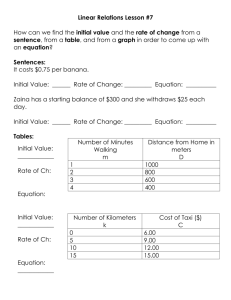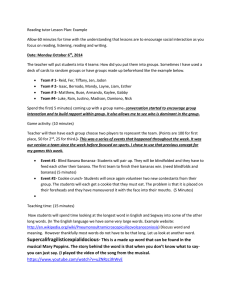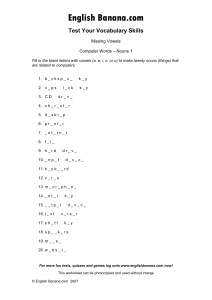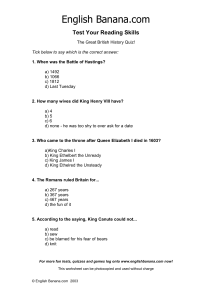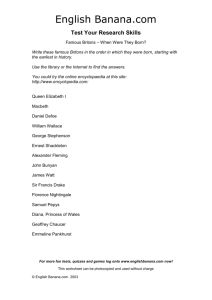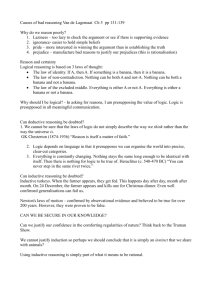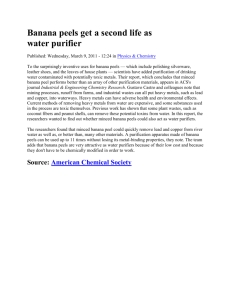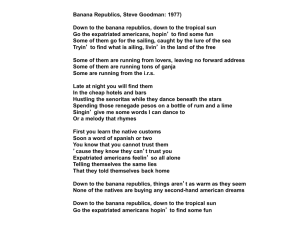Document 10739635
advertisement
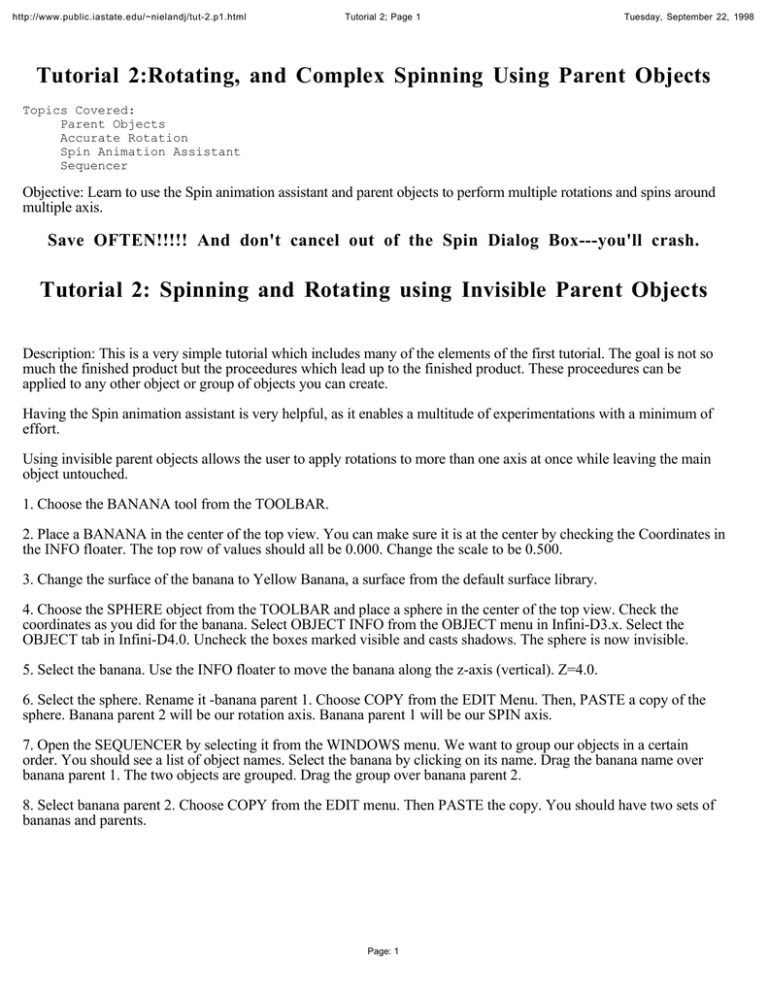
http://www.public.iastate.edu/~nielandj/tut-2.p1.html Tutorial 2; Page 1 Tuesday, September 22, 1998 Tutorial 2:Rotating, and Complex Spinning Using Parent Objects Topics Covered: Parent Objects Accurate Rotation Spin Animation Assistant Sequencer Objective: Learn to use the Spin animation assistant and parent objects to perform multiple rotations and spins around multiple axis. Save OFTEN!!!!! And don't cancel out of the Spin Dialog Box---you'll crash. Tutorial 2: Spinning and Rotating using Invisible Parent Objects Description: This is a very simple tutorial which includes many of the elements of the first tutorial. The goal is not so much the finished product but the proceedures which lead up to the finished product. These proceedures can be applied to any other object or group of objects you can create. Having the Spin animation assistant is very helpful, as it enables a multitude of experimentations with a minimum of effort. Using invisible parent objects allows the user to apply rotations to more than one axis at once while leaving the main object untouched. 1. Choose the BANANA tool from the TOOLBAR. 2. Place a BANANA in the center of the top view. You can make sure it is at the center by checking the Coordinates in the INFO floater. The top row of values should all be 0.000. Change the scale to be 0.500. 3. Change the surface of the banana to Yellow Banana, a surface from the default surface library. 4. Choose the SPHERE object from the TOOLBAR and place a sphere in the center of the top view. Check the coordinates as you did for the banana. Select OBJECT INFO from the OBJECT menu in Infini-D3.x. Select the OBJECT tab in Infini-D4.0. Uncheck the boxes marked visible and casts shadows. The sphere is now invisible. 5. Select the banana. Use the INFO floater to move the banana along the z-axis (vertical). Z=4.0. 6. Select the sphere. Rename it -banana parent 1. Choose COPY from the EDIT Menu. Then, PASTE a copy of the sphere. Banana parent 2 will be our rotation axis. Banana parent 1 will be our SPIN axis. 7. Open the SEQUENCER by selecting it from the WINDOWS menu. We want to group our objects in a certain order. You should see a list of object names. Select the banana by clicking on its name. Drag the banana name over banana parent 1. The two objects are grouped. Drag the group over banana parent 2. 8. Select banana parent 2. Choose COPY from the EDIT menu. Then PASTE the copy. You should have two sets of bananas and parents. Page: 1 http://www.public.iastate.edu/~nielandj/tut-2.p1.html Tutorial 2; Page 1 Tuesday, September 22, 1998 9. Now, we want to apply our spins. Select banana parent 1 by clicking it in the SEQUENCER. Then, click the first EVENTMARK for the banana parent. Open the SPIN ANIMATION ASSISTANT by selecting it from the list of animation assistants under the ANIMATION menu. We want to spin this parent around the z-axis 5 times in 10 seconds, clockwise. 10. Select banana parent 3 using the SEQUENCER. Apply the SPIN as before, BUT choose Counter-clockwise instead. 11. If you preview this animation, you will notice that the spin velocities speed up and slow down at the start and finish of the spins. We can change this so we can loop the animation seamlessly. In the sequencer, select the eventmarks for the two SPIN parents (banana parents 1 and 3). Choose SMOOTH VELOCITY from the ANIMATION menu. A dialog box will appear. Select Continue motion for both the Starting and Ending Eventmarks. Page: 2 http://www.public.iastate.edu/~nielandj/tut-2.p1.html Tutorial 2; Page 1 Tuesday, September 22, 1998 12. Now we will use next two parent objects to rotate the spinning bananas. Select banana parent 2 using the sequencer. Open the INFO floater if it is not already open. The second row deals with rotation. All axis values should be at 0.000. Change the y-axis to -90 degrees. Hit the return key. Select banana parent 4 and change the y-axis to -60 degrees. What we have done by using these parent objects is to change the centerpoints of the objects. By increasing or decreasing the distance between the parent and the child, we can appear to change the centerpoint of an object over time. 13. Next, we will group the banana parent 4 group with the first group. Select COPY from the EDIT menu, then PASTE the copy. Select the new group parent and change the y-axis rotation to -30 degrees. PASTE another copy and change the y-axis to +30 degrees. You should see six bananas in a semi circle. PASTE three more groups and rotate each group to +90, +150, and +210, until a circle of bananas can be seen. Page: 3 http://www.public.iastate.edu/~nielandj/tut-2.p1.html Tutorial 2; Page 1 Tuesday, September 22, 1998 We now have a circle of spinning bananas! It can be duplicated and scaled and each duplicate can be spun around a different axis and and and.............Well, you get the point. The possibilities are almost endless. [Tutorial Home] [N3D Home] All images are ©Jennifer Nieland, 1996-97; Iowa State University. Please write for permission to re-use or redistribute images or tutorials. Permission from the daVinci Project may be necessary. [Home] [Who I am and What I do.] [New Gallery 3D!] [New Gallery 2D!] [Tutorial Page] [Tips and Articles] [Cool Links!] [Old Gallery 3D] [Old Gallery 2D] [Bug Report Page--includes fixes] [Feedback] All images and tutorials are ©Jennifer Nieland, 1996-97; Iowa State University. Please write for permission to re-use or redistribute images or tutorials. Page: 4