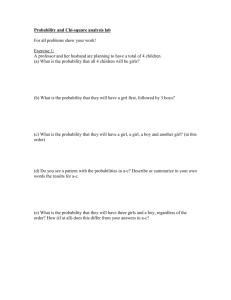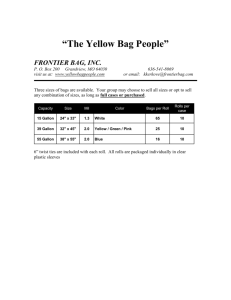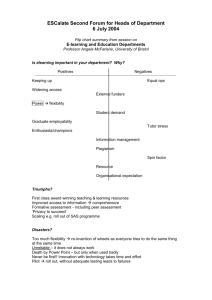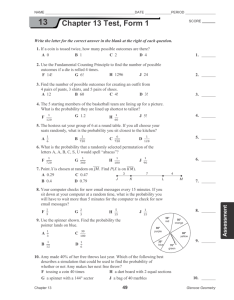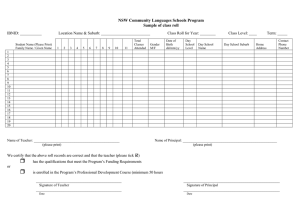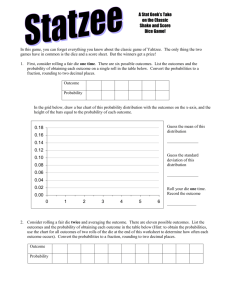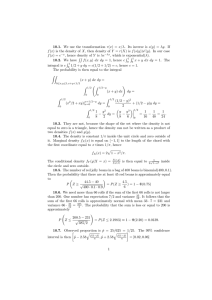Document 10727022
advertisement
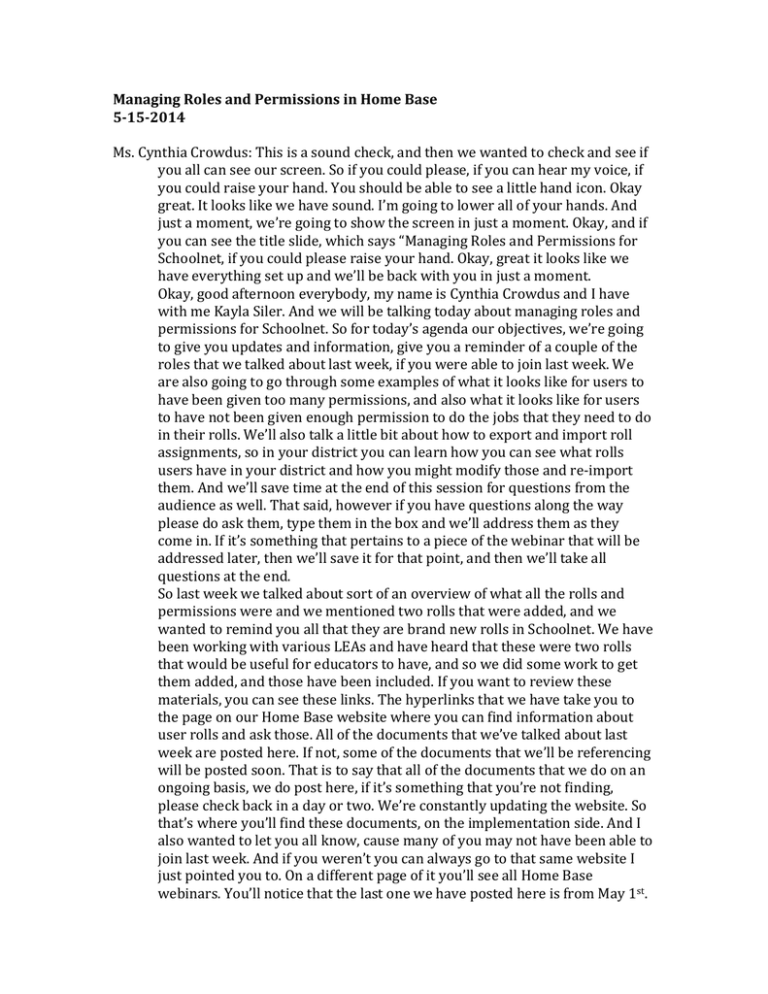
Managing Roles and Permissions in Home Base 5-­‐15-­‐2014 Ms. Cynthia Crowdus: This is a sound check, and then we wanted to check and see if you all can see our screen. So if you could please, if you can hear my voice, if you could raise your hand. You should be able to see a little hand icon. Okay great. It looks like we have sound. I’m going to lower all of your hands. And just a moment, we’re going to show the screen in just a moment. Okay, and if you can see the title slide, which says “Managing Roles and Permissions for Schoolnet, if you could please raise your hand. Okay, great it looks like we have everything set up and we’ll be back with you in just a moment. Okay, good afternoon everybody, my name is Cynthia Crowdus and I have with me Kayla Siler. And we will be talking today about managing roles and permissions for Schoolnet. So for today’s agenda our objectives, we’re going to give you updates and information, give you a reminder of a couple of the roles that we talked about last week, if you were able to join last week. We are also going to go through some examples of what it looks like for users to have been given too many permissions, and also what it looks like for users to have not been given enough permission to do the jobs that they need to do in their rolls. We’ll also talk a little bit about how to export and import roll assignments, so in your district you can learn how you can see what rolls users have in your district and how you might modify those and re-­‐import them. And we’ll save time at the end of this session for questions from the audience as well. That said, however if you have questions along the way please do ask them, type them in the box and we’ll address them as they come in. If it’s something that pertains to a piece of the webinar that will be addressed later, then we’ll save it for that point, and then we’ll take all questions at the end. So last week we talked about sort of an overview of what all the rolls and permissions were and we mentioned two rolls that were added, and we wanted to remind you all that they are brand new rolls in Schoolnet. We have been working with various LEAs and have heard that these were two rolls that would be useful for educators to have, and so we did some work to get them added, and those have been included. If you want to review these materials, you can see these links. The hyperlinks that we have take you to the page on our Home Base website where you can find information about user rolls and ask those. All of the documents that we’ve talked about last week are posted here. If not, some of the documents that we’ll be referencing will be posted soon. That is to say that all of the documents that we do on an ongoing basis, we do post here, if it’s something that you’re not finding, please check back in a day or two. We’re constantly updating the website. So that’s where you’ll find these documents, on the implementation side. And I also wanted to let you all know, cause many of you may not have been able to join last week. And if you weren’t you can always go to that same website I just pointed you to. On a different page of it you’ll see all Home Base webinars. You’ll notice that the last one we have posted here is from May 1st. So it doesn’t today have the webinar from yesterday, but it is in the cue to be posted, so it will be sometime very shortly that it will be posted. And you’ll notice that for all of the webinars that are archived, you have a link out to the video of the webinar, there’s a link to the PowerPoint that has been used, and then there’s a transcript of each of the webinars. So the PowerPoint that we referenced last week as well as the one we’re referencing today will be posted on the website, so that any links that you see you won’t need to write down or remember. We’ll have them posted online so you can access all of the information that we point you to today. So, we wanted to talk a little bit about some kind of high level reminders about the system rolls, the system default rolls. There are three of them in the system. One of them is leadership. So if you are in a leadership position and you have as your system default roll leadership, there are only two other rolls that you would need to add to do other tasks. So all of the rolls that you need to do as leadership, in a leadership position, you can do except Test Item Administrator. So if you needed in your position to view assessment items, to create, to add, any of these functions, you would need to add the roll Test Item Administrator. In addition to that, if you needed to manage curriculum in your roll, you would need Access to Curriculum Management. So those are the only two rolls that you would ever need to add to leadership. All of the other rolls that you’ll see in the matrix, if you were with us last week you’ll remember we talked about the rolls and permission matrix. It’s on the website. If you weren’t with us last week, you can find it on that webpage. And it’s a matrix of all of the different functions and operations that are available in Schoolnet and what it means if you add each of them to your default roll. The next system roll is staff. Essentially anything that a staff person would need to do as an operation is an additional operation, so if you’re look at that matrix and you see Access to Curriculum Management, or Access to Review and Approve Instructional Materials or any of the other rolls that are available that are not the default system roll, you can add to a staff person and customize it to that staff person’s needs. The final system default roll is teacher. And so some things to know about the teacher roll, the teacher has all of the rolls and permissions needed to conduct his or her class and view his or her own student information. So when you see things like “View Access to Section Level Data,” you don’t need that if you’re a teacher because you have access to your own sections. The only rolls you would want to add if you’re a teacher would be if you need to access information beyond your sections or beyond your own group of students. And the only one that you would add is the one that you see here on the screen, access for teachers to share assessments. And this would be the only roll that’s specifically for teachers. I actually said that the wrong way, let me clarify. This is the only roll specifically for teachers that you would not add to staff or leadership. You might add some other default rolls to teacher. I miss-­‐said that. Ms. Kayla Siler: And we have received one question about teachers sharing assessments already. So this is the roll that would address that. If you need teachers to have this access you would give them access for teachers to share assessments, and there are two options here. One option is that you give this access only to a small group of teachers within a school, perhaps your PLC leads or your department chairs or your lead teachers. The other option is that you can give this to all teachers. And there are two documents on the website that Cynthia took you out to just a moment ago. One is the access for teachers to share assessments, option 1 document, and the other one is option2. Option 1 being only add this for a few teachers, and option 2 being the process for how to add it for all of your teachers. You can reference either one of those documents for more information on sharing assessments. Ms. Crowdus: Okay, so you’ll notice in the additional rolls, you can see here, these are all of the additional rolls. The two teachers, versus four teachers, if it’s Access to Teacher and Section Level Data, Access to Teacher Lesson Planner, these would be for staff or leadership to access these pieces of the Schoolnet component. Teachers do not need this because teachers have access to their lesson planners, teacher have access to their own section level data. So that’s what I was referring to just a moment ago. If it’s access for teachers to share assessments, that would be one that is specifically for teachers. This again is a link out the rolls and access document on the website. So this is a screen shot of what it looks like when you’re being set up as a user. And you’ll see here on the left, you’ve got your system rolls, those are the ones that we discussed, the teacher, leadership, and staff. And you’ll see all of the additional rolls over on the right hand side, including those two rolls that we recently added there at the bottom. You’ll notice we have all of them checked here. That would absolutely be something you would not want to do. So if you want your users to have more functionality then comes natively with their roll, then you would just look at the matrix that’s provided online and select which of these additional rolls they might want. Okay, so the one roll where we’re going to talk about an example of over-­‐ permissioning, and one of the reasons you won’t want to check all of those boxes or over-­‐permission your users is this one specific roll, for this example, called Access and to Teacher and Section Level Data. If the user is in a district, if they are a district level user, they would have access to all students and all teacher data across the entire district. So if you have a staff person that you’d given this, they would have all of that information. You may want someone to have all of it, but you may not want everyone to have all of that information. If the user is in a school level though, if you have a teacher, a leader, a staff person at the school level and you have given them this roll, they would have access to all student and teacher data in their school. And Kayla is going to walk you through want that looks like if you have permissioned, let’s say a teacher in a school, with Access to Teacher and Section Level Data. Ms. Siler: All right, so as Cynthia mentioned I’m just going to walk us through a couple of example of how the permissioning is going to work, if you’ve given someone too many or not enough. So this first one is too many permissions. In this case we have a teacher, you can see here their system roll has been selected as teacher and the additional roll has been added for Access to Teacher and Section Level Data. And as Cynthia said, if you have that access, it is actually giving you access to all other teacher’s information. So what we’re going to do is just out to our training environment and I’ll show you an example of what that looks like for a teacher who has this level of access. So I’m logging in as a teacher, and again this is our training environment so this is not live information, but this is in our training site so we can look at it for an example. Because I came in as a teacher with Access to Teacher and Section Level Data, you’ll notice that my My Classroom box is a little bit different. I can actually click this teacher drop down and switch to any other teacher within my school. So if I switch to teacher M for example and scroll down to my dashboard, I can now see the district and local data for this teacher and for all the students, and I now have a student list. Here are all the students in another teacher’s class. This is not my class. I could even click on one of the students and it will take me to their profile. I now have access to all of their personal information, enrollment information. If we had standardized test data I would be able to open that tab and see EOC and EOG information. I would have access to all of the students in my school, just because I’ve been over permissioned just by having Access to Teacher and Section Level Data. Now if the teacher does not have that access, they would only see the students assigned to their individual classes, not to the whole school. Another way we can see this is if we go out to our dashboard. In general, your dashboard is going to default to yourself. Here’s me as a teacher at this high school, and here are my sections. But again, because I’ve given this teacher a little bit more power than he or she may need I can actually click on this teacher and choose anyone off the list. Now I’m switching over to this teacher’s information. I now see their latest student performance. They had 28% proficient on their math test. Now I have clicked into that test. I see all of their sections, where they assigned this test. I can click on a section and now here again I have access to every student in another teacher’s class and and their scores. You can see this is only showing me the score group, but if I click on the individual students, again I’m going back to that profile. I’m getting a complete listing of information on the students that are not part of my classroom. So that’s why this one is an important one and one that we give caution when we tell you about this roll. It is not a roll that you want to add for everyone in your school or district for sure. You want to make sure that you’re very careful about who has Access to Teacher and Section Level Data, because as we noted on the previous slide it will give you access to every teacher and student within a school, if you’re a school level user, or every teacher and student within a district, if you’re at the district level. So, we just wanted to show you that example and how it works. You can drill right down to individual student data. So the other side of this, we just looked at having more permissions than you need, being able to more than you need to do in the system. You could also not be able to do enough. You could not have enough permissions. Leadership as we’ve mentioned, basically gives you everything you need in the system, but there are a few things you don’t have. Test Item Administrator is a special case roll that we’ve mentioned a few times that you actually absolutely have to have in order to do a few things. But that’s only if you are leadership or staff. And you can see my note at the bottom of the slide that this roll should not be assigned to teachers. Teachers do not need this roll. They can already natively create and edit their own items for their own classroom and save them. They can submit them up to be used in their school and then from there they can go up to the district and so on. The teachers do not need this level of access. This is intended for staff or leadership only. So our example 2 then is what if you are a district level leader and you want to look at assessment items that are available for your school and your district. Here’s you current roll. You are just given leadership because you thought a leader has pretty much everything. That should be good. So I’m going to out again to our site, and this time I’m going to log in as a district level leader. So now you can see I’m in as leadership. I want to look at assessment items so I go to my assessment admin, find an item, and just for a quick check I’m going to browse my subject. We should have, oh look, no results found. So because, even though I’m a leader, I’m in a leadership roll in my district, I do not see assessment items here because I do not have Test Item Administrator added to my roll. So it might be very frustrating. You’ve got to click. You’re looking. Everything is going to show zero items, that there’s nothing in the system. That could be very confusing for your district level leader who knows that assessments have been given. Information is going out. But without Test Item Admin, they will not see those items. So even with leadership you must have this added. Again, here’s your screen shot. And this is the screen shot from PowerSchool, where you actually see the roll changes. The system roll is leadership, now added Test Item Administrator. So we’re going to go back out again. I’m going to go in as a different leader so that we can see how it’s different. Ms. Crowdus: We’ll pause for just a moment. I’m getting a message that the audio has come in and out. I’m going to lower everyone’s hands. If you have had issues with the audio, if you could raise your hand and just let us know. Okay, if you can hear us now if you could raise your hand. Okay, if it goes out again, if you’ll just type in again, and we’ll see if we can make sure that we stay on. Ms. Siler: Yes and if you have a question about any of the things that we were just talking about. Please go ahead and type that in and we’ll be happy to address that again. If you’ve missed anything we’ve been talking about. The importance of the Test Item Administrator roll, if you were logged in as leadership without that roll you cannot find assessment items. Right now on the screen you should see I am logged in as a leader with Test Item Administrator. We’re going to go back out to our Assessment Admin and find an item. It’s the very same process when I click on Subject. This time, instead of no results found, you can see that there are thousands of assessment items in the system and ready for you to use. You can click on any of these, open those and view the results. But without that Test Item Administrator, you saw there were no results there. We couldn’t find anything. We even looked at grade level. So there’s no distribution by grade level, but here now you can see all the grade levels where there are items there’s going to be a number in blue beside it to indicate that there are items available to you. So very important to anyone in your school or district that is leadership or staff that needs to do any work with assessment items. You’ll want to give them Test Item Administrator. This allows, not only does it allow you to create and edit for the school or district, but it really gives them the view access that they need to see that items are available. So now we’ll come back to our presentation here. Are there any specific questions at this moment about too many permissions or not enough, or just the rolls that we were just talking about, Access to Teacher and Section Level Data or Test Item Administrator? Do we have any? Ms. Crowdus: Nope, it doesn’t look like we have any question right now. Ms. Siler: Okay. If you do think of something please type that in, but we’ll move on to the next process here. If you were with us last week we mentioned that there was a process that allows you to export your current rolls in Schoolnet and then make changes to that export and then import that document back in through PowerSchool so that you could correct and make changes to your Schoolnet roll. So we wanted to touch on that just a little bit today and give you some idea of how that would work and how you can utilize this process in your district. It’s important to note that only the district level PowerSchool administrator has access to export and import rolls. So your first step is going to be, if you are not that person, if you are not the district level PowerSchool administrator, you need to go to that person if you would like to do this, and have them go through this process with you. They can export the file for you; give you a copy. You can make changes and then go back to them for the import. So we have a document on this process. It is not available on the Website today. But I will show it to you. And the place where it will live is the link that you see here. It’s the same site of all the user rolls and access documents, the same ones that we pointed you to earlier in the webinar. And the screen shot is just an example of what you might see. This is the first column here is going to be your identifier for the staff, first name, last name, a school ID, and then some information related to PowerSchool access and schools if the user has multiple schools, this is indicating what schools they can change to. And then you’re last row or last column that we see here is your Schoolnet roll. I’ll show you that a little bit larger here in one second. So the basic steps that you need to be aware of today, number 1 is the one I already mentioned, get with you’re PowerSchool Data Administrator at you district level. Ask then to go through this process and export the Schoolnet roll list from PowerSchool. We do have a document. You should be about to see that now. We’ve opened the PDF. We’ll make sure everyone on the webinar gets a copy of this, and as I mentioned it will be posted on the user rolls and access portion of the Home Base website. This document will tell you the steps needed. Here is the first set, what we’re looking at now, how to generate the tabs from a text file in PowerSchool. This is the file that will give you all of your current Schoolnet roll assignments for the staff within a district, and by staff here we’re talking about anyone employed at the district level that has access to the system. So this would be your leadership, staff and teachers. Everyone that’s in the system would come through in this file. So this document, which was just finished, will be on the website as soon as we can get it posted, but I did want to show it to you today. You do have this information available and this is your first step. You want to get this document taken to your PowerSchool administrator and have them complete the export. Then what you would have is the Tabs Unlimited test file. And you’ll want to open that up, look at the information available. If you are looking for a particular staff member, scroll down. Find that staff member. Check the Schoolnet rolls. If there is something wrong, you can go ahead and make the change for that user as well as any other user in the list. Some important notes, the way the rolls are listed, School ID, colon, and then the roll. It’s very important that the roll here matches exactly the wording of the roll in Schoolnet to make sure you use the exact language that we have. For example, Access to Teacher Inspection Level Data, you would want to spell that out, not just say Teacher Data Access, or Access to Data. It has to be the exactly roll as it is listed in Schoolnet. And then if they need more than one roll or if they have more than one school, actually you would have a semicolon to separate and then the next, School ID, colon, and then the rolls associated with that particular school. So we’ll look at the file in just a second and that will make a little bit more sense. But I just wanted to note that the format of how you import the information is very important to make sure that the import will work. So do pay attention to that. Save that file as a tab to limited text file, again that’s the format that it needs to be in order to go back into the system. So make sure you save it as tab to limited test file. Get back with your district PowerSchool data administrator and complete the import of this file. This will update all of the rolls and changes that you made and the file will be updated through this import. If there’s a problem the system will let you know of any errors that you need to go back and change. So pay attention to that formatting to get it right. Get back with your PowerSchool data administrator and complete the import. So I have a sample export that we pulled and we have mapped the data here. We have teachers like Daffy Duck and Micky Mouse, so these are not real people, but these are example of real world assignments that we have out in the field today. You can see across the first row, just some examples here. This is a teacher who has some additional access, access to Teacher Lesson Planner and for teachers to share assessments. Well, as we stated earlier, teacher lesson planner they already have, so they don’t necessarily need that roll. This would give them access to other teacher’s lesson planners, with may be possible for that teacher, so you know, not necessarily telling you it’s wrong, just showing you how it appears in the file. And then access for teachers to share assessments. That would be appropriate for a teacher. You can see, you know, this person just has teacher. This person just has staff, so those are areas where you would want to make sure either everyone was at the right level. Another one I’ll point out is this leadership also has staff, so this one has two default rolls. So that might be something you would want to fix in the file. They also have Access to Teacher and Section Level Data. You’ll want to confirm that you do want that person to have that level of access, now as leadership they would already have that access, so that is extra. They would also already have aggregate data, access to lesson planner. These are all extra rolls for that leader that they don’t necessarily need. So, what you can do now to help you understand where you are with rolls and permissions in your district, you’ll work with School Data Administrator, get this export, and just kind of go through it. Look, glance through to see where you have teachers with several other rolls added or glance through where you have staff with maybe no rolls. For example, if we look here, this person is just staff. But Cynthia noted very early in the presentation staff have very little access within the system. The staff roll, basically it just gets you in and gets you to do some basic things, view some basic reports and that sort of thing, but if you have a very specific roll, like you’re the testing coordinator, or you’re the curriculum manager for your district, you need to have rolls added. Staff by itself will not give you everything that you need. So this person maybe needs a roll added in order to do their job or do what they need to do within the system. So this is just a great way to pull out the information that you need. Go through that. Make the changes. I’ll show you, it’s very easy to make the changes. See if we wanted to add something for this teacher, we would just, remember we already have School ID and roll as teacher. You would do the semicolon and type in the next, the school ID again, colon, access for teachers to share assessments. It just says that it appears in the Schoolnet system, and then if we save this file, import it back in. Now this teacher from row four here now has access for teachers to share assessments as well. So I just want to make sure you all saw that and were aware of that process. You will need to make sure that you work with your PowerSchool data administrator, but you can get this to export. Look at the current settings for your rolls and if you need to make any changes, this would give you a chance to do it for all users at once, rather than having to go into the system and find one user at a time and just make changes one at a time. And again, I’ll just remind you, in this style it’s very important that anything you type over here in this Schoolnet roll has to match exactly what’s in the system. So for example, the two new rolls we added last week, access to review and approve instructional materials. The “and” is actually not spelled out a-­‐n-­‐d. It’s an ampersand (&), so you need to make sure you use the symbol rather than the word so that that matches the system. You also want to be careful, if you’ll notice the rows here, there aren’t any spaces between things, like the semicolons, colons, and the text. There are spaces between the words because it matches the words of the system, but you need to be very careful. Any extra spaces, extra letters, extra symbols, anything that you add here that is not part of the system or not expected in the file will result in an error. Yes, so as an example, I did mistype in the one that I was just changing. Access is misspelled. That wouldn’t work. I need to go back and get that corrected and try to file again. So syntax, the language, everything that you put in this, in this column is going to be very important to your import, so make sure that you follow the format that’s there. The documents that I brought up earlier, these documents that we will make available to all of you and that we will put on the website explain a little bit more about that. It tells you how the data appears in the file and on the second one, about how to update. It actually provides you with some specific information about how to make sure you follow the appropriate format and separate with a colon or a semi-­‐colon as appropriate, and not to have extra spaces and things in the file that results in an error. Ms. Crowdus: So we had one question come in, just a little bit ago about how an individual user might see what their rolls and permissions are. And so we’d like to show you, if you log in to your district, whether you’re a teacher, a leader, staff, any user can see what we’re about to show you here. If you click on My account on the very top right, it’ll show you what your default roll is. Right here at the top it will show you what your default institution is. We happen to be in the training site. We’re leadership. And if you scroll down a little bit you will see this person is just leadership and this page explains what all you can do with that roll. And then if you find out and log in as teacher 1, we’ll show you another that has an added roll where you’ll find that. So you’ll notice here, it shows you your default roll is teacher. And this particular teacher has also been given an extra roll with the teacher responsible for reviewing and improving instructional materials in his or her school, and so that roll has been added for this particular teacher. And so as that teacher you can log in and you can see what your rolls are, and then you can see the different types of things that you can do. Ms. Siler: And we’ll note for teachers, similar to in the matrix, you won’t see that everything is checked and you wont see here that every operation a teacher can do is listed. That’s because those are referring to operations outside of a regular day to day classroom function that you would need. So this teacher does have all the basic functionality need for his or her classroom. They can create assessments. They can create items. They can do lesson plans. They can schedule things. They can view student information. They can get reports. They can do all of that. These are just the added operations that are given to them to review and approve instructional materials and the basics, and additional things that we have given to the teacher that were not part of the system. So don’t be alarmed if you don’t see a lot for teacher or if you look at the matrix and see that things are not checked. It’s only because we haven’t gone far above and beyond what a basic teacher can do in the system, because the teacher can pretty much do anything a teacher needs to be able to do with just the teacher roll. All right, so I think we have some more questions coming in but while we wait on those, I just wanted to put some notes out there. Some folks asked last week, and again we’ve heard “Why are rolls and permissions important? Why is this so important?” So just a few things we wanted to highlight. In order to do your job in your school or district, you need the right level of access. In the leader example that I showed, if that leader also needed to create a test, they had no access to assessment items. You set the person up. You send them off to their workstation and they can’t create the test. They don’t have the right rolls. They can’t carry out their job because they’re missing something. So that’s an important thing. You need, if you have staff, staff is where it’s very important. Staff do not have a lot of general operations in the system. Staff really need to have the right rolls added. So if there are staff working on assessments, then they might need to have Test Item Administrator. They might need access to Assessment Management to go along with staff, to give them what they need to do their jobs. If they’re staff and they’re curriculum managers, they probably need access to curriculum management. They can go in and work with lesson plans. They can create units and lessons and manage curriculum in the system, but they need that added roll. So it’s very important, if you want your people to be able to do they’re jobs appropriately in the system and do the tasks assigned to them, they need to have the right level of access in order to get to all of the things they need. But at the same time, we don’t want too much. So our second point here is that you want to keep data secure. So users only need the level of access required for their job. They don’t need that access to Teacher and Section Level Data if they don’t have a roll that would require them to see every teacher in the school or every teacher in the district, and drill down all the way to all the students. That’s not something you want to give to everybody. That’s getting into student privacy issues and concerns that we have student’s personally identifiable information. So you’ll want to be very careful with that. We want to keep our data secure and make sure that only the users that need access to that individual student are the ones that have that access. You don’t want to open it up to everyone in your school or district. And another reason we want to highlight the importance is that more data is coming into Schoolnet. You saw when I was in as a teacher I clicked on that standardized test tab. Of course it was a training environment, we don’t have standardized data in there. And right now in production we do not, but we’re working to add that. We have that in testing now. We’re ready to go live with that data. But we want to make sure that data’s going to be secure when we put it out there in the system. We’re going to have EOC and EOG data, M-­‐CLASS data, ACT, Plan, Explore, CT Post Assessments. This data is going to be in there in the system for individual students, and if you have users with inappropriate levels of access, they may be able to see data for other students, students they don’t normally have access to, or students where they shouldn’t be able to drill all the way down to their personal data on these assessments. So we just want to make sure that you know that that’s why we’ve had these last two webinars on rolls and permissions. That’s why you’re going to keep hearing from us through the bi-­‐weekly and through other, through the website and other sources. More about how to make sure you’re staying on top of this and that you’re setting things up correctly. It’s because it is important and we want to make sure that our students’ data is secure and that we’re not just sharing that with everyone in the school or district if they do not need that access. All right, so we have more questions at this time. Ms. Crowdus: Okay. One of them is about general access, not necessarily rolls and permissions, but I’d like to address it anyway. Some are access for teachers. Is it possible to grant Schoolnet access without teachers accessing their grade book. Principals don’t like their teacher’s seeing their schedules for class until right before school starts. That is actually a PowerSchool question versus a Schoolnet question as to whether or not that can happen. So that’s not… in North Carolina the way that you access Schoolnet is through PowerSchool currently. In the future there will be the, another single sign on option available where you can access various components of Home base separately. Currently we still do log into Home base through PowerSchool so that would, I would have to defer that to the PowerSchool team. There’s another question about whether you have the teacher accidentally listed twice in the file, as the second of the roll data will be overridden or added to the first roll in the same file. So far as I know it has no effect whatsoever if you add teacher twice, but let me see. I’m being told that I’m wrong. It would have an error for the second one. Ms. Siler: The identifier for the teacher is supposed to be a unique number, so if that number shows up more than one time in the file, it would confuse the file, so that would be in here. Ms. Crowdus: Okay so it would accept the first one. I’m getting clarification here. It would accept the first one and then error on the second one. Okay, the next question is can users change their rolls or add rolls to themselves within Schoolnet. I had several colleagues who attended a training and the trainer showed them how to add rolls. When I looked into security later in PowerSchool I could see those additional rolls. Has it been ended? So the way that we have Home Base set up in North Carolina is that all of the rolls for Schoolnet are actually set in PowerSchool. So if Schoolnet were a stand-­‐alone in some other iteration, there might be other ways that you could set it up. Currently again in North Carolina, as a part of the Home Base solution, all rolls in Home Base are set through PowerSchool. So that’s why you would talk to your PowerSchool coordinator or data manager, who would be responsible for setting up the rolls. And all of those, because PowerSchool would be a source for all of the IDs and the rolls within the Home Base suite of tools, it’s that one place where you would change it. So it would be PowerSchool. Okay let’s see. It is correct that as a PowerSchool manager at our charter school I should have a leadership roll in Schoolnet in order to assign the other rolls and permissions? Ms. Siler: The roll that you have in Schoolnet is not related to your ability to assign rolls and permissions for users in Schoolnet. It’s your PowerSchool roll. So if you are the PowerSchool data administrator, the PowerSchool user with the access to manage user rolls. That’s what gives you the access to go in and find the features where you can change rolls for Schoolnet. The roll that you have in Schoolnet has no impact here because you’re actually doing this work in PowerSchool. So if you’re the charter school data administrator, you should have access to manage user rolls. In PowerSchool you would go to the Schoolnet security tab here and change the Schoolnet roll. We did have a question about the naming. We referred to this many times as rolls and permissions, and this is a rolls and permissions webinar, but most everything that we show you refers to everything as a roll, not necessarily as permissions. The system rolls are your three: teacher, leadership, and staff. And then the additional rolls are the things we’ve discussed, such as Access to Teacher and Section Level Data, Access to Aggregate Level Data, Access to Review and Approve Assessment Items, and that sort of thing. Those are also rolls in the system, but it’s the operations and the things that you can do with each of those rolls that are really the rights and permissions that a user has. So that’s the roll distinction. You’re giving someone a roll and within that roll they have certain permissions. So for example, the test item administrator, the operations associated are to create tests or to create test items, and then to review and approve. So that’s the permission that you’ve given that user. So when I give you the roll of Test Item Administrator, then that gives you permission to create and edit items for my institution. So now you can create and edit items within your school or within your district depending on your institution level, but that’s really where the permissions come in. Those operations, those things that you can do are the permissions that are granted through a roll. So it is somewhat confusing. There are default rolls, and then there are these additional rolls. Those are all assignments given to set up a roll for a user. And then what each one of those rolls do is really the permissioning for that user to give them operations of things that they can actually do within the system. So hopefully that clarifies some of the language and the difference between a roll versus a permission. Ms. Crowdus: Okay, is there any place within Schoolnet or PowerSchool to see who has what permissions without exporting all users? Ms. Siler: In PowerSchool you can search for staff one at a time and then go out to their Schoolnet rolls and look at each individual user. If you have a user logged in, as we showed you before, they can click on the My Account up in the corner, that’ll give them their default rolls, any added rolls, and all of the associated operations or permissions. So those are other options, but if you want to see everyone at once, you’re best option is really to do the export. That gives you the whole list, and you can go through and see what each user has, and at which schools. The school ID and the role are always together. You can always see what school does this particular user have this particular roll. Ms. Corwdus: Okay, we have another question about whether PowerSchool will continue to be the authoritative source for rolls and permissions when we move to other IAM systems, or we don’t have to go through PowerSchool to get to Schoolnet. While the identity access management would allow you to sign on through, without the Pearson solution being the single sign-­‐on piece, the authoritative source for the rolls and permission will still be with PowerSchool. Ms. Siler: All right, are there any other questions at this time? If you’ll make sure that you have typed those in so that we can address them, or if there’s anything that you would like us to review again from what we talked about today. I don’t know that we had several questions previously in the webinar and also in sessions that we have done around the idea of the shared assessments for teachers. So I just wanted to remind you of a couple things on that. I reminded you in the beginning about the option 1 and 2 documents. Those are posted on the website. You can access them today. Do remember that the access for teachers to share assessments is only needed for a teacher. School or district staff already have the option to create what’s called a Shared Classroom Assessment, or a school assessment. Those are the two assessment types that are given to a teacher if you give them this roll. They will have the ability to create and view other shared classroom assessments within their individual school and other school assessments within their school. That’s why we caution you and give you the options 1 and 2. If you’re using the category of school assessment for any school wide benchmark, you probably don’t want every teacher in your school to be able to access that level of test. So you might want to give certain teachers that would help with creating those tests that would be responsible for sharing those tests out. They might be only the ones to have that access so you might only give it to a handful of teachers in your school rather than all. Some schools won’t use the school assessment, or some schools are okay with having the access open to both, it’s based on how they’re created and shared would determine when a user can access them. So you have a couple of options there. But when you give that roll to a teacher they will be able to create and view shared classroom assessments and school assessments. The shared classroom assessment is considered a classroom assessment. For reporting the school assessment is considered a benchmark assessment for reporting purposes. And again the sharing is only within the same school. So if you have teachers at different schools, this roll does not give them the ability to see the tests. This is only within the same school. If you do create a test as a shared classroom, other teachers with the same roll can view that test. They can make a copy and administer it to their own students, or you can create the test as a shared classroom, and you can recommend it to other teachers. So if you don’t give the rolls to all of your teachers, you could have one teacher create the test and then share that test with all the other teachers who need to give the same test. They would go through the scheduling process and just recommend it out to all the other teachers who need access. So you can still get the same assessment to other teachers in the school that need the test without giving them all the roll. And again I’ll refer you back to the option 1 and 2 documents. They’re on the user rolls and access site for Home Base. Ms. Crowdus: So we have another question that’s just come in. Do you have any idea why, when I have been working with teachers in different schools, that some have the lesson planner as an option under Classrooms in Schoolnet? Classrooms, that’s the component in the middle in Schoolnet, and others do not. Does that mean they were given different rolls? And that’s an interesting question I would say likely what you have, and I would check the rolls for those individual users. Likely what you have is one of those users will, say there are two, one has it and one doesn’t. One of those users has something that’s conflicting with the teacher roll that might be overriding it in some way. I would definitely take a look because teachers should have access to the lesson planner. So without seeing it I would, I’m not certain that it’s the sort of thing that we’ve encountered as we’ve started working through all of the rolls and permissions. It’s exactly these types of things where some teachers had all types of access and some didn’t. And in every case that we’ve found it was because of conflicting rolls. Ms. Siler: And this is a good time to remind you, we’ve had on the screen for a little while now, there are two email addresses here. The first one is just kind of if you have feedback or you would like to know more about this you can send a message to us here. This is just kind of general Home Base topics that are coming in, we’ve got a couple folks that monitor that email and they will follow up with you and let you know answers to your questions or help you out. Yes that is home_base_ready it all looks the same with the underlines in the hyperlinks, but that is home_base_ready@dpi.nc.gov. And then if you have a case like the one Cynthia was just mentioning, where some teachers see the lesson planner and some don’t, you think something might be going on that’s weird there. You can’t figure it out by just looking at the rolls. Please do contact our Home Base support center. The address is here. It is homebase.incident@its.nc.gov. We do have trained support center staff that know the rolls and permissions information, some of them are probably listening in today to learn a little bit more as well and to help answer questions with you all today. But they’re familiar with this process. They know the export and import. They know the basics of the user rolls and access. They also know who else to contact in the agency or with Pearson to help them work through those problems. So please report anything that you find that’s a problem or something’s not working and you want it to work and you think you’ve set it all up perfectly, they can help you walk through that process and resolve any problems or errors that you’ve come into along the way. So do make sure you use these two emails to get in touch with us, one just for feedback and general information and the other one if you do have an issue that needs to be raised with the support center make sure you contact them at the website on the screen, or the email address. Ms. Crowdus: Okay we have another question. We’ve given teachers access to share assessments at the district level, as this is the only way for PLC’s across schools to work together and give common exams, any caution here? Ms. Siler: I little bit, I would say if you have a teacher level user that’s at the district at their institution, you are opening up their access to assessment items. That means that those teacher users would have access to all of the secure benchmark items that are in the system because those are available to district level users. So I would just caution, you know, be careful. I know we provided information on how teachers can create a district benchmark and how you can have teachers set up with that roll because we do have district that use that. They do have teachers that are school level teachers that get together in the summer or the work throughout the year and they actually help build the benchmarks. So they do have that level of access that can be turned off. You don’t have to have it on all the time. But if you do have users set up at the district level you are opening up their access to the secure district benchmark assessment items that you may not want them all to have access to. All right we’re coming up to, we’re at the end of our hour here. So we just want to check in and see if there are any final questions. We may have a few more coming in, so we are staying on the line for a little bit now to take questions. But we have concluded all of the information intended for the session today. If you have more questions please go ahead and continue to type them in and we’ll stay on the line to take questions. For everyone else, if you’ve got your questions answered and you have what you need for today we thank you very much for attending. And as I mentioned we will stay on the line for a few more minutes and continue to take questions, so please feel free to keep typing those in. Thank you. All right it looks like there are no more questions. Thank you all for attending. You will get a copy of this presentation and the recording of the webinar will be posted on the website. Thank you again and send your questions in through the two email addresses that you see on the screen. Thanks!