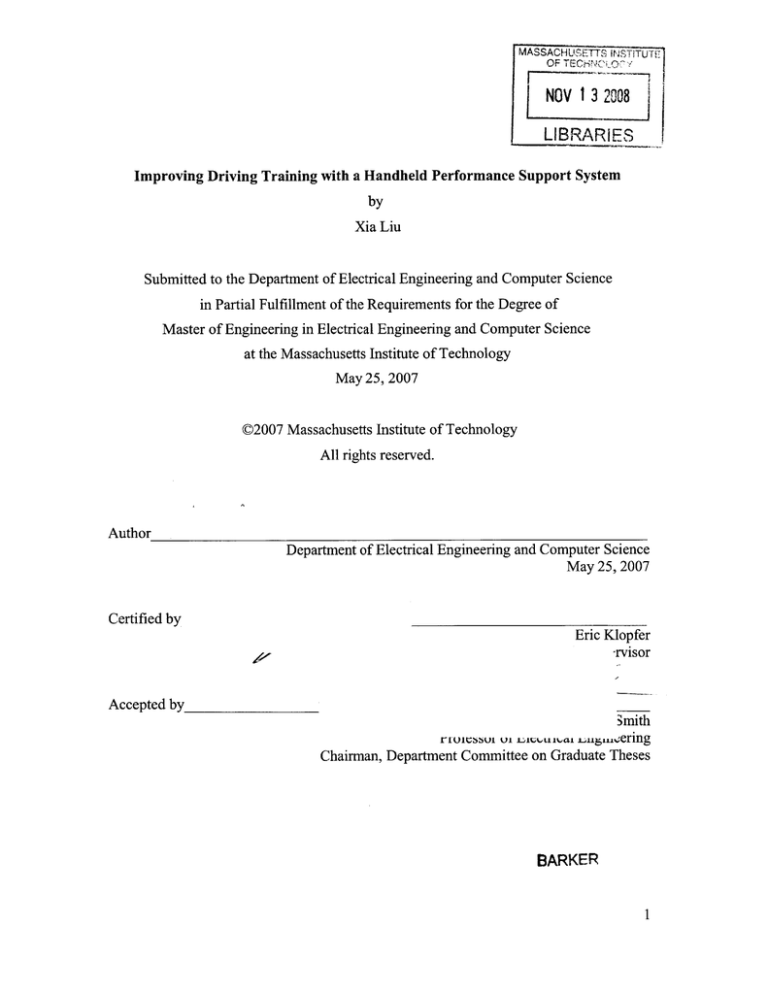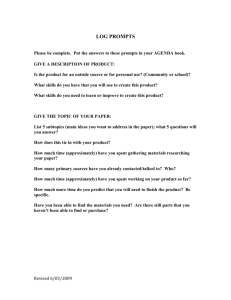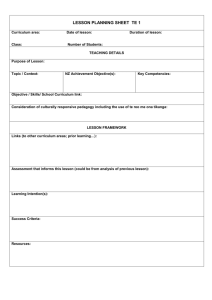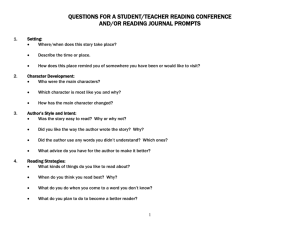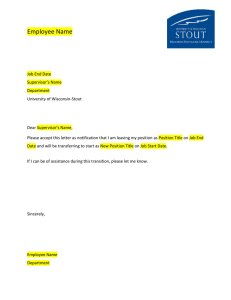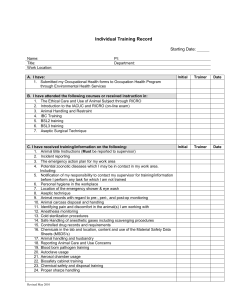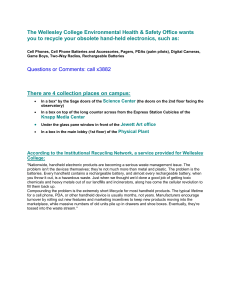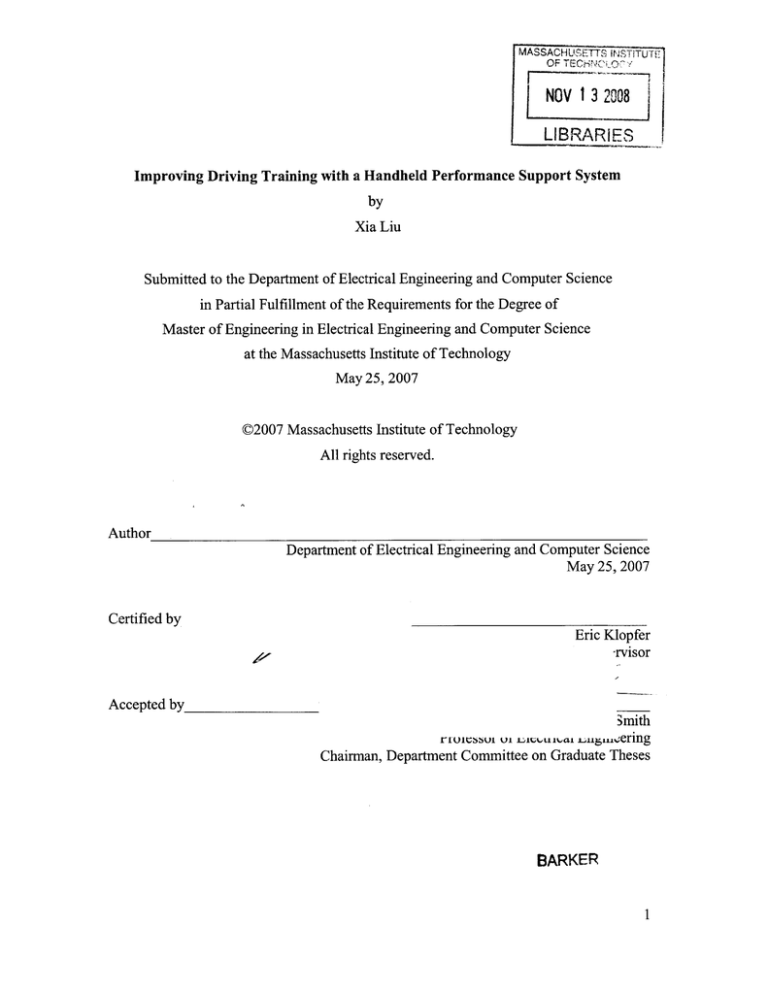
MASSACHUSETTS INSTITUTE
OF TECHNK1-OO!
NOV 13 2008
LIBRARIES
Improving Driving Training with a Handheld Performance Support System
by
Xia Liu
Submitted to the Department of Electrical Engineering and Computer Science
in Partial Fulfillment of the Requirements for the Degree of
Master of Engineering in Electrical Engineering and Computer Science
at the Massachusetts Institute of Technology
May 25, 2007
©2007 Massachusetts Institute of Technology
All rights reserved.
Author
Department of Electrical Engineering and Computer Science
May 25, 2007
Certified by
Eric Klopfer
rvisor
Accepted by
3mith
u.LrmLLering
Chairman, Department Committee on Graduate Theses
rli-Uiui
U.1 J.2JL
iunai
BARKER
1
MITLibraries
Document Services
Room 14-0551
77 Massachusetts Avenue
Cambridge, MA 02139
Ph: 617.253.2800
Email: docs@mit.edu
http://libraries.mit.edu/docs
DISCLAIMER OF QUALITY
Due to the condition of the original material, there are unavoidable
flaws in this reproduction. We have made every effort possible to
provide you with the best copy available. If you are dissatisfied with
this product and find it unusable, please contact Document Services as
soon as possible.
Thank you.
Pagination is missing from this thesis.
Improving Driving Training with a Handheld Performance Support System
By
Xia Liu
Submitted to the Department of Electrical Engineering and Computer Science
in Partial Fulfillment of the Requirements for the Degree of
Master of Engineering in Electrical Engineering and Computer Science
at the
Massachusetts Institute of Technology
May 25, 2007
Abstract
The handheld computer Driver Trainer application is an element of a new training
program by the transportation company to improve the safety of new truck drivers. Its
aim is to aid trainers objectively evaluate truck drivers in the on-the-road driving portion
of the newly planned training centers using the custom handheld device. The application
will automate part of the evaluation process by using Telematics data to find driver
mistakes, and to simplify the recording process for non-telematics related incidents. This
thesis discusses the design of the support system and the interface of the handheld
computer application.
Thesis Supervisor: Eric Klopfer
Title: Professor, Director, MIT Teacher Education Program
Table of Contents
1 Introduction......................................................................................................................5
The Transportation Company and Driving Safety...................................5
1.1
6
The H andheld Com puter..........................................................................
1.2
8
Telem atics.................................................................................................
1.3
9
Electronic Support System s.....................................................................
1.4
Current the Transportation Company Training Methods.......................10
1.5
11
2 N ew Training Program .................................................................................................
12
System.
Integration Learning Station and On-the-Road Training Support
2.1
13
Route D esign..........................................................................................
2.2
Trainer Support System Design.................................................................15
2.3
3 H andheld Computer Application..............................................................................
The X M L Configuration File................................................................
3.1
15
17
4 Interface D esign.......................................................................................................
Flexible Route Interfaces.......................................................................
4.1
4.1.1. Multi-Page Interface...................................................................
4.1.2. Single-Page Interface...................................................................21
4.1.3. Single-Page Interface (Revised)................................................
Set Route Stylus Focused Interface.......................................................
4.2
4.2.1. Portal Screen..............................................................................
4.2.2. Drive In Progress Screen............................................................
4.2.3. Prom pts Lists..............................................................................
4.2.4. Critical Events List.....................................................................
4.2.5. D riving M aneuvers List..............................................................
4.2.6. Edit Previous SDM s Button.......................................................
4.2.7. Com pleting a Drive...................................................................
4.2.8. Summ ary Screen.......................................................................
Set Route K eyboard Focused Interface...................................................30
4.3
4.3.1. The Options Tab..........................................................................32
4.3.2. The Prom pts and Critical Incident Lists Tabs............................
4.3.3. The Driving M aneuver Tab.......................................................
Interface Testing.....................................................................................
4.4
18
19
20
5 Future W ork..................................................................................................................35
M ap Based Sum mary............................................................................
5.1
Route Creation System ..........................................................................
5.2
Extended handheld computer Support for New Drivers.......................
5.3
22
24
25
25
26
26
27
27
28
29
33
34
34
35
35
36
6 Conclusion....................................................................................................................37
7 A cknow ledgm ents.....................................................................................................
38
8 References Cited.......................................................................................................
39
List of Figures
Figure 1: The Handheld Computer................................................................................
7
Figure 2: Teletype W orldNav 3000 XL..........................................................................
8
Figure 3: Exam ple SDM Colored Driving Route..............................................................14
Figure 4: Component Diagram for the handheld computer Application.......................16
Figure 5: Sam ple XM L file............................................................................................
18
Figure 6: M ulti-Page Interface.......................................................................................
20
Figure 7: Single-Page Interface.....................................................................................
21
Figure 8: Revised Single-Page Interface.......................................................................
23
Figure 9: Portal Screen...................................................................................................
25
Figure 10: Input Supervisor Inform ation dialog............................................................
25
Figure 11: Drive in Progress Screen..............................................................................
26
Figure 12: Edit Previous SDM s Dialog.......................................................................
28
Figure 13: Drive Completion Dialog............................................................................
28
Figure 14: Summ ary Screen..........................................................................................
29
Figure 15: Final Drive In Progress Screen.....................................................................
31
Figure 16: Current Prom pts List...................................................................................
33
Figure 17: Driving M aneuvers List................................................................................
34
1 Introduction
While drivers in this company are traditionally well trained, and have a lower
accident rate than other drivers, the sheer number of trucks that this transportation
company deploys (almost 100,000) causes the number of accidents involving the
transportation company trucks to be very high. Thus, this transportation company
continuously strives to find ways to better train their new drivers in order to protect them
and to lower costs associated with the accidents.
The goal of this project is to design and implement an interface relay of real time
telematics information to the transportation company driver trainers during test drives
through the handheld computer, and to support the driver monitoring process for trainers.
With the additional information, the driver trainers will be given a tool to help them
objectively assess new drivers and correct behaviors that may lead to poor or dangerous
driving habits in the future.
1.1
The Transportation Company and Driving Safety
On average, this transportation company's drivers log more than 2.5 billion miles
a year while averaging less than one accident per million hours driven. The automotive
accident frequency in 2005 was 17 accidents per hundred thousand driver hours. On
average, there were only 3.6 injuries that cause employees to miss time per two hundred
thousand driving hours. From 2001 to 2006, the accident rate at the transportation
company improved by 30 percent [2].
Despite these low figures, accidents can represent a significant cost because this
transportation company employs many drivers. Over 100 accidents occur per day
involving transportation company drivers, with over 10 of these causing drivers to miss
work. These accidents cost the company millions of dollars a year. Finally, there were
five employee deaths from automotive accidents in 2005 [2].
Thus, it is obvious why this transportation company has made huge strides in
improving driving safety, and continues to strive for lower accident rates. In the last five
years, the transportation company has spent over $180 million on safety-related
initiatives. In 2007, the transportation company will invest over $38 million on safety
training alone. [http://sustainability.ups.com/social/health/training.html]
Other than driver training, the transportation company takes many measures in
order to promote the safety of their drivers. There is a comprehensive maintenance
program for vehicles where they are inspected before and after trips to ensure peak
performance, which results in decreased fuel consumption, lower emissions, and
increased driving safety. The equipment that employees use are constantly being
evaluated and improved. Taken from the second the transportation company training fact
sheet, the following improvements were made recently to package cars to promote safety:
1) By lowering the handle and doorstep for easier entry into the vehicle, awkwardness is
reduced as well as the tendency to jump to exit the vehicle.
2) Reduction in step height from rear drop to cargo area from 10 to six inches enables
drivers and loaders easier access with less effort.
3) Lumbar support provided in driver's seat.
4) Rear door ramp eliminates need to carry packages from the vehicle and enables use of
hand truck.
5) Four-wheel drive added for better maneuvering in extreme weather conditions.
6) Increasingly, vehicles with power steering and automatic transmissions are entering
the transportation company fleet. [10]
Two separate programs, the Circle of Honor Program and the Safe Driving Hall of
Fame, are dedicated to promoting driver safety. Every year, the drivers who were not
involved in any avoidable accidents are recognized. Drivers who maintain a high level of
safe driving over a long period of time (20 to 25 years) are also rewarded by these
programs. Currently, there are over 4,000 active Circle of Honor Drivers.
1.2 The Handheld Computer
The first version of the handheld compute for this transportation company was
introduced in 1991. In April 2003, the fourth version of the handheld computer was
introduced, increasing the number of supported communication protocols, increasing
processing power, and reducing weight.
Figure 1: The handheld computer
Each handheld computer IV features built in GPS, GPRS and CDMA radio,
802.11 b wireless protocol, Bluetooth, an infrared (IrDA) port (found at the bottom side of
the machine), and small speakers. The screen uses QVGA graphics, contains 128
megabytes of memory, and enough battery power to last through an entire work day,
though power saving methods like shutting the screen down after one minute of not being
used are employed. The handheld computer is used to track the deliveries and to make
changes to a delivery route during the middle of the day. Its rugged construction also
allows for hard falls and extreme temperatures.
There is a strap on the left side of the handheld computer that is used to wrap
around the left hand of the user. Most of the buttons on the left side of the handheld
computer is accessible by the left thumb. The right hand is free to use the stylus or to
hold the handheld computer and press keys using the right thumb. [4]
1.3 Telematics
In order to gather information about the vehicle, the transportation company will
employ the use of telematics on all of their training vehicles. Telematics is a blend of
computers and wireless technologies to convey information. The Internet itself is a
telematics system since it is made up of computer networks connected through
telecommunications agents.
Other examples of telematics include monitoring systems for air and pollution and
medical informatics. [3]
More recently, telematics has been associated with automobile electronic systems.
The most common automobile telematics refer to vehicle tracking devices (such as GPS)
and other wireless based services from providers such as OnStar and ATX. A common
use of such devices is electronic maps such as the Teletype WorldNav 3000 XL:
Figure 2: Teletype WorldNav 3000 XL
The telematics used to gather data in this project are those that bring attention to
certain driving behaviors or tracks whether certain driving guidelines are met. The
information gathered by the telematics will be sent to a Dongle, which then broadcasts
the data by Bluetooth. Some telematics employed in this project include those that track
the status of the driver side seat belt, cargo door, brake pressure, distance to the next
vehicle, and engine status of the vehicle.
1.4 Electronic Performance Support Systems
In the late 1980s various researchers from several companies began work on new
electronic training methods not dependent on the current knowledge support systems to
combat a perceived decline in employee performance [1]. Their combined efforts
resulted in electronic performance support systems (EPSS). EPSS are defined as "an
integrated electronic environment that is available to and easily accessible by each
employee and is structured to provide immediate, individualized on-line access to the full
range of information, software, guidance, advice and assistance, data, images, tools, and
assessment and monitoring systems to permit job performance with minimal support and
intervention by others. ".
EPSS include any application that attempts to improve employee performance in
several ways. First, the application may attempt to reduce the number of steps taken to
complete an objective. Second, the application may select and deliver the information
that an employee needs to perform a task. Finally, it may provide a decision support
system that assists the employee in identifying the correct course of action.
Most traditional training schemes make one glaringly wrong assumption about the
trainee: that they are relatively homogeneous. Everyone starts off at a certain amount of
ignorance, and, once the information is introduced at a predetermined rate, they will be
able to carry out their assigned task. In reality, there are many factors that determine the
training that each person needs. Each trainee has different goals in regard to the training
session. They are the ones that control what they remember from training. Not everyone
starts off with the same information, and each person is looking for a different set of
information, or requires the information for the same task. Trainees do not learn at the
same speed, nor is speed constant through all phases of training. Finally, learning is
within a process. It does not end with the classroom session, and the only way many
people retain and internalize the needed information is to continuously practice. That
requires support after the training session that adapts to the learning style of each person.
Since the job situation generally differs from person to person, the support system also
needs to be able to adapt to the task at hand.
1.5 Current Training Methods
The transportation company has developed its own comprehensive defensive
driving course, called "Space and Visibility." Training at the transportation company
consists of both a classroom component and behind-the-wheel sessions with an
experienced driver. The foundation of the safety training is behind-the-wheel hazard
recognition. Both drivers and trainers are expected to be able to identify up to 45
possible hazard sources in a two-minute stretch of driving. The program is based on the
Smith System for training professional drivers, and is structured around teaching the Five
Seeing Habits [6]:
1. Aim High In Steering: Look as far down the road as possible when scanning the road
for information.
2. Get The Big Picture: Tailgating reduces your line of sight. Maintain proper
following distance.
3. Keep Your Eyes Moving: Constantly shift you eyes while driving to always be
alerted to current traffic conditions.
4. Leave Yourself An Out: Leave at least one side of the vehicle open to escape
conflict.
5. Make Sure They See You: Communicate with other traffic by using lights, signals,
and your horn. Attempt to establish eye contact with motorists and pedestrians. [9]
New package car drivers experience 20 hours of classroom and behind-the-wheel
training in addition to three safety evaluations during the first three weeks on the job. All
drivers receive annual training rides.
While the current training methods are obviously effective, there are several
weaknesses. One problem of the current training is that it is mostly subjective. While
trainers are given a rubric to grade driving performance, it is still based on human
perception. This leads to two potential problems. First, bias may play a role in the grade
for the driver. A mediocre driver may pass a driving test because he was more liked by
their proctor. Even though trainers attempt to be objective, their preference of one driver
over another may unconsciously affect their grading. The human component is useful
(having drivers that can get along with their managers is also important), but it should not
allow a driver to be employed incorrectly. Second, each proctor may have different
beliefs of what certain criterion mean. Braking too hard may be dangerous behavior, but
the exact brake pressure that each person would identify as "too hard" varies.
Another weakness is the fact that the driver may exhibit errors that cannot be
found using human perception alone, or might not be visible from the passenger seat. For
instance, the cargo door may not be completely closed, but the trainer may not see it from
his or her vantage point. Another potential problem is that it may be difficult to detect
whether or not the cargo door has been properly closed.
Finally, the cognitive load of the trainer is very large, and it is possible for the
trainer to miss driver errors. In addition, the trainer needs to dedicate time to record
observations and driving errors during the drive. The time it takes to find an item on the
list may be large enough for the trainer to miss a mistake by the driver. By automating a
portion of the evaluation process and improving the efficiency trainers can record
information about the driver free them to continue monitoring the trainee. While writing
speed may be faster than the typing speed of trainers, automatically recording mundane
information (such as forgetting to fasten the seat belt) and filtering out the relevant items
to check of frees the tester to focus on harder to notice issues like correct directional
checking before making a turn.
To record and grade drivers, the classic medium is through plain paper. In a
previous project, the transportation company attempted to automate the recording process
by giving handhelds to trainers to record information about the driver. Not much
information is known about this project.
2 New Training Program
The transportation company will open several centers throughout the US for the
purpose of training new drivers. Each new driver will be subject to 5 days of classroom
training, controlled environment driving (using a mock route), and on-the-road training.
2.1 Integration Learning Station (ILS) and On-the-road Training Support System
In 2006, teams from Virginia Tech and MIT were selected to work on a support
system for driver trainers during the ILS and the on-the-road training. The first step in
improving driving safety is to ensure that the trainers are properly supported. The goal of
the system is to read, analyze, and display telematics information to obtain objective
measurements of the driving ability of a new truck driver to reduce the number of items
that a trainer would need to look for and record. For example, since seat belt can be
monitored, the system should save the trainer from recording every instance in which the
driver begins driving without having the seat belt fastened.
Another goal of the system would be to assist the trainer in looking for events that
are undetectable by telematics by filtering for the possible driving mistakes in the current
driving 'situation. A trainer looking to record information about a the turning ability of a
driver at a stop light should not be presented with possible problems driving down a one
way street to increase the speed for the driver to record the incident.
Grades are to be given out by scoring by exception. The trainer may not have
time to record every maneuver that the driver performs correctly, so only mistakes are
recorded. Acknowledgments of proper driving are an important part of the training
process for drivers, however. Trainers are expected to recognize the areas in which the
driver performed well and pick their own time to inform the driver.
To efficiently describe a session of driving, we need to define the following
terms:
1. Critical Incidents - Telematics detected instances of dangerous or poor driving
behaviors. These should be automatically recorded, but the trainer should be notified
when they occur. Braking issues or going over the speed limit are examples of
possible critical incidents. The language used for these incidents should indicate that
an error has been made ("harsh braking" instead of "proper braking").
2. Supervisor Prompts - Possible mistakes by the driver than telematics cannot detect.
While trainers should have detailed knowledge of the hazards to look for in each
situation, constant reminders will increase the speed in which they learn and
internalize these situations. Sufficient following distance and centering truck in lane
are examples of supervisor prompts. The language used for these should suggest the
correct behavior ("sufficient following distance" instead of "insufficient...").
3. Scripted Driving Maneuvers - Road maps were separated into sections called Scripted
Driving Maneuvers, or SDMs. SDMs signify a region of the map in which the traffic
conditions are similar. They should hold some contextual meaning relevant to
trainers. Thus, SDMs of the same type contain the same set of possible critical events
and supervisor prompts. A four way traffic light intersection is one example of a
possible SDM. SDMs are not allowed to overlap with each other.
2.2 Route Design
The driving route characterizes a behind-the-wheel session that a driver goes
through. They should test all the maneuvers and concepts that the drivers have learned so
far in training.
Initially, a flexible route design was used to give trainers the ability to deviate
from a driving plan depending on time constraints or to tailor the driving session to a the
needs of the driver. The SDMs of an entire area would be mapped out. Each SDM holds
a set of points that define the a region to look for critical events and prompts associated
with that SDM. However, for a prototype application, the added complexity to both
software design and route design (if the software is to be deployed at a different location,
creating a new file to describe the new region would be very time consuming)
outweighed the advantages. Other methods may be used to allow for trainers to deviate
from the set route.
Instead, a route consists of a series of SDMs that the driver will go through. Here
is an example of a driving route in terms of SDMs [11]:
Example
Driving
Route
D rivi ng
,Direction
SDM
Scripted Driving Maneuvers in Example Driving Route
SDM1
SDM2
On multi-lane, divided, highway or interstate in posted zone (55 MPH)
Using deceleration lane to exit interstate or highway.
SDM3
In posted speed zone (35 MPH).
SDM4
SDM5
Approach stop or traffic light.
Traverse straight through traffic light.
SDM6
SDM7
In posted speed zone (35 MPH).
Approach stop or traffic light.
SDM8
Turn through traffic light.
SDM9
In posted speed zone (25 MPH).
SDM10
SDM1 1
SDM12
SDM13
Traverse pedestrian crossing.
In posted speed zone (25 MPH).
Traverse straight through 2-way or 4-way stop.
In posted speed zone (25 MPH).
Figure 3: Example SDM Colored Driving Route
2.3 Trainer Support System Design
The trainer support system is broken up into three portions: the telematics
system, critical incident agents, and the handheld computer interface. A goal of this
architecture is to minimize communication between the handheld computer and the
telematics systems, and to abstract detailed operations such as "sensor polling" far away
from the user interface.
3 Handheld Computer application
The role of this thesis in the project is to design and implement a prototype
interface for trainers that displays driving information and automates the recording
process. It leverages the findings of the previous attempt in automating the driver
evaluation process for the trainers. This version of the system will be built on the
handheld computer, a device the trainers have been using for years to deliver packages.
The user interface will also focus on fast data input and a generally simple look and feel
to increase scanning speed.
The handheld computer interface went through several development cycles, each
with a different focus in mind. The overall design of the system remained the same:
I
Handheld computer
U ser
Interface
Rie
id
User Isued
Critical Incidents and
CdmmaOsr
incident Information
PS location
Back End
GPS Module
Summary
ScnptedDriving
Man'euvers
Threshold
Information and
Agent Initiation
Configuration
(XML)Docume
Int
ritical Incidents and
ncident Information
COMM LINK
Figure 4: Component Diagram for the handheld computer Application
The Back End portion of the application is controlling center of the system.
When the application is launched, the Back End reads the information from the
configuration document. This document takes the form on an XML file, and contains
infonnation about the expected driving maneuvers the driver will take, prompts during
each driving maneuver for the supervisor, possible critical incidents for each driving
maneuver, and prompts and critical incidents that may apply at any time during the drive.
Once the scripted driving maneuvers are stored in memory, the application
launches the user interface. This interface allows the user to issue commands that are
relayed to the Back End and carried out, such as starting a session with a new driver,
finishing a session, logging the critical incidents that occurred during a drive, or issuing a
request through the Comm Link for telematics information. The interface also reports
telematics and critical incident information to the user of the application.
When the user starts a new session, the Back End will register itself as a listener
to the GPS module and begin communication with the Comm Link. The GPS module
will periodically send an event to all of its listeners with the current GPS coordinates.
Once it receives the coordinate, the Back End checks to see if the truck has transitioned
into the next driving maneuver. If so, then it causes the user interface to show the current
driving maneuver. Critical incidents reported by the Comm Link are also forward to the
user interface.
At the conclusion of a drive (either by reaching the last driving maneuver, or by
command of the supervisor), the user of the application is given the option of saving the
list of critical incidents (the ride summary) that occurred during the drive in a readable
format or in an XML format readable by the application.
The design of the Comm Link toward the end of the development of the
application has not be finalized. The prototype will most likely use the handheld
computer to process the input from the telematics. Until the telematics data parsing
agents are created at Virginia Tech, though, we are unable to test the effect of the extra
processing strain on the handheld computer. Another option would be to move the
processing on to the firmware of the telematics agents.
3.1 The XML Configuration File
The ability of the application to adapt to multiple training locations and routes
was dependent on the design of the XML file. Route designers should learn the format of
the file easily. Routes, prompts, and critical events should be easy to modify and expand.
Finally, reading through the XML file should give a good idea of the route. Figure XXX
shows a example of the final XML file:
<config>
<CriticalIncidents>
<CriticalIncident name="Exceed 35mph" defl owScore="-2" deffigihScore="-4"/>
</Criticallncidents>
<SupervisorPrompts>
<SupervisorPrompt name=" Sufficient eye lead time" defLowS core=" -2"
defi ghScorc="-3"/>
<SupervisorPrompt name="Center car on lane" def11owScore="-1" defigihScorc="-3"/>
</SupervisorPrompts>
<GlobalIncidents>
<GlobalIncident name="Hit another vehicle" detLowScore="-3" deft-I ighScore="-5"/>
</GlobalIncidents>
<GlobalPrompts>
<GlobalPrompt name="Driving with one hand" defl-owS core=" -3" deill igh Score="-4"/>
<SupervisorPrompt name="Lane switch without signal" defLowScore="-2"
de J}ihScore="-4"/>
</GlobalPrompts>
<ScriptedDrivingManeuvers>
<ScriptedDrivingManeuver name="Merge onto road" x="O" y="0">
<CIs>
<CI ci-ref="Exceed 35mph"/>
</CIs>
<Prompts>
<Prompt prompt-ref=" Sufficient eye lead time"/>
<Prompt prompt-re1="Center car on lane"!>
</Prompts>
</ScriptedDrivingManeuver>
</ScriptedDrivingManeuvers>
</config>
Figure 5: Sample XML file
Since SDMs may use the same incidents and prompts, the configuration file
begins by listing the critical incidents and supervisor prompts that may be used later.
Each incident and prompt includes a name, a default low score (moderate infraction), and
a default high score (extreme infraction). The global prompts are listed next. After these
are specified, the SDMs are added with a name and a location. Each SDM holds a list of
critical incident names and prompt names.
This design assumes that there is an agent for each SDM, and that the assignment
of sensors to agents is done in Agent Manager (which would likely have a separate XML
file if the Agent Manager is moved to the handheld computer).
4 Interface Design
A number of bounds need to be met for the design. The implementation is
restricted in several ways because of the handheld computer itself. A delicate balance
must be found in allocating screen real estate while making parts large enough for users
to easily interact with. First, the handheld computer uses QVGA graphics, which is one
fourth of the screen space that even the smallest resolution screens for computer
monitors. For instance, with a sufficiently large font for a user in a moving vehicle, it is
possible to fit 40 characters per line, and 8 entries on one list without scrolling.
Second the input to the handheld computer is limited. The keyboard covers all
letters from A to Z in alphabetical order, so the keyboard input can be expected to be
slower than on a normal computer keyboard. The buttons themselves are harder to press
(and takes more pressure to receive feedback) than normal keyboards. While text input
in generally faster than stylus input, more key presses may be needed to specify elements
in the interface. Using a large amount of carefully selected hot keys may decrease input
time for expert users of the application. However, users will take longer to learn to use
the application. Finally, depending on the calibration of the screen, it may be difficult to
use the touch-screen capability of the handheld computer to make precise selections.
Finally, the expected user population will expected to be veteran trainers and and
drivers of the transportation company trucks. They should be intelligent, quick thinking
individuals, but many likely will not have a technical background with the handheld
computer itself. Most have developed their own preferred methods of using the handheld
computer, and have become accustomed to previous interfaces on the device.
The design of the user interface for the application went through many iterations.
These can be catagorized into three sections: flexible route interfaces, set route stylus
focused interface, and the set route keyboard focused interface.
4.1 Flexible Route Interfaces
Before the design of the application shifted to focus on a set route, two separate
interface designs were made. One focused on using large buttons on the touch screen and
multiple pages, while the other focused on maximizing the amount of information held in
one page.
The primary purpose of the interfaces is trainer data input and alerting trainers
when the driver sets off a telematics event. Both interfaces assume that the trainer has
extensive knowledge of possible events to record. The only reminders that a trainer may
receive occur when he or she attempts to create a new entry (since it gives them a filtered
list of possible entries).
Finally, events were categorized into "types". These types are used to give
preliminary information about an event, such as "braking" or "dangerous speeds". A
trainer can focus on one type of mistake and get an idea of a general weakness of the
driver. For instance, the driver may make frequent braking mistakes, which allows the
trainer to alert the driver to focus on improving at that aspect of driving.
4.1.1 Multi-Page Interface
Telematic events and trainer entry events
will be listed here
Event Details
'e
Event
Dete
.................
Figure 6: Multi-Page Interface
Events are listed in the list box, and each entry will contain information for the
type of event, time of event, and score change due to event. Telematics and trainer input
events are all listed in one place in chronological order to give a summary of the current
drive. It should also be possible to sort the list by the other categories to make it easier
for the trainer to obtain information.
Color was used to indicate severity of event. New events activate a pop-up dialog
with event information, and give the user a choice between accepting the event, or
ignoring it. "Delete Event" deletes the currently selected event. "Event Details" brings
the user into a screen where he can edit the event and write additional notes on the event.
"Input Event" brings up a wizard for creating new events that first allows the user
to select the type of event. Event details are shown on the next page, which should be
populated with default values for that event type. Finally, "Generate Report" creates a
summary document of the list of events that is saved on to the handheld computer.
The strengths of this design lie in its simplicity and ease of access. The
functionality of all buttons are obvious, and they are large enough to counteract the
difficulty of using the stylus. Keyboard shortcuts also increase the speed of use.
However, details for events may be hard to fit in given the amount of space each entry
contains. The 40 characters expected to fit in one line will not be enough to show all
desired information, which increases the need to use the "Event Details" page and slows
the use of the application. Receiving events from the telematics and creating new events
interrupt the flow of the application and hides the most relevant information (the list
itself).
4.1.2 Single-Page Interface
The second design attempts to show additional entry details on the same page as
the entry list in order to satisfy the following goals:
1. Simplicity
2. Quick and easy access to vital information
3. Real time list of supervisor and sensor created events
4. User control over the flow of the application (new sensor created events should
always be visible, but should not interrupt the supervisor from his current task)
The following figure shows the second interface design:
Cllision
Seatbelt
Score
Entry Information
FieatguEn
:)
lea
te
[(G)eera
Figure 7: Single-Page Interface
]
The list entries covers an event type, and the time of the event, with color showing
severity, and boldness indicating that the event has not been viewed. The top right dropdown menu hold the "type" of event. No pop-up dialogs are used when new critical
events are caught by telematics. "Create Entry" adds an entry with type "Other" to the
list with the current time as the time stamp, and focus goes to this new entry to allow the
user to view or change the details of the entry. "Delete Entry" deletes the currently
selected entry, and "Generate" creates a summary document of the list of events.
The main goal of this interface is to allow the user to always know the status of
the critical event list. When new entries are received, the user will learn of this entry, but
will not be interrupted from his current task. Only one screen is used, which makes use
of the application more streamlined. However, the cost is a high amount of clutter on the
main screen. The amount of details that are easily accessible is limited, and the length of
the event type used must be short.
4.1.3 Single-Page Interface (revised)
This second design was later modified with the following goals:
1. The supervisor should be shown all pertinent information about the drive,
including the running score of the driver.
2. Since many critical events are specific to a certain region, it would be helpful to
alert the supervisor to their current region, and possibly events they should be
monitoring. Two components in the revised interface addresses this idea:
1. A bar that displays region information
2. A more extensive interface for creating critical events
3. Moving the buttons to a more intuitive location that corresponds to function keys.
For instance, the Fl Key could be used to invoke the "New" Button.
4. The user interface should operate under the assumption that the supervisor will
mostly be observing the trainee, and will occasionally look on the handheld
computer for assistance, or to record events.
The revised interface with these changes:
NOw
Pee
2 P an
rosM
1
EZlHSmeR-
Moved the truck
slightly before
rememebring to put
on their seat belt,
Figure 7: Revised Single-Page Interface
The buttons were reduced in size and aligned with the function keys on the
handheld computer. The region status bar was added to the top of the screen beside the
function buttons. This status bar displays the most recent maneuver that the truck has
gone through, and expands to a list of all current regions the truck the currently in when it
is clicked (a speed bump in a school zone for instance). The data table contains a list of
current and previous critical events, with the event type and name shown. New sensor
events that the supervisor has not viewed are shown in bold text. The detail for the
currently selected critical event is displayed to the right of the list. These details include
the time the event occurred, the score adjustment associated with that event, a snapshot of
a portion of the map around the location of the critical event, and any extra comments the
supervisor wanted to make for that event.
Since the supervisor is not expected to always watch the handheld computer, the
application will produce sounds whenever sensor critical events are produced. The
application will also produce a different sound when the truck enters a new entry of the
scripted driving maneuver.
The new event button lights up a dialog for selecting the event. This dialog
covers about two thirds of the handheld computer screen (to leave a portion of the critical
event data table visible), and consists of two lists, a select button, and a cancel button.
The first list holds the entries of the scripted driving maneuver in chronological order,
with the current portion of the driving maneuver selected. The lift is shifted so that the
current entry is shown at the center of the list, so that the most likely driving maneuvers
to be selected are in view. The second list holds the critical events relevant to the
selected driving maneuver, along with the standard critical events that may occur at any
time. After the supervisor selects the critical event he wanted, he presses select, and a
new event will be added to the critical events data table. The new event will be selected,
and the details with default values for that event will be displayed.
The main disadvantage of placing the region specific events and prompts for the
supervisor on the "New Event Dialog" is that the supervisor would not receive prompts
from the application. Since the supervisor may need to pay attention to several details at
once, they may forget to perform all checks without a reminder. With training (for
supervisors), however, this problem should be less of an issue. However, there is more
real time information that may help the supervisor than could be placed on a handheld
computer screen, and a real time list of driving maneuvers along with prompts for the the
supervisor to look for seems to take more room than the application can afford. It is
possible to have six or more prompts for the supervisor, and the frequency of maneuvers
may be high enough that the supervisor cannot afford to take the time to read all of the
prompts.
4.2 Set Route Interface Stylus Focused Interface
The revised single page critical events interface gave a detailed, easy to scan
summary of the entire route. However, after evaluating the need to review prompts
during a drive, it was determined that showing a list of possible prompts was more
important during the drive to the trainer. After a drive, a summary interface will still be
useful to assist the supervisor in developing an accurate assessment of driver performance
through the road course. With the prompts in mind, the design was changed to allow the
trainer to quickly take note when the driver fails to perform a driving maneuver properly.
The scope of this specification also included the screens before and after the ride and the
overall flow of the application.
The first screen that the user encounters is the portal screen, which contains a
label with the name of the current supervisor that is using the application, and three large
buttons for quick access: new session, load route summary, and quit.
4.2.1 Portal Screen
--1
New Session
Quit
Load Session
Figure 9: Portal Screen
On startup, the input supervisor information modal dialog comes up that prompts
the supervisor for his name and ID. Given that a driver may give multiple rides in
succession, load route summary allows the supervisor to view the critical events of a
previous drive in order to review or revise the critical events of that drive.
Supervisor Name
Supervisor ID
Name
[ID
Continue
Figure 10: Input Supervisor Information dialog
Finally, the new session button launches the input driver information modal
dialog. After the driver information has been entered, the supervisor presses the Start
Drive button to enter the drive in progress screen.
4.2.2 Drive In Progress Screen
The drive in progress screen consists of two prompts lists for supervisors, a
critical events list, a driving maneuvers list, and three buttons.
(.QUrrerit Traie' Promps,,
S<ripte~rvngMaeves
Correct stopped behavior
35
Maintain space in queue
Recognize stop line,
Crosswa
Stale green light assessment
Global Trainer Prompts
Keep speed below limit
h zone
Edit .Previous SDMs.
Current Critical Incidents
Keep Speed above minimum
Eid Drive
DideneP
r Sura
Figure 11: Drive in Progress Screen
The two lists of prompts for supervisors are the current prompts list, which holds
the prompts that are only applicable to the current SDM, and the global prompts list,
which holds the prompts that are applicable in all SDMs. The end drive button gives the
supervisor control over when a drive should end. Finally, the Drive in Progress screen
will display the name and ID of the current driver.
4.2.3 Prompts Lists
The prompts lists are the main components of the revised interface, and contain
the prompts of only the current driving maneuver. While the entries in the global
prompts list will stay the same at each SDM, the status of these prompts will only reflect
the current SDM. The lists will span the left side of the screen, and should hold up to 5
entries each.
Clicking on an entry in the prompts list causes the entry in the prompts lists to be
highlighted in yellow, which indicates a slight infraction. Clicking on the entry again
causes the entry to be highlighted in red, which indicates that the transgression was more
dangerous than normal. A third click on the entry returns the entry in the current prompts
list to its initial state.
Initially, this list will hold textual entries of the name of each prompt. Later, it
may be possible to change this list into a group of icons to make it easier to use on a
moving vehicle. Since the prompts for a specific driving maneuver are always displayed
in the same order, this second list allows the supervisor to learn the location of each entry
so that finding an entry occurs as quickly as possible.
4.2.4 Critical Events List
The critical events list holds a list of all sensor created critical events that occurred
during the current driving maneuver. Supervisor created incidents are not included in this
list. Since it it unlikely that there are a large number of critical events in one driving
maneuver, the critical events list will be four lines long. This list is the found in the
middle of the right side of the screen.
Clicking on entries in the critical events list has the same effect as clicking on the
prompt in the current prompts list. Clicking on an event that is highlighted in red
removes all highlights, and that event is viewed as resolved. However, it is not taken out
of the list to keep a record that the event occurred. This gives trainers the power to
overrule mistakes by the telematics or correct their own mistakes.
4.2.5 Driving Maneuvers List
As the driver transitions from driving maneuver to driving maneuver, both the
current prompts list and the critical events list change to give information about the
current driving maneuver. Since the lists are changing without input from the supervisor,
the supervisor may experience confusion when trying to select a prompt right when the
truck goes through the next driving maneuver.
The driving maneuvers list holds every driving maneuver that the driver should
encounter through the training session in chronological order. Since only the recent
maneuvers are likely to be used, this list holds three entries: the previous driving
maneuver, the current driving maneuver, and the next driving maneuver.
The driving maneuvers list is only there to give the trainer information about
previous and upcoming driving maneuvers. Clicking on the list has no effect.
4.2.6 Edit Previous SDMs Button
The edit Previous SDMs button under the driving Maneuvers List opens up the
edit previous SDMs dialog.
35mph Zone
Crosswalk
School Zone
40mph Zone
Maintain Space
Recognize Line
35mph Zone
Stop Sign
General Prompts
Accept
Cancel
Figure 12: Edit Previous SDMs Dialog
The left list box holds a scrollable, selectable list of driving maneuvers. The right
list box holds a list of prompts for the selected driving maneuver. The right box has the
same behavior as the current prompts list, and users can select the prompts that the driver
failed to demonstrate. The exact time for that prompt must be estimated as the time that
the vehicle moved into the corresponding SDM.
Another option for editing previous SDMs would be to allow the user to select the
current SDM from the list on the Drive In Progress Screen. The other lists will then shift
to reflect the selected SDM. If the truck physically moves into a different SDM, the
interface should either reflect the new SDM, or indicate that a transition has occurred
with out changing the SDM displayed on the screen. The former may frustrate trainers,
especially if they are in a location in which SDM transitions occur frequently (a suburban
area with many stop signs for example). The later creates an invisible mode in which the
handheld computer interface is frozen in one SDM that differs from the standard mode in
which the interface transitions depending on the physical location. Since both options
have weaknesses, the edit previous SDMs functionality was detached from the main
interface.
4.2.7 Completing a Drive
Enddthis session?
Continue
View Summary
Save and Exit
Figure 13: Drive Completion Dialog
At the end of a drive (or if the supervisor uses the end drive button), the drive
completion dialog is displayed. This dialog holds three buttons: view drive summary,
and save summary and exit. The save summary and exit button brings up a dialog for the
user to enter the name of the summary (the default name will be the name of the driver,
and the date of the drive) and then save the critical events of that drive as an XML file.
Clicking view drive summary, like loading a drive summary from the portal screen opens
up the summary screen. The exit button takes the user back to the Portal Screen.
4.2.8 Summary Screen
After the drive, the list of critical events gives a detailed summary of the training
session.
DSDM
New
Taen
air
In 35mph one Driving cc
Time
3N
Score 1-3
P
H
Moved the truck
slightly before
remembering to put
on their seat belt,
Figure 14: Summary Screen
The summary screen gives full functionality for viewing, editing, creating, and
deleting critical events. The critical events list box holds all the critical events of that
session in chronological order, and does include the critical incidents that were added,
and then removed. Selecting an event changes the interface elements on the right. These
elements include the SDM where the event occurred, the time that the incident occurred,
the affect of the incident on the total score, and additional comments about the incident.
Clicking the new button brings up the edit previous SDMs dialog. Pressing delete
will bring up a modal dialog that verifies the deletion. Finally, pressing save will save
the summary to a file, and has the same behavior as save session dialog that is displayed
from the drive completion dialog.
4.3 Set Route Keyboard Focused Interface
We had some discussions that resulted in the following changes in the design of
the handheld computer interface:
1. The first aspect of the proposed interface that was noted was the font size. Previous
applications on the handheld computer used a custom font that was determined to be
large enough for handheld computer users while driving. Using this font, about 40
characters fit on a line, and 9 lines could be used. While reading from the handheld
computer indoors from a close distance was tolerable with the previous font, the same
font outdoors in a moving vehicle from arms length might either be unreadable, cause
too much eye strain, or reduce the scanning speed of the trainer on list items. The
amount of information displayed on each screen much be reduced or presented in a
different manner to account for the new font.
2. The senior handheld computer applications developers also indicated that previous
applications shared some common traits. Most importantly, experienced users of the
handheld computer preferred using the button hot-keys over using the stylus. In order
to fit all the information needed on the screen, applications commonly used tab
interfaces. The function buttons were used to quickly switch between pages or tabs,
while the number pad could be used to select from items in a list.
With these points in mind, the interface was redesigned, while still attempting to
follow the goals set by previous versions. The interface was developed in Microsoft
Visual C# .NET version 1.1 framework, which caused the following restrictions:
1. The default tab panel interface does not allow tabs at the bottom of panel.
2. Buttons cannot be colored, and text on the buttons are restricted to one line.
3. You cannot color or draw on top of a list box.
These restrictions had a large impact on the implementation of the interface.
I
The final interface Drive In Progress Screen:
Figure 15 Final Drive In Progress Screen
The most obvious deviation from a traditional tab interface is the use of buttons to
simulate the tabs. In order to match the function keys in position to give an intuitive link
between function keys and tabs (the function keys are found right under the handheld
computer screen), the tabs must be placed at the bottom of the screen. However, the
.NET Framework version used did not allow changes to the location of the tab. Instead, a
tab interface was created using buttons and panels for this prototype.
One important aspect of any tab interface is informing the user the current tab that
is open. The most obvious way to do so with a button implementation would be to color
the current button differently than the others. However, in the .NET version 1.1
framework, the default implementation of the buttons cannot be colored. Instead, the
button corresponding to the current panel is shifted up and the button is disabled so that
the text is grayed out.
Button coloring would also have been useful for alerting the user about SDM
transitions and receiving critical incidents. Instead, when a critical incident is received,
the handheld computer performs two actions. First it makes a sound so that the trainer is
notified of the critical incident regardless of whether or not the trainer is currently
looking at the handheld computer. Second, the text of the CIs button periodically
changes to bold and back, creating a flashing effect.
The interface is composed of five button-tabs: Current Prompts, All Prompts,
Options (which acts as session control), CIs (Critical Incidents), and DMs (Driving
Maneuvers).
Scripted Driving Maneuvers are referred to as DMs in order to save space
and because the word "scripted" adds no meaning to users. The ordering was determined
to place commonly used tabs during the drive in the beginning and end tabs, and the less
commonly used tabs in the middle. Supervisors were expected to hold the handheld
computer with both hands while using the application and access the function buttons
using their thumbs. The middle button is farthest away from either hand, and is the
hardest/slowest to access.
4.3.1 The Options Tab
As show in the previous figure, the session control interface has been merged into
the main screen under the Options tab. While the application can determine the end of
the drive because it is given a list of SDMs, the supervisor is still given over control of
the application to allow them to control the pace of the drive. Since this is a prototype
application, the redundant session control was not needed, and the previous starting
screens were discarded. Initially, all buttons are disabled.
The user can tab through the text boxes to enter the supervisor and driver
information. After all fields have been entered, the start session button will be enabled.
Pressing the Start Session button marks the start of the drive. A dialog will emerge to
allow the supervisor to select the route that they will take. Once the route is selected, the
telematics agents are enabled, the handheld computer application begins to read in GPS
information to detect transitions into the next SDM. The End Session and Summary
buttons are enabled. Also, the interface switches into the Current Prompts Tab. During a
drive the application will continuously write to a log the events that occur during a drive.
If a prompt or critical incident occurs and is later revoked, an new entry will be placed in
the log to note the reversal of the incident. However, the initial entry will not be
removed.
Pressing the End Session button brings up a dialog to allow the supervisor to
confirm the request. If the supervisor confirms the request, the End Session button text
changes into "Continue". This allows the supervisor to continue the current session or
start a new one.
Finally, pressing the Summary button brings up the same dialog used in the
previous interface, and is described in section 4.2.8.
4.3.2 The Prompts and Critical Incident Lists Tabs
The different prompts tabs and the critical incident tab are all implemented in a
similar fashion. Each list holds information specific to the current SDM. For instance,
while the list box under the All Prompts tab always hold the same entries, the coloring (or
selected status) of each entry only applies to the current SDM. The following figure
shows the Current Prompts panel at the start of a driving session:
0: Sufficient eye lead time
1: Center car in lane
ren
Prr
ii"Prompt
Optons.[j
Figure 16: Current Prompts List
The prompt toggling system specified in the previous interfaces is applied here.
When a prompt or critical incident is clicked, that event is toggled. Toggling changes the
status of the prompt from no infraction to moderate infraction to severe infraction and
back to no infraction. The difference from the previous incarnations lies in the number
by each entry. Since only one list is visible at one time, each list member is bound to a
number key. Pressing the corresponding number key has the same effect as using the
stylus to click on that entry.
As noted before, it is impossible to draw on top of a list box. Thus, the coloring
mechanism for the list was implemented in an awkward fashion. Seven panels are placed
on the screen aligned to an entry in each list box. Each panel holds a single text box.
When an entry in one of the lists is selected, the corresponding panel is brought to the
front, copies the text, and changes into the appropriate color. Later, selecting the panel
toggles the panel. This places severe restrictions on the number of entries allowed in
each the list, and scrolling is not supported. However, it is unlikely to find that many
entries in any prompts or critical incidents list during initial testing.
4.3.3 The Driving Maneuver Tab
The Driving Maneuver Tab differs from the others slightly:
30 mph zone 2
Traffic light 2
Highway onramp 1
Hi hwa
Et Previllomp
M
O
tn
Figure 17: Driving Maneuvers List
The current index of the list is on the current SDM. The difficulties in caused by
allowing the supervisor to change the current SDM displayed in the other tabs applies to
this version of the interface. Thus, selecting different entries in the list has no effect, and
the current index is reset to the current SDM during the next SDM transition.
The Edit Previous DMs button also uses the functionality define in the previous
version of the interface, specified in section 4.2.6.
4.4 Interface testing
While the implementation of the software has not been completed, preliminary
testing has been designed. The final portion of testing would be extended use by trainers
working with drivers on mock driving routes, and will be conducted by Virginia Tech.
The initial tests will go over the look and feel of the software. Users may not be
experienced driving trainers, and will not need truck driving experience. After giving out
the premise and summarizing the functionality of the handheld computer software, users
are shown a portion of the video of the planned on-the-road training route at the training
center in Maryland. Users are expected to take notice of any driver mistakes by toggling
supervisor prompts, and to react to receiving new critical incidents. After the drive, the
user will be given a list of tasks to complete such as revising previously labeled prompts,
deleting critical incidents, and exiting the application.
In order to create this simulation, an application was created to send fake GPS
data to the handheld computer. This application is synced with the video so that SDM
transitions occur in line with the video.
5 Future Work
The task of improving training has almost boundless possibilities. This paper will
focus on two that improves the trainer support of the current software, and expanding the
scope of the software to driver support.
5.1 Map Based Summary
While the critical events summary gives trainers a good idea of the specific
weaknesses of the drivers, visualizing the information may be difficult. The additional
information of the layout of the streets around a particular incident would help trainers
recall the exact incident. Visualization would also enable trainers better analyze the
driver, the route, and their own training methods in order to adjust and improve their
training style.
Consider the possible implications of a string of mistakes (either critical incidents
or supervisor prompts). If the trainer notices a trend in which a supervisor prompt is
generally followed by other mistakes, it may be possible that the trainer alerted the driver
of the mistake in a way that distracted the driver. On the other hand, if every driver
experiences a long string of miscues on one particular SDM, then it is a good indication
that driving through that particular segment is especially difficult. In later drives, trainers
can either verbally prepare their drivers for that segment, or take the difficulty of the
segment into account when they are grading the driver.
5.2 Route Creation System
One of the tasks that was abandoned early on in this thesis was giving the trainer
more power in determining the direction of the training by allowing the software to adapt
to new routes. Creating a route creation system would accomplish this task, while also
simplifying expanding tasks of expanding the coverage of the handheld computer training
software to new training centers.
For example, a trainer realizes that the driver requires more practice at hazard
identification during turns. The driver has completed most of the route already, and there
are not enough turns left in the course. The trainer tells the handheld computer software
that he is going to deviate from the planned route, and directs the driver to a detour. The
handheld computer interface shifts to a map of the area. Clicking on the map opens up a
list of possible SDMs, and clicking on an SDM allows the driver to record prompts in
that area. The interface will activate the agents associated with the closest SDM behind
the truck. This "learning" mode can be deactivated at any time. Once the package car
returns to the initial route, though, the application will automatically ask the supervisor if
he or she wishes to return to the standard mode.
5.3 Extended handheld computer support for new drivers
Another natural extension of this project is giving new drivers more learning
support through the handheld computer. New truck drivers are the main cause of
accidents for the transportation company. The learning curve for learning routes is also
very high, and can take as much as four months to completely learn a route, possible
detours, and optimal path finding given routes that may change in real time. Easing this
learning rate would allow new drivers to concentrate more on their driving and less on
completing all assigned deliveries.
Consider a mapping interface that supports package locations, current traffic
conditions, and shared note posting. The basic portion of the interface shows the map of
the area around the truck using DPS coordinates found by the handheld computer. Labels
are placed on the map indicating future packages. The map will be given scrolling
capabilities, but the packages that are near the truck but not within the area of the map
will be shown on the edge of the map in the direction of the location of the package at a
transparency level corresponding to the distance away from the truck (so that packages
that are farther away are more faded out, and will solidify as a driver gets closer). This
functionality would assist drivers in route learning.
Road and traffic conditions are dynamic entities and can only be handled using an
adaptive system. The mapping scheme would also provide note taking capabilities to all
drivers. If a driver encounters a road condition and would like to inform other drivers (or
help themselves remember the road condition), they can place a note on the map. The
note will then be passed on to other drivers at the end of the day, or in real time by WiFi.
Drivers are given the option of viewing notes taken by others, and can disable notes that
they do not need. Note taking must be streamlined to not interfere with package delivery
and, more importantly, driving safety.
The note taking system would bend to current traffic conditions, especially with
central server support taking traffic data from other sources. Detours of both temporary
or more permanent varieties are shown, which allows experienced drivers to pass their
knowledge to new drivers.
6 Conclusion
The Driver Trainer handheld computer application attempts to simplify the event
recording process for trainers to provide a stronger basis of objective assessment of new
drivers and to simplify the data recording process during a training run so that the trainer
can better focus on the driver. The new application draws upon the previous handheld
application by simplifying the interface and using the handheld computer, a device that
trainers will have more experience with, instead of a Pocket PC. Extended testing will be
needed to evaluate the usability of the application. A prototype version of the final
interface design was created using the base API and preliminary usability tests have been
designed using a video of a portion of the expected driving route in the transportation
company training center.
7 Acknowledgments
First, I would like to thank my project manager Eric Rosenbaum and my research
advisor Eric Klopfer for all of their guidance and encouragement throughout this project
and for all my time working at the Teachers Education Program. Their excellence in
their work, and their patience of my own allowed me to finish this thesis.
I would like to thank David Stone for his commitment to this project and for lending a
small part of his expertise in this field.
I would like to thank J.D. Chen for his work on this project this past Fall. His
contributions and ideas were applied in every iteration of this project. I would also like
to thank my lab mate, Ben Schmeckpeper, at the Teachers Education Program for always
being ready to lend his expertise on hand-held programming.
I would also like to thank our partners at Virginia Tech, Woodrow Winchester, Joe
Gabbard, Sheldon Fuller, and Michael Emero. Their previous contributions and
continued work will make this project a success.
I would like to thank the transportation company and our partners there, Stephen Jones,
Geri Corcoran, Rhesa Jenkins, and Joel Dighans, for making this project possible. I
would also like to thank Derek Madsen for lending his expertise on handheld computer
application design.
Finally I would like to thank my parents, Li and Will. Their constant love and support
through my time at MIT made everything possible.
8 Resources Cited
1. Gery, Gloria J. ElectronicPerformanceSupport Systems. Weingarten Publications
Inc., Boston, MA, 1991.
2. Operating in Unison, UPS CorporateSustainabilityReport. the transportation
company, July 2006.
3. "Telematics". Wikipedia. http://en.wikipedia.org/wiki/Telematics. December 16,
2006.
4. "The UPS Delivery Information Acquisition Device (handheld computer IV)".
http://www.pressroom.ups.com/mediakits/factsheet/0,2305,1077,OO.html.
5. "UPS Drivers to Use Next-Generation Wireless Computer".
http://pressroom.ups.com/pressreleases/current/0,1088,4287,00.html.
6. Halfen, Charle. The America Society of Safety Engineers.
http://www.asse.org/practicespecialties/interviews/CHalfen.php.
7. "1907-1929". http://www.ups.com/content/corp/about/history/1929.html.
8. UPS Safe Driving Fact Sheet.
http://pressroom.ups.com/mediakits/factsheet/0,2305,839,00.html.
9. Safe Driving Tips. http://www.community.ups.com/safety/safe.html.
10.
McMackin, Dan. "Fact Sheet 3: the transportation company Applying
Technology to Safety". the transportation company Public Relations.
11.
Winchester, Woodrow and Gabbard, Joe. "Proposed Architecture for Testbed
Concept." May 2007.