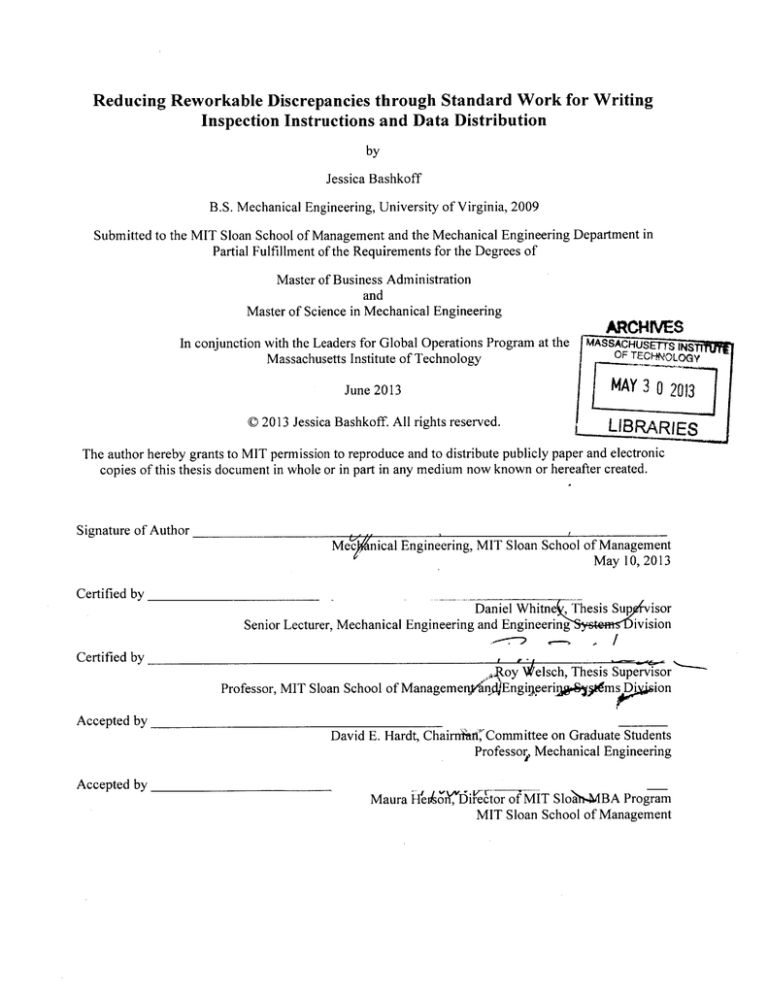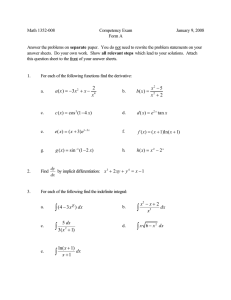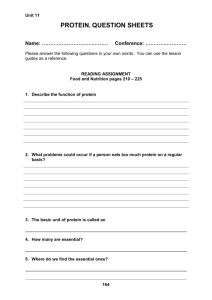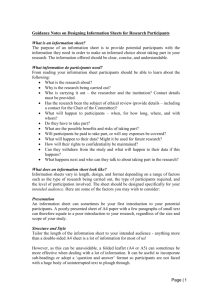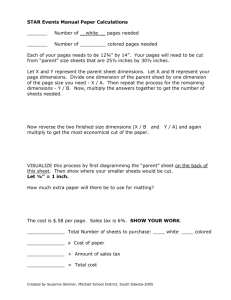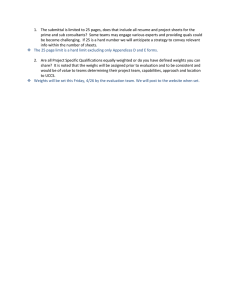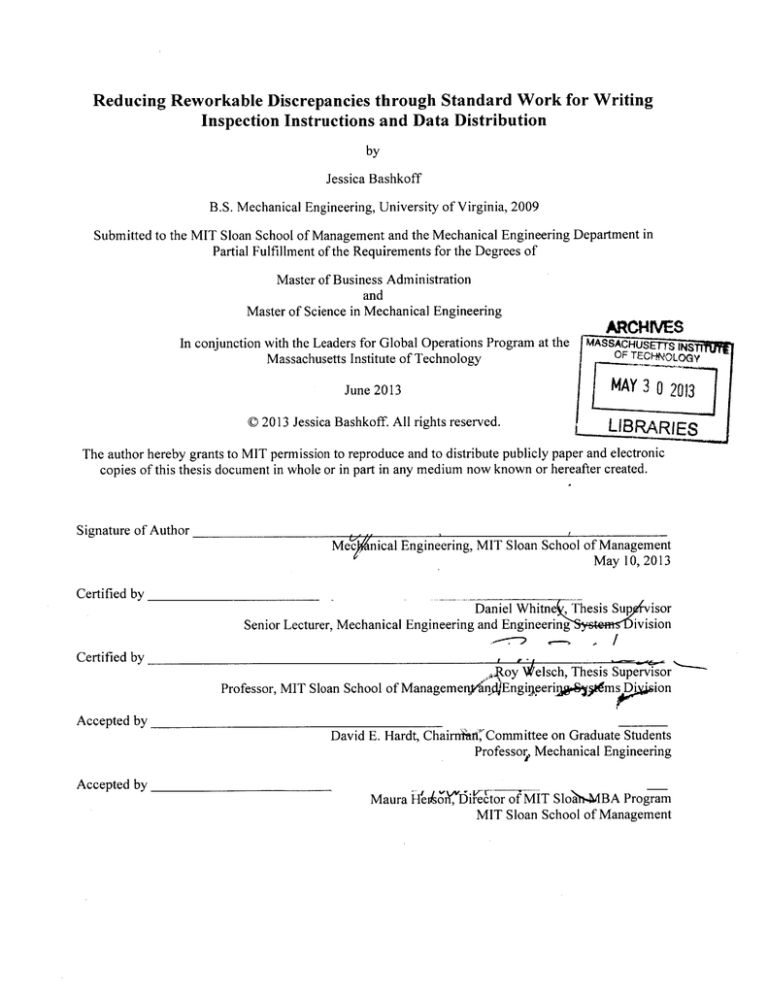
Reducing Reworkable Discrepancies through Standard Work for Writing
Inspection Instructions and Data Distribution
by
Jessica Bashkoff
B.S. Mechanical Engineering, University of Virginia, 2009
Submitted to the MIT Sloan School of Management and the Mechanical Engineering Department in
Partial Fulfillment of the Requirements for the Degrees of
Master of Business Administration
and
Master of Science in Mechanical Engineering
In conjunction with the Leaders for Global Operations Program at the
Massachusetts Institute of Technology
ARCHNVES
MASSACHUSETTS INS
OF TECHNLOGY
MAY
June 2013
© 2013 Jessica Bashkoff. All rights reserved.
3 0 2013
LIBRARIES
The author hereby grants to MIT permission to reproduce and to distribute publicly paper and electronic
copies of this thesis document in whole or in part in any medium now known or hereafter created.
Signature of Author
Me $nical Engineering, MIT Sloan School of Management
May 10, 2013
Certified by
Daniel Whitne , Thesis Sup
isor
ivision
Senior Lecturer, Mechanical Engineering and Engineering
Certified by
Professor, MIT Sloan School of Managemenfan
Roy Welsch, Thesis Supervisor
on
Engirleerigs
os
Accepted by
David E. Hardt, ChairnitCommittee on Graduate Students
Professor Mechanical Engineering
Accepted by
Maura
IfeADvriirector
of MIT SlohafMBA Program
MIT Sloan School of Management
This page intentionally left blank.
2
Reducing Minor Rework through Data Distribution and Standard Work for
Writing Inspection Instructions
by
Jessica Bashkoff
Submitted to the MIT Sloan School of Management and the Mechanical Engineering Department on May
10, 2013 in Partial Fulfillment of the Requirements for the Degrees of Master of Business Administration
and Master of Science in Mechanical Engineering
Abstract
Each aircraft on the final assembly line inevitably has minor build errors and deviations from the intended
design. Errors, like these, that can be corrected on the line are called reworkable discrepancies. Because
hundreds of reworkable discrepancies can occur on each aircraft it is a huge opportunity for improvement
and cost reduction. It would be impossible to analyze each one that occurs on the line. However, last
year at X Aerospace another researcher created a tool to categorize discrepancies by key words based on
free form text describing them. Root cause analysis and corrective action teams were put in place for the
highest driving discrepancies but a more exhaustive analysis was not conducted.
In this research, to continue the root cause analysis, and gain a more detailed understanding of why
discrepancies occur, a single aircraft was followed through final assembly and each discrepancy
reviewed. Some key findings of this review were confirnation that the tool created previously was
accurate, that there is a time lag between creation of a discrepancy and its discovery upon inspection, and
that there is lack of access to specifications and data on the floor.
To address the issues with late discovery of discrepancies, more specific and guided inspection
instructions are needed. Standard work has been developed for writing inspection instructions that are
clearer. They include features such as guided and general tasks, references to specs for all directive
instructions, specific locations on the assembly and drawings, and symbols and wording to indicate
instruction versus reference information and which contain only instructions relevant for the particular
inspection. Changes in management have halted the implementation of the standard work for writing
inspection instruction. However, this standard work became the basis for changes being made to improve
work instructions.
To address the lack of access to data, a tool which collects data and displays a cross Pareto heat map of
the highest driving issues on each line, position, and work order has been developed. The line managers
have been trained on how to use the tool to determine high driving issues in almost real time and
implement corrective actions more quickly. In addition the tool is in use by quality engineers to help
guide reduction efforts.
Thesis Supervisor: Daniel Whitney
Title: Senior Lecturer, Mechanical Engineering and Engineering Systems Division
Thesis Supervisor: Roy Welsch
Title: Professor, MIT Sloan School of Management and Engineering Systems Division
3
This page intentionally left blank.
4
Acknowledgments
First, I would like to thank everyone at X Aerospace for their help and support on this project. I was very
impressed by the willingness of all the employees to candidly share their opinions and experiences. In
particular I would like to thank my project supervisor who helped guide my project and ensured that I had
the resources I needed to be effective.
I would also like to thank my thesis advisors Roy Welsch and Daniel Whitney for their constructive
feedback on the progress and direction of my project along the way. Their guidance to resources also
helped me significantly to find good ideas and best practices for handling rework and written instruction.
In addition, I would like to acknowledge the Leaders for Global Operations (LGO) program for the
support of this work. I cannot imagine having an experience like I have had here on my internship with
the ability to try to implement new ideas without it. I must also thank all my peers in the program who
were always there to offer advice and support on anything from root cause analysis techniques to their
experiences in dealing with difficult colleagues. I have learned so much from each and every one of my
LGO classmates and cannot express how much I have appreciated this opportunity.
Last, but certainly not least, I would like to thank my family for always encouraging me to be my best and
reach high for my dreams ever since I was a child.
5
This page intentionally left blank.
6
Author's Note
This thesis will refer to a large number of defects in aircraft final assembly. Because of this, readers not
familiar with the aerospace industry or the production of complex systems may become concerned about
the quality of the product. Most of the defects referred to are extremely minor and have no effect on
product safety. X Aerospace and their employees are highly committed to producing the highest quality,
safest product possible. In my work with X Aerospace I have observed this commitment to "quality first"
in the work done at all levels. Though there are elements of the culture and the build process discussed in
this report that can make it difficult to live up to the goal of "quality first" I have been impressed by the
efforts of the company to reach this goal every day. This internship project serves only as a
reinforcement of X Aerospace's dedication to reaching their ambitious quality goals.
7
This page intentionally left blank.
8
Disguised Information
This thesis is based on the author's internship experience at a leading aircraft manufacturer located in the
United States, identified in this thesis as X Aerospace. To protect sensitive information the name of the
company and certain data will be disguised throughout this thesis. Identifiable sources will be masked,
scale removed on certain graphs, data normalized, and certain analyses carried out with generic figures.
9
This page intentionally left blank.
10
Table of Contents
Abstract ........................................................................................................................................................
3
A cknow ledgm ents ........................................................................................................................................
5
Author's Note ...............................................................................................................................................
7
D isguised Inform ation..................................................................................................................................
9
Table of Contents .......................................................................................................................................
11
List of Figures ............................................................................................................................................
15
1
Overview and Background.................................................................................................................
16
1.1
Com pany Background................................................................................................................
16
1.2
Project Background and History.............................................................................................
16
1.3
Cost of Poor Quality ...................................................................................................................
17
1.4
Pareto Charts ..............................................................................................................................
19
1.5
Rework .......................................................................................................................................
20
1.6
Problem Description...................................................................................................................
22
1.7
Current State...............................................................................................................................
24
1.8
Final A ssembly and Inspection...............................................................................................
25
1.9
Hypothesis..................................................................................................................................
27
2
3
Organizational and Cultural A ssessment........................................................................................
28
2.1
Interactions am ong Groups.....................................................................................................
28
2.2
Cultural Elem ents that Encourage Change............................................................................
30
2.3
Cultural Elem ents that Inhibit Change ..................................................................................
31
D etailed Analysis of Reworkable Discrepancies.............................................................................
3.1
Process of Analysis.....................................................................................................................
11
34
34
3.1.1
Collecting discrepancy data............................................................................................
34
3.1.2
Tracking discrepancies and the defect analysis worksheet.............................................
35
3.1.3
Discussions with installers and inspectors......................................................................
38
3.1.4
Gathering information from work orders and inspection instructions............... 40
3.2
40
3.2.1
Vague and inconsistent work and inspection instructions ...............................................
40
3.2.2
Buried specifications and requirements..........................................................................
41
3.2.3
Lack of feedback and communication............................................................................
42
3.2.4
Late discovery of discrepancies......................................................................................
43
3.2.5
Lack of training and awareness .......................................................................................
44
3.3
4
Systemic Root Causes ................................................................................................................
Corrective Actions......................................................................................................................
44
3.3.1
Vague and inconsistent work and inspection instructions ...............................................
44
3.3.2
Buried specifications and requirements..........................................................................
45
3.3.3
Lack of feedback and communication............................................................................
45
3.3.4
Late discovery of discrepancies......................................................................................
46
3.3.5
Lack of training and awareness .......................................................................................
47
Standard W ork for Writing Inspection Instructions .......................................................................
49
4.1
Current Process...........................................................................................................................
49
4.2
Literature Review of Inspection Improvement Techniques ...................................................
49
4.2.1
Inspection allocation...........................................................................................................
50
4.2.2
Inspection training ..............................................................................................................
50
4.2.3
W earable virtual task guidance systems ..........................................................................
51
12
4.2.4
5
6
Improvement of inspection instruction..........................................................................
52
4.3
New Standard W ork for Writing Instructions .......................................................................
53
4.4
The Case for New Inspection Instructions ..............................................................................
56
4.5
Current Progress of the Inspection Instruction Project..........................................................
57
4.7
Future Use of Improved Instructions.....................................................................................
58
Data Distribution Tool........................................................................................................................
60
5.1
The Shift in How X Aerospace Employees Think About Quality Improvement ....................
60
5.2
The Need for a Data Distribution Tool...................................................................................
61
5.3
Stages of Development of the Tool.......................................................................................
63
5.3.1
The first iteration: a manually made data display tool ...................................................
64
5.3.2
The second iteration: a semi-automated display tool .....................................................
65
5.3.3
The third iteration: a fully automated tool.....................................................................
66
5.3.4
The fourth iteration: added features.................................................................................
67
5.3.5
Technical Development and Coding of the Tool.............................................................
68
5.3.6
The "CreateTool" module ...........................................................................................
69
5.3.7
The "GetHyperionData" module ................................................................................
71
5.3.8
The "ToolUse" module.................................................................................................
71
5.3.9
Other forms and functions..............................................................................................
72
5.3.10
Challenges in development............................................................................................
73
5.4
Roll Out of the Tool ...................................................................................................................
74
5.5
Current Use of the Tool..............................................................................................................
75
Assessment of Results and Conclusion ..........................................................................................
77
13
6.1
Assessm ent of Corrective Actions..........................................................................................
77
6.1.1
Standard w ork for writing inspection instructions..........................................................
77
6.1.2
Data distribution tool..........................................................................................................
77
6.2
Assessm ent of Hypothesis..........................................................................................................
78
6.3
Areas for Continuing Improvem ent........................................................................................
79
6.4
Sum m ary and Conclusion...........................................................................................................
80
7
References .........................................................................................................................................
82
8
Appendix ............................................................................................................................................
84
8.1
Defect Analysis Worksheet.....................................................................................................
84
8.2
Installer/Inspector Interview Questions...................................................................................
87
8.3
Design of w ork cards for aircraft inspection guidelines..........................................................
88
8.4
Inspection Instructions Template/Standard Work...................................................................
90
8.5
H eat M ap Creation Program and Heat M ap Tool Code...........................................................
109
8.5.1
ThisWorkbook M odule.....................................................................................................
109
8.5.2
CreateTool M odule.........................................................................................................
111
8.5.3
GetHyperionD ata M odule ............................................................................................
127
8.5.4
Script Sample....................................................................................................................
130
8.5.5
ToolU se M odule.............................................................................................................
131
8.5.6
TimeScrolling Form M odule............................................................................................
132
14
List of Figures
Figure 1: Cost of Quality Iceberg (Krishnan, 2006)..............................................................................
18
Figure 2: Effect of Varying Controllable PQC (Harrington, 1999)........................................................
19
Figure 3: Pareto chart example...................................................................................................................
19
Figure 4: Recommended Scrap and Rework Reduction Approach (Berk, 2010)....................................
22
Figure 5: Vicious cycle of decreased long term solutions.....................................................................
32
Figure 6: Defect analysis worksheet (For a larger view see the appendix)............................................
35
Figure 7: Discrepancies written outside their build work order on Effectivity 17 .................................
43
Figure 8: Cross Pareto Heat Map Example ...........................................................................................
61
Figure 9: The user interface to create the heat map tool..........................................................................
66
Figure 10: Layout of the heat map tool ..................................................................................................
68
Figure 11: T im e scrolling form ..................................................................................................................
68
Figure 12: Simplified word parse table for creating heat maps...............................................................
70
15
1
1.1
Overview and Background
Company Background
X Aerospace, established in the early 1900s, is a leading producer of commercial and military
aircraft including helicopters and fixed-wing aircraft. They also provide spare parts and maintenance, and
repair and overhaul services, with over 20 assembly, manufacturing, and service facilities around the
globe employing almost 20,000 personnel worldwide. X Aerospace is arranged into divisions focused on
the manufacture and assembly of various parts of the aircraft. The company is highly vertically integrated
and historically produced most parts, exclusive of the engines of the aircraft, in its central factory.
However, it has begun to utilize other internal and outside manufacturers for some of its parts. With the
difficult economic climate X Aerospace has been striving to reduce cost of each aircraft it builds. One
significant cost is rework on the aircraft. Reduction of the amount of rework will help bring X
Aerospace's costs down and allow them to continue to be a leader in the industry.
1.2
Project Background and History
Rework has become a large focus of X Aerospace's cost reduction because rework adds up to tens
of millions of dollars per year of direct costs to the aircraft. In 2011 the Vice President of Operations
began an initiative to tackle the problem of rework. The goal of the initiative was a double digit reduction
in rework counts. Additionally, reduction of rework was expected to help improve quality of the aircraft
overall. In 2011, a quality engineer and a Leaders for Global Operations student were assigned
responsibility for launching and sustaining initiatives to support the project. During this period the team
determined a method to begin to manage rework through a number of methods. First the team had to
determine the most common types of rework issues. Though there was a system in place to categorize the
reported rework by numerical indicators, inspectors did not use the categories accurately or effectively.
Because of this these categorizations did not give a clear picture of the highest drivers. In order to
determine the most common problems a tool was developed to count the words in the free form text
16
written by inspectors describing a defect and create a cross Pareto of common words to determine most
frequent parts and modes of failure. Once the most common rework was determined, teams were
assembled to outline root causes and implement corrective actions. While most of the teams were
successful implementing corrective actions, rework is an ongoing problem which changes constantly.
Additionally, while the Pareto tool allows for the determination of specific parts and modes of failure, it
does not address more systemic issues. This thesis aims to continue the reduction of rework begun in the
year prior by confirming accuracy of the Pareto tool, expanding its use, and finding root causes and
corrective actions for more systemic issues causing rework.
1.3
Cost of Poor Quality
For many years it was commonly believed in industry that providing higher quality products was
more costly. However competition from international markets forced managers to begin to produce higher
quality products to keep up with competition. This new focus on quality proved that high quality does not
equate to higher costs and solving quality problems often resolves scheduling and cost issues as well. To
make it easier to understand this, Armand Feigenbaum developed a dollar based system called "cost of
quality," now termed "poor quality cost (PQC)" which considered all costs that ensure jobs are done
correctly every time, all costs to determine if output is acceptable, and all costs of failure to meet
customer requirements or specifications. Optimum operating cost must be determined accounting for the
cost of errors balanced with cost of quality (preventing errors). (Harrington, 1999)
There are two types of quality costs, direct and indirect. Direct costs include controllable costs
such as those for prevention, appraisal, and other non-value added activities, resultant costs arising from
internal and external errors such as the rework of these errors, and poor equipment quality cost. Indirect
costs are more difficult to measure but cover things such as loss of reputation, customer dissatisfaction,
and other lost opportunity costs. Most focus is generally on direct costs because they are more easily
addressed even though indirect costs can be much higher. (Harrington, 1999)This is often depicted as an
iceberg with the largest parts hidden beneath the water. See Figure 1. (Krishnan, 2006)
17
Figure 1: Cost of Quality Iceberg (Krishnan, 2006)
The effort of reducing rework is a direct, controllable cost of quality for prevention. Though
prevention is usually touted as the best way to spend quality dollars it is often neglected because it is
difficult to see the return on the investment. Actual inspection of work orders to find defects is a direct
appraisal cost and the defects and the time to rework them are categorized as direct, resultant costs.
Though determining how to reduce rework may increase prevention and appraisal cost, the resultant cost
it saves should more than make up for it. This balance between controllable and resultant costs is shown
below (Figure 2) and can help determine the best interim operating point. Increased appraisal reduces the
risk of not finding a defect before the product reaches the customer or there is a product failure. Though
not easily quantified this can also help reduce the indirect cost of not finding a defect such as customer
dissatisfaction. (Harrington, 1999)
18
High
PQC
CM
___Controllable
Resultant PQC
Blest interim
operating
point
Combined
controflable and
resuant PQC
High
Controllable poor quality costs (PQC)
Figure 2: Effect of Varying Controllable PQC (Harrington, 1999)
1.4
Pareto Charts
The "Pareto Principle" states that a few specific contributors to the cost of quality (or anything
else) are responsible for most of the cost. These are called the "vital few." In this thesis the focus of most
corrections will be on these "vital few" which are also termed "high drivers." By working to correct these
few issues you can significantly improve cost. A Pareto diagram is a chart that uses a bar chart of the
counts of issues sorted by most common to least common on one vertical axis and a line graph to display
1
140
0.9
120
100
80
--
-
--
600.5
-
- - - -
-
-
-
|
0.4
-
0.8
.
-0.6
40
20
-
-
0.3 E
0.2
--
0.1
0
0
Mode A
Mode B
Mode C
Mode D
Figure 3: Pareto chart example
19
Mode E
the cumulative percentage each issue contributes to the total on the other vertical axis. See figure 3. This
clearly shows which issues are the vital few or high drivers. The Pareto chart can be used on multiple
layers of quality issues including determining the highest driving defects, the defects' highest driving
symptoms, and the symptoms' highest driving root causes. The analysis could also be used for cost rather
than counts of defects because some defects may cost more to repair than others. A Pareto analysis helps
control the scope of corrective actions. It does not make sense to spend the same amount of effort to
address issues that only affect a small percentage.
Using the Pareto charts alone will help determine the best areas to focus corrective action. Using a
Pareto priority index (PPI) can help further evaluate the value of a corrective action. PPI is defined as
costxi
xProbabilty of
Suces . A project having the lowest cost or highest savings alone may not be the
best to take on. Instead the project having a high PPI value should have the highest priority. (Gyrna,
2001) In this project PPI was not used because of the difficulty of estimating the probability of success,
cost and time to completion.
1.5
Rework
Rework is a large component of cost of poor quality and is a common problem in many industries
including construction (Love, 2000), automotive (Inman, 2003), aerospace (Dostaler, 2010), electronics
(Scheffler, 1998), and even software (Boehm, 2001). Hegazy et al., defines rework as "effort of re-doing a
process or activity that was incorrectly implemented the first time" (2011). Rework must be performed as
a result of non-conforming material. Non-conforming means that "the product does not meet its drawing
or specification requirements" (Berk, 2010). Non-conforming parts may also be termed "defects,"
"errors" (Harrington, 1999), or "deviations" (Burati, 1992). When there is a non-conformance the part
can (1) be used as is if it is deemed to meet form, fit, or function, (2) be repaired or replaced to meet the
specifications, (3) be reworked to meet form, fit, or function but not necessarily specifications. The
choice of which is acceptable is based on the needs of the customer. (Berk, 2010) Because customer
20
specifications are very stringent, non-conformances at X Aerospace are only dealt with in the second and
occasionally the third manner. Rework at X Aerospace is broken down into three major categories,
reworkable discrepancies, standardized repair for known recurring issues, and individual nonconformances which may require engineering intervention for mitigation. Reworkable discrepancies are
variations and errors from the intended design specifications that can be corrected by installers on the
floor using standard skills and processes. They usually consist of small mistakes such as misplaced or
missing identification decals or areas requiring paint touch ups. This type of rework is the least expensive
to carry out per error but is the most common. Reworkable discrepancies will be the focus of this thesis.
The standardized repairs are slightly more expensive and require specific processes to correct defects. The
final type of repair is the most expensive because it is on a part by part basis with unique solutions for
each problem. Engineering must ensure that these types of repairs still conform to the original design
intent in form, fit, function, and often specifications. Specifications can differ from required form, fit and
function. For example, a specification may state a certain shade of paint must be used in touch ups to
protect bare metal. Another shade of paint would give the same protection but not be as aesthetically
pleasing. If for some reason the correct shade of paint may be more difficult to apply engineers may
choose to use a different shade of paint even though it does not meet the specification but does afford the
required protection.
Reworkable discrepancies, though lowest cost to repair on a discrepancy by discrepancy basis, cost
X Aerospace over $50 million dollars a year. This is calculated based on the cost of labor and the time to
repair each defect including the inspection time necessary to validate the rework is acceptable. This cost
excludes the additional cost of scrapped unrestricted material which is not sufficiently tracked but does
add to the overhead cost of the aircraft. Because of the high yearly cost of rework, in 2011 management
identified reworkable discrepancies a huge opportunity for improvement.
The cost of rework is often termed the "hidden factory." Because rework cost is usually rolled up
in normal manufacturing cost it becomes difficult to track and correct. Workers and managers become
21
accustomed to inspection and rework and do not realize the potential savings. In one example a motor
home manufacturer hired 20% of its workforce just to perform inspections and touchups. When it is
broken down so clearly into a touchup team it is easy to see the potential for significant reductions but it
is usually not so simple to separate rework and repair costs. To move from detection to prevention,
companies generally must have a shift in thinking. In order to begin to preventing defects rather than just
repairing them Berk recommends the following approach (Figure 4). The major difference in the
approach followed by X Aerospace and that recommended by Berk is that X Aerospace used many root
cause analysis tools rather than just the tool of Ishikawa diagrams (also called fishbone or cause-andeffect diagrams), which categorize causes of an issue based on different categories, often including
machine (technology), method (process), man (labor), measurement (inspection), and milieu
(environment).
Document al
nonconforming
Prepare pareto
Initiate monthly
Assign teams to
dominant
Prepare
items
analyses
quality reviews
nonconforming
items
diagrams
Identify causes
dentify
corrective
actions
-+
Assess risks
Implement
-- o,corrective
actions
Figure 4: Recommended Scrap and Rework Reduction Approach (Berk, 2010)
1.6
Problem Description
At X Aerospace there is a large amount of inspection data available but it is difficult to access and
utilize. In 2011 X Aerospace followed a process similar to that described by Berk above to focus on
defect modes and parts and did reduce defect counts. However, reduction of rework is an issue requiring
continuous monitoring and improvement. While some high driving modes and parts of failure were
addressed last year there was not a focus on more systemic, overarching issues in regard to reworkable
22
discrepancies. Determining the root cause of these more systemic problems and implementing corrective
actions is a key step in the reduction of rework. By taking corrective actions against systemic issues
reductions can be made across many defect modes which will supplement the corrective actions taken to
reduce specific defect modes. Rework reduction is important because it reduces costs, improves the speed
of the aircraft build and improves quality of the aircraft overall.
To determine these systemic issues a root cause analysis of multiple discrepancies was performed.
The process of the analysis is described in chapter 3. From the root cause analysis several systemic issues
were discovered. The first major systemic root cause was with the clarity of work and inspection
instructions. Many discrepancies arose due to the misunderstanding of work or inspection instructions.
Additionally, because work and inspection instructions, as well as specifications, have some grey areas
there can be disagreement among installers and inspectors on what constitutes a defect. With this
confusion some discrepancies that are not considered defects by one inspector are discovered at a later
inspection by another inspector. This creates more late stage rework. The second major systemic root
cause was the lack of easy access to specifications and data. Specifications, which contain requirements
for certain build qualities, were often difficult to find. They were often not listed in work instructions and
required build specifications could be listed in multiple locations. Additionally, well organized, clear data
on defects was not available to managers and supervisors on the manufacturing floor. Without data on
what the highest driving types of defects (the vital few as described in section 1.4) are it is difficult to take
corrective actions to fix these problems. Quality handles most of the discrepancy data and is therefore
given the responsibility for correcting the root causes of defects. However, in order to effectively
implement these changes leadership and support of the managers and supervisors is required. Without
access to discrepancy data it is very difficult for those closest to the issues on the floor, managers and
supervisors, to be involved in creating, applying, and monitoring the success of solutions.
In general, reworkable discrepancies are trivial errors when looked at individually, but these errors
compound and take a large amount of time, labor, and therefore money to repair. The resources used to
23
repair discrepancies could be utilized, instead, in correcting larger, more critical problems if reworkable
discrepancies could be reduced.
1.7
Current State
The most common form of rework at X Aerospace is termed a reworkable discrepancy.
Reworkable discrepancies are small errors that are discovered through inspection after an installation has
been completed. They are then corrected very soon after discovery and reinspected to ensure compliance
with drawing requirements and specifications. Reworkable discrepancies cost X Aerospace $50 million
per year. Though X Aerospace has found a way to quantify the cost of rework, that in itself will not
reduce the costs but can be used as a good baseline for measuring improvements.
Last year there was high enthusiasm for the project of the reduction of reworkable discrepancies.
However, this enthusiasm has waned. At the start of the project there had been weekly meetings to talk
about the progress and results of the project but as the year progressed and manufacturing schedule
pressure became greater these weekly meetings were canceled and became per month occurrences.
Additionally, as the corrective action teams completed many of the steps required to implement their
changes their improvement projects became less pressing. While all the steps needed to implement
changes were in place, the most important step, actual implementation, was not carried out. The teams
consisted of employees from the Engineering, Manufacturing, and Quality functions. However, it seemed
as if the teams felt that their responsibility was to complete their action items but the responsibility of
actual implementation was to fall on the Quality function. The reduction project as it had been initially
conceptualized was losing momentum and failing because all functions were no longer vested in the
project. Management wanted to move away from the approach that reduction efforts were only Quality's
responsibility. To make lasting changes all functions needed to be involved. There was a push to make
all functions aware of how big the problem of rework was and to get each one involved in making
changes in order to reduce defects and rework.
24
1.8
Final Assembly and Inspection
At X Aerospace the final assembly of the aircraft is conducted on an assembly line. The plant has
multiple final assembly lines each for different aircraft model, though occasionally, other models are built
on each line. Each assembly line has a number of positions where work on the aircraft is conducted. Each
position has specific work orders which must be completed before the aircraft can roll to the next
position. Work orders are tracked by a computer system. Every work order in the computer system
contains instructions for the installation divided into specific operations. Some work orders contain
additional instructions such as step by step picture guided installations, drawings, or specifications.
Others have very limited instruction. Drawings and specifications, if required, may also be found on the
X Aerospace intranet. In general, many work orders are purposefully developed to be able to be
completed by an installer in an eight hour shift. Employees must clock in at the beginning of a shift on
the work order they will be working on for that day and sign off on each operation as it is completed. The
system tracks the installer and the time it takes to complete operations. However, because the installer
will often work several operations before logging back into the system, the recorded buyoff time for
several operations may be seconds apart and the times for each operation are therefore not particularly
accurate. Work orders are also divided into two skill sets, mechanical and electrical. Electricians work on
electrical work orders such as wire routing and clamping. Mechanics work on mechanical installs such as
plumbing or door installations. Because installation functions are split in this manner there may be both a
mechanical and en electrical work order to perform installations in the same area.
After each work order is completed an inspector checks the work to ensure that it meets drawing
requirements and specifications. Because there are fewer inspectors than installers inspections may not
occur immediately after the install is complete. Inspectors are also divided into mechanical inspectors and
electrical inspectors. Both mechanical and electrical inspections have a guide document to help the
inspectors to know what to look for during an inspection. However, the guide is incredibly long, detailed,
and is not broken up by work order. The inspector checks the install and records the discrepancies into the
25
computer system using free form text to describe the defect and a three dimensional location (station line,
water line, and butt line) to describe the location of the defect. Each reworkable discrepancy should be
reported separately, though similar errors in the same area may be reported together. The inspectors do
not inspect operation by operation and though discrepancies are supposed to be recorded for each
operation it is inspectors do not look at the work order to try to determine which operation a discrepancy
belongs to. Additionally, it is often difficult for inspectors to know in which operation a defect was
created. Most defects are recorded simply under the inspection operation.
Each day, after reworkable discrepancies are reported the installer who seemed to have bought off
the install is given a list of the reported defects by their supervisor. Because there is not always clarity in
who created the defect, the installer who created the defect is not guaranteed to perform the repairs. They
must log into the computer system, open the work order on which there are defects, repair the defects, and
buy off the work again. The corrected defects are then reinspected and may be signed off by the inspector
or resubmitted for additional rework. If they are submitted for additional rework the installer must make
the correction and the inspector must then reinspect the work.
In addition to the inspections after each work order there are also some within the work order and
work orders that are solely for inspection. Work orders that are solely for inspections are called
intermediate shakes. Intermediate shakes usually occur before an installation that makes inspection of
prior installs difficult, such a putting down the floor panels which cover much of the electrical wiring.
During intermediate shake inspections discrepancies are recorded on the intermediate shake inspection
work order though they were most likely created during an install. Finally, at the end of final assembly
the aircraft goes through a total shake inspection where all parts of the aircraft are inspected. With
intermediate shake inspections any installer working in the aircraft position who is familiar with the area
may be asked to repair the discrepancy, and for final shake inspections any familiar installer may be asked
to perform the repair. Then, similar to work order inspections, the repair is reinspected.
26
1.9
Hypothesis
The author's hypothesis consists of two assertions. First, that improved inspection instructions will
not only help improve categorization and enhance early discovery of rework but will help reduce rework
in itself. Second, that using better distribution of data to the line managers and supervisors will increase
their involvement in rework reduction and allow for sustained reduction efforts. Much rework could be
prevented with better work and inspection instructions and reporting of rework to managers, which
encourages their involvement in creating and applying corrective actions.
As a manufacturer of complex machines, X Aerospace faces the problem of reworkable discrepancies,
defects that occur and are repaired during the aircraft build. Though each defect may be small, the repair
costs are significant and represent a huge opportunity for cost reduction and quality improvement.
Though initially there is a cost to implement changes that reduce defects this cost must be balanced
against the recurring cost of rework to obtain the optimal operating cost in regards to cost of quality.
Though by using a tool to categorize defects into types and determine the highest drivers or "vital few" is
an excellent strategy to reduce specific defect types X Aerospace must also determine and repair systemic
issues that contribute to the root causes of all defects. By performing a root cause analysis the systemic
issues of poor instruction clarity and lack of access to specifications and data were discovered. By
improving instructions to remove obscurities and clarify directions and by distributing data to floor
managers and supervisors rework can be reduced and the success rates of reduction efforts can be
monitored and addressed.
27
2
Organizational and Cultural Assessment
X Aerospace is a well-established organization. As with many aerospace companies, their size and
slow speed of implementation can make change difficult. In order to implement change the organization
must be well understood. This chapter will discuss first the interactions between groups and individuals
and how those interaction impact work at X Aerospace. Next, it will focus on elements of the
organization and culture that drive change and how these can be used in implementing corrective actions
to reduce rework. Finally, the chapter will address the cultural elements that inhibit change and how
these issues can be overcome.
2.1
Interactions among Groups
As in all large companies X Aerospace requires input from many functions to design, build and
improve their products and processes. The functions that have an influence on the reduction of internal
reworkable discrepancies are Engineering, Manufacturing, and Quality. Supplier Quality may also
become involved if there are defects coming in from suppliers. Engineering designs the parts of the
aircraft and the manufacturing and assembly processes. Manufacturing focuses on the actual build of the
aircraft. Quality focuses on improving the quality of the product and efficiency and execution of
processes. Though the overall goal of all three groups is to output the best quality product at the lowest
cost many times the short term objectives do not align. In addition to the misalignment of functional
objectives there is not enough communication between functions and because of ambiguity in defined
roles it is difficult to determine which functions are responsible for different problems with the build as
they arise. Some examples of a few of these challenges are described here.
0
Quality sees the opportunity for improvement of a process but because Manufacturing is
focused on completing product build they may not willing to take the time to implement
changes suggested by Quality.
28
*
Manufacturing finds a difficulty with an installation. They report it to Engineering who
takes the steps to implement a process change but these changes take months to be put into
practice. While the old build method meets product drawing specifications it is still more
difficult. When the changes are rolled out Manufacturing is not notified and continues to
build to the old challenging process, believing that Engineering did not make the change.
*
Quality would like to improve work instructions but work instructions are developed by
Engineering. Engineering believes the work instructions are acceptable and does not want
to make the changes.
Each department aims to meet its departmental goals because they believe that meeting these
departmental goals is the best way to support the entire organization.
For example, Engineering does not
design for manufacturing or inspection because that increases the time for design. This leaves grey areas
which can be left to interpretation by installers or inspectors. Inspectors may find discrepancies that are
not justified because the discrepancy does not fall into their interpretation. Since finding defects is the
definition of the inspector's job they believe they must report discrepancies to show a complete
inspection. Manufacturing focuses on building the aircraft quickly to meet production schedules.
Each of the groups seems to work rather independently unless interaction is required. Additionally,
each group does not seem to have a full understanding of what the other functions do. There is a lack of
communication between functions. When issues occur they are not discussed between functions, so if a
problem occurs in Manufacturing, Engineering may not ever know the issue is occurring. Instead blame is
placed on other functions. Each function sees the others as taking credit for work they did not complete
or blaming them for problems they did not cause. This incongruence causes problems to be passed from
department to department until the issue is no longer viewed as pressing.
29
2.2
Cultural Elements that Encourage Change
X Aerospace is highly committed to the quality and safety of its product. All employees do seem
to share this strong commitment to quality and safety. In general there is a common understanding that
there must be continuous improvement to keep the quality of the product high. Because of this
understanding there is a general openness to trying new ideas. Employees are also highly motivated to
learn. They are interested in why things change and how the changes will make positive effects on the
work and the product. In addition X Aerospace encourages continuous learning by supporting employees
who wish to continue their education, providing the opportunity to continue technical training, and by
holding seminars to teach employees about different topics. This curiosity also causes employees to
recognize and question inefficiencies in their work and the system. There is a frustration from all
employees when they do see inefficiencies in both the build process and the process improvement system
which leads to the desire to improve both.
One element at X Aerospace that strongly encourages continuous improvement is the lean
operating system. All employees are trained in the lean operating system and are required to adhere to the
system which aims to reduce waste, improve the quality of products, and make processes more efficient.
The overarching goal of the operating system is to continuously reduce cost while improving customer
satisfaction. All employees from installers to engineers to are taught quality methodologies and are
required to participate in continuous improvement events. Because employees are very familiar with
continuous improvement they are more comfortable taking on changes to processes and systems so long
as they understand the purpose of the change. Additionally, they receive feedback when improvements
made through the lean operating system are complete, so they can see how their efforts impacted the
organization.
Another part of the X Aerospace culture that is of note is that they are very data driven. They have
many methods to collect and utilize data and base many of their decisions on data. This is positive in that
it allows them to use metrics to measure the success of improvement efforts and monitor work for
30
degradations. Once an employee has data that shows there is an issue, they immediately want to enact
change to improve the numbers. While the data driven culture is generally a benefit it can sometimes
make implementing changes more difficult. This will be further discussed below in section 2.3.
2.3
Cultural Elements that Inhibit Change
Though there are many elements that drive change they are in competition with factors that make
change much more difficult. In order to enact new, more efficient practices, including those to reduce
rework X Aerospace must be open to adopting new and different processes. Because X Aerospace is a
well-established company it has operating standards which have been followed for many years. Many
people are very comfortable with these standards and processes. They believe "If it isn't broken, don't fix
it." So, even if changing a long standing procedure may have a great impact on cost of quality or
efficiency, people are not inclined to make a change unless they see a marked decline in quality or
efficiency, costs rise, or a specific issue arises. This goes along with the data driven culture. Though
above the benefits of being data driven are discussed, note also that the reliance on data can inhibit
change. Often times an employee sees repetitive issues, but because they do not have data showing the
impact of the issue they will not take corrective actions. Their hunches are usually correct and had they
taken action to rectify the issues early they could have been fixed more easily. However, without data to
give a starting metric on the issue they will not take action. Data may be slower to show a trend than the
intuition of a manager who is on the floor working everyday with issues that come up. Additionally,
though X Aerospace does have an abundance of data available it often is not used appropriately.
One of the key deterrents to change is the lack of accountability. Because of the union environment
there is a general lack of reprimand for poor work quality so often floor workers do not feel strong
accountability for their work. Additionally, there is poor role definition for each function. When
something goes wrong no functional group wants to take responsibility for the issue. This results in the
finger-pointing and blame described in section 2.1 above. More time is spent trying to determine what
function caused the problem than is spent actually correcting issues. Additionally, this blame makes
31
getting buy-in on improvement projects difficult because each function will not agree to take time to work
on a project unless the other functions have committed themselves as well.
Another issue that inhibits change is that while there is a culture of continuous improvement it does
not necessarily focus on the most pressing problems. This often leads to firefighting problems as they
occur. Because firefighting focuses on immediate issues that need immediate solutions these solutions
become merely band-aids for more serious problems and do not solve the root cause. The employees who
solve the immediate issues are commended.
Issues Arise
Often times when firefighting ideas for long
term solutions are developed but they are never
Long Term
Solutions
Firefighting
Vicious Cycle
implemented. Long term solutions take longer
to see results. Because their positive impact is
Immediate Results
Figure 5: Vicious cycle of decreased long term solutions
more difficult to see, the motivation for creating
long term solutions waned quickly. Additionally, when an employee is called to firefight they must drop
any work on long term solutions to focus on solving the immediate problem. This forms a vicious cycle of
decreased long term solutions (Figure 5).
In order to sucessfully implement inititatives to reduce rework X Aerospace must embrace change. Their
culture has both elements that enable and inhibit change. Regardless of the quality of rework reduction
solutions they may not be adopted unless the enabling cultural elements are utilized and the inhibiting
elements addressed. One area where X Aerospace has the opportunity for improvement is in
communication among functions. To help address communication issues clarity of instructions can play a
key role. For example, if manufacturing instructions match inspection instructions there is less that can be
lost in translation between installers and inspectors and, therefore, there is less chance for
miscommunication. X Aerospace's highly data driven culure can enable change when data is available
32
but can inhibit change when data is not accessible or clear. The ability to easily access discrepancy data
is an important change driver. By using their culture of high commitment to quality and continuous
improvement X Aerospace can over come their difficulties with role definition and a focus on short term
"band-aid" solutions to implement changes that effectivily reduce reworkable discrepancies.
33
3
Detailed Analysis of Reworkable Discrepancies
In order to better understand the rework that is required on an aircraft the author conducted a detailed
root cause analysis of all the reworkable discrepancies reported. The goals of this analysis were to verify
the accuracy of the cross Pareto tool and to determine systemic root causes of reworkable discrepancies.
The beginning of this chapter will cover in detail the process followed to collect data on discrepancies,
perform root cause analysis and develop corrective actions. Next, it will describe the findings of the root
cause analysis. Finally, it will discuss potential actions and the decision on which corrective actions were
executed in the scope of the internship project. The two corrective actions take will be discussed in detail
in chapter 4 and chapter 5.
3.1
Process of Analysis
Because of the large number of reworkable discrepancies that occur on each aircraft it would be
impossible to determine the root cause of each one. Instead one aircraft (Model A, effectivity, also known
as aircraft number, 171) was followed from the beginning of final assembly to the final shake inspections.
As described earlier, when the aircraft goes through final assembly each work order is inspected and,
further, shake inspections are conducted. When a defect is discovered the inspector records the defect
into a computer system. All these defects are identified with a number and stored in a database containing
information on the discrepancy. The exception is during the final shake inspections, when the defects are
documented on paper record sheets.
3.1.1
Collecting discrepancy data
A query tool such as Hyperion/Brio or Microsoft Access is used to download data on each
discrepancy. To track all the discrepancies related to effectivity 17 a query was run a few times each day
to download data on all discrepancies written against effectivity 17 since the previous query. This query
displayed the following data for each discrepancy:
1Model and effectivity have been disguised. Effectivity is the term used for the aircraft number.
34
Discrepancy identification number
Model
Effectivity (Aircraft number)
Line position of the work order the discrepancy is recorded on
Work order number that the discrepancy is recorded on
Work order title that the discrepancy is recorded on
Component part number
General location on the aircraft
Station line (X dimension location of the discrepancy)
Water line (Y dimension location of the discrepancy)
Butt Line (Z dimension location of the discrepancy)
Installation type (mechanical or electrical)
Discrepancy description (free form text)
Time the discrepancy is recorded in the computer system
Time the work order is bought off by the installer on the computer system
Installer identification number
Operation the discrepancy is recorded on (usually the inspection operation)
Inspector
3.1.2
Tracking discrepancies and the defect analysis worksheet
An excel workbook was created to keep track of each discrepancy. For each discrepancy a new
worksheet was created (Figure 6).
.oTanI1
Iftareia"
[T
cm
mi
wT
sw
l0eisci
-I
I
%I--
wmsUmk~?I
Mlm,=ufs, mWF
I h dwww
Incesin
m
W-69MV!
Iwo Vowy!
O on wkctsd
40 £-Mwy
I
waa.
Uwi.eha~m
I)At~
~n~
ae
I(Aftwhdocummtstrwassaryl
7
tnt*Nn"tVe
No
Figure 6: Defect analysis worksheet (For a larger view see the appendix)
35
The first section of the defect analysis worksheet contains data on the defect pulled directly from
the database. The second and third sections required looking up and reviewing work instructions,
specifications, and drawings, and speaking with installers and inspectors on the floor.
3.1.2.1
Defect Analysis Worksheet: Section 2
The second section of the defect analysis worksheet was used to help categorize the discrepancy,
collect information on the accuracy of the discrepancy data and ensure that the discrepancy was valid.
The question "Is this a repeat discrepancy?" was asked to check if it was (1) a common defect
type, (2) a repetitive defect that was known and had a standard repair already in place, or (3) a reopened
defect, one which upon inspection after repair was still found to not meet specifications. The difference
between a common defect type and a repetitive defect is that a common defect type occurs in many
places, on many aircraft while a repetitive defect is one that always occurs and must be repaired and is
often waiting for a permanent design change. For example, a common defect may be loose wire ties that
occur in different places on each aircraft, and a repetitive defect may be a specific bracket that comes in
from suppliers slightly too large and must be cut to size to fit. The bracket may be in the process of
redesign but the build must continue with the larger bracket that must be modified for every aircraft until
the design change is complete.
As defects were written and defect data was downloaded, patterns emerged in regard to common
defect types. "Defect type:" helps categorize the defects into groups similar to the way in which the
Pareto tool categorized them.
Though the installer number, position, and time of installer buyoff are pulled directly from the
installation database, these refer to the work order which the discrepancy is written against. This may not
be the same work order in which the discrepancy is created. For example, a loose wire connection
discrepancy may be written on a floor panel install work order even though this work order calls only for
placing and attaching the floor panels. Before the floor panels are installed all work that would be difficult
36
to inspect or repair after the install is double checked as part of the floor panel install work order. The
issue of discrepancies written on a work order in which they were not created is further addressed in
section 3.2.4 below. The questions "Who was the installer?", "What Shift?", "What Position?", and
"When did the discrepancy get created?" are in regard to the actual work order in which the discrepancy
is created as opposed to the one in which it was written. This was often difficult to determine.
Similarly, some defects written on a work order are actually created upstream by a supplier. The
question "Who is the responsible unit?" refers to whether the discrepancy was created by an installer or if
a part was delivered from an upstream supplier with the defect already in place. The question "Who is the
responsible function?" is generally in conjunction with "Who is the responsible unit?". If the discrepancy
is created upstream, Engineering usually tries to determine why the part is coming in defective. If the
discrepancy is created by an installer it is Manufacturing's responsibility to correct the discrepancy and
hopefully work to prevent it in the future. However, preventative measures are not often completed as
discrepancies are discovered. If an installer created defect is due to a difficulty with product or process
design, Engineering may also be involved.
The final two questions in Section 2 of the "What is the build criteria?" and "What is the
inspection criteria?" aim to first, ensure that the discrepancy is actually violating a design specification
and second, make sure that the installer is building to the same specifications as the inspector is inspecting
to. The build criteria are outlined in the work order in which the install occurs. This can be based on
instructions in the work order, specifications, or drawings. The inspection criteria are outlined in two
documents, one for mechanical install inspections and one for electrical install inspections. These
documents are very general and are discussed further in Section 3.1.4 below.
3.1.2.2
Defect Analysis Worksheet: Section 3
The third section of the defect analysis worksheet was used to perform a root cause analysis and
determine corrective actions. The tool used to perform the root cause analysis was the "Five Whys." The
37
"Five Whys" tool is simply asking why a defect has occurred five times (or more) building on the
previous answer until the nature of the problem becomes clear. This leads us to the "One How" or how to
solve the problem. The simple example given by Taiichi Ohno, the father of the Toyota Production
System is as follows:
1.
2.
3.
4.
5.
Why did the machine stop?
There was an overload and the fuse blew.
Why was there an overload?
The bearing was not sufficiently lubricated.
Why was it not lubricated sufficiently?
The lubrication pump was not pumping sufficiently.
Why was it not pumping sufficient?
The shaft of the pump was worn and rattling.
Why was the shaft worn out?
There was no strainer attached and metal scrap got in. (1988)
In this example there could be continued questions asking "Why was there no strainer?" to get to
an even deeper root cause, but for this level of causation the corrective action to take would be to replace
the worn shaft and attach a strainer to prevent metal scrap from getting into the shaft. The "Five Whys"
tool was chosen because it was important to delve very deep into the systemic issues rather than focusing
on why a specific defect was occurring. This tool of analysis meets that criterion rather than focusing on
the surface issue which can lead to firefighting rather than correcting the root cause.
3.1.3
Discussions with installers and inspectors
To gain familiarity with the installs, discussions and interviews with installers and inspectors were
conducted. Every attempt was made to conduct these discussions as soon after a discrepancy was created
as possible so that the inspectors and installers would be as familiar as possible with the defect or install.
First the author spoke with inspectors. If the free form text describing the discrepancy was difficult
to understand or was an unfamiliar issue they were asked to further explain the issue and if possible show
the issue to the author. Inspectors were also asked to describe the criteria they used to define defects.
Because many types of discrepancies were common and could be grouped together and because all
inspectors had the same inspection instructions, asking these types of questions only once or twice
38
throughout the analysis process for a certain type of discrepancy provided sufficient information on the
inspection process.
Speaking with installers was more complex because each work order is different and may have
different specifications attached or different indications of how work should be completed. As not to
disturb the installers from their work too often, interviews were conducted with an installer after a number
of discrepancies were written against a work order that installer had worked on. Additionally, as common
issues arose a standard set of questions was developed. These questions can be found in the Appendix. If
there was an unusual issue further questions were asked. Each discussion always began with a very broad
and general question of "What is difficult about his install?" Often times this question alone prompted a
discussion about many of the issues each installer faced on a daily basis and ended up answering
questions that were planned in the interview already. If the installer had a specific type of discrepancy
repeatedly come up on their install that type of defect was focused on in the interview.
There was one major challenge when speaking with installers. Because a discrepancy is written
specifically against work that an installer has performed they sometimes would become defensive and
simply place blame on the inspectors for a faulty defect report. When speaking with installers it was
important to approach them with the intent of (1) wanting to learn and (2) wanting to make their work
easier in the long run. Specific defects written against an installer's work were only mentioned if
absolutely necessary to understand the defect and determine the root causes. These methods could also be
utilized to encourage installers and inspectors take part in improvement activities. By approaching them
with the attitude of, "How do you think we can make this install or inspection easier for you and others?"
helps gather ideas from the front lines, make employees feel more empowered to make a difference, and
be more likely to buy into a change.
39
3.1.4
Gathering information from work orders and inspection instructions
Because instructions and specifications were not standardized it was important to understand the
instructions, drawings, and specifications given in each work order. It was particularly important to
determine whether the work order and inspection instructions contained the specification criteria that the
defect did not meet. It was also important to check that all work and inspection instructions were
supported by either specification or drawing requirements because those govern the design. Sometimes
defects were so long-standing that even the inspector could not point out the original specification that
described the requirement pertaining to a defect. Instead inspectors would base these defect reports on
their prior experience including informal training and exposure to similar defects.
3.2
Systemic Root Causes
After analyzing each of the discrepancies that arose on the single aircraft followed through the final
assembly line, some common root causes were found. These issues were repeatedly discussed by
installers and inspectors or discovered in analysis of work orders and specifications regardless of the
specific type of defect analyzed.
3.2.1
Vague and inconsistent work and inspection instructions
In viewing each work order that had discrepancies written against it, it was found that none were
consistently written. There were even work orders describing the exact same install on the left and the
right side of the aircraft that were not the consistent. Instructions in the actual work order were vague and
unclear and required use of additional documents. For example, a work order installing grommets may
have the instruction "Apply a uniform coat of adhesive to the grommet in an area .25 long along the
periphery of the grommet," however, a uniform coat does not describe the volume of adhesive required.
A common defect written in regard to grommets is excess dripping adhesive. If the volume of adhesive
required was controlled it is likely that there would be less dripping adhesive defects. Though in this case
there was no more additional guidance on the adhesive in the drawing or specifications, in general,
installers were expected to use drawings and specifications as their main installation guides.
40
Specifications provide additional requirements for the product that are common to many areas and
installs. Drawings are very detailed and contain information on multiple variations of a design and are
used over multiple work orders. Because they contain a large amount of information it is often difficult to
determine which pertains to a particular work order. They also do not give specific instructions on the
installation process but focus on how the installation should look when complete. In addition, drawings
are physically large and difficult to bring onto the aircraft while performing the installs. Similarly, a
single specification may give requirements for many different types of installations and often they were
not linked to the work orders. This is discussed further in the following section 3.2.2.
Inspection instructions are also difficult to understand. There is one document for all mechanical
inspections and one document for all electrical inspections. These documents are over 100 pages each
and aim to address every discrepancy that could come up on every possible install. It is difficult to
determine which parts of the instructions are required for which work order inspections. The instructions
are so long and detailed that inspectors rarely read the instructions unless they have specific concerns.
3.2.2
Buried specifications and requirements
As mentioned above, because instructions in work orders were vague, installers were expected to
use drawings and specifications to guide their work. However, while speaking with installers the author
learned that many did not know how to find specifications and rarely, if ever, looked at them.
Commonly, the only time an installer would try to find a specification would be to contest an inspector
who had written a discrepancy against their work which the installer believed was unwarranted.
This was understandable because in looking for the build and inspection criteria it was found that
often a specification relating to the work order was only referenced in another specification that may have
been linked to the work order or the drawing. Installers would perform installs that meeting the drawing
requirements but were unaware of the additional requirements that were listed in a specification and
would not know that the install was incorrect until a discrepancy was written against their work.
41
Not only does this issue affect quality, it affects the speed of the build. If an installer or inspector
does need to find a specification it can possibly take hours, which is wasted cost of labor. Additionally,
because specifications are difficult to find, multiple specifications may contain guidance for the same type
of install but the different specifications may be contradictory.
3.2.3
Lack of feedback and communication
There was multiple communication issues revealed through the root cause analysis. The first is
between installers and inspectors. The free form text the inspector writes to describe the discrepancies is
not standardized and sometimes installers do not understand the defects the inspector writes against their
installs. Also, though locations should be called out in the defect description often times it is still difficult
for the installer to find the defect. This mostly leads to reopened discrepancies. Additionally, installers
and inspectors do not really discuss defects unless the installer is contesting a discrepancy written against
their work. In this case there is not much knowledge transfer between parties because they are solely
focused on determining who is correct.
The second communication issue is that if an installer or inspector makes a suggestion for change
to improve a process it is not followed up upon. The suggestion seems to be lost even though it is being
worked on by Engineering. The timeframe to make changes is very long and there is not enough feedback
as work is being done. Because of this installers do not make suggestions for change but instead keep
doing things the same way even if they cause difficulties with the install or increase the number of
discrepancies.
The third communication issue is that managers and supervisors do not know what the highest
driving discrepancies are. This is because they do not have access to clear and concise data. Without data
it is difficult to see patterns in what discrepancies are written and to take corrective actions on specific
types of discrepancies. They may get a general sense of which are discrepancies are occurring but
because X Aerospace is a highly data driven company they will not take action unless data supports that
42
there is a problem. Though there is a tool that can display this data, the word Pareto chart created last
year, only Quality has access to the tool. Managers and supervisors are extremely busy and need to stay
on or near the floor as much as possible so going to ask a quality engineer to gather this data and waiting
for them to organize it into a usable format is not a plausible expectation.
3.2.4
Late discovery of discrepancies
An interesting discovery during
* Correct Work
Order
the analysis of reworkable discrepancies
" Different Work
Order
was that about 50% of discrepancies were
* Final Assembly
Inspection
written against a work order other than
"
If a discrepancy is not found on initial
Hangar
Inspection
" Suppliers
one in which the discrepancy was created.
Figure 7: Discrepancies written outside their build
work order on Effectivity 17
inspection of the work order in which it
was created it is found, instead, during a later work order inspection or in a shake inspection. Ideally
defects pertaining to a work order should all be found and reported on inspection of that work order.
Defects found outside the work order where they are created is a symptom of a number of problems
including the following:
"
Inspectors do not find the defects on their first inspection of an area.
*
Different inspectors have different criteria for discrepancies.
*
Discrepancies are created after the initial work is inspected due to others working in the same
area.
When discrepancies are found late it makes it more difficult to determine the actual high driving work
orders. Additionally, it is more difficult to correct the discrepancy because it may be harder to access the
install area and an installer who is not familiar with the original install may be asked to do the repair.
43
3.2.5
Lack of training and awareness
Almost every installer interviewed felt that they did not have adequate training before beginning
their work. They also indicated that they did not feel like they had mentors or people they could ask if
they had questions about an install. Many said it was easier to try the install and have a discrepancy
written than to find someone to give them guidance on the install. There is a lot of on the job learning and
with on the job learning there are on the job mistakes. Though, training is available if an employee
requests it, it seemed as if employees would have benefited from more pre-job training and mentorship.
3.3
Corrective Actions
To address these root causes the following corrective actions were developed. Because of the time
frame available only two were addressed during the internship project. The corrective actions chosen
were chosen because their scope could be addressed during the internship time frame and because they
could at least partially address multiple root causes. The key for all the corrective actions given is to
focus on the highest driving or most commonly occurring issues.
3.3.1
Vague and inconsistent work and inspection instructions
In order to address the vague and inconsistent work and inspection instructions the suggested
corrective action is to standardize work and inspection instructions. Work instructions should have a
standard layout and vernacular and more process instruction in the actual work order. Rather than
requiring installers to look at specifications and drawings to fully understand the install, the specifications
and drawings should supplement the work instructions and be easy to find and access. All instructions
should be supplemented by simple images and photos rather than having only a complex drawing to refer
to. While developing the work instructions engineers should work with installers and inspectors from the
beginning of development to determine what is unclear about the current instructions and to help ensure
new verbiage is clear.
44
Inspection instructions should be handled similarly to work orders with specific instructions and
guidance relating only to the work order that is being inspected. Work order instructions and inspection
instructions should draw clear parallels. Standard inspection instructions were one of the corrective
actions addressed during the internship project and are further discussed in chapter 4.
3.3.2
Buried specifications and requirements
As part of the work order and inspection order updates the specifications required to complete an
install or inspection should be referenced and linked immediately after the instruction based on the
specification. All instructions should be worded to match the specification (Direct excerpts from the
specifications would be best.) and have a drawing or specification requirement attached to them. If a
requirement is referenced in multiple specifications both should be included but the superseding
specification should be indicated.
3.3.3
Lack of feedback and communication
In order to address the lack of communication between installers and inspectors it would be
useful to include both in any discussions on installations. Though, this may be challenging at first due to
some of the cultural elements discussed in chapter 2, surprisingly, in one awareness training where both
installers and inspectors were present there was constructive discussion between the two groups to aid
each in understanding of the specifications being discussed. Discussion and questions on the floor should
be encouraged and installers should be paired with an inspector so they feel there is someone they can
speak with candidly on inspection questions. Additionally, to help installers understand discrepancies
inspectors should use a standard format for reporting. This standard format would be described in the
inspection instructions.
To address the lack of feedback for continuous improvement suggestions a tracking tool for
reported suggestions is recommended. X Aerospace has already begun the IT development of such an
online tool. The challenge, however, with such a tool will be to build employees' trust of the tool.
45
Because of the past failures it will be difficult to get employees to report ideas. Additionally, because of
the long turnaround time for implementation, it will need to be ensured that even between large
milestones for an engineering change, progress is reported in the system. Setting step goals to achieve
small wins can show progress more easily. These types of small goals could be shown in the tool which
would help gain employee trust of the tool and build morale with the small wins. Communication
between engineers and installers through the system or offline will need to be encouraged and rewarded.
Finally, if there are improvements or degradation in the number of discrepancies managers and
supervisors have no way of knowing that they have occurred because they do not know where to go to get
this data. The solution to this is to make the data easily accessible to managers and supervisors through
use of very simple tool which allows them to see not only their highest drivers but how they are changing
over time. This corrective action was followed through with during the internship project and its
development is further discussed in Section 5.
3.3.4
Late discovery of discrepancies
The late discovery of discrepancies is a problem because it becomes not only more difficult to
repair them in the short term but more difficult to take proper corrective actions to reduce these defects in
the future.
Defects that occur due to damage after the original install is completed occur when other work
orders are completed in the same area. Often, mechanical installs that occur after electrical installs
require that the electrical components be moved to perform the mechanical install. These can
inadvertently create damage to the already complete and inspected electrical install. To address this, the
sequence of installs should be carefully considered or mechanical and electrical installs should happen in
parallel so repairs to the electrical install can be made as steps in the mechanical install are completed
then, both work orders inspected simultaneously. These defects can also be created as accidents that
occur as part of normal working conditions. For example, someone stepping on a part and breaking it.
46
Encouragement of self-reporting of damage would help mitigate this issue. Regular use of protective
covers on areas of the aircraft susceptible to damage helps prevent it. X Aerospace has already taken on
an initiative to audit, measure the regularity of use, and give metrics for such protective covers. This,
however, was outside of the scope of the intemship project.
The other issues that lead to late discovery of defects have to do with the inspectors not having
clear instructions for inspections. Because inspections are not fully standardized some inspectors may
miss defects others will find later or may have different definitions of what constitutes a defect. As
described briefly above in Section 3.3.1 and in detail in chapter 4, standardized, concise, but complete
inspection instructions will ensure that all inspectors have the same criteria for inspection and aid them in
finding all defects in their first inspection.
3.3.5
Lack of training and awareness
Installers use discrepancy reports as a learning tool rather than having the proper training in the
beginning which increases the number of discrepancies. As discussed above, when installers do not know
about a specification the only way they learn the specification exists is when a discrepancy is written
against an install that does not meet the criteria laid out in the specification. To combat this issue when
an installer or inspector is hired or switches to a new install they should be trained on the install and
taught how to properly use work orders, drawings, and specifications. Additionally, each installer and
inspector should have a mentor who has experience with their install in case they have questions on the
install or need someone to confirm the quality of their work before it is submitted for inspection. While
the installers do have supervisors the supervisors play more of an administrative role, making sure every
task is complete, that the aircraft moves positions on time, and reporting to upper management. The
supervisors do not serve as mentors or provide training to installers.
Not only should training be conducted when an installer or inspector begins a new job, there should
be continued awareness of high driving issues. These awareness sessions can be used in conjunction with
47
the tool displaying high drivers. Last year, as part of the project to reduce specific defect types,
awareness training packages were created for some of the most common discrepancies.
Packages should
be created for all the highest drivers and as supervisors and managers see these types of defects rise they
can have an awareness session to remind installers and inspectors of the proper installation techniques.
Building on the corrective action for improving communication all training should be conducted for
both installers and inspectors at the same time. In this way they will both be getting the exact same
criteria for install and inspection. It also allows for discussion between the groups if there are differences
in understanding of a specification. Finally, in these awareness sessions installers and inspectors should
be able to voice their concerns to managers about the installs or the instructions and suggest changes. A
neutral or well respected moderator could help make sure that the suggestions are constructive and the
session does not become simply one of unhelpful complaints.
In order to determine the systemic root causes of reworkable discrepancies all the discrepancies that
occurred during one aircraft build were analyzed and the common root causes determined. Data on each
defect was collected from the computer work order system using a database query. Information from
work order instructions, drawings, specifications, and installer and inspector interviews were used to
perform a root cause analysis with the "Five Whys" method. A number of systemic root causes were
discovered and ideas for corrective actions were developed. Due to time constraints only two corrective
actions were taken. The first corrective action was to improve instructions. This addressed two of the
root causes found during the analysis, vague and inconsistent work instructions and the difficulty of
finding the specifications related to a work instruction. The second corrective action taken was to address
the lack of communication of discrepancy data to managers and supervisors through the use of a simple
discrepancy display tool. These corrective actions will be discussed in detail in the chapters that follow.
48
4
Standard Work for Writing Inspection Instructions
One of the corrective actions that was addressed as part of the internship project was to create better
more standardized inspection instructions. Inspection instructions were chosen as the focus because while
work orders were currently controlled and written by Engineering there were no specific or standard
inspection instructions. Because in the scope and timeline of the internship project it would have been
impossible to write instructions for inspection for every work order, instead a standard process and
template for writing inspection instructions was developed. This chapter will first examine the current
process for performing inspections. Second, it will report best practices and techniques for improving
inspection. Next, the development of improved inspection instructions and why improved instructions
were chosen for this project will be discussed. Finally, the chapter will close with the current state of the
implementation of the instructions and future opportunities for improvement.
4.1
Current Process
Currently, after a work order is completed and bought off by an installer, soon thereafter an
inspector checks the installer's work. The only instructions the inspector has are that the work must meet
work order instructions, drawing requirements and specifications. There is a document for each
mechanical inspections and electrical inspections to help guide the inspector to common discrepancies,
but they are vague, unclear, and unfocused. The same guides are used for all work order inspections so
the guide has a large amount of extraneous information. They also do not contain guidance on where to
find the original specification from which the requirements defined in the inspection instructions came.
Because the current inspection instructions are so long, inspectors do not use them regularly in
their everyday inspections but only as a reference if a difficulty arises. This is a problem because
instructions may change if a specification changes. However, sometimes if a specification changes the
instructions are not even accurately updated to match the specification change.
4.2
Literature Review of Inspection Improvement Techniques
49
Research studies have been conducted on different methods to improve inspection and on how to
improve instructions. Some of these methods include allocation of inspections to the best times during
the manufacturing process (Viswanadaham, 1996, Lee, 1998), virtual and on-aircraft inspection training
(Gramopadhye, 1998; Nickles, 2003), wearable virtual inspection task guidance systems
(Ockerman, 1998; Ockerman, 1999), and improvement of inspection instructions (Patel, 1994).
4.2.1
Inspection allocation
Lee and Unnikrisnan present a method of allocating inspections only to the times in production
where it is most important to find defects. They argue that limiting inspection to only these times will
maximize chance for finding defects while minimizing the inspection costs. To determine the appropriate
locations they use a non-linear mixed integer optimization program. Their program trades off cost of
additional inspections at an earlier stage with cost of finding defects at a later stage in the manufacturing
process. (1998)
Currently, at X Aerospace inspections occur after each work order. Reducing the number of
inspections could significantly reduce inspection cost and help prevent new defects from being found on
areas that have already been inspected as described in Section 3.2.4 above. However, this method of
inspection improvement was not chosen because of the large number of defects found at each inspection
and X Aerospace's commitment to highest quality. If in the future defects are reduced enough that there
are clear times in the manufacturing process with higher defect rates this type of optimization could be
successful.
4.2.2
Inspection training
Most inspection at X Aerospace on the final assembly line is visual. This means that inspectors are
visually scanning an area until they see something that does not conform to their expectation of what
meets a specification. When they notice something is awry they further investigate the issue, most of the
time still visually, but occasionally using a measurement tool if necessary. Nickles et. al describes this as
50
"a series of eye fixations followed by saccades, or brief eye movements, from one fixation area to
another." (2003) Individual characteristics such as age, gender, visual acuity, personality and experience
all have an impact on how adept an inspector is at discovering defects. If this search behavior was perfect
each inspector would scan the area fixating on each spot only once and discovering every defect on first
scan. However, this process is far from perfect, but techniques can be applied to help improve it. Visual
inspection training has been shown to significantly improve parameters quantifying eye movement and,
more importantly, improve the accuracy and speed of detection of defects. (Nickles, 2003)
Many training techniques are proposed but one such training technique is to use a computer
program to display an "inspection area" some of which have "defects." The inspector then reports and
categorizes the defect. Their performance is measured on the number of defects correctly identified, the
speed of identification, the time looking at each "inspection area," and the number of false defects
detected. By repeated use of this type of program the inspector becomes aware of defects more easily.
(Gramopadhye, 1997)
This method was not chosen to be implemented at X Aerospace because of the large number of
types of defects and the complexity of building such a training program.
4.2.3
Wearable virtual task guidance systems
One technology that has been in development is a wearable computer that can guide an inspector
as they are performing inspections. A wearable computer is connected to a wireless network and places a
visual display in front of the eyes to project over reality. These computers can usually be voice
controlled. They make it possible to access large amounts of data in the form of text, graphics, videos,
animations, and sounds without ever leaving the work area or the need to carry cumbersome computers or
documents. In this way all steps of procedures and specification can always be available to the inspector.
They can also help the inspector while scanning an area for defects by helping to divide it into a grid.
(Ockerman, 1998)
51
The problem with wearable computers and the high level of task guidance they provide is that
they create an overreliance on this guidance. Inspectors will only check for things they are specifically
told to and may miss other defects, however blatant, because they are not specifically looking for them.
(Ockerman, 1999) For this reason, as well as the lack of appropriate hardware and software currently
available for this purpose, this method of inspection improvement was not chosen for X Aerospace.
4.2.4
Improvement of inspection instruction
Patel et.al have developed a methodology for the design of useful work cards (instructions) for
inspection. They conducted a study using instructions developed following their methodology which
asked inspectors to rate the new design as compared to the work instructions they were currently using on
14'dimensions. 13 of the 14 dimensions saw significant improvements.
There are four important issues in design of instruction documentation.
1. Information readability - This includes dimensions such as typographic layout, word and
sentence structure.
2.
Information content - This includes both textual and graphical information and the origin,
appropriateness, accuracy, completeness, and understandability of each.
3.
Information organization - This includes classification and layering of information into
categories, as well as the form of the instructions which should include a command verb, an
action qualifier, and an object.
4.
Physical handling and environmental factors - This includes the form of the physical
instruction document.
In their paper Patel et. al describe in detail how to meet these four requirements in writing instructions.
These guidelines can be found for reference in the appendix.
Improving inspection instructions was chosen as the method by which X Aerospace would improve
its inspection processes. Not only was this an area quality engineers could influence but there was not a
52
strong existing structure in place for inspection instructions. Additionally, in the future similar techniques
for improving instructions could be applied to work instructions to improve the whole system and not just
the inspection side. Many of the guidelines suggested by Patel et. al were considered in the design of the
new instructions for X Aerospace.
4.3
New Standard Work for Writing Instructions
In order to develop standard work for writing inspection instructions, instructions were written for
two of the highest driving work orders (that were not shake inspections) on each final assembly line. The
work order, drawing prints, and specifications in relation to the install were carefully analyzed to
determine what areas of inspection were required. The intent of writing this standard work is to allow X
Aerospace to easily write inspection instructions for each work order in final assembly instead of forcing
inspectors to use an extremely long, general inspection guidance document. The design of the inspection
instructions was based on the guidelines laid out by Patel et. al.
The inspection instructions include the following features:
"
Tasks are divided into guided and general inspections
"
Each inspection instruction references a specification, drawing call out, or work order
instruction
e
Related drawing views, sheets, and aircraft location are listed
"
Guided tasks have both aircraft and drawing location information
*
Only related inspection information is included
"
Inspections are written in directive language and identified with a
*
Guided tasks have check boxes o next to them to ensure completion
*
A grid is laid out for breaking up general inspections
*
Information is layered to make instructions easy for use by novice and experienced
inspectors
53
->
symbol
These features and their purpose are described below and can be seen in more detail in the example
inspection instruction template in the appendix.
Because task guidance can lead to inspectors missing defects other than those listed in the specific
instructions but is important for guiding the inspector to critical inspections, the instructions were broken
up into a guided task section where specific installs called out in the work order or drawing are given
explicit inspection instructions and a general inspection section which contains instructions on inspecting
for many other defects which may occur within the install. For an example of a guided task, if the work
order says "Plug jack A into receptacle A" in the guided tasks section there would be an instruction "4
Verify jack A is secured to receptacle A." Also included in this specific instruction would be guidance on
what "secure" means based on specifications. All guided tasks must be checked off by the inspector to
buy off the inspection. For an example of a general inspection, all installs require that the installer ensure
that any area they work on is properly painted and touched up if necessary. The general inspection
instruction would be "-Verify that wherever paint has been removed the area has been touched up to
match the original finish." Since general inspections are more of a reminder to the inspector to check
while they are scanning the area for defects and multiple defects of the general type can arise they do not
have individual check boxes to ensure sign off. The general inspections section does, however, break the
area of the aircraft covered by the work order down into a grid. This way the inspector can scan a small
area and move to the next. They would then check off each area of the grid.
Currently if an inspector needs to find a specification to determine if an install has a defect they
must look through the one-hundred -plus page inspection instructions to see if the general defect is called
out there. If it is, they must determine which specification the instruction references, look up the
specification, sometimes be referenced to another specification from the first one, and read and
understand the specification before confirming a defect. Because this process is long and grueling most
times inspectors just go with their experience which is often correct instead of actually looking up the
specification. Experience can be based on informal training, exposure to similar defects, and following
54
the inspection guidance document which is meant to guide inspection but not be the design specification.
By placing the reference to the specification directly in the inspection instructions and using the exact or
very similar wording of the specification these steps are highly simplified. The inspector will now rarely
need to look up the specification and if they do they know exactly which specification to check. There is
also a list of all specifications that have to do with the work order being inspected in the beginning of the
inspection instruction document.
Drawings used for installations are also large and cumbersome. Each work order may have
multiple drawings and each drawing contain multiple views and multiple versions of an installation. It is
very easy to accidentally look at the wrong part of the drawing. To mitigate this, the inspection
instructions contain a chart indicating all drawing views utilized in the installation, the sheet of the
drawing where they are located, the grid location on the sheet, other views that the given view references,
and location on the aircraft the view encompasses. Additionally, on all guided tasks the drawing view and
aircraft location should be referenced.
As, mentioned above, the current inspection instructions are not specific to each work order and
therefore contain guidance on every type of defect that may occur. If an inspector is checking a work
order and they need guidance they must look through a very long document. The new inspections orders
contain more information and guidance but only in regard to the work order being inspected. There is not
extraneous information to sift through. In addition, the information is more organized. There is a table of
contents and a guide to using the document at the beginning of the instructions. All the guided tasks and
general inspections are listed in the table of contents to make each particular inspection instruction easy to
find. Another simple feature that improves usability of the document is that if possible each section or
specific inspection instruction was kept together on one page rather than splitting it between pages.
One key goal that the new inspection instructions needed to meet was to be useful for both brand
new inspectors and experienced inspectors. To meet this goal the instructions are layered. For
55
experienced inspectors the headings of each of the guided tasks and general inspections can serve as
reminder of what inspections need to be performed. Other information is provided below if they require
it. Additionally, many inspections instructions contain reference information if it is required by the
inspector. Reference information is easily distinguished from inspection instructions because only
inspection instructions have the -> symbol in front of them and are written in directive language. ("Verify
that X is Y"). A new inspector can use all the information provided step by step to instruct them
specifically and in a high level of detail on how to perform the instruction. More experienced inspectors
can use the high level information with the rest of it as reference.
4.4
The Case for New Inspection Instructions
The new inspection instructions have the potential to save X Aerospace a large sum of money each
year. Based on the fact that inspectors currently spend a portion of their time looking for specifications
and that they often miss defects on first inspection of an area an estimated cost reduction was calculated.
By taking even a small percentage off the number of defects and the time spent on inspections a
significant savings was found. Even with as little as a one percent reduction in defects per aircraft and a
five percent reduction in inspection time there would be a savings of close to a million dollars per year.
In order to write the instructions for each work order contractors would be hired solely for this
purpose. Contractors are a much less expensive option than using current manufacturing or quality
engineers. Since standard work for writing these inspection instructions was developed contractors could
easily follow the standard work to write the instructions. Additionally, because it would be difficult for
current engineers to put their full time into the project the time to write the instructions would be too
great. Based on writing the sample instructions it was estimated that twelve hours would be required to
write each instruction. Based on this estimate and the cost of contract labor the investment cost and time
to return on investment was also calculated. The project would have a relatively low fixed cost and
maintenance cost each year compared to the savings it would bring and would have a return period of as
little as seven months.
56
In addition to the obvious monetary benefits outlined above the inspection instructions could have
secondary benefits of reducing the amount of labor hours required to repair a defect, improving
communication between installers and inspectors (because of the instruction on how to write up defects),
improving understanding of specifications, reducing defects found late, and improvement of work
instructions, discussed below.
4.5
Current Progress of the Inspection Instruction Project
At the time of the completion of the internship the standard work for writing inspection instructions
had been presented to management but had not been implemented. A budget for hiring contract
employees to write the instructions for all work orders had been approved. However, a change in
management has stalled the program. Instead, the development of better inspection instructions sparked
the conversation on the need for better work instructions in general. Many of the techniques found in the
literature review, used in the development of the inspection instructions, and presented to management are
now being used in the development of improved work instructions. This is in conjunction with the roll
out of an improved computer system for presenting work orders and installation and inspection buyoffs.
Additionally, while inspection instructions are not being created for each work order as intended with the
standard work, the need for including the references to specifications in the instructions became clear.
Specifications are now being added to the current inspection guidance document. Both these
improvements are being implemented by Engineering since they are responsible for writing work
instructions and design specifications.
4.6
Future Use of Technology
The use of an improved computer system is the first step in using improved technology to improve
inspection and work order instructions. With this implementation of the new system tablet computers
could easily be used to guide installations and inspections. One idea is to use the camera on the tablet to
have installers take a photograph of the operation that they have just completed and to use that as the buy
57
off. Then, when the inspector is checking the area if they find a defect they can simply write a description
of the defect, then circle the area in the photo where the defect has occurred making it much easier for
installers to go back and repair any defects. This would also help determine if the defect was created by
the installer on the work order or if it was damaged after the install was complete, which can help
determine the best order for installs to occur or whether a protective covering is needed in an area.
4.7
Future Use of Improved Instructions
While currently work instructions are being rewritten to meet some of the guidelines for good work
instructions mentioned above, standard work for writing work instructions is still not being implemented.
By using a standard work document X Aerospace would ensure that all work instructions contain the
same information and can be easily followed by any employee because they will be familiar with the
layout. Standard work for writing work instructions could be very similar to the standard work for
writing inspection instructions. In fact, the standard work for writing inspection instructions could serve
as a baseline for writing standard work for installation instructions. The main difference would be that in
the guided tasks section instead of verifying tasks are complete to a certain drawing print, specification, or
work instructions the installer would actually have to complete the work and sign off on each operation as
complete.
A further step for use of standard written inspection instruction would be in the case of shake
inspections. Shake inspections currently use the same long general document that work order inspections
use for guidance. However, shake inspections are different from work order inspections in that they are
more of a scan and inspectors cannot look at all areas because some are hidden by other inspections.
Even though shakes are more general inspections, if there are areas that commonly have defects, these
could be placed in a guided tasks like section while others are placed in a general inspections like section.
To address the poor clarity of instructions the corrective action of creating standard work for writing
inspection instructions was taken. Though both work and inspection instructions require improvement
58
inspection instructions were chosen because there were no specific or standard inspection instructions
other than a general inspection document. This document is long and hard to follow so it is often not
even used by inspectors during their everyday inspections. Additionally, due to the time scope of the
project, instead of writing inspection instructions for each specific work order, standard work that could
be continuously used to instruct employees on how to write inspection instructions for each work order
were created. To determine how best to improve inspection instructions a literature review was conducted
to find best practices. Some of these features implemented in the new style of inspection instructions were
the splitting of tasks into guided and general inspections, the inclusion of references to related
specifications, drawing views and aircraft locations, the limiting of information to only that which is
pertinent to the particular work order inspection, the use of symbols and directive language to clearly
indicate inspections versus reference information, and the layering of information to make instructions
useful for both experienced and novice inspectors. Due to changes in management this style of inspection
instructions is not currently being implemented. However, many of the features and techniques for
writing better instructions laid out in the standard work are being utilized by Engineering to improve work
order instructions. Additionally, the technology for presenting and reporting installations is being
improved. In the future, with the new system, installations and inspections could be improved further.
For example, tablet computers could be used to keep all instructions immediately at hand and to
photograph completed installations and defects.
59
5
Data Distribution Tool
The other corrective action taken to mitigate one of the root causes found in the defect analysis was
to create a tool that would easily collect and display discrepancy data for supervisors and managers on the
floor. This would help solve the communication gap between Quality and Manufacturing by allowing
supervisors and managers to be part of the defect reduction effort.
This chapter will cover in detail, the development of the data distribution tool. First, the need for the
tool will be discussed. Next, the chapter will speak to the steps for both interface and technical
development. Finally, implementation and current status of the tool will be presented.
5.1
The Shift in How X Aerospace Employees Think About Quality Improvement
Last year when X Aerospace chose to focus on reduction of reworkable discrepancies as a key
quality and cost improvement area the project was viewed solely as Quality's responsibility. Because of
this Quality was collecting the data, determining how to organize and display the data in a useful manner,
determining how best to use the data and to determine root causes of high driving types of discrepancies,
and forming teams to perform corrective actions to mitigate the root causes. Though the teams brought in
people from Engineering and Manufacturing, these functions were not fully vested in the project because
the project was Quality's responsibility. Though all groups were aware of the cost of discrepancies and
were presented with the data showing the highest driving discrepancies through the use of the cross Pareto
heat map they did not believe it was their problem to solve because Quality had taken on the project. So,
while initially appearing willing to help, enthusiasm of the other functions soon decreased.
As this reduction effort began to lose drive, management started to think about how to keep
momentum on the defect reduction project going. They believed that instead of making Quality the sole
function responsible for the reduction effort, it would be better to require all functions to have a part in the
effort. While Quality has the data on reworkable discrepancies and are the best function to take on root
cause analysis, they are not the best function to implement corrective actions. Manufacturing and
60
Engineering are much closer to the issues on the floor and have more resources to effect change and
ensure that change is sustained. In addition, if Manufacturing or Engineering finds a root cause or
implements a corrective action they will be more vested in making sure it succeeds.
5.2
The Need for a Data Distribution Tool
Though last year an Access Macro (Cross-Pareto tool) was created that had the ability to categorize
and organize discrepancy data by types of defects, the piece of the puzzle that was missing for
Engineering and Manufacturing to take on more responsibility in reduction of reworkable discrepancies
was the access to the Cross-Pareto tool. Supervisors and managers who are closest to the issues on the
floor need to be able to see data supporting what they see and hear on the floor in regards to rework. X
Aerospace is a very data driven culture. Changes do not occur unless there is data supporting that a
change is required. The need for tool that allowed supervisors, managers, and others see discrepancy data
was clear but it was unclear as to the form this data should be presented.
One of the line managers had come to Quality and asked for data on their line's discrepancies so
that they could see what and where their highest driving discrepancies were. Since Quality had already
developed the cross Pareto heat map in the year prior and had had success with using it to determine high
drivers this became the clear choice for the display of data. Figure 8 shows an example of this type of
cross Pareto heat map
IL70% 115% 9.67% 6.64% S29% 247% L80% 135% 1.35
Figure 8: Cross Pareto Heat Map Example
61
Collecting this data was a simple but time consuming task. Data was collected using
Hyperion/Brio database query software, imported into an Excel file, and analyzed using a Visual Basic
Macro in Microsoft Access. The Access Macro to analyze the discrepancy data, categorize it, and create
the cross Pareto table was developed in the year prior. The results of the Access analysis were then copied
back into Excel and formatted to show the coloring of the heat map and sorted from highest drivers in the
upper left hand corner to lowest drivers in the lower right hand corner. To do this for one set of data, one
work order, one aircraft, one position, one line or all lines was a quick job for a quality engineer.
However, if data was to be split into sets such as by multiple work orders, multiple positions, or multiple
aircraft the task became exponentially large.
The data the line manager had asked for was to be split by line position and top five work orders
with the most discrepancies (highest driving) in each position for the last twenty completed aircraft.
Depending on the line this could be over fifty cross Pareto heat maps. Showing the top five work orders
allowed the highest driving problem installs to be the focus. Based on the Pareto principle, by focusing
on high drivers where most of the defects resided, larger reductions could be made than by focusing on
many lower driving work orders. To create this type of analysis would take up to or even over eight
hours per line to follow the steps above for each position and top five work orders in each position.
Another issue with presenting the cross Pareto heat maps was that while the heat maps gave
general information on the most common types of defects it was difficult to look at the data to get the
details of those defects. There needed to be an easy way to display the data for each type of defect so that
managers and supervisors could gain a better understanding of where the issues were occurring, what
installers and inspectors were working on the defects, and what the full text of the discrepancies was.
Finally, there was no simple way to collect data on all defects and defects split by type as
separated by time frame. Seeing how the data changed with time was a necessary feature. This would
allow managers and supervisors to determine if issues were recurring or if there was a change in
62
occurrence rate and if there was improvement or degradation in the number of discrepancies. Since the
heat map displayed totals and defects by type, being able to look at the heat map in a certain time frame
alone and easily be able to switch between time frames would help show the changes in a quick, intuitive,
visual representation. Scrolling through time period to time period it would be easy to see if different
defects became "hot" in each period.
Another requirement to note is the use of a standard of having no more than five steps to use a
tool of this sort. So for the tool the goal was to simply have the user (1) choose the line of interest, (2)
enter the numbers of the aircraft of interest, (3) push the start button, (4) wait for the tool to run and (5) be
able to use the tool to look at relevant data.
5.3
Stages of Development of the Tool
Based on the needs above the data display tool was developed with certain features. The first step
was to determine how best to organize and display the data. The line manager's needs and request drove
much of the development. Because the raw data pulled by the query and the heat maps created by the
Microsoft Access Macro were displayed in a table, Excel was the clear choice for displaying the required
data. The manager had asked for the heat map for the five work orders with the most discrepancies
written in each line position for the past twenty aircraft that had been completed. They wanted to be able
to view data at different levels, top level (all positions and work orders), position, and work order.
When heat map discrepancy data first became an interest it was expected that the quality engineers
would collect and organize this data. This is why initially the creation of the heat map display tool was
completely manual. Preparing the data manually was found to take a full day of work and was very
repetitive so even for a quality engineer to prepare the data as little as every few months would be
difficult. This led to the second iteration which automated much of process and allowed the tool to be
created in the background as the quality engineer was working on other tasks. However, it did require
some knowledge of how to collect and lay out the raw data to be input into the tool. Managers and
63
supervisors were not familiar enough with the data collection process, nor did they have the time to do
this themselves. To really allow the tool to be useful to them the tool would have to be able to be created,
essentially, with the push of a button. This led to the third iteration of the tool which fully automated all
data collection and formatting. Finally, throughout the creation process, speaking with managers and
supervisors to determine what features would be useful to them, two major additional features were
added. The first was a map which showed the location of defects on the aircraft and the second was ability
to scroll through the data aircraft by aircraft to determine if any major changes in discrepancy had
occurred between aircraft.
5.3.1
The first iteration: a manually made data display tool
The first step in designing the data display tool was creating its basic layout. The data was
displayed in individual tabs for the top level data containing data from all work orders in all the line
positions, each line position containing the data from all work orders from that position, and finally, each
of the top five work orders alone. Each tab contained the heat map for the related data and the detailed
discrepancy data below the heat map so it was all easily accessible. This formed the basic layout of the
tool.
To create this tool was very time consuming. A query for all the discrepancies written for the past
twenty completed aircraft was performed and the data copied to Excel. This data was then imported to
the Microsoft Access Macro which categorized the data and created the organized data table and the heat
map table. The heat map table and the organized data table were then both copied back into Excel to a
worksheet designated for the "Top Level" data. The heat map table was then sorted by totals of each
defect mode (horizontally by columns) and totals of each part type (vertically by rows) to have the highest
discrepancy counts in the upper left hand corner of the table. Conditional formatting was then applied to
the heat map table to create the heat map coloring. The original raw data was then filtered to only the
discrepancies from each position. The steps above were repeated to organize the data and create the heat
maps for each position. Next, a pivot table was used on the initial raw data to find the top five highest
64
driving work orders in each position. Once these work orders were determined the raw data was filtered
to each of these work orders and the organized data table and heat maps created for each.
The manual tool also contained hyperlinks on each page to related worksheets. The top level sheet
contained links to all positions, and all work orders under each position, each position contained a link to
the top level and links to each of the work orders in that position and each work order contained a link to
top level and to its position. This allowed for easy navigation between worksheets.
The final feature that was included in the initial manually built tool was the ability to double click
on a cell in the heat map and be taken to the organized data filtered to match that cell. For example,
double clicking on the cell for the cross section of mode of failure 1 and part 1 would filter the organized
data to show only those defects that have words relating to mode 1 and part 1.
Because all the steps for collecting this data and formatting it for display were very repetitive it was
clear that this process would be well suited to be performed programmatically.
5.3.2
The second iteration: a semi-automated display tool
The next iteration of the tool automated the creation of the heat maps and the organized data,
formatting, hyperlinks, and filtering function. This iteration required that the data for the full set of 20
aircraft and all positions and work orders be queried and stored in an excel file which was referenced by
the tool and automatically pulled into Access and copied back into the formatted Excel file with the data.
The automation followed almost the exact step that the quality engineer would have taken in creating the
heat map tool manually.
The automation allowed for heat maps to be created for every work order that had discrepancies
rather than only the top five high driving work orders in each position. The same layout was still used as
in the first iteration. Again there were worksheets for top level, each position, and each work order and
on each worksheet there was a cross Pareto heat map, hyperlinks to related sheets, the organized data, and
65
the ability to filter the data by clicking a cell in the heat map. One feature that was added to the layout in
this iteration was the ability to use a button to move easily between the heat map and the organized data.
While this iteration allowed the quality engineer to create the tool with much less active time,
they still needed to be familiar with using the query program (Hyperion/Brio) and with using Visual Basic
Macros in Excel. It was still not simplified enough for any employee to use. Additionally, the tool still
took many hours to run and needed further technical improvement.
5.3.3
The third iteration: a fully automated tool
The third iteration focused on simplifying the steps required by the user to create the heat map
tool. The user would simply choose the line and enter the effectivities (aircraft numbers) for which they
A
21
c
Create Heat Map Tool
4
5
wanted to display data. This interface from here on
will be referred to as the heat map creation program
(as opposed to the heat map tool that contains the
6
7Choose
Une:
formatted data and heat maps). See Figure 9 for the
10
11 Effectivities:
heat map creation program interface. The user could
12
13
enter up to twenty effectivities but was only required
16
to enter at least one. The tool then used this
14
18
19
information to automatically run the query in
20
21
22
23
24
Hyperion/Brio, create the required raw data file, run
the Access Visual Basic Macros, create the heat map
25
261
27
29
tool file, and format the heat map tool. The layout and
features of the heat map tool remained the same as in
30
31
33
Ready !
Figure 9: The user interface to create the heat map tool
the previous iteration. The heat map tool file was
automatically named by line and date and stored in the
same folder as the heat map creation program. When
66
the program completed creating the tool the program user interface would close, leaving the tool open for
use.
Besides the user interface and simplicity, this iteration also improved upon the speed of creation
of the heat map tool from six to eight hours down to one or two hours due to programmatic and technical
improvements and it reduced the human interaction time to just a few minutes. Technical development
will be discussed further in section 5.4 below. Because the program is creating and formatting hundreds
of sheets for each run it would be difficult to reduce its processing time any more while still using a
Visual Basic Macro. Instead, a status window was added in this iteration to allow the user to know where
in the process of creating the tool the program is, adding to the usability. During the creation of each of
the sheet the status box reports, "Performing work order analysis: 1 of 100," for example.
5.3.4
The fourth iteration: added features
As the tool was being developed, managers, supervisors, engineers and others were consulted to
learn what additional features would be useful in discrepancy analysis. Through these discussions it was
determined that two features should be added to the tool. The first feature is a map of the location on the
aircraft where discrepancies occurred. This would help users visualize the problems. The second was the
ability to see how discrepancy counts changed over time. This was important because if discrepancy
counts for a certain type were increasing managers would be able to focus on this issue before it got
worse and, on the flip side, would allow them to see if corrective actions they had taken to improve
discrepancy counts were effective.
The final iteration of the heat map tool utilized the heat map creation program interface and used
the same general layout (Figure 10) as the second and third iterations of the tool including buttons to
move between the heat map, location map, and organized data. It also added a button to enable the time
scrolling feature. When the enable time scrolling button is pressed a control window (Figure 11) is
shown. This part of the tool allows the user to choose to look at the heat map, location map, and
67
s
Locati
i
:: : : ~J~
Map
W ord
l4~-
Figure 10: Layout of the heat map tool
organized data for any single effectivity by choosing from a drop down menu. It also allows the user to
use back and forward arrow buttons to change the effectivity or jump to the most recent aircraft or oldest
aircraft. Finally, it gives the user the option to have the tool
Choose mnEffectMty to to scrol tirouh the time sedies
Egorder of oldest to newest and control the speed of this scroll.
[7ieTjo
..
J~J~
automatically show the heat map effectivity by effectivity in
i
I ~ .~J
ii
Sh~AU
While the time scrolling is enabled (except during the
automatic scroll) the double clicking on a cell will still filter
the organized data as well as the defects shown on the
Figure 11: Time scrolliag form
location map.
5.3.5
Technical Development and Coding of the Tool
The tool was developed using a Visual Basic Macro in Microsoft Excel. The Macro was broken
into modules, subroutines, and functions. The key modules were "Create_Tool," "GetHyperion_Data,"
and "ToolUse." The "CreateTool" module contains all the subroutines to create the heat map tool
68
including calling the Access Macro, creating all worksheets, importing data from Access, and formatting
the sheets. The "GetHyperionData" module is used to run the query in Hyperion/Brio and import the
tables of raw data into Excel. This was created in a separate module from "CreateTool" because the
"GetHyperionData" module was a modification of a Macro that had been developed prior to the heat
map tool. The "CreateTool" module did call subroutines from the "Get_HyperionData" module. The
"ToolUse" module was not used in the creation of the tool but contained the subroutines required to
enable the functions of the heat map tool such as the sorting with cell double clicks, opening the time
scrolling tool, and moving around the sheets with button clicks.
5.3.6
The "CreateTool" module
First, in the "CreateTool" module there are some checks to ensure the user has input data correctly
before the program calls the sub routines in "Get_HyperionData" which will be discussed further below.
Upon beginning the data compilation the program opens a Visual Basic form to display the status of the
program which is updated periodically. Once the data has been collected from Hyperion/Brio the
program creates the heat map tool file by saving a copy of the heat map creation program. A copy is
saved so the coding in the "ToolUse" module will be in the heat map tool file. The program then sorts
work orders by position and by highest to lowest count of discrepancies within each position by using a
pivot table. This list of work order numbers is critical because it is the list the program uses to loop
through all the positions and work orders to create a sheet for each.
After the list is created, the raw data for all positions and work orders is run through the Access
Macro. This Macro which was built prior to the development of the heat map tool program, parses the
text in the description of a defect to create counts of common words and organizes theses counts and the
raw data so that it can be used to create heat maps. The defect descriptions are those written by inspectors
and are pulled directly from a database that is part of the computer system that manages the work orders.
The organized data table is imported into the heat map tool Excel workbook on a sheet for the top level
data. This table contains each defect and whether or not the description of the defect contains certain
69
common key words describing parts and modes of failure. A simplified example of this table is shown in
figure 12. By counting the "X" marks the heat map table is created. The program then performs all the
11111 Part 2 failed by Mode 1
0 X
90
75
60
100
180
82
60
90
-15
12
30
125
85
-21
-
-X
Other part failed by Mode 2 and
11112
11113
11114
11115
Mode 3
Part 3 failed by Mode 3
Other part failed by other mode
Part 2 failed by other mode
_
X
X
X
_
X
_X
Figure 12: Simplified word parse table for creating heat maps
cosmetic formatting on the organized data and heat map, including the sorting and conditional color
coding of the heat map. Next the program puts the hyperlinks to each position sheet and work order sheet
on the top level sheet. Though the position and work order sheets have not yet been created the
hyperlinks and sheet names are both made based on the sorted list referred to above. Since the names are
standardized when the sheets are created the links will direct to the proper location.
Once the top level sheet is created, the organized data table for all the other sheets (positions and
work orders) is made by filtering the organized data table on the top level sheet. A loop is used to go
through each position and create the worksheet for the position. Within the position loop is a loop to
create the worksheets for each work order in the position. To create the worksheets the loop uses the
sorted position and work order list to add a new named worksheet, filters the organized data table on the
top level worksheet to just the position or work order required, copies the filtered data to the newly added
position or work order sheet and creates the heat map table for the filtered data. The program then does
all the formatting on that sheet.
The last step in the creation of the tool is to create the location maps and buttons for each
worksheet. The location maps are created by overlaying a scatter plot of the x-y (station line - butt line)
and x-z (station line - water line) location of defects over images of the aircraft. This helps managers
easily identify "hot" areas for defects. The tool imports and places the images, creates the scatter plots,
70
and formats the scatter plots. The plots and buttons are created by looping through each worksheet. They
are created at the end of the program rather than within the position and work order loops because the plot
feature was added late in the development and it was easier to add the feature by having the program do
all the plots at once. Buttons are created with the plots because there are buttons that are located at the
plots.
Finally, the program jumps to the top level sheet, saves the heat map tool file, and closes the heat
map creation program.
5.3.7
The "GetHyperionData" module
The "GetHyperionData" module contains all the subroutines used in opening Hyperion,
creating the script that runs the Hyperion query, and importing the Hyperion data to Excel. The query
was developed prior to the creation of the tool and was already set up to connect to the proper database
and pull the required fields of data. The only part of the query that would change each time the heat map
creation program was run were the limits on what data the query would pull. For example, limiting the
query to pull only one model line and requested effectivities.
First, the script is written. The program creates a text document to contain the script and writes
the required instructions in the text file. The script opens the connection to the database, creates the limits
on the model and effectivities, processes the queries, exports the raw data table to Excel, and closes
Hyperion. A shell function which is used to run an executable program opens Hyperion with the script to
run the query and export the data. Once the query is complete the text file is deleted.
5.3.8
The "ToolUse" module
The "ToolUse" module is only used in the heat map tool and is not used to create the tool.
Within the tool use module there are subroutines for filtering the organized data as well as event listeners
(subroutines that are run when buttons are clicked) for moving around the worksheet and opening the time
scrolling form.
71
There are three filtering subroutines. One subroutine is used when data is to be filtered by a part
and a mode, one is used when data is to be filtered by a part or a mode, and one is used to clear the filters
and show all data. When a cell is double clicked, depending on the location of the cell (whether it is a
part and mode combination, a part or a mode, or a totals cell) one of the three subroutines is invoked.
When a part and mode cell is double clicked the cell location is used to look up the name of the part in the
row and the name of the mode in the column. This part name and mode name are inputs into the
subroutine. The subroutine finds the column of the organized data that contains the part and mode and
filters each of those columns to only display rows for which both columns contain Xs. A similar method
is used for parts and modes alone. When a totals cell or a "clear filters" button is clicked the subroutine to
clear the filters in called.
There are simple subroutines called when the buttons to move around the worksheet are pressed.
Each of the subroutines for the three locations (heat map, data, and location map) simply activates the cell
that brings that area to the center of the screen. When the "Enable time scrolling" button is pressed the
subroutine for that button was the code that shows the form. The time scrolling form will be further
discussed in section 5.4.4 below.
5.3.9
Other forms and functions
Additional forms and document modules are used in the heat map tool. To trigger actions when
certain workbook events occur the ThisWorkbook module is used. For the heat map tool the
ThisWorkbook module is used call events when a cell is double clicked. For each area double clicked in a
worksheet there can be a defined action. It is in the ThisWorkbook module that the filtering subroutines
are called.
To control the time scrolling a form is used. The time scrolling form not only defines and creates
the form but contains code that enables the actual changing of the heat map from effectivity to effectivity.
Within the form code there are sub routines to create the pull down menu of effectivities, event listeners
72
for the different buttons on the form, and a subroutine to clear the effectivity filters if the form is closed.
To create the list of effectivities the subroutine finds all unique effectivity values in a set of data (a
worksheet), places the effectivities in an array and then sorts them within the array. This array is used to
create the drop down menu list of effectivities. This subroutine is run when the form is initialized, when
the "Enable time scrolling" button is clicked. The code for each button generally updates the effectivity
that is being requested and filters the heat map to that effectivity. For the play and pause buttons the code
enters or exits a loop that is repeatedly changing the displayed effectivity. Last, the speed controls update
a variable that controls the delay between effectivity changes.
5.3.10
Challenges in development
A number of technical challenges were met with while coding the program. In general the largest
challenge to overcome was the length of time it took to run the program to create the tool. In the first
semi-automated tool it was taking up to and over eight hours to run a set of data for twenty aircraft. This
would be unacceptable as the program would likely have to run overnight. Reduction of the length of the
processing time was critical but the amount of data to be processed, hundreds of work orders each with its
own sheets, set limits to the processing speed. To try to minimize the length of time to process data first
it had to be determined which events were taking the most time.
The first speed driver found was the running of the Access Macro. Initially, the Access Macro
was used to create the heat map table because this function had already been developed in Access.
Because of this, for each position and work order the Access Macro had to be run on the data for that
position or work order. Running the Access program hundreds of times was very slow. Looking at the
organized data table showed that the data table contained all the information required to create the heat
map table so it could be completed in Excel once the organized data table was imported. Additionally,
because the top level contained all the data it could be filtered for each position or work order. With these
two factors the Access Macro could be run once to create the organized data table for the top level then
73
that could be filtered to create organized data tables for each position and work order from which heat
map tables could be created. This change cut the processing time in half.
While attempting to speed up code one of the first places to look is at loops. Sometimes a loop
can be replaced with a single function by using an array of information rather than stepping through it
piece by piece. Originally the program had been written to import the organized data table from Access
into Excel cell by cell using a loop. This was incredibly slow. Another method of copying the whole
table as a record set was implemented instead which cut the time to copy by about thirty minutes.
Finally, the updating of the screen as each event in the program occurred significantly slows
down Excel because the time it takes the program to complete an operation is much less than the time it
actually takes to show it on the screen. Similarly, performing calculations for a formula in a cell with
each change that occurs takes time at each change. By turning off screen updating and calculating the run
time was reduced by about another 25% to bring the time down to about two hours to process the data and
create the heat map tool.
5.4
Roll Out of the Tool
After each iteration of the tool was complete it was presented to various managers to get their
feedback. This also helped to familiarize people with the tool so that when its development was complete
there would be some understanding of the purpose of the tool. In addition, this allowed managers to try
making changes based on the heat maps. The manager who initially had asked for the heat map data was
the first to utilize the first iteration tool. When he saw the data he noted one cell on the heat map (mode
and part) had significantly higher discrepancy counts than any other. Upon seeing this he asked what
could be done to help improve that issue. That type of issue had been discovered as a high driver the year
prior based on Quality's use of the Access built heat map, and an awareness package to address the issue
had already been developed. Within a week of receiving the heap map program data the awareness
74
package was presented to installers and inspectors from that line. The heat map tool had the impact
intended, to encourage managers to take a part in quality improvement.
Once the tool was completed and was determined to be simple enough for everyday use the
managers from each line were instructed on the use of the tool. Managers were not only told how to
technically use the tool but also how to use the tool to implement change. Very specific step by step
instructions both in a written document and presentation format were distributed. Each line was presented
to separately, instruction was given, and a demonstration was performed with real data. Seeing the data
displayed really shocked some of the managers. It opened their eyes to the severity of some issues and
put data to what they may have had a hunch about. After the presentation of the tool managers seemed
comfortable with the idea of using the tool in their continuous improvement efforts.
In addition to the managers a few quality engineers were introduced to the tool and taught not only
how to use the interface but how the program and code worked. They were also given written directions
on how to update parts of the program that were most likely to need to be updated. This was to ensure
maintenance of the tool.
5.5
Current Use of the Tool
Though the managers and supervisors initially seemed excited to use the tool, its adoption since then
has still been slow. Regardless of the simplicity of the heat map creation program the managers and
supervisors have not adopted the use of the interface. Instead, quality engineers have been running the
tool and distributing relevant data including the highest driving work orders in each position as well as the
defect high drivers. This creates focus on the "vital few" issues using the Pareto principle. The heat
maps also are still used to help with visualization of the data.
75
To address the root cause concerning the difficulty of accessing clear discrepancy data a tool that gathers
discrepancy data, runs analysis, and creates a heat map to display data at the push of a button was created.
The tool was develop in Microsoft Excel using a Visual Basic Macro and built upon the word parsing,
cross Pareto tool developed in 2011. The data display tool was developed in four iterations, each one
improving on the ease of use and adding functions based on user needs. The goal of having a simple tool
allowing managers and supervisors to easily see discrepancy data is to increase their involvement in the
reduction of discrepancies. Due to the data driven culture at X Aerospace employees tend to want to
make improvements when they see data indicating areas with opportunities to do so. Prototypes of the
tool were used by managers to determine their high driving discrepancies and take corrective actions and
line managers and supervisors were instructed on tool use. While they seemed excited about the potential
of the tool, currently Quality has been running the tool and passing the data on to the managers. While
the initial intent was to have managers run the tool themselves the tool has still made data more easily
accessible and is leading to defect reduction efforts.
76
6
Assessment of Results and Conclusion
This section will discuss the effectiveness of the project. First, the success of the corrective actions
taken will be assessed leading to a discussion of the accuracy of the author's initial hypothesis. Next,
areas of continuing improvement will be suggested. Finally, the chapter will close with concluding
remarks recapping the project and its successes and shortcomings.
6.1
6.1.1
Assessment of Corrective Actions
Standard work for writing inspection instructions
Though the standard work for writing inspection instructions was not adopted as written, its
success can be seen by the impact it has made on the way X Aerospace looks at instructions. The
development of the standard work inspired further inquiry about the quality of all work instructions and
gave X Aerospace the guidelines and tools necessary to develop better instructions. The engineers who
develop the work instructions were able to see the potential benefits of some of the features of the
improved inspection instructions and have utilized those features such as layout, common syntax, and
directive language in improved work instructions.
Despite the standard work not being adopted in its full intended use this corrective action has
spurred positive changes in the way X Aerospace writes its inspection and work instructions. These
positive changes can be seen as a success in themselves. While corrective actions are developed as
methods to mitigate root causes there may be multiple solutions to the problem. In this case, though the
large step of implementing the standard work for writing inspection instructions was not taken, smaller
steps aiming to correct the poor quality of instructions were.
6.1.2
Data distribution tool
The data distribution tool made immediate impacts. Upon presentation of the first iteration of the
heat map tool the manager who had originally requested the heat map data was shocked at how clear it
was what the highest driving discrepancies were. Seeing the shocking numbers in such a clearly
77
displayed format really pushed the manager to want to implement fast corrective actions rather than wait
for Quality to lead the corrective action efforts. It achieved getting him invested in the reduction of these
discrepancies. He saw one of his highest driving in the heat map and asked Quality if they had any
solutions or idea to help reduce this type of discrepancy. There was already an awareness training
package in place. The package was presented to one shift of the line's installers and inspectors. The
awareness training did reduce the counts of discrepancies on that shift. There was a 19% overall
reduction in defects on that shift and a 30% reduction in wire harness security defects. Both reductions
were statistically significant (a=.05) with t values of .04 and .01 respectively. This demonstrates that
using the tool in conjunction with proper corrective actions can create improvements in the numbers of
discrepancies.
Knowing that there can be reductions if the tool is used is not enough, however. The managers
and supervisors must adopt the tool to make it effective. Initially there was great enthusiasm about the
tool because managers and supervisors had never had access to data like this so easily. The difficulty is
that managers want the data to be handed to them without having to do any work to get it. Despite the
simplicity of the heat map tool creation program managers will not run the program themselves. Instead,
quality engineers have been running the tool and handing the data off to managers or using it themselves
to suggest corrective actions. Because quality engineers are experienced with data analysis the hand off of
information to managers is clearer. While the tool is not being used exactly as intended it has still be
successful in getting managers interested in the discrepancy data and encouraged them to get involved in
implementing corrective actions on high driving discrepancies.
6.2
Assessment of Hypothesis
Because of the long time scale of building aircraft it is still too early to determine the full accuracy of
the author's hypothesis that better data distribution and improved instructions can help reduce the number
of discrepancies.
78
The reduction of discrepancies based on the use of the first iteration of the heat map tool is a good
indication that the tool can have a significant impact on defect reduction overall. Additionally, even
though the managers and supervisors may not be using the heat map tool creation program themselves
they are still requesting the heat map tool (already compiled) which indicates continual utilization of the
tool and sustained reduction efforts.
The validity of the assertion that improved instruction will improve defect count is much more
difficulty to demonstrate. While instructions are currently being improved they have not been fully
implemented yet so no data has been collected reporting their effect on defect counts. However, based on
the literature reviewed it is clear that such instruction improvements have improved product quality in
other companies. If X Aerospace continues working to improve its instructions, even in small steps, they
will eventually gain the quality benefits.
6.3
Areas for Continuing Improvement
Though the implementation of improved instructions and the data distribution tool have had some
success there is certainly opportunity for continued improvement. Slight changes to installation and
inspection instructions and beginning use of the data distribution tool are a good start to make a big
impact on discrepancy reduction, but to fully realize these results more positive changes must be made.
The opportunities for improvement of instructions still exist in the following:
*
Implementation of the standard work for writing inspection instructions for each work
order.
*
Writing of standard work procedures for writing work instructions.
*
Matching of work instructions to inspection instructions in form and content.
*
Creation of instructions for performing shake inspections.
If all these points could be achieved it would allow X Aerospace to be more consistent making quality
problems more apparent, and allowing for faster corrective actions.
79
Though the data distribution tool has been used with some success to help reduce high driving
discrepancies there is still hesitance from the managers to run the tool creation program themselves. To
overcome this some improvements on the tool could be made. The first potential improvement is to have
it be fully automated; meaning that it would automatically run every month or other specified time frame
for the past 20 aircraft on a line and send a link to the already created heat map tool to managers and
supervisors or others who requested the data. This is similar to the method used to deliver other reports to
managers such as those on finances and other performance metrics. An additional feature that could be
useful for determining whether corrective actions have made a significant difference would be an
automated statistical analysis. For example, if a manager performed training on one mode of failure they
could put in the date of training and the tool would output a statistical analysis comparing the number of
defects before the training and after. Also, the reports of high drivers that quality engineers are creating
based on the tool could be automatically created by the heat map creation program. Finally, another area
that needs to be further developed is the awareness packages like the one which was used to reduce wire
harness securing discrepancies. Currently, these awareness packages are available for some of the high
drivers but not all of them.
Additionally, the standard work and data distribution tool were only distributed in one plant and
only for the final assembly of the aircraft. Similar instruction improvements and data tools could be
implemented in other stages of the aircraft build and at other plants to fully capitalize on improvements.
6.4
Summary and Conclusion
Reworkable discrepancies have been and continue to be a huge opportunity for improvement at X
Aerospace. The first step in reduction of these discrepancies it to determine what the discrepancies are
and find the root cause of why they are occurring. This project aimed to do that by first understanding
each discrepancy that occurred on one aircraft. Based on this analysis root causes were determined and
two corrective actions were developed.
80
The first corrective action was improvement of inspection instructions and the second was a
discrepancy data distribution tool. Each of the corrective actions taken had both successes and
shortcomings in its implementation. The improved inspection instructions were not implemented, but
their creation encouraged the improvement of the current inspection instructions and work instructions.
The data distribution tool has been put into use by managers and supervisors to determine where the high
driving discrepancies occur and has seen some success with reductions. However, the managers and
supervisors still are not comfortable creating the tool directly and go through quality engineers to acquire
the tool. Overall, though neither corrective action was perfect in its execution both have paved the way
for significant improvements in discrepancy counts with continued development and use.
81
7
References
Berk, Joseph. Cost Reduction and Optimizationfor Manufacturingand IndustrialCompanies. Wiley Scrivener, 2010.
Boehm, B., and V. R. Basili. "Defect Reduction Top 10 List." Computer (2001): 135-7.
Burati, J., J. Farrington, and W. Ledbetter. "Causes of Quality Deviations in Design and Construction."
Journalof ConstructionEngineeringandManagement 118.1 (1992): 34-49.
Dostaler, I. " Avoiding Rework in Product Design: Evidence from the Aerospace Industry." The
InternationalJournalof Quality & Reliability Management 27.1 (2010): 5-26.
Gramopadhye, AK, CG Drury, and PV Prabhu. "Training Strategies for Visual Inspection." Human
Factorsand Ergonomics in Manufacturing & Service Industries 7.3 (1997): 171-96.
Gramopadhye, Anand, et al. "The use of Advanced Technology for Visual Inspection Training." Applied
Ergonomics 29.5 (1998): 361-75.
Gryna, F. M. Quality PlanningandAnalysis: From ProductDevelopment through use. McGraw-Hill,
2001.
Harrington, H. J. "Cost of Poor Quality." InternationalJournalof Strategic Cost Management. 2.1
(1999):
Hegazy, Tarek, Mohamed Said, and Moustafa Kassab. "Incorporating Rework into Construction Schedule
Analysis." Automation in Construction20.8 (2011): 1051-9.
Inman, Robert R., et al. "Designing Production Systems for Quality: Research Opportunities from an
Automotive Industry Perspective." InternationalJournal ofProductionResearch 41.9 (2003): 1953-
71.
Krishnan, Suresh Kumar. "Increasing the visibility of hidden failure costs." Measuring business
excellence 10.4 (2006): 77-101.
Lee, Jim, and Srinath Unnikrishnan. "Planning Quality Inspection Operations in Multistage
Manufacturing Systems with Inspection Errors." InternationalJournalofProductionResearch 36.1
(1998): 141-56.
Love, Peter E. D., and Heng Li. "Quantifying the Causes and Costs of Rework in Construction."
ConstructionManagement & Economics 18.4 (2000): 479.
Love, Peter E. D. "Auditing the Indirect Consequences of Rework in Construction: A Case Based
Approach." ManagerialAuditing Journal 17.3 (2002): 138-46.
"Auditing the Indirect Consequences of Rework in Construction: A Case Based Approach."
ManagerialAuditing Journal 17.3 (2002): 138-46.
82
Nickles III, George M., Brian J. Melloy, and Anand K. Gramopadhye. "A Comparison of Three Levels of
Training Designed to Promote Systematic Search Behavior in Visual Inspection." International
JournalofIndustrialErgonomics 32.5 (2003): 331-9.
Ockerman, Jennifer J., and Amy R. Pritchett. "Preliminary Investigation of Wearable Computers for Task
Guidance in Aircraft Inspection". Wearable Computers, 1998. Digest of Papers.Second
InternationalSymposium on. IEEE, 1998. 33-40.
Ockerman, Jennifer J. "Over-Reliance Issues with Task Guidance Systems". Human Factorsand
Ergonomics Society Annual Meeting, 43 rd,Houston, TX 1999. 1192-1196.
Ohno, Taiichi. Toyota ProductionSystem: Beyond Large-Scale Production.Productivity Press, 1988.
Patel, Swapnesh, Colin G. Drury, and Jay Lofgren. "Design of Workcards for Aircraft Inspection."
Applied Ergonomics 25.5 (1994): 283-93.
Scheffler, M., et al. "Modeling and Optimizing the Costs of Electronic Systems." Design & Test of
Computers,IEEE 15.3 (1998): 20-6. Print.
Suresh Kumar Krishnan. "Increasing the Visibility of Hidden Failure Costs." MeasuringBusiness
Excellence 10.4 (2006): 77-101. Print.
Viswanadham, N., Shashi M. Sharma, and Mukesh Taneja. "Inspection Allocation in Manufacturing
Systems using Stochastic Search Techniques." Systems, Man and Cybernetics, PartA: Systems and
Humans, IEEE Transactionson 26.2 (1996): 222-30. Print.
Wenner, Caren, Floyd Spencer, and Colin G. Drury. "The Impact of Instructions on Aircraft Visual
Inspection Performance: A First Look at the overall Results". Proceedings of the Human Factors
and Ergonomics Society Annual Meeting. SAGE Publications , 2003. 51-55. Print.
83
8
Appendix
8.1
Defect Analysis Worksheet
Section 1
Defect t
Dect Twne Writen:
LcWaier
staiu
Oper
Bu~ItIn
n:
Remadu:
IMFG Stap
IMFG
U=eV:
84
Section 2
How did the discrepaIcy occur?:
Who was the instdeI?.
ht.sto?
VWWa sh~t?:
Vhen didthe d
What is the
P.panc
get crea?-
What is the respeonclerna?:
Wh" is t
buid
cr~eri?:
Whtis#th*~ crleria?*T
An
(Attach docurnents if necessary)
(Atac h doc urnents if necessary)
Secon 3
Why is discrepny occurrin
Why?
i more whys are needed continue on back of sheet.
lRot Can.:
How can this be avoidedin thEfdure?
86
8.2
Installer/Inspector Interview Questions
Are you able to look at the blueprint as you are actually doing the installs? Do you?
When you do rework to correct any defect do you find that the descriptions of the defect are detailed
enough to allow you to make the correction?
When different Work Orders for similar work have different things included in the instructions does this
cause confusion? For example, some Work Orders include the references to blueprint views while others
do not.
Have you ever been taught about reuse of hardware or what constitutes damaged hardware? What are the
criteria for a "damaged" piece of hardware?
Do you feel that the tools you are given allow you to do your job effectively? If not what improvements
could be made to those tools? Do bad tools sometimes cause the need for rework?
When an uncommon problem or install comes up is it difficult to figure out what to do? Do you try to do
the install as best you can and wait to see if it is accepted or do you ask for help?
Are instructions on securing wire harnesses clear? Do the defects written for these types of discrepancies
seem subjective or are they different for different inspectors?
Is there anything that could make identification decal installs easier? Are the instructions for decal installs
clear?
With paint touch ups how do you know when you have touched up well enough? Are the paint touch-up
parameters clear?
How are connector strain reliefs installed?
How do you ensure screws are engaged enough? Do you know what the thread engagement requirement
is?
Is it difficult to collect serial numbers? Do you use a scanner or do you write/type them by hand?
Do inspectors read shift notes from installers?
87
8.3
(a)
(1)
(2)
(3)
(4)
(b)
(5)
(6)
Design of work cards for aircraft inspection guidelines
Typogaphk ayoW
Use primary typographic spatial cues like vertical spacing, lateral positioning, paragraphing and heading positioning as far as posible.
If spac usage is premium, then use secondary cuting; e.g. boldfacing, italics, underlining, colour coding and capital cueing in a
decreasing order of preference.
Use full justification of both margins of the textual material
Use a consistent typographic layout throughout the document.
greusne, word and katr
Use of sentern conventions:
- initial capitalization
* Boundary conventions
- final ponctution marks
- extra space
- question mark at end of question
Use of word conventions:
" Do not ue all-capitals format, use both upper and lower case.
" Hyphen indicates word division at end of line,
* Space before and after word.
* Initial capitalzain for proper nouns.
(7)
(c)
(8)
Use of letter conventions:
" Use a typeface like Helvetica that has no redundant features.
* Avoid using a generic dot-matrix typeface.
ubg qualty -audrd
Develop and implement standards for changing printer ribbons, toner boxes etc to ensure a consistent print quality at all times.
2 Iwgsdema
cOasent
Appropriae coment
Information provided should be supportive of the inspector's personal gol to 'read quickly and also understand the information', to
ensure its usage and elminate personal biases.
(10) It should have certain consistent and common elements to foster generalizations across contexts.
(11) It shouldb e aceurate.
(12) It should be complete, Le. it should include information regarding what is to be done? where? how? in what order/sequence? which
specifc terms to pay attention to? references to additional souroes of Information?
(13) It should be up to date with revisions and updates.
(14) It should be easy to use and comprehend and hence should be dear and unambiguous.
(15) It should be specific and contextual, i.e. pertaining to the particular aircaft being inspected.
(16) It should be written in a consistent and standardized syntax.
(17) It should be fexible for both expert as well as novice inspectors.
(18) Eliminate use of al ilogical and self-contradictory statements.
(19) Use only certain approved acronyms and proper nouns and provide a glossary if caled for.
(20) Try to achieve a balance between brevity, elaboration and redundancy of information.
Graphic infensaden
()
(21) All spatial informatdon is to be presented in graphical format. Avoid use of textual format for presenting spatial information.
(22) The text should assist the graphics and not vice versa.
(2S) Avoid use of high-fidelity graphics to elminate clutter. Simple line drawings are superior in most cases.
(24) Use a comseut format for figure layout and numbering.
(25) Use ordinary numbers, e.g. line 1, 2, 3, etc when referring to figures, sad avoid use of complicated reference numbers,
(a)
(9)
e.g.'17-40324O01.
(26)
(27)
Use Consistent view-direction information, i.e. use either the UP-AFr icon or the UP-FWD icon, not anything else.
The figure views should be as the inspector sees it, from a fixed distance/scale, e.g. 5 ft viewing distance. Avoid use of perspective part
drawings as figures.
(31)
(32)
Al fgures and attachments should have back references to the workcard page/task that originally refered to the figure.
Use standard and correct technical drawing terminology, e.g. avoid use of terms 'section*and 'view' interchangeably.
Use typographic differentiation between figure tides, part names, crack locations, notes, etc. This differentiation should highlight the
importance that one needs to give to each of these, e.g. figure number, crack location, notes, part names, etc in decreasing order of
importance calls for boldface cueing for figure numbers.
Use standard drawing layout conventions, e.g. location of sectional views with respect to main views.
Provide different graphics for spatially mirror-imaged tasks, to reduce the cognitive costs of image inversion, e.g. avoid use of same
(33)
Diffterentiate close-up views from distant views by giving appropriate scaling information.
(28)
(29)
(30)
graphics for both left and right wing inspection tasks.
3 Inwshm ar ssatme
(a) Cassifcaion of brfonadon
(34)
(35)
(36)
(37)
(38)
(b)
(39)
(40)
Distinguish between directive information, reference information, warnings, cautions, notes, procedures and methods.
There should be a code for identifying the importance of a particular category of information over others, e.g. warnings, caudons,
notes, procedures, methods, directive information, references in decreasing order of importance.
Directive information should be broken into the command verb (e.g. check), the objects (e.g. valves, hydraulic lines) and the action
qualifiers (e.g. for wear, frays).
Each chunk of directive information should not include more than two or three related actions per step to eliminate action slips (e.g.
'remove 10 bolts, remove cover' is acceptable but 'check brake valves, brakes, tires and cables' is not acceptable as one chunk and calls
for further breakdown).
There should be a clear differentiation between general and specific directive information or tasks, e.g. general tasks usually call for a
less detailed inspection over a large but less critical area.
hfnfserion layering
Provide mtltiple levels of information to cater to the needs of both expert as well as novice inspectors, providing more elaborate
information for novices and more concise information for experts performing the same task.
Develop a standard framework for distinguishing between and writing multiple layered information. Such a framework should
eliminate dependency on fancy phraseology for communication and provide a structure to write into.
88
Other organationalxsaes
'Thetask information should be ordered/sequenced in the natural order in which the tasks would be carried out by most inspectors, e.g
according to the spatal location of the tasks as internal tasks and external tasks.
(42) The page should act as a naturally occurring information module, i~e. it should contain a fixed number of tasks and avoid carryover of
tasks across pages, Each task that begins on a page should preferably end on that page too.
mad earnem at fatten
4 PhysIcal hang
(43) The size of the workcard pages should be handy, e.g. avoid using large technical drawings.
(44) The entire workcard should not be excessively heavy, It should be such that it can be held continuously for an extended period by any
inspector.
(45) If the use demands exposure to environmental agents like wind, rain, snow or even harsh and oily floor conditions, adequate precautions should be taken to avoid excessive degradation.
(46) It should be compatible with the other tools that an inspector uses in the workplace, eg. hand tools, boroscope. lighting equipment,
etc.
(47) Provide a localized reading light in poor lighting conditions.
(48) Provide a specialized workeard holder to enable writing in mos positions.
(49) Provide standard writing tools (pens, pencils, etc) that enable writing in all positions, even against vertical surfaces.
(c)
(41)
From the article "Design of workcards for aircraft inspection" by Swapnesh Patel, Colin G. Drury, and
Jay Lofgren published in Applied Ergonomics in 1994
89
8.4
Inspection Instructions Template/Standard Work
The attached inspection instruction template has been slightly modified to disguise company information
but the layout and formatting remain true to that which was presented to X Aerospace.
Contents
Applicab ility ........................................................................................................................
Tem plate Use ....................................................................................................................
Layout/Contents of the Instructions ................................................................................
Information Readability and Organization.......................................................................
Guide to Use......................................................................................................................
W ork Order and Aircraft.................................................................................................
S a fe ty ................................................................................................................................
Drawing References ........................................................................................................
Spec References ..........................................................................................................
Guided Tasks ....................................................................................................................
1. Task One: Ex. Harness installs ..............................................................................
2. Task Two: Ex. Mating connectors .........................................................................
3. Task three: Ex. Single part with location................................
4. Continue guided tasks as necessary ... .................................................................
General Inspections........................................................................................................
G rid ................................................................................................................................
General Defects ..........................................................................................................
1.
Previous Order Closed..................................................................................
2.
FOD (Foreign Object Debris or Damage) ......................................................
3.
General Damage or Hazardous Conditions....................................................
4.
Component Part Number and Location with Respect to Blueprint ...............
5.
ESD (Electrostatic Discharge) Protection....................................................
6.
Missing/Incorrect Hardware.........................................................................
7.
Bond Prep and Ground Bonding ..................................................................
8.
Loose/Poorly installed Hardware..................................................................
9.
Installation of Connectors/Backshells..........................................................
10. Clam ps........................................................................................................
3
3
3
3
4
4
4
5
6
7
7
7
8
9
9
9
9
9
9
10
10
10
10
11
12
12
1
90
13
11.
Sealant/Caulking .........................................................................................
12.
14.
M issing or Dam aged Identifications............................................................. 13
.. 14
W ire Term inations .................................................................................
15
Paint ..............................................................................................-.................
15.
Chafing and Clearance.................................................................................
16.
17.
G rom m ets.....................................................................................................
.... ........ ... 17
W ire routing ..........................................................................
18.
Dress and Tie .............................................................................
13.
Recording Defects .............................................................................
........
......
15
16
.. 18
19
2
91
Applicability
This template applies to all work orders in final assembly on all lines that do not contain
flight safety elements, shake inspections, electrical test inspections, or water test
inspections.
Template Use
Parts in black can be included as is. Parts in red should be replaced with pertinent
information. Parts in blue are reference notes and should be removed.
Layout/Contents of the Instructions
Guide to Use
Work order and Aircraft
Safety
Drawing References
Spec and Standard Methods References
Guided Tasks
1...
2...
General Inspections
Grid
General Defects
1...
2...
Recording Defects
Information Readability and Organization
Use the font and layout in this template to ensure clear readable text.
Use regular sentence format when possible.
Keep spacing consistent.
If possible keep inspections within a page. Do not split a section between pages.
Use directive language for inspections tasks. For example: +Verify part is mode.
Try to use levels of information so the top level is least descriptive and under that there
is more descriptive information so that novice users will have all the information easily
accessible and more experienced users can use the top levels.
Use the symbol + to indicate inspection instructions.
El
for guided tasks to be marked as complete.
Use a checkbox
Put each instruction or reference on a new line.
Use images where clarification is needed.
Be specific but concise.
Keep instructions current and accurate to the work order, drawing, and references.
Follow this template and complete examples for more guidance on how to lay out the
inspection instructions.
Each inspection should reference a Spec or Standard Method if at all possible.
Order the guided tasks to match the work order and drawing as much as possible.
3
92
Guide to Use
Physical or visual inspection steps are indicated by the symbol
->.
The main tasks to be checked off on in the Guided Tasks section below are indicated by
a checkbox F-1.
Other information contained in this document is for additional reference and to assist the
inspector.
References to specs or other documents are in parenthesis (). These references
indicate where the given inspection requirement can be found.
This document is meant to guide inspection but should not be the limit or the act as a
specification. Full inspection requirements can be found in the work order, the blueprint,
Inspection Instruction Specification document, and the related Specifications and
Standard Methods listed in the Spec and Standard Method References section below.
*All Station Line (SL), Water Line (WL), Butt Line (BL) locations are approximate.
Work Order and Aircraft
This Inspection instruction is for Work Order XXXXXXX in Position XXXX on the XXXX
Line.
Safety
Perform this inspection in accordance with Safety Specification X.
Requirements = X
I
2
3
4
5
6
7
8
9
10
11
Safety Glasses QEP-865D
Safety Shoes ANSIZ41
Ear Plugs QNP-400
Glows: Cut Resistant GLV-9700
Glows: Leather Palm - Knit Wrist GLV-50-10
Glows: Latex GLV-60
Glows: Nitrile Disposable GLV-300
Dust Mask: QRP-8577
Face Shield with Clear Visor
Goggles Vented QEP-502
Bump Cap
Cutting
Assembly
Sanding
Drilling
Solvents
X
X
X
X
X
X
X
X
X
X
X
X
X
X
X
X
X
X
Inside ACt
Under fixtureul
Top Dock
X
X
X
X or
X
X
X or
X
I
X
4
93
Drawing References
XXXXX-XXXXX
View
Dash Number -XXX
Sheet
A/C Location*
SL
WL
BL
Drawing
Location
References
Grid
location
(ex. A12-
Notes (If not on
the plan view
sheet)
G15)
Grid
Plan View
Location
Section and Detail views
found in this view
Section/Detail
Views
Continue for all views referenced in te vor uroer or containing parts insiaiie or
worked in the Work Order.
All drawings and graphics referenced in the Work Order should have a chart similar to
the above.
Views should be in Alphabetical order by hierarchy. For example, if the plan view
contains A-A, B-B, and C-C and B-B contains D-D then the views would be listed in the
following order.
View
References
Plan View
A-A
B-B
D-D
C-C
A-A, B-B, C-C
D-D
5
94
Spec References
A list of all Specifications, Standard Methods, Inspection Instruction Specification
documents and other reference documents required for inspection of the Work Order.
This includes all documents (other than drawings) listed in the Work Order and all
references required for inspection of installs performed in the Work Order. Only include
pertinent references.
The documents should be listed with number and title in order of number grouped by
Specs first, Standard Methods second, Inspection Instruction Specification documents
third and all other documents after Inspection Instruction Specification documents..
Below is a list of documents commonly used for inspections. Only include those that
pertain to the work order.
Spec
Spec
Spec
Spec
Spec
Spec
1111- Grommets
1112 - Electrical Grounding
1113 - Wire Terminations
1117- Identification of Electrical Components
1118- Waterproofing Electrical Components
1119- Lacing and Tape Tying
Spec 1121- Securing Wire Harnesses
Spec 1122- Connector Strain Relief
Spec 1125- Mounting of Electrical Connectors
Spec 1130- Electrical and Electronic System Detail Requirements
Spec 1131- The Control of Electrostatic Discharge
Spec 1137- Wire Harness Clamping
Spec 1143- Wire Chafing
Spec 1146- Sealing and Insulation of Mating Surfaces
Spec 1152- Adhesive Bonding
Spec 1159- Torque, Wrench, and Tightening
Standard Method 11-12 - Adhesive Bonding per Spec 1152
Standard Method 11-26 - Wire Harness Assembly
Standard Method 11-37- Electrical Grounding
Standard Method 11-43 - Installation of Identification
Inspection Instruction Specification (IIS) 987 - Inspection Guidelines and Criteria for
Electrical/Electronic Installations
Inspection Instruction Specification (IIS) 102 - Inspection Guidelines and Criteria for
Mechanical Installations
6
95
Guided Tasks
Guided tasks should include tasks specifically called out in the Work Order with specific
part installs. If a Work Order calls out the install of all harnesses between SL 200 and
260 and BL 0-L30 or in specific views you must look at the drawing to determine the
harnesses and their installs that will be listed on the guided tasks. If a Work Order says
mate connector JXXX, JYYY, JZZZ that would be a guided task. If a Work Order says
ensure all grounds are painted but does not call out any specific locations, drawing
views or grounds that would not be in the guided tasks.
A good rule of thumb to use is if the Work Order uses the word "ensure" and/or gives a
view, location, or part number that task should have a guided task.
You must also include any of the flagged notes on the drawing in the guided tasks. For
example, if a Work Order says to install harness A and there is a flag on harness A that
says it should be spiral wrapped that should also be included in the guided tasks. As
another example if a Work Order says install decals and the drawing gives a list of
decals in the notes or flags locations for decal installs those should be included in the
guided tasks. Use the sample instructions for more examples and guidance.
1. Task One: Ex. Harness installs
LI*Verify that the following harnesses are routed and clamped
Harness #
XXXXX-XXXXX
Harness Name
Some Wires HA
XXXXX-XXXXX
Applicable Views
XXXXX-XXXXX(drawing
number){View, View...) (if multiple
drawings referenced in Work Order)
View, View... (if one drawing
I_referenced in Work Order)
Some Wires HA
I
El Task Two: Ex. Mating connectors
+Verify that the following connectors are mated tightly.
Connector
Aircraft Location*
View
BL*
SL* WL
P/JXXX
XX
XX
L/RXX View, View ....
+Verify connector keyways are at 12 o'clock when the mounting flange in vertical
and face the forward of the aircraft when the mounting flange is horizontal unless
otherwise specified by the blueprint. (Spec 1125)
+Verify flange mounting screws or nuts do not interfere with the mating connector
I
plug. (Spec 1125)
+Verify the flange is mounted with the screw head on the mating side of the
connector. (Spec 1125)
7
96
3. Task three: Ex. Single part with location
4. Continue guided tasks as necessary...
->Verify ....
8
97
General Inspections
Grid
The grid can be broken down however you see fit. If for example, if most of the install is
concentrated in bands from front to back you could use shorter station lengths and
wider water and butt line areas. 10"-20" X 10"-20" X 10"-20" is recommended.
The inspection area will be broken up into approximately XX" of station line by XX" of
water line by XX" of butt line areas for inspection. Inspect each area for the defects
listed in the General Defects section below.
Section
Station Line
Water Line
Butt Line
XXX-XXX
XXX-XXX
I
XXX-XXX
XXX-XXX
XXX-XXX
2
XXX-XXX
3
XXX-XXX
XXX-XXX
XXX-XXX
4...
XXX-XXX
XXX-XXX
XXX-XXX
General Defects
The general defects section should pertain to all types of installs performed in the Work
Order. Included here are many popular types of defects. Sections 1-7 should be
included in all inspections. The sections below are only examples and should not limit
inspections to be included. If other general tasks are required add them. Do not
include sections that do not pertain to the install. The general tasks can be built from
the IIS's but each inspection should reference a Spec or Standard Methods if at all
possible.
1. Previous Order Closed
previous inspection operations for completion, for example, if an "OK to
Install" is required verify that is complete. (Work Order)
+Verify the Work Order is for the proper aircraft number. (IIS 987, IIS 102)
+Check that all manufacturing operations have been signed off. (1lS 987, IIS
102)
+Check that the component part list is accurate. (IIS 987, IIS 102)
-Check
2. FOD (Foreign Object Debris or Damage)
+Verify that the area is free of dirt, particles, tools, uninstalled or loose parts, etc.
(IIS 987, IIS 102)
3. General Damage or Hazardous Conditions
+Check the area for damage including but not limited to cut or damaged wires,
scratches, burrs, tears, broken parts, sharp edges, dents, etc. (IIS 987, IIS 102)
9
98
4. Component Part Number and Location with Respect to Blueprint
-Verify that part numbers match those given on the blueprint and Work Order.
(IIS 987, llS 102)
-Verify that parts are installed in the proper locations per the blueprint. (IIS 987,
IIS 102)
Some parts such as clamps may be allowed to be installed in a slightly different
location than indicated as long as there are no interference or chafe conditions.
5. ESD (Electrostatic Discharge) Protection
All unmated connectors require ESD protection.
4Verify unmated and unmounted connectors are protected at least by a plastic
ESD bag. (Spec 1131)
-Verify that mounted unmated connectors have plastic dust caps installed.
(Spec 1131)
Unmated unmounted connectors may have both plastic dust caps and ESD bags
as protection, but must have at least an ESD bag.
-->Verify that plastic dust caps and/or ESD bags are well secured. (Spec 1131)
ESD bags must be secured with string ties or twist ties.
6. Missing/incorrect Hardware
+Verify installation of all hardware required by the blueprint. (IIS 987, IIS 102)
-Verify all hardware is of the proper material specified by the blueprint. (IIS 987,
IIS 102)
The blueprint indicates all hardware material unless otherwise specified.
7. Bond Prep and Ground Bonding
-Verify all ground bonded areas are repainted in an area around the ground
bond and slightly larger than the prepared area. (Spec 1112, SM11-37)
It is allowable to paint the attaching hardware but is not required.
+Verify paint has not wicked under the ground lug. (Spec 1112)
+Verify ground lugs external to the aircraft are sealed. (Spec 1112)
-Verify that each ground bond has a lock washer installed. (Spec 1112)
-Verify ground bond lugs are only bent in the case of space limitations and for
ease of paint and sealant application. (Spec 1112)
+Verify ground lugs are bent to a 45 degree angle maximum. (Spec 1112)
+Verify washers are used to separate dissimilar metals surfaces. (Spec 1112)
When ground bonding to steel the intermediary washer is not required.
+Verify ground bonds to steel surfaces are not sealed unless indicated by the
blueprint. (Spec 1112)
+Verify connectors have been paint touched up. (Spec 1112)
10
99
8. Loose/Poorly installed Hardware
->Verify that hardware, such as nuts, bolts, washers, screws, rivets, etc., are
tight. (Spec 1159)
If the assembly torque values are unspecified and the size of the fastener is less than #10
or the tensile strength of the fastener is less than 125,000 psi, then the threaded parts shall
be tight. Tight means that the hardware is "firmly secured and that there shall be no
relative movement between the attached parts"
->Verify there is no damage to the hardware, including but not limited to stripped
screws and burrs on the fastener threads or head. (Spec 1159)
->Verify full engagement (also known as breaking safety).
Full engagement is defined as two threaded pitches, including the chamfer,
extending beyond the locking device of the nut. (Spec 1159)
Images showing methods of verifying full
engagement
11
100
9. Installation of Connectors/Backshells
+Verify connectors are mated as called out in the blueprint. (11S 987)
-Verify connector keyways are at 12 o'clock when the mounting flange in
vertical and face the forward of the aircraft when the mounting flange is
horizontal unless otherwise specified by the blueprint. (Spec 1125)
+Verify flange mounting screws or nuts do not interfere with the mating
connector plug. (Spec 1125)
-Verify the flange is mounted with the screw head on the mating side of the
connector. (Spec 1125)
-Verify all mated connectors are tight as defined above. (11S 987, 11S 102)
+Verify all backshells are tight as defined above by applying hand torque in the
tightening direction. (Spec 1122)
-Verify Jam Nut connectors are mounted using the "0" ring supplied, torques
and safety wired. (Spec 1125)
+Verify the flange of the Jam Nut connector is flush with the structure and the
"0" ring is seated in the groove. (Spec 1125)
10. Clamps
+Verify clamps are installed within +/- .5"as specified in the blueprint. (Spec
1137)
-Verify clamp is within +/- 2 sizes and of the same material of that indicated by
the Work Order and/or blueprint. (Spec 1137)
-Verify that clamp holds wires securely without crushing them. (Spec 1137)
Wires should be able to slide through the clamp with a pulling force of 2-4 lbs. but
should not slide freely through the clamp.
Coax cables should be able to slide through the clamp with a pulling force of 1-2
lbs. but should not slide freely through the clamp.
-Verify clamp wedge touches (preferred overlaps) the opposite end of the
clamp. (Spec 1137)
+Verify Mounting holes of the clamp are aligned and the clamp is completely
closed. (11919)
+Verify no wiring is touching an uncushioned part of the clamp band. (Spec
1137)
+Verify no wiring is pinched in the clamp. (Spec 1137)
-Verify proper hardware is used. (Spec 1130)
Steel hardware should be used above flight control systems with moving
components unless the Work Order or blueprint indicates otherwise.
A sacrificial washer should be used when no nut plate is installed.
Screw and nut or nut plate should have the same material.
-Verify clamps or primary supports are no more than 24" apart. (Spec 1130)
+Verify spacers are used as required by the blueprint. (Spec 1130)
Spacers may vary ± .25" from the blueprint requirement to meet anti-chafe
conditions.
+Verify spacers are one part (not stacked to achieve desired length). (Spec
1130)
12
101
11. Sealant/Caulking
+Verify there is squeeze out around the whole fastener for wet installed
fasteners. (Spec 1146)
+Verify that all voids channels and gaps are filled with sealant. (Spec 1146)
-Verify there are no voids or air bubbles on the edges of the sealant. (Spec
1146)
Surface imperfections appearing as pits, dimples or air bubbles shall not be
cause for rejection.
12. Missing or Damaged Identifications
-Verify the location of the decal is on the plug (P)/receptacle (R) face side (Spec
1117, SM 11-43)
If both sides of the mounting structure cannot be seen the decal must be
mounted on both sides.
If the receptacle (R) is not attached to a mating plug (P)the receptacle decal
must be placed on the plug side of the structure.
+Verify the decal is not obscured by the mounting hardware.
-Verify that the decal has no edges or corners lifting from the bonding surface.
(Spec 1152)
-Verify that wire harnesses and coax cables have visible identification. (Spec
1117, SM 11-43)
+Verify that there are non-metallic identification bands with the connector "P"or
"J"number around the wire group, cable, or harness 6 inches or less from the
connector. (Spec 1130)
-Check that connectors are all identified. (Spec 1130)
If the decal is in an area where it could be exposed to aircraft or environmental
fluids:
- Verify that the decal has the proper sealant applied. (Spec 1146)
-Verify that sealant is 1/8"-3/8" wide and continuous around all edges of the
decal (Spec 1146)
Images showing proper identification
of wire harness straps
13
102
13. Wire Terminations
+Verify terminal board and block screws are breaking safety. (Spec 1113)
+Verify that there is no protrusion of mounting hardware above the terminal
board plastic insulation. (Spec 1113)
+Verify screws are mounted from the top of terminal blocks if possible. (Spec
1113)
+ Verify there is clearance between terminal board and rivet patterns, etc.
Spacers may be used under mounting points to provide this clearance (Spec
1113)
+ Verify terminal boards with 12 or less terminals are attached to structure in a
minimum of two places, at or near each end. (Spec 1113)
+Verify terminal boards with more than 12 terminals are attached to structure in
a minimum of 3 places, one screw at or near each end, and one screw at or near
the middle of the terminal board. (Spec 1113)
+Verify Terminal Board insulation strips sit flat on their mounting surface and do
not contact the terminal board hardware. (Spec 1113)
+Verify the proper number of holes in the insulation strip.
A "one" hole insulation strip shall be used when the mounting hardware is at the
end of the terminal board outboard of the first terminal. A "two" hole insulation
strip shall be used when the mounting hardware is between terminals of the
terminal board. (Spec 1113)
-+Ifrequired by the blueprint verify terminal boards are protected by a cover.
(Spec 1113)
-Verify no more than four (4) terminals, or three (3) terminals and a bus bar,
shall be attached to any single stud except when specifically called for by Work
Order and B/P. (Spec 1113)
+ Verify that terminals are stacked with the greatest insulation sleeve diameter
on the bottom and the smallest on the top. (Spec 1113)
+Verify the top terminal lug locks the terminal lug stack against movement in the
direction of loosening. (Spec 1113)
With fingertip, push top lug away from post with 2-3 pounds force to verify stack
locking
+Verify there is sufficient slack for two lug reterminations. (Spec 1130)
+Verify terminal lugs are stacked on the terminal as follows:
-1 Ilug per terminal, barrel up
- 2 lugs per terminal both lug barrels up and fanned
- 3 lugs per terminal 1st and 2nd lug barrel down, 3rd barrel up, lugs fanned,
- 4 lugs per terminal 1st and 2nd lug barrel down, 3rd and 4th lug barrel up,
lugs fanned (Spec 1113)
X
Images showing proper and improper terminal lug stacking
14
103
14. Paint
+Verify that wherever paint has been removed the area is touched up to match
the original finish. (Spec 1112)
-Verify no bare metal is showing. (Spec 1112)
*Verify paint has not filled the heads of screws. (Spec 1112)
15. Chafing and Clearance
+Verify all wires are clamped so that at least .5"of clearance are maintained
when the wires are pushed toward moving system components or control cables.
(Spec 1143)
+Verify wiring is protected from abrasion, excess bending or twisting due to
relative motion of attached parts or assemblies. (Spec 1143)
+Verify that the separation between wiring and edges of equipment or structure
is at minimum 3/8". (Spec 1143)
If separation of 3/8" cannot be maintained spiral wrap (if acceptable) or
grommets must be used.
Wires that can contact a flat surface do not constitute a chafe condition as long
as they are not preloaded into the surface.
+Verify parallel wiring is no more than 10 degrees crossed. (Spec 1143)
Greater than 10 degree crossed wire that is preloaded (not occasionally
contacting due to slack) constitutes a chafe condition.
4Verify wiring routed parallel to plumbing lines is level with or above the
plumbing. (Spec 1130)
-Verify there is at least .5" separation between wires and plumbing lines. (Spec
1130)
-Verify wiring is not attached to plumbing unless the separation is less than 2".
(Spec 1130)
+Verify any wiring passing below plumbing line passes at an angle. (Spec 1130)
Presstite may be used to determine preloading.
15
104
16. Grommets
+Verify split rubber grommets are cut diagonally at a 45 degree angle. (Spec
1111)
-- Verify the gap between ends of split rubber grommets and nylon caterpillar
grommets is no more than 1/16" (Spec 1130)
+Verify the gap in split rubber and nylon caterpillar grommets is oriented at the
top of the hole or in such a way that any wire pressure would not be on the split.
(Spec 1130)
+Verify nylon caterpillar grommets are cut only between the teeth. (Spec 1111)
->Verify teeth on nylon caterpillar grommets are removed to clear obstructions
such a as clips. (Spec 1130)
-Verify grommets are not lifting or disbonding. (Spec 1152, SM 11-12)
Apply approximately 2 lbs. of pulling force to the ends of the bonded grommet at
the gap to ensure the grommet does not lift from the structure.
-Verify nylon caterpillar grommets are not painted over with bonding agent.
(Spec 1152, SM 11-12)
+Verify that protective nylon caterpillar grommet strips are installed where 3/8"
clearance cannot be maintained between wires and an edge. (Spec 1143)
-Verify strip does not extend more than 1.5" beyond the possible chafe zone
unless otherwise indicated by the blueprint. (Spec 1143)
16
105
17. Wire routing
+Verify
wires are routed parallel or perpendicular to stringers and ribs of the
aircraft unless otherwise indicated by the BP. (Spec 1143)
+Verify wires twist rather than bend across hinges. (Spec 1143)
Images showing proper and improper
of wire harness routing across hinges
-Verify bend radii of wires and harnesses are not too tight. (Spec 1143)
1 Ox dia. of individual wires, 3x dia. of individual wires at supported areas
6x diameter of coax cables
6x the cross-sectional dimension of the harness in the plane of the bend and at
minimum 1Ox the diameter of the largest single wire in the bundle.
+Verify that wires dressed downward to a termination have a drip loop to
prevent fluid from running into the termination. (Spec 1130)
Images showing proper and improper
of drip loops
-Verify that with moderate hand pressure a slack of .5"exists between support
points. (Spec 1143)
X
Image showing proper slack measurement
17
106
18. Dress and Tie
+Verify ties and tie wraps are at maximum 12" apart and are evenly spaced.
(Spec 1130)
+Verify that ties are of approved tape, wrap, and knots. (Spec 1121)
For flat tie tape the Technicians knot or the X Aerospace knot should be used.
+Verify the ends of ties are trimmed to a minimum of 3/8". (Spec 1121)
+Verify plastic tywraps are trimmed with a flat edge and not protrusion from the
boss. (Spec 1121)
+Verify that tywrap holds wires securely without crushing them. (Spec 1121)
Wires should be able to slide through the tywrap with a pulling force of 2-4 lbs.
but should not slide freely through the tywrap.
Coax cables should be able to slide through the tywrap with a pulling force of 1-2
lbs. but should not slide freely through the tywrap.
+Verify there are no ties or tywraps on the portion of wires contained in conduit.
(Spec 1121)
+Verify tywraps are not used in restricted areas. (Spec 1121)
Restricted areas include:
- Locations over flight control moving components such as pivots, pulleys, etc.
- Locations where temperature exceeds 850C (1850F)
- Locations where strap failure would permit the wiring to move against parts or
foul mechanical linkages or permit the strap to fall into moving parts
- Locations where exposure to ultra-violet light may exist (unless straps are ultraviolet resistant)
- Locations where high vibration levels exist such as transmissions or engine
compartments
- Locations where the strap is exposed to external environmental conditions, i.e.,
outside of the fuselage including top deck, pylon, external racks, pylons and
wheel wells.
+Verify that spiral wrap is only used where it is authorized by the blueprint.
(Spec 1143)
-Verify spiral wrap is not used where wires cross sharp edges at an angle or
wires are above control cables. (Spec 1143)
+Verify ends of spiral wrap are secured with ties or tywraps. (Spec 1130)
18
107
Recording Defects
When recording defects if possible specify:
* station line
* water line
* butt line
*
drawing view
* harness numbers or connector numbers
* component part numbers
* defect mode (ex: loose)
e defect part (ex: clamp)
" if it is a reopened discrepancy include the word "still"
" indication if the defect seems to be from a prior install
Example:
Screw on clamp setup (part) around harnesses XXXXX-XXXXX (part number) is not
breaking safety (defect mode).
Drawing View(s): XXXXX-XXXXX, Sheet X, View XX, Grid XXX
SL: XX WL: XX BL: XX
19
108
8.5
Heat Map Creation Program and Heat Map Tool Code
8.5.1
ThisWorkbook Module
1
Option Explicit
2
3
4
5
6
7
8
9
Private Sub Workbook_Open()
'Resets the program or tool on opening
Application.DisplayAlerts = True
If ActiveWorkbook.Name Like "*Defect HeatMapProgram*" Then
ActiveWorkbook.Sheets("Run Program").Unprotect Password:="heatmapprogram"
ActiveWorkbook.Sheets("Run Program").Range("Bll:B30").Locked = False
ActiveWorkbook.Sheets("Run Program").Range("Bll:B30").ClearContents
ActiveWorkbook.Sheets("Run Program").Protect Password:="heatmapprogram", UserInterfaceOnly:=True,
DrawingObjects: =True, Contents:=True, Scenarios: =True, AllowSorting: =True, AllowFiltering: =True
ActiveWorkbook.Sheets("Run Program").EnableSelection = xlUnlockedCells
ActiveWorkbook.Sheets("Control Sheet").Protect Password:="heatmapprogram", UserInterfaceOnly:=True,
10
11
DrawingObjects: =True, Contents:=True, Scenarios: =True, AllowSorting: =True, AllowFiltering: =True
12
End If
13
'Checks that the tool is saved on the hard drive, cannot be run properly from the temp folder
14
If ActiveWorkbook.Path Like "*Temp*" Or ActiveWorkbook.Path Like "*temp*" Or ActiveWorkbook.Path Like
"*TEMP*" Then
15
If ActiveWorkbook.Name Like "*_"
Then
16
MsgBox "This file will not work from a temporary folder." & vbCr &
"Download the file to your hard drive then open." & vbCr & _
"Workbook will close when this box is closed.",
vbOKOnly, "Save File"
17
Dim wBook As Workbook
18
Dim i As Integer
i = 0
19
20
21
22
23
24
25
26
27
28
29
30
31
32
33
For Each wBook In Workbooks
i = i + 1
Next wBook
If i = 1 Then
Application.DisplayAlerts = False
Application.Quit
Else
Application.DisplayAlerts = False
ActiveWorkbook.Close
End If
End If
End If
Application.Calculation = xlCalculationAutomatic
End Sub
34
Sub WorkbookSheetBeforeDoubleClick(ByVal
35
36
37
Dim FilterStringl As String
Dim FilterString2 As String
Dim FilterString3 As String
38
39
40
41
42
43
Dim
Dim
Dim
Dim
Dim
Dim
Sh As Object,
ByVal Target As Range,
Cancel As Boolean)
MainRange As String
LastRowRange As String
LastColRange As String
FirstColRange As String
TotalPartRange As String
TotalRange As String
44
''Since this code applies to the program and tool the double clicking ranges will only apply to the
tool
45
If Sh.Name <> "Run Program" Then
46
MainRange = "$B$2:$Q$" & Range("Al:A40").Find("Total").Row - 1
47
LastRowRange = "$B$" & Range("Al:A40").Find("Total").Row & ":$Q$" &
Range("A1:A40").Find("Total").Row
48
LastColRange = "$R$2:$R$" & Range("Al:A40").Find("Total").Row - 1
49
FirstColRange = "$A$2:$A$" & Range("A1:A40").Find("Total").Row - 1
50
TotalPartRange = "$A$" & Range("Al:A40").Find("Total").Row
51
TotalRange = "$R$" & Range("Al:A40").Find("Total").Row
52
53
54
55
56
57
''Double click the part and mode range
If Not Intersect(Target, ActiveSheet.Range(MainRange)) Is Nothing Then
With Target
'Unprotects to allow for double click
ActiveSheet.Unprotect
ActiveSheet.Range("Al:R" & Range("Al:A40").Find("Total").Row).Font.Bold = False
109
58
59
60
61
62
63
64
65
66
67
68
69
70
ActiveSheet.Range ("Al:R" & Range ("A1:A40") .Find("Total") .Row) .Font.Italic
71
End If
72
73
''Double Click the Mode totals
If Not Intersect(Target, ActiveSheet.Range(LastRowRange))
74
75
76
77
78
79
80
81
82
83
84
85
86
87
End With
89
90
''Double click the part totals
If Not Intersect(Target, ActiveSheet.Range(LastColRange))
104
Is Nothing Then
'Unprotects to allow for double click
ActiveSheet.Unprotect
ActiveSheet. Range ("Al:R" & Range ("Al:A40") .Find ("Total") .Row) .Font.Bold = False
ActiveSheet.Range ("Al:R" & Range("Al:A40") .Find("Total") .Row)..Font.Italic = False
FilterStringl = ActiveSheet.Cells(l, ActiveCell.Column)
'Bolds and italicizes filtered cell
ActiveCell.Font.Bold = True
Cells(l, ActiveCell.Column).Font.Bold = True
ActiveCell.Font.Italic = True
Cells(l, ActiveCell.Column).Font.Italic = True
'Filters the data
Call FilterData2(FilterStringl)
End If
92
93
94
95
96
97
98
99
100
101
102
103
False
With Target
88
91
=
FilterStringl = ActiveSheet.Cells(1, ActiveCell.Column)
FilterString2 = ActiveSheet.Cells(ActiveCell.Row, "A")
'Bolds and italicizes filtered cell
ActiveCell.Font.Bold = True
Cells(1, ActiveCell.Column).Font.Bold = True
Cells(ActiveCell.Row, 1).Font.Bold = True
ActiveCell.Font.Italic = True
Cells(l, ActiveCell.Column).Font.Italic = True
Cells(ActiveCell.Row, 1).Font.Italic = True
'Filters the data
Call FilterData(FilterString1, FilterString2)
End With
Is Nothing Then
With Target
'Unprotects to allow for double click
ActiveSheet.Unprotect
ActiveSheet.Range ("Al:R" & Range ("Al:A40") .Find("Total") .Row) .Font.Bold = False
ActiveSheet.Range ("Al:R" & Range ("A1:A40") .Find("Total") .Row) .Font.Italic = False
FilterString3 = ActiveSheet.Cells(ActiveCell.Row, "A")
'Bolds and italicizes filtered cell
ActiveCell.Font.Bold = True
Cells(ActiveCell.Row, 1).Font.Bold = True
ActiveCell.Font.Italic = True
Cells(ActiveCell.Row, 1).Font.Italic = True
'Filters the data
Call FilterData2(FilterString3)
End With
105
End If
106
107
108
109
110
111
112
113
114
115
116
117
118
119
120
''Double click the mode names
If Not Intersect(Target, ActiveSheet.Range(FirstColRange)) Is Nothing Then
With Target
'Unprotects to allow for double click
ActiveSheet.Unprotect
ActiveSheet.Range ("Al:R" & Range ("Al:A40") .Find("Total") .Row) .Font.Bold = False
ActiveSheet.Range ("Al:R" & Range ("Al:A40") .Find("Total") .Row) .Font.Italic = False
FilterString3 = ActiveCell
'Bolds and italicizes filtered cell
ActiveCell.Font.Bold = True
Cells(ActiveCell.Row, 18).Font.Bold = True
ActiveCell.Font.Italic = True
Cells(ActiveCell.Row, 18).Font.Italic = True
'Filters the data
Call FilterData2(FilterString3)
121
122
End With
End If
123
124
''Double click the part names
If Not Intersect(Target, ActiveSheet.Range("$B$1:$Q$1"))
125
Is Nothing Then
With Target
126
127
'Unprotects to allow for double click
ActiveSheet.Unprotect
128
129
ActiveSheet.Range("A1:R"
ActiveSheet.Range("Al:R"
130
131
FilterString3 = ActiveCell
'Bolds and italicizes filtered cell
132
ActiveCell.Font.Bold
133
ActiveCell.Font.Italic = True
& Range("A1:A40") .Find("Total") .Row) .Font.Bold
& Range("Al:A40") .Find("Total") .Row) .Font.Italic
= True
110
=
False
= False
ActiveCell.Font.Bold = True
Cells(Range("A1:A40").Find("Total").Row, ActiveCell.Column).Font.Bold = True
ActiveCell.Font.Italic = True
Cells(Range("A1:A40").Find("Total").Row, ActiveCell.Column).Font.Italic = True
'Filters the data
Call FilterData2(FilterString3)
134
135
136
137
138
139
140
141
End With
End If
142
143
144
145
''Double click totals areas
If Target.Address = "$A$1" Then
'Clears filter
Call ClearFilterData
146
End If
147
148
149
If Target.Address = "$R$l" Then
'Clears filter
Call ClearFilterData
150
End If
151
152
153
If Target.Address = TotalPartRange Then
'Clears filter
Call ClearFilterData
154
End If
155
156
157
If Target.Address = TotalRange Then
'Clears filter
Call ClearFilterData
158
End If
159
Application.EnableEvents = True
160
161
162
163
If TimeSeries.Visible Then
ActiveSheet.Range("S1").Value = TimeSeries.Top
ActiveSheet.Range("S1").Value = TimeSeries.Left
Application.OnTime Now + (TimeValue("00:00:01"))
164
End If
165
/ 5,
"TimeScrolling"
End If
Cancel = True
166
ActiveSheet.Protect UserInterfaceOnly:=True, DrawingObjects:=True, Contents:=True, Scenarios:=True,
167
AllowSorting:=True, AllowFiltering:=True
168
End Sub
8.5.2
1
CreateTool Module
Option Explicit
PrgWkBk As Workbook
RDWkBk As Workbook
DataWkBk As Workbook
FinalWkBk As Workbook
CurrentPos As String
CurrentPosWO As String
WrkingSht As String
HeatMapSheet As String
UpdatedDataSheet As String
FolderPath As String
LineLetter As String
PosLetter As String
NumPositions As Integer
CurrentPosNumber As Integer
Line As String
TemplateSheet As String
LastSheet As String
startTime As Double
EndTime As Double
2
3
4
5
6
7
8
9
10
11
12
13
14
15
16
17
18
19
20
Dim
Dim
Dim
Dim
Dim
Dim
Dim
Dim
Dim
Dim
Dim
Dim
Dim
Dim
Dim
Dim
Dim
Dim
Dim
21
Global NumWOs As Integer
22
23
24
Global CompleteWOs As Integer
Global oApp As Object
Dim FirstPos As String
25
26
Sub ConditionalColors()
Dim CondColorRange As Range
111
27
'Set the range for the heat map
28
Set CondColorRange = FinalWkBk.Sheets(TemplateSheet) .Range("$B$2:$Q$"
FinalWkBk.Sheets(TemplateSheet).Range("A2"). _
End(xlDown).Row - 1)
29
30
31
32
33
34
35
36
37
38
39
40
41
42
43
44
45
46
47
48
49
&
'Color for heat map
CondColorRange.FormatConditions.AddColorScale ColorScaleType:=3
CondColorRange. FormatConditions (CondColorRange. FormatConditions. Count) .SetFirstPriority
CondColorRange.FormatConditions(1).ColorScaleCriteria(l).Type = _
xlConditionValueLowestValue
With CondColorRange.FormatConditions(1).ColorScaleCriteria(1).FormatColor
.Color = 8109667
.TintAndShade = 0
End With
CondColorRange.FormatConditions(1).ColorScaleCriteria(2).Type = _
xlConditionValuePercentile
CondColorRange. FormatConditions (1) .ColorScaleCriteria (2) .Value = 50
With CondColorRange.FormatConditions (1) .ColorScaleCriteria (2) .FormatColor
.Color = 8711167
.TintAndShade = 0
End With
CondColorRange.FormatConditions(1).ColorScaleCriteria(3).Type = _
xlConditionValueHighestValue
With CondColorRange.FormatConditions(1).ColorScaleCriteria(3).FormatColor
.Color = 7039480
.TintAndShade = 0
End With
'Sort largest to smallest
Call ParetoSort
50
End Sub
51
Sub ContinuationAfterHyperion()
52
53
54
55
Dim
Dim
Dim
Dim
56
57
58
''Update Status Box
Status.WOComp.Value = "Running: Preparing Workbooks"
Status.Repaint
59
60
''Open Hyperion Output Workbook
Set DataWkBk = Workbooks.Open(Filename:=FolderPath
61
62
63
64
65
66
67
68
''Check if there is data
If Application.CountA(DataWkBk.Sheets(Line).Cells(2, 1).EntireRow) = 0 Then
MsgBox "Hyperion collected no data. Check your Effectivities and try again."
DataWkBk.Close Savechanges:=False
Kill (FolderPath & Line & ".xls")
Kill (FolderPath & Line & ".txt")
Exit Sub
End If
69
70
71
72
''Create workbook for raw data
Set RDWkBk = Workbooks.Add
RDWkBk.SaveAs FolderPath & "raw data.xlsm", FileFormat:=52
RDWkBk.Sheets(l).Name = "RawData"
ws As Worksheet
j As Integer
LastPos As String
PivotRange As Range
& Line & ".xls")
73
''Save as the Line data
74
Dim fs As Object
75
Set fs = CreateObject("Scripting.FileSystemObject")
76
fs.copyfile FolderPath & PrgWkBk.Name, FolderPath & LineLetter & " Line Heat Maps " + Format(Date,
"MM-DD-YYYY") & ".xlsm"
77
Set fs = Nothing
78
Set FinalWkBk = Workbooks.Open(Filename:=FolderPath & LineLetter & " Line Heat Maps " + Format(Date,
"MM-DD-YYYY") & ".xlsm")
79
''Create Pivot table of Work Orders
80
Set PivotRange = DataWkBk. Sheets (Line) .Range (Range (DataWkBk.Sheets (Line) .Range ("Al"),
DataWkBk.Sheets(Line).Range( _
"Al").End(xlDown)), Range(DataWkBk.Sheets(Line).Range("Al"),
DataWkBk.Sheets(Line).Range("Al").End(xlDown)).End(xlToRight))
81
82
83
DataWkBk.Sheets.Add.Name = "Drivers"
DataWkBk.Sheets("Drivers").Activate
DataWkBk. PivotCaches. Create (SourceType: =xlDatabase, SourceData:=
Chr(39) & Line & Chr(39) & "!" & PivotRange.Address, Version:=xlPivotTableVersionl2).CreatePivotTable
TableDestination: ="Drivers! r3c1", TableName: = "DriverPivot", DefaultVersion: =xlPivotTableVersion12
112
84
85
With DataWkBk.Sheets("Drivers").PivotTables("DriverPivot").PivotFields("Src
.Orientation = xlRowField
86
87
.Position = 1
End With
88
89
90
91
With DataWkBk.Sheets ("Drivers") .PivotTables ("DriverPivot") .PivotFields("Part No")
.Orientation = xlRowField
.Position = 2
.LayoutForm = xlTabular
92
End With
93
94
95
96
With DataWkBk. Sheets ("Drivers") PivotTables ("DriverPivot")
.Orientation = xlRowField
.Position = 3
.LayoutForm = xlTabular
97
End With
98
99
Dim pt As PivotTable
Dim pf As PivotField
Dept")
PivotFields ("Part Title")
100
101
102
103
104
For Each pt In DataWkBk.Sheets("Drivers") .PivotTables
For Each pf In pt.PivotFields
''First, set index 1 (Automatic) to True, so all other values are set to False
pf.Subtotals(l) = True
pf.Subtotals(l) = False
105
106
Next pf
Next pt
107
108
109
DataWkBk.Sheets("Drivers").PivotTables("DriverPivot").AddDataField ActiveSheet.PivotTables( _
"DriverPivot") .PivotFields("Part No"), "Count of Part No", xlCount
With DataWkBk.Sheets ("Drivers")
.Orientation = xlRowField
PivotTables ("DriverPivot") .PivotFields ("Part No")
= 2
110
.Position
111
.LayoutForm = xlTabular
112
End With
113
114
115
''Create Raw Data and Driver Sheets and Copy/Paste Data
FinalWkBk. Sheets.Add (after: =FinalWkBk.Sheets ("Control Sheet")) .Name = "Top Drivers"
FinalWkBk. Sheets.Add (after: =FinalWkBk.Sheets ("Top Drivers")) .Name = "AllRawData"
116
''CopyValues copies without monopolizing the clip board
117
Call CopyValues (DataWkBk.Sheets (Line).Range (Range (DataWkBk.Sheets (Line) .Range ("Al"),
DataWkBk.Sheets (Line) .Range ("Al").End(xlDown)), Range (DataWkBk.Sheets (Line) .Range ("Al"), DataWkBk.Sheets (Line) .Range ("Al") .End (xlDown)) .End (xlToRight)),
FinalWkBk.Sheets ("AllRawData") .Range ("Al"))
118
Call CopyValues (DataWkBk.Sheets (Line) .Range (Range (DataWkBk.Sheets (Line) .Range ("Al"),
DataWkBk.Sheets (Line) .Range ("Al") .End(xlDown)),
_
Range (DataWkBk.Sheets (Line) .Range ("Al"), DataWkBk.Sheets(Line) .Range ("Al") .End(xlDown)) .End(xlToRight)),
RDWkBk.Sheets("RawData"). _
Range("Al"))
119
120
RDWkBk.Save
RDWkBk.Close
121
Call CopyValues(DataWkBk.Sheets ("Drivers") .Range("Al:C" &
DataWkBk.Sheets ("Drivers") .Range ("A:A") .Find("Grand Total") .Row),
FinalWkBk.Sheets ("Top Drivers") .Range ("Al"))
122
DataWkBk.Close
123
124
''Sorts the work orders by most to least defects by position
Call sortdrivers
125
NumWOs = FinalWkBk.Sheets("Top Drivers") .Range("B"
Drivers") .Range("A:A") .Find(what:="Grand Total", _
LookIn:=xlValues, Lookat:=xlWhole) .Row) .Value
126
127
''Run analysis on each position and work order
Call RunPositions
128
FinalWkBk.Save
129
130
131
''Update Status Box
Status.WOComp.Value =
Status.Repaint
132
"Running: Saving"
''Update Status Box
133
Status.WOComp.Value = "Running: Moving sheets"
134
Status.Repaint
113
& FinalWkBk.Sheets("Top
135
136
137
''Delete unused sheets
For Each ws In FinalWkBk.Worksheets
If ws.Name = "AllRawData" Or ws.Name = "Top Drivers" Or ws.Name = "RawData" Or ws.Name Like
"*Heat
Map" Or ws.Name Like "*HM"
Or ws.Name Like
"*Updated Data" Or ws.Name
Like "*UD"
Or ws.Name = "Run Program" Or ws.Name = "Control Sheet" Then ws.Delete
138
139
Next
''Update Status Box
140
141
Status.WOComp.Value = "Running: Copying Buttons"
Status.Repaint
142
143
''Add Control Buttons
Call CopyButtons
144
''Update Status Box
145
146
Status.WOComp.Value = "Running: Making Plots"
Status.Repaint
147
148
''Add Location Maps
Call MakePlots
149
''Update Status Box
150
Status.WOComp.Value = "Running: Resetting Tool Sheets"
151
Status.Repaint
152
153
''Delete Data Sheets from program and save
Dim AllWkSht() As Variant
154
155
PrgWkBk.Sheets("Run Program") .Activate
PrgWkBk.Save
156
157
158
159
''Protect sheets so that the user does not accidentally change cells when clicking to filter
Call ProtectSheets
Application.GoTo FinalWkBk.Sheets("Top Level").Range("Al"), True
FinalWkBk.Save
160
161
162
163
164
''Notify of Run Finish
Unload Status
EndTime = Timer
Application.ScreenUpdating = True
MsgBox ("Run complete in " & (EndTime - startTime) /
165
166
167
''Close program
PrgWkBk.Sheets ("Run Program") .Range ("Bl1:B30") . ClearContents
PrgWkBk.Close Savechanges:=True
60 & " minutes.")
168
End Sub
169
170
'Requires reference to Microsoft ActiveX Data Objects xx Library
Sub CopyAccTables()
171
172
173
174
175
176
177
178
179
Dim
Dim
Dim
Dim
Dim
Dim
Dim
Dim
Dim
180
181
182
Set Cn = New ADODB.Connection
Cn.Provider = "Microsoft.Jet.OLEDB.4.0"
Cn.Open (FolderPath & "HeatMapProgram.mdb")
183
184
Tbl = "Updated Data"
Set Loc = FinalWkBk.Sheets(UpdatedDataSheet).Cells(1, 1)
185
186
187
188
189
190
191
192
Cn As ADODB.Connection
Rs As ADODB.Recordset, TableRs As ADODB.Recordset
sSQL As String
i As Integer
iCol As Integer
Rw As Long, Col As Long, c As Long
MyField As ADODB.Field
Loc As Range
Thl As String
''Create query
sSQL = "SELECT * FROM [" + Tbl + "]"
Set Rs = Cn.Execute(sSQL)
''Write RecordSet to results area
Rw = Loc.Row
Col = Loc.Column
c = Col
'Get header row
193
194
For'iCol = 1 To Rs.Fields.Count
FinalWkBk.Sheets(UpdatedDataSheet) .Cells(1,
195
Next
iCol) .Value = Rs.Fields(iCol -
114
1) .Name
196
197
FinalWkBk.Sheets(UpdatedDataSheet).Cells(2, 1).CopyFromRecordset Rs
FinalWkBk.Sheets(UpdatedDataSheet).Columns("A:A").Delete
198
199
200
201
Set Loc = Nothing
Cn.Close
Set Cn = Nothing
End Sub
202
203
204
Sub CopyButtons()
Dim w As Worksheet
Dim HMEndRow As Integer
205
206
For Each w In FinalWkBk.Worksheets
If w.Name <> "Run Program" And w.Name <> "Control Sheet" Then
207
208
w.Range("400:400").RowHeight = 15
HMEndRow = w.Range("A1").End(xlDown).Row
209
210
211
212
213
'Create buttons below Heat map
With w.Buttons.Add(w.Columns("A").Left, w.Rows(HMEndRow + 3) .Top, 70, 17)
.OnAction = "'" & FinalWkBk.Name & "'lToRawData"
.Characters.Text = "To Raw Data"
End With
214
215
216
217
With w.Buttons.Add(w.Columns("C") .Left, w.Rows(HMEndRow + 3) .Top, 64, 17)
.OnAction = "'" & FinalWkBk.Name & "'IToACMap"
.Characters.Text = "To A/C Map"
End With
218
219
220
221
With w.Buttons.Add(w.Columns("E") .Left,
222
223
224
225
226
''Create buttons above raw data
With w.Buttons.Add(w.Range("C400").Left - 4, w.Rows(400) .Top,
.OnAction = "'" & FinalWkBk.Name & "'!ToHeatMap"
.Characters.Text = "To Heat Map"
End With
227
With w.Buttons.Add(w.Range("E400") .Left, w.Rows(400) .Top,
.OnAction = "'" & FinalWkBk.Name & "'!ToACMap"
.Characters.Text = "To A/C Map"
End With
228
229
230
231
232
233
234
w.Rows(HMEndRow
+ 3) .Top, 100, 17)
.OnAction = "'" & FinalWkBk.Name & "'IClearFilterData"
.Characters.Text = "Clear Defect Filter"
End With
64,
With w.Buttons.Add(w.Range("G400") .Left, w.Rows("400") .Top,
.OnAction = "'" & FinalWkBk.Name & "'!ClearFilterData"
.Characters.Text = "Clear Defect Filter"
End With
70,
17)
17)
100,
17)
70,
17)
70,
17)
237
238
239
''Create buttons below AC map
With w.Buttons.Add(w.Range("AH40").Left - 3, w.Rows(40).Top,
.OnAction = "'" & FinalWkBk.Name & "'lToRawData"
.Characters.Text = "To Raw Data"
End With
240
241
242
243
With w.Buttons.Add(w.Range("AJ40").Left - 3, w.Rows(40).Top,
.OnAction = "'" & FinalWkBk.Name & "'IToHeatMap"
.Characters.Text = "To Heat Map"
End With
244
245
246
247
With w.Buttons.Add(w.Range("AL40").Left, w.Rows("40") .Top,
.OnAction = "'" & FinalWkBk.Name & "'IClearFilterData"
.Characters.Text = "Clear Defect Filter"
End With
248
249
250
251
With w.Buttons.Add(w.Columns("I").Left + 1, w.Rows(HMEndRow + 2).Top, 200, 30)
.OnAction = "'" & FinalWkBk.Name & "'!TimeScrolling"
.Characters.Text = "Enable Time Scrolling Controls"
End With
252
253
25?
255
w.Range("A"
235
236
256
257
& HMEndRow + 2)
100,
17)
= "Double click the cells above to filter
w.Range("S1:T2").Font.ColorIndex w.Range("T2").Value = 0
End If
2
Next w
End Sub
115
data by defect"
258
Sub CopyValues(rngSource As Range, rngTarget As Range)
259
Set rngTarget = rngTarget. Resize (rngSource .Rows. Count,
260
rngTarget.Value = rngSource.Value
261
If rngTarget.Cells(rngTarget.Rows.Count, 1) = ""
rngTarget.Columns.Count) = ""
rngSource .Columns .Count)
And rngTarget.Cells(rngTarget.Rows.Count,
Then
262
If rngTarget.SpecialCells(xlCellTypeLastCell).End(xlUp).Row
rngSource.Rows.Count - 1 Then
263
rngSource.Copy
264
rngTarget.PasteSpecial
265
End If
266
End If
267
End Sub
268
Sub CreateHyperlinks()
< rngSource.Cells(1,
269
270
271
272
273
274
275
276
277
278
279
280
281
'Create hyperlink lists
of Positions and Work Orders on Top Level sheet
Dim CopyPosl As String
Dim CopyPos2 As String
Dim j As Integer
Dim i As Integer
Dim k As Integer
Dim CopyPoslRow As Integer
Dim CopyPoslEndRow As Integer
Dim CopyCol As Integer
Dim CopyRow As Integer
Dim CopyRange As Range
Dim PasteCol As Integer
Dim jFirst As Boolean
282
If CurrentPos = "Top Level" Then
283
j = 1
284
jFirst = True
285
286
1).Row +
IfNolPos:
Do Until j > NumPositions
j
< 9 Then
287
If
288
289
290
291
292
293
294
295
296
CopyPosl
CopyPos2
ElseIf j =
CopyPosl
CopyPos2
ElseIf j >
CopyPosl
CopyPos2
End If
=
=
9
=
=
9
=
=
"PO" & j
"PO" & j
Then
"PO" & j
"P" & j
Then
"P" & j
"P" & j
& PosLetter
+ 1 & PosLetter
& PosLetter
+ 1 & PosLetter
& PosLetter
+ 1 & PosLetter
297
If jFirst Then FirstPos = CopyPosl
298
'Checks if the position data starts with position 1
299
If FinalWkBk.Sheets ("Top Drivers") .Columns(1) .Find (what:=CopyPosl, LookIn:=xlValues,
Lookat:=xlWhole) Is Nothing Then
300
j = j + 1
301
GoTo IfNolPos
302
End If
303
CopyPoslRow = FinalWkBk.Sheets ("Top Drivers") .Columns (1) .Find (what: =CopyPosl, LookIn: =xlValues,
Lookat:=xlWhole).Row
304
If j < NumPositions Then
305
CopyPoslEndRow = FinalWkBk. Sheets ("Top Drivers") .Range ("A:A") .Find (what: =CopyPos2,
LookIn:=xlValues, Lookat:=xlWhole).
Row -
1
306
Else
If FinalWkBk.Sheets ("Top Drivers") .Range ("A:A") .Find(what:=" (blank)", LookIn:=xlValues,
307
Lookat:=xlPart) Is Nothing Then
308
CopyPoslEndRow = FinalWkBk.Sheets ("Top Drivers") .Range ("A:A") .Find (what: ="Grand Total",
LookIn:=xlValues,
Lookat:=xlWhole) .Row - 1
309
E lse
CopyPoslEndRow = FinalWkBk.Sheets ("Top Drivers") .Range ("A:A") .Find (what: ="(blank)",
310
LookIn:=xlValues,
311
312
313
314
Lookat:=xlPart).Row End If
End If
1
'Copy from Drivers sheet to Top Level
If
CopyPosl = FirstPos Then k = 1
Call CopyValues(FinalWkBk.Sheets("Top Drivers") .Range("A"
315
FinalWkBk.Sheets
(TemplateSheet).Cells(endrow + 5, k * 3 - 2))
116
& CopyPoslRow & ":C" & CopyPoslEndRow),
316
'Add Hyperlinks
317
FinalWkBk.Sheets(TemplateSheet).Cells(endrow + 5, k * 3 - 2).Hyperlinks.Add
anchor:=FinalWkBk.Sheets(TemplateSheet). _
Cells(endrow + 5, k * 3 - 2), Address:="", SubAddress:="'" &
FinalWkBk. Sheets (TemplateSheet) .Cells (endrow + 5,
318
k * 3 - 2).Value & "'!Al"
For i = endrow + 6 To endrow + 6 +
(CopyPoslEndRow - CopyPos1Row -
1)
319
If FinalWkBk.Sheets(TemplateSheet).Cells(i, k * 3 - 2).Value = "" Then
320
FinalWkBk.Sheets(TemplateSheet).Cells(i, k * 3 - 1).Hyperlinks.Add
anchor:=FinalWkBk.Sheets(TemplateSheet).
Cells(i, k * 3 - 1), Address:="", SubAddress:="'" & CopyPos1 & "-" &
FinalWkBk.Sheets(TemplateSheet). _
Cells(i Else
321
1, k * 3 -
2).Value & "'!Al"
322
FinalWkBk.Sheets(TemplateSheet).Cells(i, k *
anchor:=FinalWkBk.Sheets(TemplateSheet).
Cells(i, k * 3 - 2), Address:="", SubAddress:="'"
FinalWkBk.Sheets(TemplateSheet). _
Cells(i, k * 3 - 2).Value & "'!Al"
323
FinalWkBk.Sheets(TemplateSheet).Cells(i, k *
anchor:=FinalWkBk.Sheets(TemplateSheet). _
Cells(i, k * 3 - 1), Address:="", SubAddress:="'"
FinalWkBk.Sheets(TemplateSheet). _
Cells(i, k * 3 - 2).Value & "'!Al"
324
325
End If
Next i
326
j = j + 1
327
k = k + 1
328
jFirst = False
329
330
3 - 2).Hyperlinks.Add
& CopyPosl & "-"
&
3 - 1).Hyperlinks.Add
& CopyPosl & "-"
&
Loop
End If
331
If WrkingSht Like "P##" & PosLetter Then
332
'On Positions copy Work Order lists
from Top level sheet
333
CopyCol = FinalWkBk.Sheets("Top Level").Range("Al:AE399").Find(what:=CurrentPos,
Lookat:=xlWhole).Column
334
CopyRow = FinalWkBk.Sheets ("Top Level") .Range ("A1:AE399") .Find(what:=CurrentPos,
Lookat:=xlWhole).Row + 1
335
CopyEndRow = FinalWkBk.Sheets ("Top Level") .Range ("A1:AE399") .Find(what:=CurrentPos,
Lookat:=xlWhole).End(xlDown).Row
336
'Add link to top level
337
Call CopyValues (FinalWkBk. Sheets ("Top Level") .Range (Cells (CopyRow, CopyCol) .Address & ":" &
Cells(CopyEndRow, CopyCol + 2).
Address), FinalWkBk. Sheets (TemplateSheet) .Range ("A" & endrow + 6))
338
For i = endrow + 6 To FinalWkBk.Sheets(TemplateSheet).Range("A" & endrow + 6).End(xlDown).Row
339
FinalWkBk.Sheets(TemplateSheet).Cells(i, 1).Hyperlinks.Add
anchor:=FinalWkBk.Sheets(TemplateSheet). _
Cells(i, 1), Address:="", SubAddress:="'" & FinalWkBk.Sheets(TemplateSheet).Name & "-" &
FinalWkBk.Sheets(TemplateSheet). _
Cells(i, 1).Value & "'IAl"
340
FinalWkBk.Sheets(TemplateSheet).Cells(i, 2).Hyperlinks.Add
anchor:=FinalWkBk.Sheets(TemplateSheet). _
Cells(i, 2), Address:="", SubAddress:=-"'" & FinalWkBk.Sheets(TemplateSheet).Name & "-" &
FinalWkBk.Sheets(TemplateSheet).
Cells(i, 1).Value & "'IlAl"
341
Next i
342
FinalWkBk.Sheets(TemplateSheet).Range("A" & endrow + 5).Value = "Top Level"
343
FinalWkBk.Sheets(TemplateSheet).Range("A" & endrow + 5).Hyperlinks.Add
anchor:=FinalWkBk.Sheets(TemplateSheet). _
Range("A" & endrow + 5), Address:="", SubAddress:="'Top Level'!Al"
344
End If
345
If WrkingSht Like "P##" & PosLetter & "-*" Then
346
'On Work Orders Add position and top level links
347
FinalWkBk.Sheets(TemplateSheet).Range("A" & endrow + 5).Value = "Top Level"
348
FinalWkBk.Sheets(TemplateSheet).Range("A" & endrow + 5).Hyperlinks.Add
anchor:=FinalWkBk.Sheets(TemplateSheet). _
Range("A" & endrow + 5), Address:="", SubAddress:="'Top Level'!Al"
349
FinalWkBk.Sheets(TemplateSheet).Range("A" & endrow + 6).Value = "Position " + Mid(CurrentPos,
350
FinalWkBk.Sheets(TemplateSheet).Range("A" & endrow + 5).Hyperlinks.Add
anchor:=FinalWkBk.Sheets(TemplateSheet). _
351
352
Range("A"
End If
End Sub
353
Sub CreatePareto()
354
& endrow
+ 6),
Address:="",
SubAddress:="'"
Dim rangeX As String
117
& CurrentPos
& "'IA1"
2,
2)
355
356
357
Dim rngY As String
Dim i As Integer
Dim j As Integer
358
Dim lastrow As Integer
359
360
Dim endrow As Integer
Dim ColLetter As String
361
Dim wsht As String
362
363
Dim Mode As String
Dim Part As String
364
365
FinalWkBk.Sheets(TemplateSheet).Cells(1, 1) = "Part"
lastrow = WorksheetFunction.CountA(FinalWkBk.Sheets (TemplateSheet) .Range ("A401:A40000"))
366
wsht = Replace(Replace(FinalWkBk.Sheets(TemplateSheet).Name,
'Insert Row Labels
For i = 1 To 16
FinalWkBk.Sheets(TemplateSheet).Cells(1,
367
368
369
i)
i + 1)
"
",
"_"),
+ 400
_")
25 +
= FinalWkBk.Sheets(TemplateSheet).Cells(401,
370
Next i
371
FinalWkBk.Sheets(TemplateSheet).Range("R1") = "Total"
'Insert column labels
372
373
j = 2
For i = 1 To 28
374
If FinalWkBk.Sheets(TemplateSheet).Cells(401, 41 + i) <> "Rejected" And
375
FinalWkBk.Sheets(TemplateSheet).Cells(401, 41 + i) <> "RRO" And FinalWkBk.Sheets(TemplateSheet).Cells(401,
41 +
i) <> "YSAT" Then
FinalWkBk.Sheets(TemplateSheet).Cells(j, 1) = FinalWkBk.Sheets(TemplateSheet).Cells(401, 41 + i)
376
j =
End If
Next i
377
378
379
j
+ 1
'Create Named Ranges for data columns
380
For i
381
= 26 To 70
'Change column numbers to letters to use in ranges
If i <= 26 Then
' Columns A-Z
ColLetter = Chr(i + 64)
Else
'Columns Z to ZZ
382
383
384
385
386
387
ColLetter = Chr(Int((i - 1) / 26) + 64) & _
- 1) Mod 26) + 65)
Chr(((i
388
End If
389
FinalWkBk.Sheets (TemplateSheet).Names.Add Name:=wsht &
390
Replace(Replace(Replace(FinalWkBk.Sheets(TemplateSheet). _
"(", "_"), ")", "_"), RefersTo:=FinalWkBk.Sheets(TemplateSheet).Range
Cells(401, i).Text, " ", "_"),
(ColLetter & "401:" & ColLetter & lastrow)
_
Next i
391
FinalWkBk.Sheets(TemplateSheet).Names.Add Name:=wsht & "Effectivity",
392
RefersTo:=FinalWkBk .Sheets (TemplateSheet).Range _
("B401:B" & lastrow)
393
394
395
endrow = FinalWkBk .Sheets (TemplateSheet).Range ("Al") .End (xlDown).Row
FinalWkBk.Sheets(TemplateSheet).Range("A" & endrow + 1) = "Total"
endrow = endrow + 1
396
397
''Insert counts for cross area
For i= 2 To endrow - 1
Part = Replace(Replace(Replace(FinalWkBk.Sheets(TemplateSheet)
398
"0"), ")",
FinalWkBk.Sheets(TemplateSheet).Cells(i,
399
.Cells(i,
For
402
403
")",
",
"(",
""),
j
=
& wsht & Part & "="
& Chr(34)
2 To 17
Mode - Replace (Replace(Replace(FinalWkBk.Sheets (TemplateSheet) .Cells (1, j) .Text,
401
"_"),
"
18) = "=IF($S$2=" & Chr(34) & Chr(34) & ",
& Chr(34) &
SUMPRODUCT((l)*(" & wsht & Part & "SUMPRODUCT((" & wsht & "Effectivity=$S$2)*("
"X" & Chr(34) & ")),
"X" _
& Chr(34) & ")))"
400
1) .Text,
"_")
" ",
"_"),
"_")
If i = 2 Then
FinalWkBk.Sheets(TemplateSheet).Cells(endrow,
j)
= "=IF($S$2=" & Chr(34)
& Chr(34)
SUMPRODUCT((1)*(" & wsht & Mode & "=" & Chr(34) &
SUMPRODUCT((" & wsht & "Effectivity=$S$2)*(" & wsht & Mode
"X" & Chr(34) & ")),
Chr(34) & "X" _
& Chr(34) & ")))"
End If
404
= "=IF($S$2=" & Chr(34) & Chr(34) &
FinalWkBk.Sheets(TemplateSheet).Cells(i, j)
405
SUMPRODUCT((1)* (" & wsht & Part & "=" & Chr(34) &
118
&
& "="
&
"(",
&
406
407
& Chr(34) & ")* (" & wsht & Mode & "=" & Chr(34) & "X" & Chr(34) & ")),
SUMPRODUCT((" & wsht _
& "Effectivity=$S$2)*(" & wsht & Part & "=" & Chr(34) & "X" & Chr(34) & ")*(" & wsht & Mode _
& "=" & Chr(34) & "X" & Chr(34) & ")))"
Next j
Next i
408
FinalWkBk.Sheets(TemplateSheet).Range("R"
"X"
CountA(B402:B" & lastrow &
"),
Countif(B402:B" & lastrow & ",
409
& endrow) = "=IF($S$2="
& Chr(34) & Chr(34)
$S$2)
'Delete rows that have no data
2
0
410
411
i=
412
413
414
Do While i <= endrow
If FinalWkBk.Sheets(TemplateSheet).Cells(i,
18) .Value = 0 And Cells(i, 1) <> "" Then
FinalWkBk.Sheets(TemplateSheet).Range("A" & i & ":R" & i).Delete Shift:=xlUp
415
416
417
418
419
420
421
422
423
424
425
j=
i = i - 1
endrow = endrow j=
j +
End If
i = i + 1
1
Loop
'Add deleted rows back to keep Raw Data in
i = 1
For i
= 1 To
j
427
Sub Main()
428
429
430
431
432
433
434
435
Dim
Dim
Dim
Dim
Dim
Dim
Dim
Dim
436
437
438
439
Application.IgnoreRemoteRequests = True
Application.ScreenUpdating = False
Application.DisplayAlerts = False
Application.WindowState = xlMinimized
443
444
& ":R" & 40 + i) .Insert Shift:=xlDown
Next i
End Sub
441
442
the right place
FinalWkBk.Sheets (TemplateSheet) .Range("A" & 40 + i
426
440
NoEffs As Integer
i As Integer
strTerminateThis As String
objWMIcimv2 As Object
objProcess As Object
objList As Object
objCount As Integer
msgboxval As Integer
''Makesure the user has entered effectivities
NoEffs = 0
For i =11 To 30
If ActiveSheet.Range("B" & i).Value <> "" Then NoEffs = 1
If NoEffs = 1 Then i = 30
445
Next i
446
447
If NoEffs = 0 Then
MsgBox "First enter at least one effectivity"
448
449
Exit Sub
End If
450
451
'Time the run to display run time at end
startTime = Timer
452
453
454
455
''Show and Update Status Box
Status.Show False
Status.WOComp.Value = "Running: Preparing Workbooks"
Status.Repaint
456
Call PrepareBook
457
End Sub
458
459
460
461
Sub MakePlots()
Dim StaWLRange As String
Dim StaBLRange As String
Dim StaBLChart As Chart
462
Dim StaWLChart As Chart
463
Dim w As Worksheet
464
465
466
For Each w In FinalWkBk.Worksheets
'For all data sheets add A/C images and location for defect plots
If w.Name <> "Run Program" And w.Name <> "Control Sheet" Then
467
&
'Zoom to fit heat map
119
468
469
470
471
472
473
474
475
476
477
478
Application.GoTo w.Range("$A$1:$S$1")
ActiveWindow.Zoom = True
'Insert A/C Images
w.Pictures.Insert(FolderPath & "StaWLMap.jpg").Name = "StaWLImage"
w.Shapes("StaWLImage").Top = w.Rows(1).Top
w.Shapes("StaWLImage").Left = w.Columns("AH").Left
w.Pictures.Insert(FolderPath & "StaBLMap.jpg").Name = "StaBLImage"
w.Shapes("StaBLImage").Top = w.Rows(24).Top
w.Shapes("StaBLImage").Left = w.Columns("AH").Left
'Set plot making ranges
StaWLRange = "H401:I" & w.Range("A401").End(xlDown).Row
479
StaBLRange = "H401:H" & w.Range("A401").End(xlDown).Row & ",
w.Range("A401").End(xlDown).Row
J401:J" &
480
481
482
483
'Add and format charts
Set StaWLChart = w.ChartObjects.Add(1, 1, 500, 500).Chart
StaWLChart.ChartType = xlXYScatter
StaWLChart.SetSourceData Source:=w.Range(StaWLRange), PlotBy:=xlColumns
484
With StaWLChart
485
486
487
490
491
492
493
494
495
496
.Legend.Delete
.Parent.Top = w.Rows(l).Top
.Parent.Left = w.Columns("AH").Left
.Parent.Height = 4.2 * 72
.Parent.Width = 10 * 72
.Axes(xlCategory).MinimumScale = 160
.Axes(xlCategory).MaximumScale = 800
.Axes(xlValue).MinimumScale = 160
.Axes(xlValue).MaximumScale = 340
.ChartArea.Fill.Visible = False
.PlotArea.Fill.Visible = False
.Axes(xlValue).MajorGridlines.Delete
497
.Axes(xlValue).Delete
498
499
500
501
502
503
504
.Axes(xlCategory).Delete
488
489
505
506
.ChartTitle.Delete
.SeriesCollection(1).MarkerBackgroundColorIndex = 3
.SeriesCollection(1).MarkerForegroundColorIndex = 3
.SeriesCollection(1).MarkerStyle = xlCircle
.SeriesCollection(1).MarkerSize = 3
End With
508
StaWLChart.PlotArea.Select
With Selection
.Height = 1.79 * 72
.Width = StaWLChart.PlotArea.Height * 3.72
509
510
511
.Left = 147
.Top = 85
End With
512
513
514
515
516
517
518
519
Set StaBLChart = w.ChartObjects.Add(l, 1, 500, 500).Chart
StaBLChart.ChartType = xlXYScatter
StaBLChart.SetSourceData Source:=w.Range(StaBLRange), PlotBy:=xlColumns
With StaBLChart
.Legend.Delete
.Parent.Top = w.Rows(24).Top
.Parent.Left = w.Columns("AH").Left
.Parent.Height = 2.95 * 72
.Parent.Width = 10 * 72
.Axes(xlCategory).MinimumScale = 160
.Axes(xlCategory).MaximumScale = 800
.Axes(xlValue).MinimumScale = -90
.Axes(xlValue).MaximumScale = 90
.ChartArea.Fill.Visible = False
.PlotArea.Fill.Visible = False
.Axes(xlvalue).MajorGridlines.Delete
.Axes(xlValue).Delete
.Axes(xlCategory).Delete
507
520
521
522
523
524
525
526
527
528
529
530
531
532
533
534
.ChartTitle.Delete
.SeriesCollection(l).MarkerBackgroundColorIndex = 3
.SeriesCollection(1).MarkerForegroundColorIndex = 3
.SeriesCollection(l).MarkerStyle = xlCircle
.SeriesCollection(l).MarkerSize = 3
535
End With
536
537
StaBLChart.PlotArea.Select
With Selection
538
539
540
541
542
.Height = 152
.Top = 4
.Width = StaBLChart.PlotArea.Height * 3.154
.Left = 148
End With
120
543
544
545
End If
Next w
End Sub
546
Sub ParetoSort()
547
Dim insertrow As Integer
548
'Sort total column
insertrow = FinalWkBk.Sheets(TemplateSheet).Range("Al").End(xlDown).Row
549
550
FinalWkBk.Sheets(TemplateSheet).Rows(insertrow).Insert Shift:=xlDown,
CopyOrigin:=xlFormatFromLeftOrAbove
551
FinalWkBk.Sheets(TemplateSheet).Sort.SortFields.Clear
FinalWkBk.Sheets(TemplateSheet).Sort.SortFields.Add Key:=Range("R2:R" & insertrow - 1),
552
Sort0n:=xlSortOnValues,
Order: =xlDescending, DataOption: =xlSortNormal
553
With FinalWkBk.Sheets (TemplateSheet) .Sort
.SetRange FinalWkBk.Sheets(TemplateSheet).Range("Al:R" & insertrow - 1)
554
555
.Header = xlYes
.MatchCase = False
556
.Orientation = xlTopToBottom
557
.SortMethod = xlPinYin
558
559
.Apply
End With
560
561
562
'Sort total Row
FinalWkBk.Sheets(TemplateSheet).Rows(insertrow).Delete Shift:=xlUp
563
FinalWkBk.Sheets(TemplateSheet).Columns ("R:R").Insert Shift:=xlToRight,
CopyOrigin:=xlFormatFromLeftOrAbove
FinalWkBk.Sheets(TemplateSheet).Sort.SortFields.Clear
564
FinalWkBk.Sheets(TemplateSheet).Sort.SortFields.Add Key:= _
565
FinalWkBk.Sheets(TemplateSheet).Range("A" & insertrow & ":Q" & insertrow), SortOn:=xlSortOnValues,
Order:=xlDescending, DataOption:=xlSortNormal
With FinalWkBk.Sheets (TemplateSheet) .Sort
566
.SetRange FinalWkBk.Sheets(TemplateSheet).Range("Al:Q" & insertrow)
567
.Header = xlYes
568
.MatchCase = False
569
.Orientation = xlLeftToRight
570
.SortMethod = xlPinYin
571
572
573
.Apply
End With
574
FinalWkBk.Sheets(TemplateSheet).Columns("R:R").Delete Shift:=xlToLeft
575
End Sub
576
Sub PrepareBook()
577
''Collects user input to create variables for use throughout tool creation.
578
Set PrgWkBk = ActiveWorkbook
579
FolderPath = PrgWkBk.Path +
580
581
582
583
584
585
586
If PrgWkBk.Sheets("Run Program").Range("B9") = 1 Then
LineLetter = "A"
PosLetter = "A"
NumPositions = 8
Line = "AA-12"
ElseIf PrgWkBk.Sheets("Run Program") .Range("B9") = 2 Then
LineLetter = "B"
587
PosLetter = "B"
588
NumPositions = 4
589
590
591
592
593
594
595
596
597
598
599
600
601
602
603
604
605
606
Line =
"BB-34"
ElseIf PrgWkBk.Sheets("Run Program").Range("B9") = 3 Then
LineLetter = "C"
PosLetter = "C"
NumPositions = 6
Line = "CC-56"
ElseIf PrgWkBk.Sheets("Run Program") .Range("B9")
= 4 Then
LineLetter = "C"
PosLetter = "C"
NumPositions = 7
Line = "CC-78"
Else
MsgBox ("Please Choose a Line then click Run again")
Unload Status
Exit Sub
End If
''Update Status
Box
Status.WOComp.Value = "Running: Collecting Data from Hyperion"
121
607
608
609
Status.Repaint
''Goes to the GetHyperionData module to query Hyperion
Call process_file
610
End Sub
611
Sub ProtectSheets()
612
Dim ws As Worksheet
613
614
615
616
'Protect cells from being changed on double click for filtering
For Each ws In FinalWkBk.Worksheets
If ws.Name <> "Run Program" And ws.Name <> "Control Sheet" Then
ws.Protect UserInterfaceOnly: =True, DrawingObjects: =True, Contents:=True,
AllowSorting:=True, AllowFiltering:=True
End If
617
618
Next
619
End Sub
620
Sub RunPositions()
621
Dim i As Integer
622
623
''Open Access
On Error Resume Next
624
625
Dim LPath As String
Dim LCategoryID As Long
626
Dim DATABASE As String
627
DATABASE = FolderPath & "DDRPHeatMapProgram.mdb"
628
Set oApp = GetObject(, "Access.Application")
629
If
630
631
632
633
634
Set oApp = Nothing
Set oApp = CreateObject("Access.Application")
oApp.Visible = False
oApp.OpenCurrentDatabase DATABASE
End If
635
Scenarios: =True,
(Err.Number <> 0)
Or
(oApp.CurrentDb.Name
<> DATABASE)
Then
''Update Status Box
636
637
Status.WOComp.Value = "Running: Beginning Work Order analysis"
Status.Repaint
638
639
640
''Create Top Level Data Sheet
FinalWkBk.Sheets.Add (after: =FinalWkBk. Sheets ("AllRawData")) .Name
CurrentPos = "Top Level"
641
642
643
''Create temporary data sheets
FinalWkBk.Sheets.Add (after: =FinalWkBk. Sheets ("Top Level")) .Name = "Top Level Updated Data"
UpdatedDataSheet = "Top Level Updated Data"
644
645
646
647
''Run Access Code
oApp.Run "AutoCode"
''Copy the Access tables to Excel
Call CopyAccTables
648
649
650
''Close Access
oApp.Run "Clearstuff"
oApp.CloseCurrentDatabase
651
652
653
654
655
656
''Close and delete the Raw Data files
If Not RDWkBk Is Nothing Then RDWkBk.Close Savechanges:=False
Kill (FolderPath & "raw data.xlsm")
Kill (FolderPath & Line & ".xls")
SetAttr FolderPath & Line & ".txt", vbNormal
Kill (FolderPath & Line & ".txt")
657
WrkingSht = "Top Level"
658
659
''Put the data in a standard format
Call UpdateTemplate
660
661
662
''Delete temporary Sheets
FinalWkBk.Sheets("Top Level Updated Data").Delete
LastSheet = "Top Level"
663
664
''Update Status Box
CompleteWOs = 1
665
Status.WOComp.Value = "Running: WO " & CompleteWOs
666
Status.Repaint
122
= "Top Level"
& " of " & NumWOs & " complete."
667
''Create Position and Work Order Data Sheets
668
i = 1
669
Do Until i > NumPositions
670
'Set Current Position, Positions are named with 0 before single digits, this accounts for that
671
672
If i <= 9 Then
CurrentPos =
673
Else
674
675
CurrentPos =
End If
676
CurrentPosNumber = i
"PO" & i & PosLetter
"P" & i & PosLetter
'Filter Raw Data to Position
677
FinalWkBk.Sheets("Top Level").Range("$C$401:$C$1000000").AdvancedFilter action:=xlFilterCopy,
678
Field:=3, CriteriaRange:=CurrentPos, _
CopyToRange: =FinalWkBk.Sheets (CurrentPos) .Range ("A401")
679
'Check to make sure position has data
FinalWkBk.Sheets ("Top Level") .Range("$A$401:$BU$401") .AutoFilter Field:=3, Criterial:=CurrentPos
680
If FinalWkBk.Sheets("Top Level") .Range("A402:A1000000") .SpecialCells(xlCellTypeVisible) .Row >
681
WorksheetFunction.CountA(FinalWkBk.Sheets ("Top Level") .Range ("A401:A40000")) + 400 Then
682
CurrentPos = "Top Level"
683
Else
'Make position sheet
684
FinalWkBk.Sheets.Add(after:=FinalWkBk.Sheets(LastSheet)).Name = CurrentPos
685
'Copy data
686
FinalWkBk.Sheets(CurrentPos).Range("Al").Value = FinalWkBk.Sheets("Top
687
Level").Range("C401").Value
FinalWkBk.Sheets (CurrentPos) .Range ("A2") .Value = "'=" & CurrentPos
688
FinalWkBk.Sheets("Top Level").Range("A401:BU40000").AdvancedFilter action:=xlFilterCopy,
689
CriteriaRange: =FinalWkBk.Sheets (CurrentPos) .Range ("Al:A2"), _
CopyToRange:=FinalWkBk.Sheets(CurrentPos).Range("A401")
WrkingSht = CurrentPos
690
691
692
'Put the data in a standard format
Call UpdateTemplate
693
694
If CurrentPos = FirstPos Then
LastSheet = CurrentPos
695
Else
696
697
LastSheet = CurrentPosWO
End If
698
699
700
701
''Update Status Box
CompleteWOs = CompleteWOs + 1
Status.WOComp.Value = "Running: Work Order " & CompleteWOs & " of " & NumWOs & " complete."
Status.Repaint
702
703
704
''Perform analysis on individual Work Orders
Call RunWOs
LastSheet = CurrentPosWO
705
End If
706
707
708
709
''Clear filters
FinalWkBk.Sheets("Top Level").Range("$A$401:$BU$401").AutoFilter
i = i + 1
LastSheet = CurrentPos
710
Loop
711
End Sub
712
Sub RunWOs()
CurrentWO As String
PosLoc As Range
WOCol As Integer
WORow As Integer
i As Integer
NextPos As String
NextPosNumber As Integer
EndPosLoc As Range
713
714
715
716
717
718
719
720
Dim
Dim
Dim
Dim
Dim
Dim
Dim
Dim
721
Dim EndWORow As Integer
722
Dim WOCount As Integer
723
NextPosNumber = CurrentPosNumber + 1
''Find Work Orders that pertain to current position in Drivers list,
724
before single digits, this accounts for that
123
Positions are named with 0
725
If NextPosNumber <= 9 Then
726
727
728
729
NextPos = "PO" & NextPosNumber & PosLetter
Else
NextPos = "P" & NextPosNumber & PosLetter
End If
730
Set PosLoc = FinalWkBk.Sheets ("Top Drivers") .Range ("A:A") .Find(what:=CurrentPos,
Lookat:=xlWhole)
731
WOCol = PosLoc.Column
732
WORow = PosLoc.Row + 1
733
CurrentWO = FinalWkBk.Sheets("Top Drivers").Cells(WORow, WOCol).Value
734
CurrentPosWO = CurrentPos + "-"
+ CurrentWO
735
If CurrentPosNumber < NumPositions Then
736
EndWORow = FinalWkBk.Sheets ("Top Drivers") .Range ("A:A")
Lookat:=xlWhole).Row
737
LookIn:=xlValues,
Find (what: =NextPos,
LookIn: =xlValues,
Else
738
If Range("A:A").Find(what:="(blank)", LookIn:=xlValues, Lookat:=xlPart) Is Nothing Then
739
EndWORow = FinalWkBk.Sheets("Top Drivers").Range("A:A").Find(what:="Grand Total",
LookIn:=xlValues, Lookat:=xlWhole).Row
740
Else
741
EndWORow = FinalWkBk.Sheets ("Top Drivers") .Range ("A:A") .Find(what:=" (blank)", LookIn:=xlValues,
Lookat:=xlPart).Row
742
743
744
End If
End If
'Number of Work Orders in current position
745
WOCount = EndWORow -
746
747
i = 1
Do Until i > WOCount
WORow
748
'Filter Data to Work Order
749
FinalWkBk.Sheets ("Top Level") .Range ("$A$401:$BU$401") .AutoFilter Field:=3, Criterial:=CurrentPos
750
FinalWkBk.Sheets ("Top Level") .Range ("$A$401:$BU$401") .AutoFilter Field:=5, Criterial:=CurrentWO
751
'Check to make sure Work Order has Data
752
If FinalWkBk.Sheets("Top Level") .Range("A402:A1000000") .SpecialCells(xlCellTypeVisible) .Row <=
WorksheetFunction.CountA
(FinalWkBk.Sheets("Top Level").Range("A401:A40000")) + 400 Then
753
'Make sheet
754
FinalWkBk.Sheets.Add(after:=FinalWkBk.Sheets(LastSheet)).Name = CurrentPosWO
755
'Copy Data
756
FinalWkBk .Sheets (CurrentPosWO).Range ("Al") .Value = FinalWkBk .Sheets ("Top
Level").Range("C401").Value
757
FinalWkBk.Sheets(CurrentPosWO).Range("A2").Value = "'=" & CurrentPos
758
FinalWkBk.Sheets(CurrentPosWO).Range("Bl").Value = FinalWkBk.Sheets("Top
Level").Range("E401").Value
759
FinalWkBk.Sheets(CurrentPosWO).Range("B2").Value = "'=" & CurrentWO
760
FinalWkBk.Sheets("Top Level") .Range ("A401:BU40000") .AdvancedFilter action:=xlFilterCopy,
CriteriaRange:=FinalWkBk.Sheets(CurrentPosWO).Range("Al:B2"), _
CopyToRange :=FinalWkBk. Sheets (CurrentPosWO).Range ("A401")
761
762
763
764
765
766
WrkingSht = CurrentPosWO
'Put the data in a standard format
Call UpdateTemplate
LastSheet = CurrentPosWO
End If
'Go to next row in Work Order list
767
WORow = WORow + 1
768
769
'Pass over blank Work Order cells
Do While FinalWkBk.Sheets("Top Drivers").Cells(WORow, WOCol).Value =
770
771
772
i = i + 1
WORow = WORow + 1
Loop
773
774
'Go to next Work Order
CurrentWO = FinalWkBk.Sheets("Top Drivers").Cells(WORow, WOCol).Value
775
776
CurrentPosWO
i = i + 1
777
CompleteWOs = CompleteWOs + 1
778
779
''Update Status
Status.WOComp.Value = "Running: WO " & CompleteWOs & " of " & NumWOs & " complete."
=
CurrentPos
+ "-"
+ CurrentWO
780
781
Status.Repaint
Loop
782
783
CurrentPosWO = LastSheet
If WOCount = 0 Then LastSheet = CurrentPos
784
End Sub
124
785
Sub sortdrivers()
786
787
788
789
790
791
792
793
Dim
Dim
Dim
Dim
Dim
Dim
Dim
Dim
endrow As Integer
j As Integer
i As Integer
RangePos1 As String
RangePos2 As String
RangePos1Row As Integer
RangePoslEndRow As Integer
iFirst As Boolean
794
795
'Find the last used row
endrow = FinalWkBk.Sheets("Top Drivers").Range("A:A").Find("Grand Total", Lookat:=xlWhole).Row
796
'Use only the most common part title and delete other part titles
797
For i = 3 To endrow
798
If FinalWkBk.Sheets("Top Drivers").Range("A" & i).Value = "" Then
799
j = FinalWkBk.Sheets("Top Drivers").Range("A" & i).End(xlUp).Row
800
If FinalWkBk.Sheets("Top Drivers").Range("C" & i).Value > FinalWkBk.Sheets("Top
Drivers").Range("C" & j).Value Then
FinalWkBk.Sheets("Top Drivers").Range("B" & j).Value = FinalWkBk.Sheets("Top
801
Drivers").Range("B" & i).Value
802
End If
FinalWkBk.Sheets("Top Drivers").Range("C" & j).Value = FinalWkBk.Sheets("Top Drivers").Range("C"
803
& i).Value + FinalWkBk.
Sheets ("Top Drivers") .Range ("C" & j) .Value
804
FinalWkBk.Sheets("Top Drivers").Range("C" & i).EntireRow.Delete
805
If FinalWkBk.Sheets("Top Drivers").Range("A" & j).Value <> "Grand Total" Then
806
endrow = endrow - 1
807
808
809
810
i = i
End If
End If
Next i
811
i = 1
812
813
814
815
1
iFirst = True
IfNoPos:
Do Until i > NumPositions
'Find the beginning and end of the position list
816
817
818
If i < 9 Then
RangePosl = "PO" & i & PosLetter
RangePos2 = "PO" & i + 1 & PosLetter
819
820
ElseIf i = 9 Then
RangePosl = "PO" & i & PosLetter
821
822
823
824
RangePos2 = "P" & i + 1 & PosLetter
ElseIf i > 9 Then
RangePosl = "P" & i & PosLetter
RangePos2
= "P" & i + 1 & PosLetter
End If
825
If iFirst Then FirstPos = RangePos1
826
827
If FinalWkBk.Sheets("Top Drivers").Columns(1).Find(what:=RangePosl, LookIn:=xlValues,
Lookat:=xlWhole) Is Nothing Then
828
829
830
831
i
= i
+ 1
''Checks for data
GoTo IfNoPos
End If
RangePoslRow = FinalWkBk.Sheets("Top Drivers").Columns(1).Find(what:=RangePosl, LookIn:=xlValues,
832
Lookat:=xlWhole).Row
If i < NumPositions Then
833
RangePoslEndRow = FinalWkBk.Sheets("Top Drivers").Range("A:A").Find(what:=RangePos2,
834
LookIn:=xlValues, Lookat:=xlWhole).
Row - 1
Else
835
If FinalWkBk.Sheets("Top Drivers").Range("A:A").Find(what:="(blank)", LookIn:=xlValues,
836
Lookat:=xlPart) Is Nothing Then
RangePoslEndRow = FinalWkBk.Sheets("Top Drivers") .Range("A:A") .Find(what:="Grand Total",
837
LookIn:=xlValues,
Lookat:=xlWhole).Row - 1
Else
838
RangePoslEndRow = FinalWkBk.Sheets ("Top Drivers") .Range ("A:A") .Find(what:=" (blank)",
839
LookIn:=xlValues,
840
841
Lookat:=xlPart).Row End If
End If
1
'Sort Work Orders most to least common
FinalWkBk.Sheets("Top Drivers").Range("A" & RangePos1Row + 1 & ":C" & RangePoslEndRow).Sort _
Keyl:=FinalWkBk.Sheets("Top Drivers") .Range("C" & RangePoslRow + 1 & ":C" & RangePoslEndRow),
Orderl:=xlDescending, _
Key2:=FinalWkBk.Sheets("Top Drivers").Range("A" & RangePos1Row + 1 & ":A" & RangePoslEndRow),
842
843
125
Order2:=xlAscending, _
Header:=xlNo
844
i = i + 1
845
iFirst = False
846
Loop
847
'Count the number of positions and Work Orders
848
FinalWkBk.Sheets("Top Drivers") .Range("B" & endrow) .Value = "=COUNTA(A" & FinalWkBk.Sheets("Top
Drivers") .Range("A:A") .Find(what:=FirstPos, LookIn:=xlValues, Lookat:=xlWhole).Row & ":A" & endrow & ")"
849
NumWOs = FinalWkBk.Sheets("Top Drivers") .Range("B" & endrow).Value
850
End Sub
851
Sub UpdateTemplate()
852
853
854
855
856
857
Dim
Dim
Dim
Dim
Dim
Dim
858
TemplateSheet = WrkingSht
GoToSheet As String
ZoomRange As String
c As Range
CP As String
endrow As Integer
CopyEndRow As Integer
859
''Format Updated data on Top Level Sheet
860
If WrkingSht = "Top Level" Then
861
'Copy from updated data sheet to Top level data sheet
862
GoToSheet = CurrentPos + " Updated Data"
863
Call CopyValues (FinalWkBk.Sheets (GoToSheet) .Range (Range (FinalWkBk.Sheets (GoToSheet) .Range ("Al"),
FinalWkBk.Sheets(GoToSheet).Range("Al"). _
End(xlDown)), Range(FinalWkBk.Sheets(GoToSheet).Range("Al"),
FinalWkBk.Sheets(GoToSheet).Range("Al").End(xlDown)). _
End(xlToRight)), FinalWkBk. Sheets (TemplateSheet) .Range ("A401"))
864
'Format borders and fill
865
With FinalWkBk. Sheets (TemplateSheet) .Range (Range (FinalWkBk.Sheets (TemplateSheet) .Range ("A401"),
FinalWkBk.Sheets(TemplateSheet). _
Range ("A4011") .End(xlDown)), Range (FinalWkBk.Sheets (TemplateSheet) .Range ("A401"),
FinalWkBk.Sheets(TemplateSheet). _
Range("A401").End(xlDown)).End(xlToRight))
866
.Borders.LineStyle = xlContinuous
867
.Borders.Weight = xlThin
868
.Borders.ColorIndex = 15
869
End With
870
FinalWkBk.Sheets (TemplateSheet) .Range ("A401:BU401") .Interior.ColorIndex = 15
871
With FinalWkBk.Sheets(TemplateSheet).Range("A401:BU401")
872
.Borders.LineStyle = xlContinuous
873
.Borders.Weight = xlThin
874
.Borders.ColorIndex = 1
875
End With
876
'Change to date format
877
FinalWkBk.Sheets(TemplateSheet).Range("N401:N" &
FinalWkBk.Sheets (TemplateSheet).Range ("A401") .End(xlDown).Row). _
NumberFormat = "[$-409]m/d/yy h:mm AM/PM;@"
878
FinalWkBk.Sheets(TemplateSheet).Range("R401:R" &
FinalWkBk.Sheets(TemplateSheet).Range("A401").End(xlDown).Row). _
NumberFormat = "[$-409]m/d/yy h:mm AM/PM;@"
879
FinalWkBk.Sheets(TemplateSheet).Range("S401:S" &
FinalWkBk.Sheets(TemplateSheet).Range("A401").End(xlDown).Row). _
NumberFormat = "[$-409]m/d/yy h:mm AM/PM;@"
880
End If
881
882
'Create the Cross Pareto Table
Call CreatePareto
'If
there are two dimensions to the Pareto create the heat map,
883
row
884
885
886
FinalWkBk.Sheets(TemplateSheet) .Range ("A2") .Value <> "Total" Then
Call ConditionalColors
End If
887
888
889
890
891
892
'Add borders and color formatting to heat map
endrow = FinalWkBk.Sheets (TemplateSheet) .Range ("Al") .End (xlDown) .Row
With FinalWkBk.Sheets(TemplateSheet).Range("$A$2:$R$" & endrow)
.Borders.LineStyle = xlContinuous
.Borders.Weight = xlThin
.Borders.ColorIndex = 15
893
End With
891
With FinalWkBk.Sheets(TemplateSheet).Range("Al:R1")
895
Some Work Orders only have a totals
If
.Interior.ColorIndex = 15
126
896
897
898
.Borders.LineStyle = xlContinuous
.Borders.Weight = xlThin
.Borders.ColorIndex = 1
899
End With
900
901
'Create hyperlink lists of Positions and Work Orders on Top Level sheet
Call CreateHyperlinks
902
FinalWkBk.Sheets(TemplateSheet).Range("A400").Value = "RawData"
903
8.5.3
1
2
3
4
End Sub
GetHyperionData Module
Private runstat As Integer
Private wbname As String
Dim shtcur As Worksheet
Dim wkbkcur As Workbook
5
.' 'Libraries required to close instances of Hyperion/Brio with strTerminateThis if
_
Declare Function FindWindow Lib "user32" Alias "FindWindowA"
6
ByVal lpClassName As String, _
ByVal lpWindowName As String _
As Long
Declare Function FindWindowEx Lib "user32" Alias "FindWindowExA"
7
ByVal hWndParent As Long, _
ByVal hWndChildAfter As Long,
ByVal lpszClassName As String, _
ByVal lpszWindowName As String _
As Long
8
Public Declare Function IsWindowVisible Lib "user32" _
(ByVal hwnd As Long) As Long
9
Function CreateScript() As String
script As String
fnum As Integer
Filename As String
Line As String
PosNum As Integer
LineLetter As String
hyperionpath As String
x As Integer
y As Integer
i As Integer
EffCount As Integer
10
11
12
13
14
15
16
17
18
19
20
Dim
Dim
Dim
Dim
Dim
Dim
Dim
Dim
Dim
Dim
Dim
21
22
23
Line = shtcur.Cells(18, 3)
PosNum = shtcur.Cells(18, 5)
LineLetter = shtcur.Cells(18, 6)
24
Filename = "\"
25
26
script = wkbkcur.Path + Filename
shtcur.Cells(9, 1) = wkbkcur.Path + "\Query.bqy"
27
hyperionpath = Replace(shtcur.Cells(9, 1),
28
shtcur.Range("H:H").Clear
29
30
31
32
33
34
35
''Write script to
shtcur.Cells(1, 8)
shtcur.Cells(2, 8)
shtcur.Cells(3, 8)
shtcur.Cells(4, 8)
shtcur.Cells(5, 8)
shtcur.Cells(6, 8)
36
shtcur.Cells(7,
37
38
39
40
41
shtcur.Cells(8, 8) = shtcur.Cells(8, 9) .Text
shtcur.Cells(9, 8) = shtcur.Cells(9, 9).Text
shtcur.Cells(l0, 8) = shtcur.Cells(10, 9).Text
shtcur.Cells(11, 8) = shtcur.Cells(11, 9).Text
shtcur.Cells(12, 8) = shtcur.Cells(12, 9).Text
42
''Adds a limit to the query to include each positions
+ Line + ".txt"
8)
cells
= shtcur.Cells(l,
= shtcur.Cells(2,
= shtcur.Cells(3,
= shtcur.Cells(4,
= shtcur.Cells(5,
= shtcur.Cells(6,
9)
9)
9)
9)
9)
9)
"\",
"\\")
.Text
.Text
.Text
.Text
.Text
.Text
= shtcur.Cells(7, 9) .Text
127
_
query fails
43
For x
= 1 To PosNum
If x < 10 Then
shtcur.Cells(12 + x,
44
45
8).Value = "ActiveDocument.Sections[" & Chr(34)
Chr(34) & "].Limits[" & Chr(34) &
"Src Dept" & Chr(34) & "].SelectedValues.Add("
46
47
Else
shtcur.Cells(12 + x,
& Chr(34)
& "PO"
& x
& LineLetter & Chr(34)
8).Value = "ActiveDocument.Sections[" & Chr(34)
Chr(34) & "].Limits[" & Chr(34) &
"Src Dept" & Chr(34) & "] .SelectedValues.Add("
48
End If
49
Next
& Chr(34)
& "P"
50
51
''Adds a limit to the query for each requested effectivity
EffCount = 0
52
53
54
For i = 1 To 20
If shtcur.Cells(i + 17, 1).Value <>
Eff = ""
""
& x
& "qDEFECT Details" &
& ")"
& "qDEFECT Details" &
& LineLetter
& Chr(34)
& ")"
Then
55
56
For y = 1 To 7 - Len(shtcur.Cells(i + 17, 1))
Eff = Eff & "0"
57
Next
58
59
Eff = Chr(34) & Eff & shtcur.Cells(i + 17, 1).Text & Chr(34)
shtcur.Cells(PosNum + 13 + EffCount, 8) .Value = "ActiveDocument.Sections["
& Chr(34) & "qDEFECT
Details" & Chr(34) &
60
61
62
"].Limits["~& Chr(34) & "Effectivity" & Chr(34) & "].SelectedValues.Add("
EffCount = EffCount + 1
End If
Next i
63
64
x = EffCount + 13 + PosNum
y = 13
65
66
67
Do While shtcur.Cells(y, 9).Text <>
If Not shtcur.Cells(y, 9).Text Like "*qSupervisors P4S*" Then
shtcur.Cells(x, 8) = shtcur.Cells(y, 9).Text
x = x
68
69
+ 1
End If
70
71
y = y
Loop
72
73
''Create script txt file
fnum = FreeFile
74
75
76
77
''If the text and xls files exist already delete them
If FileExists(script) Then
SetAttr script, vbNormal
Kill (script)
78
End If
79
80
81
If
82
83
84
85
86
''Open text file
and write cells to text file
Open script For Output As fnum
x = 1
Do While shtcur.Cells(x, 8).Value <>
Print #fnum, shtcur.Cells(x, 8).Text
87
+ 1
FileExists(wkbkcur.Path & "\" & Line & ".xls")
Kill (wkbkcur.Path & "\" & Line & ".xls")
End If
x = x
Then
to create the script
+ 1
88
Loop
89
90
Close #fnum
SetAttr script, vbHidden
91
92
''hides the txt script file from view in the folder
CreateScript = script
93
94
95
96
97
98
99
100
& Eff & ")"
End Function
Function FileExists(ByVal strFile As String, Optional bFindFolders As Boolean) As Boolean
'Purpose:
Return True if the file
exists, even if it is hidden.
'Arguments: strFile: File name to look for. Current directory searched if no path included.
'bFindFolders. If strFile is a folder, FileExists() returns False unless this argument is True.
'Note:
Does not look inside subdirectories for the file.
'Author:
Allen Browne. http://allenbrowne.com June, 2006.
Dim lngAttributes As Long
101
302
'Include read-only files,
hidden files,
system files.
lngAttributes = (vbReadOnly Or vbHidden Or vbSystem)
103
10'.
If bFindFolders Then
lngAttributes = (lngAttributes Or vbDirectory)
128
'Include folders as well.
105
106
107
108
109
110
Else
'Strip any trailing slash, so Dir does not look inside the folder.
Do While Right$(strFile, 1) = "\"
strFile = Left$(strFile, Len(strFile) - 1)
Loop
End If
111
112
113
114
exists.
'If Dir() returns something, the file
On Error Resume Next
FileExists = (Len(Dir(strFile, lngAttributes))
End Function
115
Sub processfile()
> 0)
116
Set wkbkcur = ActiveWorkbook
117
118
''Control sheet is a hidden sheet which contains data for writing the script
Set shtcur = wkbkcur.Sheets("Control Sheet")
119
Call run_hyp
120
runstat =
121
Call waitforhyperion
0
122
End Sub
123
Sub runhyp()
124
125
Dim script As String
Dim CurFol As String
126
127
128
129
''Create
CurFol =
script =
briopath
130
131
''Run Brio query
Shell briopath, vbNormalFocus
Script Txt file
to run Brio query
wkbkcur.Path
CreateScript
= CurFol & "\brioqry.exe " & "-nosplash -jscript " & Chr(34)
132
End Sub
133
Sub waitforhyperion()
134
135
136
137
138
139
140
141
Dim
Dim
Dim
Dim
Dim
Dim
Dim
Dim
142
Set shttemp = ActiveWorkbook.Sheets("Control
143
144
145
146
Line = shttemp.Cells(18, 3)
Pos = shttemp.Cells(18, 5)
Location = shttemp.Cells(18, 4)
PosLetter = shttemp.Cells(18, 6)
147
''Stop run if
& script & Chr(34)
wbtemp As Workbook
shttemp As Worksheet
Line As String, Pos As Integer, Location As String, PosLetter As String
dots As String
IsErr As Boolean
objWMIcimv2 As Object
objProcess As Object
objList As Object
Hyperion is
Sheet")
taking too long
If run stat > 45 * 60 Then
MsgBox ("Hyperion has been running for 45 minutes and hasn't completed. Free up computation
149
resources and try again.")
148
150
151
152
153
154
155
156
157
158
159
160
161
162
163
164
165
ElseIf Dir(ActiveWorkbook.Path
+ "\"
+ Line + ".xls")
= ""
Then
Dim hyperion As Long, dialogwindows As Long
hyperion = FindWindow("hyperion", vbNullString)
dialogwindows = FindWindow("dialog windows", vbNullString)
If IsWindowVisible(dialogwindows) = 0 Then
"waitfor_hyperion"
Application.OnTime Now() + TimeValue("00:00:01"),
runstat = runstat + 1
''Update the status box to indicate Hyperion is still running
If (runstat + 3) Mod 4 = 0 Then
dots =
"
ElseIf (runstat + 3)
Mod 4 = 1 Then
dots = "."
ElseIf (runstat + 3) Mod 4 = 2 Then
dots =
".."
ElseIf (runstat + 3) Mod 4 = 3 Then
dots =
129
166
End If
167
168
Status.WOComp.Value = "Running: Collecting Data from Hyperion" & dots
Status.Repaint
169
170
Application.DisplayAlerts = True
Else
171
'If Hyperion throws an error end show an error message and end the run
172
strTerminateThis = "brioqry.exe" 'Process to terminate,
173
174
Set objWMIcimv2 = GetObject("winmgmts:"
& "{impersonationLevel=impersonate} \\.\root\cimv2")
'Connect to CIMV2 Namespace
Set objList = objWMIcimv2.ExecQuery _
("select * from win32_process where name='brioqry.exe'")
'Find the process to terminate
175
176
For Each objProcess In objList
obj Process .Terminate
177
Next
178
179
180
MsgBox "Hyperion has an error (possibly an incorrect password), Try again"
Application.ScreenUpdating = True
Application.WindowState = xlMaximized
181
182
183
184
End
End If
Else
strTerminateThis = "brioqry.exe" 'Process to terminate,
185
Set objWMIcimv2 = GetObject("winmgmts:" _
& "{impersonationLevel=impersonate }\\.\root\cimv2") 'Connect to CIMV2 Namespace
186
Set objList = objWMIcimv2.ExecQuery _
("select * from win32_process where name='brioqry.exe'")
187
Sleep 10000
188
189
For Each objProcess In objList
objProcess.Terminate
190
Next
191
192
''Go back to the CreateTool Module
Call ContinuationAfterHyperion
193
194
8.5.4
'Find the process to terminate
End If
End Sub
Script Sample
Application.Documents.Open("C:\\
ActiveDocument.Sections["qDEFECT
Program\ \Database . oce")
ActiveDocument . Sections ["qDEFECT
ActiveDocument . Sections ["qDEFECT
ActiveDocument.Sections ["qDEFECT
ActiveDocument.Sections["qDEFECT
ActiveDocument.Sections["qDEFECT
ActiveDocument . Sections ["qDEFECT
ActiveDocument.Sections["qDEFECT
ActiveDocument .Sections ["qDEFECT
ActiveDocument . Sections ["qDEFECT
ActiveDocument .Sections ["qDEFECT
ActiveDocument. Sections ["qDEFECT
ActiveDocument.Sections["qDEFECT
ActiveDocument.Sections ["qDEFECT
ActiveDocument . Sections ["qDEFECT
ActiveDocument. Sections ["qDEFECT
ActiveDocument .Sections ["qDEFECT
ActiveDocument . Sections ["qDEFECT
ActiveDocument . Sections ["qDEFECT
ActiveDocument . Sections ["qDEFECT
ActiveDocument . Sections ["qDEFECT
ActiveDocument. Sections ["qDEFECT
ActiveDocument. Sections ["qDEFECT
ActiveDocument.Sections ["qDEFECT
Desktop\\Heat Map Program\\Query.bqy")
Details"] .DataModel. Connection.Open ("C: \\Desktop\\ Heat Map
Details"]
Details"]
Details"]
Details"]
Details"]
Details"]
Details"]
Details"]
Details"]
Details"]
Details"]
Details"]
Details"]
Details"]
Details"]
Details"]
Details"]
Details"]
Details"]
Details"]
Details"]
Details"]
Details"]
. DataModel . Connection.Connect ()
.Limits ["Ef fectivity"] .Operator=bqLimitOperatorEqual
. Limits ["Ef f ectivity"] . SelectedValues .RemoveAll ()
.Limits ["Model"] .Operator=bqLimitOperatorEqual
.Limits ["Model"] .SelectedValues. RemoveAll ()
.Limits ["Position"] .Operator=bqLimitOperatorEqual
.Limits ["Position"] .SelectedValues.RemoveAll()
. Limits [ "Model"] .SelectedValues .Add ( "AA-12")
.Limits["Src Dept"] .Se lectedValues .Add("POlA")
.Limits["Src Dept"] .SelectedValues .Add("PO2A")
.Limits["Src Dept"] .SelectedValues .Add( "PO3A")
.Limits["Src Dept"].Se lectedValues.Add("PO4A")
.Limits["Src Dept"] .SelectedValues .Add("PO5A")
.Limits["Src Dept"] .SelectedValues .Add("P06A")
.Limits["Src Dept"] .SelectedValues .Add( "PO7A")
.Limits["Src Dept"] .SelectedValues .Add("PO7A")
.Limits["Src Dept"] .SelectedValues .Add("PO8A")
. Limits ["Effectivity"] .SelectedValues .Add("0000100")
. Limits ["Effectivity"] .SelectedValues .Add("0000101")
. Limits ["Effectivity"] .SelectedValues .Add("0000102")
.Limits ["Effectivity"] . SelectedValues .Add("0000103")
.Limits ["Effectivity"] . SelectedValues .Add("0000104")
.Limits ["Effectivity"] .SelectedValues.Add("0000105")
130
ActiveDocument .Sections ["qDEFECT Details"] . Limits ["Effectivity"] . SelectedValues.Add ("0000106")
ActiveDocument .Sections ["qDEFECT Details"] . Limits ["Effectivity"] .SelectedValues.Add("0000107")
ActiveDocument. Sections ["qDEFECT Details"] . Limits ["Effectivity"] . SelectedValues .Add("0000108")
ActiveDocument.Sections["qDEFECT Details"] .Limits["Effectivity"].SelectedValues.Add("0000109")
ActiveDocument.Sections["qDEFECT Details"] .Limits["Effectivity"].SelectedValues.Add("0000110")
ActiveDocument.Sections["qDEFECT Details") .Limits["Effectivity"].SelectedValues.Add("0000111")
ActiveDocument.Sections["qDEFECT Details"] .Limits["Effectivity"].SelectedValues.Add("0000112")
ActiveDocument.Sections["qDEFECT Details"] .Limits["Effectivity"].SelectedValues.Add("0000113")
ActiveDocument .Sections ["qDEFECT Details "] . Limits ["Effectivity"]J . SelectedValues .Add ("0000114")
ActiveDocument.Sections["qDEFECT Details") .Limits["Effectivity"].SelectedValues.Add("0000115")
ActiveDocument .Sections ["qDEFECT Details"] .Limits ["Effectivity"] . SelectedValues.Add("0000116")
ActiveDocument . Sections ["qDEFECT Details"] . Limits ["Effectivity"] .SelectedValues.Add("0000117")
ActiveDocument.Sections["qDEFECT Details"] .Limits["Effectivity"].SelectedValues.Add("0000118")
ActiveDocument.Sections["qDEFECT Details"] .Limits["Effectivity"].SelectedValues.Add("0000119")
ActiveDocument .Sections ["qDEFECT Details"] . Process ()
ActiveDocument.Sections["qRemove Dups"] .Process()
Act iveDocument. Sections ["qCombine Supv & Defect"] . Process ()
ActiveDocument. Sections["rCombine Supv & Defect"] .Export ("C:\\ Heat Map Program\\AA12 .xls " , bqExportFormatExcel2, true, false)
var myPath="C: \\Heat Map Program\\AA- 12.txt"
var oleApp = new JOOLEObject ("Scripting.FileSystemObject")
var traceDoc=oleApp . CreateTextFile (myPath)
traceDoc.Close()
Application.Quit ()
8.5.5
1
2
3
4
5
6
ToolUse Module
''The code called when cells are double clicked or buttons pressed.
Sub ClearFilterData()
from parts and modes
''Clears filters
Application.ScreenUpdating = False
ActiveSheet.Unprotect
Rows("401:401") .AutoFilter
7
8
9
10
filter
the the time scrolling is enabled keep the effectivity
''If
If TimeSeries.Visible And TimeSeries.ComboBoxl <> "" Then
ActiveSheet.Range ("$A$401:$BV$32000") .AutoFilter Field:=2, Criterial:=ActiveSheet.Range ("S2") .Text
End If
11
12
13
ActiveSheet. Range ("A1:R" & Range ("A1:A40") .Find ("Total") .Row) .Font.Bold = False
ActiveSheet. Range ("A1:R" & Range("A1:A40") .Find("Total") .Row) .Font.Italic = False
Application.ScreenUpdating = True
14
End Sub
15
16
17
18
19
20
Sub FilterData (FilterString1, FilterString2)
''Filter for for part and mode items
Dim rngX As Range
Dim Filter1 As Integer
Dim Filter2 As Integer
Dim answer As String
21
22
23
Set rngX = ActiveSheet.Range ("A$401: $BV$401") .Find (FilterString1,
If Not rngX Is Nothing Then
Filterl = rngX.Column
24
25
26
27
End If
Set rngX = ActiveSheet. Range ("A$401:$BV$401") .Find (FilterString2,
If Not rngX Is Nothing Then
Filter2 = rngX.Column
28
End If
29
Rows("401:401") .AutoFilter
30
31
32
to the effectivity
the time scrolling is enabled filter
''If
If TimeSeries.Visible And TimeSeries.ComboBox1 <> "" Then
ActiveSheet. Range ("$A$401:$BV$32000 ") .AutoFilter Field:=2,
33
End If
34
35
ActiveSheet. Range ("$A$401:$BV$32000")
ActiveSheet.Range("$A$401:$BV$32000")
.AutoFilter Field:=Filterl,
AutoFilter Field:=Filter2,
131
Lookat:=xlPart)
Lookat :=xlPart)
too
Criterial:=TimeSeries. ComboBoxl.Value
Criterial:="X"
Criterial:="X"
36
RDorMap.Show
37
End Sub
38
39
40
41
Sub FilterData2(FilterString3)
''Filter for total rows or columns
Dim rngX As Range
Dim Filter1 As Integer
42
43
44
45
46
47
48
49
50
51
52
(parts or modes alone)
Set rngX = ActiveSheet.Range ("A$401:$BV$401") .Find(FilterString3, Lookat:=xlPart)
If Not rngX Is Nothing Then
Filter1 = rngX.Column
End If
Rows("401:401") .AutoFilter
''If the time scrolling is enabled filter to the effectivity too
If TimeSeries.Visible And TimeSeries.ComboBoxl <> "" Then
ActiveSheet .Range ("$A$401: $BV$32000 ") .AutoFilter Field:=2, Criterial: =TimeSeries. ComboBox1.Value
End If
ActiveSheet.Range ("$A$401:$BV$32000") .AutoFilter Field:=Filterl, Criterial:="X"
End Sub
53
Sub TimeScrolling()
54
''Used to reopen time scrolling form immediately after the pause button has been clicked
55
Application.DisplayAlerts = True
56
ActiveSheet.Unprotect
57
TimeSeries.Show (False)
58
ActiveSheet. Protect UserInterfaceOnly: =True, DrawingObjects: =True, Contents:=True, Scenarios: =True,
AllowSorting:=True, AllowFiltering:=True
59
End Sub
60
61
62
63
Sub ToACMap()
''Jump to the Aircraft Map
Range("AN1") .Activate
End Sub
64
65
66
67
Sub ToHeatMap()
''Jump to the Heat Map
Range("Al").Activate
End Sub
68
69
70
71
Sub ToRawData()
'Jump to the Data
Range("A401") .Activate
End Sub
8.5.6
TimeScrolling Form Module
FORM:
.
~
.Faster Slowel
CODE:
I
2
3
..................
me
t W
ii
..
..
. . . .. Shnow A
:.::.:. Elbeciitfies
Dim goscroll As Boolean
Dim NumUnique As Integer
Dim ScrollSpeed As Integer
132
4
5
Private Sub BackClick()
Dim indexval As Integer
6
7
8
9
10
'When the user reaches the first effectivity it will then scroll around to the last
If TimeSeries.ComboBoxl.Value = "" Then
indexval = Ufound(TimeSeries.ComboBoxl.List)
ElseIf TimeSeries.ComboBoxl.ListIndex = 0 Then
indexval = UBound(TimeSeries.ComboBoxl.List)
11
Else
12
13
If ActiveSheet.Range("S2").Text = TimeSeries.ComboBoxl.Value Then
indexval = TimeSeries.ComboBoxl.ListIndex - 1
14
Else
indexval = TimeSeries.ComboBox1.ListIndex
15
16
17
End If
End If
18
19
20
21
22
23
24
25
26
Application.Cursor = xlWait
TimeSeries.MousePointer = 11
TimeSeries.ComboBox1.Value = TimeSeries.ComboBoxl.List(indexval)
'Save the chosen effectivity in a hidden cell on the sheet
ActiveSheet.Range("S2") = TimeSeries.ComboBoxl.Value
'Filter to the chosen effectivity
ActiveSheet.Range("$A$401:$BV$32000").AutoFilter Field:=2, Criterial:=ActiveSheet.Range("S2")
Application.Cursor = xlDefault
TimeSeries.MousePointer = 0
27
End Sub
28
29
30
31
32
33
Private Sub Faster Click()
'Decreases the pause between changes (only works if the faster button is enabled)
ScrollSpeed = ScrollSpeed - 1
'If the data is scrolling as fast as computationally possible, disable the faster button
If ScrollSpeed <= 0 Then
Faster.Enabled = False
34
35
Else
Faster.Enabled = True
36
37
End If
End Sub
38
39
40
41
42
43
44
45
46
47
48
49
50
51
52
53
54
Private Sub FiltertoEffClick()
TimeSeries.MousePointer = 0
'Checks if the user has chosen an effectivity from the pull down menu
If TimeSeries.ComboBoxl.Value = "" Then
MsgBox "First choose an effectivity"
Else
Application.Cursor = xlWait
TimeSeries.MousePointer = 11
'Save the chosen effectivity in a hidden cell on the sheet
ActiveSheet.Range("S2") = TimeSeries.ComboBoxi.Value
'Filter to the chosen effectivity
ActiveSheet.Range("$A$401:$BV$32000").AutoFilter Field:=2, Criterial:=ActiveSheet.Range("S2")
Application.ScreenUpdating = True
Application.Cursor = xlDefault
TimeSeries.MousePointer = 0
End If
End Sub
55
56
57
Private Sub ForwardClick()
Dim indexval As Integer
Application.ScreenUpdating = False
58
59
60
61
62
63
64
65
66
67
68
DoEvents
'When the user reaches the last effectivity it will then scroll around to the first
If TimeSeries.ComboBox1.Value = "" Then
indexval = 0
ElseIf TimeSeries.ComboBoxl.ListIndex = UBound(TimeSeries.ComboBoxl.List) Then
indexval = 0
Else
If ActiveSheet.Range("S2").Text = TimeSeries.ComboBoxi.Value Then
indexval = TimeSeries.ComboBoxl.ListIndex + 1
Else
indexval = TimeSeries.ComboBoxl.ListIndex
69
70
End If
End If
71
72
73
74
75
Application.Cursor = xlWait
TimeSeries.MousePointer = 11
TimeSeries. ComboBoxi.Value = TimeSeries. ComboBox1.List (indexval)
'Save the chosen effectivity in a hidden cell on the sheet
ActiveSheet.Range("S2") = TimeSeries.ComboBoxl.Value
133
76
77
78
'Filter to the chosen effectivity
ActiveSheet.Range("$A$401:$BV$32000").AutoFilter Field:=2, Criterial:=ActiveSheet.Range("S2")
Application.ScreenUpdating = True
79
Application.Cursor = xlDefault
80
TimeSeries.MousePointer = 0
81
End Sub
82
Function GetUnique() As Variant
83
''Gets all the effectivities
nad puts them in a sorted list
in a drop drown menu for the effectivity
scrolling
84
'
Accepts an array or range as input
85
'
If Count = True or is missing, the function returns the number of unique elements
86
'
If Count = False, the function returns a variant array of unique elements
87
Dim lastrow As Integer
88
Dim EffArray() As Variant ' array that holds the unique items
89
Dim Element As Variant
90
Dim i As Integer
91
Dim FoundMatch As Boolean
92
Dim NumUnique As Integer
93
Dim sorted As Boolean
94
lastrow = WorksheetFunction.CountA(ActiveWorkbook.Sheets
95
96
'Counter for number of unique elements
NumUnique = 0
97
98
99
'Loop thru the input array
For Each Element In ActiveWorkbook.Sheets("Top Level").Range("$B$402:$B$" & lastrow)
FoundMatch = False
100
101
102
103
104
'Check if the item is in the array
For i = 1 To NumUnique
If Element = EffArray(i) Then
FoundMatch = True
GoTo AddItem '(Exit For-Next loop)
105
106
End If
Next i
107
+ 400
AddItem:
108
109
110
111
112
'If the item not in list, add the item to unique list
If Not FoundMatch Then
NumUnique = NumUnique + 1
ReDim Preserve EffArray(NumUnique)
EffArray(NumUnique) = Element
113
End If
114
Next Element
115
NumUnique = NumUnique
116
117
118
119
120
121
122
123
124
125
'Sort effectivities
sorted = False
Do While Not sorted
sorted = True
For i = 1 To UBound(EffArray) - 1
If EffArray(i) > EffArray(i + 1) Then
Temp = EffArray(i + 1)
EffArray(i + 1) = EffArray(i)
EffArray(i) = Temp
sorted = False
126
127
("Top Level") .Range ("A401:A40000"))
-
1
End If
Next i
128
Loop
129
For i = 1 To NumUnique
130
Next i
131
GetUnique = EffArray
132
End Function
133
134
135
Private Sub NewestClick()
Application.ScreenUpdating = False
Application.Cursor = xlWait
136
TimeSeries.MousePointer = 11
137
138
139
140
TimeSeries. ComboBoxl.Value = TimeSeries.ComboBoxl.List (Bound
'Save the chosen effectivity in a hidden cell on the sheet
ActiveSheet.Range ("S2") = TimeSeries.ComboBoxl.Value
'Filter to the chosen effectivity
141
ActiveSheet.Range ("$A$401:$BV$32000").AutoFilter Field:=2, Criterial:=ActiveSheet.Range ("S2")
134
(TimeSeries. ComboBoxl.List))
142
143
144
145
Application.ScreenUpdating = True
Application.Cursor = xlDefault
TimeSeries.MousePointer = 0
End Sub
146
147
148
149
150
151
152
153
154
155
156
157
Private Sub OldestClick()
Application.ScreenUpdating = False
Application.Cursor = xlWait
TimeSeries.MousePointer = 11
TimeSeries. ComboBox1.Value = TimeSeries.ComboBoxl.List (0)
'Save the chosen effectivity in a hidden cell on the sheet
ActiveSheet.Range ("S2") = TimeSeries.ComboBoxl.Value
'Filter to the chosen effectivity
ActiveSheet.Range ("$A$401:$BV$32000") .AutoFilter Field:=2, Criterial:=ActiveSheet.Range ("S2")
Application.ScreenUpdating = True
Application.Cursor = xlDefault
TimeSeries.MousePointer = 0
158
End Sub
159
160
161
Sub Pause Click()
Application.DisplayAlerts = False
goscroll = False
162
163
164
165
166
167
168
169
170
'Where the scroll speed is stored
Range("T2").Value = ScrollSpeed
TimeSeries.MousePointer = 0
Application.Cursor = xlDefault
'Sets the form location before it closes
ActiveSheet.Range ("S1") .Value = TimeSeries.Top
ActiveSheet.Range ("T1") .Value = TimeSeries.Left
'reopens the form when the play loop ends and causes it to exit
Application.OnTime Now + (TimeValue("00:00:01")) / 5, "TimeScrolling"
171
172
End
End Sub
173
Sub PlayClick()
174
175
goscroll = True
'If play is clicked scroll until pause is clicked.
176
177
Do
178
179
180
181
182
183
184
185
186
187
188
189
DoEvents
'When the scroll reaches the last effectivity it will then scroll around to the first
If TimeSeries.ComboBoxl.Value = "" Then
indexval = 0
ElseIf TimeSeries. ComboBox1.ListIndex = UBound (TimeSeries. ComboBox1.List) Then
indexval = 0
Else
If ActiveSheet.Range ("S2") .Text = TimeSeries. ComboBox1.Value Then
indexval = TimeSeries.ComboBox1.ListIndex + 1
Else
indexval = TimeSeries.ComboBoxl.ListIndex
End If
End If
190
191
192
193
194
195
196
197
198
199
200
201
202
203
204
205
206
Application.Cursor = xlWait
TimeSeries.MdusePointer = 11
Application.ScreenUpdating = False
'Controls the speed of the scroll
Sleep ScrollSpeed * 250
TimeSeries. ComboBox1.Value = TimeSeries.ComboBoxl.List (indexval)
'Save the chosen effectivity in a hidden cell on the sheet
ActiveSheet .Range ("S2") = TimeSeries.ComboBoxl.Value
'Filter to the chosen effectivity
ActiveSheet.Range ("$A$401:$BV$32000") .AutoFilter Field:=2, Criterial:=ActiveSheet.Range ("S2")
Application.ScreenUpdating = True
Application.Cursor = xlDefault
TimeSeries.MousePointer = 0
'When pause is clicked goscroll=false and play loop exits but this also exits the form
If Not goscroll Then Exit Do
Loop
End Sub
207
208
209
210
211
212
Private Sub ShowAllClick()
'Clears the choice on the pull down menu
TimeSeries.ComboBoxl.Value = ""
'Clears the hidden cell on the sheet storing the effectivity
ActiveSheet.Range ("S2") = TimeSeries.ComboBoxl.Value
'Clears the effectivity filter
213
214
ActiveSheet.Range("$A$401:$BV$32000")
.AutoFilter Field:=2
End Sub
135
215
216
217
218
219
220
221
222
223
224
Private Sub SlowerClick()
'Increases the pause between changes
ScrollSpeed = ScrollSpeed + 1
'If the data is scrolling as fast as computationally possible disable the faster button
If ScrollSpeed <= 0 Then
Faster.Enabled = False
Else
Faster.Enabled = True
End If
End Sub
225
Sub UserFormInitialize()
226
227
Dim i As Integer
Dim EffArray As Variant
228
229
230
'If the scroll speed is set to slower than the fastest possible enable the faster button
ScrollSpeed = Range("T2").Value
If ScrollSpeed > 0 Then Faster.Enabled = True
231
232
233
''Set the location of the form
TimeSeries.Top = ActiveSheet.Range("Si").Value
TimeSeries.Left = ActiveSheet.Range("Ti").Value
234
235
236
237
238
239
''Fill the drop down menu with the available effectivities
EffArray = GetUnique
i = 1
For i = 1 To UBound(EffArray)
ComboBoxl.AddItem EffArray(i)
Next i
240
TimeSeries.ComboBoxl.Value = ActiveSheet.Range("S2")
241
End Sub
242
Sub UserFormQueryClose(Cancel As Integer, CloseMode As Integer)
Dim okcanmsg As Integer
'When the user clicks the exit button
'If the data is filtered
to aneffectivity warn the user that effectivity filters
will be removed when
the form is closed
246
If ActiveSheet.Range("S2") <> "" Then
247
'Lets the user choose to keep the form opened or close it
248
okcanmsg = MsgBox("On form close effectivity filters will be removed.", vbOKCancel, "Close Form?")
249
'If they choose to close it
250
If okcanmsg = 1 Then
251
Application.Cursor = xlWait
252
TimeSeries.MousePointer = 11
253
Application.ScreenUpdating = False
254
'Ends automatic scrolling if it is enabled
255
If goscroll = True Then goscroll = False
256
Rows(401).AutoFilter Field:=2
257
'Clears hidden cells
258
TimeSeries.ComboBox1.Value =
259
ActiveSheet.Range("S2") =
260
ActiveSheet.Range("SI") =
261
ActiveSheet.Range("Ti") =
262
Cancel = 0
263
Application.ScreenUpdating = True
264
Application.Cursor = xlDefault
265
TimeSeries.MousePointer = 0
266
End
267
'If they choose to keep it open
268
Else
269
Cancel = 1
270
End If
271
End If
243
244
245
272
End Sub
136