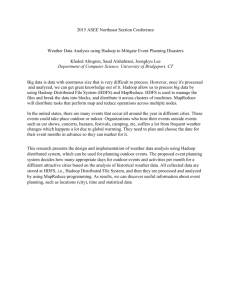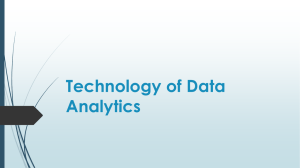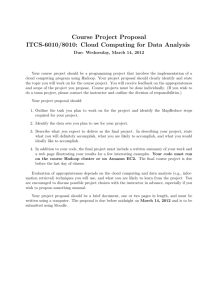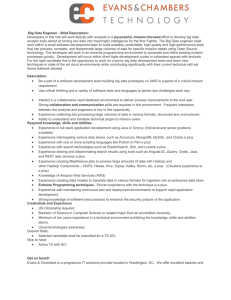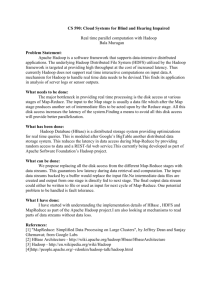Tutorial- Counting Words in File(s) using MapReduce 1 Overview
advertisement
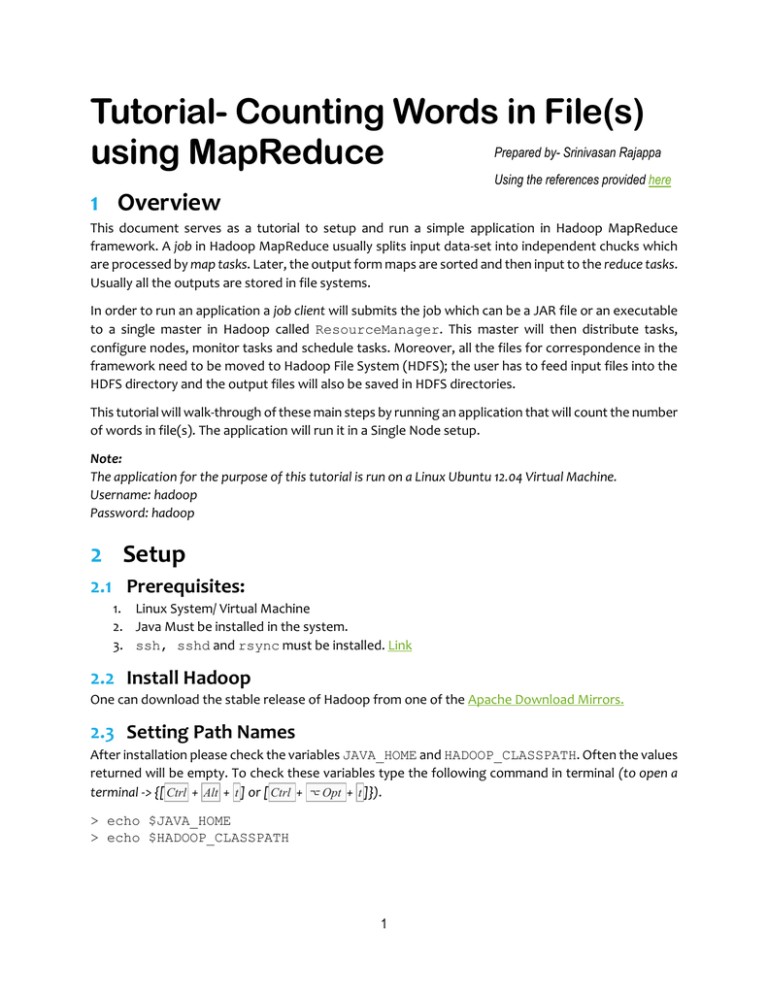
Tutorial- Counting Words in File(s)
using MapReduce
Prepared by- Srinivasan Rajappa
Using the references provided here
1 Overview
This document serves as a tutorial to setup and run a simple application in Hadoop MapReduce
framework. A job in Hadoop MapReduce usually splits input data-set into independent chucks which
are processed by map tasks. Later, the output form maps are sorted and then input to the reduce tasks.
Usually all the outputs are stored in file systems.
In order to run an application a job client will submits the job which can be a JAR file or an executable
to a single master in Hadoop called ResourceManager. This master will then distribute tasks,
configure nodes, monitor tasks and schedule tasks. Moreover, all the files for correspondence in the
framework need to be moved to Hadoop File System (HDFS); the user has to feed input files into the
HDFS directory and the output files will also be saved in HDFS directories.
This tutorial will walk-through of these main steps by running an application that will count the number
of words in file(s). The application will run it in a Single Node setup.
Note:
The application for the purpose of this tutorial is run on a Linux Ubuntu 12.04 Virtual Machine.
Username: hadoop
Password: hadoop
2 Setup
2.1 Prerequisites:
1. Linux System/ Virtual Machine
2. Java Must be installed in the system.
3. ssh, sshd and rsync must be installed. Link
2.2 Install Hadoop
One can download the stable release of Hadoop from one of the Apache Download Mirrors.
2.3 Setting Path Names
After installation please check the variables JAVA_HOME and HADOOP_CLASSPATH. Often the values
returned will be empty. To check these variables type the following command in terminal (to open a
terminal -> {[ Ctrl + Alt + t ] or [ Ctrl + ⌥ Opt + t ]}).
> echo $JAVA_HOME
> echo $HADOOP_CLASSPATH
1
If the variables are empty then the commands will return a blank line similar to one above.
In order to pass the correct path names for JAVA_HOME please find the appropriate version of java
compiler. For example on typing the following command one gets the following result:
As the version of Java Compiler is 1.7.0_95. Thus, corresponding version to the environment variable
JAVA_HOME can be updates as below.
> export JAVA_HOME=/usr/lib/jvm/java-1.7.0-openjdk-amd64
After updating the above variable one can later change the HADOOP_CLASSPATH variable which is as
follows:
> export HADOOP_CLASSPATH=$JAVA_HOME/lib/tools.jar
Later one can check if the variables indeed contain the values:
Note:
/usr/lib/jvm/java-1.7.0-openjdk-amd64 is an actual path pointing to the Java files residing in the system.
2
2.4 Checking bin/hadoop
Now for the next step navigate to the folder that contains the source of Hadoop framework, simply
type the following:
> cd ~/Desktop/hadoop-2.7.2
Type the following command, after one reaches the folder:
> bin/hadoop
The above screenshot shows the documentation of the Hadoop script.
2.5 Configurations
Before continuing, some simple configurations need to be performed. Edit the files core-site.xml
and hdfs-site.xml, they can be found at ~/Desktop/hadoop-2.7.2/etc/hadoop/
Add the details as mentioned below to the respective files, in order to do that type the following
command, this command will open gedit which is a word editor
> gedit etc/hadoop/core-site.xml
Add the following details, refer to the screenshot below for further clarifications:
core-site.xml
<configuration>
<property>
<name>fs.defaultFS</name>
<value>hdfs://localhost:9000</value>
</property>
</configuration>
3
Save the file ( Ctr + s ) and then close it. Repeat the procedure for the hdfs-site.xml file as well.
The configuration details are mentioned below for the same.
hdfs-site.xml
<configuration>
<property>
<name>dfs.replication</name>
<value>1</value>
</property>
</configuration>
4
2.6 Check ssh to localhost
In order to start the daemons one needs to check the ssh to localhost:
> ssh localhost
If prompted by the terminal then press y or type Yes. [Error]
If ssh to localhost is not successful after typing y or Yes, then type these commands:
> ssh-keygen -t dsa -P '' -f ~/.ssh/id_dsa
> cat ~/.ssh/id_dsa.pub >> ~/.ssh/authorized_keys
> chmod 0600 ~/.ssh/authorized_keys
2.7 Format the filesystem
The Hadoop File System (HDFS) needs to be formatted before running application for the first time.
Type the following command:
> bin/hdfs namenode –format
Press Y or Yes whenever prompted.
2.8 Run the daemons
The hadoop daemons could be started by typing the command, this will start three nodes viz.
namenode, datanode and secondarynamenode.
> sbin/start-dfs.sh
If prompted, enter the password. The screenshot below shows the prompts to enter password.
5
Check the web interface for NameNode.
By default it is available at:
http://localhost:50070/
Note:
The daemons can be stopped by typing the following command, it is recommended to keep it running
when the MapReduce application is in use.
> sbin/stop-dfs.sh
3 Execution Steps:
3.1 Compiling WordCount.java
In order to continue forward one needs to create a local repository for the application. A repository
where the .java files and input files can be stored. One can create a local directory outside directory
containing hadoop source. Type the following:
> mkdir ../tutorial01
Later the following snippet of code can be pasted to a file called WordCount.java, this file should
reside in the newly created directory. To do that one needs to open a word editor (ex. Gedit) opening
a new file called WordCount.java, later copy the snippet provided below and then save and close. Type
the following command:
> gedit ../tutorial01/WordCount.java
Copy the following code into the blank space.
import java.io.IOException;
import java.util.StringTokenizer;
import
import
import
import
import
import
import
org.apache.hadoop.conf.Configuration;
org.apache.hadoop.fs.Path;
org.apache.hadoop.io.IntWritable;
org.apache.hadoop.io.Text;
org.apache.hadoop.mapreduce.Job;
org.apache.hadoop.mapreduce.Mapper;
org.apache.hadoop.mapreduce.Reducer;
6
import org.apache.hadoop.mapreduce.lib.input.FileInputFormat;
import org.apache.hadoop.mapreduce.lib.output.FileOutputFormat;
public class WordCount {
public static class TokenizerMapper
extends Mapper<Object, Text, Text, IntWritable>{
private final static IntWritable one = new IntWritable(1);
private Text word = new Text();
public void map(Object key, Text value, Context context
) throws IOException, InterruptedException {
StringTokenizer itr = new StringTokenizer(value.toString());
while (itr.hasMoreTokens()) {
word.set(itr.nextToken());
context.write(word, one);
}
}
}
public static class IntSumReducer
extends Reducer<Text,IntWritable,Text,IntWritable> {
private IntWritable result = new IntWritable();
public void reduce(Text key, Iterable<IntWritable> values,
Context context
) throws IOException, InterruptedException {
int sum = 0;
for (IntWritable val : values) {
sum += val.get();
}
result.set(sum);
context.write(key, result);
}
}
public static void main(String[] args) throws Exception {
Configuration conf = new Configuration();
Job job = Job.getInstance(conf, "word count");
job.setJarByClass(WordCount.class);
job.setMapperClass(TokenizerMapper.class);
job.setCombinerClass(IntSumReducer.class);
job.setReducerClass(IntSumReducer.class);
job.setOutputKeyClass(Text.class);
job.setOutputValueClass(IntWritable.class);
FileInputFormat.addInputPath(job, new Path(args[0]));
FileOutputFormat.setOutputPath(job, new Path(args[1]));
System.exit(job.waitForCompletion(true) ? 0 : 1);
}
}
Save the file ( Ctr + s ) and then close it. The following screenshot shows the same.
7
The next step is to compile the code and create JAR file. But before that please copy the JAVA file to
the current directory by typing the following: [Error]
> cp ../tutorial01/WordCount.java .
> bin/hadoop com.sun.tools.javac.Main WordCount.java
> jar cf wc.jar WordCount*.class
This operation will create several files. To check, perform a listing, sorted according to files created
lately. Type the following command:
> ls -li –-sort=time
The above commands will display the details similar to the ones in the screenshot below:
8
3.2 Creating Directories in HDFS
Now after the above steps, one needs to create directories for the current application in the Hadoop
File Sytems. As the directories are not present, one must create the directories one by one as follows:
[Error]
> bin/hdfs dfs –mkdir /user
> bin/hdfs dfs –mkdir /user/hadoop
> bin/hdfs dfs –mkdir /user/hadoop/wordcount
One can always check the contents within the HDFS directories. For example if one has to determine
the directories within /user/hadoop directory, simple type the following command:
> bin/hdfs dfs –ls /user/hadoop
3.3 Creating Input files
After creating directories in HDFS viz. /user/hadoop/wordcount one can create another
directory within wordcount as follows. This directory will contain file(s) which will then be used by
the application to perform word counting.
> bin/hdfs dfs –mkdir /user/hadoop/wordcount/input
Now in local file system one will create input files as follows, these files are filled up with texts viz.
“Hello World Bye World” and “Hello Hadoop GoodBye Hadoop” for file01 and
file02 respectively.
> echo “Hello World Bye World” > ../tutorial01/file01
> echo “Hello Hadoop Goodbye Hadoop” ../tutorial01/file02
Move these files to the HDFS directory input using the following commands:
9
> bin/hadoop fs –copyFromLocal ../tutorial01/file0*
/user/hadoop/wordcount/input
One could also verify if the files that were copied correctly. Simply type the command below, it will
display the content of the files.
> bin/hdfs dfs –cat /user/hadoop/wordcount/input/file01
> bin/hdfs dfs -cat /user/hadoop/wordcount/input/file02
The above screenshot shows that file01 and file02 have been moved successfully to input directory
residing in HDFS.
3.4 Execute the JAR
Run the following command to execute the jar: [Error]
> bin/hadoop jar wc.jar WordCount /user/hadoop/wordcount/input
/user/hadoop/wordcount/output
This will create a directory user/hadoop/wordcount/output
_SUCCESS and part-r-00000
and two files within it viz.
The output of this application i.e. counting of words will be stored in part-r-00000 file.
One can view the contents of the file just like we did above.
> bin/hdfs –cat /user/hadoop/wordcount/output/part*
10
4 Errors
If ssh localhost is not working and it shows, ssh not installed. Then please enter the
following:
> sudo apt-get install ssh
Enter password if prompted.
2. If there is an error while executing the command. Please check the variables JAVA_HOME and
HADOOP_CLASSPATH, similar to here. Later reset the values and proceed.
3. If the is ClassNotFoundException, then please find the details in the link here: LINK. Or
one could compile and save the .jar file within the same source directory instead
of ../tutorial01/.
4. If an error like the following appears on trying to make directories in HDFS viz.
1.
then please run start-dfs.sh.
5 References
The references for running this application were found in the hadoop website. Moreover, there were
difficulties faced while setting up and running the applications. The contents in the following websites
were quite useful:
1.
2.
3.
4.
5.
6.
7.
Setting Java_Home: Link
Setting Hadoop_Classpath: Link
Files copied from local system to HDFS: Link
Deprecation of DFS: Link
No such directory in HDFS: Link & Link
HDFS commands: Link
File Already Exists Exception: Link
11