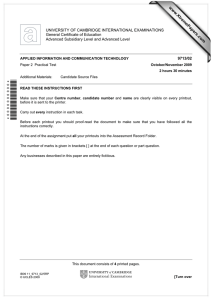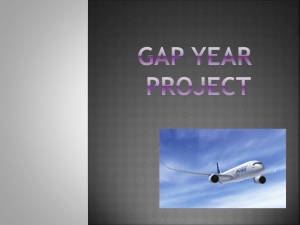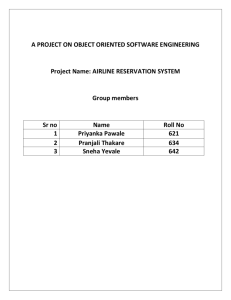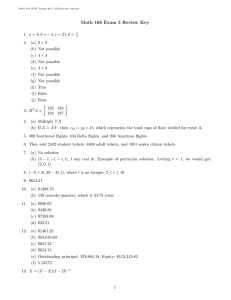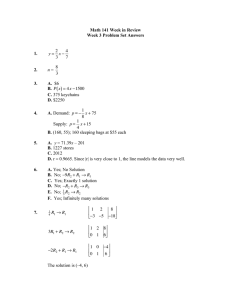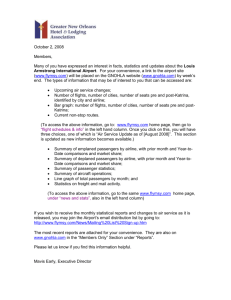www.studyguide.pk
advertisement
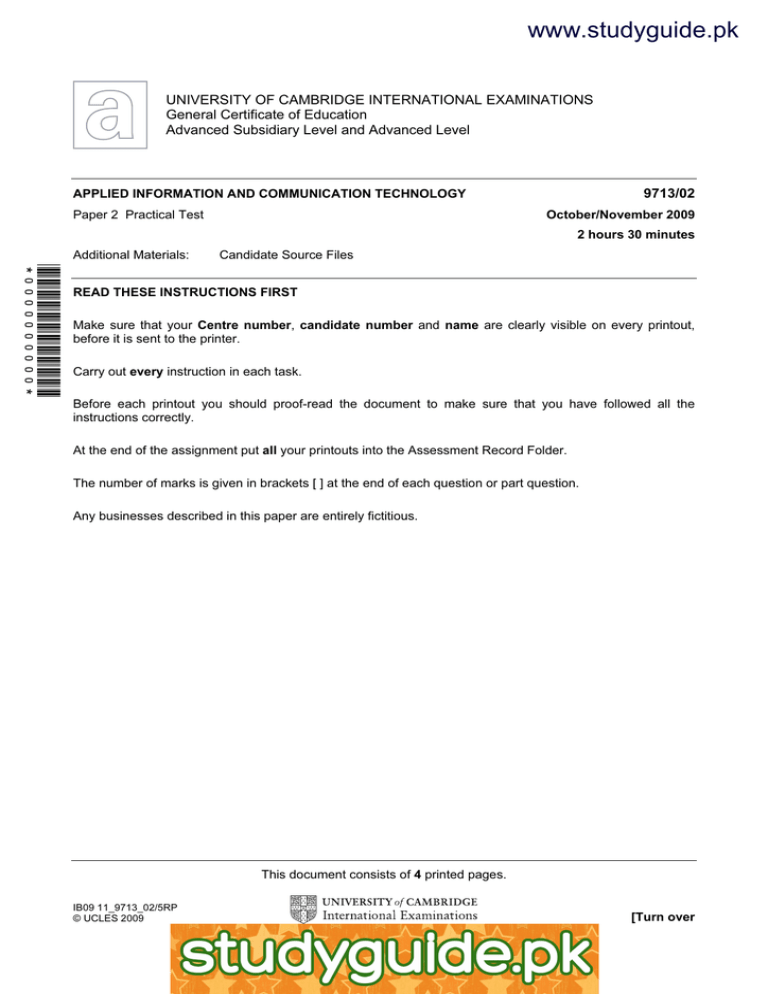
www.studyguide.pk UNIVERSITY OF CAMBRIDGE INTERNATIONAL EXAMINATIONS General Certificate of Education Advanced Subsidiary Level and Advanced Level 9713/02 APPLIED INFORMATION AND COMMUNICATION TECHNOLOGY Paper 2 Practical Test October/November 2009 2 hours 30 minutes Additional Materials: Candidate Source Files *0000000000* READ THESE INSTRUCTIONS FIRST Make sure that your Centre number, candidate number and name are clearly visible on every printout, before it is sent to the printer. Carry out every instruction in each task. Before each printout you should proof-read the document to make sure that you have followed all the instructions correctly. At the end of the assignment put all your printouts into the Assessment Record Folder. The number of marks is given in brackets [ ] at the end of each question or part question. Any businesses described in this paper are entirely fictitious. This document consists of 4 printed pages. IB09 11_9713_02/5RP © UCLES 2009 [Turn over www.xtremepapers.net www.studyguide.pk 2 You work as an ICT consultant for the Relaxing Holiday Company. You are going to analyse the details of some flight bookings. 1 Using a suitable software package, open the file N9FLIGHT.CSV 2 Insert four new rows at the top of the spreadsheet. [1] 3 Place the label Delays in cell A1, Average in cell A2, Maximum in cell B2, and Long in cell C2. [1] 4 The airline Code is the first two characters of the Flight number In the Code column, enter a formula to extract the code. [3] In the Late column, enter a formula which calculates the time by which the flight was delayed. It should show 00:00 if the flight was early or on time. This must be displayed in a 00:00 time format. [4] In the Airline column, enter a formula to lookup the name of the airline, using the file N9AIRLINE.CSV. Use the Code column to help you. [5] In the Hours column, enter a function to extract the hours the flight was delayed. Make this an integer value. [2] In the Minutes column, enter a function to extract the minutes part of the flight delay. Make this an integer value. [2] In the Total minutes column, enter a formula to calculate the total number of minutes the flight was delayed. Make this an integer value. [2] 10 Replicate the formulae entered at steps 4 to 9 for every flight. [1] 11 In cell A3, enter a function to calculate the average delay in minutes for all flights. [2] 12 In cell B3, enter a function to calculate the longest delay from all of the flights. [2] 13 In cell C3, enter a formula to calculate the percentage of flights that were delayed by at least one hour. [6] Sort rows 6 to 131 into ascending order of Airline and then into descending order of Total minutes late. [2] 15 Format cells A3 and B3 as integers. [1] 16 Format cell C3 as a percentage value with 2 decimal places. [2] 17 Format all cells in the Flight number, Code and Airline columns to be centre aligned. [1] 18 Format all cells in rows 1, 2, 3 and 5 to be centre aligned and emboldened. [2] 19 Select only those flights that were between 1 and 4 minutes late (inclusive). [2] 20 Create a header which says Between 1 and 4 minutes late and a footer which contains your name, Centre number and candidate number. [2] Save and print all details of this extract. Adjust the page layout and column widths if necessary so that all the extract is visible on a single page. [2] 22 Select from all the data, only those flights delayed by more than 90 minutes. [2] 23 Change the wording of the header to Formulae used [1] 24 Print this extract in landscape orientation, showing all formulae instead of values. Ensure that all formulae and labels are fully visible. Show row and column headings. [4] 5 6 7 8 9 14 21 © UCLES 2009 9713/02/O/N/09 www.xtremepapers.net [Turn over www.studyguide.pk 3 25 In cells A2 to A32 of a new sheet, create a table listing all the airline names using the file N9AIRLINE.CSV 26 In cell B2, enter a formula to count the number of flights for each airline. [3] 27 In cell C2, enter a formula to add the total number of minutes late for each airline. Only include flights that were more than 10 minutes late. You may need to add extra column/s to your sheet/s to do this. [6] 28 Replicate the formulae entered at steps 26 and 27 for every flight. [1] 29 Sort this sheet into descending order of the number of flights counted. [1] 30 Create a footer which contains your name, Centre number and candidate number. Save and print all details of this extract. Adjust the page layout and column widths if necessary so that all the extract is visible on a single page. [1] 31 Print this extract in landscape orientation, showing all formulae instead of values. Ensure that all formulae and labels are fully visible. [1] You have been asked to prepare a graph for your manager, comparing the number of flights for some airlines and the total number of minutes late for flights delayed by more than 10 minutes. 32 Extract from this list only the airlines that had 6 or more flights. [2] 33 Use this extract to produce a graph comparing the number of flights sampled and the total number of minutes late for flights delayed by more than 10 minutes for that airline. Select the most appropriate type of graph or chart to display the data. [2] 34 Make sure that the all the axes are appropriately scaled so that both data series are clearly visible. Rescale the number of flights so that the minimum value is set to 5. Ensure that your chart is fully labelled. Place your name, Centre number and candidate number on the chart. Save and print this chart. [12] You have been asked to explain to your manager how to improve some desktop published advertising material. 35 In your own words, prepare a document to explain what widows and orphans are and the methods that you use to ensure that you remove these from your documents. Your report must be between 100 and 300 words. Place your name, Centre number and candidate number on the report. Save and print this report. [12] 36 Set the page size to A4 and the orientation to landscape. Set all of the margins to 4 centimetres and a 2 centimetre gutter to the left of the landscape page. [4] 37 Insert a header which has your name on the left-hand side, your Centre number in the centre and your candidate number on the right-hand side. Insert a footer which has an automated file name on the left hand side and automated page numbering on the righthand side. Make sure that the header and footer align with the margins and that they appear on every page. [5] 38 Set a style for the body text which: • has a size of 14 points • has 1.5 line spacing • has a serif font • is fully justified. Apply this style to all the body text and format the document into 2 columns with a 1 centimetre space between the columns. © UCLES 2009 9713/02/O/N/09 www.xtremepapers.net [7] [Turn over www.studyguide.pk 4 39 Place the image N9TRHC.JPG in the top half of the right column of the page. The top of the image must align with the top of the left column. Crop the right edge of image so that only the letter T is removed. The image must be resized (without distortion) so that it fits exactly within the column width. Ensure that the text wraps below the image. [5] 40 At the end of your document, on a new line, add the text Image by Hothouse Design in body text style. Create a hyperlink from the words Hothouse Design to open the website www.hothouse-design.co.uk [3] 41 At the end of your document, on a new line, add the text Contact us in body text style. Create a hyperlink from the words Contact us to email design.h@cie.org.uk with the subject line TRHC [3] 42 Produce screen shot evidence showing the creation of the hyperlinks from steps 40 and 41 and add these to the end of your document. 43 Save the document using a new filename and print it. Permission to reproduce items where third-party owned material protected by copyright is included has been sought and cleared where possible. Every reasonable effort has been made by the publisher (UCLES) to trace copyright holders, but if any items requiring clearance have unwittingly been included, the publisher will be pleased to make amends at the earliest possible opportunity. University of Cambridge International Examinations is part of the Cambridge Assessment Group. Cambridge Assessment is the brand name of University of Cambridge Local Examinations Syndicate (UCLES), which is itself a department of the University of Cambridge. 9713/02/O/N/09 www.xtremepapers.net