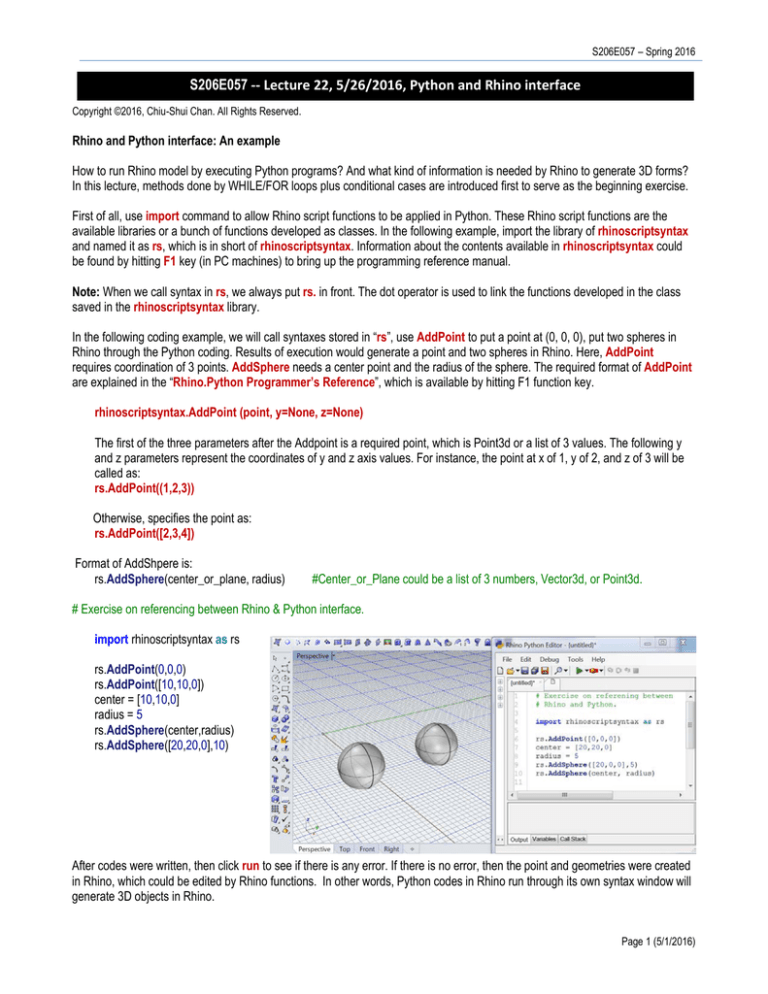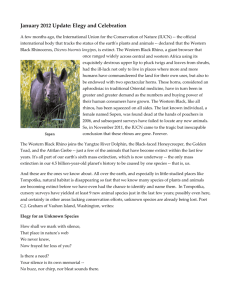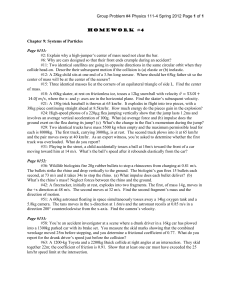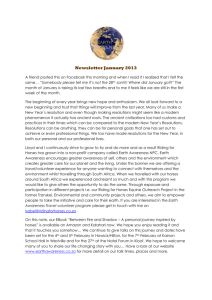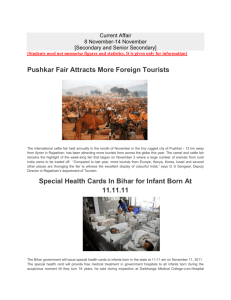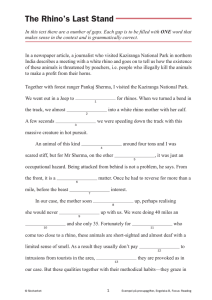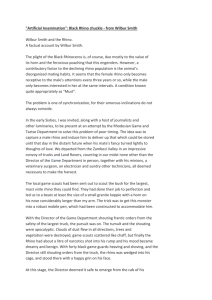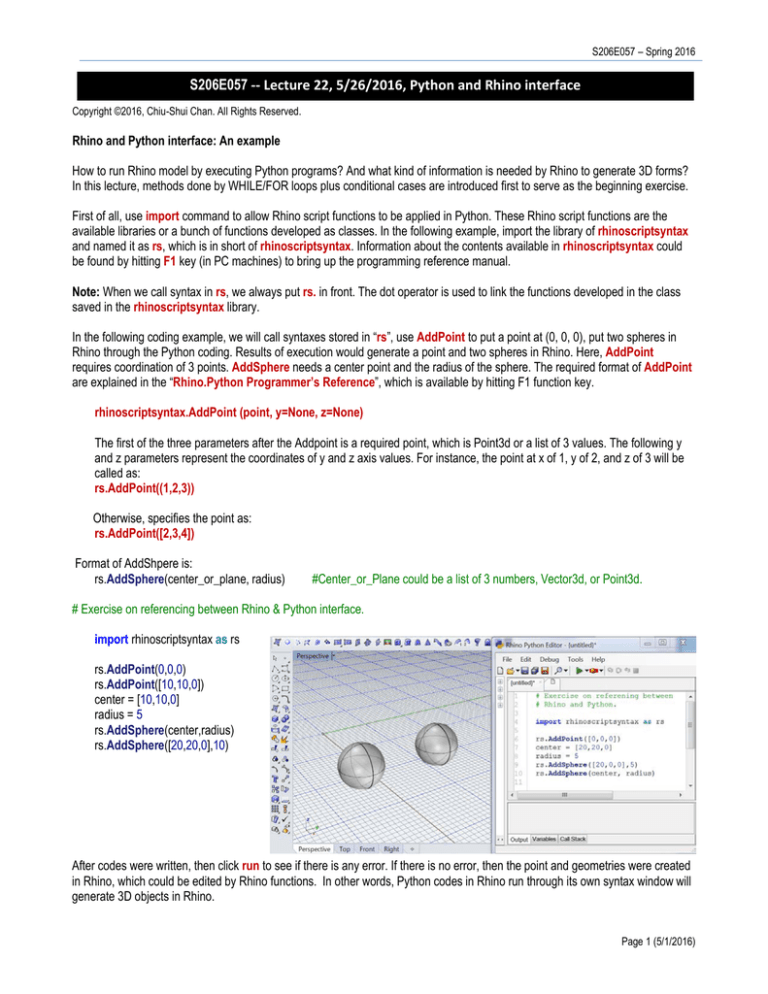
S206E057 – Spring 2016
S206E057 -- Lecture 22, 5/26/2016, Python and Rhino interface
Copyright ©2016, Chiu-Shui Chan. All Rights Reserved.
Rhino and Python interface: An example
How to run Rhino model by executing Python programs? And what kind of information is needed by Rhino to generate 3D forms?
In this lecture, methods done by WHILE/FOR loops plus conditional cases are introduced first to serve as the beginning exercise.
First of all, use import command to allow Rhino script functions to be applied in Python. These Rhino script functions are the
available libraries or a bunch of functions developed as classes. In the following example, import the library of rhinoscriptsyntax
and named it as rs, which is in short of rhinoscriptsyntax. Information about the contents available in rhinoscriptsyntax could
be found by hitting F1 key (in PC machines) to bring up the programming reference manual.
Note: When we call syntax in rs, we always put rs. in front. The dot operator is used to link the functions developed in the class
saved in the rhinoscriptsyntax library.
In the following coding example, we will call syntaxes stored in “rs”, use AddPoint to put a point at (0, 0, 0), put two spheres in
Rhino through the Python coding. Results of execution would generate a point and two spheres in Rhino. Here, AddPoint
requires coordination of 3 points. AddSphere needs a center point and the radius of the sphere. The required format of AddPoint
are explained in the “Rhino.Python Programmer’s Reference”, which is available by hitting F1 function key.
rhinoscriptsyntax.AddPoint (point, y=None, z=None)
The first of the three parameters after the Addpoint is a required point, which is Point3d or a list of 3 values. The following y
and z parameters represent the coordinates of y and z axis values. For instance, the point at x of 1, y of 2, and z of 3 will be
called as:
rs.AddPoint((1,2,3))
Otherwise, specifies the point as:
rs.AddPoint([2,3,4])
Format of AddShpere is:
rs.AddSphere(center_or_plane, radius)
#Center_or_Plane could be a list of 3 numbers, Vector3d, or Point3d.
# Exercise on referencing between Rhino & Python interface.
import rhinoscriptsyntax as rs
rs.AddPoint(0,0,0)
rs.AddPoint([10,10,0])
center = [10,10,0]
radius = 5
rs.AddSphere(center,radius)
rs.AddSphere([20,20,0],10)
After codes were written, then click run to see if there is any error. If there is no error, then the point and geometries were created
in Rhino, which could be edited by Rhino functions. In other words, Python codes in Rhino run through its own syntax window will
generate 3D objects in Rhino.
Page 1 (5/1/2016)
Arch534 – Spring 2015
Applications of FOR and WHILE loops in geographical creation
The second example is to use a WHILE and a FOR loop for creating two series of points and spheres. Again, in this example, the
rhinoscriptsyntax is imported to the program and abbreviated as rs. Also, math is imported and named as m for the purposes of
using mathematic operators of sin for generating a wave pattern.
from rhinoscriptsyntax import*
AddPoint(0,0,0)
AddPoint([10,10,0])
center = [10,10,0]
radius = 5
AddSphere(center,radius)
AddSphere([20,20,0],10)
As explained in the last lecture, there is another convention of using
from..import* to apply all the library contents within the math library. In this
case, we don’t have to add the file name in front of the call-importedfunction names. For instance, the last script of coding could be changed into
the format on the left and get the same results. But, it will have the risk of
consuming a large memory space which might freeze the operations. Thus,
it is fine to include math library by using the from..import* method, but use
conventional way to import rhinoscriptsyntax.
In the following example FOR loop, the algorithm is to add points to Rhino. The coordinates of x were defined by sinθ, which is
used to create the sine wave along the x axis. The degree of θ ranged from 0 to 100, which is the angle represented by the
variable i in this example. 100 is the stopping number, and it is where the calculation stops. These two examples explain the
applications of math library in Python for Rhino 3D form generation. Here, we had not declared or defined any function or making
any function calls yet. The program is executed one statement after the other. This style is similar to the style of scripting that
executes codes line-by-line without making function-calls. Results are shown in the following.
import rhinoscriptsyntax as rs
from math import* #import math
# FOR loop
for i in range (0, 100):
rs.AddPoint (sin(i), i, i)
# WHILE loop,
# Inside while, it prints the sine value.
i=0
while (i < 100):
x = sin (i)
print (i, x)
rs.AddPoint ([sin(i), i, 0])
i += 1
IF-ELSE condition of Python in Rhino
In this third example, the FOR loop will be executed 20 times from 0 to 19 and stopped at 20. For each number in the FOR loop, it
will test to see whether i is less than 10 or not and draw either a point or a sphere along the X axis. Then it will find even number
to draw another point 3 units to the north and otherwise it draws a sphere with 0.3 radiuses. The way to find even number is by the
% function of modulus. It will divide two numbers and return only the remainder to indicate that it is an even number.
import rhinoscriptsyntax as rs
from math import*
for i in range (0, 20):
if (i < 10):
rs.AddPoint ([i, 0, 0])
else:
rs.AddSphere([i, 0, 0], 0.5)
if (i % 2 == 0):
rs.AddPoint ([i, 3, 0])
else:
rs.AddSphere([i, 3, 0], 0.3)
Page 2 (5/1/2016)
S206E057 – Spring 2016
The following fourth example is to divide the number of i by five. When the remainder is 0, then draw a point, otherwise draw
sphere. In this case, a variable of rs.EnableRedraw is used. This function will let Rhino draw the final results at the end of
executing the codes, instead of drawing the screen while executing each FOR loop. It will speed up the drawing sequence.
import rhinoscriptsyntax as rs
from math import* #import math as m
rs.EnableRedraw (False)
for i in range (0, 20):
if (i % 2 == 0):
rs.AddPoint ([i, 0, 0])
else:
rs.AddSphere ( [i,0,0], 0.5)
if (i % 5 == 0):
rs.AddPoint ([i, 3, 0])
else:
rs.AddSphere ([i, 3, 0], 0.3)
rs.EnableRedraw (True)
Interaction between Python functions and Rhino model:
Python functions used in Rhino are defined the same way as they are defined in Python Interpreter. As long as the function
is defined, it could be executed in Rhino for doing the things that could be done manually. The following is an example
explaining the interaction between Rhino model and Python programming.
An interface function of GetObject is available to interact with Rhino models. It allows users to pick or select objects through
the operation of filters, which determine the type of geometry to catch. For instance, 0 is set up for all objects, “1” is for
points, “4” is for curves, and “32” is for meshes.
Thus, draw a curve or a circle on the original point in Rhino, run the program, and select the circle / curve, then print the
Rhino’s Object ID of the circle and move it along x and y of 20 units. This example has a function “myFunction” defined to
call myFunction(CurveObject, [20, 20, 0]), the object of CurbeObject is the curve obtained through the GetObject.
Here the MoveObject script function has the format of:
rs.MoveObject (object_id, translation)
The object ID is the system number created by Rhino right after the GetObject function is executed. The value of the amount
of translation is the list value of [20,20,0].
Example codes of the MoveObject provided in the reference manual will move objects to the exact location. The “end –
start” is the calculation of the movement distance provided for your reference.
Page 3 (5/1/2016)
Arch534 – Spring 2015
import rhinoscriptsyntax as rs
id = rs.GetObject("Select object to move")
if id:
start = rs.GetPoint("Point to move from")
if start:
end = rs.GetPoint("Point to move to")
if end:
translation = end - start
rs.MoveObject(id, translation)
print(end - start)
Python Class in Rhino
This example is to understand how the coding concept of class could be implemented from Python in Rhino. It actually is the
same as it runs in the Terminal mode outside the Rhino.
class myClass:
def __init__ (self, oneName):
self.oneName=oneName
def printName (self):
print(self.oneName)
def printAlert(self):
print("Alert!")
obj1 = myClass("CSC")
obj1.printName()
obj1.printAlert()
obj2 = myClass("Tim")
obj2.printName()
A Python class code runs in Rhino
This example will define two objects (strCO1 and strCO2), and each object will have a line picked by user. The pick function
is done by GetObject script function. Then the program will go through the class of “LnBetCurves” to divide the curves by a
number of divisions into points and connect these points with straight lines. See the attached image.
Note: In this example, there is DivideCurve function applied, which takes
four inputs.
1. Curve-ID, which is the object’s identifier.
2. The number of segments to be divided.
3. Create the division points. If omitted or False, a list of points are not
created.
4. Return points. If omitted or True, an array containing division points
are returned.
Note: In Python, there are input methods of: raw_input (get characters) and
input (get numbers). In Rhinoscriptsyntax, there are around 35 functions for
getting point, object, integers, or meshes from Rhino available – GetPoint,
GetObject, GetInteger, etc. As long as we type rs., available functions will
show up for pick. Please check the reference manual (F1 function key).
Page 4 (5/1/2016)
S206E057 – Spring 2016
Code example:
import rhinoscriptsyntax as rs
class LnBetCurves:
def __init__ (self, strCurve01, strCurve02, numofDivs):
self.strCurve01 = strCurve01
self.strCurve02 = strCurve02
self.numofDivs = numofDivs
def drawLineBetweenCurves(self):
ptList01 = rs.DivideCurve(self.strCurve01, self.numofDivs, True, True)
ptList02 = rs.DivideCurve(self.strCurve02, self.numofDivs, True, True)
count = 0
for i in ptList01:
rs.AddLine (ptList01[count], ptList02[count])
count += 1
print ("Everything is OK so far")
strCO1 = rs.GetObject ("pick first curve", 4)
strCO2 = rs.GetObject ("pick second curve", 4)
obj01 = LnBetCurves (strCO1, strCO2, 60)
obj01.drawLineBetweenCurves()
Call class outside of the class environment:
The Python class could be saved to a file and named as LnBetCurvesClass.py. The function of drawLineBetweenCurves
inside the class could be utilized by other files. Here is the class.
__________
import rhinoscriptsyntax as rs
class LnBetCurves:
def __init__ (self, strCurve01, strCurve02, numofDivs):
self.strCurve01 = strCurve01
self.strCurve02 = strCurve02
self.numofDivs = numofDivs
Page 5 (5/1/2016)
Arch534 – Spring 2015
def drawLineBetweenCurves(self):
ptList01 = rs.DivideCurve(self.strCurve01, self.numofDivs, True, True)
ptList02 = rs.DivideCurve(self.strCurve02, self.numofDivs, True, True)
print(self.numofDivs)
count = 0
for i in ptList01:
rs.AddLine (ptList01[count], ptList02[count])
print(ptList01[count])
count += 1
print ("Everything is OK, so far so good")
Here is the outside call example that imports the LnBetCurvesClass.py file and utilizes the drawLineBetweenCurves
function.The GetInteger function has been used to get user input of the number of divisions, which has the following format:
rs.GetObject (A_Prompt_Message, Default_number, Minimum_number, Maximum_number)
__________
import rhinoscriptsyntax as rs
from LnBetCurvesClass import*
Curve1 = rs.GetObject("Pick first curve ", 4)
Curve2 = rs.GetObject("Pick second curve ", 4)
#variable represents a curve.
NumDivision = rs.GetInteger("How many divisions ", 10, 1, 100)
obj1 = LnBetCurves(Curve1, Curve2, NumDivision)
#represents an object of executing the class
obj1.drawLineBetweenCurves()
Page 6 (5/1/2016)