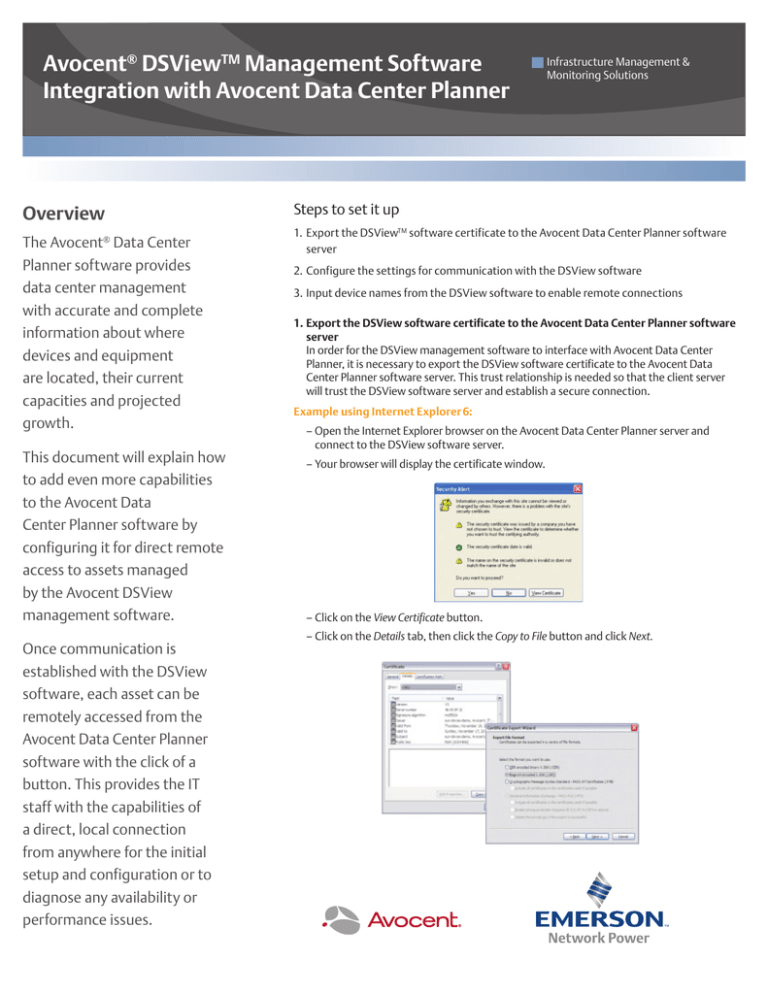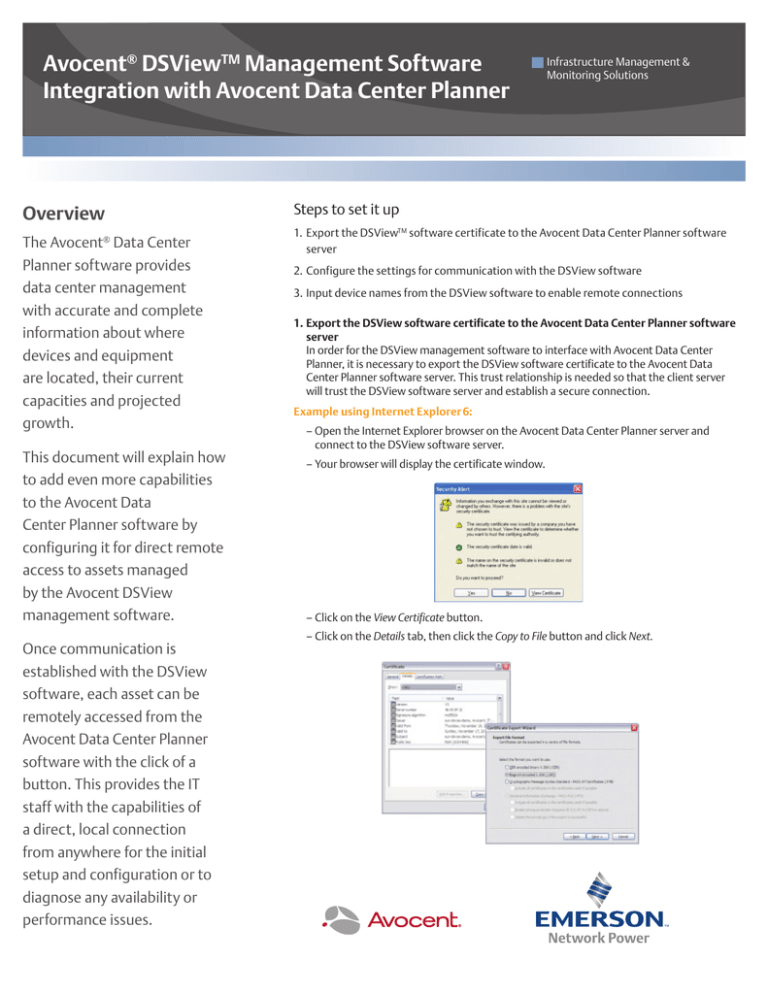
Avocent® DSViewTM Management Software
Integration with Avocent Data Center Planner
Overview
The Avocent® Data Center
Planner software provides
data center management
with accurate and complete
information about where
devices and equipment
are located, their current
capacities and projected
growth.
This document will explain how
to add even more capabilities
to the Avocent Data
Center Planner software by
configuring it for direct remote
access to assets managed
by the Avocent DSView
management software.
Once communication is
established with the DSView
software, each asset can be
remotely accessed from the
Avocent Data Center Planner
software with the click of a
button. This provides the IT
staff with the capabilities of
a direct, local connection
from anywhere for the initial
setup and configuration or to
diagnose any availability or
performance issues.
Infrastructure Management &
Monitoring Solutions
Steps to set it up
1. Export the DSViewTM software certificate to the Avocent Data Center Planner software
server
2.Configure the settings for communication with the DSView software
3.Input device names from the DSView software to enable remote connections
1.Export the DSView software certificate to the Avocent Data Center Planner software
server
In order for the DSView management software to interface with Avocent Data Center
Planner, it is necessary to export the DSView software certificate to the Avocent Data
Center Planner software server. This trust relationship is needed so that the client server
will trust the DSView software server and establish a secure connection.
Example using Internet Explorer 6:
– Open the Internet Explorer browser on the Avocent Data Center Planner server and
connect to the DSView software server.
–Your browser will display the certificate window.
–Click on the View Certificate button.
–Click on the Details tab, then click the Copy to File button and click Next.
Avocent® DSViewTM Management Software Integration
with Avocent Data Center Planner
–On the File to Export option select Browse.
–Select the root of your C: drive as the location and enter dsview
for the file name and click Save.
Infrastructure Management &
Monitoring Solutions
2.Configure the settings for communication with the DSView
software
–Launch Avocent Data Center Planner. It is not necessary for a
plan to be open to configure DSView software devices.
–Select Edit > DSView Configuration from the menu options.
–Verify the name and location as C:\dsview.cer and click Next and
then click Finish.
–Enter the Server Hostname.
–Enter the Server Port.
–Enter the Service Account Name.
–Enter the Service Account Password.
To import the DSView software certificate to the AMP trust
store:
TM
– From the command prompt on the Avocent® Data Center
Planner software server, execute the following (single)
command. Type the command exactly as shown below.
“%AMP_HOME%”\jre\bin\keytool -importcert -alias aliasname
-storepass changeit -keystore
“%AMP_HOME%”\jre\lib\security\cacerts -file c:\dsview.cer”
–Click Test to test the connection.
– On successful execution of the command, you will be prompted
for: Trust this certificate? [no]: Enter yes and select Enter.
–If successful, click Save.
NOTE: You must have the Web Services API enabled on the DSView
server for the connection to work. (Required DSView software license
part number- DSV4-WSK)
NOTE: You must create a user account in Avocent Data Center Planner
software that matches the user account you are using for the DSView
software configuration.
Avocent® DSViewTM Management Software Integration
with Avocent Data Center Planner
3.Input device names from the DSViewTM software to enable
remote connections
–Open a Plan.
–In Rack or Asset View, click on the desired device to connect with
DSView software.
Infrastructure Management &
Monitoring Solutions
Example:
From the Avocent Data Center Planner software, you can use the
built-in search feature to find a specific piece of equipment. The
search results in this example show the equipment information and
the location in the data center (rack highlighted in blue).
–Open the Properties pane and select the DSView tab.
–Enter the DSView software name (the name given to the device
in DSView software).
–Click OK.
–Depending on the user’s access rights, DSView software session
buttons will appear in the pane.
–If a device has multiple types of connections set up in the
DSView software, multiple connection options will also be
listed in the Avocent® Data Center Planner software.
By double clicking on rack image, it will expand to show the details
and the exact rack location of the equipment you are looking for.
Avocent® DSViewTM Management Software Integration
with Avocent Data Center Planner
Infrastructure Management &
Monitoring Solutions
In this example, we see the device we are looking for highlighted in
blue at the bottom of the rack and named EN023.
IT equipment that have serial consoles/configuration ports such as
network switches, Linux servers and other device ports can also be
connected to the DSView software remotely.
Select the device and select/expand the Properties menu on the
right side of the Avocent® Data Center Planner software to see the
general details for that equipment.
Select Launch Serial Session to establish a direct remote connection
to the serial port of that device.
You will see the link that was set up to launch a direct connection
to that device using the DSViewTM software. Click on Launch KVM
Session and a remote session window will open to provide a direct
remote connection to that device.
Benefits
– Remote deployment and configuration of equipment
•Allow IT staff to be leveraged across multiple sites
•Shorten time taken to configure/deploy
– Remote access for faster problem/incident management
•Direct remote access to a wide variety of devices
•Shorten response time and mean time to repair
•Reduce need to travel on-site
•Improve security and reduce physical access and audit trail of remote access activities
Emerson, Business-Critical Continuity, Emerson Network Power and the Emerson
Network Power logo are service marks and trademarks of Emerson Electric Co. Avocent,
the Avocent logo and DSView are registered trademarks of Avocent Corporation. All
third party marks are the property of their respective owners. ©2012 Emerson Electric
Co. All rights reserved.
0712-DCPDSV_INT-DS-EN