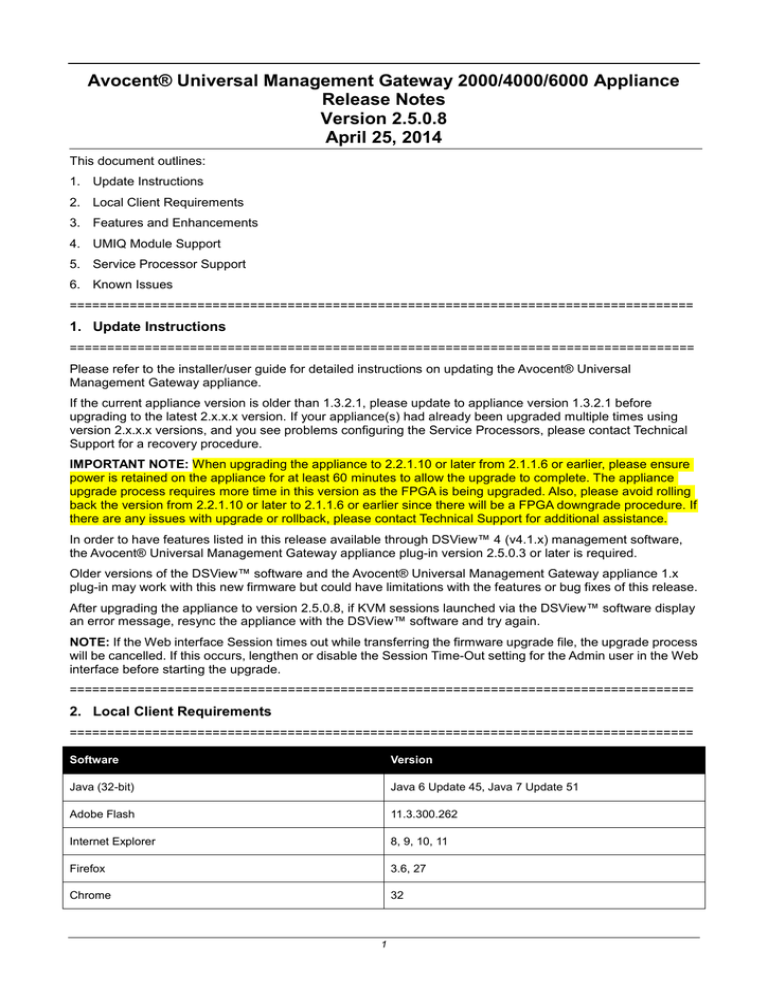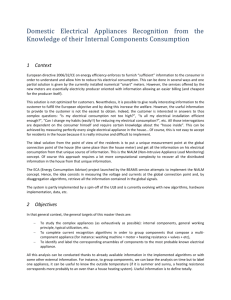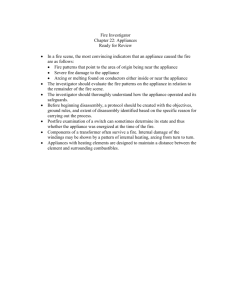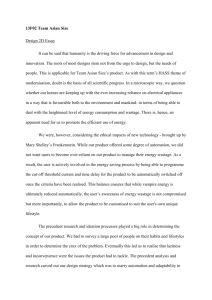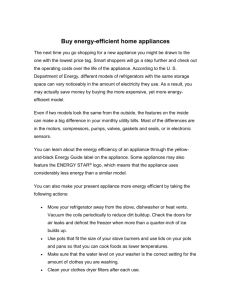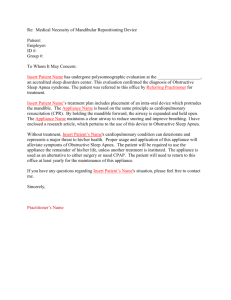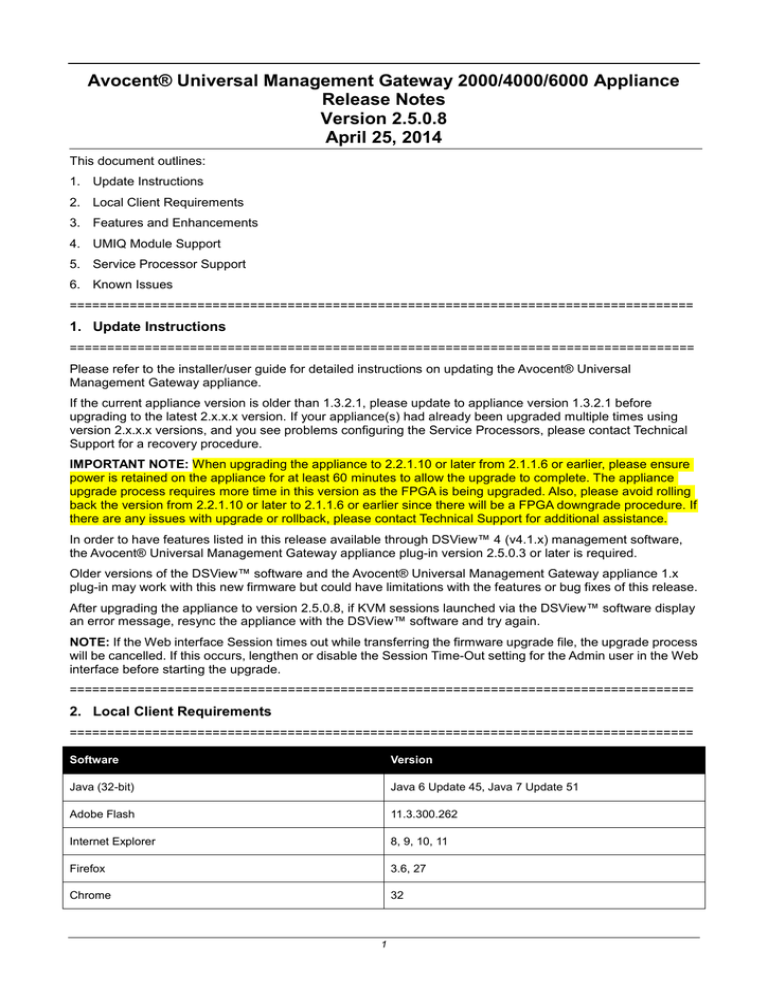
Avocent® Universal Management Gateway 2000/4000/6000 Appliance
Release Notes
Version 2.5.0.8
April 25, 2014
This document outlines:
1. Update Instructions
2. Local Client Requirements
3. Features and Enhancements
4. UMIQ Module Support
5. Service Processor Support
6. Known Issues
===================================================================================
1. Update Instructions
===================================================================================
Please refer to the installer/user guide for detailed instructions on updating the Avocent® Universal
Management Gateway appliance.
If the current appliance version is older than 1.3.2.1, please update to appliance version 1.3.2.1 before
upgrading to the latest 2.x.x.x version. If your appliance(s) had already been upgraded multiple times using
version 2.x.x.x versions, and you see problems configuring the Service Processors, please contact Technical
Support for a recovery procedure.
IMPORTANT NOTE: When upgrading the appliance to 2.2.1.10 or later from 2.1.1.6 or earlier, please ensure
power is retained on the appliance for at least 60 minutes to allow the upgrade to complete. The appliance
upgrade process requires more time in this version as the FPGA is being upgraded. Also, please avoid rolling
back the version from 2.2.1.10 or later to 2.1.1.6 or earlier since there will be a FPGA downgrade procedure. If
there are any issues with upgrade or rollback, please contact Technical Support for additional assistance.
In order to have features listed in this release available through DSView™ 4 (v4.1.x) management software,
the Avocent® Universal Management Gateway appliance plug-in version 2.5.0.3 or later is required.
Older versions of the DSView™ software and the Avocent® Universal Management Gateway appliance 1.x
plug-in may work with this new firmware but could have limitations with the features or bug fixes of this release.
After upgrading the appliance to version 2.5.0.8, if KVM sessions launched via the DSView™ software display
an error message, resync the appliance with the DSView™ software and try again.
NOTE: If the Web interface Session times out while transferring the firmware upgrade file, the upgrade process
will be cancelled. If this occurs, lengthen or disable the Session Time-Out setting for the Admin user in the Web
interface before starting the upgrade.
===================================================================================
2. Local Client Requirements
===================================================================================
Software
Version
Java (32-bit)
Java 6 Update 45, Java 7 Update 51
Adobe Flash
11.3.300.262
Internet Explorer
8, 9, 10, 11
Firefox
3.6, 27
Chrome
32
1
NOTE: 64-bit editions of Java are not supported. Occasional KVM session “network error” failures have been
seen using later updates of Java 7. Please use Java 6 Update 45 or Java 7 Update 5 to avoid these failures.
NOTE: If using Java 7 Update 51 and attempting serial and KVM session launches from the DSView™
software and the Avocent® Universal Management Gateway appliance, confirmation prompts may be
presented by the Java Run-time Engine even though there are no specific security concerns listed in the details
of the prompt.
The launches can be continued by clicking Cancel or Continue to follow through on the launch
process.
NOTE: Please check the DSView™ software release notes for the latest client requirements for the DSView™
software.
===================================================================================
3. Features and Enhancements
===================================================================================
Firmware version 2.5.0.8 is an update of the Avocent® Universal Management Gateway 2000/4000/6000
appliance firmware.
This version includes the Trellis™ Intelligence Engine version 3.1.0.25 for use with the Trellis™ Real-Time
Infrastructure Optimization Platform, version 3.1.
Please refer to the installer/user guide for a detailed list of features supported by the Avocent® Universal
Management Gateway appliance.
New general features and resolved issues in this release include:
HP iLO3 and iLO4 Service Processors may now be added or discovered using credentials with an
IPMI/DCMI privilege of Administrator, Operator or User. The management capability of the HP iLO3 and
iLO4 Service Processor through the appliance will be limited by the privilege of the credential used to add
the Service Processor. All other Service Processors supported by the appliance can be added or
discovered using credentials with an IPMI/DCMI Administrator privilege as provided in previous appliance
releases.
A “UMIQ Pass-Through” operation mode now enables end-users to establish KVM session connections
from a DSView™ 4 software client to the IP address of the UMIQ module rather than to the IP address of
the appliance or DSView™ 4 software, thus providing end-users finer control of KVM session permissions
through their network configuration. The “UMIQ Pass-Through” mode is selected on the
Administration/KVM Management/UMIQ Pass-Through screen. When the UMIQ Pass-Through Mode is
enabled in the appliance, KVM session launches through the remote Web interface and the local Web
interface are disabled. Please refer to the installer/user guide or contact Technical Support for more
information.
Liebert® MPH2/MPX2 Power Distribution Units (PDUs) are now supported in the DSView™ 4 software.
Serial PDU firmware upgrade is now supported through the appliance Web interface.
Appliance image size is reduced 5 to 10% compared to previous releases to improve firmware update
duration.
External user interface input is now disabled during firmware update operation.
The NTP server address is now maintained across an appliance firmware upgrade and restored on a
Restore from Factory Defaults operation.
The OpenSSL library is upgraded to 1.0.1g.
SPM and SPAccess improvements in this release include:
Dell iDRAC7 firmware version 1.56.55 is now supported.
HP iLO3 firmware version 1.65 is now supported.
HP iLO4 firmware version 1.32 is now supported.
2
Support Issues Addressed In This Release
Issue
Resolved Issue Description
487234-353684375
Service processors which were not added to the appliance because identification fields such as
Server Vendor or Server Model were missing will now be added with default identification
values.
487234-282031779
487234-352111282
487234-309252286
487234-308960393
HP iLO3 and iLO4 Service Processors do not provide remote control capability to blink their
indicator LEDs, so the associated UI control was disabled in the appliance Web interface.
487234-308970630
The appliance Web interface now correctly displays the non-secure mode configuration within
the Administration/DSView screen. Also, if Unit Status Polling is enabled in the DSView™ 4
software, an appliance that was previously added to DSView™ 4 software in non-secure mode
and then reinitialized through netboot will automatically resync with the DSView™ 4 software. If
the appliance was added to the DSView™ 4 software in Secure mode prior to the netboot, the
appliance must be deleted and re-added to the DSView™ 4 software.
487234-301196555
SPAccess sessions for Dell iDRAC6 blades managed through the M1000e chassis can now be
successfully launched.
487234-352080382
The enable syslog setting for individual alerts using the CLI is now functional.
487234-371609092
Local account information for accounts that are created by the end-user is now maintained
through an appliance firmware upgrade.
487234-360674629
The Dell iDRAC7 Service Processor iDRAC7 firmware version 1.56.55 is now supported.
===================================================================================
4. UMIQ Module Support
===================================================================================
NOTE: Attaching either the UMIQ-V1 or UMIQ-V2 module to a Windows target requires the USB CCID driver
to be installed. If the user is prompted by the Windows New Hardware Wizard, the Next button should be
selected.
NOTE: The Video Viewer included with the DSView™ 4 software does not support non-automatic
Keyboard/Video/Mouse (KVM) video sharing when the first video session is launched. When video sharing is
needed, please configure the appliance to automatically share video by navigating (within the DSView™
software) to Unit Overview-Target Settings-KVM Settings-KVM Devices and selecting Automatic Sharing.
NOTE: When using the DSView™ 4 software and moving a UMIQ module from one port to another port on the
Avocent® Universal Management Gateway appliance, the appliance must be resynced in the DSView™ 4
software to correctly update the port. Also, if the Automatically Delete Offline Modules configuration is selected,
delay at least ten seconds between disconnecting the UMIQ module from the appliance before reconnecting it
to a different port.
3
===================================================================================
5. Service Processor Support
===================================================================================
Tested Service Processors and Firmware
Service Processor
Firmware Version
Cisco UCS CIMC/Monolithic (C210)
1.4.3t
Dell DRAC 4
1.75 (Build 06.03)
Dell DRAC 5
1.65 (12.08.16)
Dell DRAC/MC
1.6.9
Dell iDRAC blades (M600/M605/M805)
1.65
Dell iDRAC6 blades (M610/M710)
3.50 (except SPAccess Blade-through-Chassis)
Dell iDRAC6 monolithics (R210/R410/R710)
1.96
Dell iDRAC7 blade (M620)
1.56.55
Dell iDRAC7 monolithic (R320)
1.56.55
Dell M1000E Chassis
4.40
FSC iRMC
2.30G
FSC iRMC S2
5.68A
HP BladeSystem
4.01
HP iLO 2
2.23
HP iLO 3
1.65
HP iLO 4
1.32
IBM BladeCenter
BPET66B
IBM IMM (x3550 M2, x3650 M2)
YUOOF7C
IBM IMM2
1AOO40Z 25 Apr 2013
IBM RSA II
GGEP42A
IPMI 1.5
N/A
IPMI 2.0
N/A
SUN ALOM
1.6.10
SUN ELOM
3.2
SUN ILOM
2.0.2.6
4
Supported Service Processor Features
SSL
Telnet Session
SSH Session
Auto-login SSH
vKvm
Virtual Media
Browser AutoLogin
Browser UI
SOL Configuration
SoL Session
*
*
*
*
IPMI 2.0
*
*
*
*
*
IDRAC 7 (12G)
*
*
*
*
*
*
*
*
IDRAC 6 (11G)
*
*
*
*
*
*
*
*
*
Dell DRAC 5
*
*
*
*
*
*
Dell 10G
D
D
*
*
*
*
DD
System Event Log
LED Status
LED Control
Set Time
Get Time
FRU Information
Alert Destination
Dell DRAC 4
Power Control
Power Config
Power Information
Sensors
IPMI 1.5
Service Processor
HP ILO 4
*
*
*
*
*
HP ILO3
*
*
*
*
*
HP ILO2
*
*
*
*
*
*
Sun ELOM
D
D
*
*
*
*
DD
Sun ILOM
D
*
*
*
DD
Sun ALOM
*
*
*
IBM IMM2
*
*
*
*
*
*
*
*
IBM IMM
*
*
*
*
*
*
*
IBM RSA II
D
D
*
*
*
*
DD
Cisco UCS-C
(Monolithic)
*
*
*
*
*
*
Fujitsu/Siemens IRMC
D
D
*
*
*
*
DD
Fujitsu /Siemens IRMC II
*
*
*
*
*
*
*
Dell M1000E
*
*
*
*
*
*
†
†
†
†
†
D
D
*
*
*
D
D
*
*
*
*
*
†
†
†
†
†
*
*
*
*
*
Dell M1000E (Blade)
Dell DRAC/MC
Dell DRAC/MC (Blade)
*
*
HP BS
HP BS (Blade)
IBM BC
IBM BC (Blade)
D
New command support
Supported feature
D
Only via DirectCommand support in DSView™ 4 software
* Supported if available
5
*
*
†
*
Unsupported
†
D
*
†
*
Generic
New Feature / SP
D
Features inherited from Chassis
†
General Notes
Do not manage the same Service Processor from multiple Avocent® Universal Management Gateway
appliances at the same time. Some Service Processors may show erratic behavior when sessions limits
are exceeded, or with simultaneous access. This may manifest in the appliance Web interface as being
unable to discover, manually add Service Processors or errors when viewing and managing SP settings.
When upgrading the appliance firmware, Service Processors previously added with IPMI 2.0 profiles will
not be updated, even if the Service Processor is now a newly supported profile in the upgraded Avocent®
Universal Management Gateway appliance release. If the full capabilities of the specific Service Processor
are needed, delete and then re-add the Service Processor to use the newly defined profile.
When attaching a Service Processor chassis on one of the private ports on the back of the Avocent®
Universal Management Gateway appliance for automatic discovery, make sure the chassis and all the
blade servers in the chassis are configured for DHCP. All manageable components must be configured for
DHCP for automatic discovery to work correctly.
Some Service Processors may take several minutes to query SEL records. If the command takes more
than 1 minute, the Web interface query may timeout. If this occurs, check the SEL record list via the SP's
native Browser UI or CLI and empty the list.
Service Processors that support virtual media may have problems mapping removable media devices
when the client is the Avocent® Universal Management Gateway appliance local port or a PC running a
Linux operating system. Potential workarounds include:
a. Make sure the Service Processor’s firmware is the latest supported by the Avocent® Universal
Management Gateway appliance (see table at the beginning of the Service Processor Support
section in these release notes).
b. Create a CD (ISO) or disk (IMG) image file containing the data to be accessed by the server.
Service Processors that do not properly mount a remote block device will usually mount an image
file, even if the file is stored on that same block device.
NOTE: On the IBM BladeCenter, only ISO images map correctly.
After many SPAccess sessions in some browsers, it is possible that all available cookies may be
consumed. If the browser presents an error message that no more cookies are available, please close all
open tabs and windows for that browser to clear the cookies.
When adding a Service Processor, the alias does not accept a space. If a user needs a space in the name,
after adding, they can modify the name via Administration/Targets.
When a Service Processor SP Console session is launched, an SoL Session Launched event is logged in
the appliance event log, and in the DSView™ 4 software event log if the appliance is managed using
DSView™ 4 software.
Power state transitions from Service Processors may not be identified and displayed in the appliance Web
interface or DSView™ 4 software for up to fifteen minutes after the transition occurs.
The Serial-over-LAN Data Buffering Download Log button in the Web interface is currently not functional,
but the log can be manually downloaded from the appliance. An example method to retrieve a log of SoL
history from the appliance shell is:
ssh -t admin:<SP_Name>@<UMG_IP> targetexec solhistory | tee sol.log
The default state of the IPMI/DCMI privilege for IPMI-based SPs managed by the appliance is not
displayed for Service Processors that were discovered prior to appliance firmware upgrade, although any
Service Processor added to the appliance prior to appliance version 2.5.0.8 will use the Administrator
IPMI/DCMI Privilege. Please delete and re-add the Service Processor to restore the correct display.
The Java JRE-7u51 has introduced strict security requirements where native Service Processor vKVM
applets will fail to launch until the Service Processor supports the Java security requirements. The Service
Processor vendor should provide firmware updates to resolve these issues. Until the updates are in place,
consider workaround options that are consistent with your corporate security requirements.
6
When connecting a Service Processor to a private port of the Avocent® Universal Management Gateway
appliance for discovery, please ensure that the Service Processor has been configured for DHCP address
assignment and reset prior to connection for successful discovery. If the appliance firmware is updated by
USB boot or net boot, it may be necessary to disconnect the Service Processor and power-cycle or reset it,
then reconnect the Service Processor for rediscovery after the appliance is restored to normal operation.
If the Service Processor is reconnected before the appliance is restored, it may be necessary to manually
discover the Service Processor by defining and launching a SP discovery range including the IP address
range for the private port.
After a Service Processor has been added or discovered into the Avocent® Universal Management
Gateway appliance, dynamic data may not be available from the Web interface for up to five minutes and
time-outs may be seen during this initial five minute period, depending on network delays between the
Service Processor and the Avocent® Universal Management Gateway appliance.
Dell DRAC4 and DRAC5
When the maximum number of sessions in DRAC4 or DRAC5 has been reached, a new AutoLogin or
vKVM SPAccess session will fail. The failure can be recovered by resetting the SP via Telnet or SSH. The
command for SP reset is ‘racadm racreset’.
The DRAC5 does not support use of the forward slash (“/”) in login passwords. Avoid use of the forward
slash in the password definition.
DRAC5 firmware supports only IE7 and Firefox2 browsers. SP Access sessions, especially vKVM and VM
sessions may not work in newer versions of Firefox and Chrome and are not supported. SP Access to the
DRAC5 is possible with IE9.
Dell DRAC6 Monolithics
Sensor data is not returned from iDRAC6 monolithics when the Dell server is turned off. After the server
power is restored, refresh the Targets/SP/Sensors tab display, if needed, to update the sensor display.
The vKVM feature of the SP’s native Web interface defaults to ActiveX. For better integration with the SP
Access feature, it is recommended to change the default setting on the SP to launch the Java viewer by
default.
Dell DRAC6 Blades
On the M1000e, occasionally clicking the Launch iDRAC GUI button for one of the blades will not complete
a single sign-on login due to a Dell limitation. Please log in manually in these cases.
When M600, M605 or M805 blades are discovered by the appliance as standalone Service Processors,
occasionally the SPAccess Browser and SPAccess Browser-Autologin buttons are not enabled in the Web
interface or in the DSView™ 4 software. If this occurs, please delete the Service Processor from the
appliance, reset the Service Processor, and then add the Service Processor back into the appliance.
Power information is not available from M600, M605 or M805 blades.
Dell M1000e CMC
The login process for the M1000e may take up to 20 seconds after proper username and credentials are
presented, so it may take several seconds to access some features in the Avocent® Universal
Management Gateway appliance Web interface. For example, displaying power information may take
15-20 seconds for an M1000e chassis.
When connecting an M1000e chassis to a private port of the appliance, SPAccess AutoLogin sessions to
blades either directly or through the chassis may intermittently abort if using FF or IE. If this is seen, try
using Chrome.
Each SPAccess session launched to blades in a blade chassis using blade-through-chassis (use of the
single sign-on feature of the chassis to access the blades indirectly through the chassis) opens a separate
session on the chassis, so it is possible that all active sessions for the chassis may be consumed if multiple
sessions are launched in a short period of time. If this happens, please log out of active blade sessions and
allow time for the chassis to time out its sessions.
7
SPAccess sessions may now be successfully launched directly to Dell M610/M710 (iDRAC6) blade servers
with iDRAC6 Service Processor firmware 3.50; however, sessions launched through the chassis are still
failing. Please add or discover the individual iDRAC6 blades separately from the chassis (if this has not
already been done), then launch SPAccess sessions directly to the iDRAC6 blade server.
Dell iDRAC7 Monolithics and Blades
SPAccess Browser-only sessions may not work to an iDRAC7 when using the VGA Console. Manually
launch a new tab and browse using (https://<IP>) to the SP using the Browser Tabs on the VGA Console.
The Virtual Media session for a iDRAC Service Processor sometimes will not load when accessed using
the VGA Console of the appliance. If this occurs, please use the appliance remote Web interface for Virtual
Media access.
The Serial-over-LAN (SoL) bit rate appliance setting for the iDRAC7 is not currently reliable. Please use
the iDRAC7 native Web interface to configure the SoL bit rate.
FTS iRMC
Power data can be retrieved from FSC iRMC service processors only if their firmware includes the DCMI
IPMI extensions (such as the Intel Node Manager).
FTS iRMC S2
Power data can be retrieved from FSC iRMC S2 service processors only if their firmware includes the
DCMI IPMI extensions (such as the Intel Node Manager).
iRMC S2 SPs that use log in passwords containing the ampersand (&) character cannot be discovered or
managed by the Avocent® Universal Management Gateway appliance. The SP can be discovered and
managed when the login passwords do not contain the ampersand character.
The vKVM (Video Redirection) viewer will not start if the user starts a Browser or Auto-login session and
manually browses to the Video Redirection (non-Java Web Start) in the iRMC browser UI. The user should
instead use the JWS launcher for video redirection.
HP iLO 2
The iLO 2 does not support use of the single or double quotation marks in login passwords. Avoid use of
quotation marks in a password definition.
The HP iLO 2 Virtual Media applet fails when launched using the VGA console of the Avocent® Universal
Management Gateway appliance. Please use the remote Web interface for these operations.
HP iLO 3
Single quotation mark characters are not permitted in username and passwords entered in the SP browser
UI for the iLO 3.
The indicator blink control should not be enabled in the appliance Web interface as the iLO3 does not
support this function.
HP iLO 4
Single quotation mark characters are not permitted in username and passwords entered in the SP Browser
UI for the iLO 4.
The indicator blink control should not be enabled in the appliance Web interface as the iLO4 does not
support this function.
The HP iLO4 Service Processor appears to have a limitation where the vKVM applet is not launched when
clicking the Java launcher buttons after logging into the Service Processor directly using the FireFox
browser. This function works correctly when the iLO4 is directly accessed using Internet Explorer and
Chrome browsers, and when the SPAccess vKVM launch in the Avocent® Universal Management
Gateway appliance Web interface.
HP BladeSystem and Blades
The HP Integrity blade product line is not supported as these blades use a different management interface
than the Proliant blades.
8
The HP BladeSystem firmware supported by the Avocent® Universal Management Gateway appliance
does not support the Chrome browser. Use Firefox or IE browsers for SP Access sessions to the
BladeSystem.
Occasionally, all HP iLO blades within a HP BladeSystem chassis are not discovered as standalone targets
when adding these blades as new targets. Please attempt to discover these blades again to complete the
add target operation.
Each SPAccess session launched to blades in a blade chassis using blade-through-chassis (use of the
single sign-on feature of the chassis to access the blades indirectly through the chassis) opens a separate
session on the chassis, so it is possible that all active sessions for the chassis may be consumed if multiple
sessions are launched in a short period of time. If this happens, please logout of active blade sessions
and allow time for the chassis to timeout its sessions.
IBM RSA-II
When a vKVM session is connected on an RSA-II server, a second login with the same user ID will cause the
original vKVM session to be disconnected. This includes a second login through the Avocent® Universal
Management Gateway appliance which will use the same user ID. This behavior is by design in the RSA-II
servers.
Intermittent load failures of the vKVM and VM applets on RSA-II servers have been recorded when the JRE is
allowed to keep temporary files on the computer. When using these vKVM and VM applications on RSA-II
servers, Avocent recommends setting the JRE to disallow temporary file storage through the Java Control Panel.
vKVM operation to RSA-II servers is incompatible with JRE-6u13. Clients should use JRE-6u14 or later for these
applications.
The native browser UI for the IBM 3950 RSA-II server will not allow login if the password contains special
characters unless the SP firmware is upgraded to A3EP40A or later.
IBM BladeCenter and Blades
If the SP discovery feature is used to manage the IBM BladeCenter, the IBM BladeCenter needs to be
configured so that its “lockout period after 5 login failures” is one minute, if this setting is consistent with
corporate security requirements. This setting is located within the IBM BladeCenter web interface under
System-MM Control-Login Profiles-Global Login Settings. Otherwise, the IBM BladeCenter must be manually
added to the appliance.
When adding an IBM BladeCenter to an Avocent® Universal Management Gateway appliance, the user
account of the IBM BladeCenter provided to the Avocent® Universal Management Gateway appliance
must have its “Maximum simultaneous active sessions” set to 0.
The IBM BladeCenter Virtual Media applet fails when launched using the VGA console of the Avocent®
Universal Management Gateway appliance. Please use the remote Web interface for these operations.
IBM IMM Monolithics
IMM-based monolithic servers purchased with the “IMM Standard” option do not support vKVM. The
Avocent® Universal Management Gateway appliance cannot detect the “IMM Standard” configuration prior
to web interface login, so the user is not notified until after the vKVM login attempt.
The IMM Monolithic servers do not support use of the special characters ':', '&', '\' and '<' in login
passwords.
If the SP discovery feature is used to manage any type of IBM IMM or BC server, the IMM needs to be
configured so that its “lockout period 5 login failures” is one minute. This setting is located within the IMM
web user interface under System -IMM Control-Login Profiles-Global Login Settings.
SPs may deny login requests if there are too many users/connections; this can result in 500-Internal Server
Error messages being displayed when starting SPAccess sessions to the IMM. Check if there are multiple
sessions connected to the SP using the SP's native Web interface and close them. It may also be
necessary to reset the SP to restore connectivity.
Remote Control sessions launched from the IMM’s native Web Page in an SPAccess Browser or Auto-login
session may fail to start using the Chrome browser. If this issue is seen, try using Firefox or IE9.
9
IBM IMM2 Monolithics
SPAccess sessions to IMM2-based monolithic servers may not function correctly using the Google Chrome
version 28 browser. Please upgrade the browser to version 29 or later.
When logging out of a SPAccess session to a IMM2-based server, all page elements are not downloaded.
Refreshing the browser window will restore all page elements.
Sun ALOM, ELOM, ILOM
ILOM servers must have their http service running to be properly discovered using the SP Auto-Discovery
or IP Discovery features. If the http server is not running, the ILOM must be added to the Avocent®
Universal Management Gateway appliance using the Manual SP Add feature.
ALOM servers lack a management web interface natively. The Avocent® Universal Management Gateway
appliance does not support custom implementations of ALOM that include a Web interface.
ELOM and ALOM SPs that use login passwords containing special characters cannot be discovered or
managed by the Avocent® Universal Management Gateway appliance. These SPs can be discovered and
managed when the login passwords do not contain special characters.
IPMI 1.5
Some IPMI 1.5 Dell 10G servers might be discovered as Dell 10G servers when using auto-discovery.
They should be manually added as IPMI 1.5 devices if this is seen.
IPMI 2.0
SP Access Browser sessions to LO100 servers added to the appliance with IPMI 2.0 profiles are not
supported.
===================================================================================
6. Known Issues
===================================================================================
Upgrading
KVM sessions may fail after the upgrade of an appliance that had been previously added to the DSView™
management software prior to the upgrade. Resyncing the Avocent® Universal Management Gateway
appliance in question will restore KVM functionality.
An appliance firmware version that is older than the currently installed appliance firmware should not be
used in an upgrade operation. Please use the rollback operation to revert to an older firmware version.
Backup/Restore/Restore to Factory Defaults
The event log and any user files in the /var/home and /download directories are not included in the image
backup, so please export and save the events and any user files, if needed, when performing a backup
operation.
Command Line Interface
Event syslog enable/disable configuration using the command line interface is currently not functional.
Please use the appliance Web interface for this function.
VGA Console
When rebooting the system, there is a small chance that the Restarting system message followed by
machine restart will appear on the VGA Console. If this occurs, a power cycle of the Avocent® Universal
Management Gateway appliance will be needed to recover the KVM appliance.
The TG3 used in some Avocent branded LCD trays may exhibit delayed mouse movement when used with
the Avocent® Universal Management Gateway appliance VGA console.
The VGA console does not support the Avocent® Universal Management Gateway appliance firmware
upgrade feature. You can, however, use the firmware upgrade feature via the Avocent® Universal
10
Management Gateway appliance Command Line Interface (CLI) console by logging in as an admin user
and selecting Update Firmware from the menu.
If the user attempts to login to the appliance with an expired account when the language is set to non-US
English, an Account has Expired error message is not displayed.
Authentication
SSH connections can be made to disabled Serial Ports; however, the connection to the Serial Target itself
will not be established.
Networking
You cannot set a bridged interface as the default gateway. Likewise, if you add the default gateway to a
bridged connection, you will lose your default gateway.
On the initial attempt to set the first valid firewall policy, an Unknown Policy error occurred error may
appear, but the policy is actually defined. This error does not reoccur on subsequent valid policy
definitions.
When changing the DHCP server for private interfaces to be internal or external from the
Administration/Targets/Port Configuration/DHCP Settings screen of the Web interface, network
communication to the IP-based targets may be lost as the IP-based targets will retain the assigned network
addresses from the previous DHCP server. To restore communication, reset the targets or disconnect and
then reconnect the targets to the private port of the appliance so that the targets will request a new IP
address from the new DHCP server.
Web interface
When rebooting the system, there is a small chance that a login failure will occur on the remote or local
Web interface. If this failure persists, a power cycle of the Avocent® Universal Management Gateway
appliance will be needed to recover the appliance.
If the log detail has been changed to Trace, and another user with the same username logs in and back out,
the debug level may revert back to default.
The Avocent® Universal Management Gateway appliance uses a polling mechanism to determine the
Service Processor power state. Due to this, there will likely be a delay between when the state changes and
the Avocent® Universal Management Gateway appliance updates its user interface.
A Server Processor’s status may remain as Powered On if that Service Processor has lost power. If there
is a concern about the power status, perform a ping test against the IP address of the Service Processor to
validate.
The default login page of a Web interface session does not match the default language setting of the
browser and must be set manually when using the Internet Explorer browser.
The Image Dump progress popup message remains after the Image Dump is completed and must be
closed manually.
Some columns, by default, are not wide enough to accept the maximum number of characters the entries
in the columns can have. In these cases, the columns can be manually adjusted in width.
When performing a Factory Reset on a UMIQ module, an exception error may be displayed.
Event time tags in the Avocent® Universal Management Gateway appliance Web interface event log are
actually displayed in local time and should not include a "(UTC)" indication.
The event logs may become excessively large over time. To improve performance, please export and save
the event logs, then clear all entries periodically.
When moving time within the appliance forward for a period of more than a few minutes, the CPU utilization
may increase significantly. Please reboot the appliance to restore normal operation.
An incorrect error message is displayed when an invalid DHCP range is entered in the Dynamic Ranges
table of the /Administration/Targets/Port Configuration/DHCP Settings screen.
A Service Processor Discovery log and the Event log Export functions provide a .CSV file that uses ‘|’
separators instead of ‘,’.
11
The Avocent® Universal Management Gateway 2000 appliance does not update the Event Viewer Log
page when switching to a different page and back to the Event Viewer Log page. The Event Viewer Log
page will reload when the Next button is clicked to advance to the next page of Event Log, then the Prev
button is clicked to return to the original Event Log page.
The Avocent® Universal Management Gateway 2000 appliance does not currently support filtering of
events shown on the Event Viewer Log pages. The events can be filtered by exporting the Event Log and
then filtering the events using a separate tool.
If the Web browser cache history is cleared during an active Web interface session, an HTTP request error
will occur on the next Web interface screen refresh. If this occurs, please close the browser window and log
in to the appliance Web interface again.
Browsing in the Web interface consumes memory in the client browser that is not returned. Please close
the browser session to recover client memory.
Web interface sessions cannot be established using the Internet Explorer 8.0.6001.18702 (Cypher
Strength 128-bit). Please upgrade to Internet Explorer 8.0.7601.17514 (Cypher Strength 256-bit), or a
newer version of Internet Explorer to support this functionality.
If the appliance is configured for an IPv6 network, Web interface sessions cannot be established using the
FireFox browser version 25 or later. Please use an alternate browser to access the appliance.
Asset Location
Due to a Methode CCM limitation, the CCM must be power-cycled when it is disconnected from one
Avocent® Universal Management Gateway appliance before it is reconnected to another Avocent®
Universal Management Gateway appliance.
KVM/UMIQ Module
On a heavily utilized Avocent® Universal Management Gateway appliance, a KVM session may fail with
the path is blocked or Resource could not be located error.
If UMIQ module targets are lost after rebooting an appliance, it is suggested to disable the Automatically
Delete Offline Modules setting in the Admin-Targets-KVM Management-Default Settings page.
It may be necessary to enable then re-disable mouse acceleration before the mouse pointer can be
synchronized with a Linux machine.
A target computer with a video resolution less than 1400 x 900 and a screen refresh of 70 Hz cannot be
scaled to a higher KVM resolution.
When using the DSView™ 4 software and moving a UMIQ module from one port to another port on the
Avocent® Universal Management Gateway appliance, the appliance must be resynced in the DSView™ 4
software to correctly update the port. Also, if the Automatically Delete Offline Modules configuration is
selected, delay at least ten seconds between disconnecting the UMIQ module from the appliance before
reconnecting it to a different port.
When the Automatically Delete Offline Modules configuration is selected and the Avocent® Universal
Management Gateway appliance is rebooted, sometimes the UMIQ modules are not rediscovered after the
appliance begins normal operation. If this occurs, please disable the Automatically Delete Offline Modules
configuration, then reboot again. After all the UMIQ modules are rediscovered, the Automatically Delete
Offline Modules configuration can be reenabled.
Event time tags for UMIQ module-related events in the Avocent® Universal Management Gateway
appliance Web interface event log are not adjusted for UTC and are not displayed in sync with other Web
interface event log events.
Occasionally, the port number of a UMIQ module is not updated in the Avocent® Universal Management
Gateway appliance Web interface when moving the UMIQ module from one port or the other. The UMIQ
module may need to be completely unplugged from the appliance and server, then reattached. If DSView™
4 software is managing the appliance, the appliance would need to be resynced in DSView™ 4 software.
12
KVM Viewer
When a KVM viewer is launched, a new tab or window is created. In Internet Explorer and Firefox, this
tab/window closes automatically. In Google Chrome, it is persistent and has to be closed manually.
On a Macintosh OS, the Virtual Media tool will crash with The Virtual Media native library cannot be loaded
error.
On a Macintosh OS, the Manual Video Adjust and Session Options do not work if the KVM session is
launched from the Web interface. They do work, however, if the KVM session is launched from the
DSView™ software.
On a Macintosh OS, when trying to access a KVM session that is in use, a user gets a blank pop-up
instead of getting a pop-up informing the user that the session is in use.
If a CAC or Smart Card reader attached to the client is disconnected and re-connected, no active KVM
sessions will recognize the reader. To get CAC or Smart Card reader functionality in the KVM session, the
session will need to be closed and re-opened.
In some instances, the KVM Viewer will incorrectly show the correct mapped status of a CAC or Smart
Card.
The KVM Viewer unexpectedly closes after changing the scaling properties on a KVM session with active
VM mapping.
Changing scaling settings in a KVM session causes a second video viewer menu to show for the same
session.
Virtual Media (Linux) - Copying files from the target to USB Drive on KVM client is slow and the file dialog
box on the target closes too early. If the file transfer dialog box is not shown, the file will still be copied. This
issue does not occur on a Windows client.
Virtual Media - Cannot map ISO file burned on a CD/DVD to a target. The ISO file can be coped to a HDD
and successfully mapped.
KVM screen re-scaled when mapping a Smart Card using the KVM Viewer in IE7. Suggested workaround
is to use Firefox 3.6 if Smart Card functionality is required.
Some USB Drives may have a very slow write transfer rate when connected to the local USB port and
using the KVM Viewer on the local port. If this is seen, please try another USB drive. Transfers using a
remote KVM Viewer are not affected.
Some portions of the KVM Viewer interface are not correctly localized for languages other than English.
Serial Targets
The bit rate for serial ports has been successfully tested at 230.4 Kbps, but there is a potential limitation
where only 115.2 Kbps may be supported. If there is a problem using 230.4 Kbps, please reconfigure the
appliance and serial target to 115.2 Kbps.
Power Distribution Unit (PDU)
If a PDU has an issue where it is not responding to the appliance, the non-responsive status is not shown
in the outlets of the PDU within the appliance Web interface or DSView™ 4 software.
An autodetected Serial PDU port cannot currently be reconfigured as a Serial Console port.
If the Energy Consumption start time is unknown, a 01/01/70 12:00 AM value will be displayed.
Before adding the Liebert® MPH/MPX PDU to the Avocent® Universal Management Gateway appliance
for power control or configuration, please ensure that the PDU has a unique community name with RW
permissions. The Liebert® MPH/MPX PDU will allow duplicate community names to be configured with RO
and RW permissions, but then will only allow RO operations.
If both serially-connected (such as the Avocent Power Management PM 1000, PM 2000 and PM 3000
Power Distribution Units) and IP-connected (such as Liebert® MPH/MPX) PDUs are connected to the
Avocent® Universal Management Gateway appliance, a reboot of one of the serially-connected PDUs will
cause the rebooted PDU to be displayed with a duplicate name of one of the IP-connected PDUs.
13
Restarting the Web interface session will restore the display of the correct name to the serially-connected
PDU.
Power cycle operations to Liebert® PDU outlets will always fail when launched through the command-line
interface and will occasionally fail when launched through the Web interface. Please launch the on/off
operations separately to achieve the cycle operation.
The SNMP community settings for each Liebert® MPH/MPX PDU shown on the
Administration/Targets/Rack PDU/Network PDU tab will be displayed as LiebertEM name and RO type
following a reboot of the appliance.
The default name assigned to a Liebert® MPH2 or MPX2 PDU does not follow the default naming
convention to prefix the name with the appliance MAC address. When the appliance is used with the
DSView™ software and there are multiple appliances managing the same PDU target, each instance of
that same PDU target must be assigned a unique name.
The Web interface display for Liebert® MPH2 or MPX2 PDU Phases does not include voltage, power
consumption, apparent power or power factor.
The Web interface display for Liebert® MPH2 or MPX2 PDU Branches always displays zero for power
consumption, apparent power and power factor.
The Web interface setting of outlet thresholds for Liebert® MPH2 or MPX2 PDUs is currently not functional.
Please launch a Browser session to the native Liebert® MPH2 or MPX2 PDU Web interface to set outlet
thresholds.
PDUs may be deleted from the Avocent® Universal Management Gateway 2000 appliance only when the
PDU is in a No Response state. When the PDU is deleted, all its outlets are also deleted. Individual outlets
cannot be deleted from the appliance.
When connecting the Liebert® MPH/MPX PDU to a private port of the Avocent® Universal Management
Gateway appliance for discovery, please ensure that the PDU is power-cycled or reset after connection so
that the appliance can be assigned a network address through DHCP to the PDU. If the appliance firmware
is updated by USB boot or net boot, please power-cycle or reset the PDU after the appliance is restored to
normal operation. If the PDU is power-cycled or reset before the appliance is restored, it may be necessary
to manually discover the PDU by defining and launching a SP discovery range including the IP address
range for the private port.
The Avocent® Universal Management Gateway appliance can support up to 32 total network-based PDUs
(such as the Liebert® MPH/MPX/MPH2/MPX2) in the Avocent® Universal Management Gateway 2000
appliance, 64 total network-based PDUs in the Avocent® Universal Management Gateway 4000 appliance,
and 128 total network-based PDUs in the Avocent® Universal Management Gateway 6000 appliance. Up
to four PDUs may be daisy-chained per appliance port.
Environmental Sensors
Humidity sensors may fail to be detected.
The Avocent PM 1000/2000/3000 PDU internal temperature sensor is not displayed in the Web interface
with the environmental sensors under the Sensors tab. Please read the internal sensor information from
Targets/PDU/Properties.
Emerson, Emerson Network Power and the Emerson Network Power logo are trademarks or service marks of Emerson Electric Co.
Avocent, the Avocent logo, DSView and Trellis are trademarks or service marks of Avocent Corporation. Liebert is a trademark or service
mark of Liebert Corporation.All other marks are the intellectual property of their respective owners. This document may contain confidential
and/or proprietary information of Avocent Corporation, and its receipt or possession does not convey any right to reproduce, disclose its
contents, or to manufacture or sell anything that it may describe. Reproduction, disclosure, or use without specific authorization from
Avocent Corporation is strictly prohibited. ©2014 Avocent Corporation. All rights reserved.
14