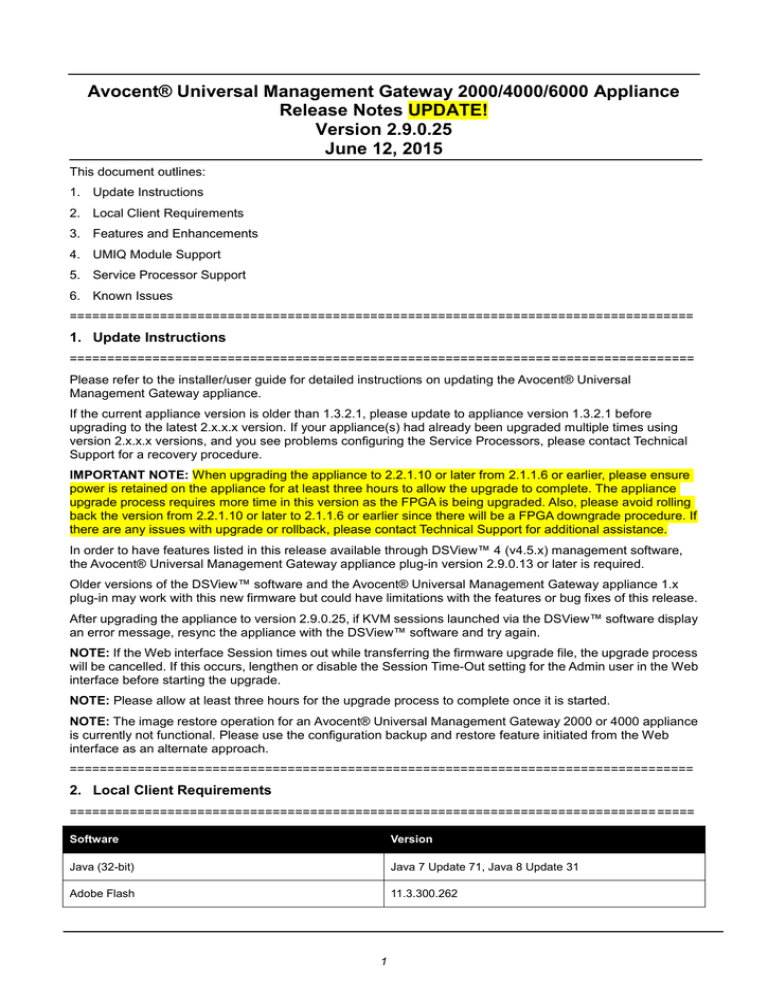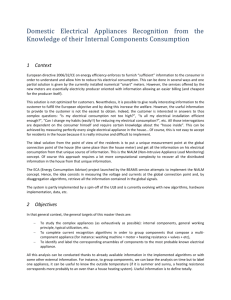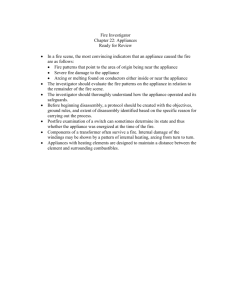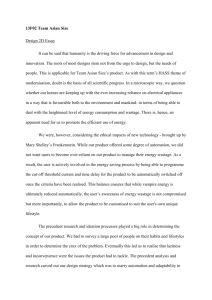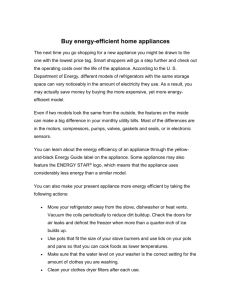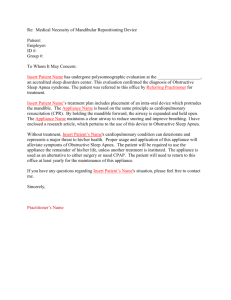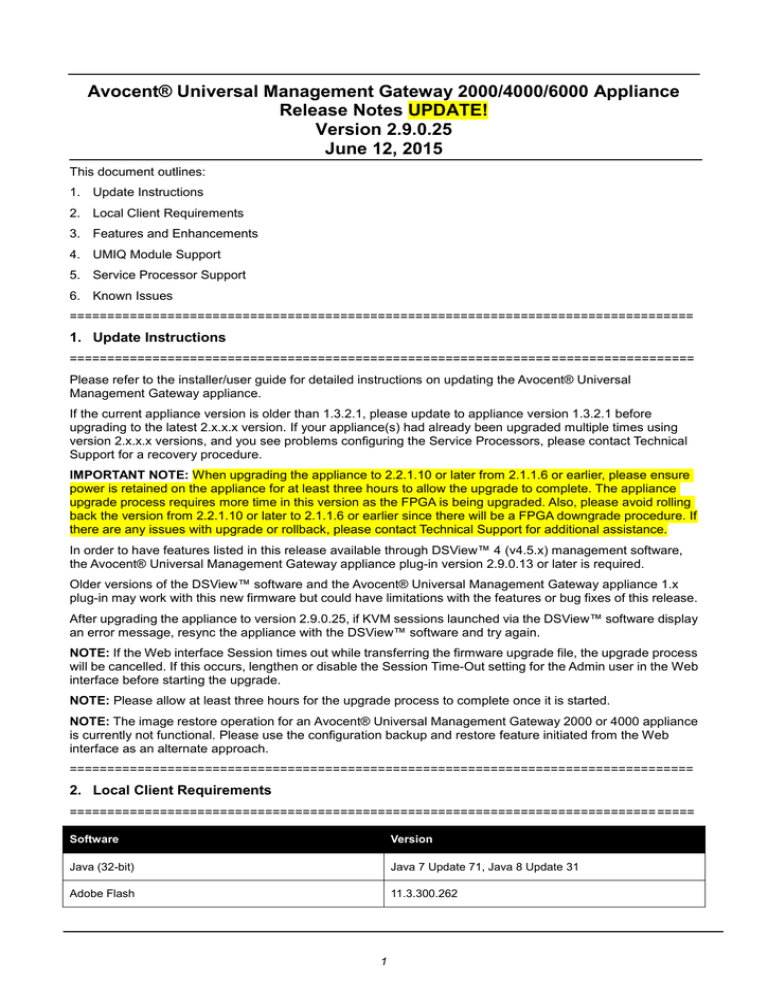
Avocent® Universal Management Gateway 2000/4000/6000 Appliance
Release Notes UPDATE!
Version 2.9.0.25
June 12, 2015
This document outlines:
1. Update Instructions
2. Local Client Requirements
3. Features and Enhancements
4. UMIQ Module Support
5. Service Processor Support
6. Known Issues
===================================================================================
1. Update Instructions
===================================================================================
Please refer to the installer/user guide for detailed instructions on updating the Avocent® Universal
Management Gateway appliance.
If the current appliance version is older than 1.3.2.1, please update to appliance version 1.3.2.1 before
upgrading to the latest 2.x.x.x version. If your appliance(s) had already been upgraded multiple times using
version 2.x.x.x versions, and you see problems configuring the Service Processors, please contact Technical
Support for a recovery procedure.
IMPORTANT NOTE: When upgrading the appliance to 2.2.1.10 or later from 2.1.1.6 or earlier, please ensure
power is retained on the appliance for at least three hours to allow the upgrade to complete. The appliance
upgrade process requires more time in this version as the FPGA is being upgraded. Also, please avoid rolling
back the version from 2.2.1.10 or later to 2.1.1.6 or earlier since there will be a FPGA downgrade procedure. If
there are any issues with upgrade or rollback, please contact Technical Support for additional assistance.
In order to have features listed in this release available through DSView™ 4 (v4.5.x) management software,
the Avocent® Universal Management Gateway appliance plug-in version 2.9.0.13 or later is required.
Older versions of the DSView™ software and the Avocent® Universal Management Gateway appliance 1.x
plug-in may work with this new firmware but could have limitations with the features or bug fixes of this release.
After upgrading the appliance to version 2.9.0.25, if KVM sessions launched via the DSView™ software display
an error message, resync the appliance with the DSView™ software and try again.
NOTE: If the Web interface Session times out while transferring the firmware upgrade file, the upgrade process
will be cancelled. If this occurs, lengthen or disable the Session Time-Out setting for the Admin user in the Web
interface before starting the upgrade.
NOTE: Please allow at least three hours for the upgrade process to complete once it is started.
NOTE: The image restore operation for an Avocent® Universal Management Gateway 2000 or 4000 appliance
is currently not functional. Please use the configuration backup and restore feature initiated from the Web
interface as an alternate approach.
===================================================================================
2. Local Client Requirements
===================================================================================
Software
Version
Java (32-bit)
Java 7 Update 71, Java 8 Update 31
Adobe Flash
11.3.300.262
1
Software
Version
Internet Explorer
8, 9, 10, 11
Firefox
36.0.1
Chrome
39
NOTE: 64-bit editions of Java are not supported.
NOTE: If using Java 7 Update 51 or later and attempting serial and KVM session launches from the DSView™
software and the Avocent® Universal Management Gateway appliance, confirmation prompts may be
presented by the Java Run-time Engine even though there are no specific security concerns listed in the details
of the prompt. The launches can be continued by clicking Cancel or Continue to follow through on the launch
process.
NOTE: If using Java 7 and attempting KVM or SP SSH, Telnet, or SoL session launches from the Avocent®
Universal Management Gateway appliance, ensure that the TLS1.1 and TLS1.2 boxes are checked and the
SSL 2.0 box is unchecked in the Advanced tab of the Java Control Panel.
NOTE: If using the FireFox browser to access the Web interface, enter the about:config screen and set the
security.tls.version.min to 2 so that only TLS1.1 and TLS1.2 versions are used with the Avocent® Universal
Management Gateway appliance.
NOTE: Please check the DSView™ software release notes for the latest client requirements for the DSView™
software.
After upgrading the Avocent® Universal Management Gateway appliance to version 2.9.0.25, the web user
interface may not open in IE8 or Firefox if the correct TLS options are not selected.
To ensure the correct TLS options are selected in IE8:
1. Select Internet Options- Advanced.
2. In the Settings list, click the Use TLS 1.1 and Use TLS 1.2 checkboxes.
3. Close all browser sessions.
4. Open a new session and verify that you have access to the Avocent® Universal Management Gateway
appliance web interface.
To ensure the correct TLS options are selected in Firefox:
1. Enter about:config in your browser.
2. Enter security.tls in the Search bar.
3. Under the Preference Name section, ensure the security.tls.version.max Value is set to 2.
4. Under the Preference Name section, ensure the security.tls.version min Value is set to 1.
5. Close all browser sessions.
6. Open a new session and verify that you have access to the Avocent® Universal Management Gateway
appliance web interface.
===================================================================================
3. Features and Enhancements
===================================================================================
Firmware version 2.9.0.25 is an update of the Avocent® Universal Management Gateway 2000/4000/6000
appliance firmware.
This version includes the Trellis™ Intelligence Engine version 3.4.1.46 for use with the Trellis™ Real-Time
Infrastructure Optimization Platform, version 3.4. This appliance firmware version is also compatible with
Trellis™ Real-Time Infrastructure Optimization Platform versions 3.2 and 3.3.
Please refer to the installer/user guide for a detailed list of features supported by the Avocent® Universal
2
Management Gateway appliance.
New general features and resolved issues in this release include:
An appliance alert with a corresponding SNMP trap may now be defined and triggered from service
processor health transitions such as HDD status, RAM Status, Power Supply Status, Fan Status, and CPU
Status that are provided through the System Event Log (SEL) for IPMI-based Service Processors or the
Integrated Management Log (IML) for HP iLOx Service Processors. This feature is also known as the
“Platform Event Trap”.
The service processor hostname is now optionally assigned to the service processor as its target name
during discovery.
Service processor firmware upgrade support is added for the following Service Processors:
o
Cisco UCS-C
o
Dell DRAC5
o
Dell M1000e
o
HP iLO 2, iLO3, and iLO4
o
HP BladeSystem
o
IBM IMM
o
Oracle ILOM3
The SP firmware files used for upgrade can be located on a remote Samba server or on a folder within the
appliance.
The firmware files from the service processor vendors can be extracted for upgrade as follows:
o
Cisco UCS-C: Extract the upd-pkg-<model>.cimc.full.<version>.bin file from the
<model>-cimc-.<version>.zip file from the <version>\cimc folder within the compressed executable
provided by Cisco. For example, for version 1.4(3t), the upd-pkg-c200-m1-cimc.full.1.4.3t.bin file is
extracted from the c200-m1-cimc.1.4.3t.zip file.
o
Dell iDRAC5: Extract the firmimg.d5 file from the payload folder within the compressed executable
provided by Dell.
o
Dell M1000e: Extract the firmimg-<version>-A00.cmc file from the compressed executable
provided by Dell. For example, for version 4.5, the extracted file is fmrimg-4.5-A00.cmc.
o
HP iLO 2, iLO3, and iLO4: Extract the ilox_<version>.bin file from the root folder or the image
folder from the compressed executable provided by HP. For example, for version 2.03 for iLO4, the
extracted file is ilo4_203.bin.
o
HP BladeSystem: The upgrade file is specifically provided by HP. For example, for version 4.30,
the downloaded file is hpoa430.bin.
o
IBM IMM: Extract the *.upd from the root folder within the compressed executable provided by
IBM.
o
Oracle ILOM3: Extract the *.pkg from the Model/Firmware/service-processor folder within the
compressed executable provided by Oracle.
The Oracle ILOM3 service processor is now supported in the appliance and the DSView™ 4 software. The
Oracle ILOM3 can only be managed when connected to a public interface of the appliance.
Raritan and Attend asset location appliances that provide rack U location information for targets mounted
in the rack are now supported.
Appliance configuration information can now be backed up and restored through the Web interface.
Admin users of the Linux shell will see some differences in the Linux command availability. A quick list of
command differences appears below. Please search on-line Linux documentation for further information.
o
Commands now implemented by busybox instead of tinylogin: addgroup, adduser, delgroup,
deluser, vlock.
3
o
Commands now implemented by busybox instead of other sources: clear, fsck, fsck.minix, telnet,
which.
o
Commands now implemented without using busybox: df, insmod, lsmod, modprobe, nice,
pivot_root, rmmod
o
Commands that have been removed: dhcprelay, fbsplash, freeramdisk, klogd, logread, mdev,
rdev, readahead, syslogd
The “POODLE”, “GHOST” and “JetLeak” security vulnerabilities are addressed.
Expanded Service Processor firmware version support in this release includes:
Cisco UCS-B chassis firmware version 2.2(1d) is now supported.
Dell M1000e chassis firmware version 5.00 is now supported.
Dell iDRAC6 blades (M610/M710) firmware version 3.65 is now supported.
Dell iDRAC7 blades (Mx20) firmware version 1.57.57 is now supported.
HP BladeSystem firmware version 4.30 is now supported.
HP iLO2 firmware version 2.27 is now supported.
HP iLO4 firmware version 2.03 is now supported.
IBM IMM firmware version YUOOG7C-1.47 is now supported.
Support Issues Addressed In This Release
Issue
Resolved Issue Description
487234-315179451
Drive and Power information from HP iLO3 and iLO4 Service Processors is now
available through the Platform Event Trap.
487234-401271196
The serial viewer launched from the Web interface now connects correctly after the
SSH port has been reconfigured.
487234-411311648
An outlet associated with a Liebert® MPH/MPX/MPH2/MPX2 PDU can now be
renamed.
487234-427842660
SPAccess vKVM sessions to the HP iLO4 Service Processor running firmware version
2.03 are now functional.
487234-428232773
A second PDU browser session may now be launched without causing the first PDU
browser session to crash.
===================================================================================
4. UMIQ Module Support
===================================================================================
NOTE: Attaching either the UMIQ-V1 or UMIQ-V2 module to a Windows target requires the USB CCID driver
to be installed. If the user is prompted by the Windows New Hardware Wizard, the Next button should be
selected.
NOTE: The Video Viewer included with the DSView™ 4 software does not support non-automatic
Keyboard/Video/Mouse (KVM) video sharing when the first video session is launched. When video sharing is
needed, please configure the appliance to automatically share video by navigating (within the DSView™
software) to Unit Overview-Target Settings-KVM Settings-KVM Devices and selecting Automatic Sharing.
4
===================================================================================
5. Service Processor Support
===================================================================================
Tested Service Processors/Servers and Firmware
Service Processor
Firmware Version
Cisco UCS-B Chassis and Blades
2.2(1d)
Cisco UCS CIMC/Monolithic (C210)
1.4(3x)
Dell DRAC 4 (PowerEdge 1850)
1.75 (Build 06.03)
Dell DRAC 5 (PowerEdge 2950)
1.65 (12.08.16)
Dell DRAC/MC
1.6.9
Dell iDRAC blades (M600/M605/M805)
1.65
Dell iDRAC6 blades (M610/M710)
3.65
Dell iDRAC6 monolithics (R210/R410/R710)
1.98
Dell iDRAC7 blade (M620)
1.57.57
Dell iDRAC7 monolithic (R320)
1.57.57
Dell M1000E Chassis
5.00
FSC iRMC (BX630 S2)
2.30G
FSC iRMC S2 (RX300 S4)
5.75A
HP BladeSystem
4.30
HP iLO 2 (DL580 G5)
2.27
HP iLO 3 (DL380 G7)
1.80
HP iLO 4 (DL360p Gen8)
2.03
IBM BladeCenter
BPET66G
IBM IMM (x3550 M2, x3650 M2)
YUOOG7C-1.47
IBM IMM2 (x3250 M4)
1AOO64N-4.55
IBM RSA II (x3550, x3850)
GGEP42A
IPMI 1.5
N/A
IPMI 2.0
N/A
Oracle ILOM3 (Sun Server X3-2)
3.1.2.42.a
SUN ALOM (Netra 240)
1.6.10
SUN ELOM (x2200 M2)
3.2
SUN ILOM (Sun Fire x4150)
2.0.2.6
5
Supported Service Processor Features
LED Status/Control
System Event Log
Browser UI
SSL
Telnet Session
SSH Session
AutoLogin SSH
vKvm
Virtual Media
G/S
S*
*
*
*
*
IPMI 2.0
G* G*/S*
G/S
S*
*
*
*
*
IDRAC 7 (12G)
G/S
G/S
*
*
*
*
*
*
*
IDRAC 6 (11G)
G* G*/S*
G/S
G/S
*
*
*
*
*
*
*
Dell DRAC 5
G/S
G/S
*
*
*
*
*
D
*
*
*
*
D D
G
SOL Configuration
SP Time
Dell DRAC 4
SoL Session
FRU Information
Alert Destination
G/S
Power Control
G
Power Capping
Power Information
Sensors
IPMI 1.5
Service
Processor
HP ILO 4
G
G/S
G
G/S
*
*
*
*
HP ILO3
G
G/S
G
G/S
*
*
*
*
HP ILO2
G
G/S
*
*
*
*
Oracle ILOM3
G
G/S
G/S
D
*
*
*
D D
Sun ELOM
G/S
G/S
D
*
*
*
D D
Sun ILOM
G/S
G/S
*
*
*
D D
Sun ALOM
*
*
*
IBM IMM2
G/S
G/S
*
*
*
*
*
*
*
IBM IMM
G/S
G/S
*
*
*
*
*
*
*
IBM RSA II
G/S
G/S
*
D
*
*
*
*
D D
Cisco UCS-C
(Monolithic)
*
*
*
*
*
FSC IRMC
D
*
*
*
*
D D
G
D
*
*
G/S
G/S
G/S
FSC IRMC II
G* G*/S*
G/S
G/S
*
*
*
*
*
Dell M1000E
G/S
G/S
*
*
*
*
*
G/S
†
†
†
†
G/S
D
*
*
*
Dell M1000E
(Blade)
Dell DRAC/MC
G
G
G/S
G
Dell DRAC/MC
(Blade)
G/S
G
G/S
G
HP BS
G
HP BS (Blade)
G
IBM BC
G
IBM BC
(Blade)
G
G/S
Cisco UCS-B
(Chassis)
G
G
Cisco UCS-B
(Blade)
G
G
G/S
G/S
G/S
D
G/S
*
*
*
*
†
†
†
†
*
*
*
*
G/S
G/S
G/S
G/S
G
G/S
G/S
Generic
*
*
*
*
D
*
*
†
†
*
†
*
6
D
*
*
New Feature / SP
New command support
Supported feature
* Supported if available
G
Get only
S Set only
D
Only via DirectCommand support in DSView™ 4 software
Unsupported
†
Features inherited from Chassis
G/S Get and Set
General Notes and Known Issues
1. Do not manage the same Service Processor from multiple Avocent® Universal Management Gateway
appliances at the same time. Some Service Processors may show erratic behavior when sessions limits
are exceeded, or with simultaneous access. This may manifest in the appliance Web interface as being
unable to discover, manually add Service Processors or errors when viewing and managing SP settings.
2. When upgrading the appliance firmware, Service Processors previously added with IPMI 2.0 profiles will
not be updated, even if the Service Processor is now a newly supported profile in the upgraded Avocent®
Universal Management Gateway appliance release. If the full capabilities of the specific Service Processor
are needed, delete and then re-add the Service Processor to use the newly defined profile.
3. When attaching a Service Processor chassis on one of the private ports on the back of the Avocent®
Universal Management Gateway appliance for automatic discovery, make sure the chassis and all the
blade servers in the chassis are configured for DHCP. All manageable components must be configured for
DHCP for automatic discovery to work correctly.
4. Some Service Processors may take several minutes to query SEL records. If the command takes more
than 1 minute, the Web interface query may timeout. If this occurs, check the SEL record list via the SP's
native Browser UI or CLI and empty the list.
5. The IPMI Cold Reset control is currently not functional for any Service Processor.
6. Service Processors that support virtual media may have problems mapping removable media devices
when the client is the Avocent® Universal Management Gateway appliance local port or a PC running a
Linux operating system. Potential workarounds include:
a. Make sure the Service Processor’s firmware is the latest supported by the Avocent® Universal
Management Gateway appliance (see table at the beginning of the Service Processor Support
section in these release notes).
b. Create a CD (ISO) or disk (IMG) image file containing the data to be accessed by the server.
Service Processors that do not properly mount a remote block device will usually mount an image
file, even if the file is stored on that same block device.
NOTE: On the IBM BladeCenter, only ISO images map correctly.
7. After many SPAccess sessions in some browsers, it is possible that all available cookies may be
consumed. If the browser presents an error message that no more cookies are available, please close all
open tabs and windows for that browser to clear the cookies.
8. When adding a Service Processor, the alias does not accept a space. If a user needs a space in the name,
after adding, they can modify the name via Administration/Targets.
9. When a Service Processor SP Console session is launched, an SoL Session Launched event is logged in
the appliance event log, and in the DSView™ 4 software event log if the appliance is managed using
DSView™ 4 software.
10. Power state transitions from Service Processors may not be identified and displayed in the appliance Web
interface or DSView™ 4 software for up to fifteen minutes after the transition occurs.
11. The Serial-over-LAN Data Buffering Download Log button in the Web interface is currently not functional,
but the log can be manually downloaded from the appliance. An example method to retrieve a log of SoL
history from the appliance shell is:
ssh -t admin:<SP_Name>@<UMG_IP> targetexec solhistory | tee sol.log
7
12. The default state of the IPMI/DCMI privilege for IPMI-based SPs managed by the appliance is not
displayed for Service Processors that were discovered prior to appliance firmware upgrade, although any
Service Processor added to the appliance prior to appliance version 2.5.0.8 will use the Administrator
IPMI/DCMI Privilege. Please delete and re-add the Service Processor to restore the correct display.
13. The Java JRE-7u51 has introduced strict security requirements where native Service Processor vKVM
applets will fail to launch until the Service Processor supports the Java security requirements. The Service
Processor vendor should provide firmware updates to resolve these issues. Until the updates are in place,
consider workaround options that are consistent with your corporate security requirements.
14. When connecting a Service Processor to a private port of the Avocent® Universal Management Gateway
appliance for discovery, please ensure that the Service Processor has been configured for DHCP address
assignment and reset prior to connection for successful discovery. If the appliance firmware is updated by
USB boot or net boot, it may be necessary to disconnect the Service Processor and power-cycle or reset it,
then reconnect the Service Processor for rediscovery after the appliance is restored to normal operation. If
the Service Processor is reconnected before the appliance is restored, it may be necessary to manually
discover the Service Processor by defining and launching a SP discovery range including the IP address
range for the private port.
After a Service Processor has been added or discovered into the Avocent® Universal Management
Gateway appliance, dynamic data may not be available from the Web interface for up to five minutes and
time-outs may be seen during this initial five minute period, depending on network delays between the
Service Processor and the Avocent® Universal Management Gateway appliance.
When a Service Processor chassis has been added or discovered into the Avocent® Universal
Management Gateway appliance, the status of the chassis and blades is not updated. When a Service
Processor is rediscovered, the alias and profile will not be updated. If the alias or profile need to be
updated, please delete the Service Processor and then discover or add it again.
When manually adding or discovering Service Processors, occasionally the Service Processor is displayed
on the Administration/Targets/Service Processors page but not in the Targets page or on the
Administration/Targets page of the appliance Web interface. Please close the browser and reopen it to
resolve the issue.
Service Processor Firmware Upgrade
The firmware files from the Service Processor vendors can be extracted for upgrade as follows:
o
Cisco UCS-B: Use the ucs*.bin file provided by Cisco.
o
Cisco UCS-C: Extract the upd-pkg-<model>.cimc.full.<version>.bin file from the
<model>-cimc-.<version>.zip file from the <version>\cimc folder within the compressed executable
provided by Cisco. For example, for version 1.4(3t), the upd-pkg-c200-m1-cimc.full.1.4.3t.bin file is
extracted from the c200-m1-cimc.1.4.3t.zip file.
o
Dell DRAC5: Extract the firmimg.d5 file from the payload folder within the compressed executable
provided by Dell.
o
Dell iDRAC6: Extract the firmimg.d6 file from the payload folder within the compressed executable
provided by Dell.
o
Dell iDRAC7: Extract the firmimg.d7 file from the payload folder within the compressed executable
provided by Dell.
o
Dell M1000e: Extract the firmimg-<version>-A00.cmc file from the compressed executable provided
by Dell. For example, for version 4.5, the extracted file is fmrimg-4.5-A00.cmc.
o
HP iLO 2, iLO3, and iLO4: Extract the ilox_<version>.bin file from the root folder or the image folder
from the compressed executable provided by HP. For example, for version 2.03 for iLO4, the
extracted file is ilo4_203.bin.
o
HP BladeSystem: The upgrade file is specifically provided by HP. For example, for version 4.30, the
downloaded file is hpoa430.bin.
o
IBM IMM, IMM2: Extract the *.upd from the root folder within the compressed executable provided by
IBM.
8
o
Oracle ILOM3 Extract the *.pkg from the Model/Firmware/service-processor folder within the
compressed executable provided by Oracle.
The current firmware version of a Service Processor will be displayed as “---“ if the version cannot be
identified. Please either re-discover or delete and re-add the Service Processor to the appliance to try to
resolve this issue.
Cisco UCS-B Chassis and Blades
Blade Virtual Media launches can only be supported if the blade credentials are passed from the viewer
back to the Service Processor unencrypted. A second Virtual KVM / Media button is presented in the Web
interface to launch the vKVM session so that a Virtual Media session can be launched from the vKVM
session using the unencrypted credentials. There is a confirmation prompt to continue the launch. If the
Virtual KVM button is used to launch the vKVM session, a Virtual Media session launch from that vKVM
session will fail as the Virtual Media credentials will be encrypted. The DSView™ software does not
support the unencrypted Virtual Media launch. Also, launching a blade vKVM through a chassis login does
not support the unencrypted Virtual Media launch.
Chassis autologin sessions are not supported.
SoL configuration for blades is not supported.
The Cisco UCS-B Virtual KVM applet fails when launched using the VGA console of the Avocent®
Universal Management Gateway appliance. Please use the remote Web interface for these operations.
Cisco UCS-C
The Cisco UCS-C Virtual KVM applet fails when launched using the VGA console of the Avocent®
Universal Management Gateway appliance. Please use the remote Web interface for these operations.
The client must use JRE7u71 or earlier JRE7 version to enable successful vKVM launch.
Dell DRAC4 and DRAC5
When the maximum number of sessions in DRAC4 or DRAC5 has been reached, a new AutoLogin or
vKVM SPAccess session will fail. The failure can be recovered by resetting the SP via Telnet or SSH. The
command for SP reset is ‘racadm racreset’.
The DRAC5 does not support use of the forward slash (“/”) in login passwords. Avoid use of the forward
slash in the password definition.
DRAC5 firmware supports only IE7 and Firefox2 browsers. SP Access sessions, especially vKVM and
Virtual Media sessions may not work in newer versions of Firefox and Chrome and are not supported. SP
Access to the DRAC5 is possible with IE9.
The Dell DRAC5 vKVM and Virtual Media applets fail when launched using the VGA console of the
Avocent® Universal Management Gateway appliance. Please use the remote Web interface from a
Windows client for these operations.
The DRAC5 firmware version may not be displayed properly on the Properties screen through the Web
interface following an appliance upgrade.
Dell iDRAC6 Monolithics
Sensor data is not returned from iDRAC6 monolithics when the Dell server is turned off. After the server
power is restored, refresh the Targets/SP/Sensors tab display, if needed, to update the sensor display.
Dell iDRAC6 Blades
On the M1000e, occasionally clicking the Launch iDRAC GUI button for one of the blades will not complete
a single sign-on login due to a Dell limitation. Please log in manually in these cases.
9
When M600, M605 or M805 blades are discovered by the appliance as standalone Service Processors,
occasionally the SPAccess Browser and SPAccess Browser-AutoLogin buttons are not enabled in the Web
interface or in the DSView™ 4 software. If this occurs, please delete the Service Processor from the
appliance, reset the Service Processor, and then add the Service Processor back into the appliance.
Power information is not available from M600, M605 or M805 blades.
The M600, M605, and M805 blade Virtual KVM applets fail when launched using the VGA console of the
Avocent® Universal Management Gateway appliance. Please use the remote Web interface for these
operations.
Virtual Media connections to the iDRAC6 blade Service Processors are not supported from the appliance
local port interface as the Service Processors do not natively support this environment.
Dell M1000e CMC
The login process for the M1000e may take up to 20 seconds after proper username and credentials are
presented, so it may take several seconds to access some features in the Avocent® Universal
Management Gateway appliance Web interface. For example, displaying power information may take
15-20 seconds for an M1000e chassis.
When connecting an M1000e chassis to a private port of the appliance, SPAccess AutoLogin sessions to
blades either directly or through the chassis may intermittently abort if using FF or IE. If this is seen, try
using Chrome.
Each SPAccess session launched to blades in a blade chassis using blade-through-chassis (use of the
single sign-on feature of the chassis to access the blades indirectly through the chassis) opens a separate
session on the chassis, so it is possible that all active sessions for the chassis may be consumed if multiple
sessions are launched in a short period of time. If this happens, please log out of active blade sessions and
allow time for the chassis to time out its sessions.
SPAccess sessions may now be successfully launched directly to Dell M610/M710 (iDRAC6) blade servers
with iDRAC6 Service Processor firmware 3.50; however, sessions launched through the chassis are still
failing. Please add or discover the individual iDRAC6 blades separately from the chassis (if this has not
already been done), then launch SPAccess sessions directly to the iDRAC6 blade server.
Following a firmware update applied to the M1000e through the appliance, the new firmware version is not
immediately displayed on the appliance Web interface. The user may switch to display a separate screen,
then return to the Firmware Update screen to see the new version.
The SEL display is currently not displaying log information from a discovered M1000e chassis.
Dell iDRAC7 Monolithics and Blades
SPAccess Browser-only sessions may not work to an iDRAC7 when using the VGA Console. Manually
launch a new tab and browse using (https://<IP>) to the SP using the Browser Tabs on the VGA Console.
The Dell iDRAC7 Service Processor does not natively support Internet Explorer 11 without compatibility
mode set in the browser. Please also set compatibility mode when SPAccess sessions are launched.
FTS iRMC
Power data can be retrieved from FSC iRMC Service Processors only if their firmware includes the DCMI
IPMI extensions (such as the Intel Node Manager).
FTS iRMC S2
Power data can be retrieved from FSC iRMC S2 Service Processors only if their firmware includes the
DCMI IPMI extensions (such as the Intel Node Manager).
10
iRMC S2 SPs that use log in passwords containing the ampersand (&) character cannot be discovered or
managed by the Avocent® Universal Management Gateway appliance. The SP can be discovered and
managed when the login passwords do not contain the ampersand character.
The vKVM (Video Redirection) viewer will not start if the user starts a Browser or AutoLogin session and
manually browses to the Video Redirection (non-Java Web Start) in the iRMC browser UI. The user should
instead use the JWS launcher for video redirection.
HP iLO 2
The iLO 2 does not support use of the single or double quotation marks in login passwords. Avoid use of
quotation marks in a password definition.
The HP iLO2 vKVM session may launch with an error prompt when using the VGA console of the Avocent®
Universal Management Gateway appliance, but this error prompt does not impact the launch.
HP iLO 3
Single quotation mark characters are not permitted in username and passwords entered in the SP browser
UI for the iLO 3.
The indicator blink control should not be enabled in the appliance Web interface as the iLO3 does not
support this function.
The SoL baud rate selection should not be enabled in the appliance Web interface since the iLO3 does not
support this function.
The currently supported iLO3 firmware has had compatibility issues with the Firefox browser version 33,
which also impacts the SPAccess vKVM operation.
HP iLO 4
Single quotation mark characters are not permitted in username and passwords entered in the SP Browser
UI for the iLO 4.
The indicator blink control should not be enabled in the appliance Web interface as the iLO4 does not
support this function.
The HP iLO4 Service Processor appears to have a limitation where the vKVM applet is not launched when
clicking the Java launcher buttons after logging into the Service Processor directly using the Firefox
browser. This function works correctly when the iLO4 is directly accessed using Internet Explorer and
Chrome browsers, and when the SPAccess vKVM launch in the Avocent® Universal Management
Gateway appliance Web interface.
The HP iLO3 and iLO4 Service Processors can connect virtual media sessions when the client is the
Avocent® Universal Management Gateway appliance local port or a PC running a Linux operating system
using these steps:
a. Select Java IRC within the Remote Console section.
b. Enter the physical USB drive name in the Local Image File textbox in the iLO3/4 UI. The drive
name will be similar to “/dev/sdc1”, where the sdc1 would be replaced with the actual drive name
associated with the USB slot.
NOTE: After a Virtual Media session is complete, the vKVM session window will disappear and the vKVM
session must be restarted.
HP BladeSystem and Blades
The HP Integrity blade product line is not supported as these blades use a different management interface
than the ProLiant blades.
11
The HP BladeSystem firmware supported by the Avocent® Universal Management Gateway appliance
does not support the Chrome browser. Use Firefox or IE browsers for SP Access sessions to the
BladeSystem.
Occasionally, all HP iLO blades within a HP BladeSystem chassis are not discovered as standalone targets
when adding these blades as new targets. Please attempt to discover these blades again to complete the
add target operation.
Each SPAccess session launched to blades in a blade chassis using blade-through-chassis (use of the
single sign-on feature of the chassis to access the blades indirectly through the chassis) opens a separate
session on the chassis, so it is possible that all active sessions for the chassis may be consumed if multiple
sessions are launched in a short period of time. If this happens, please logout of active blade sessions and
allow time for the chassis to timeout its sessions.
IBM RSA-II
When a vKVM session is connected on an RSA-II server, a second login with the same user ID will cause the
original vKVM session to be disconnected. This includes a second login through the Avocent® Universal
Management Gateway appliance which will use the same user ID. This behavior is by design in the RSA-II
servers.
Intermittent load failures of the vKVM and Virtual Media applets on RSA-II servers have been recorded when the
JRE is allowed to keep temporary files on the computer. When using these vKVM and Virtual Media applications
on RSA-II servers, Avocent recommends setting the JRE to disallow temporary file storage through the Java
Control Panel.
vKVM operation to RSA-II servers is incompatible with JRE-6u13. Clients should use JRE-6u14 or later for these
applications.
The native browser UI for the IBM 3950 RSA-II server will not allow login if the password contains special
characters unless the SP firmware is upgraded to A3EP40A or later.
IBM BladeCenter and Blades
If the SP discovery feature is used to manage the IBM BladeCenter, the IBM BladeCenter needs to be
configured so that its “lockout period after 5 login failures” is one minute, if this setting is consistent with
corporate security requirements. This setting is located within the IBM BladeCenter web interface under
System-MM Control-Login Profiles-Global Login Settings. Otherwise, the IBM BladeCenter must be manually
added to the appliance.
When adding an IBM BladeCenter to an Avocent® Universal Management Gateway appliance, the user
account of the IBM BladeCenter provided to the Avocent® Universal Management Gateway appliance
must have its “Maximum simultaneous active sessions” set to 0.
The IBM BladeCenter Virtual KVM and Virtual Media applets fail when launched using the VGA console of
the Avocent® Universal Management Gateway appliance. Please use the remote Web interface from a
Windows client for these operations.
IBM IMM Monolithics
IMM-based monolithic servers purchased with the “IMM Standard” option do not support vKVM. The
Avocent® Universal Management Gateway appliance cannot detect the “IMM Standard” configuration prior
to web interface login, so the user is not notified until after the vKVM login attempt.
The IMM Monolithic servers do not support use of the special characters ':', '&', '\' and '<' in login
passwords.
If the SP discovery feature is used to manage any type of IBM IMM or BC server, the IMM needs to be
configured so that its “lockout period 5 login failures” is one minute. This setting is located within the IMM
web user interface under System -IMM Control-Login Profiles-Global Login Settings.
12
SPs may deny login requests if there are too many users/connections; this can result in 500-Internal Server
Error messages being displayed when starting SPAccess sessions to the IMM. Check if there are multiple
sessions connected to the SP using the SP's native Web interface and close them. It may also be
necessary to reset the SP to restore connectivity.
Remote Control sessions launched from the IMM’s native Web Page in an SPAccess Browser or AutoLogin
session may fail to start using the Chrome browser. If this issue is seen, try using Firefox or IE9.
IBM IMM2 Monolithics
SPAccess sessions to IMM2-based monolithic servers may not function correctly using the Google Chrome
version 28 browser. Please upgrade the browser to version 29 or later.
The IBM IMM2 Service Processor does not natively support Internet Explorer 11 without compatibility
mode set in the browser. Please also set compatibility mode when SPAccess sessions are launched.
When logging out of a SPAccess session to a IMM2-based server, all page elements are not downloaded.
Refreshing the browser window will restore all page elements.
Oracle ILOM3 Monolithics
The Oracle ILOM3 can only be managed when connected to a public interface of the Avocent® Universal
Management Gateway appliance.
The Oracle ILOM3 Virtual KVM applet fails when launched using the VGA console of the Avocent®
Universal Management Gateway appliance. Please use the remote Web interface for these operations.
The client must use JRE7u71 to enable successful vKVM launch. The ILOM3 should have SSL v3 disabled
within its configuration.
Sun ALOM, ELOM, ILOM
ILOM servers must have their http service running to be properly discovered using the SP Auto-Discovery
or IP Discovery features. If the http server is not running, the ILOM must be added to the Avocent®
Universal Management Gateway appliance using the Manual SP Add feature.
ALOM servers lack a management web interface natively. The Avocent® Universal Management Gateway
appliance does not support custom implementations of ALOM that include a Web interface.
ELOM and ALOM SPs that use login passwords containing special characters cannot be discovered or
managed by the Avocent® Universal Management Gateway appliance. These SPs can be discovered and
managed when the login passwords do not contain special characters.
IPMI 2.0
SP Access Browser sessions to LO100 servers added to the appliance with IPMI 2.0 profiles are not
supported.
===================================================================================
6. Known Issues
===================================================================================
Trellis™ Platform Integration
When the Avocent® Universal Management Gateway appliance is enrolled in the Trellis™ platform, the
SNMP notification destination IP address must be set to the appliance IP address assigned to eth0 and the
community must be set to “public” on the Administration/Monitoring/Notifications Destinations screen of the
appliance Web interface.
13
Upgrading
KVM sessions may fail after the upgrade of an appliance that had been previously added to the DSView™
management software prior to the upgrade. Resyncing the Avocent® Universal Management Gateway
appliance in question will restore KVM functionality.
An appliance firmware version that is older than the currently installed appliance firmware should not be
used in an upgrade operation. Please use the rollback operation to revert to an older firmware version.
Upgrading from version 2.9.0.25 to a newer appliance firmware version will fail using the FireFox browser.
Please use either the Internet Explorer or the Chrome browser for this function.
Backup/Restore/Restore to Factory Defaults
The event log and any user files in the /var/home and /download directories are not included in the image
backup, so please export and save the events and any user files, if needed, when performing a backup
operation.
The backup image cannot be downloaded through the Web interface using any browser. Please use an
external SFTP tool from the /download/images folder on the appliance.
Appliance Sessions
The telnet interface to the appliance is currently not functional following an upgrade to the latest appliance
firmware. Please use the SSH interface for remote CLI access.
Command Line Interface (CLI)
Event syslog enable/disable configuration using the command line interface is currently not functional.
Please use the appliance Web interface for this function.
When disabling DSView™ software access, please reboot the appliance after the operation to ensure that
all active connections to the DSView™ software are terminated.
When enabling DSView™ software access, please delete the appliance and re-add it to the DSView™
software to restore secure mode operation.
The ability to set the hwaddr (MAC address) on a network interface is not supported in the appliance and
will be removed in the future.
Local Serial Console
The local serial console does not accept the ‘@’ and ‘#’ characters. Please avoid using these characters in
passwords or other critical functions that would be needed through the local serial console.
VGA Console
When rebooting the system, there is a small chance that the Restarting system message followed by
machine restart will appear on the VGA Console. If this occurs, a power cycle of the Avocent® Universal
Management Gateway appliance will be needed to recover the KVM appliance.
The VGA console does not support the Avocent® Universal Management Gateway appliance firmware
upgrade feature. You can, however, use the firmware upgrade feature via the Avocent® Universal
Management Gateway appliance Command Line Interface (CLI) console by logging in as an admin user
and selecting Update Firmware from the menu.
If the user attempts to login to the appliance with an expired account when the language is set to non-US
English, an Account has Expired error message is not displayed.
Authentication
SSH connections can be made to disabled Serial Ports; however, the connection to the Serial Target itself
will not be established.
14
Networking
You cannot set a bridged interface as the default gateway. Likewise, if you add the default gateway to a
bridged connection, you will lose your default gateway.
On the initial attempt to set the first valid firewall policy, an Unknown Policy error occurred error may
appear, but the policy is actually defined. This error does not reoccur on subsequent valid policy
definitions.
When changing the DHCP server for private interfaces to be internal or external from the
Administration/Targets/Port Configuration/DHCP Settings screen of the Web interface, network
communication to the IP-based targets may be lost as the IP-based targets will retain the assigned network
addresses from the previous DHCP server. To restore communication, reset the targets or disconnect and
then reconnect the targets to the private port of the appliance so that the targets will request a new IP
address from the new DHCP server.
Web Interface
Occasionally the Web interface may stop responding and the cursor will continuously spin when hovering
over the Web interface. If this occurs, please refresh or reload the browser tab to continue.
If the log detail has been changed to Trace, and another user with the same username logs in and back out,
the debug level may revert back to default.
The Avocent® Universal Management Gateway appliance uses a polling mechanism to determine the
Service Processor power state. Due to this, there will likely be a delay between when the state changes and
the Avocent® Universal Management Gateway appliance updates its user interface.
A Server Processor’s status may remain as Powered On if that Service Processor has lost power. If there
is a concern about the power status, perform a ping test against the IP address of the Service Processor to
validate.
The default login page of a Web interface session does not match the default language setting of the
browser and must be set manually when using the Internet Explorer browser.
The Image Dump progress popup message remains after the Image Dump is completed and must be
closed manually.
Some columns, by default, are not wide enough to accept the maximum number of characters the entries
in the columns can have. In these cases, the columns can be manually adjusted in width.
When performing a Factory Reset on a UMIQ module, an exception error may be displayed.
The event logs may become excessively large over time. To improve performance, please export and save
the event logs, then clear all entries periodically.
An incorrect error message is displayed when an invalid DHCP range is entered in the Dynamic Ranges
table of the /Administration/Targets/Port Configuration/DHCP Settings screen.
The Discovery and Event logs cannot be downloaded through the Web interface using any browser.
Please remove these logs using an external SFTP tool from the /download/images folder on the appliance.
The Avocent® Universal Management Gateway 2000 appliance does not update the Event Viewer Log
page when switching to a different page and back to the Event Viewer Log page. The Event Viewer Log
page will reload when the Next button is clicked to advance to the next page of Event Log, then the Prev
button is clicked to return to the original Event Log page.
The Avocent® Universal Management Gateway 2000 appliance does not currently support filtering of
events shown on the Event Viewer Log pages. The events can be filtered by exporting the Event Log and
then filtering the events using a separate tool.
If the Web browser cache history is cleared during an active Web interface session, an HTTP request error
will occur on the next Web interface screen refresh. If this occurs, please close the browser window and log
in to the appliance Web interface again.
Browsing in the Web interface consumes memory in the client browser that is not returned. Please close
the browser session to recover client memory.
Web interface sessions cannot be established using the Internet Explorer 8.0.6001.18702 (Cypher
15
Strength 128-bit). Please upgrade to Internet Explorer 8.0.7601.17514 (Cypher Strength 256-bit), or a
newer version of Internet Explorer to support this functionality. See section 2 in these release notes for
instructions to ensure the correct TLS options are selected.
If the appliance is configured for an IPv6 network, Web interface sessions cannot be established using the
Firefox browser version 25 or later. Please use an alternate browser to access the appliance.
Web interface sessions cannot be established on some clients using Firefox browser version 31. Please
browse to the About: Support page and reset Firefox, then try to establish the session again after the
browser restarts.
If an invalid certificate file is entered on the Security screen, an error message is displayed and then the
Web interface stops responding. Refresh the browser page to restore proper operation.
Third-party certificate import using the Web interface is not functional. Please use the command-line for
this operation.
Reconfiguration of Notification destinations or other notification configurations do not take effect until after
the appliance is rebooted.
Target Discovery and Operations
The initial Service Processor Discovery operation may stop before completion of the search of the
specified range. Please restart the search range if this occurs.
Attempts to assign more than 25 targets to a Target Group in one operation may fail. Please limit the
number of targets assigned in one operation.
After UMIQ modules are added to a Target Group, a view of the members of the Target Group will show all
UMIQ modules in the appliance included in the Target Group, even though only the configured subset of
the UMIQ modules are actually in the Target Group.
Attempts to assign access to more than 30 targets to a User Group in one operation may fail. Please limit
the number of targets assigned in one operation.
Asset Location
Due to a Methode CCM limitation, the CCM must be power-cycled when it is disconnected from one
Avocent® Universal Management Gateway appliance before it is reconnected to another Avocent®
Universal Management Gateway appliance.
A timeout exception is occasionally displayed when asset location information from a Raritan asset tracking
appliance is requested. Please reboot the appliance to recover from this error.
KVM/UMIQ Module
If a KVM session is canceled prior to being completely launched and a second KVM session is launched to
the same target, a Path Blocked -- wait a moment and try again error may be seen. Please wait up to 150
seconds before repeating the launch. This delay can be avoided by allowing a session to completely
launch prior to termination.
If UMIQ module targets are lost after rebooting an appliance, it is suggested to disable the Automatically
Delete Offline Modules setting in the Admin-Targets-KVM Management-Default Settings page.
It may be necessary to enable then re-disable mouse acceleration before the mouse pointer can be
synchronized with a Linux machine.
The [Windows] key is passed through to the target even when the keyboard pass through is disabled.
For Suse 11 targets, the mouse will not synchronize or align.
For Red Hat 6.2 targets, the dual mouse feature is not functional until after the target is rebooted.
The following settings are recommended on the server to optimize local mouse alignment:
Windows: Initial Setting- 50% Speed. No Acceleration
16
Linux: Uncheck Enable Absolute Synchronization in Tools/Session Options/Mouse/Mouse
Synchronization.
Macintosh: Uncheck Enable Absolute Synchronization in Session Options/Mouse/Mouse
Synchronization.
NOTE: Refer to the Mouse and Pointer Settings Technical Bulletin found online with the other appliance
user manuals and tech bulletins for detailed help. This technical bulletin can be found at
http://pcs.mktg.avocent.com/@@content/manual/590809644b%283%29.pdf.
KVM session checkbox options must be selected and applied twice before taking effect.
Mouse synchronization may be lost after switching to full screen mode in KVM sessions launched to Linux
clients. Please refer to the Mouse and Pointer Settings Technical Bulletin found online (see previously
listed link) for detailed help.
Mouse synchronization may be lost after rolling the mouse over the Stat window. Please realign the local
cursor to recover synchronization.
Mouse synchronization may be lost after rebooting the server. Please realign the local cursor to recover
synchronization.
A target computer with a video resolution less than 1400 x 900 and a screen refresh of 70 Hz cannot be
scaled to a higher KVM resolution.
Selecting a higher resolution display will produce slower sessions and may cause mouse response to be
jumpy. Reducing the screen resolution should improve mouse stability.
If a UMIQ module is disconnected from the appliance while a KVM session using that UMIQ module is
active, the session will not be removed from the Active Sessions list until the Delete Offline configuration is
selected for the given UMIQ module.
When using the DSView™ 4 software and moving a UMIQ module from one port to another port on the
Avocent® Universal Management Gateway appliance, the appliance must be resynced in the DSView™ 4
software to correctly update the port. Also, if the Automatically Delete Offline Modules configuration is
selected, delay at least ten seconds between disconnecting the UMIQ module from the appliance before
reconnecting it to a different port.
Event time tags for UMIQ module-related events in the Avocent® Universal Management Gateway
appliance Web interface event log are not adjusted for UTC and are not displayed in sync with other Web
interface event log events.
Occasionally, the port number of a UMIQ module is not updated in the Avocent® Universal Management
Gateway appliance Web interface when moving the UMIQ module from one port or the other. The UMIQ
module may need to be completely unplugged from the appliance and server, then reattached. If DSView™
4 software is managing the appliance, the appliance would need to be resynced in DSView™ 4 software.
KVM Viewer
A Virtual Media session can only be connected to the most recently established KVM session. To avoid
this situation, please have only one active KVM session open.
Within a Virtual Media session, an error is displayed when ejecting a mapped thumb drive from the target
and the drive does not fully unmap. The mapped drive no longer appears in the details section and it is
disconnected from the target, but the drive is still checked as mapped. Please restart the Virtual Media
session to recover.
If the upgrade of an existing ActiveX KVM viewer for the Web interface cannot be successfully completed,
please ask Technical Support for a recovery procedure. Alternatively, the ActiveX viewer can be installed
on the Windows client by:
Downloading the viewer into the Downloads folder by browsing to https://<UMG IP
address>/MSDInstall32.cab.
Decompress the cab file into a new folder which will contain a batch file, an INF file, and a
setup.exe file.
17
Launch the batch file to complete the viewer installation silently.
Macro changes made while in Full Screen mode are currently lost after switching to Normal view mode
then switching back to Full Screen mode.
On a Macintosh OS, the Virtual Media tool will crash with a The Virtual Media native library cannot be
loaded error.
On a Macintosh OS, the Manual Video Adjust and Session Options do not work if the KVM session is
launched from the Web interface. They do work, however, if the KVM session is launched from the
DSView™ software.
Virtual Media sessions do not connect to a CD/DVD drive on a target running the Sun operating system.
Please use a thumb drive on the target if needed.
Occasionally, a Virtual Media session launched from a Windows client to a Linux server will fail to complete
a file transfer and exit the session. Please restart the session and file transfer as required to complete the
transfer.
File transfers from a Windows client from the ActiveX KVM viewer on the Internet Explorer browser to a
Linux server using the Send Text function will fail. Please use the Java KVM viewer on either the FireFox or
Chrome browser from the Windows client to complete the Send Text operation.
The Caps Lock and Scroll Lock keys are not functional on KVM sessions launched using a Windows client
from the Java KVM viewer on the FireFox or Chrome browsers. Please use the Internet Explorer browser
from the Windows client to access these keys.
KVM sessions launched from the FireFox browser on a Lubuntu client will fail to launch. Please use an
alternate client.
KVM sessions do not currently display the details of the session certificate.
Mouse synchronization in a KVM session is lost if both Maintain Aspect Ratio and Windowed Mode are
selected. Please only select one of these options at a time.
CAC or Smart Card readers are not currently supported by the KVM Viewer.
The Pass all keystrokes to target setting is enabled by default and is re-enabled at the beginning of every
new viewer session.
Keystrokes from the numeric keypad are not passed through to Windows servers or Linux servers after
reboot when KVM sessions are launched from Windows clients.
Intermittently, option selection in the viewer is not stored. Please re-select the option as needed.
Occasionally, the Scaling options under the View menu of the KVM Viewer are not visible after a KVM
session is launched.
Some portions of the KVM Viewer interface are not correctly localized for languages other than English.
Serial Targets including Terminal Servers
The bit rate for serial ports has been successfully tested at 230.4 Kbps, but there is a potential limitation
where only 115.2 Kbps may be supported. If there is a problem using 230.4 Kbps, please reconfigure the
appliance and serial target to 115.2 Kbps.
The Serial Console logs cannot be downloaded through the Web interface using any browser. Please
remove these logs using an external SFTP tool from the /log/DB/ttyS or /log/DB/acs_port folders on the
appliance.
Only one Terminal Server can be deleted from the appliance at a time. If multiple Terminal Servers are
deleted in a single operation, exceptions may be seen in the Web interface and an appliance reboot may
be required for recovery.
Logging of virtual serial port sessions is currently not supported.
If virtual serial ports are enabled in a Terminal Server after the Terminal Server has been added to the
appliance, sessions to the newly enabled virtual serial ports will fail. Please delete and re-add the Terminal
Server to the appliance to avoid this issue.
18
Virtual serial ports are always displayed as port 0 within a Terminal Server.
Power Distribution Unit (PDU)
If PDUs are not responding after an appliance firmware upgrade, please reboot the appliance to restore
proper operation.
If a PDU has an issue where it is not responding to the appliance, the non-responsive status is not shown
in the outlets of the PDU within the appliance Web interface or DSView™ 4 software.
An auto detected Serial PDU port cannot currently be reconfigured as a Serial Console port.
When a network PDU is added to the Avocent® Universal Management Gateway appliance, its port may
have an incorrect value for the port number in the associated event message.
If the Energy Consumption start time is unknown, a 01/01/70 12:00 AM value will be displayed.
Before adding the Liebert® MPH/MPX PDU to the Avocent® Universal Management Gateway appliance
for power control or configuration, please ensure that the PDU has a unique community name with RW
permissions. The Liebert® MPH/MPX PDU will allow duplicate community names to be configured with RO
and RW permissions, but then will only allow RO operations.
If both serially-connected (such as the Avocent Power Management PM 1000, PM 2000 and PM 3000
Power Distribution Units) and IP-connected (such as Liebert® MPH/MPX) PDUs are connected to the
Avocent® Universal Management Gateway appliance, a reboot of one of the serially-connected PDUs will
cause the rebooted PDU to be displayed with a duplicate name of one of the IP-connected PDUs.
Restarting the Web interface session will restore the display of the correct name to the serially-connected
PDU.
Power cycle operations to Liebert® PDU outlets will always fail when launched through the command-line
interface and will occasionally fail when launched through the Web interface. Please launch the on/off
operations separately to achieve the cycle operation.
The SNMP community settings for each Liebert® MPH/MPX PDU shown on the
Administration/Targets/Rack PDU/Network PDU tab will be displayed as LiebertEM name and RO type
following a reboot of the appliance.
The default name assigned to a Liebert® MPH2 or MPX2 PDU does not follow the default naming
convention to prefix the name with the appliance MAC address. When the appliance is used with the
DSView™ software and there are multiple appliances managing the same PDU target, each instance of
that same PDU target must be assigned a unique name.
The Web interface display for Liebert® MPH2 or MPX2 PDU Phases does not include voltage, power
consumption, apparent power or power factor.
The Web interface display for Liebert® MPH2 or MPX2 PDU Branches always displays zero for power
consumption, apparent power and power factor.
The Web interface setting of outlet thresholds for Liebert® MPH2 or MPX2 PDUs is currently not functional.
Please launch a Browser session to the native Liebert® MPH2 or MPX2 PDU Web interface to set outlet
thresholds.
PDUs may be deleted from the Avocent® Universal Management Gateway 2000 appliance only when the
PDU is in a No Response state. When the PDU is deleted, all its outlets are also deleted. Individual outlets
cannot be deleted from the appliance.
When connecting the Liebert® MPH/MPX PDU to a private port of the Avocent® Universal Management
Gateway appliance for discovery, please ensure that the PDU is power-cycled or reset after connection so
that the appliance can be assigned a network address through DHCP to the PDU. If the appliance firmware
is updated by USB boot or net boot, please power-cycle or reset the PDU after the appliance is restored to
normal operation. If the PDU is power-cycled or reset before the appliance is restored, it may be necessary
to manually discover the PDU by defining and launching a SP discovery range including the IP address
range for the private port.
The Avocent® Universal Management Gateway appliance can support up to 32 total network-based PDUs
(such as the Liebert® MPH/MPX/MPH2/MPX2) in the Avocent® Universal Management Gateway 2000
appliance, 64 total network-based PDUs in the Avocent® Universal Management Gateway 4000 appliance,
19
and 128 total network-based PDUs in the Avocent® Universal Management Gateway 6000 appliance. Up
to four PDUs may be daisy-chained per appliance port.
Target state transition events may be generated when a PDU is added to the appliance.
The Liebert® MPH/MPX/MPH2/MPX2 PDUs cannot currently be renamed.
Environmental Sensors
Humidity sensors may fail to be detected.
The Digital Output relays DO1 and DO2 as defined on the back panel of the appliance and in the
configuration settings in the Web interface are reversed.
Occasionally the sensor values are not displayed in the Web interface and an exception is displayed. The
sensor display can be recovered through an appliance reboot.
The Avocent PM 1000/2000/3000 PDU internal temperature sensor is not displayed in the Web interface
with the environmental sensors under the Sensors tab. Please read the internal sensor information from
Targets/PDU/Properties.
Emerson, Emerson Network Power and the Emerson Network Power logo are trademarks or service marks of Emerson Electric Co.
Avocent, the Avocent logo, DSView and Trellis are trademarks or service marks of Avocent Corporation. Liebert is a trademark or service
mark of Liebert Corporation. All other marks are the intellectual property of their respective owners. This document may contain
confidential and/or proprietary information of Avocent Corporation, and its receipt or possession does not convey any right to reproduce,
disclose its contents, or to manufacture or sell anything that it may describe. Reproduction, disclosure, or use without specific authorization
from Avocent Corporation is strictly prohibited. ©2015 Avocent Corporation. All rights reserved.
20