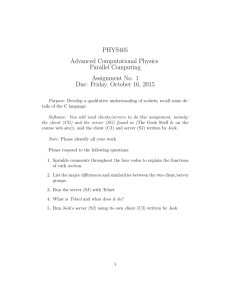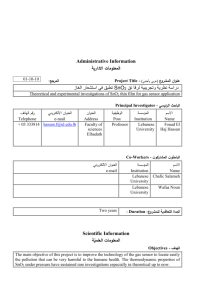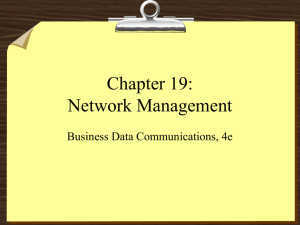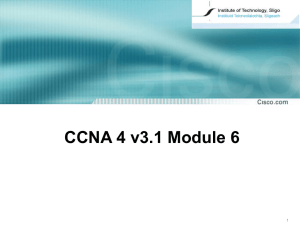SNMP Network Interface User's Guide 7775 West Oakland Park Blvd
advertisement
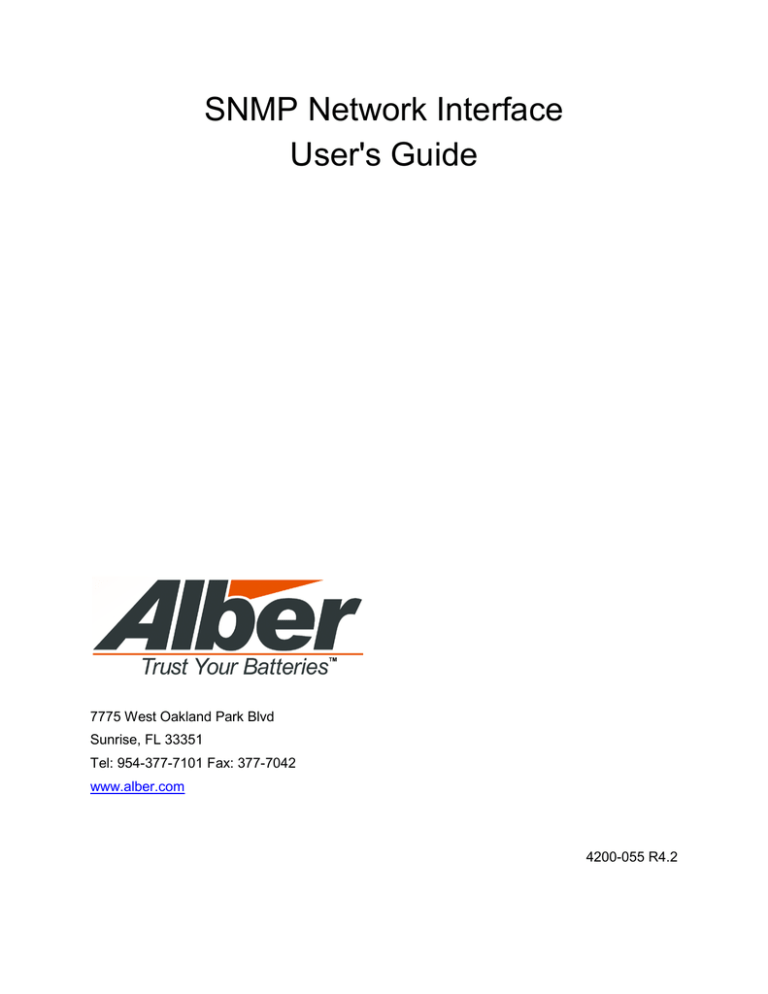
SNMP Network Interface User's Guide 7775 West Oakland Park Blvd Sunrise, FL 33351 Tel: 954-377-7101 Fax: 377-7042 www.alber.com 4200-055 R4.2 Copyright and Disclaimer SNMP Network Interface User Guide Document Revision 4.2 Part Number 4200-055 Revision History Revision Date of Change Description of Change By 4.0 7/23/09 Initial Draft ED, LL 4.1 9/10/12 Removed procedures and added revision page ED, MS 4.2 6/24/15 Added new address and phone number MS SNMP Network Interface User's Guide P/N 4200–055 R4.2 2012 Albércorp. 7775 West Oakland Park Blvd, Sunrise, FL 33351 USA P/N 4200–055 R4.0 This guide may not be copied in whole or in part without express written permission from Albércorp. Information in this document is subject to change without notice. 4200–087draftC_JAC Printed in the United States of America Table of Contents Table of Contents 1 2 3 4 5 GENERAL DESCRIPTION................................................................................................ 1 PRIOR TO STARTING THE TELNET INTERFACE ................................................................. 1 2.1 Starting the BMDM Application ..................................................................................................... 1 STARTING THE TELNET INTERFACE ................................................................................ 2 MENU ITEM DESCRIPTIONS .......................................................................................... 3 STATUS LIGHTS ........................................................................................................... 8 4200-055 R4.2 i Table Of Contents Table Of Figures Figure 1. System Setup Window Link Tab.................................................................................. 2 Figure 2. Command Prompt ....................................................................................................... 2 Figure 3. SNMP Agent Setup Mode ........................................................................................... 2 Figure 4. Telnet Session Change Setup Menu ........................................................................... 3 Figure 5. Telnet Config Password .............................................................................................. 5 Figure 6. LEDs ........................................................................................................................... 8 4200-055 R4.2 ii General Description 1 General Description The Simple Network Management Protocol SNMP is used for communicating with an MPM or BDS via network. The Telnet interface, available with Windows 2000 and XP, sets up the Alber compatible network card in the MPM or BDS Controller for SNMP. This manual describes the Telnet interface and the menu items available when connecting via a Telnet session to the network card. 2 Prior to Starting the Telnet Interface All network card settings can be set via the Telnet session but some information needs to be gathered and confirmed in the BMDM software program before starting the Telnet Interface. To use the BMDM program, refer to the applicable BMDM User’s Guide; • • PN 4200-004 PN 4200-056 SQL version Before setting up the BMDM program and running the Telnet interface, obtain the following information from your network administrator: • • • • 2.1 IP Address Network Port Sub Netmask Gateway Starting the BMDM Application 1. 2. 3. 4. 5. 4200-05 R4.2 To start the BMDM application, double click the BMDM Icon. In the BMDM application, on the main menu, click Setup, then System. Enter the default password which is “alber”. Or enter your new password and click OK. Open the Link tab in the System Setup window and make sure the following are set: • IP Address • Network Port • Netmask • Gateway Verify the information has been set and saved in the network cards using the BMDM program before continuing. 1 Starting The Telnet Interface Figure 1. System Setup Window Link Tab 3 Starting The Telnet Interface 1. To open the Telnet interface, close all programs, then click Start, Accessories, then Command Prompt. 2. To access the Telnet connection. Type the word “telnet” followed by the IP address (###.##.#.##) of the monitor and then type 9999; for example, "telnet 456.12.1.88 9999" and press Enter. Figure 2. Command Prompt The Albércorp SNMP Agent within the Network Interface Card displays. Figure 3. SNMP Agent Setup Mode 3. Press Enter to access the Setup Mode. If enter is not pressed within 5 seconds, the connection will be disconnected. 4200-055 R4.2 2 Menu Item Descriptions Figure 4. Telnet Session Change Setup Menu 4 Menu Item Descriptions This section describes the Telnet session menu items and the default values for each item. 0 Network configuration Specifies the network parameters, including the IP address, network port, sub netmask, and gateway. 1 Serial port configuration Specifies serial port configuration items, including speed, data bits, parity, stop bits, and flow control. 3 Port assignments Specifies the Modbus and Web server ports. 4 Trap interval When an alarm condition exists and one or more SNMP trap recipients have been specified, the firmware sends a trap at regular intervals. 5 Trap recipients Allows specifying of up to three IP addresses as SNMP trap recipients. 6 SNMP community strings Specifies the community strings for read-only and read-write access. 7 Monitor type Specifies the community strings for read-only and read-write access 8 Number of strings Specifies the number of strings being monitored. 4200-055 R4.2 3 Menu Item Descriptions 9 Set comm factory defaults Select this item to reset network and serial parameters to factory defaults. 10 SNMP polling enabled Enables or disables SNMP polling. 11 SNMP polling delay Sets a delay, in milliseconds, between SNMP polls. 88 Exit without save This selection exits without saving changes made during the setup session and does not reboot the network card. 99 Save and exit Select this item to save changes in the nonvolatile memory, exit, and reboot the network card. 0: Network Configuration Network Configuration specifies the network parameters, including the IP address, network port, sub netmask, and gateway. A Netmask defines the number of bits taken from the IP address that are assigned for the host section: Class A: 24 bits. Class B: 16 bits. Class C: 8 bits. The unit prompts for the number of host bits to be entered, then calculates the Netmask. Note: Examples of standard IP Network Netmasks are: • • • A 24 255.0.0.0 B 16.255.255.0.0 C8.255.255.255.0 Setting the Telnet configuration password prevents unauthorized access to the setup menu via a Telnet connection to port 9999. The password must have 4 characters. 4200-055 R4.2 4 Menu Item Descriptions Figure 5. Telnet Config Password CAUTION: If you lose the password, you will have to return the network card to Alber to have the password cleared. [Default] IP Address: (000) .(000) .(000) .(000) Gateway IP Address: (000) .(000) .(000) .(000) Netmask: Number of Bits for Host Part (0) Password (N) 1: Serial Port Configuration This item specifies serial port configuration items, including speed, data bits, parity, stop bits, and flow control. CAUTION: Do not change these settings; if you do, the network card will not be able to communicate with the BDS or MPM. Data bits, parity, and stop bits are encoded into the I/F mode, described in the Lantronix manual. 4200-055 R4.2 5 Menu Item Descriptions [Default] Baud rate (09600) I/F Mode (4C) Flow (81) The above configuration specifies 9600, 8, N, 1. 3: Port Assignments This specifies the Modbus and Web server ports. Although the Web server port can be assigned, it is not used at this time. [Default] Modbus Port (502) Web server port (80) 4: Trap Interval When an alarm condition exists and one or more SNMP trap recipients have been specified, the firmware sends a trap at regular intervals. This menu item lets you specify the number of minutes between traps (0 to 32,767). [Default] Trap interval (min) (0) 5: Trap Recipients This lets you specify up to three IP addresses as SNMP trap recipients. Setting the IP's to 0 removes trap recipients. [Default] Recipient 1: (000) .(000) .(000) .(000) Recipient 2: (000) .(000) .(000) .(000) Recipient 3: (000) .(000) .(000) .(000) 6: SNMP Community Strings This menu item specifies the community strings for read-only and read-write access. [Default] SNMP community name for read (public) SNMP community name for write (private) 7: Monitor Type This item specifies the type of monitor, BDS or MPM. If you select MPM, the item prompts for the Modbus Unit ID. This is not needed for the BDS, because the Modbus Unit ID corresponds to the string number. [Default] 4200-055 R4.2 Monitor type (0=BDS, 1=MPM) (0) 6 Menu Item Descriptions 8: Number of Strings This specifies the number of strings being monitored. This can be 1 to 6 strings for BDS-40, 1 to 8 for the BDS-256, and 1 to 4 for the MPM-100. [Default] Number of strings (1) 9: Set Comm Factory Defaults Select this item to reset network and serial parameters to factory defaults. 10: SNMP Polling Enabled This item enables or disables SNMP polling. Normally, polling is enabled, so the firmware can obtain fresh values for the SNMP variables at regular intervals. At times, however, you may need to disable polling in order to eliminate serial port traffic. For example, disable polling when upgrading the firmware in the network card or battery monitor. [Default] Polling enabled (N) 11: SNMP Polling Delay This item sets a delay, in milliseconds, between SNMP polls. This provides a break when there is no serial activity. A larger number increases the length of the break at the expense of not updating the SNMP variables as often. [Default] Polling delay (ms) (5000) 88: Exit Without Save This selection exits without saving changes made during the setup session and does not reboot the network card. 99: Save and Exit Select this item to save changes in the nonvolatile memory, exit, and reboot the network card. 4200-055 R4.2 7 Status Lights 5 Status Lights Four status LEDs are located on the network card installed in the BDS or MPM. Figure 6. LEDs • • • • Green ( 1 ) - When lit, this indicates the network card is idle. Flashing indicates the card is connected to the network and active. Yellow ( 2 ) - Not used. Red ( 3 ) - Flashes when no network connection can be made. The network card is in standby. Flashing occurs for 30 seconds after power up. During that time, you cannot connect to the card, and you must wait until flashing stops. Green ( 4 ) - When lit, this indicates the network port is connected to the network. 4200-055 R4.2 8