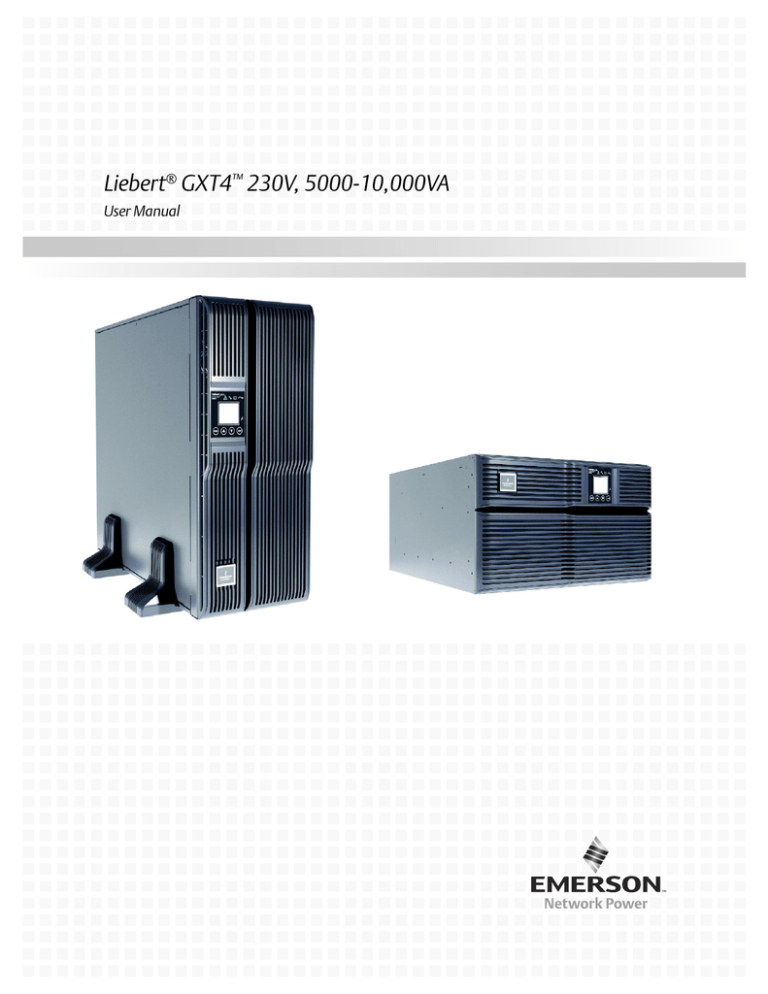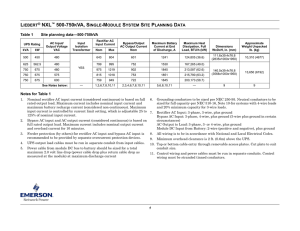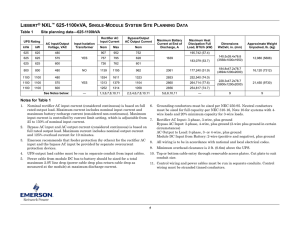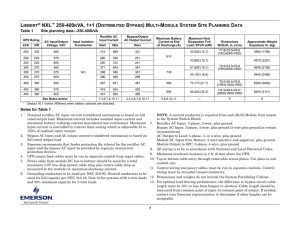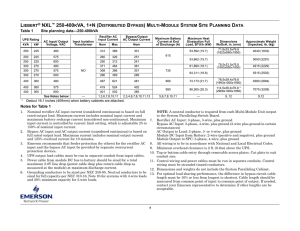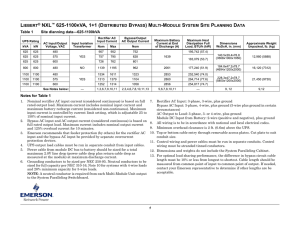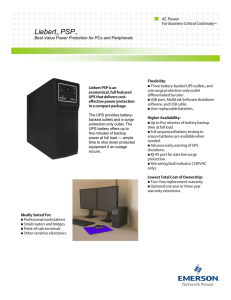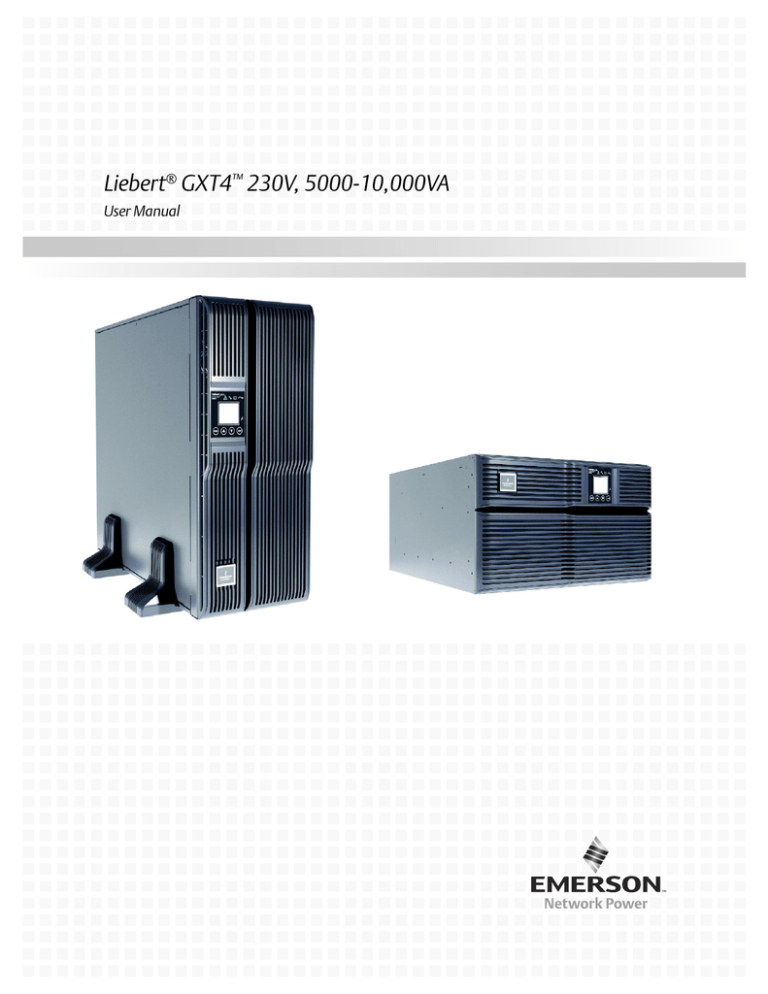
Liebert® GXT4™ 230V, 5000-10,000VA
User Manual
TABLE OF CONTENTS
IMPORTANT SAFETY PRECAUTIONS . . . . . . . . . . . . . . . . . . . . . . . . . . . . . . . . . . . . . . . . . . . . . . . .1
GLOSSARY OF SYMBOLS . . . . . . . . . . . . . . . . . . . . . . . . . . . . . . . . . . . . . . . . . . . . . . . . . . . . . . .3
1.0
PRODUCT DESCRIPTION . . . . . . . . . . . . . . . . . . . . . . . . . . . . . . . . . . . . . . . . . . . . . . . . . . .4
1.1
Features . . . . . . . . . . . . . . . . . . . . . . . . . . . . . . . . . . . . . . . . . . . . . . . . . . . . . . . . . . . . . . . . . . . 4
1.2
Available Models . . . . . . . . . . . . . . . . . . . . . . . . . . . . . . . . . . . . . . . . . . . . . . . . . . . . . . . . . . . . 4
1.3
Appearance and Components . . . . . . . . . . . . . . . . . . . . . . . . . . . . . . . . . . . . . . . . . . . . . . . . . . 5
1.3.1
1.3.2
Appearance . . . . . . . . . . . . . . . . . . . . . . . . . . . . . . . . . . . . . . . . . . . . . . . . . . . . . . . . . . . . . . . . . . 5
Rear Panel Features. . . . . . . . . . . . . . . . . . . . . . . . . . . . . . . . . . . . . . . . . . . . . . . . . . . . . . . . . . . 6
1.4
Internal Battery Packs. . . . . . . . . . . . . . . . . . . . . . . . . . . . . . . . . . . . . . . . . . . . . . . . . . . . . . . . 7
1.5
Removable Power Distribution Box. . . . . . . . . . . . . . . . . . . . . . . . . . . . . . . . . . . . . . . . . . . . . . 7
1.6
Major Components . . . . . . . . . . . . . . . . . . . . . . . . . . . . . . . . . . . . . . . . . . . . . . . . . . . . . . . . . . . 8
1.6.1
1.6.2
1.6.3
1.6.4
1.6.5
1.6.6
1.6.7
1.6.8
1.7
Transient Voltage Surge Suppression (TVSS) and EMI/RFI Filters. . . . . . . . . . . . . . . . . . . . .
Rectifier/Power Factor Correction (PFC) Circuit . . . . . . . . . . . . . . . . . . . . . . . . . . . . . . . . . . . .
Inverter . . . . . . . . . . . . . . . . . . . . . . . . . . . . . . . . . . . . . . . . . . . . . . . . . . . . . . . . . . . . . . . . . . . . .
Battery Charger . . . . . . . . . . . . . . . . . . . . . . . . . . . . . . . . . . . . . . . . . . . . . . . . . . . . . . . . . . . . . .
DC-to-DC Converter . . . . . . . . . . . . . . . . . . . . . . . . . . . . . . . . . . . . . . . . . . . . . . . . . . . . . . . . . . .
Battery . . . . . . . . . . . . . . . . . . . . . . . . . . . . . . . . . . . . . . . . . . . . . . . . . . . . . . . . . . . . . . . . . . . . .
Internal Bypass . . . . . . . . . . . . . . . . . . . . . . . . . . . . . . . . . . . . . . . . . . . . . . . . . . . . . . . . . . . . . .
Maintenance Bypass. . . . . . . . . . . . . . . . . . . . . . . . . . . . . . . . . . . . . . . . . . . . . . . . . . . . . . . . . . .
8
8
8
8
8
9
9
9
Operating Mode . . . . . . . . . . . . . . . . . . . . . . . . . . . . . . . . . . . . . . . . . . . . . . . . . . . . . . . . . . . . . 9
1.7.1
1.7.2
1.7.3
1.7.4
1.7.5
1.7.6
Mains Mode. . . . . . . . . . . . . . . . . . . . . . . . . . . . . . . . . . . . . . . . . . . . . . . . . . . . . . . . . . . . . . . . . . 9
Manual Bypass Mode . . . . . . . . . . . . . . . . . . . . . . . . . . . . . . . . . . . . . . . . . . . . . . . . . . . . . . . . . . 9
Battery Mode . . . . . . . . . . . . . . . . . . . . . . . . . . . . . . . . . . . . . . . . . . . . . . . . . . . . . . . . . . . . . . . 10
Battery Recharge Mode . . . . . . . . . . . . . . . . . . . . . . . . . . . . . . . . . . . . . . . . . . . . . . . . . . . . . . . 10
Frequency Converter Mode . . . . . . . . . . . . . . . . . . . . . . . . . . . . . . . . . . . . . . . . . . . . . . . . . . . . 10
Active ECO Mode . . . . . . . . . . . . . . . . . . . . . . . . . . . . . . . . . . . . . . . . . . . . . . . . . . . . . . . . . . . . 10
2.0
INSTALLATION . . . . . . . . . . . . . . . . . . . . . . . . . . . . . . . . . . . . . . . . . . . . . . . . . . . . . . . . . 11
2.1
Unpacking and Inspection . . . . . . . . . . . . . . . . . . . . . . . . . . . . . . . . . . . . . . . . . . . . . . . . . . . . 11
2.2
What’s Included . . . . . . . . . . . . . . . . . . . . . . . . . . . . . . . . . . . . . . . . . . . . . . . . . . . . . . . . . . . . 11
2.3
Preparation for Installation . . . . . . . . . . . . . . . . . . . . . . . . . . . . . . . . . . . . . . . . . . . . . . . . . . . 11
2.3.1
2.4
Install the Main Cabinet . . . . . . . . . . . . . . . . . . . . . . . . . . . . . . . . . . . . . . . . . . . . . . . . . . . . . 12
2.4.1
2.4.2
2.4.3
2.5
Installation Environment. . . . . . . . . . . . . . . . . . . . . . . . . . . . . . . . . . . . . . . . . . . . . . . . . . . . . . 11
Tower UPS Installation . . . . . . . . . . . . . . . . . . . . . . . . . . . . . . . . . . . . . . . . . . . . . . . . . . . . . . . 12
Rack Installation . . . . . . . . . . . . . . . . . . . . . . . . . . . . . . . . . . . . . . . . . . . . . . . . . . . . . . . . . . . . 13
External Battery Cabinet Installation . . . . . . . . . . . . . . . . . . . . . . . . . . . . . . . . . . . . . . . . . . . 13
Connect Input/Output Power. . . . . . . . . . . . . . . . . . . . . . . . . . . . . . . . . . . . . . . . . . . . . . . . . . 14
2.5.1
Distribution Box Electrical Connections . . . . . . . . . . . . . . . . . . . . . . . . . . . . . . . . . . . . . . . . . . 15
2.6
IT Power System Configuration . . . . . . . . . . . . . . . . . . . . . . . . . . . . . . . . . . . . . . . . . . . . . . . 16
3.0
OPERATION AND DISPLAY PANEL . . . . . . . . . . . . . . . . . . . . . . . . . . . . . . . . . . . . . . . . . . . 17
3.1
LED Indicators . . . . . . . . . . . . . . . . . . . . . . . . . . . . . . . . . . . . . . . . . . . . . . . . . . . . . . . . . . . . . 17
3.2
Control Buttons . . . . . . . . . . . . . . . . . . . . . . . . . . . . . . . . . . . . . . . . . . . . . . . . . . . . . . . . . . . . 18
3.3
LCD . . . . . . . . . . . . . . . . . . . . . . . . . . . . . . . . . . . . . . . . . . . . . . . . . . . . . . . . . . . . . . . . . . . . . . 18
i
3.4
Menu Structure . . . . . . . . . . . . . . . . . . . . . . . . . . . . . . . . . . . . . . . . . . . . . . . . . . . . . . . . . . . . 18
3.4.1
3.4.2
3.4.3
3.4.4
3.4.5
3.4.6
Startup Screen . . . . . . . . . . . . . . . . . . . . . . . . . . . . . . . . . . . . . . . . . . . . . . . . . . . . . . . . . . . . . .
Default Screen . . . . . . . . . . . . . . . . . . . . . . . . . . . . . . . . . . . . . . . . . . . . . . . . . . . . . . . . . . . . . .
Main Menu Screen . . . . . . . . . . . . . . . . . . . . . . . . . . . . . . . . . . . . . . . . . . . . . . . . . . . . . . . . . . .
Prompt List . . . . . . . . . . . . . . . . . . . . . . . . . . . . . . . . . . . . . . . . . . . . . . . . . . . . . . . . . . . . . . . . .
Warning List . . . . . . . . . . . . . . . . . . . . . . . . . . . . . . . . . . . . . . . . . . . . . . . . . . . . . . . . . . . . . . . .
Fault List . . . . . . . . . . . . . . . . . . . . . . . . . . . . . . . . . . . . . . . . . . . . . . . . . . . . . . . . . . . . . . . . . .
20
21
21
29
30
30
4.0
OPERATION . . . . . . . . . . . . . . . . . . . . . . . . . . . . . . . . . . . . . . . . . . . . . . . . . . . . . . . . . . .31
4.1
Startup Checklist for the Liebert GXT4 . . . . . . . . . . . . . . . . . . . . . . . . . . . . . . . . . . . . . . . . . 31
4.2
Starting the UPS . . . . . . . . . . . . . . . . . . . . . . . . . . . . . . . . . . . . . . . . . . . . . . . . . . . . . . . . . . . 31
4.3
Manual Battery Test . . . . . . . . . . . . . . . . . . . . . . . . . . . . . . . . . . . . . . . . . . . . . . . . . . . . . . . . 31
4.4
Manual Bypass . . . . . . . . . . . . . . . . . . . . . . . . . . . . . . . . . . . . . . . . . . . . . . . . . . . . . . . . . . . . . 31
4.5
Shut Down the Liebert GXT4 . . . . . . . . . . . . . . . . . . . . . . . . . . . . . . . . . . . . . . . . . . . . . . . . . 31
4.6
Disconnecting Input Power from the Liebert GXT4. . . . . . . . . . . . . . . . . . . . . . . . . . . . . . . . 32
4.7
Maintenance Bypass . . . . . . . . . . . . . . . . . . . . . . . . . . . . . . . . . . . . . . . . . . . . . . . . . . . . . . . . 32
5.0
COMMUNICATION . . . . . . . . . . . . . . . . . . . . . . . . . . . . . . . . . . . . . . . . . . . . . . . . . . . . . . . 33
5.1
Liebert IntelliSlot® Communication Cards. . . . . . . . . . . . . . . . . . . . . . . . . . . . . . . . . . . . . . . 33
5.1.1
5.2
USB Port Communication . . . . . . . . . . . . . . . . . . . . . . . . . . . . . . . . . . . . . . . . . . . . . . . . . . . . 33
5.2.1
5.3
Liebert MultiLink . . . . . . . . . . . . . . . . . . . . . . . . . . . . . . . . . . . . . . . . . . . . . . . . . . . . . . . . . . . . 33
Configuration Program . . . . . . . . . . . . . . . . . . . . . . . . . . . . . . . . . . . . . . . . . . . . . . . . . . . . . . . 34
Terminal Block Communication . . . . . . . . . . . . . . . . . . . . . . . . . . . . . . . . . . . . . . . . . . . . . . . 35
5.3.1
5.3.2
5.3.3
5.3.4
Any Mode Shutdown . . . . . . . . . . . . . . . . . . . . . . . . . . . . . . . . . . . . . . . . . . . . . . . . . . . . . . . . .
Battery Mode Shutdown . . . . . . . . . . . . . . . . . . . . . . . . . . . . . . . . . . . . . . . . . . . . . . . . . . . . . .
On Battery . . . . . . . . . . . . . . . . . . . . . . . . . . . . . . . . . . . . . . . . . . . . . . . . . . . . . . . . . . . . . . . . .
Low Battery . . . . . . . . . . . . . . . . . . . . . . . . . . . . . . . . . . . . . . . . . . . . . . . . . . . . . . . . . . . . . . . .
35
36
36
36
5.4
Remote Emergency Power Off . . . . . . . . . . . . . . . . . . . . . . . . . . . . . . . . . . . . . . . . . . . . . . . . . 37
6.0
MAINTENANCE . . . . . . . . . . . . . . . . . . . . . . . . . . . . . . . . . . . . . . . . . . . . . . . . . . . . . . . . . 38
6.1
Replacing the Internal Battery Pack. . . . . . . . . . . . . . . . . . . . . . . . . . . . . . . . . . . . . . . . . . . . 38
6.1.1
Battery Replacement Procedures . . . . . . . . . . . . . . . . . . . . . . . . . . . . . . . . . . . . . . . . . . . . . . . 38
6.2
Battery Charging . . . . . . . . . . . . . . . . . . . . . . . . . . . . . . . . . . . . . . . . . . . . . . . . . . . . . . . . . . . 39
6.3
Precautions . . . . . . . . . . . . . . . . . . . . . . . . . . . . . . . . . . . . . . . . . . . . . . . . . . . . . . . . . . . . . . . . 39
6.4
Checking UPS Status . . . . . . . . . . . . . . . . . . . . . . . . . . . . . . . . . . . . . . . . . . . . . . . . . . . . . . . . 40
6.5
Checking UPS Functions . . . . . . . . . . . . . . . . . . . . . . . . . . . . . . . . . . . . . . . . . . . . . . . . . . . . . 40
7.0
TROUBLESHOOTING . . . . . . . . . . . . . . . . . . . . . . . . . . . . . . . . . . . . . . . . . . . . . . . . . . . . . 41
7.1
UPS Symptoms . . . . . . . . . . . . . . . . . . . . . . . . . . . . . . . . . . . . . . . . . . . . . . . . . . . . . . . . . . . . . 41
7.1.1
7.1.2
Indicator and LCD . . . . . . . . . . . . . . . . . . . . . . . . . . . . . . . . . . . . . . . . . . . . . . . . . . . . . . . . . . . 41
Audible Alarm. . . . . . . . . . . . . . . . . . . . . . . . . . . . . . . . . . . . . . . . . . . . . . . . . . . . . . . . . . . . . . . 42
7.2
Troubleshooting—Problems, Causes, Solutions . . . . . . . . . . . . . . . . . . . . . . . . . . . . . . . . . . . 42
8.0
SPECIFICATIONS . . . . . . . . . . . . . . . . . . . . . . . . . . . . . . . . . . . . . . . . . . . . . . . . . . . . . . . .43
8.1
Auto-Learning Battery Run Times . . . . . . . . . . . . . . . . . . . . . . . . . . . . . . . . . . . . . . . . . . . . . 48
8.2
Product Warranty Registration . . . . . . . . . . . . . . . . . . . . . . . . . . . . . . . . . . . . . . . . . . . . . . . . 48
8.3
Technical Support. . . . . . . . . . . . . . . . . . . . . . . . . . . . . . . . . . . . . . . . . . . . . . . . . . . . . . . . . . . 48
ii
FIGURES
Figure 1
Figure 2
Figure 3
Figure 4
Figure 5
Figure 6
Figure 7
Figure 8
Figure 9
Figure 10
Figure 11
Figure 12
Figure 13
Figure 14
Figure 15
Figure 16
Figure 17
Figure 18
Figure 19
Figure 20
Figure 21
Figure 22
Figure 23
Figure 24
Figure 25
Figure 26
Figure 27
Figure 28
Figure 29
Figure 30
Figure 31
Figure 32
Figure 33
Figure 34
Figure 35
Figure 36
Figure 37
Figure 38
Figure 39
Figure 40
Figure 41
Figure 42
Figure 43
Figure 44
Liebert GXT4 5000VA and 6000VA, front view . . . . . . . . . . . . . . . . . . . . . . . . . . . . . . . . . . . . . . . . 5
Liebert GXT4, rear view—5000 and 6000VA . . . . . . . . . . . . . . . . . . . . . . . . . . . . . . . . . . . . . . . . . . 6
Liebert GXT4, rear view—10,000VA . . . . . . . . . . . . . . . . . . . . . . . . . . . . . . . . . . . . . . . . . . . . . . . . . 6
Internal battery pack with connector . . . . . . . . . . . . . . . . . . . . . . . . . . . . . . . . . . . . . . . . . . . . . . . . 7
Power distribution box for GXT4 5000VA and 6000VA models . . . . . . . . . . . . . . . . . . . . . . . . . . . . 7
Power distribution box for GXT4 10,000VA model . . . . . . . . . . . . . . . . . . . . . . . . . . . . . . . . . . . . . . 7
Support bases . . . . . . . . . . . . . . . . . . . . . . . . . . . . . . . . . . . . . . . . . . . . . . . . . . . . . . . . . . . . . . . . . . 12
Remove the front plastic bezel cover . . . . . . . . . . . . . . . . . . . . . . . . . . . . . . . . . . . . . . . . . . . . . . . . 12
Rotate the operation and display panel . . . . . . . . . . . . . . . . . . . . . . . . . . . . . . . . . . . . . . . . . . . . . . 12
External battery cabinets connected to 10,000VA Liebert GXT4 . . . . . . . . . . . . . . . . . . . . . . . . . 13
Power Distribution box removal—captive screws and maintenance bypass breaker . . . . . . . . . . 14
Distribution box electrical connections diagram . . . . . . . . . . . . . . . . . . . . . . . . . . . . . . . . . . . . . . . 15
Terminal block connections—PD2-CE6HDWRMBS and PD2-CE10HDWRMBS. . . . . . . . . . . . . 15
Remove cover from IT Power System Connectors compartment . . . . . . . . . . . . . . . . . . . . . . . . . . 16
Operation and display panel . . . . . . . . . . . . . . . . . . . . . . . . . . . . . . . . . . . . . . . . . . . . . . . . . . . . . . 17
Menu structure . . . . . . . . . . . . . . . . . . . . . . . . . . . . . . . . . . . . . . . . . . . . . . . . . . . . . . . . . . . . . . . . . 19
Startup screen . . . . . . . . . . . . . . . . . . . . . . . . . . . . . . . . . . . . . . . . . . . . . . . . . . . . . . . . . . . . . . . . . . 20
Startup screens . . . . . . . . . . . . . . . . . . . . . . . . . . . . . . . . . . . . . . . . . . . . . . . . . . . . . . . . . . . . . . . . . 20
Starting and Start Successful screens . . . . . . . . . . . . . . . . . . . . . . . . . . . . . . . . . . . . . . . . . . . . . . . 20
Default screen . . . . . . . . . . . . . . . . . . . . . . . . . . . . . . . . . . . . . . . . . . . . . . . . . . . . . . . . . . . . . . . . . . 21
Main Menu screen. . . . . . . . . . . . . . . . . . . . . . . . . . . . . . . . . . . . . . . . . . . . . . . . . . . . . . . . . . . . . . . 21
Status screens . . . . . . . . . . . . . . . . . . . . . . . . . . . . . . . . . . . . . . . . . . . . . . . . . . . . . . . . . . . . . . . . . . 22
CONFIGURATION screen . . . . . . . . . . . . . . . . . . . . . . . . . . . . . . . . . . . . . . . . . . . . . . . . . . . . . . . . 22
UPS screens. . . . . . . . . . . . . . . . . . . . . . . . . . . . . . . . . . . . . . . . . . . . . . . . . . . . . . . . . . . . . . . . . . . . 23
Parallel screen—10kVA units only . . . . . . . . . . . . . . . . . . . . . . . . . . . . . . . . . . . . . . . . . . . . . . . . . 23
Battery screen . . . . . . . . . . . . . . . . . . . . . . . . . . . . . . . . . . . . . . . . . . . . . . . . . . . . . . . . . . . . . . . . . . 24
ECO Mode screen . . . . . . . . . . . . . . . . . . . . . . . . . . . . . . . . . . . . . . . . . . . . . . . . . . . . . . . . . . . . . . . 24
LCD screen . . . . . . . . . . . . . . . . . . . . . . . . . . . . . . . . . . . . . . . . . . . . . . . . . . . . . . . . . . . . . . . . . . . . 25
Language screen . . . . . . . . . . . . . . . . . . . . . . . . . . . . . . . . . . . . . . . . . . . . . . . . . . . . . . . . . . . . . . . . 25
Color screen . . . . . . . . . . . . . . . . . . . . . . . . . . . . . . . . . . . . . . . . . . . . . . . . . . . . . . . . . . . . . . . . . . . . 25
Factory Default screen . . . . . . . . . . . . . . . . . . . . . . . . . . . . . . . . . . . . . . . . . . . . . . . . . . . . . . . . . . . 26
Control screen . . . . . . . . . . . . . . . . . . . . . . . . . . . . . . . . . . . . . . . . . . . . . . . . . . . . . . . . . . . . . . . . . . 26
Turn UPS On or Off screen . . . . . . . . . . . . . . . . . . . . . . . . . . . . . . . . . . . . . . . . . . . . . . . . . . . . . . . 26
Alarm Control screen . . . . . . . . . . . . . . . . . . . . . . . . . . . . . . . . . . . . . . . . . . . . . . . . . . . . . . . . . . . . 27
Batt Test screen . . . . . . . . . . . . . . . . . . . . . . . . . . . . . . . . . . . . . . . . . . . . . . . . . . . . . . . . . . . . . . . . 27
Log screens . . . . . . . . . . . . . . . . . . . . . . . . . . . . . . . . . . . . . . . . . . . . . . . . . . . . . . . . . . . . . . . . . . . . 27
Clear Log screen . . . . . . . . . . . . . . . . . . . . . . . . . . . . . . . . . . . . . . . . . . . . . . . . . . . . . . . . . . . . . . . . 28
About screen . . . . . . . . . . . . . . . . . . . . . . . . . . . . . . . . . . . . . . . . . . . . . . . . . . . . . . . . . . . . . . . . . . . 28
Network screens . . . . . . . . . . . . . . . . . . . . . . . . . . . . . . . . . . . . . . . . . . . . . . . . . . . . . . . . . . . . . . . . 29
Terminal Block Communication pin layout. . . . . . . . . . . . . . . . . . . . . . . . . . . . . . . . . . . . . . . . . . . 35
REPO switch connection diagram . . . . . . . . . . . . . . . . . . . . . . . . . . . . . . . . . . . . . . . . . . . . . . . . . . 37
Removing the front plastic bezel cover and battery door . . . . . . . . . . . . . . . . . . . . . . . . . . . . . . . . 38
Disconnecting the battery plug and battery receptacle, front view . . . . . . . . . . . . . . . . . . . . . . . . 38
Pulling out the battery packs . . . . . . . . . . . . . . . . . . . . . . . . . . . . . . . . . . . . . . . . . . . . . . . . . . . . . . 39
iii
TABLES
Table 1
Table 2
Table 3
Table 4
Table 5
Table 6
Table 7
Table 8
Table 9
Table 10
Table 11
Table 12
Table 13
Table 14
Table 15
Table 16
UPS models, power ratings . . . . . . . . . . . . . . . . . . . . . . . . . . . . . . . . . . . . . . . . . . . . . . . . . . . . . . . . 4
Branch circuit breaker ratings . . . . . . . . . . . . . . . . . . . . . . . . . . . . . . . . . . . . . . . . . . . . . . . . . . . . . 15
Electrical specifications . . . . . . . . . . . . . . . . . . . . . . . . . . . . . . . . . . . . . . . . . . . . . . . . . . . . . . . . . . 15
LED indicators . . . . . . . . . . . . . . . . . . . . . . . . . . . . . . . . . . . . . . . . . . . . . . . . . . . . . . . . . . . . . . . . . 17
Control buttons . . . . . . . . . . . . . . . . . . . . . . . . . . . . . . . . . . . . . . . . . . . . . . . . . . . . . . . . . . . . . . . . . 18
Prompts and meanings . . . . . . . . . . . . . . . . . . . . . . . . . . . . . . . . . . . . . . . . . . . . . . . . . . . . . . . . . . . 29
Warning list. . . . . . . . . . . . . . . . . . . . . . . . . . . . . . . . . . . . . . . . . . . . . . . . . . . . . . . . . . . . . . . . . . . . 30
Fault list . . . . . . . . . . . . . . . . . . . . . . . . . . . . . . . . . . . . . . . . . . . . . . . . . . . . . . . . . . . . . . . . . . . . . . 30
Output voltage option, all models . . . . . . . . . . . . . . . . . . . . . . . . . . . . . . . . . . . . . . . . . . . . . . . . . . 34
Description of the displayed fault . . . . . . . . . . . . . . . . . . . . . . . . . . . . . . . . . . . . . . . . . . . . . . . . . . 41
Audible alarm description . . . . . . . . . . . . . . . . . . . . . . . . . . . . . . . . . . . . . . . . . . . . . . . . . . . . . . . . 42
Troubleshooting. . . . . . . . . . . . . . . . . . . . . . . . . . . . . . . . . . . . . . . . . . . . . . . . . . . . . . . . . . . . . . . . . 42
UPS specifications. . . . . . . . . . . . . . . . . . . . . . . . . . . . . . . . . . . . . . . . . . . . . . . . . . . . . . . . . . . . . . . 43
Power distribution specifications . . . . . . . . . . . . . . . . . . . . . . . . . . . . . . . . . . . . . . . . . . . . . . . . . . . 44
External battery cabinet specifications . . . . . . . . . . . . . . . . . . . . . . . . . . . . . . . . . . . . . . . . . . . . . . 45
Battery run time, minutes, all models . . . . . . . . . . . . . . . . . . . . . . . . . . . . . . . . . . . . . . . . . . . . . . . 46
iv
IMPORTANT SAFETY PRECAUTIONS
! WARNING
Risk of electric shock. Can cause equipment damage, injury or death.
Observe all cautions and warnings in this manual. Failure to do so may result in serious
injury or death.
Refer all UPS and battery service to properly trained and qualified service personnel. Do not
attempt to service this product yourself.
Opening or removing the cover may expose you to lethal voltages within this unit even when
it is apparently not operating and the input wiring is disconnected from the electrical source.
Never work alone.
SAVE THESE INSTRUCTIONS
This manual contains important safety instructions that must be followed during the installation and
maintenance of the UPS and batteries. Read this manual thoroughly before attempting to install or
operate this UPS.
UPS Safety Notes
The UPS contains no user-serviceable parts except the internal battery pack. Do not remove the
cover. Removing the cover may result in electric shock and will invalidate any implied warranty.
The UPS has an internal battery, so the output receptacles of the UPS may carry live voltage even if
the UPS is not connected to mains input power.
Before moving or rewiring the UPS, disconnect mains input power and the battery and make sure
that the UPS is completely shut down. Otherwise, the output terminal may carry live voltage,
presenting an electric shock hazard.
To ensure human safety and normal UPS operation, the UPS must be properly grounded before use.
When the UPS is connected to an IT power distribution system, the short-circuit protection device
must be installed on the neutral line.
Install and use the UPS in the following environments:
•
•
•
•
•
•
Temperature: 0°C to 40°C (32 - 104°F); relative humidity: 0% to 95%, non-condensing)
Out of direct sunlight
Away from heat source
Stable surface, not subject to vibrations or shocks
Away from dust and other particulates
Away from corrosive substances, salts and flammable gases
Keep the air inlet and outlet of the UPS unobstructed. Poor ventilation will increase the UPS internal
temperature and can shorten the life of the UPS and its batteries.
Keep liquid and other foreign objects away from the UPS.
This UPS is not intended for use with life support and other designated critical devices. Maximum
load must not exceed that shown on the UPS rating label. This UPS is designed for data processing
equipment. If uncertain, consult your local dealer or Emerson Network Power® representative.
Battery Safety
! WARNING
Risk of electric shock and explosion. Can cause equipment damage, injury and death.
Do not dispose of the battery in a fire. The battery may explode.
Do not open or damage the battery. Released electrolyte is toxic and is harmful to skin and
eyes. If electrolyte comes into contact with the skin, wash the affected area immediately with
plenty of clean water and get medical attention.
1
Liebert® GXT4™
! WARNING
Risk of electric shock. Can cause equipment damage, injury and death.
A battery can present a risk of electrical shock and high short-circuit current. The following
precautions should be observed when working on batteries:
• Remove watches, rings and other metal objects.
• Use tools with insulated handles.
• Wear rubber gloves and boots.
• Do not lay tools or metal parts on top of batteries.
• Disconnect charging source prior to connecting or disconnecting battery terminals.
• Determine if the battery is inadvertently grounded. If it is inadvertently grounded, remove
the source of the ground. Contact with any part of a grounded battery can result in
electrical shock. The likelihood of such shock will be reduced if grounds are removed during
installation and maintenance (applicable to a UPS and a remote battery supply not having
a grounded supply circuit).
ELECTROMAGNETIC COMPATIBILITY—The Liebert GXT4 series complies with the limits for a
Class A digital device. Operating this device in a residential area is likely to cause harmful
interference that users must correct at their own expense.
The Liebert GXT4 series complies with the requirements of EMC Directive 2004/108/EC and the
published technical standards. Continued compliance requires installation in accordance with these
instructions and use of accessories approved by Emerson®.
Information for the Protection of the Environment
UPS SERVICING—This UPS makes use of components dangerous for the environment (electronic
cards, electronic components). The components removed must be taken to specialized collection and
disposal centers.
NOTICE TO EUROPEAN UNION CUSTOMERS: DISPOSAL OF OLD APPLIANCES—This
product has been supplied from an environmentally aware manufacturer that complies with the
Waste Electrical and Electronic Equipment (WEEE) Directive 2002/96/CE.
The “crossed-out wheelie bin” symbol at right is placed on this product to
encourage you to recycle wherever possible. Please be environmentally
responsible and recycle this product through your recycling facility at its end
of life. Do not dispose of this product as unsorted municipal waste. Follow
local municipal waste ordinances for proper disposal provisions to reduce the
environmental impact of waste electrical and electronic equipment (WEEE).
For information regarding the scrapping of this equipment, browse
www.eu.emersonnetworkpower.com (“Products session” or “Contact us”
session) or call our worldwide technical support.
• Toll Free: 00 80011554499
• Toll Number Based in Italy: +39 0298250222
Liebert® GXT4™
2
GLOSSARY OF SYMBOLS
Risk of electrical shock
!
Indicates caution followed by important instructions
AC input
AC output
i
-
Requests the user to consult the manual
+
Indicates the unit contains a valve-regulated lead acid battery
PbH2SO4
R
Recycle
DC voltage
Equipment grounding conductor
Bonded to ground
AC voltage
WEEE
3
Liebert® GXT4™
Product Description
1.0
PRODUCT DESCRIPTION
The Liebert GXT4 is a compact, online uninterruptible power system (UPS) that continuously
conditions and regulates its output voltage. The UPS is designed to supply microcomputers and other
sensitive electronic equipment with clean sine wave input power, 5000VA, 6000VA and 10,000VA at
230V.
Upon generation, AC power is clean and stable. However, during transmission and distribution it is
subject to voltage sags, spikes and complete failure that may interrupt computer operations, cause
data loss and damage equipment.
The Liebert GXT4 protects equipment from these disturbances. The Liebert GXT4 continuously
charges its batteries from the mains, enabling it to supply power to connected loads, even when the
mains fail.
This section describes the UPS, its features, models, appearance and components, operating
principles and operating mode.
1.1
Features
The UPS includes these features:
•
•
•
•
•
•
•
•
•
•
•
1.2
Intelligent battery management to extend battery life
LCD for user-friendly operation and local monitoring and configuration of operational parameters
Flexible network management with Liebert MultiLink® software
Fan fault self-inspection and automated diagnostic function
Intelligent fan operation, automatically changing rotation speed depending on system
requirements, to decrease power consumption and noise
Input circuit breaker to ease recovery from overloads
CE mark and safety approval from CE
Communication options: USB port, Liebert IntelliSlot® port and terminal block communication
Dry contacts for remote monitoring
Input power factor greater than 0.99
Output voltage selection function
Available Models
Available models of the UPS are listed in Table 1:
Table 1
UPS models, power ratings
Model Number
Nominal Power Rating
GXT4-5000RT230
GXT4-5000RT230E
5000VA / 4000W
GXT4-6000RT230
GXT4-6000RT230E
6000VA / 4800W
GXT4-10000RT230
GXT4-10000RT230E
10000VA / 9000W
Liebert® GXT4™
4
Product Description
1.3
Appearance and Components
1.3.1
Appearance
The Liebert GXT4 rack/tower models in various power ratings have the same general appearance,
controls and features (see Figure 1). The various rack/tower models differ largely in the type of
receptacles each has.
Figure 1
Liebert GXT4 5000VA and 6000VA, front view
Upper Bezel
10,000VA model front
layout is identical.
The 10,000VA unit’s battery
compartment is larger.
Upper Bezel
Operation and
Display Panel
Lower Bezel and
Battery Access
Door
5
Liebert® GXT4™
Product Description
1.3.2
Rear Panel Features
The rear panel of the Liebert GXT4 has these features:
• Liebert IntelliSlot® Port
• Cooling Fan
• USB port
• Terminal Block Communication
• Input Circuit Breaker
• Output Circuit Breakers
• General Output Receptacles
• Maintenance Bypass Circuit Breaker
• External Battery Connector
Figure 2
Liebert GXT4, rear view—5000 and 6000VA
Liebert GXT4, 5000 & 6000VA
Terminal Block
Communication
REPO
Liebert IntelliSlot® Port
C19 Output Power
Receptacles
USB Port
External Battery
Connector
Output Circuit
Breakers
IT Power System
Access Cover
Output
Circuit
Breakers
C13 Output
Receptacles
Removable Power
Distribution Box
factory-attached in
bottom-left corner
Figure 3
Maintenance
Bypass Breaker
Output
Circuit
Breaker
Knockouts
for Hard-wired
Power Input
Input Circuit
Breaker
Liebert GXT4, rear view—10,000VA
C19 Output
Receptacles
USB Port
Output Circuit Breakers
DB9 Ports (Parallel
Communication)
Terminal Block
Communication
External Battery
Connector
REPO
Maintenance
Bypass Breaker
Input Circuit
Breaker
Liebert
IntelliSlot
Port
Output Circuit
Breaker
C13 Output
Receptacles
Removable Power Distribution
Box factory-attached in
bottom-left corner
Liebert® GXT4™
Output
Circuit
Breakers
Knockouts
for Hard-Wired
Power Input
6
IT Power System
Access Cover
Product Description
1.4
Internal Battery Packs
The UPS has two internal battery packs behind a battery access door on the front of the unit. Each
internal battery pack is fitted with a connector to link to the UPS.
Figure 4
Internal battery pack with connector
Battery Handle
GXT4 10,000 Battery
Pack shown; 5000 and
6000VA battery packs
have same features
Battery Connector
Front of Battery Pack
1.5
Removable Power Distribution Box
The UPS arrives with a power distribution pack installed. This box always contains the UPS input
circuit breaker.
Figure 5
Power distribution box for GXT4 5000VA and 6000VA models
Outer Surface View Power Distribution
Box for 5000VA and 6000VA models
PD2-CE6HDWRMBS
Figure 6
Quick-Connect
Power distribution box for GXT4 10,000VA model
Quick-Connects
Inner Surface View
Power Distribution Box for 10000VA model
PD2-CE10HDWRMBS
Front View
Power Distribution Box for 10000VA model
PD2-CE10HDWRMBS
NOTE
Hard-wired and hard-wired/receptacle boxes that include a manual bypass switch
allow AC power to continue to flow from the mains input to the load while the box is
removed from the UPS. For details, refer to 2.5 - Connect Input/Output Power.
7
Liebert® GXT4™
Product Description
1.6
Major Components
General
Outlet POD
Dependent
Dynamic
Bypass
L
N
G
TVSS
EMI/RFI
Input
Filter
Rectifier/
PFC
DC-DC
Converter
Inverter
L
EMI/RFI
N
Output
Filter G
Battery
Charger
General
Outlet POD
Dependent
General
Outlet POD
Dependent
General
Outlet POD
Dependent
Battery
The UPS is composed of mains input, TVSS and EMI/RFI filters, rectifier/PFC, inverter, battery
charger, DC-to-DC converter, battery, dynamic bypass and UPS output.
1.6.1
Transient Voltage Surge Suppression (TVSS) and EMI/RFI Filters
These UPS components provide surge protection and filter both electromagnetic interference (EMI)
and radio frequency interference (RFI). They minimize any surges or interference present in the
mains line and keep the sensitive equipment protected.
1.6.2
Rectifier/Power Factor Correction (PFC) Circuit
In normal operation, the rectifier/power factor correction (PFC) circuit converts mains AC power to
regulated DC power for use by the inverter while ensuring that the waveshape of the input current
used by the UPS is near ideal. Extracting this sinewave input current achieves two objectives:
• The mains power is used as efficiently as possible by the UPS.
• The amount of distortion reflected on the mains is reduced.
This results in cleaner power being available to other devices in the building not being protected by
the Liebert GXT4.
1.6.3
Inverter
In normal operation, the inverter utilizes the DC output of the power factor correction circuit and
inverts it into precise, regulated sinewave AC power. Upon a mains power failure, the inverter
receives its required energy from the battery through the DC-to-DC converter. In both modes of
operation, the UPS inverter is on-line and continuously generating clean, precise, regulated AC
output power.
1.6.4
Battery Charger
The battery charger utilizes energy from the mains power and precisely regulates it to continuously
float charge the batteries. The batteries are being charged whenever the Liebert GXT4 is connected to
mains power.
1.6.5
DC-to-DC Converter
The DC-to-DC converter utilizes energy from the battery system and raises the DC voltage to the
optimum operating voltage for the inverter. This allows the inverter to operate continuously at its
optimum efficiency and voltage, thus increasing reliability.
Liebert® GXT4™
8
Product Description
1.6.6
Battery
The Liebert GXT4 utilizes valve-regulated, nonspillable, lead acid batteries. To maintain battery
design life, operate the UPS in an ambient temperature of 15°C to 25°C (59°F to 77°F). Optional
external battery cabinets are available to extend battery run times. For run times, see Table 16.
1.6.7
Internal Bypass
The Liebert GXT4 provides an alternate path for mains power to the connected load in the unlikely
event of a UPS malfunction. Should the UPS have an overload, overtemperature or any other UPS
failure condition, the UPS automatically transfers the connected load to bypass. Bypass operation is
indicated by an audible alarm and illuminated amber Bypass LED (other LEDs may be illuminated to
indicate the diagnosed problem). To manually transfer the connected load from the inverter to bypass,
press the Standby/Manual Bypass button once and hold it for about 2 seconds
1.6.8
Maintenance Bypass
The Liebert GXT4 provides a manual maintenance bypass that is located in a removable section of the
rear of the UPS. This allows replacement of the UPS, in the unlikely event of a UPS malfunction,
while keeping the connected equipment powered with mains power.
NOTE
The bypass power path does NOT protect the connected equipment from disturbances
in the mains supply.
1.7
Operating Mode
The UPS operation modes include the following: Mains (AC) Mode, Bypass Mode, Battery Mode,
Battery Recharge Mode, Active ECO Mode and Frequency Converter Mode.
Refer to 3.0 - Operation and Display Panel for details about the operating mode indicators and
control buttons.
1.7.1
Mains Mode
During Mains Mode, the mains provides input power to the Liebert GXT4. The filters, PFC circuit
and inverter process this power to provide high-quality sine wave power to connected loads. The UPS
maintains the batteries in a fully charged state.
1.7.2
Manual Bypass Mode
Manual Bypass Mode occurs when the unit is manually placed in internal bypass by navigating the
LCD display menu to select 3 Control > 1 Turn On & Off > Turn UPS Bypass. Bypass operation is
indicated by an audible alarm and illuminated amber bypass indicator. (If other indicators are
illuminated, refer to 7.0 - Troubleshooting). During Bypass Mode, mains power bypasses the
inverter and provides energy to the connected load.
NOTICE
Risk of loss of power to the connected load. Can cause equipment damage.
Turning Off the UPS in Bypass Mode will result in loss of output power to the connected load.
9
Liebert® GXT4™
Product Description
1.7.3
Battery Mode
The Liebert GXT4 enters Battery Mode when mains power fails or is outside acceptable limits. The
battery system supplies power through the DC-to-DC converter to the inverter to generate clean AC
power for the connected loads.
When the Liebert GXT4 enters Battery Mode, the UPS sounds a half-second beep at 10-second
intervals. When approximately 2 minutes of run time remains, the beeps sound every 5 seconds to
warn that the battery is getting low (this Low Battery Warning is user-configurable).
In Battery Mode, the battery indicator will illuminate and the LCD will show the prompt utility power
not available.
Press either the Up or Down button once, then press the Enter button to clear the prompt and silence
the audible alarm. Once the alarm has been acknowledged, the screen showing the estimated battery
run time and battery capacity will be visible. Refer to 7.0 - Troubleshooting.
For approximate battery run times, refer to Table 16.
NOTICE
Risk of loss of power to the connected load. Can cause equipment damage.
Turning Off the Liebert GXT4 when it is in Battery Mode will result in loss of output power to
the connected load.
If the UPS is turned Off manually, it must be manually restarted after mains power returns.
If the UPS is turned Off by a communication signal or because the batteries are depleted, it
will operate as set in the configuration program for Auto-Restart (Refer to 5.2.1 Configuration Program).
1.7.4
Battery Recharge Mode
Once mains power is applied to the Liebert GXT4, the Battery Charger begins charging the batteries.
1.7.5
Frequency Converter Mode
All models of the Liebert GXT4 are capable of frequency conversion. Frequency Conversion Mode can
be selected using the configuration program. Allowable frequency operating modes include:
•
•
•
•
Auto Sensing - 50Hz or 60Hz – Bypass Enabled
Auto Sensing - 50Hz or 60Hz – Bypass Disabled
Frequency Converter - 50Hz – Bypass Disabled
Frequency Converter - 60Hz – Bypass Disabled
NOTE
The default for all models of the Liebert GXT4 is “Auto Sensing - 50Hz or 60Hz – Bypass
Enabled.”
! CAUTION
Risk of electric shock. Can cause injury or death.
Never touch the AC input receptacle while the UPS is operating. Voltage may still be present
even when the AC input indicator is Off.
1.7.6
Active ECO Mode
All Liebert GXT4 models can operate in Active ECO Mode. In this mode, the connected equipment is
powered through the bypass path to increase efficiency, reducing the electrical costs.
Active ECO mode keeps the rectifier and inverter operating, allowing the inverter to remain
synchronized to bypass. This synchronization allows the transfer of the connected equipment to UPS
inverter power almost seamlessly if bypass power falls outside the user-set limits. Once bypass power
returns within the acceptable parameters, the UPS will return to Active ECO Mode operation.
The default setting is Active ECO Mode Off.
Liebert® GXT4™
10
Installation
2.0
INSTALLATION
Do NOT attempt to start the UPS, turn On any circuit breaker or energize the input power until
instructed to do so in 4.2 - Starting the UPS.
2.1
Unpacking and Inspection
Unpack the UPS and conduct the following checks:
• Inspect the UPS for shipping damage. Report any shipping damage to the carrier and your local
dealer or Emerson® representative immediately.
• Check the accessories against the delivery list. If there is any discrepancy, contact your local
dealer or your Emerson representative immediately
! CAUTION
The UPS is heavy (see 8.0 - Specifications). Take proper precautions when lifting
or moving it.
2.2
What’s Included
The Liebert GXT4 is shipped with the following items:
• Terminal Block Communication terminals
• Compact Disk with
• Liebert MultiLink®
• Configuration program
• User manual (electronic version)
• Liebert IntelliSlot web card (IS-WEBCARD), factory installed (not included with units with model
number ending with an “E”)
• USB cable, one; 1.2m (3.9 ft.)
• Rack-mounting hardware, including screws, handles and mounting rail kit
(not included with units with model numbers ending with an “E”)
• Power Distribution Box, installed on Liebert GXT4
• Support base set, one
• Warnings, Safety Instructions booklet and WEEE recycling sheet (ISO 14001 compliance)
NOTE
The GXT4 External Battery Cabinet shipping package includes one battery cabinet, two
spacers for tower configuration, one DC power cable and rack mounting hardware, including
screws, handles and mounting rail kit (not included with model numbers ending with “E”).
2.3
Preparation for Installation
2.3.1
Installation Environment
Install the Liebert GXT4 indoors in a controlled environment, where it cannot be accidentally turned
Off. Place it where air flows unrestricted around the unit. The installation location must be free of
water, flammable liquids, gases, corrosives and conductive contaminants. Maintain a minimum
clearance of 100mm (4 inches) in the front and rear of the UPS. Maintain an ambient temperature
range of 0 to 40°C (32 -104°F).
NOTE
UPS operation in sustained temperatures outside the range of 15-25°C (59°-77°F)
reduces battery life.
Installation Clearances
Maintain a clearance of at least 100mm (4 inches) in the front and rear of the Liebert GXT4. Do not
obstruct the air inlets on the front panel or rear panel of the UPS—blocking the air inlets reduces
ventilation and heat dissipation, shortening the service life of the Liebert GXT4.
11
Liebert® GXT4™
Installation
2.4
Install the Main Cabinet
The Liebert GXT4 may be installed in either a tower configuration or in a rack, depending on
available space and use considerations. Determine the type of installation and follow the appropriate
instructions in either 2.4.1 - Tower UPS Installation or 2.4.2 - Rack Installation.
2.4.1
Tower UPS Installation
To install the Liebert GXT4 as a tower:
1. Take out support bases from the accessories bag (see Figure 7).
Figure 7
Support bases
Connectors
Spacers
Support Bases
2. If optional Liebert external battery cabinets will be connected to the Liebert GXT4, take out the
spacers shipped with the battery cabinet.
3. Connect the spacers and the support bases as shown in Figure 7. Each Liebert GXT4 needs two
assembled support bases, one in the front and one in the rear.
4. Adjust the direction of the operation and display panel and logo on the Liebert GXT4.
a. Remove the front plastic bezel cover as shown in Figure 8.
Figure 8
Remove the front plastic bezel cover
Front Plastic
Bezel Cover
b. Pull the operation and display panel gently, rotate it 90 degrees clockwise and snap it back
into position, as shown in Figure 9.
Figure 9
Rotate the operation and display panel
Operation and Display
Panel Rotated
Clockwise 90 Degrees
c.
Pull the logo on the front plastic bezel cover gently, rotate it 90 degrees clockwise and snap it
back into position. The rotated front plastic bezel cover is shown in Figure 9.
d. Replace the front plastic bezel cover on the Liebert GXT4. At this point, the UPS operation
and display panel and logo have been rotated 90 degrees clockwise, which provides upright
viewing for users.
5. Place the Liebert GXT4 and any battery cabinets on the support bases. Each Liebert GXT4 needs
two support assemblies, as shown in the lower half of Figure 1.
Liebert® GXT4™
12
Installation
2.4.2
Rack Installation
The Liebert GXT4 UPS and external battery cabinets (EBC), when installed in a rack enclosure, must
be supported by a shelf or rack-mount rails. The Liebert GXT4 UPS and EBC units ship with all
required hardware to allow rack-mount installation (not included with model numbers that end in
“E”). Because different rack-mount options install differently, refer to the installation instructions
provided with the rack-mount kit being used.
2.4.3
External Battery Cabinet Installation
Optional Liebert external battery cabinets may be connected to the UPS to provide additional battery
run time. External battery cabinets are designed to be placed on one side of the UPS or stacked
beneath the UPS. External battery cabinets can be used in either a rack-mount or tower
configuration.
! CAUTION
The external battery cabinet(s) are heavy (see 8.0 - Specifications). Take proper precautions
when lifting them.
Figure 10 External battery cabinets connected to 10,000VA Liebert GXT4
10,000VA Liebert GXT4
Cables connecting battery
cabinets to 10,000VA
Liebert GXT4
Battery Cabinets
1. Visually inspect the external battery cabinet for freight damage. Report damage to the carrier
and your local dealer or Emerson® representative.
2. For slide rail installations, first remove the top/side fin. Top/side fin slides forward and then lift
up to remove. Optional rack-mount handles are shipped with the external battery cabinet and
may be installed at this time if desired.
3. Securing hardware and slide rails are sold separately. Please contact your local dealer or
Emerson representative for these additional options and any assistance needed. Fasten the slides
into position with the screws per the instructions included with the slide rails.
4. Use the enclosed support bases for the tower option to prevent tip-over. One additional set of
support base extensions ships with each external battery cabinet.
5. Verify the External Battery Cabinet breaker is in the Off position.
6. Connect the supplied external battery cabinet cable to the rear of the external battery cabinet,
then to the rear of the UPS.
7. Turn the External Battery Cabinet breaker to the On position.
8. Configure the number of external battery cabinets connected to the UPS using either the LCD or
the configuration program on the CD that shipped with the UPS.
• If using the configuration program to set the number of external battery cabinets, refer to the
manual on the CD for assistance.
• If using the LCD, refer to Figure 26 for assistance in setting the number of battery cabinets.
9. The UPS is now equipped with additional backup battery run time. For approximate battery run
times, refer to Table 16.
13
Liebert® GXT4™
Installation
NOTE
When removing the External Battery Cabinet, the circuit breaker on the rear of the cabinet
must be turned Off before disconnecting the cable.
NOTE
If the UPS is to be shipped or stored for an extended time, the connector should be
disconnected. This will minimize any standby current drain on the batteries and help attain
their design life.
2.5
Connect Input/Output Power
Figure 11
Power Distribution box removal—captive screws and maintenance bypass breaker
Loosen
these
captive
screws
Maintenance
Bypass Breaker
The UPS should arrive with the power distribution box attached. If the box needs to be removed for
maintenance or replacement, follow these instructions to remove and install the power distribution pack.
To remove the power distribution box:
1. Ensure maintenance bypass lamp is On. To place the unit in maintenance bypass, see 4.4 Manual Bypass.
2. Loosen one captive screw over the maintenance bypass breaker.
3. Turn the maintenance bypass breaker On.
NOTICE
The load is unprotected from disturbances in the power supply while the UPS is on bypass.
4.
5.
6.
7.
8.
Turn the output and input breaker Off.
Loosen other captive screws until the power distribution box releases.
Remove the power distribution box from the UPS and set it aside.
Loosen screws over the plastic cover for the connector on the rear of the panel.
Slide plastic cover over connector and tighten screws.
NOTE
Do not operate the UPS with this box removed. To disconnect all power to this box and load, the
utility input power also must be disconnected.
To install the power distribution box:
1. Align connectors and press box onto UPS
2. Hold box firmly against UPS and tighten captive screws except one over the maintenance bypass
breaker.
3. Turn the output and input breaker On.
4. Start the UPS according to startup instructions.
5. Verify that the UPS lamp is illuminated.
6. Turn the maintenance bypass breaker Off.
7. Insert the maintenance bypass cover behind the captive screw and tighten the screw.
NOTE
The maintenance bypass breaker cover must be installed behind the captive screw and the
screw must be tightened for the UPS to operate in inverter mode.
Liebert® GXT4™
14
Installation
2.5.1
Distribution Box Electrical Connections
Electrical connections are made through a removable power distribution box that attaches to the rear
of the UPS.
• PD2-CE6HDWRMBS fits the 5000 and 6000VA models of the Liebert GXT4
• PD2-CE10HDWRMBS fits the 10,000VA model of the Liebert GXT4
The installer must provide an upstream branch circuit breaker. The input circuit breaker on the
distribution box and the output circuit breaker on the rear of the power distribution box disconnect all
power between the main cabinet and the distribution box.
Models equipped with a manual bypass breaker pass bypass power directly to the bypass breaker
from the input terminal block. The input circuit breaker on the distribution box does not disconnect
power from the manual bypass breaker.
Table 2
Branch circuit breaker ratings
Unit Rating
5000VA
6000VA
10,000VA
Maximum Breaker Rating
D Type 32A
D Type 32A
D Type 63A
Figure 12 Distribution box electrical connections diagram
Mains
MB CB
Input
External
Branch CB
Output
PD2-CE6HDWRMBS
and
PD2-CE10HDWRMBS
Input
CB
Output
CB
UPS-PFC, Battery Inverter
Terminal Block Connections—PD2-CE6HDWRMBS and PD2-CE10HDWRMBS
Conduit entry holes are provided on the rear and side of the box. Input and output wiring should not
share the same conduit. Emerson® recommends using strain relief when installing the wire.
Table 3
Electrical specifications
Recommended
(Maximum) External
Overcurrent Protection
Recommended Wire
(Including ground wire)
(75°C copper wire)
Maximum Wire
Accepted by
Terminal Block
GXT4-5000RT230
GXT4-6000RT230
32A
4mm2 (10AWG)
6mm2 (8AWG)
GXT4-10000RT230
63A
10mm2 (6AWG)
16mm2 (4AWG)
UPS Model
Terminal
Tightening
Torque
2.26 Nm (20 in-lb)
Figure 13 Terminal block connections—PD2-CE6HDWRMBS and PD2-CE10HDWRMBS
PD2-CE6HDWRMBS
L
N
L
OUTPUT
INPUT
PD2-CE10HDWRMBS
N
L
N
INPUT
L
N
OUTPUT
NOTE
The installer must provide circuit breaker protection according to local codes. The mains
disconnect should be within sight of the UPS or have an appropriate lock-out. Maintain service
space around the UPS or use flexible conduit.
The installer must provide output distribution panels, circuit breaker protection or emergency
disconnects according to local codes. Output circuits must not share a common conduit with
any other wiring.
15
Liebert® GXT4™
Installation
2.6
IT Power System Configuration
1. Remove screws on the IT Power System Access Cover as shown in Figure 14.
2. Disconnect the connectors as shown in figure.
3. Install IT Power System Access Cover and screws.
Figure 14 Remove cover from IT Power System Connectors compartment
IT Power System
Connectors
Remove Screws
Liebert® GXT4™
16
Operation and Display Panel
3.0
OPERATION AND DISPLAY PANEL
This chapter describes the Liebert GXT4 controls, particularly the operation and display panel on the
front of the Liebert GXT4. The panel has four control buttons, seven LED indicators and a liquid
crystal display (LCD), as shown in Figure 15.
Figure 15 Operation and display panel
Inverter Indicator
Battery Indicator
Bypass
Indicator
Fault
Indicator
LCD
Panel
ECO mode
Indicator
ENTER
Button
ESC
Button
UP Arrow Button
3.1
DOWN Arrow Button
LED Indicators
The five LED indicators on the front of the operation and display panel are:
•
•
•
•
•
Inverter
Battery
Bypass
ECO Mode
Fault
Figure 15 shows the indicators’ locations; their descriptions and functions are shown in Table 4.
Table 4
LED indicators
LED Indicators
LED Color
Description
Inverter
Green
On when the inverter is supplying power
Bypass
Amber
On when the load is supplied by the mains through
automatic/manual bypass
Battery
Amber
On when the load is supplied by the battery
Fault
ECO Mode
Red
Green
On when an error has occurred within the UPS
On when the UPS is in ECO Mode
17
Liebert® GXT4™
Operation and Display Panel
3.2
Control Buttons
The four control buttons on the front of the operation and display panel are:
•
•
•
•
ESC
Up
Down
Enter
Figure 15 shows the buttons’ locations; their descriptions and functions are shown in Table 5.
Table 5
3.3
Control buttons
Control Buttons
Description
ESC Button
Pressing this button returns to the previous menu or aborts any change in the input data field
before confirming.
Up Button
Pressing this button can move the cursor up or increase the value displayed in the input data
field. When a menu is displayed on several screens, pressing the button can scroll up.
Down Button
Pressing this button can move the cursor down or decrease the value displayed in the input
data field. When a menu is displayed on several screens, pressing the button can scroll down.
Enter Button
Pressing this button can enter the next level menu or confirm the parameter setting value.
LCD
The LCD panel shows the UPS status and enables changes to the UPS settings by assisting in
navigating through the Liebert GXT4’s menu (see 3.4 - Menu Structure).
3.4
Menu Structure
The menu structure of the LCD is shown in Figure 16.
Liebert® GXT4™
18
Operation and Display Panel
Figure 16 Menu structure
Audible Alarm
Output
Startup on Bypass
Load
Status
UPS
Battery
Enable Auto Restart
Time Since Startup
Frequency Selection
Start
Windows
System
Status
Enable Auto Shutdown
Input
Output Level Selection
Configuration
Parallel Selection
Turn UPS
On/Off
Turn UPS On
Turn UPS Off
Battery Cabinets
BATT
Main
Menu
Control
Alarm
Control
1. Audible Alarm On
2. Audible Alarm Off
Batt Test
1. Start
2. Cancel
3. Batt Test Result
Batt Test Interval
Batt Replace Time
Enable /Disable
View Log
Voltage
Tolerance
Log
ECO Mode
Frequency
Tolerance
Clear Log
About
Low Battery Time Warning
Requalification
Time
PN/SN/Firmware Version
Factory
Default
Address: MAC
Language
Address: IPV4
Network
1 English
2 French
LCD
Address: IPV6STATIC
Color
Address: IPV6AUTO
Address: IPV6LINK
19
Liebert® GXT4™
Operation and Display Panel
3.4.1
Startup Screen
When the Liebert GXT4 is starting up, it initiates a self-test and displays the screen shown in
Figure 17 for about 10 seconds.
Figure 17 Startup screen
EMERSON
Network Power
After about 10 seconds, the LCD shows one of the On screens in Figure 18; the screen shown depends
on whether input power is available.
Figure 18 Startup screens
TURN ON UPS
YES NO
O/P: 0V
HZ 0.0A
I/P : 230 V 50HZ 0.0A
BATT: 100 % 320 MINS
LOAD: 0%
AC NOT AVAILABLE
START ON BATTERY?
YES NO
O/P: 0V 0HZ 0.0A
I/P : 230V 50HZ 0.0A
BATT: 100% 320MINS
LOAD: 0%
Input Power is Available
Input Power is Not Available
To turn on the UPS, press either the Up or Down button to select YES and press the Enter button.
The UPS will start up, the LCD will display UPS STARTING and then START SUCCESSFUL after
the UPS is turned On, as shown in Figure 19.
Figure 19 Starting and Start Successful screens
Liebert® GXT4™
UPS STARTING
START SUCCESSFUL
O/P: 0V 0HZ 0.0A
I/P : 230V 50HZ 0.0A
BATT: 100% 320MINS
LOAD: 0%
O/P: 230V 50HZ 4.6A
I/P : 230V 50HZ 5.0A
BATT: 100% 15MINS
LOAD: 40%
20
Operation and Display Panel
3.4.2
Default Screen
Press any button in the START SUCCESSFUL screen to enter the default interface, shown in
Figure 20.
Figure 20 Default screen
GXT4-UPS
3KVA
Values shown will vary
according to installation
and configuration.
O/P: 230V 50HZ 11.7A
I /P: 230V 50HZ 13.1A
BATT: 100 % 3MINS
LOAD: 100%
In the default screen, the LCD shows the UPS model, output parameters, input parameters, battery
capacity with run time estimate and load percentage. The UPS operation mode (online /inverter,
ECO, Battery or Bypass) will be indicated by the LED indicators.
If no control button (ESC, Up, Down, Enter) is pressed for 2 minutes, the LCD will enter the screen
saver mode (backlight turns Off). It will remain Off until a control button is pressed.
3.4.3
Main Menu Screen
Press the Enter button in the default screen to enter the MAIN MENU screen, as shown in
Figure 21.
Figure 21 Main Menu screen
1
2
3
4
5
6
STATUS
CONFIGURATION
CONTROL
LOG
ABOUT
NETWORK
To select a submenu, press the Up or Down button to move the cursor to the required item, then press
the Enter button to enter its submenu or set its parameter.
STATUS Screen
In the MAIN MENU screen, select STATUS to enter the Status Screen, displaying OUTPUT, LOAD,
INPUT, BATTERY and TIME SINCE STARTUP, as shown in Figure 22.
21
Liebert® GXT4™
Operation and Display Panel
Figure 22 Status screens
OUTPUT
LOAD
VOLTAGE
:
120V
FREQUENCY :
60HZ
CURRENT
:
17.6A
POWER
: 2112 KWH
CAP :
WATT :
VA
:
INPUT
VOLT
FREQ
CURR
POWER
90%
1620W
1800VA
:
:
:
:
120V
60 HZ
18.6A
97KWH
BATTERY
TIME SINCE STARTUP
CAPACITY :
RUNTIME :
VOLTAGE :
90%
100 MINS
80V
05D
15H
30M
CONFIGURATION Screen
Select MAIN MENU > CONFIGURATION to enter the Configuration menu. This menu has seven
submenus, as shown in Figure 23.
Figure 23 CONFIGURATION screen
1.
2.
3.
4.
5.
UPS
BATTERY
ECO MODE
LCD
FACTORY DEFAULT
In the CONFIGURATION screen, press the Up or Down button to move the cursor to the required
item, then press the Enter button to enter a submenu or set its parameters.
Liebert® GXT4™
22
Operation and Display Panel
UPS Screen
Select MAIN MENU > CONFIGURATION > UPS to enter the UPS screen. This menu has six
screens, as shown in Figure 24.
Figure 24 UPS screens
AUDIBLE ALARM
STARTUP ON BYPASS
GUARANTEE SHUTDOWN
OFF
NO
NO
ENABLE AUTO RESTART
FREQUENCY SELECTION
VOLTAGE SELECTION
YES
AUTO - BYPASS ENABLE
230
Press the Up or Down button to move the cursor to the required item, and press the Enter button to
confirm the settings.
PARALLEL Screen
The parallel configuration feature is possible only with 10kVA units. A parallel system may have up
to three Liebert GXT4 10kVA units.
The TYPE entry is the number of units in the parallel system, meaning it should be either 2 or 3. This
number must be the same in each UPS in the parallel system.
Each UPS must have a different address, either 1, 2, or 3, depending on the number of units in the
parallel system.
Figure 25 Parallel screen—10kVA units only
PARALLEL
TYPE
3
ADDRESS
3
NOTE
The Liebert GXT4 10 kVA units are NOT compatible with Liebert GXT3 units for parallel
operation. Liebert GXT3 units cannot be used in a parallel system that includes a Liebert
GXT4 unit. Parallel systems must contain only Liebert GXT3 units or Liebert GXT4 units.
23
Liebert® GXT4™
Operation and Display Panel
Battery Screen
Select MAIN MENU > CONFIGURATION > BATTERY to enter the BATTERY screen. This menu
has four screens, as shown in Figure 26.
Figure 26 Battery screen
EXT BATT CABINET
0
LOW BATTERY TIME
CABINETS
2
BATT TEST INTERVAL
8
MINS
BATT REPLACE TIME
WEEKS
2014 Y
1M
1D
Press the Up or Down button to increase or decrease the value of the settings, and press the Enter
button to confirm it.
ECO Mode Screens
Select MAIN MENU > CONFIGURATION > ECO MODE to enter the ECO MODE screens, as shown
in Figure 27.
Figure 27 ECO Mode screen
ECO MODE
VOLTAGE TOLERANCE
ON
10%
FREQUENCY TOLERANCE
REQUALIFICATION TIME
3 Hz
5 MINS
Press the Up or Down button to move the cursor to the required item, and press the Enter button to
confirm the settings.
Liebert® GXT4™
24
Operation and Display Panel
LCD Screen
Select MAIN MENU -> 2 CONFIGURATION -> 6 LCD to enter the LCD screen. This menu has two
submenus, as shown in Figure 28.
Figure 28 LCD screen
1 LANGUAGE
2 COLOR
Select ‘1 LANGUAGE’ and press the Enter button to enter the LANGUAGE screen, as shown in
Figure 29.
The Liebert GXT4 is capable of supporting multiple languages. For the list of supported languages
and instructions on how to upload them, refer to the Configuration Program user manual on the
included CD.
Figure 29 Language screen
1 English
2
Select 2 COLOR and press the Enter button to enter the COLOR screen, as shown in Figure 30.
Figure 30 Color screen
EMERSON
EMERSON
EMERSON
EMERSON
25
Liebert® GXT4™
Operation and Display Panel
FACTORY DEFAULT Screen
Select MAIN MENU -> 2 CONFIGURATION -> 7 FACTORY DEFAULT to enter the FACTORY
DEFAULT screen, as shown in Figure 31.
Figure 31 Factory Default screen
RESET ALL SETTINGS
TO FACTORY DEFAULT
SETTINGS?
YES NO
Control Screen
Select MAIN MENU -> 3 CONTROL to enter the CONTROL screen. This screen has three submenus,
as shown in Figure 32.
Figure 32 Control screen
1 TURN ON & OFF
2 ALARM CONTROL
3 BATT TEST
In the CONTROL screen, press the Up or Down button to move the cursor to the required item, and
press the Enter button to enter its submenu.
TURN ON & OFF Screen
Select MAIN MENU -> 3 CONTROL -> 1 TURN ON & OFF to enter the TURN ON & OFF screen.
This screen shows one of two displays, depending on the state of the UPS, as shown in Figure 33.
Figure 33 Turn UPS On or Off screen
TURN OFF UPS
TURN ON UPS BYPASS
TURN ON UPS
UPS is Off
Liebert® GXT4™
UPS is On
26
Operation and Display Panel
ALARM CONTROL Screen
Select MAIN MENU -> 3 CONTROL -> 2 ALARM CONTROL to enter the ALARM CONTROL screen,
as shown in Figure 34. This section allows active audible alarms to be silenced. To completely turn
off the audible alarm, refer to CONFIGURATION > UPS as shown in Figure 24.
Figure 34 Alarm Control screen
1 AUDIBLE ALARM ON
2 AUDIBLE ALARM OFF
BATT TEST Screen
Select MAIN MENU -> 3 CONTROL -> 3 BATT TEST to enter the BATT TEST screen, as shown in
Figure 35.
Figure 35 Batt Test screen
1 START
2 CANCEL
3 BATT TEST RESULT
Log Screen
Select MAIN MENU -> 4 LOG to enter the LOG screen. This screen has two submenus, as shown in
Figure 36.
Figure 36 Log screens
254 /255
1 VIEW LOG
2 CLEAR LOG
255 OD 1H 17m AGO
UPS switch to Online
mode
27
Liebert® GXT4™
Operation and Display Panel
CLEAR LOG Screen
Select MAIN MENU > LOG > CLEAR LOG to enter the CLEAR LOG screen, as shown in Figure 37.
Figure 37 Clear Log screen
DO YOU WANT TO
CLEAR EVENT LOGS?
YES
NO
Press the Up or Down button to move the cursor to the required item. Press the Enter button to
confirm the settings.
ABOUT Screen
Select MAIN MENU> ABOUT to enter the ABOUT screen, as shown in Figure 38.
Figure 38 About screen
PN: GXT4-2000 RT230
SN:1XXX60XXX1AFCXX
FW VER: U100D100
HW VER: H100
The ABOUT screen displays UPS model, serial number, software version and hardware version.
Network
Select MAIN MENU>NETWORK to enter the NETWORK screen.
The NETWORK screen displays the MAC address and the IPv4 IP address. If the Liebert GXT4 is
fitted with an optional Liebert IntelliSlot Web card (Liebert IS-WEBCARD), the screen will display
IPv6 IP address settings (IPv6 requires configuration), as shown in Figure 39.
Liebert® GXT4™
28
Operation and Display Panel
Figure 39 Network screens
ADDRESS MAC
ADDRESS IPV4
ADDRESS IPV6 STATIC
00-02-11-4X-AX
10.163.226 .231 /24
::
ADDRESS IPV6 LINK
ADDRESS IPV6 AUTO
Fe80::202:99ff:fe0f:4ba
2%1
::
3.4.4
Prompt List
A prompt screen is displayed during the operation of the system to alert to certain conditions and/or
to require confirmation of a command or other operation. The prompts and meanings are given in
Table 6.
Table 6
Prompts and meanings
Prompt
Meanings
Mains Power Restored
The mains power returns and the UPS transfers back to mains (AC)
mode.
UPS Return From A Low Battery Condition
The UPS transfers back to mains (AC) mode from battery low mode.
UPS Return From Battery Mode
The UPS transfers back to mains (AC) mode from battery mode.
UPS Self Test Successful
The UPS self-test is successfully performed.
UPS Shutdown Command Received
The UPS shut down was initiated through communication.
UPS Turn Off
The UPS shuts down and has no output power.
UPS Turn On
The UPS starts up successfully and supplies protected power to the
load.
UPS Shutdown Process Had Been
Canceled
The shutdown command sent through Liebert MultiLink or SNMP
card to the UPS is canceled,
ECO Mode Enabled
The UPS is configured to ECO mode operation,
ECO Mode Disabled
The UPS is configured to Online mode, supplying protected power to
the load through the inverter.
UPS Internal Temperature Return To
Normal
The internal temperature of the UPS recovers to normal range.
UPS Load Return From Overload
The loads are reduced, and the UPS recovers to normal state from
overload.
Load On Inverter
The inverter is On and supplies protected power to the load.
Load On ECO Bypass
The UPS is on ECO mode; the mains is supplying power to the load
directly to reduce energy usage.
Bypass Power Restored
The bypass power recovered and the UPS can now transfer to
bypass.
29
Liebert® GXT4™
Operation and Display Panel
3.4.5
Warning List
All UPS warning messages are described in Table 7.
Table 7
3.4.6
Warning list
Warning
Description
Utility power not available
The utility power is not available, or it cannot satisfy the requirements
for the UPS to operate
UPS batteries low and exhausted soon
The battery capacity is low and will be exhausted soon.
UPS has switched to battery mode
The utility power is abnormal or the PFC side is faulty; the UPS
transfers back to Battery mode
Load on Bypass
The UPS transfers to Bypass mode. At this point, the input utility power
supplies power to the load directly, and the load is not protected.
Input power wiring error
L-N line reverse or N line not connected
Bypass power not available
The bypass power is not available, or it cannot satisfy the requirements
for the UPS transfer to bypass
UPS Maintenance bypass output
The UPS transfers to maintenance bypass
AC input not qualified, cannot start UPS
The input voltage or frequency from utility (or generator) is outside
acceptable limits and the inverter cannot be powered up.
Output disabled
REPO terminal connect error
Parallel not redundant
(10kVA models only)
In parallel system, the member of normal operation is not enough,
there is no backup
Fault List
All UPS fault messages are described in Table 8.
Table 8
Fault list
Fault
Description
UPS Self-Test Failed
The battery is bad or weak or not connected.
UPS Overload
Inverter Out Of Order
Battery Weak/Bad
Output Short Circuit
DC Bus Overvoltage
UPS Overtemperature
Charger Out Of Order
Fan Out Of Order
DC Bus Discharge Fail
Rectifier Out Of Order
Parallel Fault
(10kVA models only)
The UPS is overloaded.
The inverter has failed.
The battery is bad or weak.
The output connection is short-circuited.
The DC bus is faulty.
Overtemperature occurs to the UPS and the UPS will transfer to Bypass mode.
The charger has failed.
At least one fan is failed.
DC-DC failure occurs.
Rectifier failure occurs.
The voltage, frequency setting of members in parallel system not unified. Or parallel
amount, parallel address conflict. Or parallel cable connect error
If a fault occurs, the UPS automatically switches to Bypass Mode. The original operating mode will be
maintained only in the case of a battery disconnection fault. The fault message alternates with UPS
Mode once a second, the red fault indicator on the operation and display panel lights up and the alarm
sounds continuously.
If a fault occurs:
1. Enter the ALARM CONTROL screen (see Figure 34), and select AUDIBLE ALARM ON or
AUDIBLE ALARM OFF to switch the alarm On or Off.
2. Enter the EVENT LOG screen (see Figure 36), and select VIEW LOG to view the entire Event
log.
NOTE
There will be a short delay before the EVENT LOG screen displays the historical fault log to
allow the log to load.
Liebert® GXT4™
30
Operation
4.0
OPERATION
This section describes checks to be made before starting the UPS, how to start the UPS, manual
battery test, manual bypass, shutting down the UPS and disconnecting mains power from the UPS.
NOTE
The Liebert GXT4’s battery has been fully charged before delivery, but some charge will be lost
during storage and shipping. To ensure that the battery has adequate reserve power to protect
the connected load, charge the battery for three hours before putting the UPS into service.
4.1
Startup Checklist for the Liebert GXT4
Before starting the UPS, perform these checks:
___ 1. Verify that the input plugs and loads are connected properly and reliably.
___ 2. Verify that the battery cable is connected properly.
___ 3. Verify that the communication cables are connected properly.
4.2
Starting the UPS
1.
2.
3.
4.
5.
6.
7.
8.
Turn On the input circuit breaker (see Figures 2 and 3 for its position).
Select the main menu on the LCD and navigate to CONTROL.
Press enter and select TURN ON & OFF.
Press the enter key.
Select TURN UPS ON and press the Enter button to turn On the UPS.
Once the inverter LED has been illuminated, turn On the connected loads.
Check the status indicators to determine whether the Liebert GXT4 is operating normally.
Check the load percentage on the default screen to verify that the connected load does not exceed
the UPS’s rated capacity.
The UPS is now providing conditioned power to the connected load.
4.3
Manual Battery Test
To initiate a manual battery test, select MAIN MENU > CONTROL>BATT TEST>START.
• If the battery test results show FAILED, allow the UPS to recharge the batteries for 24 hours.
• Retest the batteries after 24 hours of charging.
• After the batteries have been retested, if the battery test still shows FAILED, contact your local
Emerson® representative or Emerson Network Power Channel Support.
4.4
Manual Bypass
To manually transfer the connected equipment to the internal bypass:
1. From the main menu select Control then press enter.
2. Select TURN ON & OFF and press Enter.
3. Select TURN UPS BYPASS and press Enter. The UPS will transfer the connected loads to the
internal bypass.
If the internal bypass is not available because of mains power problems, pressing this button once will
be ignored. Bypass operation is indicated by an audible alarm and illuminated amber Bypass
indicator. (If other indicators are illuminated, refer to 7.0 - Troubleshooting.)
4.5
Shut Down the Liebert GXT4
To shut down the UPS from the LCD:
1. From the Main Menu select CONTROL, press Enter, then select TURN ON & OFF.
2. Press the enter key.
3. Select TURN UPS OFF, then press Enter.
Power to the connected loads is now Off.
31
Liebert® GXT4™
Operation
4.6
Disconnecting Input Power from the Liebert GXT4
1. After the UPS has been shut down as detailed in 4.5 - Shut Down the Liebert GXT4,
disconnect the input cable from the wall socket.
2. Wait 30 seconds and verify that all indicators have turned Off and the fan has stopped; this
indicates that the power-Off is complete.
3. Turn the external battery cabinet breaker switch to the Off position if the UPS has an external
battery cabinet.
After powering Off the UPS, the UPS ceases output and the load is powered Off.
4.7
Maintenance Bypass
Maintenance Bypass Mode is used when maintenance or replacement is required. To place the unit in
Maintenance Bypass:
1. Place the UPS on internal bypass. This may be done by either of the following methods:
a. Press the Off button on the front panel one time.
b. Slide the bracket away from the manual bypass breaker on the rear of the UPS. This requires
loosening the captive screw and sliding the bracket up and away from the Manual Bypass
Breaker.
2. Move the Manual Bypass Breaker on the rear of the UPS to the bypass position. This requires
loosening the captive screw and sliding the bracket up and away from the manual bypass breaker.
Liebert® GXT4™
32
Communication
5.0
COMMUNICATION
This section describes the three types of communication ports on the rear of the UPS:
• Liebert IntelliSlot® port
• USB port (standard B-type)
• Terminal Block Communication
! CAUTION
To maintain safety (SELV) barriers and for electromagnetic compatibility, signal cables
should be segregated and run separate from all other power cables.
5.1
Liebert IntelliSlot® Communication Cards
The Liebert IntelliSlot port accepts four optional cards:
•
•
•
•
Liebert IntelliSlot Web Card (IS-WEBCARD)
Liebert IntelliSlot Relay Card (IS-RELAY)
Liebert IntelliSlot MultiPort Card (IS-MULTIPORT)
Liebert IntelliSlot Unity Card (IS-UNITY-DP)
The Liebert IntelliSlot Web Card provides SNMP monitoring and control of the UPS across the
network.
The Liebert IntelliSlot Relay Card provides dry contact relay outputs for custom-wired applications
and delivers support for Liebert MultiLink® shutdown software.
The Liebert IntelliSlot MultiPort Card provides four sets of contacts for support of up to four
computers that have Liebert MultiLink installed.
The Liebert IntelliSlot Unity Card provides SNMP and/or RS-485 monitoring of the UPS across the
network and/or building management system. The Liebert IntelliSlot UNITY card also enables
monitoring external temperature, humidity and contact closure inputs using external sensors. (The
Liebert IS-UNITY-DP compatibility will be a future release, contact your Emerson sales
representative for availability.)
Follow instructions provided with the Liebert IntelliSlot card to configure Liebert MultiLink®, the
UPS or any additional ancillary product for the Liebert GXT4. These instructions are available at:
multilink.liebert.com
5.1.1
Liebert MultiLink
Liebert MultiLink monitors the UPS continuously and can shut down the computer or server in the
event of an extended power failure. Liebert MultiLink can also be configured to shut down the UPS.
Liebert MultiLink can communicate with the UPS via the USB port, contact closures via terminal
block or over the network via SNMP using the Liebert IS-WEBCARD. An optional Liebert MultiLink
license kit permits shutting down multiple computers that are protected by the UPS.
For more information about the Liebert IntelliSlot SNMP Card, Liebert IntelliSlot Web Card and
Liebert MultiLink License Kits, visit the Liebert Web site (www.liebert.com) or contact your local
Emerson® representative.
5.2
USB Port Communication
The standard B-type USB port is used to connect the UPS and network server or other computer
system using Liebert MultiLink®.
A standard B-type USB port is provided to allow connection to a computer or network server. The
USB port can be used to communicate with the Liebert GXT4 configuration program (see section 5.2.1
for details) or Liebert MultiLink (refer to 5.1.1 - Liebert MultiLink for description) that is provided
on the CD that is included with the UPS.
33
Liebert® GXT4™
Communication
5.2.1
Configuration Program
The configuration program is on the Liebert GXT4 CD and can be used instead of making
configuration setting changes from the LCD panel. The configuration program communicates to a
computer running a Microsoft® Windows® operating system via the included USB cable.
For most users, the factory default settings are adequate. This section give a brief overview of the
features and parameters that are available for modification, as well as the factory default settings.
Should any changes be necessary, refer to the “Configuration Program User Manual” on the included
CD for further details.
The configuration program allows these features of the Liebert GXT4 to be changed:
• Change and set the display language
• Enable/Disable Auto-Restart (default is Enable)
• Select frequency converter operation with a fixed output frequency of 50Hz or 60Hz, bypass
disabled (default is Auto-Select with bypass enabled)
• Set the Low Battery Warning alarm time from 2 to 30 minutes (default is 2 minutes)
• Enable/Disable the Auto-Battery test (default is Enable)
• Enable/Disable Auto-Restart after removing Remote shutdown (default is Disable)
• Set the wiring mode of Remote shutdown (default is normally open)
• Set the Auto-Enable output after remote shutdown (default is Disable)
• Set the Auto-Battery test to 8, 12, 16, 20, or 26 weeks (default is 8 weeks)
• Select the number of external battery cabinets connected to the UPS to adjust the remaining run
time calculated by Emerson® software products (default is zero)
• Select one of multiple output voltages to match various voltages (see Table 9).
Table 9
Output voltage option, all models
Factory Default Setting
230VAC
Output Voltage Option
200V, 208V, 220V, 230V, 240V
NOTICE
The output voltage settings cannot be changed while the UPS is On and powering connected
loads.
NOTE
Programming the output voltage of a 230V model of the Liebert GXT4 to 220V automatically
derates the UPS to 96% of both the VA and watt ratings (refer to 8.0 - Specifications for VA
and watt ratings).
NOTE
• This program is compatible with UPS models beginning with ‘GXT4,’ as in
‘GXT4-3000RT230.’ It is not compatible with earlier versions of the Liebert GXT UPS.
• A computer running Microsoft® Windows 2000®, Windows XP®, Windows Vista®, Windows 7
or Windows 8 is required to set up and run the configuration program.
Liebert® GXT4™
34
Communication
5.3
Terminal Block Communication
The Terminal Block includes eight pins, as shown in Figure 40.
Figure 40 Terminal Block Communication pin layout
5.3.1
1
2
Any Mode
Shutdown
3
4
Battery Mode
Shutdown
5
6
On Battery Mode
7
8
Low Battery
Any Mode Shutdown
The purpose of Any Mode Shutdown is to shut down the UPS output by turning Off the rectifier,
inverter and static switch so that there is no power to the loads.
Any Mode Shutdown can be operated locally or remotely:
• Local Any Mode Shutdown can be performed by shorting Pin 1 and Pin 2.
• Remote Any Mode Shutdown can be performed using a switch connected to Pin 1 and Pin 2 and
mounted at a remote location.
NOTE
Remote Power Off will be performed either by NO or NC contact of Any Mode Shutdown,
depending on the settings in the configuration program.
A current-limited source for this optocoupler (+12VDC, 50mA) will be available from the UPS.
The connection to the UPS for remote connection will be via terminal block connector.
Any Mode Shutdown wiring must conform to all national, regional and local wiring
regulations.
! WARNING
When the Auto-Enable output option is selected and the UPS output is disabled using Pin 1
and Pin 2, the Liebert GXT4’s output can turn On automatically and without warning if the
Pin 1 and Pin 2 connection is changed.
35
Liebert® GXT4™
Communication
5.3.2
Battery Mode Shutdown
Battery Mode Shutdown permits shutting down the UPS by turning Off the rectifier, inverter and
static switch so that there is no power to the load when the UPS is On Battery. The auxiliary power
for the UPS will still be active.
Battery Mode Shutdown can be performed locally or remotely:
• Local Battery Mode shutdown can be performed by shorting Pin3 and Pin4.
• Remote Battery Mode Shutdown can be performed using a switch connected to Pin3 and Pin4 and
mounted at remote location.
NOTE
Remote Power Off will be performed by NO contact.
A current-limited source (+12VDC, 50mA) will be available from UPS.
The connection to the Liebert GXT4 for remote connection will be via terminal block connector.
Battery Mode Shutdown wiring must conform to all national, regional and local wiring codes
and laws.
This signal must last for 1.5 seconds or longer.
A battery shutdown signal will not cause an immediate shutdown. It will start a 2-minute
shutdown timer. This timer cannot be stopped once triggered. If the mains power returns
during this countdown, the Liebert GXT4 will still shut down and must remain shut down for
10 seconds. Whether the UPS turns back On when the power is restored depends on the
auto-restart setting.
5.3.3
On Battery
On Battery signal is a Normally Open (NO) dry contact. When the UPS is supplying output power
from the battery this dry contact will be closed.
5.3.4
Low Battery
Low Battery signal is a Normally Open (NO) dry contact. When the UPS is supplying output power
from the battery and has reached the Low Battery Warning time selected in the configuration
program, this dry contact will be closed.
NOTE
The rated values for the dry contacts for the On Battery and Low Battery signals are:
• Rated Voltage: 30V (AC or DC)
• Rated Current: 300mA
Liebert® GXT4™
36
Communication
5.4
Remote Emergency Power Off
The UPS is equipped with a Remote Emergency Power Off (REPO) connector.
The user must supply a means of interfacing with the REPO circuit to allow disconnecting the UPS
input feeder breaker to remove all sources of power to the UPS and connected equipment to comply
with national and local wiring codes and regulations.
Figure 41 REPO switch connection diagram
UPS ships with REPO jumper
installed allowing the UPS
to operate
1
Opening the REPO connection will disable the UPS.
Manual restart using the front panel is required after
the REPO connection is closed again.
2
1
2
Normally closed switch system
(fail-safe)
! CAUTION
To maintain safety (SELV) barriers and electromagnetic compatibility, signal cables should
be shielded and run separately from power cables.
37
Liebert® GXT4™
Maintenance
6.0
MAINTENANCE
This section describes replacing the internal battery pack, precautions, checking the Liebert GXT4’s
status and checking UPS functions.
6.1
Replacing the Internal Battery Pack
The Liebert GXT4 is designed to allow the user to replace the internal battery pack safely. Read the
safety cautions before proceeding. Contact your local dealer or Emerson® representative to obtain the
pricing of the appropriate replacement battery pack.
6.1.1
UPS Rating, VA
Replacement Internal
Battery Kit Model Number
Quantity
Required
5000/6000
GXT4-240VBATKIT
2
10000
GXT4-240RTBKIT
2
Battery Replacement Procedures
1. Gently remove the front plastic bezel cover from the UPS.
2. Loosen and remove the six screws on the battery door, as shown in Figure 42.
3. Lay the battery door and screws aside for reassembly.
Figure 42 Removing the front plastic bezel cover and battery door
Battery Door
Screws, 6
Front Bezel
10,000VA model shown;
other model arrangement
is similar
4. Gently pull the battery wires out and disconnect the battery connector, as shown in Figure 43.
Figure 43 Disconnecting the battery plug and battery receptacle, front view
6000VA model shown; other
model arrangement is
similar
Battery Connector
Liebert® GXT4™
Battery Connector
38
Battery Receptacle
Maintenance
5. Grasp the battery handle and pull one of the internal battery packs out of the UPS, as shown in
Figure 44.
Repeat this step if both battery packs will be replaced. Each model has two battery packs
Figure 44 Pulling out the battery packs
10,000VA model
5000 & 6000 VA models
Internal
Battery
Pack
Internal
Battery
Pack
Battery
Handle
Battery
Handle
Pull Out with Battery Handle
Each model has two
battery packs
Pull Out with Battery Handle
6. Unpack a new internal battery pack. Take care not to destroy the packing.
Compare the new and old internal battery packs to make sure they are the same type and model.
If they are the same, proceed with Step 7; if they are different, stop and contact your local
Emerson® representative or Emerson Channel Support.
7. Line up and slide in the new internal battery pack.
8. Repeat Steps 6 and 7 if replacing both battery packs. Each model has two battery packs
9. Reconnect the battery plugs and battery receptacles.
10. Gently push the battery wire into the UPS battery compartment.
11. Reattach the front battery door with the six screws.
12. Reattach the front plastic bezel cover to the UPS.
NOTE
The internal battery pack is hot-swappable. However, caution should be exercised because the
load is unprotected from disturbances and power failures during this procedure. Do not replace
the battery while the UPS is operating in Battery Mode. This will result in a loss of output
power and will drop the connected load.
6.2
Battery Charging
The batteries are valve-regulated, nonspillable, lead acid and should be kept charged to attain their
design life. The Liebert GXT4 charges the batteries continuously when it is connected to the mains
input power.
If the Liebert GXT4 will be stored for a long time, Emerson recommends connecting the UPS to input
power for at least 24 hours every four to six months to ensure full recharge of the batteries.
6.3
Precautions
Although the Liebert GXT4 has been designed and manufactured to ensure personal safety, improper
use can result in electrical shock or fire. To ensure safety, observe the following precautions:
•
•
•
•
•
Turn Off and unplug the Liebert GXT4 before cleaning it.
Wear rubber gloves and boots.
Clean the UPS with a dry cloth. Do not use liquid or aerosol cleaners.
Never block or insert any objects into the ventilation holes or other openings of the UPS.
Do not place the Liebert GXT4 power cord where it might be damaged.
39
Liebert® GXT4™
Maintenance
6.4
Checking UPS Status
Emerson® recommends checking the UPS operation status every six months.
• Check whether the UPS is faulty: Is the Fault Indicator On? Is the UPS sounding an alarm?
• Check whether the UPS is operating in Bypass Mode. Normally, the UPS operates in Normal
Mode. If it is operating in Bypass Mode, stop and contact your local Emerson representative, or
Emerson Channel Support.
• Check whether the battery is discharging. When the mains input is normal, the battery should
not discharge. If the UPS is operating in Battery Mode, stop and contact your local Emerson
representative or Emerson Channel Support.
6.5
Checking UPS Functions
NOTE
UPS function check procedures may interrupt power supply to the connected load.
Emerson recommends checking the UPS functions once every six months.
Back up the load data before conducting the UPS functions check. Procedures are as follows:
1. Press the Standby/Manual Bypass button to check whether the buzzer and indicators are normal.
2. Press the On/Alarm Silence/Manual Battery Test button to check again whether the indicators
are On and the UPS is operating normally.
3. Press the On/Alarm Silence/Manual Battery Test button for three seconds after Inverter Mode.
The UPS should initiate a battery self-test. Check to determine whether the battery is operating
normally. If not, stop and contact your local Emerson representative or Emerson Channel Support
Liebert® GXT4™
40
Troubleshooting
7.0
TROUBLESHOOTING
This section indicates various UPS symptoms a user may encounter and provides a troubleshooting
guide in the event the UPS develops a problem. Use the following information to determine whether
external factors caused the problem and how to remedy the situation.
7.1
UPS Symptoms
The following symptoms indicate the Liebert GXT4 is malfunctioning:
• The relative indicators illuminate, indicating the UPS has detected a problem.
• An alarm buzzer sounds, alerting the user that the UPS requires attention.
7.1.1
Indicator and LCD
In addition to the fault indicator being illuminated, the LCD will display the fault. The displayed
fault on the LCD is described in Table 10
Table 10
Description of the displayed fault
Displayed Fault
Cause
Corrective Steps
UPS self test failed
The battery is bad or weak.
Contact customer service.
UPS shutdown
command received
The UPS shuts down through
communication.
Contact customer service.
UPS overload
The UPS is overloaded.
Reduce the load and contact customer
service.
Inverter Out of Order
The inverter is faulty.
Contact customer service.
Battery Weak/Bad
The battery is bad or weak.
Replace the battery.
Output Short Circuit
The output connection is short-circuited.
Shut down the equipment and contact
customer service.
DC Bus Overvoltage
The DC bus is faulty.
Contact customer service.
UPS Overtemperature
Over-temperature occurs to the UPS and the
UPS will transfer to Bypass mode.
Reduce the load and contact customer
service.
Charger Out of Order
The charger is faulty.
Contact customer service.
Fan Out of Order
At least one fan is faulty.
Contact customer service.
DC Bus Discharge Fail A DC-DC failure occurs.
Contact customer service.
NOTE
If the UPS encounters a fault and no correction attempt is performed within 2 minutes, the
LCD backlight will flash (On 1 second and Off 1 second) as an alert.
Press any button to exit the alert mode. If no correction attempt is performed on the UPS, the
LCD backlight will flash again until the UPS fault is corrected.
41
Liebert® GXT4™
Troubleshooting
7.1.2
Audible Alarm
An audible alarm will sound in conjunction with the visual indicators to indicate a change in UPS
operating status. The audible alarm will sound as described in Table 11.
Table 11
Audible alarm description
Condition
Alarm
Battery discharge
Low battery
Half-second beep every 10 seconds
Two half-second beeps every 5 seconds
UPS fault, load on bypass
UPS fault, no power to load
Overload
Battery replacement
Battery loss
Wiring problem (loss of proper grounding for UPS)
Bypass reminder
1-second beep every 4 seconds
Continuous
Half-second beep every half second
2-second beep every 2 minutes
Continuous
Continuous
1-second beep every 60 seconds
7.2
Troubleshooting—Problems, Causes, Solutions
In the event of a problem with the UPS, refer to Table 12 to determine the cause and solution. If the
fault persists, contact Emerson® Channel Support.
Table 12 Troubleshooting
Problem
Cause
UPS is short-circuited or
overloaded
UPS fails to start
Batteries are not charged
enough or not connected
UPS is not plugged in
Battery indicator is
illuminated
UPS input protection fuse has
blown/opened
Mains power is out of tolerance
Batteries are not fully charged
UPS has reduced battery
backup time
Battery indicator is flashing
UPS is overloaded
Batteries may not be able to
hold a full charge due to age
Battery source is not available;
continuous horn.
Because the voltage or
Bypass indicator is flashing frequency is outside acceptable
limits, the bypass is disabled.
Solution
Ensure UPS is Off. Disconnect all loads and ensure nothing is
lodged in output receptacles. Ensure loads are not defective or
shorted internally.
Check to ensure the internal battery is connected. If it is not,
make the connection and try to start the unit. If the battery is
connected, leave the UPS connected to input power for 24
hours to recharge batteries, then try to start the unit.
UPS is operating from battery mode. Ensure UPS is securely
plugged into the wall receptacle.
UPS is operating from battery mode. Save data and close
applications. Replace UPS input fuse, then restart UPS.
UPS is operating from battery mode. Save data and close
applications. Ensure mains supply voltage is within acceptable
limits for UPS.
Keep UPS plugged in continuously at least 24 hours to
recharge batteries.
Check load level indicator and reduce the load on the UPS.
Replace batteries. Contact your local dealer, Emerson
representative or Emerson Channel Support for replacement
battery kit.
Check battery connections, completely power down and
restart UPS.
NOTE: If the battery circuit opens while the UPS is running, it
will be detected when the next battery test is performed.
The AC input powers the PFC input and serves as the bypass
source. If the AC is present but the voltage or frequency
exceeds the acceptable range for safe operation with a load,
the bypass will be disabled and this indicator will flash,
indicating that the bypass is unavailable.
When reporting a UPS issue to Emerson, include the UPS model and serial number. These are
situated in several places for ease of location:
• on the top panel (rack-mount orientation);
• on the left side (tower orientation);
• the rear panel;
• on the front of the unit behind the front plastic bezel; and
• on the LCD select Main Menu > About.
Liebert® GXT4™
42
Specifications
8.0
SPECIFICATIONS
Table 13
UPS specifications
Model #
Rating
GXT4-5000RT230
GXT4-5000RT230E
GXT4-6000RT230
GXT4-6000RT230E
GXT4-10000RT230
GXT4-10000RT230E
5000VA/4000W
6000VA/4800W
10,000VA/9000W
Dimensions, mm (in)
Unit, W x D x H
430 x 574 x 217
(16.9 x 22.4 x 8.5)
430 x 581 x 261
(16.9 x 22.9 x 10.3)
Shipping, W x D x H
516 x 745 x 530
(20.3 x 29.3 x 20.9)
530 x 745 x 563
(20.9 x 29.3 x 22.2)
Weight, kg (lb)
Unit
Shipping
60 (132.2)
70 (154.3)
75 (165.4); “E” model 71 (156.5)
96 (211.6); “E” model 92
(202.8)
Input AC Parameters
Operating Frequency, Nom
50 or 60Hz (Factory Default is 50)
Factory Default VAC
User-Configurable VAC
230VAC
200/208/220/230/240VAC
(May be modified using included configuration program)
Operating Voltage Range Without
Battery Operation
176 - 280VAC
Maximum Allowable VAC
280VAC
Input Frequency Without Battery
Operation
Input Power Connection
40 - 70Hz
PD2-CE6HDWRMBS Standard
(See 1.5 - Removable Power Distribution Box)
PD2-CE10HDWRMBS
Standard
(See 1.5 - Removable
Power Distribution Box)
Output AC Parameters
AC-AC Efficiency
92% AC-AC
230VAC
Factory Default VAC
Output Connections
PD2-CE6HDWRMBS Standard
(See 1.5 - Removable Power Distribution Box)
Frequency
50Hz or 60Hz, Nominal
Waveform
Sinewave
Main Mode Overload
PD2-CE10HDWRMBS
Standard
(See 1.5 - Removable
Power Distribution Box)
>200% for 5 cycles; 151 - 200% for 1 seconds; 131-150% 10 seconds; 105 - 130% 1
minute
Internal Battery Charger
Charger Current, Amperes
1.3
2.6
Battery Parameters
Type
Valve-regulated, non-spillable, lead acid
Quantity x V
Battery Mfr. / Part #
20 x 12V
5AH battery, CSB HR1221W or YUASA NPH5-12
9AH battery, CSB
UPS12460F2 or CSB
HR1234WF2
Backup Time
See Table 16 - Battery run time, minutes, all models
Recharge Time (Internal Batteries)
3 hr. to 90% capacity after full discharge into 100% load
43
Liebert® GXT4™
Specifications
Table 13
UPS specifications (continued)
GXT4-5000RT230
GXT4-5000RT230E
Model #
GXT4-6000RT230
GXT4-6000RT230E
GXT4-10000RT230
GXT4-10000RT230E
Bypass Protection Limits
Disable Bypass Operation
Re-Enable Bypass Operation
If input voltage exceeds ±15% of the nominal voltage
If input voltage returns to within ±10% of nominal output voltage
Disable Bypass operation
When the input frequency prevents synchronous operation
Environmental
Operating Temperature, °C (°F)
0 to 40 (32 to 104) (no derating)
Storage Temperature, °C (°F)
-15 to 50 (5 to 122)
Relative Humidity
0-95% non-condensing
Operating Elevation
Audible Noise
Up to 1000m (3281 ft) at 25°C (77°F) without derating
<55 dBA, at 1 meter from the rear <50 dBA, at 1 meter from the front or sides
Agency
Safety
IEC62040-1:2008 version, GS mark
EMI/EMC/C-Tick EMC
IEC/EN/AS 62040-2 2nd Ed (Cat 2 – Table 6)
ESD
IEC/EN EN61000-4-2, Level 4, Criteria A
Radiated Susceptibility
IEC/EN EN61000-4-3, Level 3, Criteria A
Electrical Fast Transient
IEC/EN EN61000-4-4, Level 4, Criteria A
Surge Immunity
IEC/EN EN61000-4-5, Level 3, Criteria A
Transportation
ISTA Procedure 1E
Table 14
Power distribution specifications
Model Number
Amp Rating
Input Power Connection
Output Power Connection
Includes:
Input Branch Circuit
Breaker, Supplied by User
Liebert® GXT4™
PD2-CE6HDWRMBS
PD2-CE10HDWRMBS
32 Amps
63 Amps
Single-phase (L-N-G) hard-wired,
6-10mm2
(8-10AWG)
2
Single-phase (L-N-G) hard-wired, 6-10mm (8-10AWG)
Two IEC320 C19 16A/250V Sockets
Six C13 10A/250V Sockets
Manual Bypass Switch with Indicator Lamps
Four IEC320 C19 16A/250V Sockets,
Four C13 10A/250V Sockets
Manual Bypass Switch with Indicator Lamps
32A
63A
44
Specifications
Table 15
External battery cabinet specifications
GXT4-240VBATT
Model Number
GXT4-5000RT230; GXT4-6000RT230; GXT4-10000RT230
Used with UPS Model
Dimensions, W x D x H, mm (in.)
Unit (with bezel)
Shipping
430 x 581 x 173 (16.9 x 22.9 x 6.8)
530 x 745 x 475 (20.9 x 29.3 x 18.7)
Weight, kg (lb)
Unit
Shipping
65 (143.3)
80 (176.4); “E” models 76 (167.6)
Battery Parameters
Type
Valve-regulated, non-spillable, lead acid
Quantity x V
Battery Manufacturer, Part #
1 x 20 x 12V
9AH; CSB UPS12460F2 or CSB HR1234WF2
Backup Time
See Table 16
Environmental
Operating Temp, °C (°F)
0 to 40 (32 to 104)
Storage Temp, °C (°F)
-15 to 50 (5 to 122)
Relative Humidity
Operating Elevation
0-95% non-condensing
Up to 1000m (3280.83 ft.) at 25°C (77°F)
Agency
Safety
IEC62040-1:2008 version
Transportation
ISTA Procedure 1E
45
Liebert® GXT4™
Specifications
Table 16
Battery run time, minutes, all models
Number of
Batteries/Cabinets
Internal Battery
Internal Battery
+ 1 External
Battery Cabinet
Internal Battery
+ 2 External
Battery Cabinets
Internal Battery
+ 3 External
Battery Cabinets
Liebert® GXT4™
230VAC RT Models
Load Percent
of Capacity
5kVA
6kVA
10kVA
10%
105
97
98
20%
52
47
42
30%
40
33
25
40%
27
22
17
50%
21
17
12
60%
17
14
9
70%
14
11
7
80%
12
9
6
90%
10
8
5
100%
9
6
4
10%
211
194
165
20%
140
122
99
30%
102
83
53
40%
76
62
42
50%
53
48
31
60%
48
42
25
70%
43
35
20
80%
38
28
17
90%
32
25
14
100%
27
22
12
10%
427
341
311
20%
220
185
144
30%
154
140
99
40%
130
108
68
50%
105
91
49
60%
91
72
42
70%
74
53
35
80%
64
49
28
90%
51
45
25
100%
48
41
21
10%
441
429
344
20%
326
303
166
30%
204
167
133
40%
160
146
99
50%
143
126
74
60%
126
105
53
70%
107
92
48
80%
97
76
42
90%
81
66
42
100%
73
53
31
46
Specifications
Table 16
Battery run time, minutes, all models (continued)
Number of
Batteries/Cabinets
Internal Battery
+ 4 External
Battery Cabinets
Internal Battery
+ 5 External
Battery Cabinets
Internal Battery
+ 6 External
Battery Cabinets
230VAC RT Models
Load Percent
of Capacity
5kVA
6kVA
10kVA
10%
480
463
436
20%
428
338
213
30%
312
227
153
40%
209
166
127
50%
164
150
99
60%
151
134
77
70%
138
113
64
80%
124
103
51
90%
108
92
47
100%
100
78
42
10%
480
464
449
20%
436
422
312
30%
339
318
166
40%
304
208
144
50%
203
165
123
60%
166
153
100
70%
155
140
80
80%
145
127
69
90%
134
110
53
100%
123
101
49
10%
480
480
459
20%
457
445
330
30%
428
339
202
40%
327
304
157
50%
285
206
138
60%
207
165
120
70%
167
154
100
80%
158
143
81
90%
149
133
72
100%
140
122
63
Run times in this table are approximate. They are based on new, fully charged standard battery modules at a temperature of 25°C
(77°F) with 100% resistive UPS loading. Run times listed above can vary by ±5% due to manufacturing variances of the batteries.
Using the configuration program, the user may specify the number of GXT4-240VBATT external
battery cabinets attached to the UPS. The factory default is programmed for internal batteries only.
Table 16 shows the estimated run times at different loads.
47
Liebert® GXT4™
Specifications
8.1
Auto-Learning Battery Run Times
As batteries age, the estimated run times may become less accurate. The Liebert GXT4 is
programmed to “learn” from a full battery discharge and modify the estimated runtime for the
measured battery capacity. This can improve accuracy and compensate for aging batteries or
batteries that operate at different ambient temperatures.
The UPS will update the anticipated run time calculation only under certain conditions.
• The UPS must have a steady load that is greater than 20%.
• The UPS must be at 100% charge at the start of a battery discharge.
• The battery discharge must continue uninterrupted until the batteries reach their end-ofdischarge voltage.
If all conditions are not met, the run time calculation will not be modified.
If the configuration program is used to change the number of battery cabinets, then the values in the
battery above table will be restored. This will override any value that is Auto-Learned.
8.2
Product Warranty Registration
Registration is not required to activate the product warranty on a Liebert UPS. Registration is
required to qualify for the Product Protection Promise. To register, visit the Emerson Network
Power® Web site to fill out the online form at:
www.emersonnetworkpower.com/en-US/Forms/Pages/LiebertProductWarrantyRegistration.aspx
• To contact warranty support by e-mail: dpg.warranty@emerson.com
8.3
Technical Support
Technical support contacts are listed on the back cover of this document. To contact Emerson Channel
Product Support:
Phone
• NORTH AMERICA: 1-800-222-5877
• OUTSIDE NORTH AMERICA: 00-800-1155-4499
E-mail
• TECHNICAL SUPPORT: liebert.upstech@emerson.com
Liebert® GXT4™
48
Technical Support / Service
Web Site
www.liebert.com
Monitoring
liebert.monitoring@emerson.com
800-222-5877
Outside North America: +00800 1155 4499
Single-Phase UPS & Server Cabinets
liebert.upstech@emerson.com
800-222-5877
Outside North America: +00800 1155 4499
Three-Phase UPS & Power Systems
800-543-2378
Outside North America: 614-841-6598
Environmental Systems
800-543-2778
Outside the United States: 614-888-0246
Locations
While every precaution has been taken to ensure the accuracy
and completeness of this literature, Liebert Corporation assumes no
responsibility and disclaims all liability for damages resulting from use of
this information or for any errors or omissions.
© 2014 Liebert Corporation
All rights reserved throughout the world. Specifications subject to change
without notice.
® Liebert is a registered trademark of Liebert Corporation.
All names referred to are trademarks
or registered trademarks of their respective owners.
SLI-23197_REV0_10-14
Emerson Network Power
Liebert
www.emerson.com
United States
1050 Dearborn Drive
P.O. Box 29186
Columbus, OH 43229
Europe
Via Leonardo Da Vinci 8
Zona Industriale Tognana
35028 Piove Di Sacco (PD) Italy
+39 049 9719 111
Fax: +39 049 5841 257
Asia
29/F, The Orient Square Building
F. Ortigas Jr. Road, Ortigas Center
Pasig City 1605
Philippines
+63 2 687 6615
Fax: +63 2 730 9572