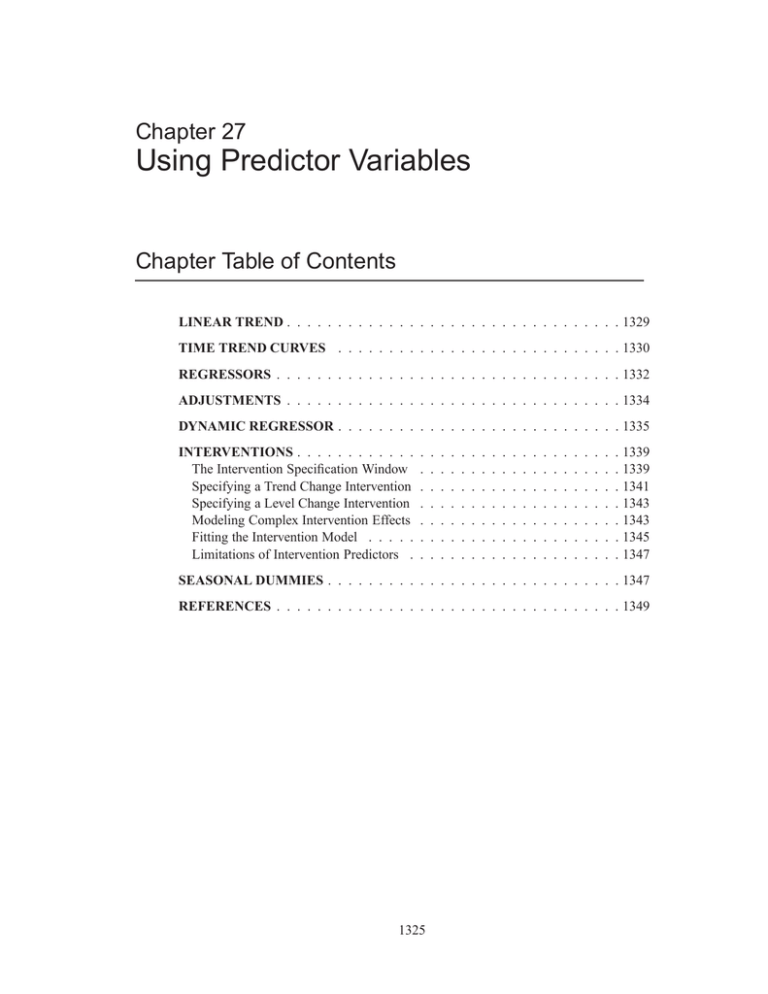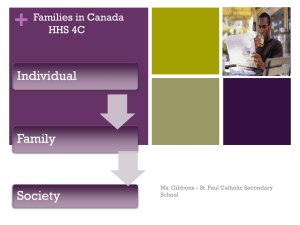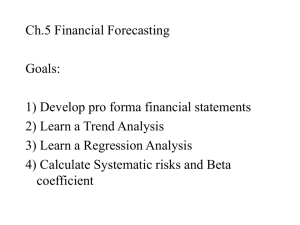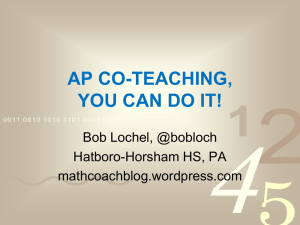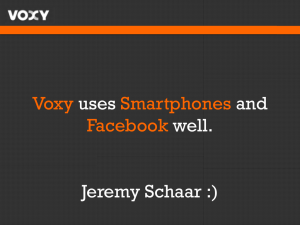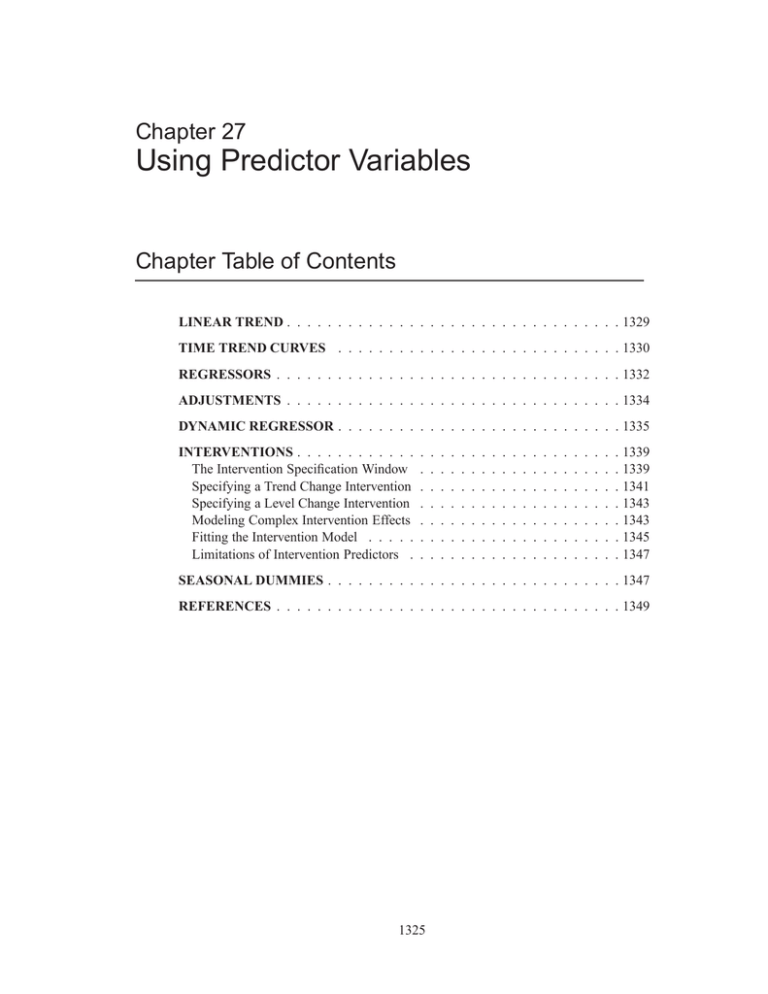
Chapter 27
Using Predictor Variables
Chapter Table of Contents
LINEAR TREND . . . . . . . . . . . . . . . . . . . . . . . . . . . . . . . . . 1329
TIME TREND CURVES . . . . . . . . . . . . . . . . . . . . . . . . . . . . 1330
REGRESSORS . . . . . . . . . . . . . . . . . . . . . . . . . . . . . . . . . . 1332
ADJUSTMENTS . . . . . . . . . . . . . . . . . . . . . . . . . . . . . . . . . 1334
DYNAMIC REGRESSOR . . . . . . . . . . . . . . . . . . . . . . . . . . . . 1335
INTERVENTIONS . . . . . . . . . . . .
The Intervention Specification Window
Specifying a Trend Change Intervention
Specifying a Level Change Intervention
Modeling Complex Intervention Effects
Fitting the Intervention Model . . . . .
Limitations of Intervention Predictors .
.
.
.
.
.
.
.
.
.
.
.
.
.
.
.
.
.
.
.
.
.
.
.
.
.
.
.
.
.
.
.
.
.
.
.
.
.
.
.
.
.
.
.
.
.
.
.
.
.
.
.
.
.
.
.
.
.
.
.
.
.
.
.
.
.
.
.
.
.
.
.
.
.
.
.
.
.
.
.
.
.
.
.
.
.
.
.
.
.
.
.
.
.
.
.
.
.
.
.
.
.
.
.
.
.
.
.
.
.
.
.
.
.
.
.
.
.
.
.
.
.
.
.
.
.
.
.
.
.
.
.
.
.
. 1339
. 1339
. 1341
. 1343
. 1343
. 1345
. 1347
SEASONAL DUMMIES . . . . . . . . . . . . . . . . . . . . . . . . . . . . . 1347
REFERENCES . . . . . . . . . . . . . . . . . . . . . . . . . . . . . . . . . . 1349
1325
Part 3. General Information
SAS OnlineDoc: Version 8
1326
Chapter 27
Using Predictor Variables
Forecasting models predict the future values of a series using two sources of information: the past values of the series and the values of other time series variables. Other
variables used to predict a series are called predictor variables.
Predictor variables that are used to predict the dependent series may be variables
in the input data set, such as regressors and adjustment variables, or they can be
special variables computed by the system as functions of time, such as trend curves,
intervention variables, and seasonal dummies.
You can specify seven different types of predictors in forecasting models using the
ARIMA Model or Custom Model Specification windows. You cannot specify predictor variables with the Smoothing Model Specification window.
Display 27.1 shows the menu of options for adding predictors to an ARIMA model
that is brought up by the Add button. The Add menu for the Custom Model Specification menu is similar.
Display 27.1.
Add Predictors Menu
These types of predictors are as follows.
Linear Trend
adds a variable that indexes time as a predictor series. A straight
line time trend is fit to the series by regression when you specify
a linear trend.
Trend Curve
provides a menu of various functions of time that you can add to
the model to fit nonlinear time trends. The Linear Trend option
1327
Part 3. General Information
is a special case of the Trend Curve option for which the trend
curve is a straight line.
Regressors
allows you to predict the series by regressing it on other variables in the data set.
Adjustments
allows you to specify other variables in the data set that supply
adjustments to the forecast.
Dynamic Regressor allows you to select a predictor variable from the input data
set and specify a complex model for the way that the predictor
variable affects the dependent series.
Interventions
allows you to model the effect of special events that "intervene"
to change the pattern of the dependent series. Examples of intervention effects are strikes, tax increases, and special sales
promotions.
Seasonal Dummies adds seasonal indicator or "dummy" variables as regressors to
model seasonal effects.
You can add any number of predictors to a forecasting model, and you can combine
predictor variables with other model options.
The following sections explain these seven kinds of predictors in greater detail and
provide examples of their use. The examples illustrate these different kinds of predictors using series in the SASHELP.USECON data set.
Select the Develop Models button from the main window. Select the data set
SASHELP.USECON and select the series PETROL. Then select the View Series
Graphically button from the Develop Models window. The plot of the example
series PETROL appears as shown in Display 27.2.
Display 27.2.
SAS OnlineDoc: Version 8
Sales of Petroleum and Coal
1328
Chapter 27. Linear Trend
Linear Trend
From the Develop Models window, select Fit ARIMA Model. From the ARIMA
Model Specification window, select Add and then select Linear Trend from the
menu (shown in Display 27.1).
A linear trend is added to the Predictors list, as shown in Display 27.3.
Display 27.3.
Linear Trend Predictor Specified
The description for the linear trend item shown in the Predictors list has the following
meaning. The first part of the description, Trend Curve, describes the type of predictor. The second part, – LINEAR– , gives the variable name of the predictor series. In
this case, the variable is a time index that the system computes. This variable will be
included in the output forecast data set. The final part, Linear Trend, describes the
predictor.
Notice that the model you have specified consists only of the time index regressor
– LINEAR– and an intercept. Although this window is normally used to specify
ARIMA models, in this case no ARIMA model options are specified, and the model
is a simple regression on time.
Select the OK button. The Linear Trend model is fit and added to the model list in the
Develop Models window.
Now bring up the Model Viewer using the View Model Graphically icon or
the Model Predictions item under the View pull-down menu or toolbar. This
displays a plot of the model predictions and actual series values, as shown in Display 27.4. The predicted values lie along the least squares trend line.
1329
SAS OnlineDoc: Version 8
Part 3. General Information
Display 27.4.
Linear Trend Model
Time Trend Curves
From the Develop Models window, select Fit ARIMA Model. From the ARIMA
Model Specification window, select Add and then select Trend Curve from the
menu (shown in Display 27.1). A menu of different kinds of trend curves is displayed,
as shown in Display 27.5.
Display 27.5.
SAS OnlineDoc: Version 8
Time Trend Curves Menu
1330
Chapter 27. Time Trend Curves
These trend curves work in a similar way as the Linear Trend option (which is a
special case of a trend curve and one of the choices on the menu), but with the Trend
Curve menu you have a choice of various nonlinear time trends.
Select Quadratic Trend. This adds a quadratic time trend to the Predictors list,
as shown in Display 27.6.
Display 27.6.
Quadratic Trend Specified
Now select the OK button. The quadratic trend model is fit and added to the list of
models in the Develop Models window. The Model Viewer displays a plot of the
quadratic trend model, as shown in Display 27.7.
Display 27.7.
Quadratic Trend Model
1331
SAS OnlineDoc: Version 8
Part 3. General Information
This curve does not fit the PETROL series very well, but the View Model plot illustrates how time trend models work. You may want to experiment with different trend
models to see what the different trend curves look like.
Some of the trend curves require transforming the dependent series. When you specify one of these curves, a notice is displayed reminding you that a transformation is
needed, and the Transformation field is automatically filled in. Therefore, you cannot control the Transformation specification when some kinds of trend curves are
specified.
See the section "Time Trend Curves" in Chapter 30, “Forecasting Process Details,”
for more information about the different trend curves.
Regressors
From the Develop Models window, select Fit ARIMA Model. From the ARIMA
Model Specification window, select Add and then select Regressors from the
menu (shown in Display 27.1). This displays the Regressors Selection window, as shown in Display 27.8. This window allows you to select any number of
other series in the input data set as regressors to predict the dependent series.
Display 27.8.
Regressors Selection Window
For this example, select CHEMICAL, Sales: Chemicals and Allied
Products, and VEHICLES, Sales: Motor Vehicles and Parts.
(Note: You do not need to use the CTRL key when selecting more than one regressor.) Then select the OK button. The two variables you selected are added to the
Predictors list as regressor type predictors, as shown in Display 27.9.
SAS OnlineDoc: Version 8
1332
Chapter 27. Regressors
Display 27.9.
Regressors Selected
You must have forecasts of the future values of the regressor variables in order to use
them as predictors. To do this, you can specify a forecasting model for each regressor,
have the system automatically select forecasting models for the regressors, or supply
predicted future values for the regressors in the input data set.
Even if you have supplied future values for a regressor variable, the system requires
a forecasting model for the regressor. Future values that you supply in the input data
set will take precedence over predicted values from the regressor’s forecasting model
when the system computes the forecasts for the dependent series.
Select the OK button. The system starts to fit the regression model but then stops
and displays a warning that the regressors that you selected do not have forecasting
models, as shown in Display 27.10.
1333
SAS OnlineDoc: Version 8
Part 3. General Information
Display 27.10.
Regressors Needing Models Warning
If you want the system to create forecasting models automatically for the regressor
variables using the automatic model selection process, select the OK button. If not,
you can select the Cancel button to abort fitting the regression model.
For this example, select the OK button. The system now performs the automatic
model selection process for CHEMICAL and VEHICLES. The selected forecasting
models for CHEMICAL and VEHICLES are added to the model lists for those series.
If you switch the current time series in the Develop Models window to CHEMICAL
or VEHICLES, you will see the model that the system selected for that series.
Once forecasting models have been fit for all regressors, the system proceeds to fit
the regression model for PETROL. The fitted regression model is added to the model
list displayed in the Develop Models window.
Adjustments
An adjustment predictor is a variable in the input data set that is used to adjust the
forecast values produced by the forecasting model. Unlike a regressor, an adjustment
variable does not have a regression coefficient. No model fitting is performed for adjustments. Nonmissing values of the adjustment series are simply added to the model
prediction for the corresponding period. Missing adjustment values are ignored. If
you supply adjustment values for observations within the period of fit, the adjustment
values are subtracted from the actual values, and the model is fit to these adjusted
values.
To add adjustments, select Add and then select Adjustments from the pop-up
menu (shown in Display 27.1). This displays the Adjustments Selection
window.
SAS OnlineDoc: Version 8
1334
Chapter 27. Dynamic Regressor
The Adjustments Selection window functions the same as the Regressor Selection
window (which is shown in Display 27.8). You can select any number of adjustment
variables as predictors.
Unlike regressors, adjustments do not require forecasting models for the adjustment
variables. If a variable that is used as an adjustment does have a forecasting model fit
to it, the adjustment variable’s forecasting model is ignored when the variable is used
as an adjustment.
You can use forecast adjustments to account for expected future events that have no
precedent in the past and so cannot be modeled by regression. For example, suppose
you are trying to forecast the sales of a product, and you know that a special promotional campaign for the product is planned during part of the period you want to
forecast. If such sales promotion programs have been frequent in the past, then you
can record the past and expected future level of promotional efforts in a variable in
the data set and use that variable as a regressor in the forecasting model.
However, if this is the first sales promotion of its kind for this product, you have no
way to estimate the effect of the promotion from past data. In this case, the best you
can do is to make an educated guess at the effect the promotion will have and add
that guess to what your forecasting model would predict in the absence of the special
sales campaign.
Adjustments are also useful for making judgmental alterations to forecasts. For example, suppose you have produced forecast sales data for the next 12 months. Your
supervisor believes that the forecasts are too optimistic near the end and asks you
to prepare a forecast graph in which the numbers that you have forecast are reduced
by 1000 in the last three months. You can accomplish this task by editing the input
data set so that it contains observations for the actual data range of sales plus 12 additional observations for the forecast period, and a new variable called, for example,
ADJUSTMENT. The variable ADJUSTMENT contains the value 1000 for the last
three observations, and is missing for all other observations. You fit the same model
previously selected for forecasting using the ARIMA Model Specification or
Custom Model Specification window, but with an adjustment added using
the variable ADJUSTMENT. Now when you graph the forecasts using the Model
Viewer, the last three periods of the forecast are reduced by 1000. The confidence
limits are unchanged, which helps draw attention to the fact that the adjustments to
the forecast deviate from what would be expected statistically.
Dynamic Regressor
Selecting Dynamic Regressor from the Add Predictors menu (shown in
Display 27.1) allows you to specify a complex time series model of the way that a
predictor variable influences the series that you are forecasting.
When you specify a predictor variable as a simple regressor, only the current period
value of the predictor effects the forecast for the period. By specifying the predictor
with the Dynamic Regression option, you can use past values of the predictor series,
and you can model effects that take place gradually.
1335
SAS OnlineDoc: Version 8
Part 3. General Information
Dynamic regression models are an advanced feature that you are unlikely to find
useful unless you have studied the theory of statistical time series analysis. You may
want to skip this section if you are not trained in time series modeling.
The term dynamic regression was introduced by Pankratz (1991) and refers to what
Box and Jenkins (1976) named transfer function models. In dynamic regression, you
have a time series model, similar to an ARIMA model, that predicts how changes in
the predictor series affect the dependent series over time.
The dynamic regression model relates the predictor variable to the expected value of
the dependent series in the same way that an ARIMA model relates the fluctuations
of the dependent series about its conditional mean to the random error term (which
is also called the innovation series). Refer to "Forecasting with Dynamic Regression
Models" ( Pankratz, 1991) and) "Time Series Analysis: Forecasting and Control"
(Box and Jenkins, 1976 for more information on dynamic regression or transfer function models. See also Chapter 7, “The ARIMA Procedure.”
From the Develop Models window, select Fit ARIMA Model. From the ARIMA
Model Specification window, select Add and then select Linear Trend from the
menu (shown in Display 27.1).
Now select Add and select Dynamic Regressor. This displays the Dynamic
Regressors Selection window, as shown in Display 27.11.
Display 27.11.
Dynamic Regressors Selection Window
You can select only one predictor series when specifying a dynamic regression
model. For this example, select VEHICLES, Sales: Motor Vehicles
and Parts. Then select the OK button.
This displays the Dynamic Regression Specification window, as shown
in Display 27.12.
SAS OnlineDoc: Version 8
1336
Chapter 27. Dynamic Regressor
Display 27.12.
Dynamic Regression Specification Window
This window consists of four parts. The Input Transformations fields allow
you to transform or lag the predictor variable. For example, you might use the lagged
logarithm of the variable as the predictor series.
The Order of Differencing fields allow you to specify simple and seasonal
differencing of the predictor series. For example, you might use changes in the predictor variable instead of the variable itself as the predictor series.
The Numerator Factors and Denominator Factors fields allow you to
specify the orders of simple and seasonal numerator and denominator factors of the
transfer function.
Simple regression is a special case of dynamic regression in which the dynamic regression model consists of only a single regression coefficient for the current value
of the predictor series. If you select the OK button without specifying any options in
the Dynamic Regression Specification window, a simple regressor will be added to
the model.
For this example, use the Simple Order combo box for Denominator Factors and set its value to 1. The window now appears as shown in Display 27.13.
1337
SAS OnlineDoc: Version 8
Part 3. General Information
Display 27.13.
Distributed Lag Regression Specified
This model is equivalent to regression on an exponentially weighted infinite distributed lag of VEHICLES (in the same way an MA(1) model is equivalent to single
exponential smoothing).
Select the OK button to add the dynamic regressor to the model predictors list.
In the ARIMA Model Specification window, the Predictors list should now contain
two items, a linear trend and a dynamic regressor for VEHICLES, as shown in Display 27.14.
Display 27.14.
SAS OnlineDoc: Version 8
Dynamic Regression Model
1338
Chapter 27. Interventions
This model is a multiple regression of PETROL on a time trend variable and an
infinite distributed lag of VEHICLES. Select the OK button to fit the model.
As with simple regressors, if VEHICLES does not already have a forecasting model,
an automatic model selection process is performed to find a forecasting model for
VEHICLES before the dynamic regression model for PETROL is fit.
Interventions
An intervention is a special indicator variable, computed automatically by the system,
that identifies time periods affected by unusual events that influence or intervene in
the normal path of the time series you are forecasting. When you add an intervention
predictor, the indicator variable of the intervention is used as a regressor, and the
impact of the intervention event is estimated by regression analysis.
To add an intervention to the Predictors list, you must use the Intervention Specification window to specify the time or times that the intervening event took place and
to specify the type of intervention. You can add interventions either through the Interventions item of the Add action or by selecting Tools from the menu bar
and then selecting Define Interventions.
Intervention specifications are associated with the series. You can specify any number
of interventions for each series, and once you define interventions you can select them
for inclusion in forecasting models. If you select the Include Interventions
option in the Options pull-down menu, any interventions that you have previously
specified for a series are automatically added as predictors to forecasting models for
the series.
From the Develop Models window, invoke the series viewer by selecting the View
Series Graphically icon or Series under the View pull-down menu. This
displays the Time Series Viewer, as was shown in Display 27.2.
Note that the trend in the PETROL series shows several clear changes in direction.
The upward trend in the first part of the series reverses in 1981. There is a sharp drop
in the series towards the end of 1985, after which the trend is again upwardly sloped.
Finally, in 1991 the series takes a sharp upward excursion but quickly returns to the
trend line.
You may have no idea what events caused these changes in the trend of the series,
but you can use these patterns to illustrate the use of intervention predictors. To do
this, you fit a linear trend model to the series, but modify that trend line by adding
intervention effects to model the changes in trend you observe in the series plot.
The Intervention Specification Window
From the Develop Models window, select Fit ARIMA model. From the ARIMA
Model Specification window, select Add and then select Linear Trend from the
menu (shown in Display 27.1).
Select Add again and then select Interventions. If you have any interventions
already defined for the series, this selection displays the Interventions for
1339
SAS OnlineDoc: Version 8
Part 3. General Information
Series window. However, since you have not previously defined any interventions,
this list is empty. Therefore, the system assumes that you want to add an intervention
and displays the Intervention Specification window instead, as shown in
Display 27.15.
Display 27.15.
Interventions Specification Window
The top of the Intervention Specification window shows the current series and the
label for the new intervention (initially blank). At the right side of the window is a
scrollable table showing the values of the series. This table helps you locate the dates
of the events you want to model.
At the left of the window is an area titled Intervention Specification that
contains the options for defining the intervention predictor. The Date field specifies
the time that the intervention occurs. You can type a date value in the Date field, or
you can set the Date value by selecting a row from the table of series values at the
right side of the window.
The area titled Type of Intervention controls the kind of indicator variable
constructed to model the intervention effect. You can specify the following kinds of
interventions:
Point
is used to indicate an event that occurs in a single time period. An
example of a point event is a strike that shuts down production
for part of a time period. The value of the intervention’s indicator
variable is zero except for the date specified.
Step
is used to indicate a continuing event that changes the level of the
series. An example of a step event is a change in the law, such as a
tax rate increase. The value of the intervention’s indicator variable
is zero before the date specified and 1 thereafter.
SAS OnlineDoc: Version 8
1340
Chapter 27. Interventions
Ramp
is used to indicate a continuing event that changes the trend of the
series. The value of the intervention’s indicator variable is zero
before the date specified, and it increases linearly with time thereafter.
The areas titled Effect Time Window and Effect Decay Pattern specify how to model the effect that the intervention has on the dependent series. These
options are not used for simple interventions, they will be discussed later in this chapter.
Specifying a Trend Change Intervention
In the Time Series Viewer window position the mouse over the highest point in 1981
and select the point. This displays the data value, 19425, and date, February 1981,
of that point in the upper-right cornor of the Time Series Viewer, as shown in Display 27.16.
Display 27.16.
Identifying the Turning Point
Now that you know the date that the trend reversal occurred, enter that date in the
Date field of the Intervention Specification window. Select Ramp as the type of
intervention. The window should now appear as shown in Display 27.17.
1341
SAS OnlineDoc: Version 8
Part 3. General Information
Display 27.17.
Ramp Intervention Specified
Select the OK button. This adds the intervention to the list of interventions for the
PETROL series, and returns you to the Interventions for Series window,
as shown in Display 27.18.
Display 27.18.
Interventions for Series Window
This window allows you to select interventions for inclusion in the forecasting model.
Since you need to define other interventions, select the Add button. This returns you
to the Intervention Specification window (shown in Display 27.15).
SAS OnlineDoc: Version 8
1342
Chapter 27. Interventions
Specifying a Level Change Intervention
Now add an intervention to account for the drop in the series in late 1985. You can
locate the date of this event by selecting points in the Time Series Viewer plot or by
scrolling through the data values table in the Interventions Specification window. Use
the latter method so that you can see how this works.
Scrolling through the table, you see that the drop was from 15262 in December 1985,
to 13937 in January 1986, to 12002 in February, to 10834 in March. Since the drop
took place over several periods, you could use another ramp type intervention. However, this example represents the drop as a sudden event using a step intervention and
uses February 1986 as the approximate time of the drop.
Select the table row for February 1986 to set the Date field. Select Step as the
intervention type. The window should now appear as shown in Display 27.19.
Display 27.19.
Step Intervention Specified
Select the OK button to add this intervention to the list for the series.
Since the trend reverses again after the drop, add a ramp intervention for the same
date as the step intervention. Select Add from the Interventions for Series window.
Enter FEB86 in the Date field, select Ramp, and then select the OK button.
Modeling Complex Intervention Effects
You have now defined three interventions to model the changes in trend and level.
The excursion near the end of the series remains to be dealt with.
Select Add from the Interventions for Series window. Scroll through the data values
and select the date on which the excursion began, August 1990. Leave the intervention type as Point.
1343
SAS OnlineDoc: Version 8
Part 3. General Information
The pattern of the series from August 1990 through January 1991 is more complex
than a simple shift in level or trend. For this pattern, you need a complex intervention
model for an event that causes a sharp rise followed by a rapid return to the previous
trend line. To specify this model, use the Effect Time Window and Effect
Decay Rate options.
The Effect Time Window option controls the number of lags of the intervention’s indicator variable used to model the effect of the intervention on the dependent
series. For a simple intervention, the number of lags is zero, which means that the
effect of the intervention is modeled by fitting a single regression coefficient to the
intervention’s indicator variable.
When you set the number of lags greater than zero, regression coefficients are fit to
lags of the indicator variable. This allows you to model interventions whose effects
take place gradually, or to model rebound effects. For example, severe weather may
reduce production during one period but cause an increase in production in the following period as producers struggle to catch up. You could model this using a point
intervention with an effect time window of 1 lag. This would fit two coefficients for
the intervention, one for the immediate effect and one for the delayed effect.
The Effect Decay Pattern option controls how the effect of the intervention
dissipates over time. None specifies that there is no gradual decay: for point interventions, the effect ends immediately; for step and ramp interventions, the effect
continues indefinitely. Exp specifies that the effect declines at an exponential rate.
Wave specifies that the effect declines like an exponentially damped sine wave (or as
the sum of two exponentials, depending on the fit to the data).
If you are familiar with time series analysis, these options may be clearer if you note
that together the Effect Time Window and Effect Decay Pattern options define the
numerator and denominator orders of a transfer function or dynamic regression model
for the indicator variable of the intervention. See the section "Dynamic Regressor"
later in this chapter for more information.
For this example, select 2 lags as the value of the Event Time Window option, and
select Exp as the Effect Decay Pattern option. The window should now appear as
shown in Display 27.20.
SAS OnlineDoc: Version 8
1344
Chapter 27. Interventions
Display 27.20.
Complex Intervention Model
Select the OK button to add the intervention to the list.
Fitting the Intervention Model
The Interventions for Series window now contains definitions for four intervention
predictors. Select all four interventions, as shown in Display 27.21.
Display 27.21.
Interventions for Series Window
Select the OK button. This returns you to the ARIMA Model Specification window,
which now lists items in the Predictors list, as shown in Display 27.22.
1345
SAS OnlineDoc: Version 8
Part 3. General Information
Display 27.22.
Linear Trend with Interventions Specified
Select the OK button to fit this model. After the model is fit, bring up the Model
Viewer. You will see a plot of the model predictions, as shown in Display 27.23.
Display 27.23.
Linear Trend with Interventions Model
You may wish to use the Zoom In feature to take a closer look at how the complex
intervention effect fits the excursion in the series starting in August 1990.
SAS OnlineDoc: Version 8
1346
Chapter 27. Seasonal Dummies
Limitations of Intervention Predictors
Note that the model you have just fit is intended only to illustrate the specification of
interventions. It is not intended as an example of good forecasting practice.
The use of continuing (step and ramp type) interventions as predictors has some limitations that you should consider. If you model a change in trend with a simple ramp
intervention, then the trend in the data before the date of the intervention has no influence on the forecasts. Likewise, when you use a step intervention, the average level
of the series before the intervention has no influence on the forecasts.
Only the final trend and level at the end of the series are extrapolated into the forecast
period. If a linear trend is the only pattern of interest, then instead of specifying step
or ramp interventions, it would be simpler to adjust the period of fit so that the model
ignores the data before the final trend or level change.
Step and ramp interventions are valuable when there are other patterns in the data–
such as seasonality, autocorrelated errors, and error variance–that are stable across
the changes in level or trend. Step and ramp interventions allow you to fit seasonal
and error autocorrelation patterns to the whole series while fitting the trend only to
the latter part of the series.
Point interventions are a useful tool for dealing with outliers in the data. A point
intervention will fit the series value at the specified date exactly, and it has the effect
of removing that point from the analysis. When you specify an effect time window,
a point intervention will exactly fit as many additional points as the number of lags
specified.
Seasonal Dummies
A Seasonal Dummies predictor is a special feature that adds to the model seasonal
indicator or "dummy" variables to serve as regressors for seasonal effects.
From the Develop Models window, select Fit ARIMA Model. From the ARIMA
Model Specification window, select Add and then select Seasonal Dummies
from the menu (shown in Display 27.1).
A Seasonal Dummies input is added to the Predictors list, as shown in Display 27.24.
1347
SAS OnlineDoc: Version 8
Part 3. General Information
Display 27.24.
Seasonal Dummies Specified
Select the OK button. A model consisting of an intercept and 11 seasonal dummy
variables is fit and added to the model list in the Develop Models window. This is
effectively a mean model with a separate mean for each month.
Now return to the Model Viewer, which displays a plot of the model predictions and
actual series values, as shown in Display 27.25. This is obviously a poor model for
this series, but it serves to illustrate how seasonal dummy variables work.
Display 27.25.
Seasonal Dummies Model
Now select the parameter estimates icon, the fifth from the top on the vertical toolbar.
This displays the Parameter Estimates table, as shown in Display 27.26.
SAS OnlineDoc: Version 8
1348
Chapter 27. References
Display 27.26.
Parameter Estimates for Seasonal Dummies Model
Since the data for this example are monthly, the Seasonal Dummies option added 11
seasonal dummy variables. These include a dummy regressor variable that is 1.0 for
January and 0 for other months, a regressor that is 1.0 only for February, and so forth
through November.
Because the model includes an intercept, no dummy variable is added for December.
The December effect is measured by the intercept, while the effect of other seasons
is measured by the difference between the intercept and the estimated regression coefficient for the season’s dummy variable.
The same principle applies for other data frequencies: the "Seasonal Dummy 1" parameter will always refer to the first period in the seasonal cycle; and, when an intercept is present in the model, there will be no seasonal dummy parameter for the last
period in the seasonal cycle.
References
Box, G.E.P. and Jenkins, G.M. (1976), Time Series Analysis: Forecasting and Control, San Francisco: Holden-Day.
Pankratz, Alan (1991), Forecasting with Dynamic Regression Models, New York:
John Wiley & Sons, Inc.
1349
SAS OnlineDoc: Version 8
The correct bibliographic citation for this manual is as follows: SAS Institute Inc., SAS/
ETS User’s Guide, Version 8, Cary, NC: SAS Institute Inc., 1999. 1546 pp.
SAS/ETS User’s Guide, Version 8
Copyright © 1999 by SAS Institute Inc., Cary, NC, USA.
ISBN 1–58025–489–6
All rights reserved. Printed in the United States of America. No part of this publication
may be reproduced, stored in a retrieval system, or transmitted, in any form or by any
means, electronic, mechanical, photocopying, or otherwise, without the prior written
permission of the publisher, SAS Institute Inc.
U.S. Government Restricted Rights Notice. Use, duplication, or disclosure of the
software by the government is subject to restrictions as set forth in FAR 52.227–19
Commercial Computer Software-Restricted Rights (June 1987).
SAS Institute Inc., SAS Campus Drive, Cary, North Carolina 27513.
1st printing, October 1999
SAS® and all other SAS Institute Inc. product or service names are registered trademarks
or trademarks of SAS Institute Inc. in the USA and other countries.® indicates USA
registration.
Other brand and product names are registered trademarks or trademarks of their
respective companies.
The Institute is a private company devoted to the support and further development of its
software and related services.