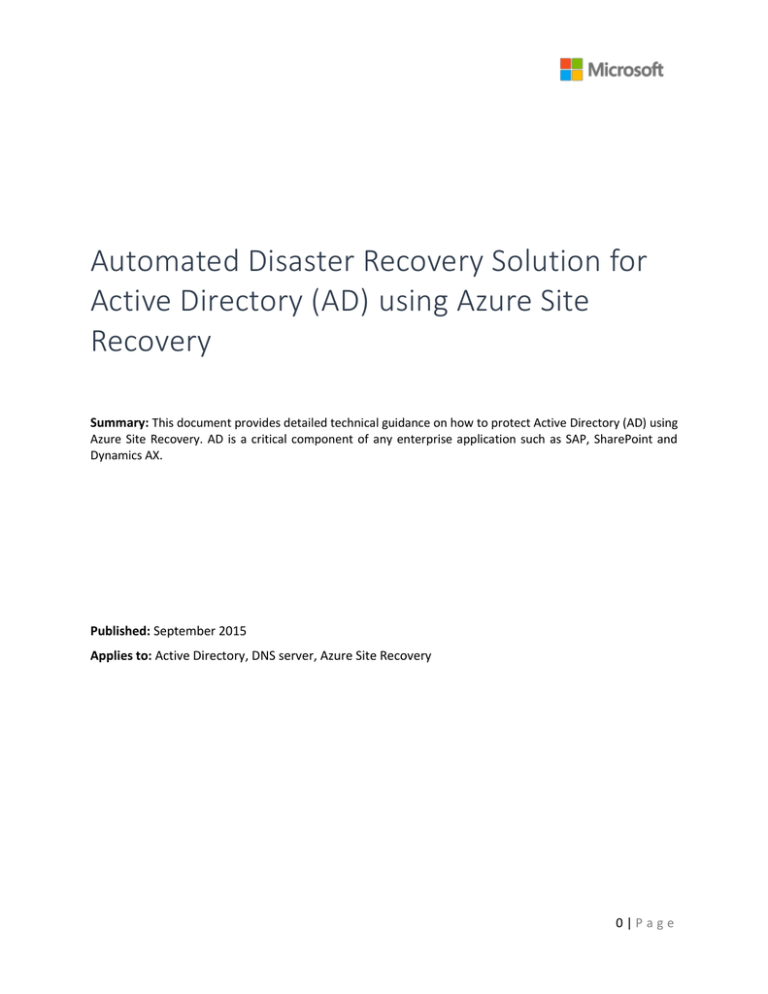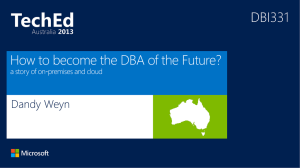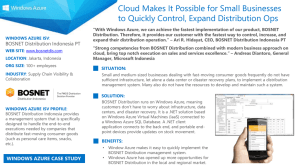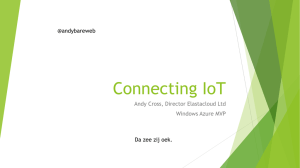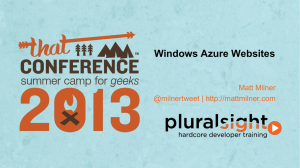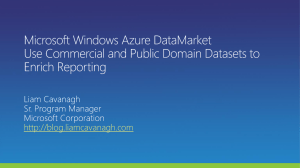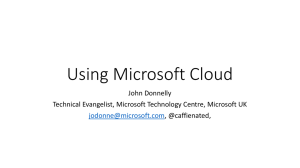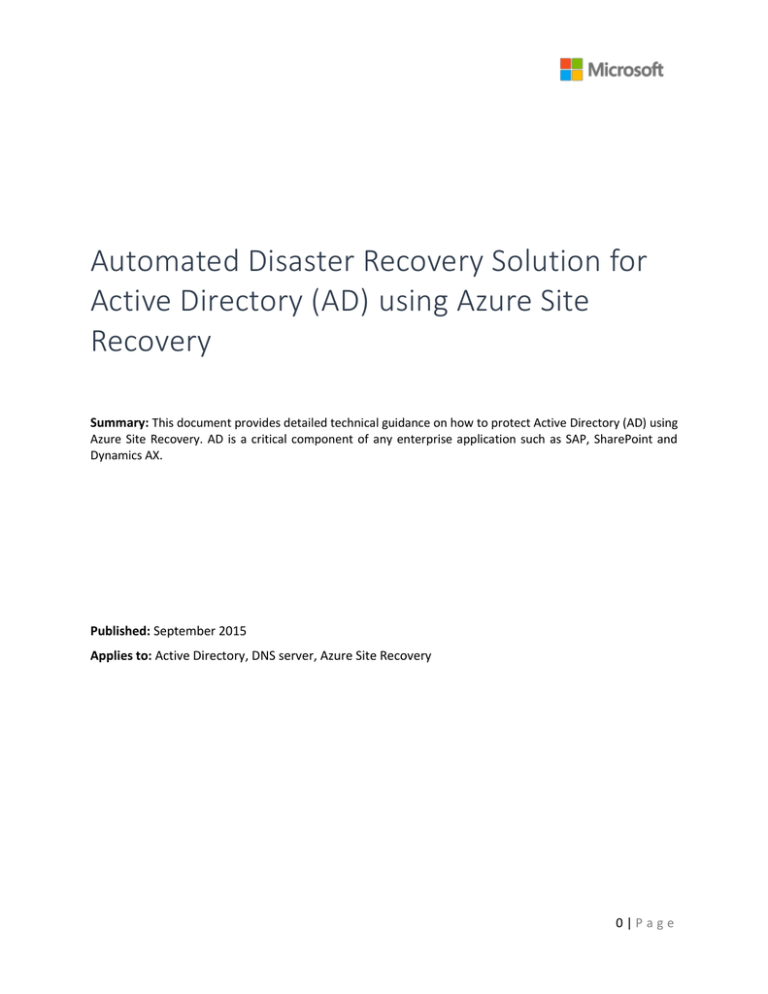
Automated Disaster Recovery Solution for
Active Directory (AD) using Azure Site
Recovery
Summary: This document provides detailed technical guidance on how to protect Active Directory (AD) using
Azure Site Recovery. AD is a critical component of any enterprise application such as SAP, SharePoint and
Dynamics AX.
Published: September 2015
Applies to: Active Directory, DNS server, Azure Site Recovery
0|Page
Copyright and Disclaimer
© 2015 Microsoft Corporation. All rights reserved.
This document is provided "as-is”. Information and views expressed in this document, including URL and
other Internet Web site references, may change without notice. You bear the risk of using it.
This document does not provide you with any legal rights to any intellectual property in any Microsoft
product. You may copy and use this document for your internal, reference purposes. You may modify this
document for your internal, reference purposes.
1|Page
Automated Disaster Recovery Solution for Active Directory (AD) using
Azure Site Recovery ................................................................................................................ 3
Overview ....................................................................................................................................................................... 3
Supported Azure Site Recovery Deployment Options ................................................................................ 3
Prerequisites ................................................................................................................................................................ 4
Enable DR of AD ...................................................................................................................... 4
Enable protection for AD using ASR .................................................................................................................. 5
Protect VM
Configure VM Network Settings
5
5
Enable protection for AD using AD Replication ............................................................................................ 6
Site to Site scenario
Site to Azure scenario
6
6
Considerations for Test Failover ........................................................................................ 9
Summary ..................................................................................................................................... 9
2|Page
Automated Disaster Recovery Solution for Active Directory
(AD) using Azure Site Recovery
Overview
All the enterprise applications such as SharePoint, Dynamics AX and SAP depend on AD and DNS
infrastructure to function correctly. While creating a disaster recovery (DR) solution for any such
application, it is important to protect and recover AD before the other components of the application
come up in the event of a disruption.
Azure Site Recovery1 is an Azure based service that provides disaster recovery capabilities by orchestrating
replication, failover and recovery of virtual machines. Azure Site Recovery supports a number of
replication technologies to consistently replicate, protect, and seamlessly failover virtual machines and
applications to private/public or hoster’s clouds.
Using Azure Site Recovery, you can create a complete automated disaster recovery plan for your AD. You
can initiate the failover within seconds from anywhere in the event of a disruption and get the AD up and
running in a few minutes. In case you have an AD for multiple applications such as SharePoint and SAP in
your primary site and you decide to failover the complete site, you can failover AD first using ASR and
then failover the other applications using application specific recovery plans.
This document explains in detail about how you can create a disaster recovery solution for your AD,
perform a planned/unplanned/test failovers using one-click recovery plan, supported configurations and
prerequisites. The audience is expected to be familiar with AD and Azure Site Recovery.
Supported Azure Site Recovery Deployment Options
Customers can deploy AD/DNS server as Virtual Machines running on Hyper-V or VMware or as Physical
Servers. Azure Site Recovery can protect both physical and virtual deployments to either a secondary Site
or to Azure.
Hyper-V
1
VMware
Physical
Site to Site
Site to Azure
Site to Site
Site to Azure
Site to Site
Site to Azure
Yes
Yes
Yes
Yes
Yes
Yes
Azure Site Recovery documentation
3|Page
Prerequisites
Implementing disaster recovery for AD using Azure Site Recovery requires the following pre-requisites
completed.
An on-premises deployment of the AD and DNS server
Azure Site Recovery Services vault has been created in Microsoft Azure subscription2
If Azure is your recovery site, run the Azure Virtual Machine Readiness Assessment tool3 on VMs
to ensure that they are compatible with Azure VMs and Azure Site Recovery Services
Enable DR of AD
There are two recommended options based on the complexity of the customer’s on-premises
environment to protect AD.
Option 1
If the customer has a small number of applications and a single domain controller for his entire onpremises site and will be failing over the entire site together, then we recommend using ASRReplication to replicate the DC machine to secondary site (applicable for both Site to Site and Site to
Azure)
Option 2
If the customer has a large number of applications and is running an Active Directory forest and will
failover few applications at a time, then we recommend setting up an additional domain controller
on the DR site (secondary site or in Azure).
Both the options are explained in detail below. If you decide to go with the second option (using AD inbuilt
replication), then the further steps such as networking configuration, failover and recovery plan (that are
specific to ASR) are not required.
2
3
Create Azure Site Recovery vault
Azure Virtual Machine Readiness Assessment
4|Page
Enable protection for AD using ASR
Protect VM
Enable protection of AD VM in ASR. Perform relevant Azure Site Recovery configuration based on whether
the VM is deployed on Hyper-V or on VMware.
Recommended Crash consistent frequency to configure is 15 minutes.
Configure VM Network Settings
For the AD server VM, configure network settings in ASR so that the VM networks get attached to
the right DR network after failover.
You can select the VM in the ‘VMM Cloud’ or the ‘Protection Group’ to configure the network
settings as shown in the snapshot below.
5|Page
Enable protection for AD using AD Replication
Site to Site scenario
To control replication of AD between two sites4, you can use the Active Directory Sites and Services snapin to configure settings on the site link object to which the sites are added. By configuring settings on a
site link, you can control when replication occurs between two or more sites, and how often.
Site to Azure scenario
If you are planning for a complete site disaster then yes it is mandatory to replicate AD to Azure. But if
you foresee that you will be doing planned failover of only some of the applications at a time and if the
applications are not too chatty with respect to communication with active directory and DNS, then you
can choose not to replicate AD and DNS to Azure. In such a case you can provide the IP of the on-premises
DNS Server in the network that you create in Azure.
Create an Azure Virtual Network
Create a new Azure Virtual network (Ex: AzureNetwork) in Microsoft Azure. While creating this network,
the IP of the on-premises DNS Server is given as the DNS Server IP. Point to site connectivity as well as
site to site connectivity5 should be enabled on this network.
4
5
AD replication between two sites
Create Site-to-Site cross premises connectivity
6|Page
In the above example, address range of 10.0.0.0 – 10.0.0.255 is specified for the AzureNetwork. It is
important to note that you should use an address range different from the on-premises address range
for two main reasons:
You want to establish site to site connectivity with the on-premises network. An S2S gateway
can’t have same IP ranges on both sides of the network
If there are multiple applications running on-premises, we want the capability to failover only
some of the applications rather than the complete subnet
Create an AD server in Azure
Once the connectivity between two sites is setup, you can create an Active Directory and DNS Server in
Azure so that the applications running in Azure don’t have to go to on-premises AD and DNS for each
name lookup and authentication request. Follow the steps below to create an active directory in Azure:
1. It is recommended that you create a separate site for AzureSite in the on-premises Active Directory
using Active Directory Sites and Services
2. Create an IaaS VM on the network created in earlier
3. Use Server Manager to install Active Directory Domain Services and DNS Server roles
4. While promoting the server to a domain controller, give the name of the on-premises domain
contoso.com. The IaaS virtual machine should be able to resolve contoso.com as in Step-3 we gave
the IP of on-premises DNS Server as the DNS
5. Add this active directory in the Active Directory site named AzureSite if you have created one
7|Page
Since there is a DNS Server running in Azure, it is better to use this for the IaaS VMs that are created from
now on. To do this, go to the AzureNetwork and modify the DNS Server IP to provide the IP of the virtual
machine created in the step above.
Enable replication
To control replication of AD between primary site and Azure6, you can use the Active Directory Sites and
Services snap-in to configure settings on the site link object to which the sites are added. By configuring
settings on a site link, you can control when replication occurs between two or more sites, and how often
6
AD replication between two sites
8|Page
Considerations for Test Failover
For Test Failover (TFO) scenarios using AD7, the production workload should not be impacted. If you are
using AD replication, care should be taken not to impact the AD running in production during TFO.
1. Create another virtual network (let’s call it AzureTestNetwork) and use the same IP ranges as
used in the network created earlier. This network will be used during TFO. Don’t add site to site
connectivity and point to site connectivity in the network just yet.
2. Go to AD virtual machine in ASR and do a test failover of it in AzureTestNetwork
3. Once the IaaS virtual machine is created for AD in AzureTestNetwork, check the IP that has been
provided to this virtual machine
4. If the IP is not same as what was given to DNS of AzureTestNetwork, modify the DNS IP to the IP
that AD VM has got. Azure starts giving IP from the 4th IP of the IP range defined in virtual
network. If the IP range added in the network is 10.0.0.0 – 10.0.0.255, the first VM that is
created in this network would get IP 10.0.0.4. As AD would be the first machine to be failed over
in a DR drill, you can predict the IP that this VM is going to get and accordingly add that as the
DNS IP in AzureTestNetwork
5. Once the testing is complete, you can mark the test failover complete from the Jobs view in ASR.
This will delete the virtual machines that were created on AzureTestNetwork.
Summary
Using Azure Site Recovery, you can create a complete automated disaster recovery plan for your AD. You
can initiate the failover within seconds from anywhere in the event of a disruption and get the AD up and
running in a few minutes. In case you have an AD for multiple applications such as SharePoint and SAP in
your primary site and you decide to failover the complete site, you can failover the AD using ASR first and
then failover the other applications using application specific recovery plans.
7
Networking Infrastructure for Azure DR as recovery site
9|Page