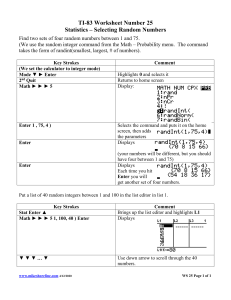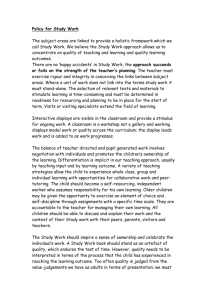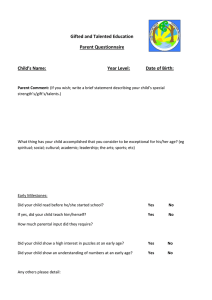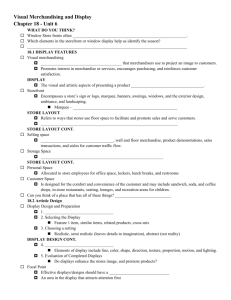Pregnancy Summary Highlights
advertisement
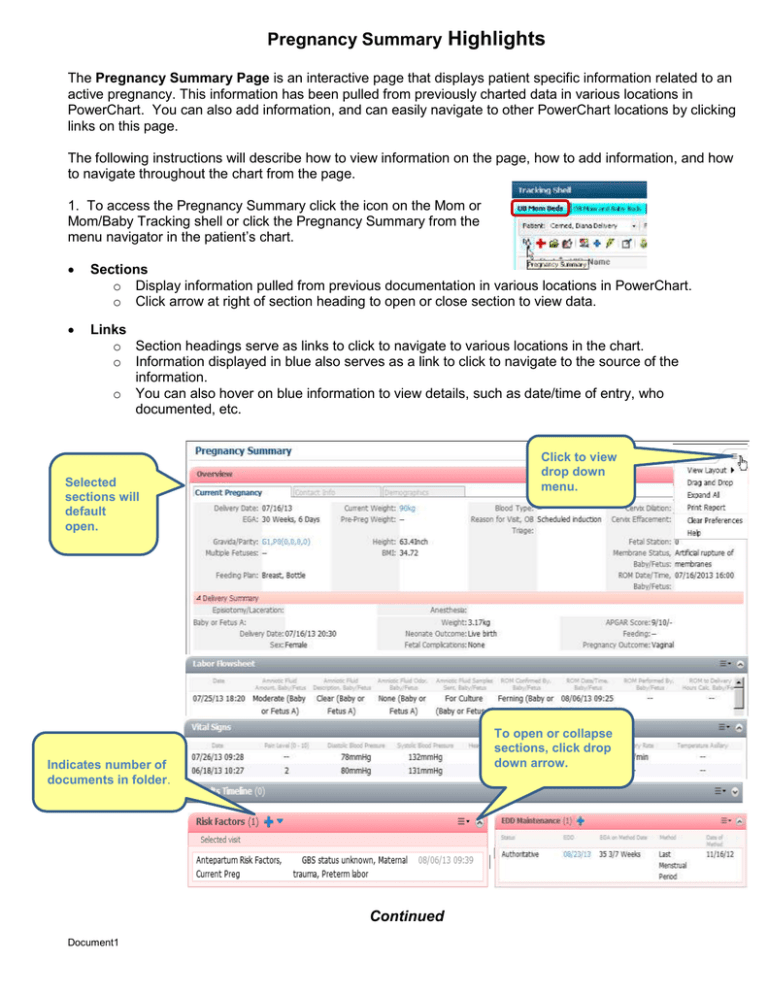
Pregnancy Summary Highlights The Pregnancy Summary Page is an interactive page that displays patient specific information related to an active pregnancy. This information has been pulled from previously charted data in various locations in PowerChart. You can also add information, and can easily navigate to other PowerChart locations by clicking links on this page. The following instructions will describe how to view information on the page, how to add information, and how to navigate throughout the chart from the page. 1. To access the Pregnancy Summary click the icon on the Mom or Mom/Baby Tracking shell or click the Pregnancy Summary from the menu navigator in the patient’s chart. Sections o Display information pulled from previous documentation in various locations in PowerChart. o Click arrow at right of section heading to open or close section to view data. Links o Section headings serve as links to click to navigate to various locations in the chart. o Information displayed in blue also serves as a link to click to navigate to the source of the information. o You can also hover on blue information to view details, such as date/time of entry, who documented, etc. Click to view drop down menu. Selected sections will default open. To open or collapse sections, click drop down arrow. Indicates number of documents in folder. Continued Document1 Hover to view link. Click section header to go to link. Archived strips can be printed from this link to FetaLink. Click blue + to make additions. Hover over blue text to view additional information. Section Name Information in this Section Overview Labor Flowsheet Vital Signs Results Timeline Risk Factors EDD Maintenance Pregnancy History Birth Plan Archived Strips Education & Counseling Procedure History Documents Lab Microbiology Consolidated Problems Document1 Current Pregnancy section displays key data once pregnancy is added; EDD, EGA, Gravida/Parity, Feeding Plan. Contact info displays view-only information entered via registration. Delivery Summary displays delivery information that is charted in IView in the Delivery and Newborn Delivery Data bands. Displays status of membranes. Lists vital signs for the last three days for the current encounter as well as patient pain levels. Critical results will display in RED. Displays lab and ultrasound results throughout this pregnancy. Hover of icon to view results. Maternal risk factors will display from documentation completed on the Admission Health Assessment/Admission Profile. Antepartum risk factors will cross all encounters. Infant and maternal delivery risk factors will also display once delivery has occurred. Displays Estimated Date of Delivery information based on method (U/S, LMP) and Status. Click blue to modify, add and/or view EDD. Displays historical pregnancies and associated outcomes. Links to Histories. Displays relevant information form AHA documentation. Displays data related to the status of the fetus and provides a link to the FetaLink section. Select to view archived strips. Displays information entered from the AHA. Displays procedural history. Displays documents from current encounter. Links to Clinical Notes. Display inpatient results. Links to Results Review. Display inpatient results. Links to Results Review. Displays current and historical problems. Problems can be added, modified, or associated to the current pregnancy. Continued New Order Entry Click blue + to link to the Orders View for order entry. Click the section title to link to Orders View. Intake and Output Lists Intake and Output totals and daily total fluid balance for the last three days for this encounter. Displays Documented Medications by History. Links to the Orders tab/medications. Displays inpatient medications by the Administration Schedule categories that have been given in the last 24 hours. Links to the MAR Summary. Displays historical immunizations. Home Medications Medications Immunizations Customizing the Color Theme You can make changes to the color scheme of your Summary. Each section can be re-colored. 1. Click in the section title bar. 2. Highlight Color Theme. 3. Select the appropriate color. Document1