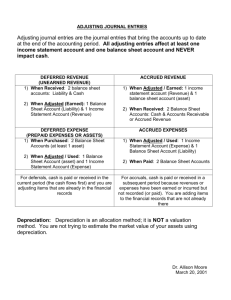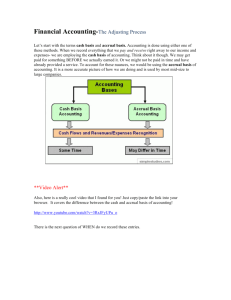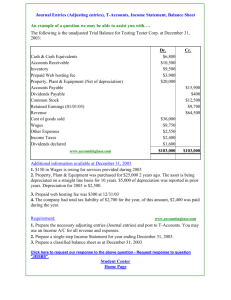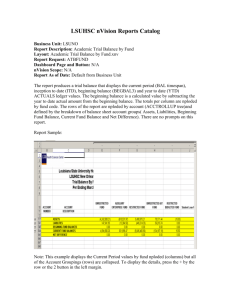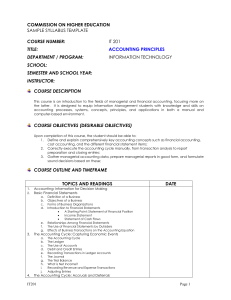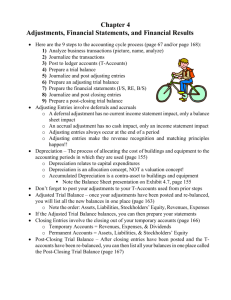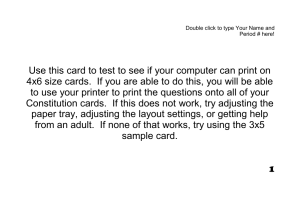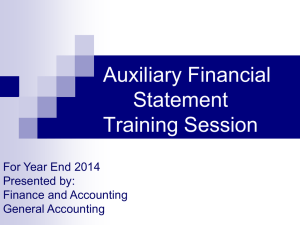Auxiliary Financial Statements
advertisement
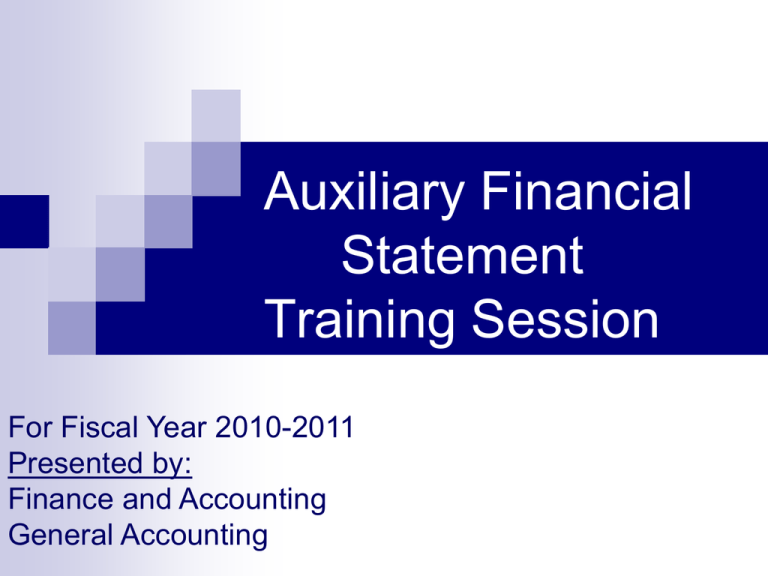
Auxiliary Financial Statement Training Session For Fiscal Year 2010-2011 Presented by: Finance and Accounting General Accounting Agenda Agenda Discuss the detailed steps required for preparing and submitting financial statements for auxiliaries, including: accrual information – Adjusting Entries nVision Reports Adjusted Trial Balance Notes to SNA and SRECNA The 3 Reporting Criteria Only auxiliaries with annual revenues greater than one million dollars are required to submit quarterly and annual (year-end) financial statements to General Accounting. 4 Auxiliary Financial Statements vs. UF Fund Level Financial Statements UF Fund Level Financial Statements consolidate an entire fund: Does not include assets (Funds 801-802) Accruals related to ID Sales are not recorded Inventory and Compensated Absences are often posted in a generic DeptID Substantial supporting documentation is required 5 Auxiliary Financial Statements vs. UF Fund Level Financial Statements Auxiliary Financial Statements: Auxiliary considered as a self-standing entity Includes assets Accruals related to ID Sales are recorded Inventory and Compensated Absences are posted in specific auxiliary DeptID Use as reference for preparation of UF Fund Level Financial Statements and for Auxiliary Enterprise Committee meeting 6 Preparing Financial Statements: Process Overview Process Overview Collect accrual information Prepare adjusting entries Submit adjusting journals to General Accounting Run nVision and copy report in the workbook Run Trial Balance query and format TB Provide details for the Accounts Receivable and Accounts Payable Explain any significant variations on the SNA and SRECNA in comparison to prior period. 8 PROCESS → Adjusting Entries Accruals Adjusting Entries – Journal template All adjusting entries must be prepared on a journal template using PeopleSoft chartfield values to be posted to the adjustment ledger. Note: The journal template has been changed following MyUFL upgrade. 10 Adjusting Entries – Debits and Credits Account Type To Increase To Decrease Asset Debit (+) Credit (-) Liability Credit (-) Debit (+) Revenue Credit (-) Debit (+) Expense Debit (+) Credit (-) 11 Possible Adjusting Entries Debit (+) Credit (-) Accrued Accounts Receivable 132200 440400/440500 Accrued Accounts Payable 719300/729200/731100 742200/799900 211000 Deferred Revenue 440500 263000 Prepaid Expense 170000 719300/729200/731100 742200/799900 Accrued Interest 134100 521000 Inventory 151000 /152000 731100 Compensated Absences Liability 699000 291000 Allowance for Doubtful Accounts 870000 139100 12 Adjusting Entries All adjusting entries can be posted to one single department ID in your auxiliary range. All adjusting entries will be automatically reversed on the first day of the following period except the Compensated Absences Liability and the year-end Capital Assets reconciliation. 13 Adjusting Entries Compensated Absences Liability $190,000.00 The entire amount of the liability must be adjusted since the prior year amount will be reversed by General Accounting. This adjustment is only required at year end and the same balance will be carried over until next fiscal year. Enter on a separate journal. The entry will not be reversed as of 07/01/2011. Note: Please refer to separate instructions on how to retrieve the report. 14 Adjusting Entries - Capital Asset Reconciliation Complete the Capital Assets tab in the workbook (yellow highlighted cells): CAPITAL ASSETS Ending Capital Assets on YE 2010 FS (+) Capital Assets Expenses 2011 - 78xxxxx Balances (-) Accrued AP 2010 (+) Accrued AP 2011 Total Capital Assets per Financial Statements 217,795.39 6,335.94 Capital Assets per Depreciation Report 222,000.00 Variance to adjust to account 183000/541100 224,131.33 (2,131.33) ACCUMULATED DEPRECIATION ( all negative figures) Accumulated Depreciation on YE 2010 FS (-) Depreciation Expenses FY 2011 per Depreciation Report Total Depreciation per financial statements (159,293.33) Accumulated Depreciation per Depreciation Report (163,000.00) Variance to adjust to 193000/541100 (6,500.00) (165,793.33) 2,793.33 15 Adjusting Entries - Capital Asset Reconciliation The tab includes a journal template that will be automatically populated: Keep the Capital Assets reconciliation entries on a separate journal. 16 Adjusting Entries - Capital Asset Reconciliation The entry will not be reversed as of 07/01/2011. After adjustment for capital assets all 78xxxx accounts on the Adjusted Balance column should be zero except for Depreciation Expense: 17 Adjusting Entries – Journal Mask Use the appropriate journal mask (3 letters) followed by AJ, year, month and 1 thru 9: JRUAJ11061 JRUAJ11062 18 Adjusting Entries – Posting Submit your journal templates to UASAuxiliary@admin.ufl.edu General Accounting will post them and notify you. Once all your adjusting entries are posted, you can run the nVision report. 19 PROCESS → nVision Report nVision Report In MyUFL ,navigate to People Soft and Financials PeopleTools. In the new window, navigate to Reporting Tools / PS/nVision / Define Report Request. 21 nVision Report On the Report Request page, search for report ID AUX_REP On the nVision Report Request page, select the appropriate date: 06/30/2011 for year-end. Click on Scope and Delivery Templates. 22 nVision Report Search for Report Scope starting with AUX. Each auxiliary has its own scope. Select the appropriate scope and click OK to return to prior page. 23 nVision Report Click Run Report on the nVision Report Request page. Click OK on the Process Scheduler page. 24 nVision Report Click Process Monitor on the nVision Report Request page. On Process Request page, click refresh to update the status Wait for Success and Posted 25 nVision Report Navigate to Report Manager either through the nVision Report Request page or the top menu. On the Report Manager page click on Administration tab and retrieve the report. 26 nVision Report – Copy to workbook Copy the SNA and the SRECNA for both years To do so: Copy separately each of the 4 blocks: SNA current and prior period, SRECNA current and prior period. Paste each in the appropriate area of the workbook (SNA&SRECNA tab) using paste special value 27 PROCESS → Trial Balance – ACTUALS + UF_AUX_ADJ Trial Balance – ACTUAL and UF_AUX_ADJ Run trial balance query: UF_AUX_TB_FS with the appropriate prompts: Download in Excel: Note: The same query is used to pull the balances from both ledgers. 29 Trial Balance – ACTUAL and UF_AUX_ADJ 1 Save the file. Format using Excel pivot table tool. Remove any subtotals from the Pivot Table. 3 2 30 Trial Balance – ACTUAL and UF_AUX_ADJ Copy the entire pivot table (excluding the headers) in the workbook under tab - Adjusted Trial Balance: Pivot Table Workbook 31 PROCESS → Accounts Receivable Detail Accounts Receivable Accrued accounts receivable should be categorized between interdepartmental sales (ID Sales) & Non UF Sales, then by age. Provide the status of any receivables over 120 days. 33 Accounts Receivable 34 PROCESS → Accounts Payables Detail Reconciliation – Recap of Accrued AP Accrued accounts payable should be listed by vendors and categorized by age. Provide the status of any payables over 60 days. 36 Accrued Accounts Payable 37 Accrued Accounts Payable If no record is available the following query can be used: FR_VOUCHER_LOOKUP2 38 PROCESS → Notes to SNA and SRECNA Notes to SNA and SRECNA Provide a brief explanation for any significant variations on the SNA and SRECNA in comparison to prior period. Pay special attention to the following lines: Cash & Investments, Accounts Receivable, Operating Revenues, Employee Compensation and Benefits and Services & Supplies. 40 Available Queries Available Queries UF_AUX_TB_FS Trial Balance for ACTUALS and UF_AUX_ADJ ledger UF_GL_TB_BY_FUND_DEPT_AUX_QRY Trial Balance for ACTUALS ledger UF_GL_JOURNAL_DETAIL_QUERY2 Provides the entries making up the ACTUALS Trial Balance UF_AUX_ADJ_JRNL_DETAIL Provides the entries making up the UF_AUX_ADJ Trial Balance FIT Cube 42 Financial Statement Due Date Submit your completed workbook to UASAuxiliary@admin.ufl.edu no later than: August 5, 2011 43 Any Questions? Contacts We are happy to assist you! Patrice Lecomte Jennifer Lu plecomte@ufl.edu 392-1326 ext. 303 jennifer.lu@ufl.edu 392-1326 ext. 403 Sheela Moudgil moudgils@ufl.edu 392-1326 ext. 410 45